Nitto Seiko HC100 User manual

Think solution.
Control Box for Arm Driver
with Position Check Function
<HC100>
OPERATION MANUAL Ver. 1.21
b
(For System Ver. 4.00a)

1
Safety precautions
Before using this machine, fully read the safety precautions shown below for correct use.
This machine is designed and manufactured for the purpose of use for general industrial machinery.
Installation of the equipment and setup of the system must be carried out by technicians only.
When moving or selling this machine, have the owner fully read this manual for correct use.
To prevent hazards to operators or other persons and damages to properties, be sure to observe the
instructions in this operation manual shown below.
Marks indicating possible hazards and damages
!
WARNING
Noncompliance with the instructions adjacent to this mark may lead to a loss
of life or serious injury.
!
CAUTION
Noncompliance with the instructions adjacent
to this mark may lead to injury
or physical damages.
Marks showing points to be observed
This mark is accompanied with acts to be prohibited.
!
This mark is accompanied with acts to be performed absolutely.

2
!
WARNING
[Installation]
Be sure to ground grounding cables.
!
Otherwise, you may suffer electric shocks.
Do not use this product in a place where water or oil drops on the main unit of the
equipment and the control box.
Failure to observe this instruction causes a fault, fire or electric shock.
Do not modify the main unit of the equipment and the control box. Do not connect the
control box to equipment other than the specified model.
Failure to observe this instruction causes damage to the control box and/or malfunction of
the equipment, resulting in a fire or other serious accident.
Do not install the main unit of the equipment and the control box in an unstable place,
or in a place where vibration may occur.
Failure to observe this instruction causes the equipment to move or overturn, resulting in an
accident or damage to the equipment.
DO NOT use this machine near combustibles, inflammables, and explosive substances,
or in the corrosive or flammable atmosphere.
Otherwise, combustion, inflammation, or explosion may occur.

3
!
WARNING
[Installation]
Correctly carry out wiring, referring to “Operation Manual”.
!
Be sure to connect cables and connectors securely to prevent any looseness or disconnection.
Otherwise, malfunctions or fires may occur.
DO NOT damage cables.
NEVER damage, forcibly bend or pull, wind, pinch them, nor put heavy objects on them.
Otherwise, fires, electric shocks, or malfunctions due to leakage or disconnection may be
caused.

4
!
WARNING
[Operation]
[Maintenance and check]
Do not use the equipment or the control box, if it has dropped, or if water has intruded
in the main unit of the equipment or the control box.
Otherwise, malfunctions or electric shocks due to faults or damages may occur.
When you find any heating, fume, or odor, immediately turn off the power switch, and
disconnect the power plug.
!
Otherwise, the machine may be damaged, or fires may occur.
Before operating the equipment, make sure that there is no person around the
equipment.
!
Failure to observe this instruction causes a serious accident, resulting in injury or death.
Secure a space to ensure safe access for maintenance and inspection work, in addition to the
actual operation space.
Turn off the power switch, disconnect the power plug to shut off the power completely,
and wait for ten minutes or longer before moving, wiring, or checks. Wiring must be
provided by electrical technicians only.
!
Provision of these measures helps prevention of electric shocks.
Be sure to read operation manual before maintenance and check.
!
Otherwise, accidents may occur in case of mis-operation.

5
!
CAUTION
[Installation]
DO NOT hold moving parts or cables when installing the machine.
Otherwise, you may suffer injuries.
Completely provide electric shielding measures before using this machine in the
locations shown below. Otherwise, malfunctions may occur.
!
1. Where there are high tension current or great magnetic field.
2. Where welding is being performed and arc discharge may occur.
3. Where noises due to static electricity are generated.
4. Where exposure to radio activity may occur.
DO NOT use this machine outdoors exposed to direct sunlight.
!
Otherwise, malfunctions or faults may occur.

6
!
CAUTION
[Operation]
Be sure to use this machine with the specified power supply and voltage only.
Otherwise, malfunctions, fires, or electric shocks may occur.
Be sure to use this machine in locations where ambient temperature is within the
range between 0°C and 40°C and humidity is within the range between 30% and 80%,
free from dew condensation.
!
Otherwise, malfunctions, fires, or electric shocks may occur.

7
Contents
1. Introduction...........................................................................................................................................8
1.1 Outline of this product..................................................................................................................8
1.2 Configuration of this product.......................................................................................................8
1.3 Outline of HC100 main unit.........................................................................................................9
1.4 Specifications of HC100..............................................................................................................10
2. Description on operation ....................................................................................................................11
2.1 Starting equipment......................................................................................................................12
2.1.1 Equipment origin calibration.................................................................................................13
3. Description on functions.....................................................................................................................15
3.1 Operation.....................................................................................................................................15
I. Operating procedure (Position check: ENABLE).........................................................................17
(1) Enabling position check........................................................................................................17
(2) Operating procedure..............................................................................................................17
(2-1) When workpiece detection is disabled (“HOME POSITION” is enabled)..............................17
(2-2) When workpiece detection is enabled (“HOME POSITION” is disabled)..............................20
(3) Using the reverse rotation switch..........................................................................................23
II. Operating procedure (Position check: DISABLE)........................................................................24
(1) Disabling position check.......................................................................................................24
3.1.1 Model selecting function.......................................................................................................25
3.1.2 Counter (Production count setting function).........................................................................27
3.1.3 Counter (REJECT/GOOD/TOTAL/SHOT counter clear function).......................................29
3.1.4 1 cycle information................................................................................................................31
3.1.5 I/O monitor............................................................................................................................32
3.1.6 Fault detail / Fault display function.......................................................................................33
3.1.7 Tightening result display function.........................................................................................35
3.1.8 Origin calibration function....................................................................................................37
3.2 Teaching .......................................................................................................................................38
3.2.1 Home position teaching function...........................................................................................40
3.2.2 Tightening point teaching function........................................................................................43
3.3 Setup menu...................................................................................................................................51
3.3.1 Operating condition setting function.....................................................................................53
3.3.2 Number of models registration setting function....................................................................57
3.3.3 Operating mode selecting function........................................................................................59
3.3.4 Changing action at tightening fault .......................................................................................60
3.3.5 Data management function....................................................................................................61
3.3.6 Machine configuration function............................................................................................62
3.4 Language selection funciton.......................................................................................................63
3.5 External input/output signals.....................................................................................................64
(1) External input signals ..................................................................................................................64
(2) External output signals ................................................................................................................65
<Revision history>.......................................................................................................................................66

1. Introduction
8
1. Introduction
This chapter describes the product configuration of the arm driver with position check function.
1.1 Outline of this product
The HC100 control box uses a PLC as a main control unit. For the operation unit, a touch panel is used.
The control box incorporates the software dedicated to control of screens of the arm driver with the position
check function, intended for simplified control of this arm driver.
For details of the touch panel (GT1030-HBLW, Mitsubishi Electric) and PLC (FX3G-40MT/DS,
Mitsubishi Electric), refer to the instruction manuals for individual products.
1.2 Configuration of this product
Accessories
1) Origin calibration rod······················································································ 1pc
2) Bit············································································································ 1pc
3) Driver controller···························································································· 1 pc
4) Control box(HC100)······················································································ 1pc
5) Driver cable································································································· 1 pc
[For KX driver]
Motor cable··························································································· 1 pc
External I/O cable···················································································· 1 pc
AC inputpower supplycable ······································································ 1 pc
[For NX driver]
Motor cable··························································································· 1 pc
External I/O cable···················································································· 1 pc
AC inputpower supplycable ······································································ 1 pc
Resolvercable························································································ 1 pc
Sensor cable ·························································································· 1 pc
• A set of the above items are included in our standard model.
Optional equipment
Workpiece detection sensor (Any manufacturer’s product is acceptable. DARK-ON type is
recommended.)································································································· 1 pc
Protection sheet (GT10-30PSCB, Mitsubishi Electric)·········································· 5 sheets/set
• For optional equipment, place an order when you purchase the product.

1. Introduction
9
1.3 Outline of HC100 main unit
Buzzer Power
switch
Fuse
OK lamp
NG lamp
POS lamp
Touch
panel

1. Introduction
10
1.4 Specifications of HC100
Power supply voltage
Single-phase AC 100 to 115 [V]/50 to 60 [Hz]
Single-phase AC 200 to 230 [V]/50 to 60 [Hz]
Position detection
method Incremental rotary encoder
External storage device
Using a PC
Teaching method Direct teaching, MDI
Point control
Fixed area(Home position):1 point
Work area: 12 to 50 points
(The number of points in the work area varies depending on the number of models specified
in “SETUP NUMBER OF MODELS”.
For details, refer to Section 3.3.2 “Number of models registration setting function”).
Point work information
4 sets per point
(Driver Ch., Free setting data, Torque Waveform Judge.Setting, Angle Judge. setting)
*Note : Making of the sequences is required when using the free setting data.
Outer dimensions
(W ×H ×D) 284 ×140 ×140 [mm]
*Note : Size is different at the time of the PLC unit addition
<<NOTE>> For the purpose of performance improvement, the above specifications are subject to change
without prior notice.

2. Description on operation
11
2. Description on operation
This chapter describes general operations of HC100.
The touch panel mounted to HC100 provides a teaching function and various parameter setting functions.
With these functions, you can operate your equipment through position control.
The following description applies to a case where the touch panel is securely connected to a PLC, and the
system normally operates with the power supplies for HC100 and the driver controller turned ON (a
condition where teaching and various parameter settings are completed).
(Conditions where the system is not normal)
• There is a problem with the touch panel or the control screen software.
• The HC100’s built-in control unit is not in RUN status, or has a fault.
*Note:Unless otherwise noted, the touch panel display shows the 2-axes type.
In the case of 3-axes type, there is a screen that display different content.

2. Description on operation
12
2.1 Starting equipment
To use the arm driver with position check function, start up the equipment.
<Start-up procedure>
1) Connect the power supply cables of the driver controller and HC100 to outlets.
2) Turn ON the driver controller and turn ON the power switches of HC100.
In this step, you should turn ON the driver controller’s power switch first, and then turn ON the
HC100 power switch, in order to prevent you from forgetting to turn ON the driver controller’s power
switch.
If you press the start switch without turning ON the driver controller’s power switch, only with the
HC100’s power switch turned ON, it results in the “NOT POWER ON D.CNT” fault (indicating
driver controller’s power supply is not turned ON)”. If this fault occurs, turn ON the driver
controller’s power switch, and press the reset switch to reset the fault.
*Note: The driver controller shows the case of type SD550.
For other than types of SD550, configuration is slightly different, and power SW is mounted.
3) After HC100 starts up, the screen is displayed.
After the driver controller starts up, the POWER lamp is lit.
This completes the equipment startup procedure.
After startup,
the POWER
lamp is lit.
Turn ON the driver
controller
(No power switch)
*Note
HC100’s power switch
After startup, the screen is displayed.

2. Description on operation
13
2.1.1 Equipment origin calibration
Execute origin calibration.
Note: If you use the POSITION CHECK INVALIDITY MODE only, origin calibration is not required.
<Origin calibration procedure>
1) After the equipment startup is completed, a message that prompts you to execute origin calibration is
blinking on the initial screen.
2) After aligning the tip of the tool with the origin calibration rod, press the start switch, and keep this
status for one second.
Origin calibration rod
Tip of tool
Start switch

2. Description on operation
14
3) You hear a “pip” buzzer sound, and the message prompting you to execute origin calibration
disappears.
This completes the origin calibration procedure.
<<REFERENCE>>Shapes of the origin calibration rod, tool and start switch vary depending on the
specifications. However, the origin calibration procedure is the same as the above.

3. Description on functions
15
3. Description on functions
This chapter describes functions of the touch panel.
3.1 Operation
This section describes the procedure for operating the arm driver with position check function.
<NOTE> The operating procedure varies depending on whether the position check function is enabled or
disabled.
<Major functions (Position check: ENABLE)>
• Starting and ending a cycle
• Model selection
• Counter setup
• Fault check
• Tightening result check
• Origin calibration
• Forced cycle stop, etc.
The following description applies to the switches on the [MAIN] screen and the operating procedure in the
case where position check is enabled.For a case where position check is disabled, refer to “II. Operating
procedure (Position check: DISABLE” (p. 24).
*Note:
Unless otherwise specified, the screens are
"workpiece detection is disabled" and "2-axes type".
In the case of "3-axes type", height display will be
added to the MAIN screen or the like.
[MAIN] screen
(Origin calibration is not completed) [MAIN] screen
(Origin calibration is completed)
[MAIN] screen (During cycle)
(Workpiece detection: DISABLE) [MAIN] screen (During cycle)
(Workpiece detection: ENABLE)
[MAIN] screen (Cycle is completed) [MAIN] screen (During reverse rotation)

3. Description on functions
16
<Switches>
• [MODEL]
This switch is used to show the [MODEL SELECT] screen.
To change a production model, select this switch. During operation (during cycle) or external model
type setting specification(optional), the operation of this switch is disabled, and the switch will be gray.
For details, refer to Section 3.1.1 “Model selecting function” (p. 25).
• [INFO]
This switch is used to show the [INFO. MENU] screen.
To change a production count setting, to clear each counter, and to check 1-cycle information and I/O
monitor status, select this switch.
For details, refer to Section 3.1.2 “Counter (Production count setting function)” to Section 3.1.5 “I/O
monitor” (p. 27 to p. 32).
• [Fault]
This switch is used to show the [FAULT] screen.
To check for a fault, select this switch.
For details, refer to Section 3.1.6 “Fault detail / Fault display function” (p. 33).
• [RESULT]
This switch is used to show the [RESULT] screen.
To check a tightening result at each point, select this switch.
For details, refer to Section 3.1.7 “Tightening result display function” (p. 35).
• [CLR.ORG]
This switch is used to show the [CLEAR ORG.] screen.
To execute origin calibration again, select this switch.
For details, refer to Section 3.1.8 “Origin calibration function” (p. 37).
• [MENU]
This switch is used to show the [MENU] screen.
To execute teaching, and to set up various parameters (authorized for system manager), select this
switch.
For details, refer to Section 3.2 “Teaching” (p. 38), and Section 3.3 “Setup menu” (p. 51).
• [RVS.]
This switch is used to run the driver in reverse direction to execute loosening work.
To execute loosening work during operation, select this switch. Every time you touch this switch, the
rotating direction changes between normal rotation and reverse rotation.
For details, refer to “(3) Using the reverse rotation switch” (p. 23).

3. Description on functions
17
I. Operating procedure (Position check: ENABLE)
(1) Enabling position check
Keep the [MENU] switch on the [MAIN] screen pressed for one second, to show the [MENU]
screen.
⇒Select “3. SETUP MENU (MANAGER)” on the [MENU] screen, and enter “100” for a password in
the password window displayed on the screen.
⇒Select “3. OPERATING MODE” on the [SETUP MENU] screen.
⇒If you select “1. ORDER MODE”, “2. RANDOM MODE” or “3. FREE MODE” on the
[OPERATING MODE SELECT] screen, position check is enabled.
(For details of the operating modes, refer to Section 3.3.3 “Operating mode selecting function” (p.
59).
(2) Operating procedure
When position check is enabled, the following two patterns of operating procedures ((2-1) and (2-2))
are available.
(2-1) When workpiece detection is disabled (“HOME POSITION” is enabled)
i) “3. SETUP MENU (MANAGER)” on the [MENU] screen
⇒Select “1. OPERATING CONDITIONS” on the [SETUP MENU] screen.
⇒Set “6. WORKPC. DETECT”(3-axes type is '9.') to “DSBL” on the [OPERATING CONDITIONS]
screen.
⇒After the above setting, press the [RET] switch on each screen to return to the [MAIN] screen.
[OPERATING CONDITIONS] screen
ii) Move the arm to the home position range that has been taught in advance, and then displace the arm
from the home position range. Then, the following screen appears, and cycle operation starts. (For the
teaching procedure and home position range setting, refer to Section 3.2 “Teaching” (p. 38).)
Touch this field to set “WORKPC. DETECT” to
“DSBL”.
In this case, “HOME POSITION” is enabled.
(The figure is a 2-axes type. 3-axes type is
'9. WORKPC. DETECT'.)
[MAIN] screen (Before cycle start) [MAIN] screen (During cycle)
In the case of 3-axis type, if the "functional height
detection" is valid, the value of the height is
displayed during operation cycle.
The above items appear on the
screen, which are not displayed
before cycle start.

3. Description on functions
18
iii) After HC100 becomes the cycle execution status (as shown in Step ii)), you can start operation.
(Tightening)
Move the arm driver to a tightening point that has been taught, and turn ON the start switch (grip) to start
rotation. Note that, even if the same operation is conducted with the arm driver located at any position other
than a teaching point, the driver will not rotate, and the cycle will not progress.
(Loosening)
If you execute loosening work at a certain point during tightening work, you can run the driver in reverse
direction to execute loosening work regardless of the current position, by pressing the [RVS.] switch on the
[MAIN] screen and then turning ON the start switch at a desired position. If you press the [RVS.] switch on
the [MAIN] screen again, you can return to tightening work. (For details of the [RVS.] switch, refer to “(3)
Using the reverse rotation switch” (p. 23).)
(Stopping forcedly operation)
If you intend to stop operation forcedly in the middle of cycle execution, you can clear the current cycle.
If you keep the [MENU] switch on the [MAIN] screen pressed for one second, the buzzer sounds (“pip”),
you will go to the [MENU] screen, and the current cycle is forcedly stopped.
However, if a fault has occurred before the cycle is forcedly stopped, the alarm sounds after the forced
cycle stop. In this case, select “1. FAULT” on the [MENU] screen, and confirm and reset the fault.
After all teaching points registered for a selected model are tightened as described above, the “COMPLETE
CYCLE” message appears as shown below. This message indicates that the current cycle is completed. At
the time when the cycle is completed, the indications that have not been displayed before cycle start (“In
CYCLE” and “Point”) will disappear.
[MAIN] screen (Cycle completion)
iv) Now, the cycle is completed.
To start the next cycle after completion of the cycle, repeat the above procedure from Step ii).

3. Description on functions
19
[Description on display items]
1) [CAL]: Displayed when origin calibration is completed.
2) [POS]: Displayed when position check is judged OK. In this status, the “POS” lamp is lit.
3) [Point]: Displayed when the machine is “In CYCLE”.
4) [01]:Indicates a point number currently under verification.
The point number blinks in the “In CYCLE” status. When “POS” is indicated in this status,
the point number stops blinking, and remains still.
[Description on buzzer sound]
“pip”: Tightening at each point is OK.
“pip, pip, pip”: Tightening fault
“peep, peep, peep”: Occurrence of fault
1)
2)
3)
4)
Table of contents
Popular Controllers manuals by other brands

Victaulic
Victaulic FireLock 758-EPA Series Installation, Maintenance, & Testing Manual

Vimar
Vimar by-me 01489 quick start guide
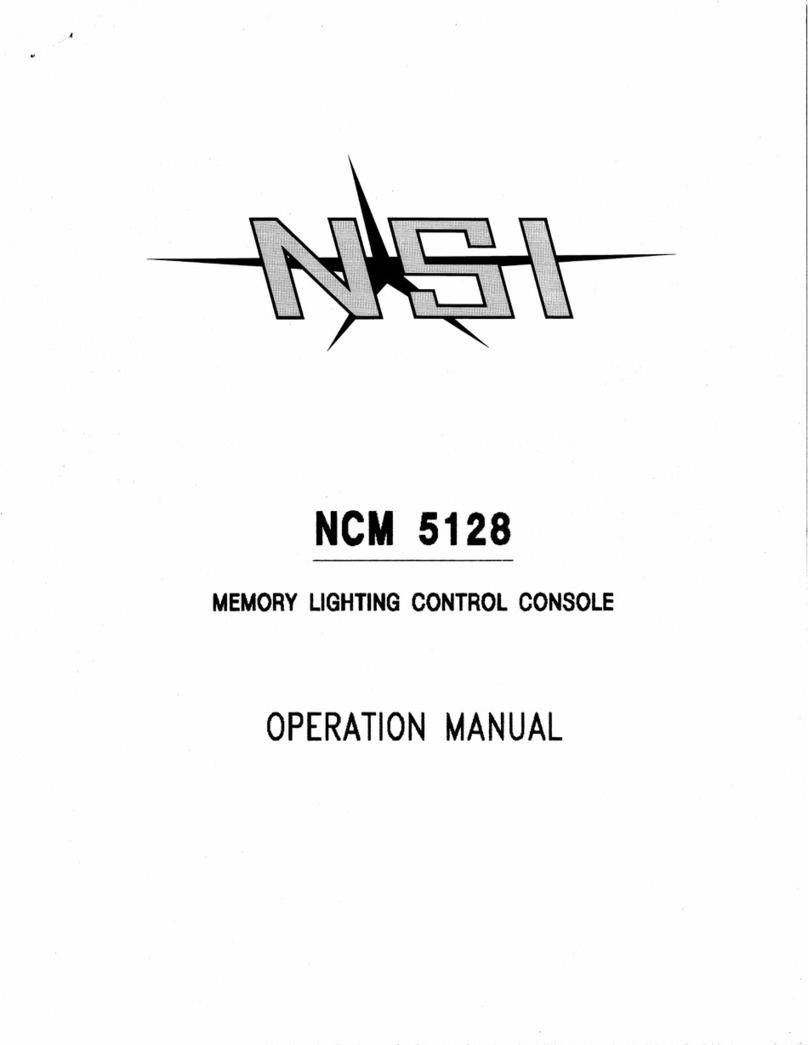
NSI
NSI NCM 5128 Operation manual
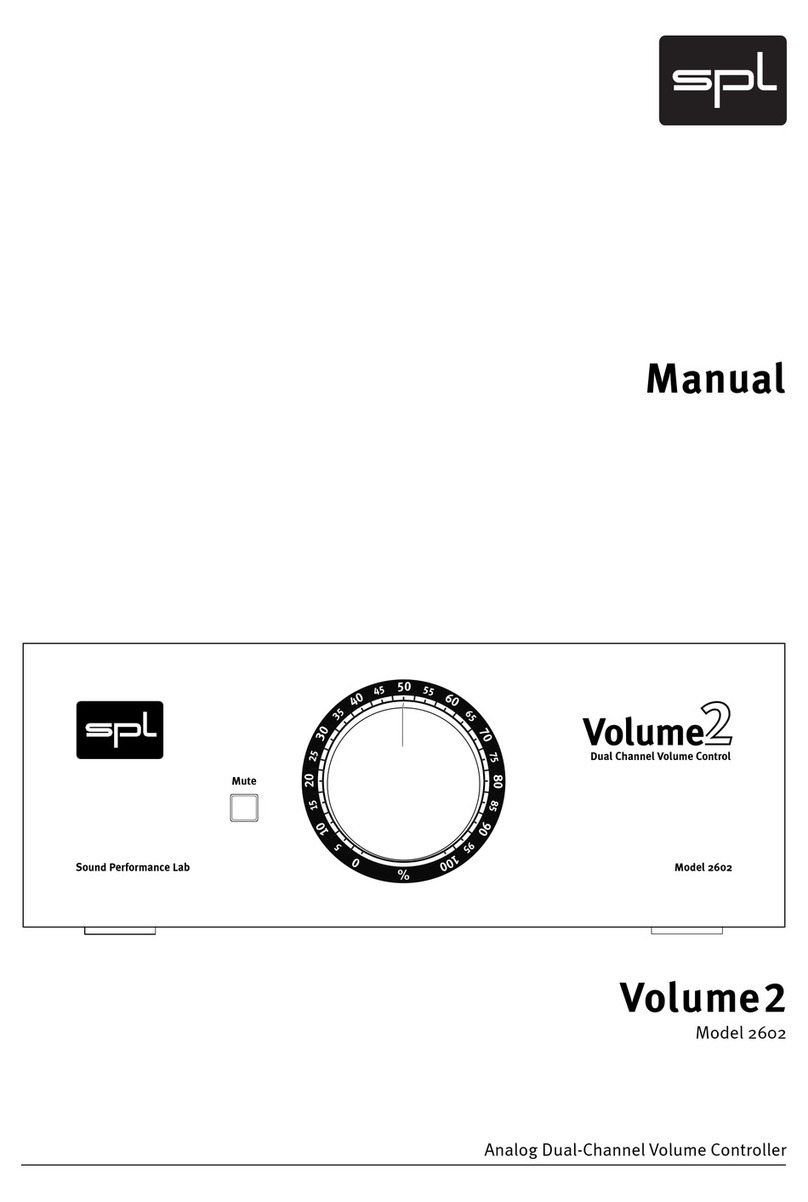
Sound Performance Lab
Sound Performance Lab Analog Mixer manual

Contemporary Research
Contemporary Research ICC-ZS2 product manual

Rinnai
Rinnai MC-601 Operation & installation manual
Multiplex
Multiplex MULTIcont BL-18 SD operating instructions

microHAM
microHAM STATION MASTER manual

Cedrat Technologies
Cedrat Technologies CCBu40 Product and Warranty Information

Samson
Samson 3274 Mounting and operating instructions
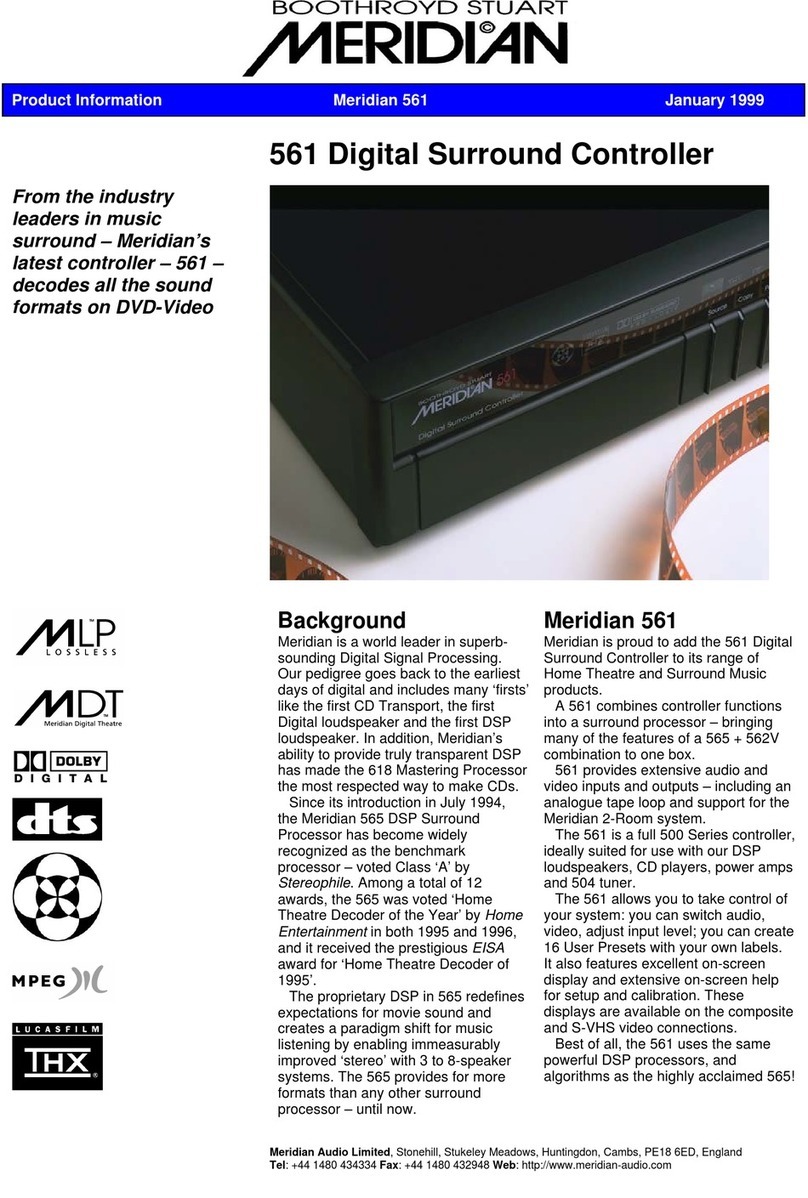
Meridian
Meridian Digital Surround Controller 561 Product information

Honeywell
Honeywell R7426A manual





