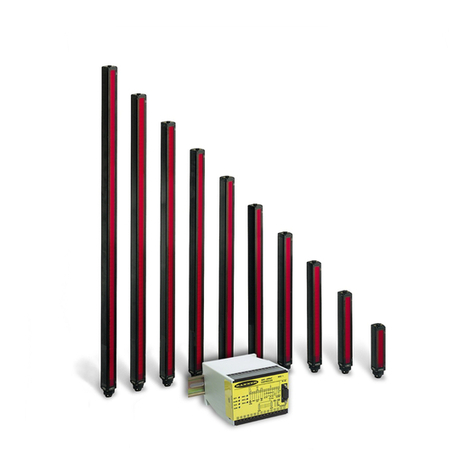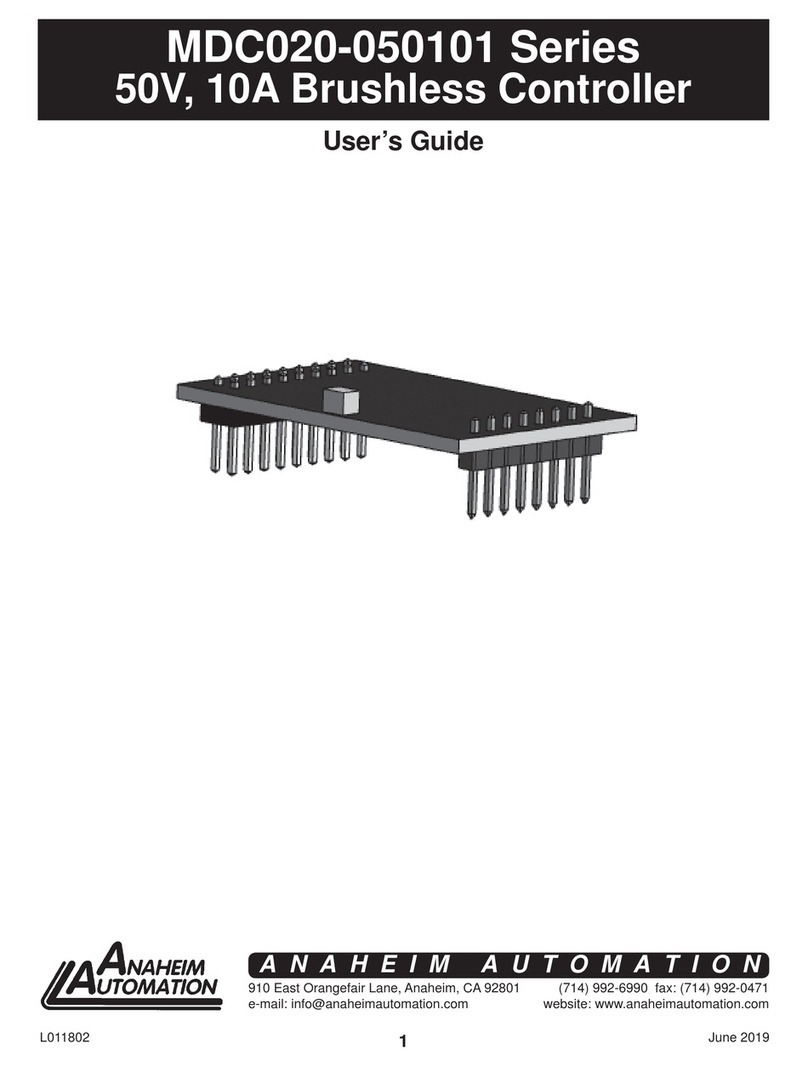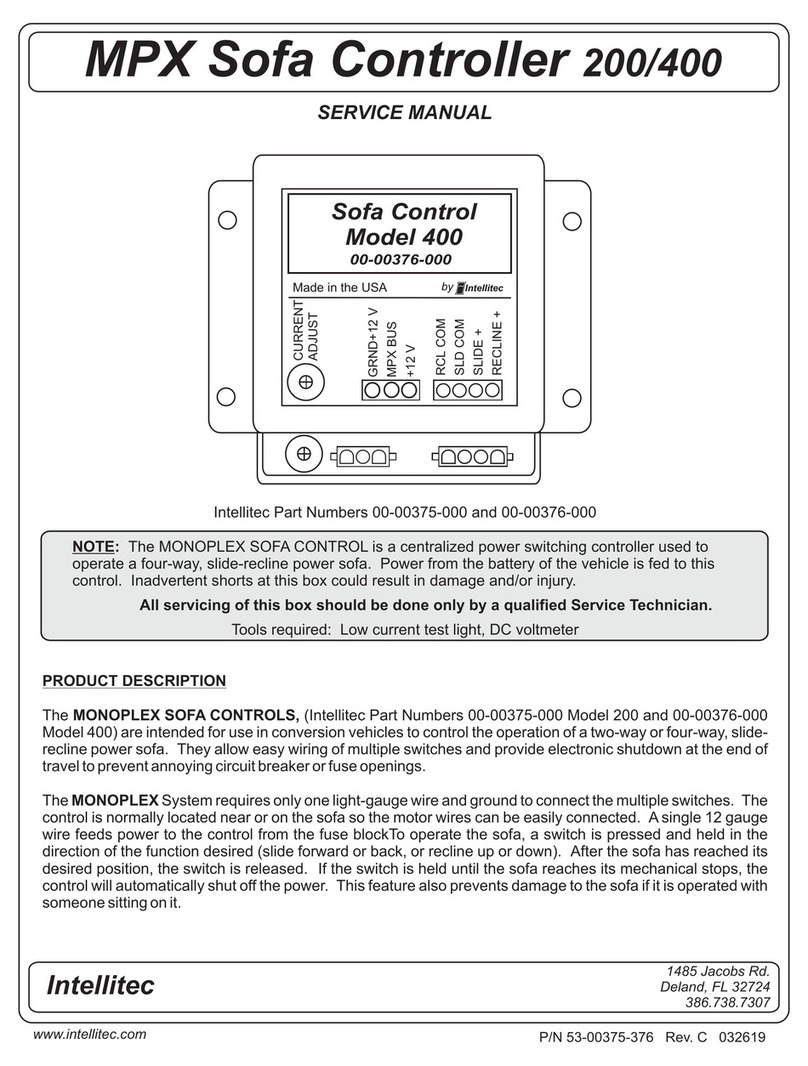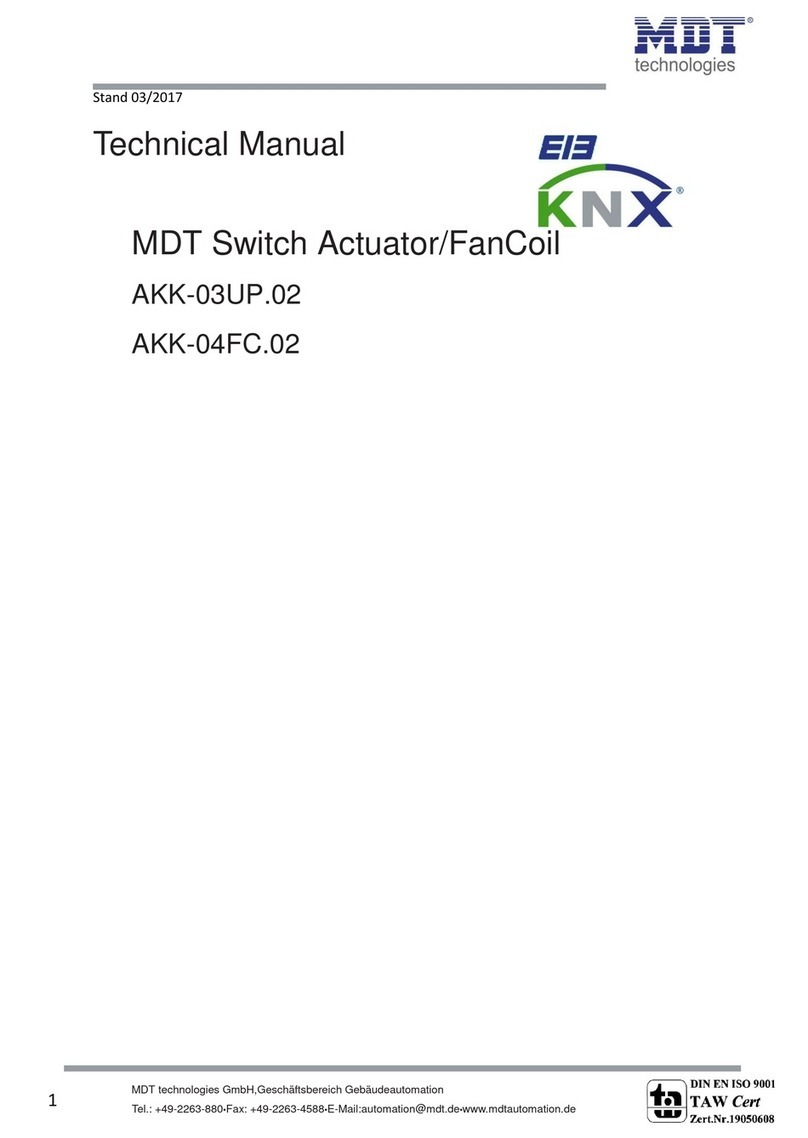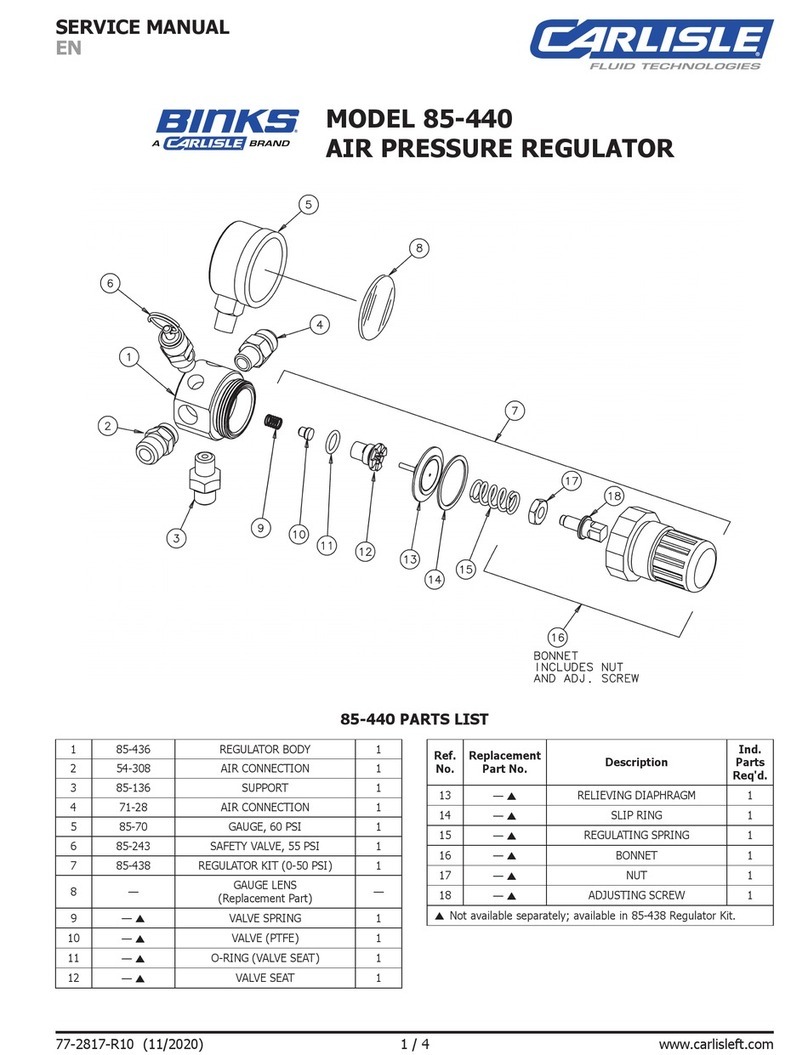TKM, Inc MX170B NAV/COMM
3/20/06 3/3
Transmit. The transmit mode on the COMM transceiver is selected by grounding the
Mic Key line to the unit. This is achieved by pressing the PTT button on either the pilot
or co-pilot yoke, the PTT button on a hand-held microphone, or the PTT button on a
connected remote intercom.
Advanced Operation
The MX170B allows up to 50 NAV and 50 COMM frequencies to be stored in memory
for recall. These preset frequencies remain in memory after the unit is powered down.
Clear Presets. To erase all frequency presets, turn on power to the unit while depressing
the TEST button. Once reset, both COMM Active and Standby frequencies will be set to
121.5 MHz. NAV will be set to 112.0 MHz.
EDIT Mode. To enter EDIT mode, power up the unit while depressing the VT button.
When in this mode, frequency presets may be examined, changed, inserted, or deleted.
EDIT mode operations are performed on either the COMM or NAV preset list, according
to where the tuning Tic is displayed. Pressing the N-C button toggles between the NAV
and COMM positions.
Examine Presets. Pressing the COMM F-F button will step to the next frequency in
the preset list. The list wraps round so that the next frequency after the last one is the
first one. Pressing TEST will step to the previous frequency in the list.
Change Presets. Display the frequency to be changed. Dial in the new frequency
using the selection knobs. Press either COMM F-F or TEST.
Insert Presets. Step to the frequency before the point at which the new one should be
inserted. Dial in the new frequency. Press NAV F-F.
Delete Presets. Step to the frequency to be deleted. Press VC-ID to remove this
frequency from the list. If there is only 1 frequency in the list, it will not be deleted.
Use Presets - COMM. When in normal operation, COMM presets can be called into the
standby display by pressing COMM F-F and TEST together. While the buttons are
pressed, the reference number is displayed in the Active frequency display. Each time the
two buttons are pressed, the next preset in the list will be loaded into Standby.
Use Presets – NAV. NAV preset operation is similar to COMM, Presets are loaded into
NAV standby by pressing NAV F-F and VC-ID together.