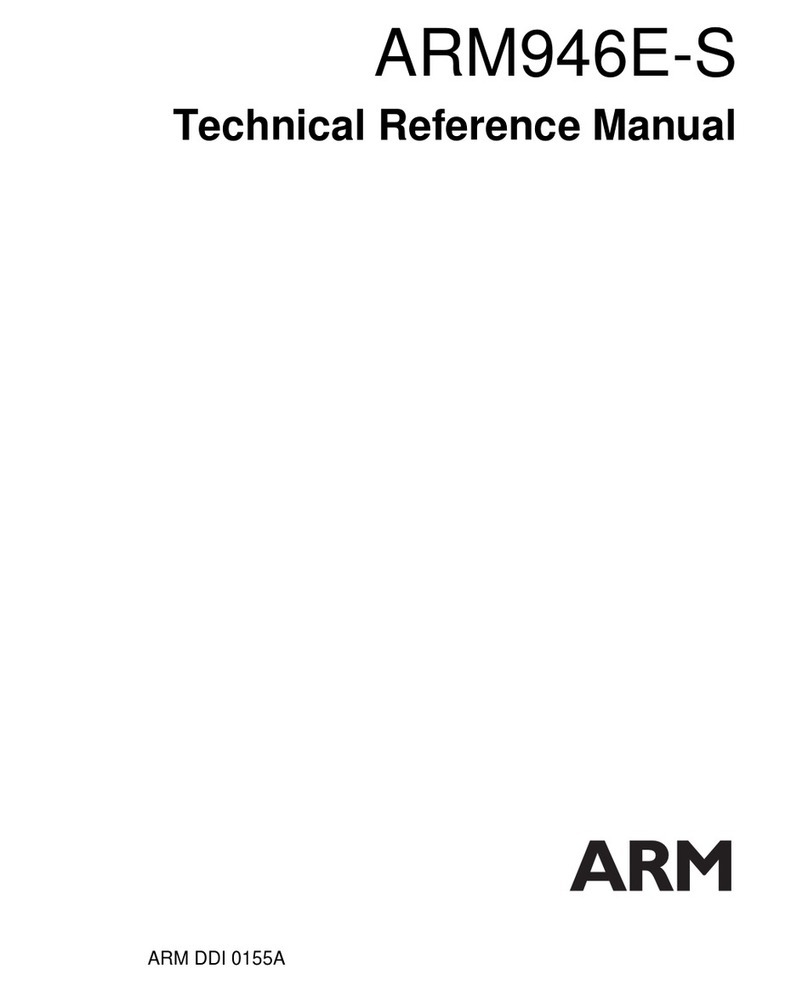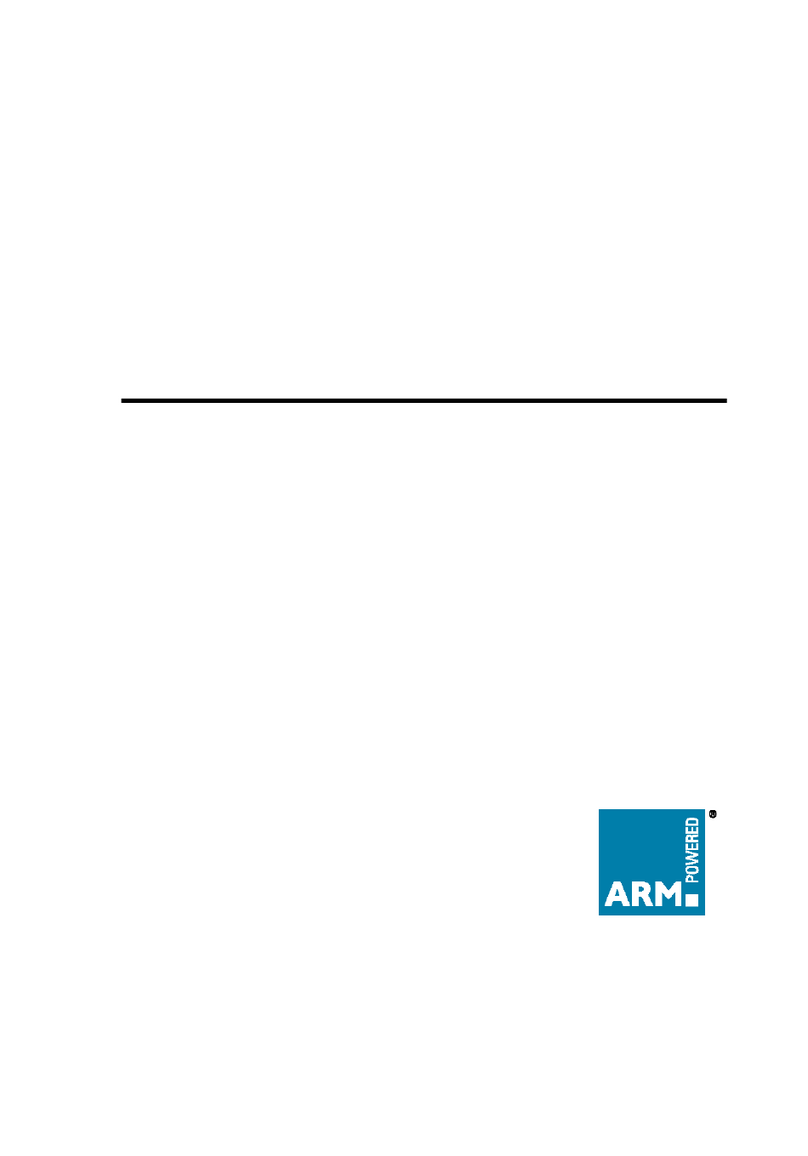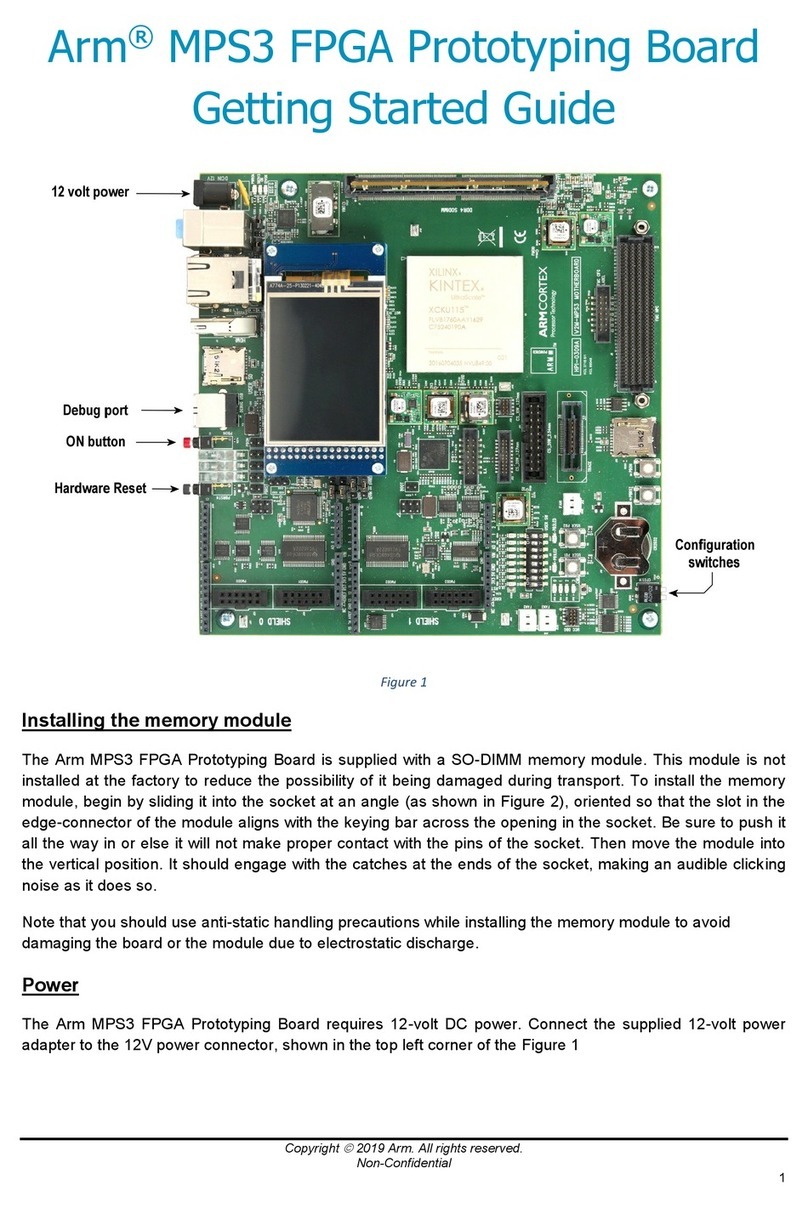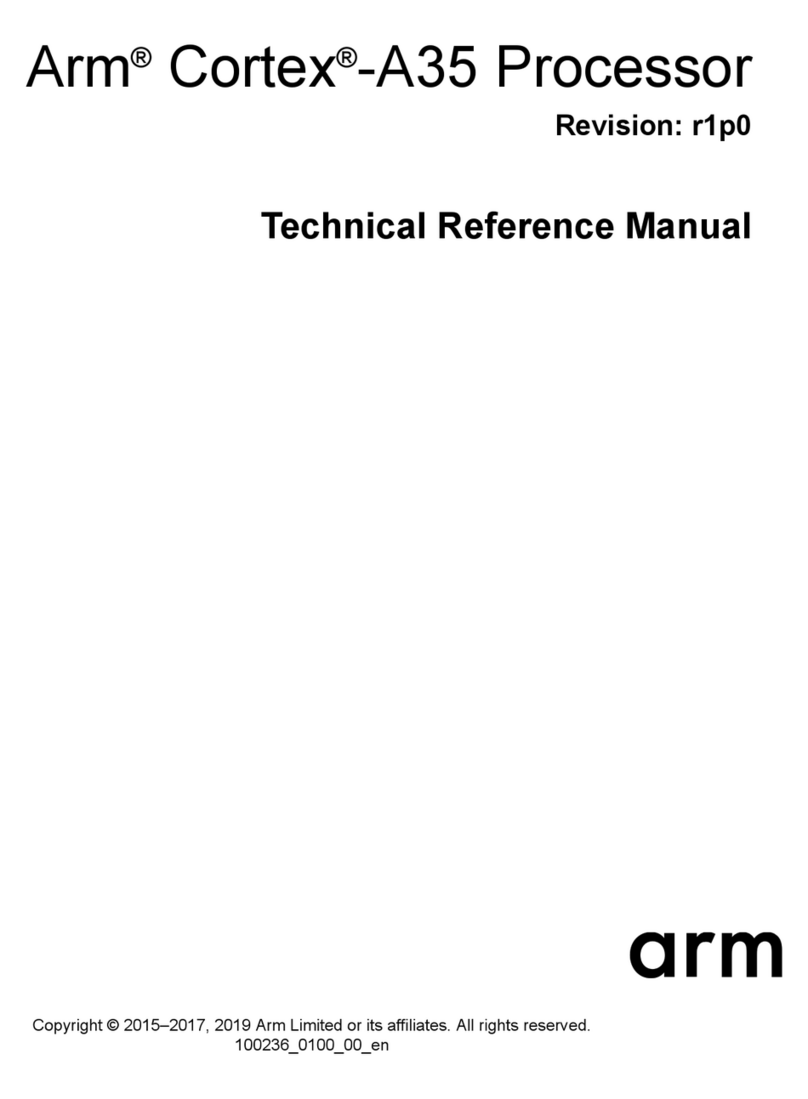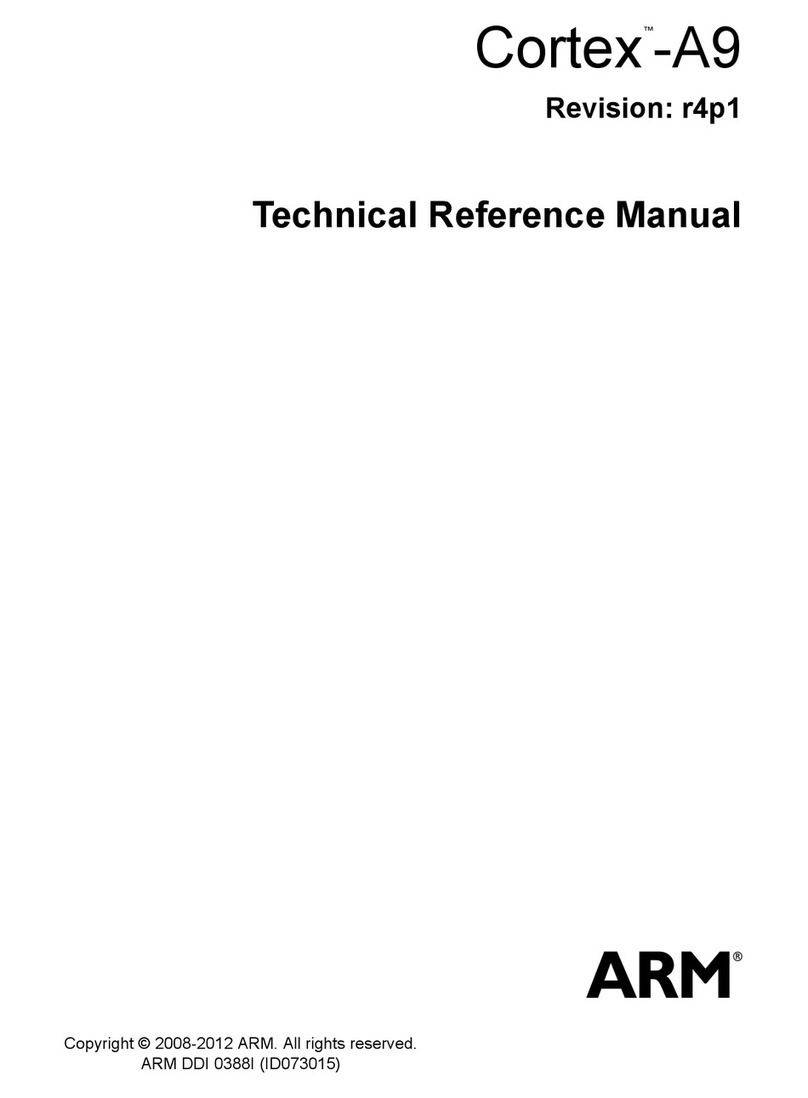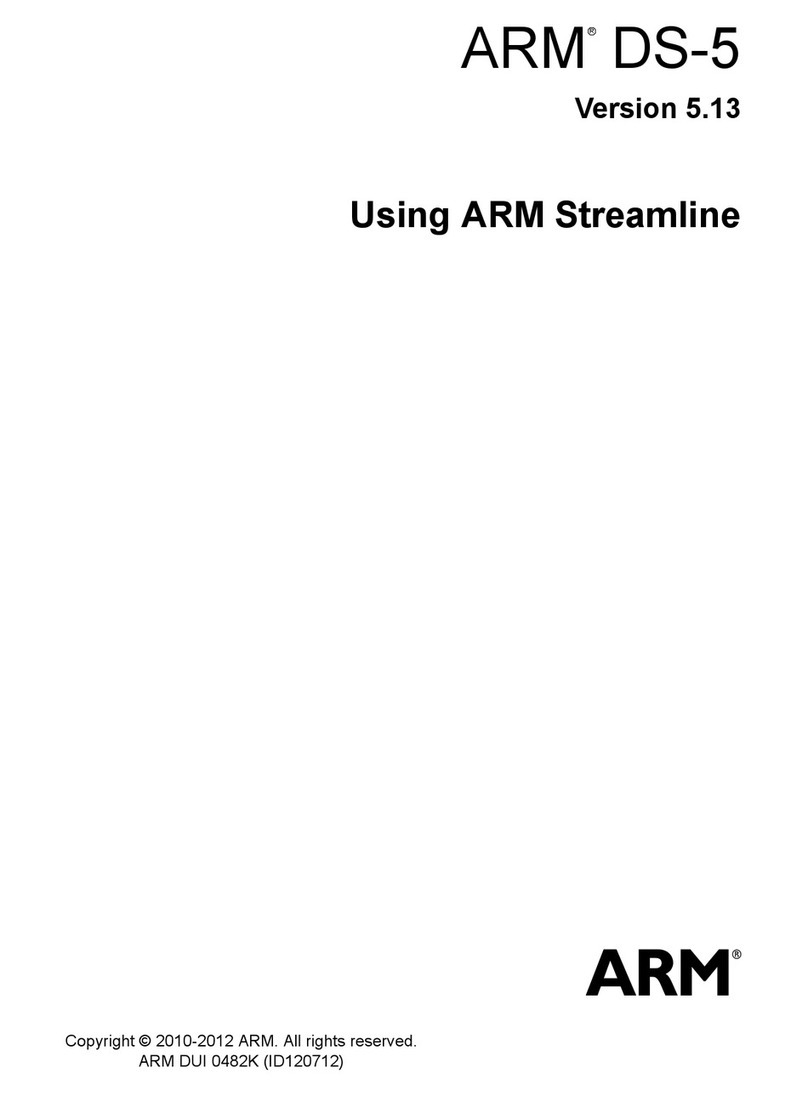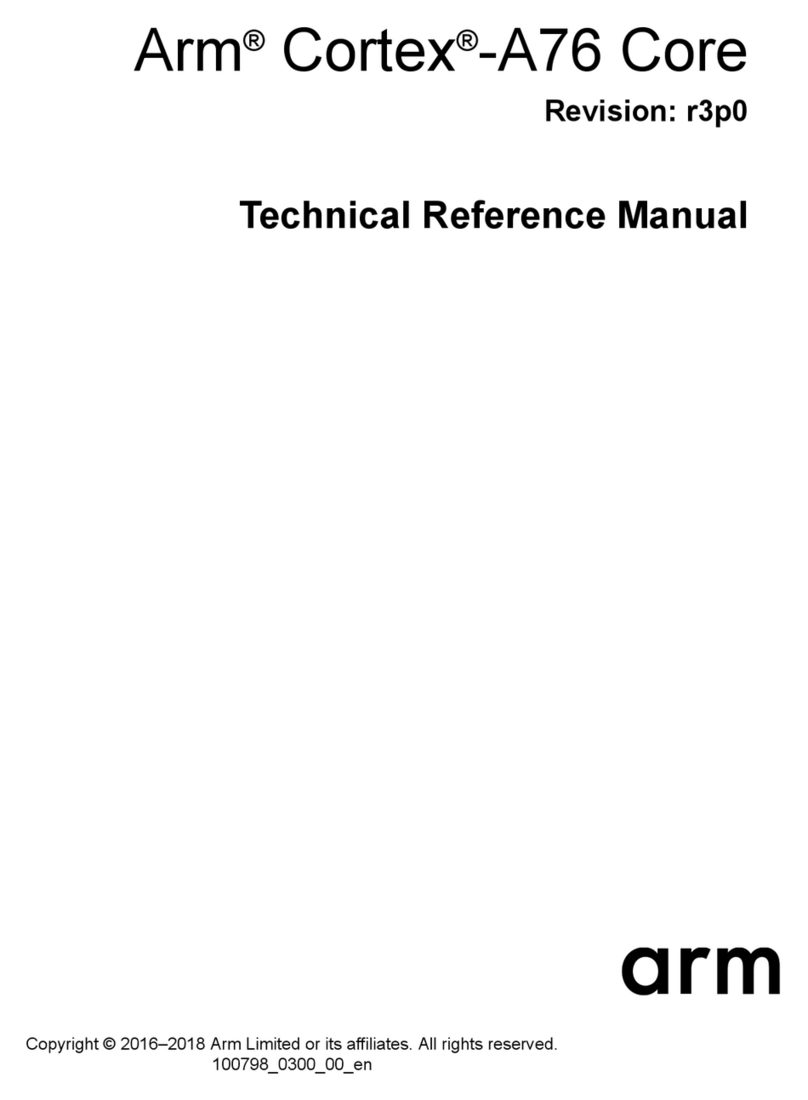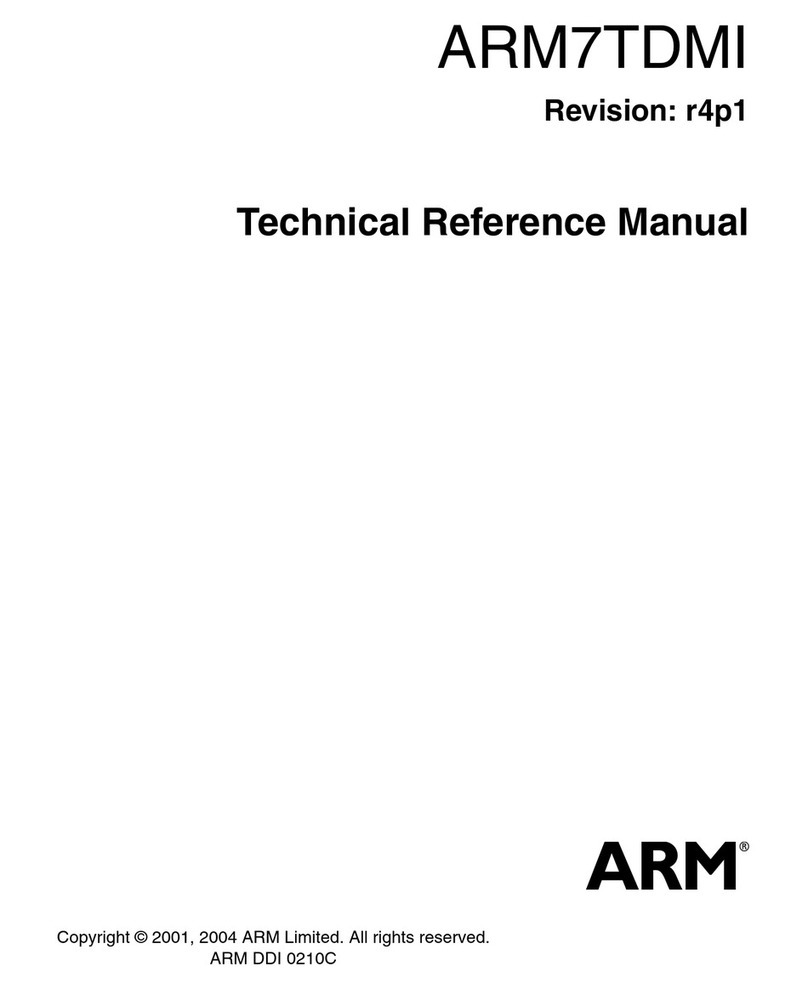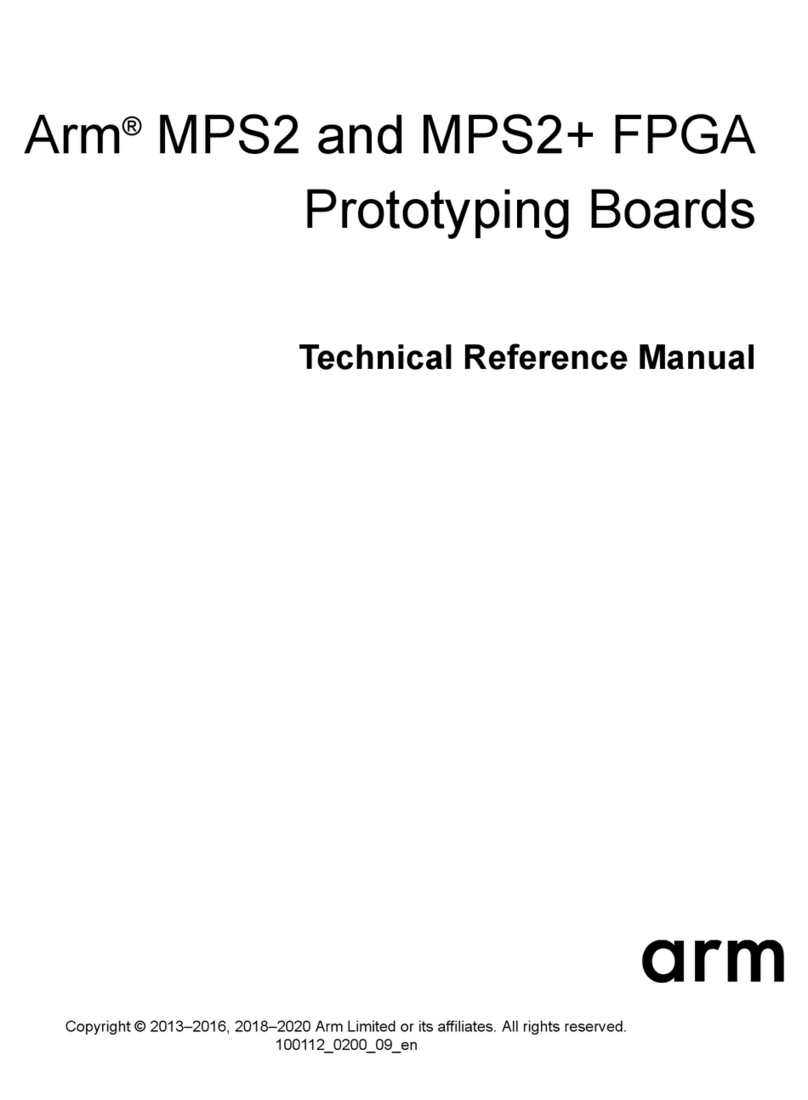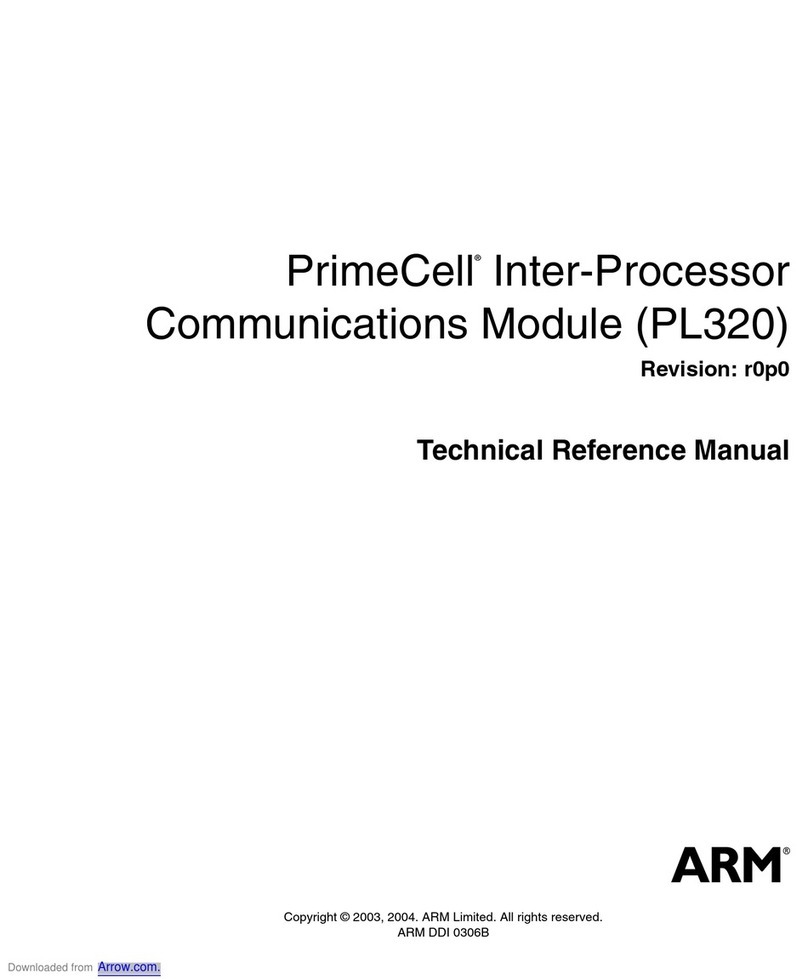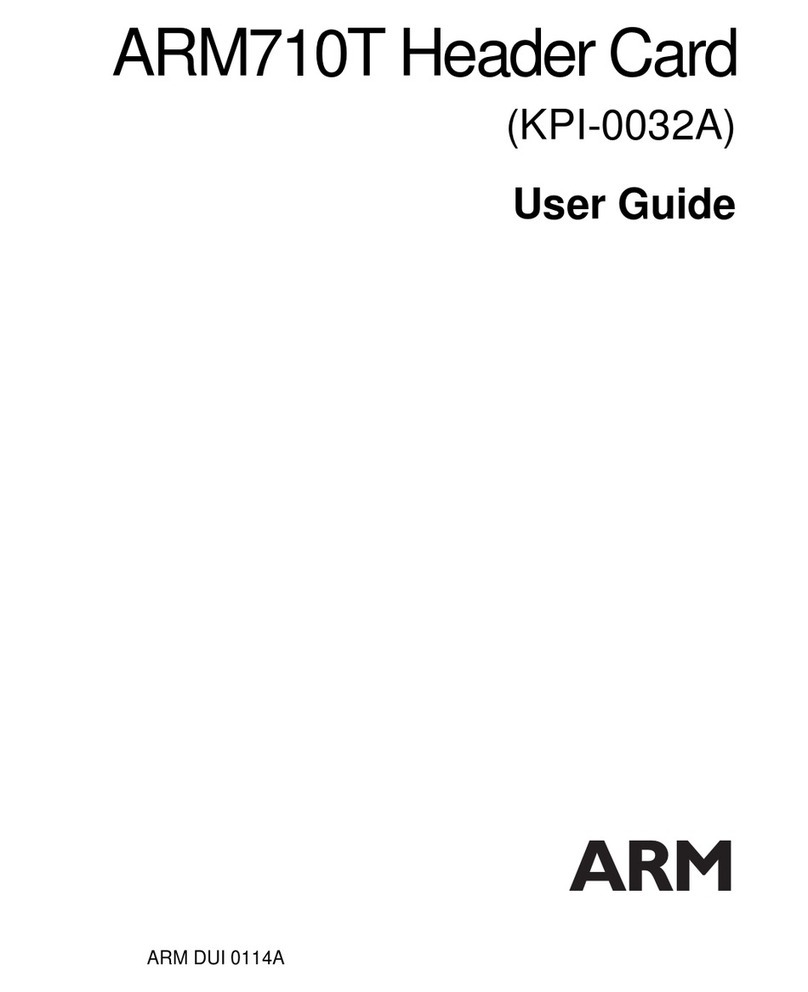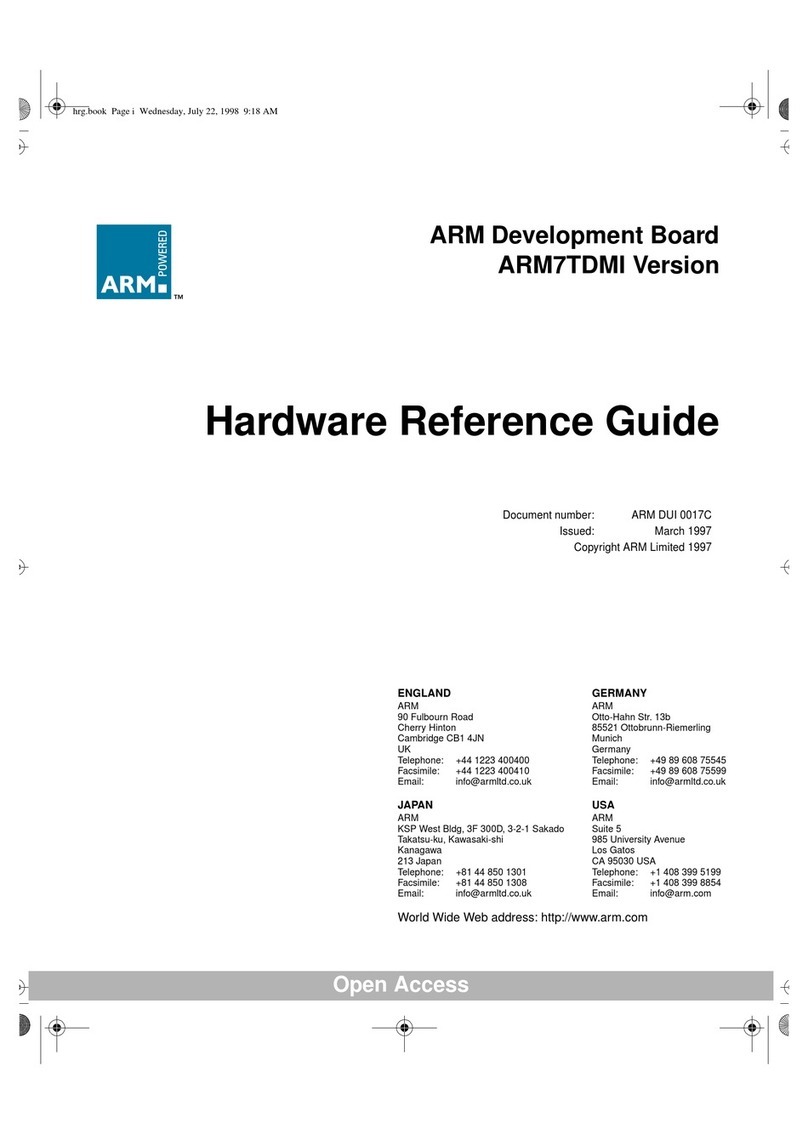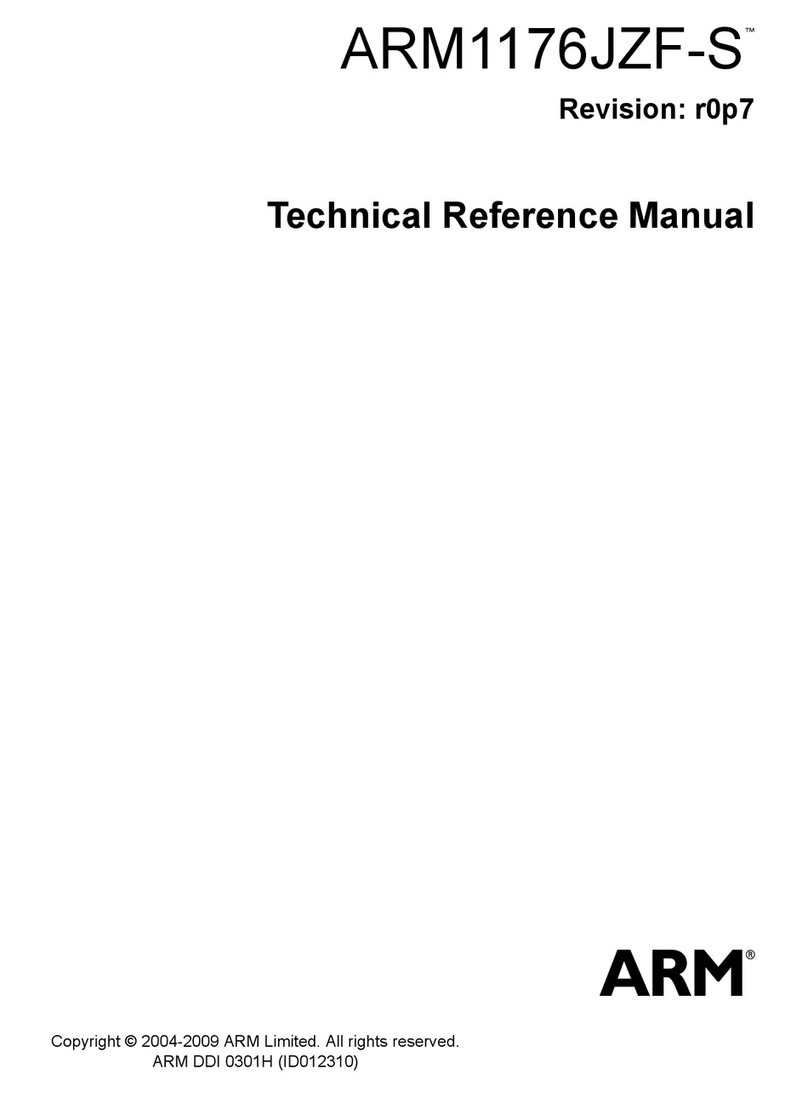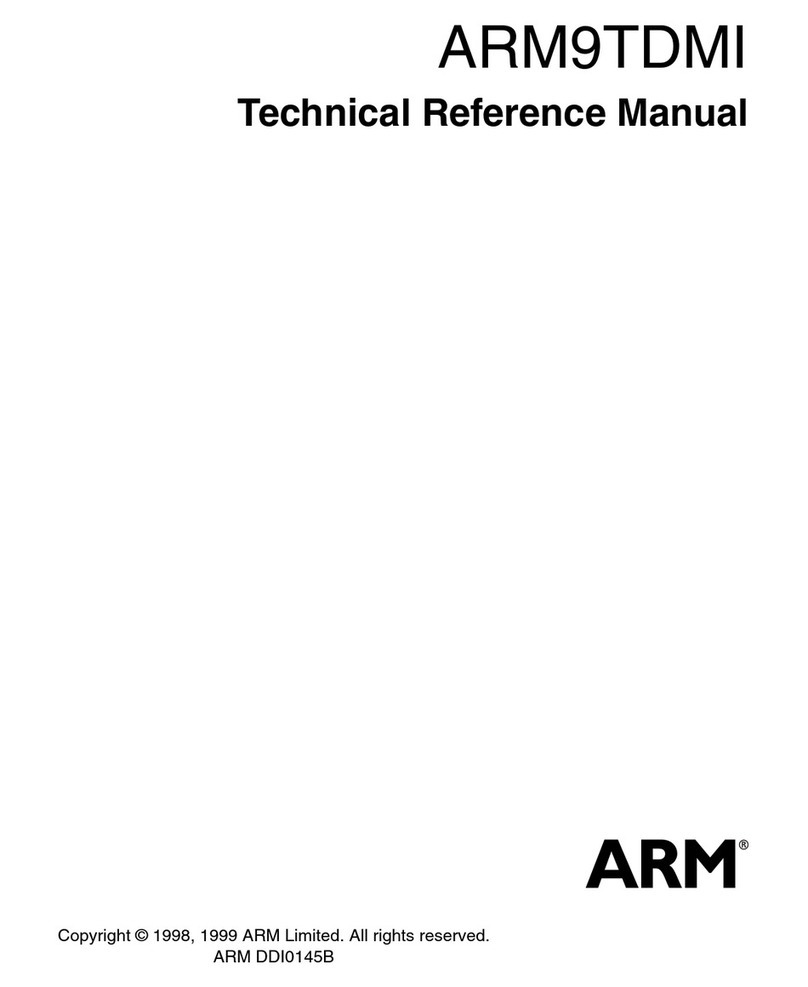© Copyright ARM Limited 2016. All rights reserved. WH000
ARM-EPM-100746 2.0 Confidential Page iv
1Contents
PRODUCT STATUS.............................................................................................................. II
WEB ADDRESS.................................................................................................................... II
FEEDBACK.......................................................................................................................... III
ARM LIMITED WELCOMES FEEDBACK ON BOTH THE PRODUCT, AND THE
DOCUMENTATION.............................................................................................................. III
FEEDBACK ON THIS DOCUMENT .................................................................................... III
GENERAL SUGGESTION FOR ADDITIONS AND IMPROVEMENTS ARE ALSO
WELCOME........................................................................................................................... III
SUPPORT AND MAINTENANCE ON THE CORDIO™ BT4 RADIO IP............................. III
CHANGE HISTORY............................................................................................................. III
1KIT CONTENTS ............................................................................................................ 1
1.1 Contents .............................................................................................................. 1
1.2 Default Jumper and Switch Positions.................................................................. 1
2DESCRIPTION .............................................................................................................. 3
2.1 Overview.............................................................................................................. 3
2.2 Features............................................................................................................... 4
3HARDWARE.................................................................................................................. 5
3.1 Block Diagram ..................................................................................................... 5
3.2 Power Selection and Switches ............................................................................ 6
3.2.1 5 Volt External Supply:.............................................................................. 6
3.2.2 Battery Supplies ........................................................................................ 7
3.2.3 1v / 3V Mode Switch.................................................................................. 7
3.2.4Power Domains......................................................................................... 8
3.3 Jumpers............................................................................................................... 9
3.3.1 Power Control FW Jumper........................................................................ 9
3.3.2 Current Measurement Jumpers:.............................................................. 10
3.3.3 LDO Jumpers: ......................................................................................... 10
3.3.4 UART/SWD Jumpers:.............................................................................. 11
3.3.5 Firmware / Demo Selection Jumpers:..................................................... 11
3.4 Headers ............................................................................................................. 12
3.4.1 J14 - Host UART: .................................................................................... 12
3.4.2 5 Volt Test Pins: ...................................................................................... 13
3.4.3 J26- I2C Pins:........................................................................................... 13
3.4.4 J22 –GPIOs (and LEDS):....................................................................... 13
3.4.5 J25 –AT Pins:......................................................................................... 13
3.4.6 J24- Host Serial Wire Debug:.................................................................. 13
3.4.7 J17 –SPI Bus.......................................................................................... 13
3.5 Buttons............................................................................................................... 14
3.5.1 BT4 Reset Buttons .................................................................................. 14
3.5.2 Wake-up/Discoverable Button................................................................. 15
3.5.3 Mbed Reset Button.................................................................................. 15
4FW MODES ................................................................................................................. 16
5CURRENT MEASUREMENT ...................................................................................... 17