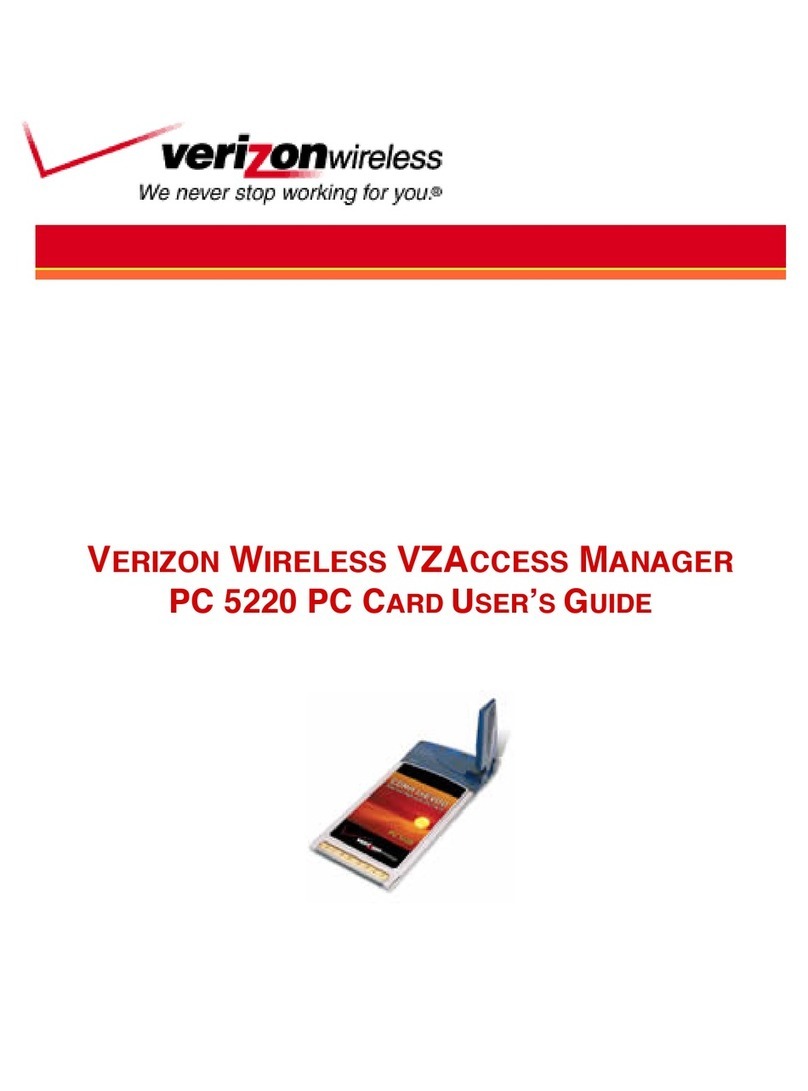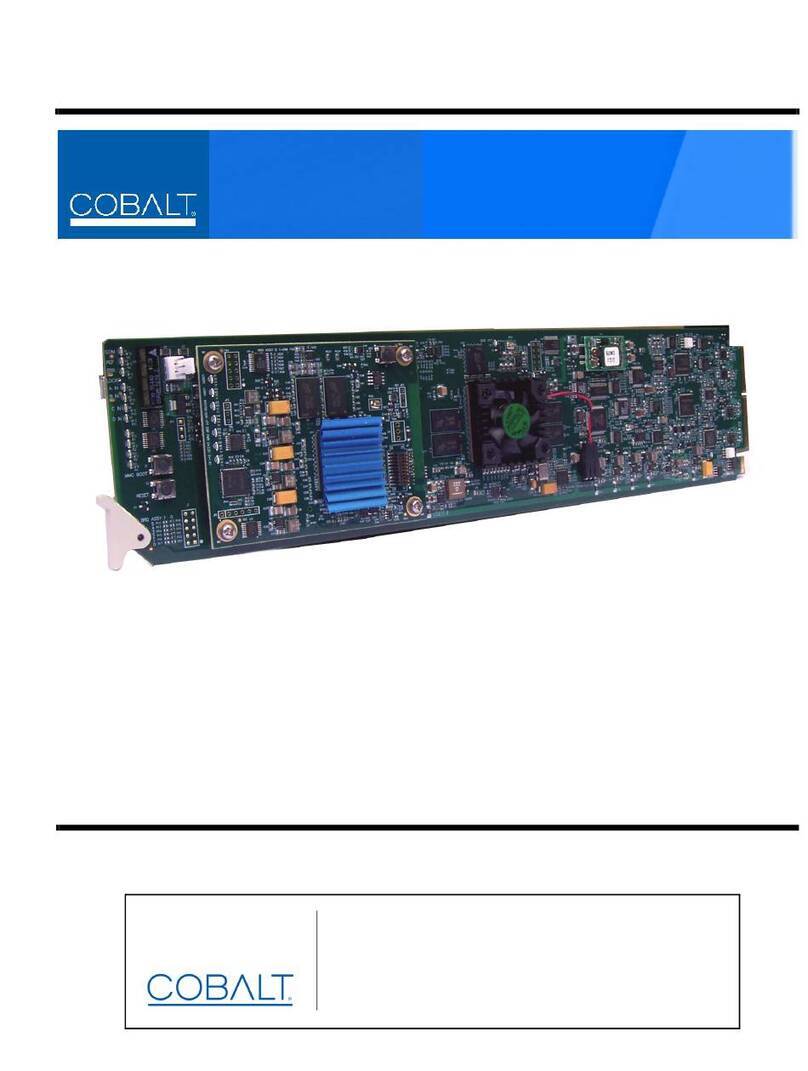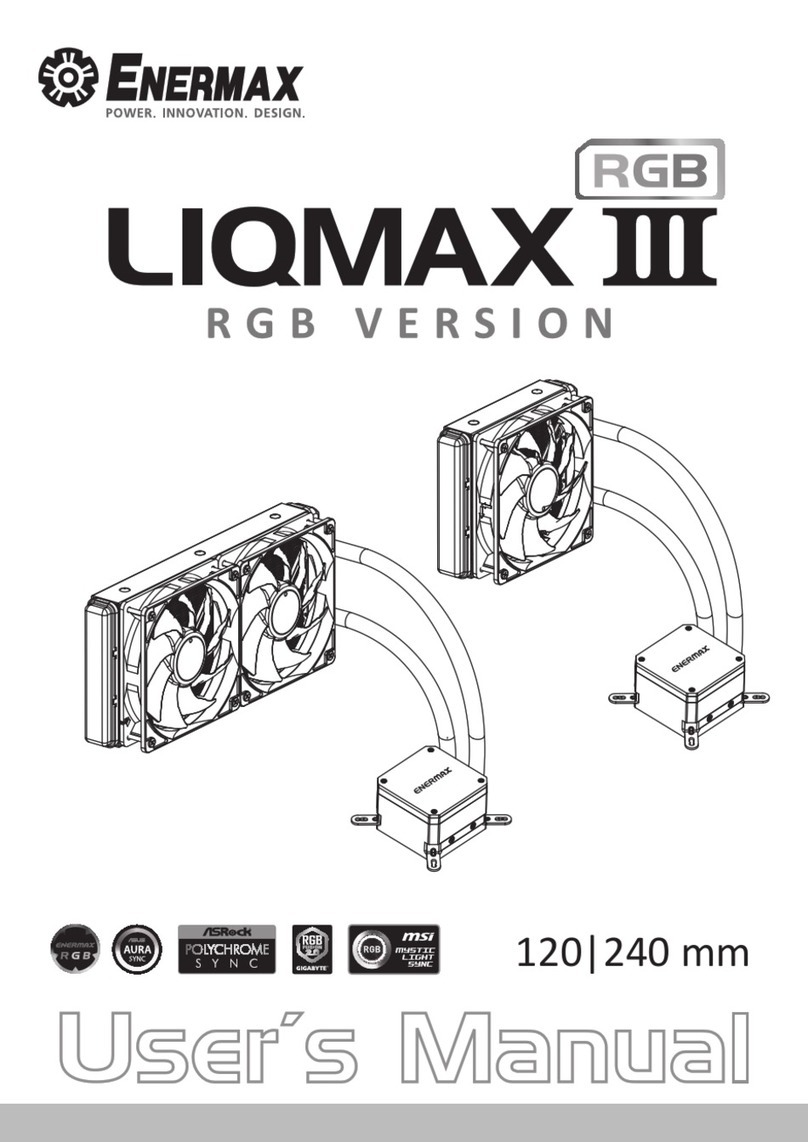THine THEIA-CAM THSCP101 Guide

THSCP101 Start Guide
Rev. 1.00
THSCP101
Start Guide
Rev. 1.00
www.thinesolutions.com | © THine Solutions, Inc. All rights reserved | [email protected]

THSCP101 Start Guide
Rev. 1.00
1. The Items You Need
•MediaTek Pumkin i350 EVK
•Power supply
•5.2V/2.5A with USB3 Type-C plug (※)
•USB Type-C cables (2 pcs)
•Display and HDMI cable
•Display with HDMI port
•HDMI cable
•PC
•Windows10
•Linux binary of Pumkin i350 EVK for THSCP101
•Request the Linux binary to THine Solutions.
https://www.thinesolutions.com/support-request
•THSCP101
•Camera board (THSCG101)
•FFC cable
•Adapter card
www.thinesolutions.com | © THine Solutions, Inc. All rights reserved | [email protected]
(※) You can use the power supply included in the MediaTek Pumpkin i350 EVK.

THSCP101 Start Guide
Rev. 1.00
2. PC Setup
www.thinesolutions.com | © THine Solutions, Inc. All rights reserved | [email protected]
Step 1 : Install the software tools into PC.
•Follow the steps in the web page of MediaTek.
https://mediatek.gitlab.io/aiot/doc/aiot-dev-
guide/master/sw/yocto/get-started/env-setup/flash-env-
windows.html#

THSCP101 Start Guide
Rev. 1.00
3. Linux Binary Preparation for Pumpkin i350 EVK
Step 1 : Get .tar.gz file of Linux binary for Pumpkin
i350.
•Request the latest Linux binary to THine Solutions.
https://www.thinesolutions.com/support-request
Step 2 : Decompress as the Administrator mode
•Decompress the THEIA-CAM_P101_i350 folder
from .tar.gz file.
•There is “i350-pumpkin” folder in the “THEIA-
CAM_P101_i350”
www.thinesolutions.com | © THine Solutions, Inc. All rights reserved | [email protected]

THSCP101 Start Guide
Rev. 1.00
4. Pumpkin i350 EVK Hardware Setup (1/2)
www.thinesolutions.com | © THine Solutions, Inc. All rights reserved | [email protected]
①Connect the adapter board with the Pumpkin i350 EVK.
②Connect the THSCG101 to adapter card with FFC.
•Remove the cover on the camera module.
1
2
THSCG101
FFC
Adapter Card

THSCP101 Start Guide
Rev. 1.00
4. Pumpkin i350 EVK Hardware Setup (2/2)
www.thinesolutions.com | © THine Solutions, Inc. All rights reserved | [email protected]
③Connect PC with “DEBUG” port via USB Type-C cable.
④Connect HDMI display with “Micro-HDMI” via HDMI cable.
⑤Connect PC with “DATA” port via USB Type-C cable.
⑥Connect power outlet with “POWER” port AC adapter.
Pumpkin i350 EVK power on.
3
6
4
5
DEBUG
POWER
Micro-HDMI
DATA

THSCP101 Start Guide
Rev. 1.00
5. Program Linux Binary to Pumpkin i350 EVK (1/3)
Step 1 : Launch Command Prompt of Windows.
Step 2 : Change the working folder to the folder
where “i350-pumpkin” locates.
Step 3 : Enter the following command to program
the Linux binary to Pumpkin i350.
•aiot-flash --load-dtbo video.dtbo --load-dtbo gpu-mali.dtbo
--load-dtbo camera-thp7312-imx258-single.dtbo
www.thinesolutions.com | © THine Solutions, Inc. All rights reserved | [email protected]
Perform only the first time.

THSCP101 Start Guide
Rev. 1.00
5. Program Linux Binary to Pumpkin i350 EVK (2/3)
Step 4 : Wait “Looking for MediaTek SoC matching
USB device 0e8d:0003” is shown in the prompt.
Step 5 : Press “DOWN” then press “RST” button on
the Pumpkin i350 EVK.
Then release “RST” and “Down”button.
www.thinesolutions.com | © THine Solutions, Inc. All rights reserved | [email protected]
Perform only the first time.

THSCP101 Start Guide
Rev. 1.00
5. Program Linux Binary to Pumpkin i350 EVK (3/3)
Step 6 : Wait until the Command Prompt is ready for
input.
Note
Update the Android Bootloader Interface Driver from the
following URL if you find that “aiot-flash” stops after you see
"jumping to bootstrap" on the Command Prompt.
https://mediatek.gitlab.io/aiot/doc/aiot-dev-guide/master/sw/yocto/get-
started/flash/flash-troubleshoot-windows.html#missing-yocto-driver
Step 7 : Remove USB cable from “DATA” port.
www.thinesolutions.com | © THine Solutions, Inc. All rights reserved | [email protected]
Perform only the first time.

THSCP101 Start Guide
Rev. 1.00
6. Login Linux on Pumpkin i350 EVK (1/3)
Step 1 : Launch “device manager”
•Type in “device manager” in Windows search bar.
Step 2 : Check COM port number.
•Scroll down in the device manager to “Ports (COM &
LPT)” & verify the correct port.
•There should be “USB Serial Port (COM<N>)”.
Step 3 : Launch “Putty” on your Windows PC,
•You may need to install VCP driver.
•http://www.ftdichip.com/Drivers/VCP.htm
www.thinesolutions.com | © THine Solutions, Inc. All rights reserved | [email protected]

THSCP101 Start Guide
Rev. 1.00
6. Login Linux on Pumpkin i350 EVK (2/3)
Step 4: Select “Serial” in the Category.
Step 5: Fill in the connection settings as follows
•COM<N> might be different from the following figure,
but <N> should be the number checked in the Step 2.
www.thinesolutions.com | © THine Solutions, Inc. All rights reserved | [email protected]

THSCP101 Start Guide
Rev. 1.00
6. Login Linux on Pumpkin i350 EVK (2/3)
Step 6: Press enter key, then Putty displays the
following message.
Step 7: Login as "root“
•Enter “root”, then press enter key.
Step 8: Reboot the Pumpkin i350 EVK and login as
root.
•Enter “reboot”, then press enter key.
www.thinesolutions.com | © THine Solutions, Inc. All rights reserved | [email protected]

THSCP101 Start Guide
Rev. 1.00
7. THSCP101 Firmware Update (optional) (1/3)
Step 1: Check THSCP101 firmware version.
1-1) Identify the firmware version in the hardware.
You can identify the THP7312-P firmware version in the THSCP101 hardware by the
following command.
•v4l2-ctl -d /dev/v4l-subdev1 --get-
ctrl=thp7312_firmware_version
thp7312_firmware_version: 'THSCG101:THP7312 firmware version = xx.xx'‘
1-2) Identify the firmware version in the latest release pack
You can identify the THP7312-P firmware version of THSCP101 in the README.txt file
that is in the pack of the decompressed THSCP101 Linux Binary .tar.gz file.
1-3) Compare the firmware version
You can go to section 7 if the firmware version in the hardware is the latest.
Step 2: Shutdown and power off Pumpkin i350 EVK.
www.thinesolutions.com | © THine Solutions, Inc. All rights reserved | [email protected]

THSCP101 Start Guide
Rev. 1.00
7. THSCP101 Firmware Update (optional) (2/3)
Step 3: Change the DIP switch(S1) as follows.
Step 4:Power on Pumpkin i350 EVK and login as root.
•Push “PWR” button for several seconds.
www.thinesolutions.com | © THine Solutions, Inc. All rights reserved | [email protected]
ON, ON, OFF, ON

THSCP101 Start Guide
Rev. 1.00
7. THSCP101 Firmware Update (optional) (3/3)
Step 5: Update THSCP101 firmware
•v4l2-ctl -d /dev/v4l-subdev1 --set-
ctrl=thp7312_firmware_update=1
•Wait 35 seconds and enter “dmesg” to check if “Flash Memory:
THP7312 Firmware update is completed” is shown. You can
enter "dmesg" multiple times to check the update completion.
Step 6: Shutdown and power off Pumpkin i350 EVK
Step 7: Change the #4 of DIP switch(S1) to “STRM”
mode.
Step 8: Power on Pumpkin i350 EVK and login as
root.
www.thinesolutions.com | © THine Solutions, Inc. All rights reserved | [email protected]
ON, ON, OFF, OFF

THSCP101 Start Guide
Rev. 1.00
8. Stream 13M@20fps Images
Step 1: Enter the following command to stream 4K
30fps image.
•media-ctl -d /dev/media0 –r
•media-ctl -d /dev/media0 -l "'thp7312 3-0061':0" ->
"'15040000.seninf':1 [1]'"
•media-ctl -d /dev/media0 -V "'thp7312 3-0061':0
[fmt:YUYV8_1X16/4160x3120@1/20 field:none]"
•media-ctl -d /dev/media0 -V "'15040000.seninf':4
[fmt:YUYV8_1X16/4160x3120 field:none]"
•gst-launch-1.0 v4l2src device=/dev/video0 ! video/x-
raw,format=YUY2,width=4160,height=3120,framerate=20/1 ! queue
max-size-time=0 ! waylandsink sync=false fullscreen=true
You can see the streaming images on the display.
www.thinesolutions.com | © THine Solutions, Inc. All rights reserved | [email protected]
Other THine Computer Hardware manuals
Popular Computer Hardware manuals by other brands

ASRock Industrial
ASRock Industrial NUC-1335UE/D4 user manual
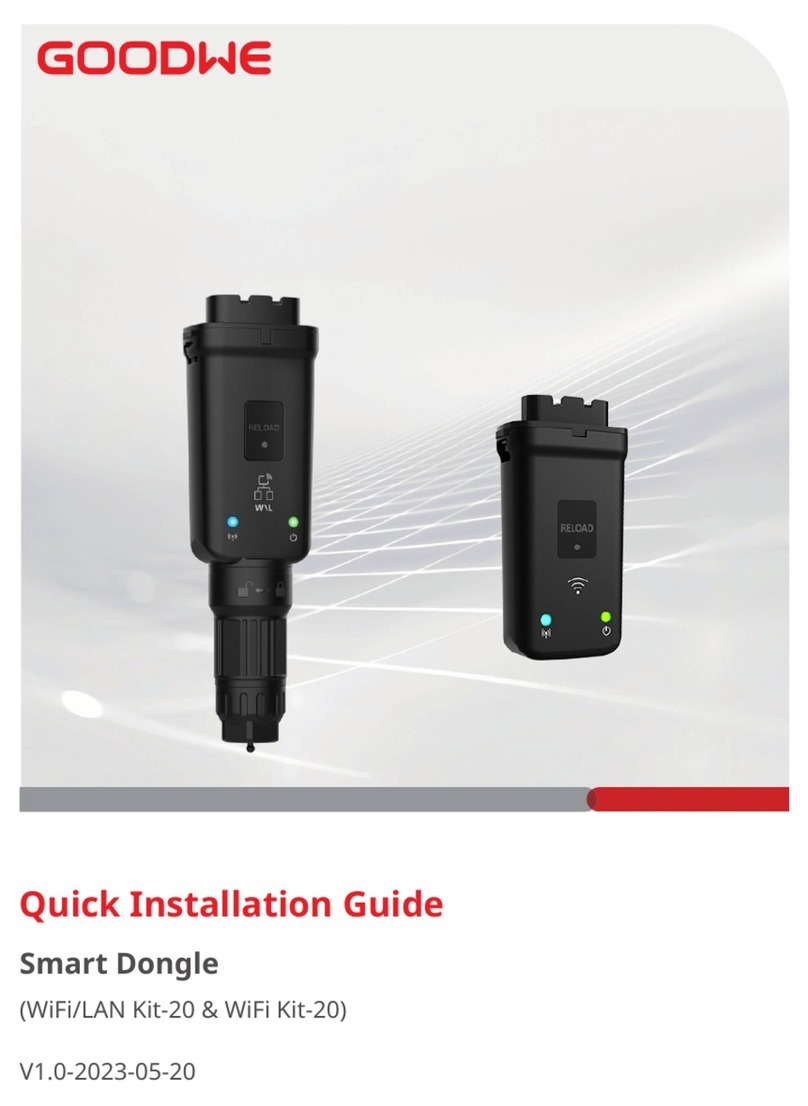
Goodwe
Goodwe WiFi/LAN Kit-20 Quick installation guide
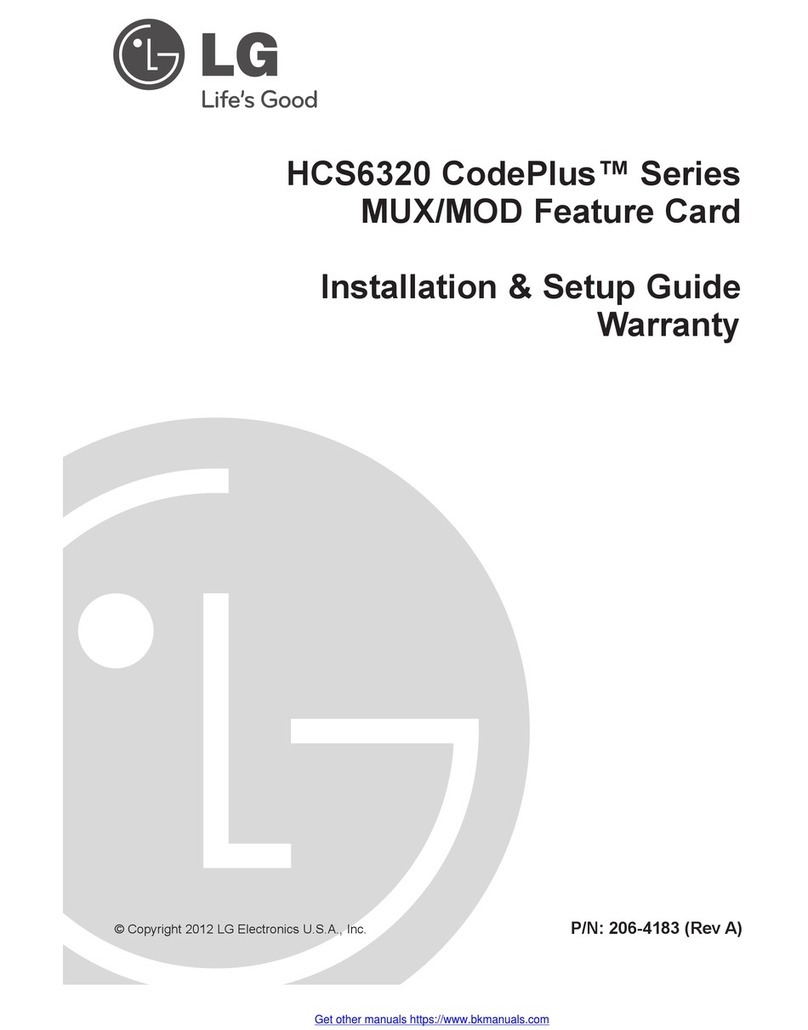
LG
LG CodePlus HCS6320 Series Installation & Setup Guide Warranty
Cypress Semiconductor
Cypress Semiconductor CY7C1471BV33 Specification sheet
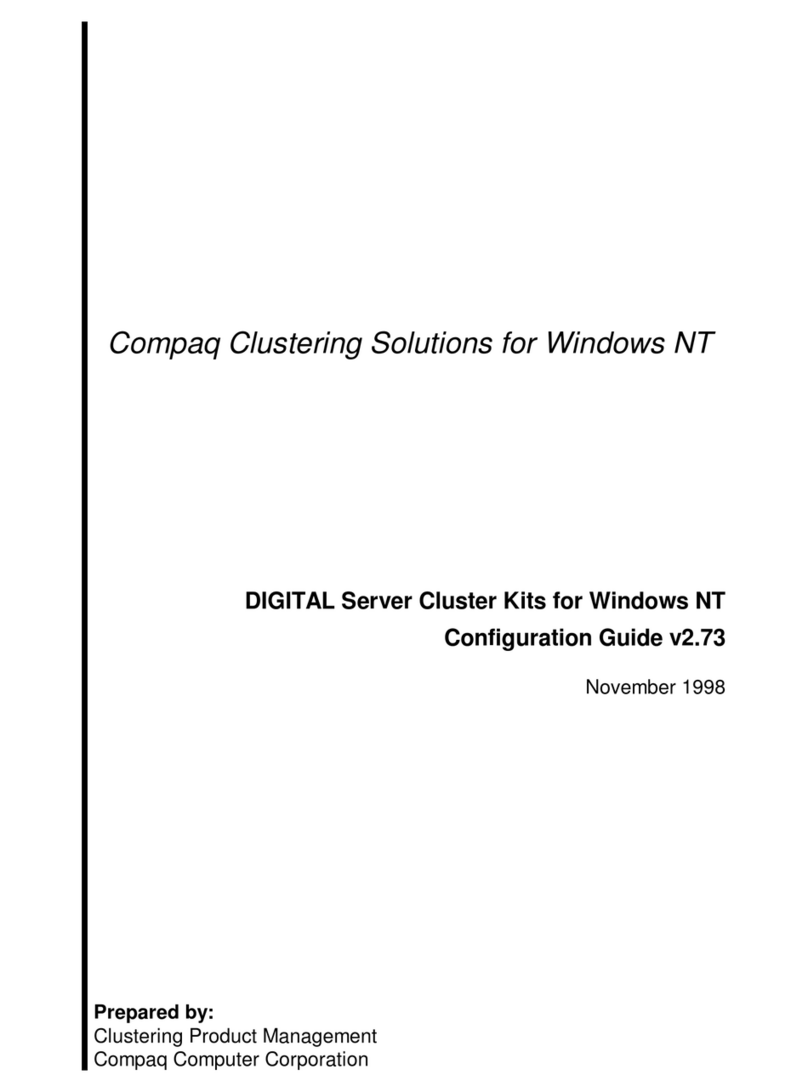
Compaq
Compaq DIGITAL Server Cluster Kits for Windows NT Configuration guide
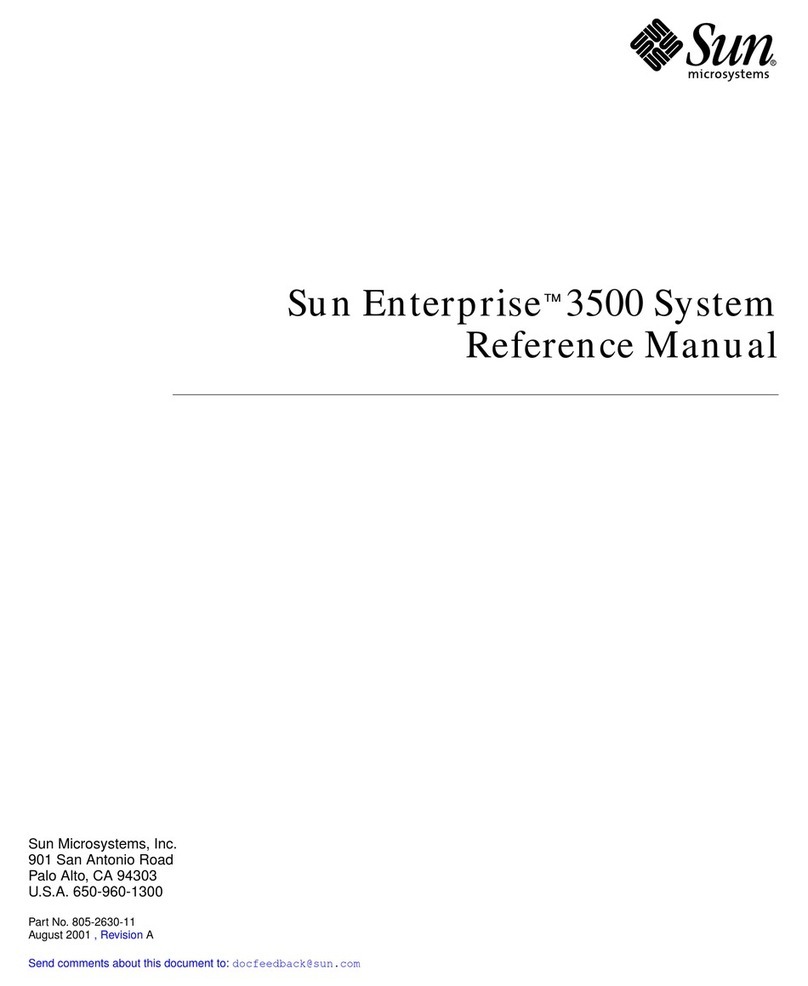
Sun Microsystems
Sun Microsystems Enterprise 3500 Reference manual