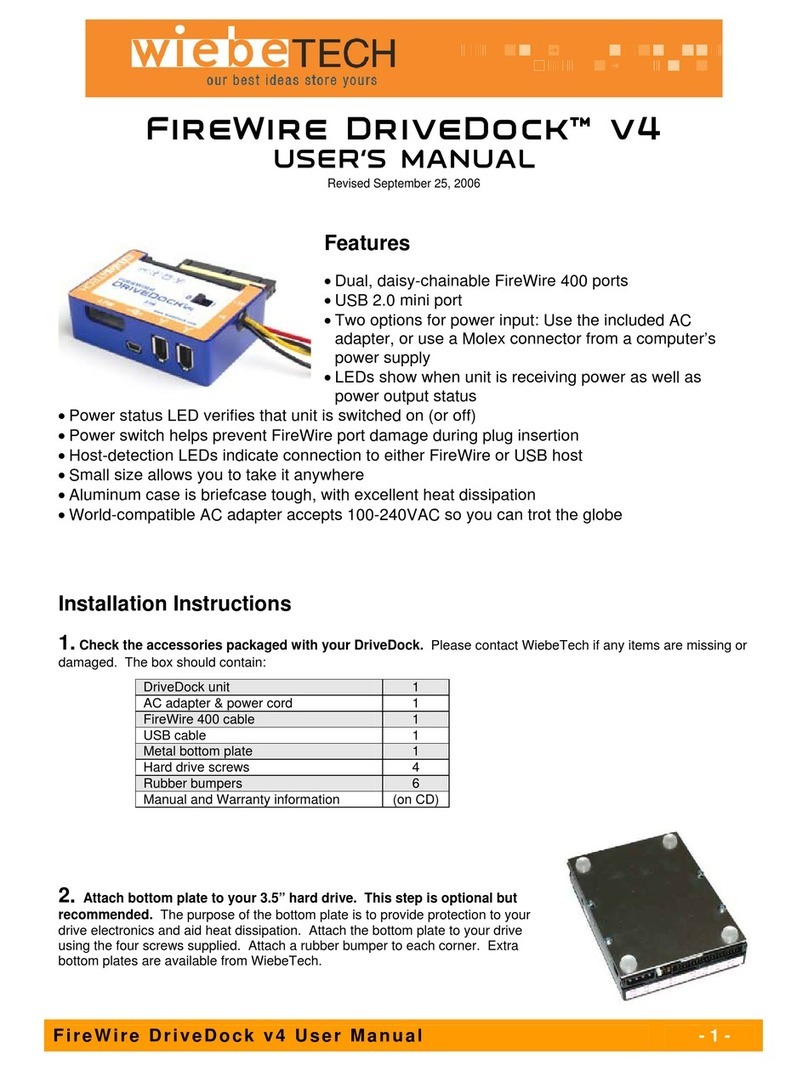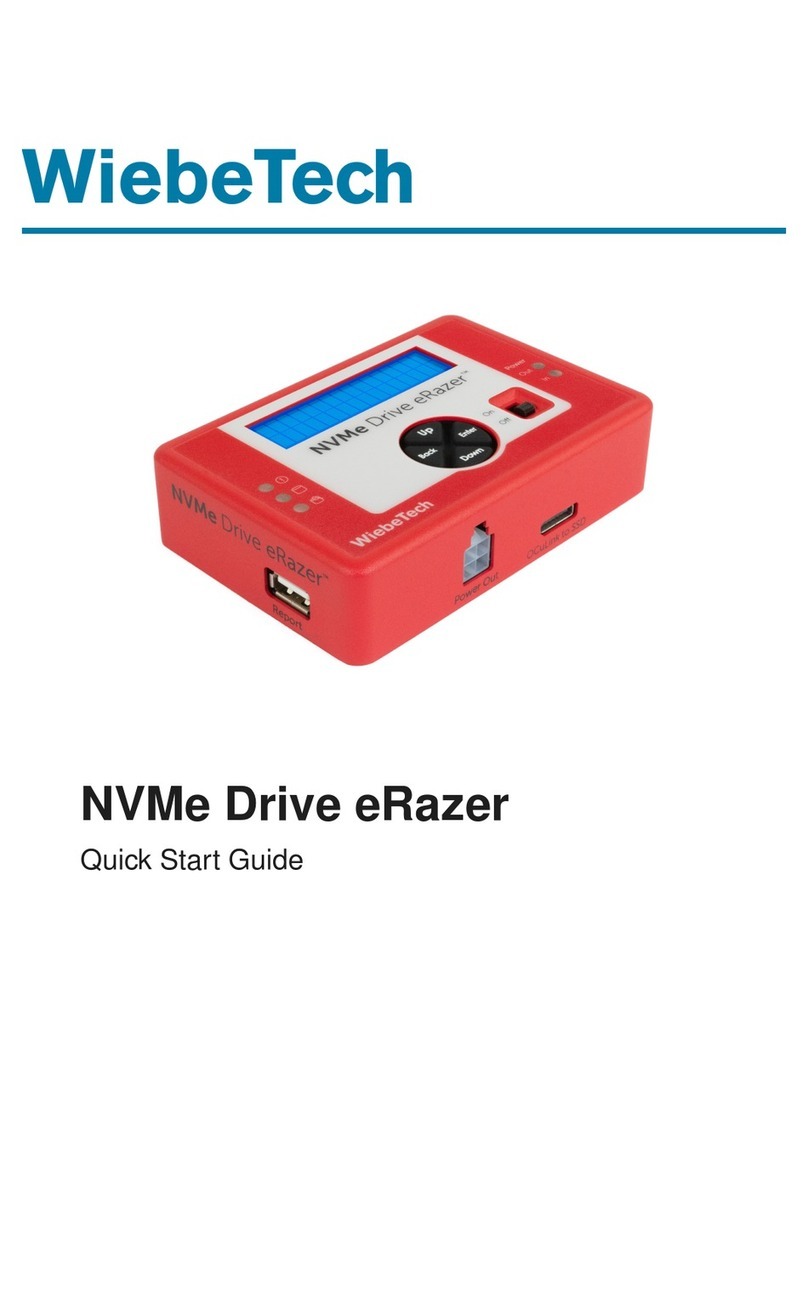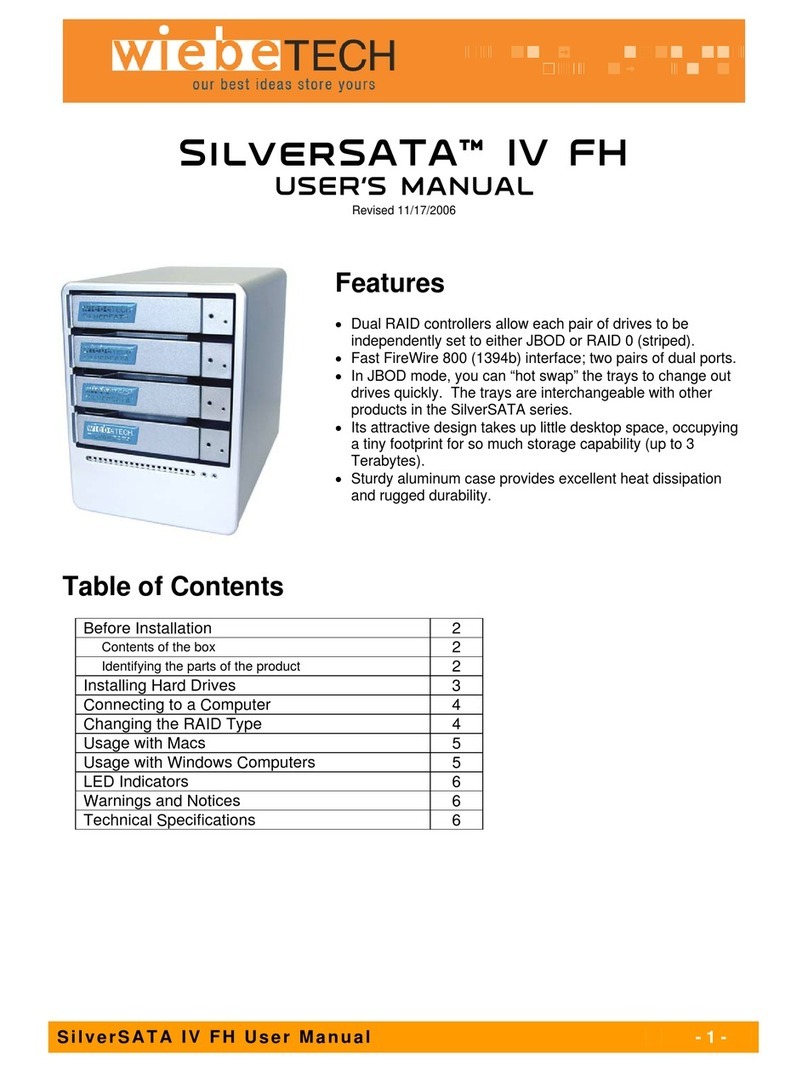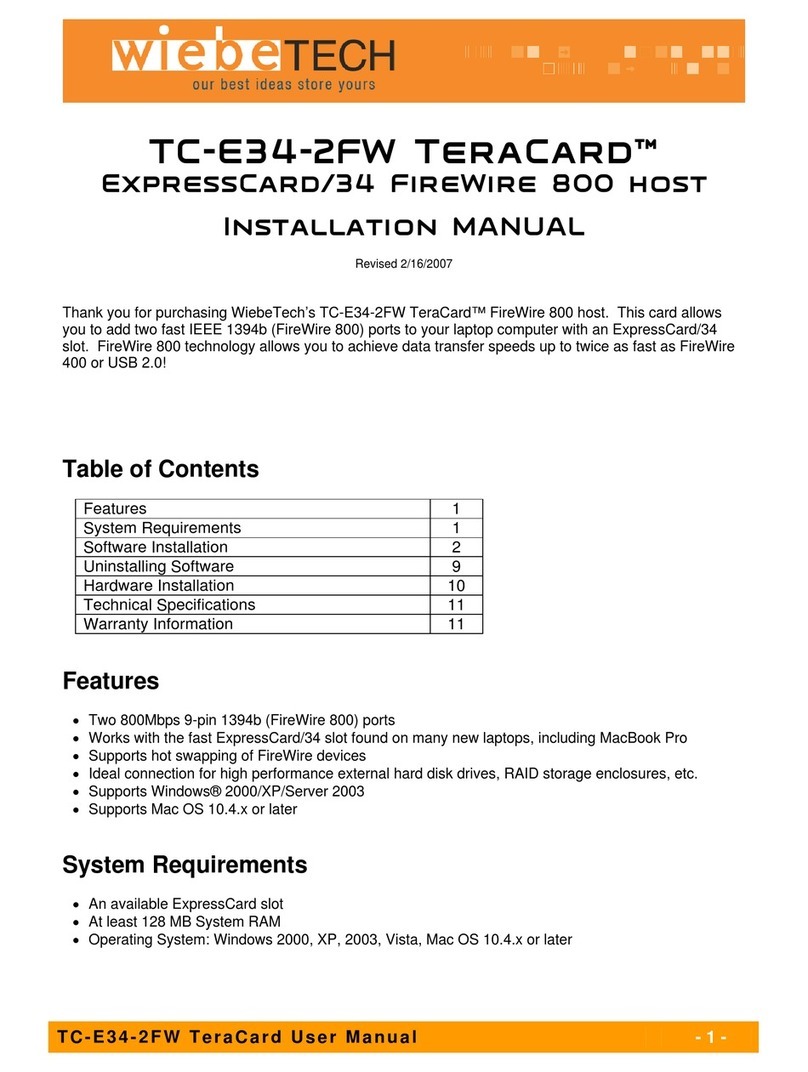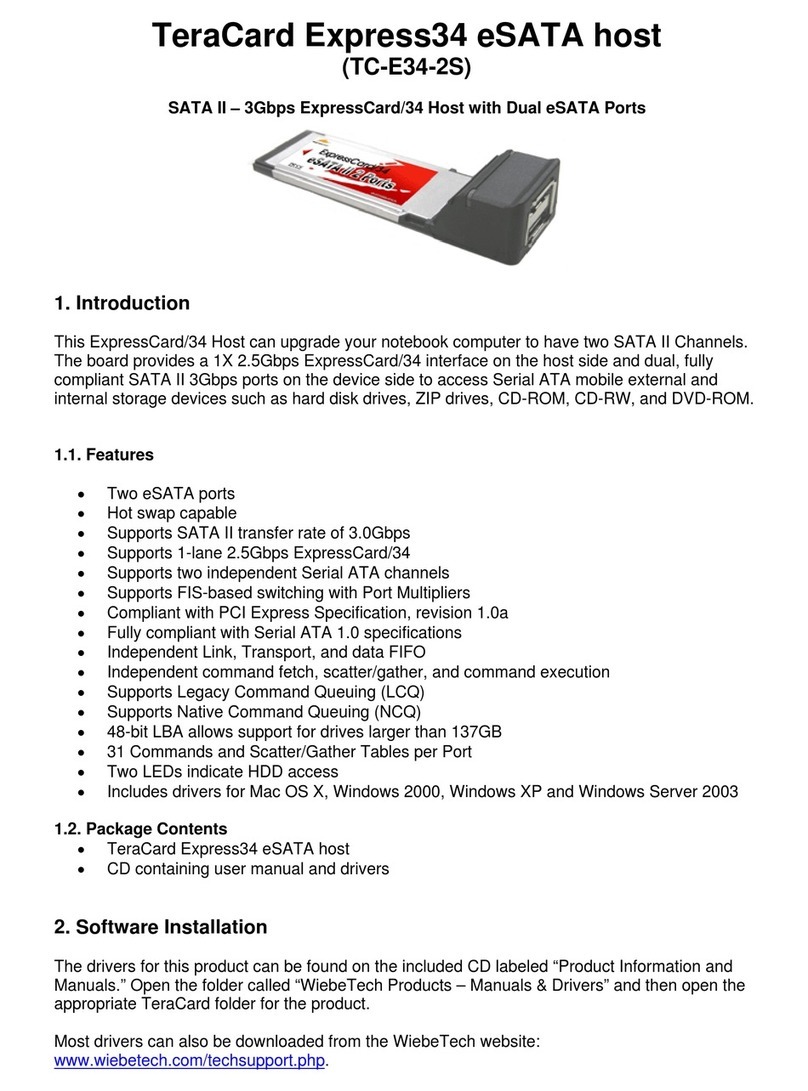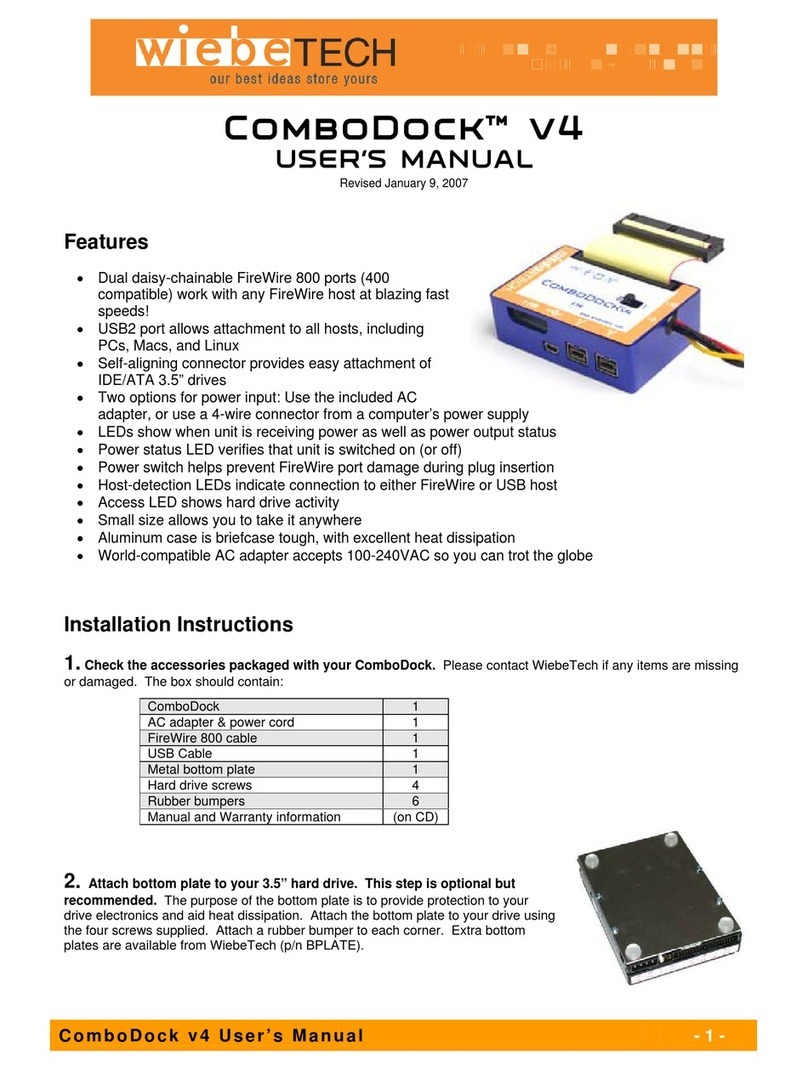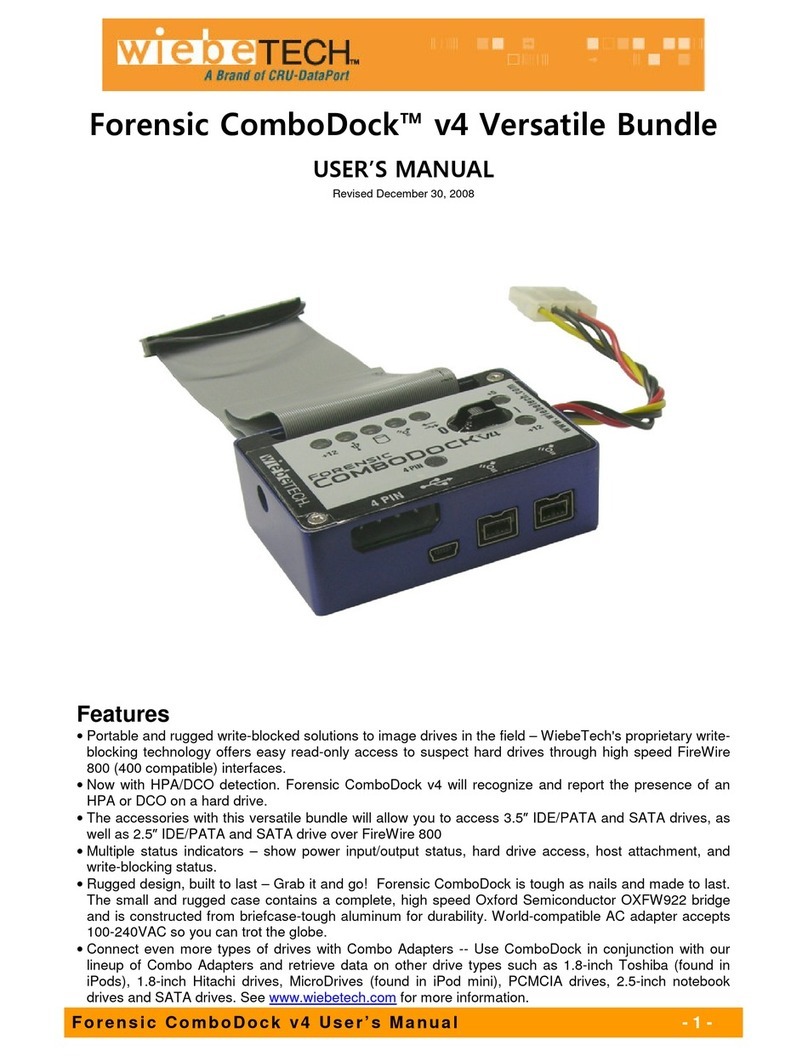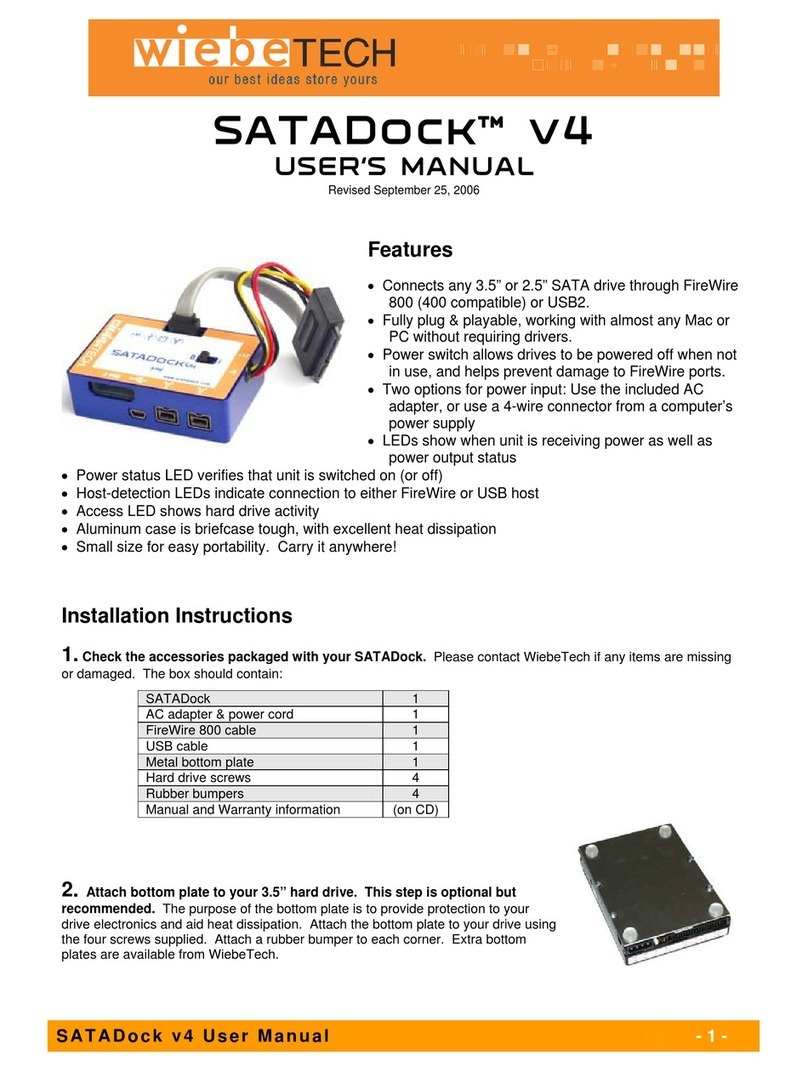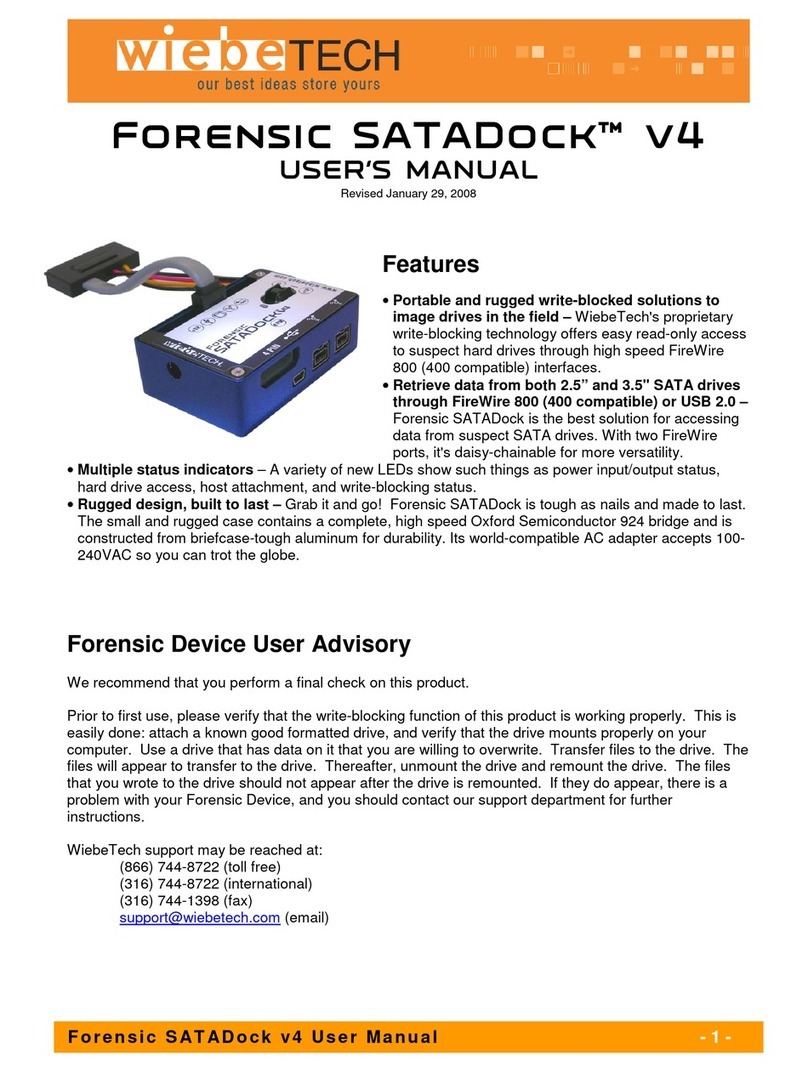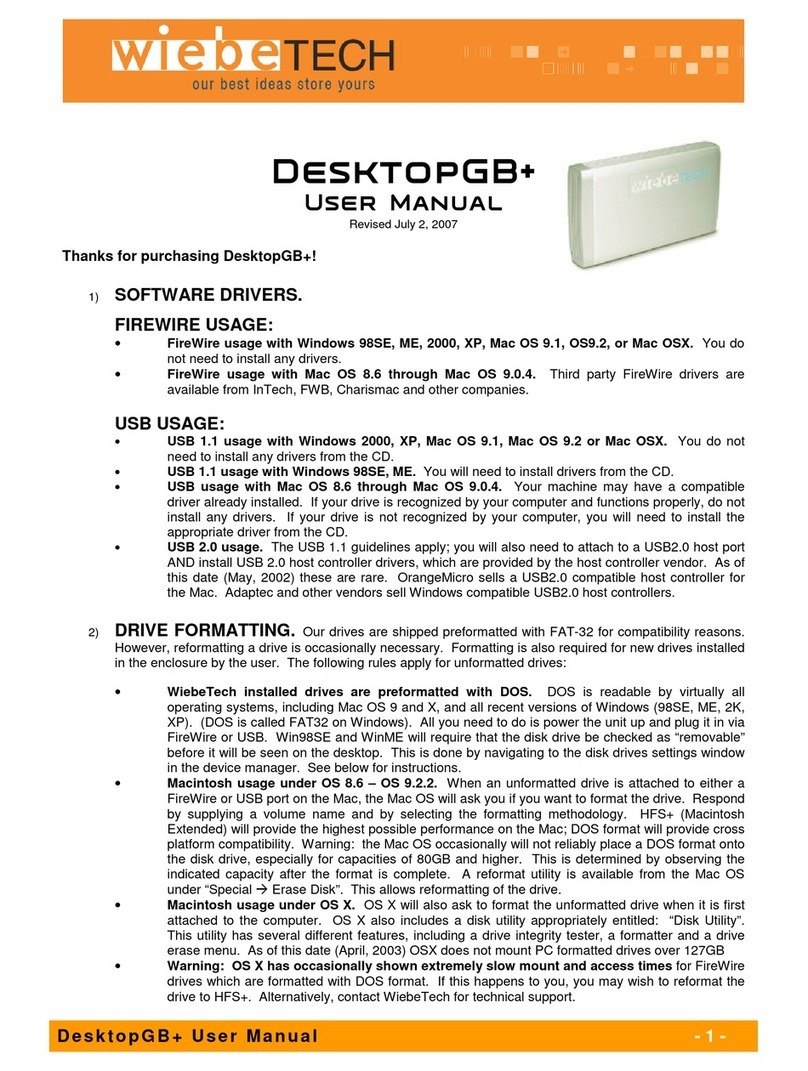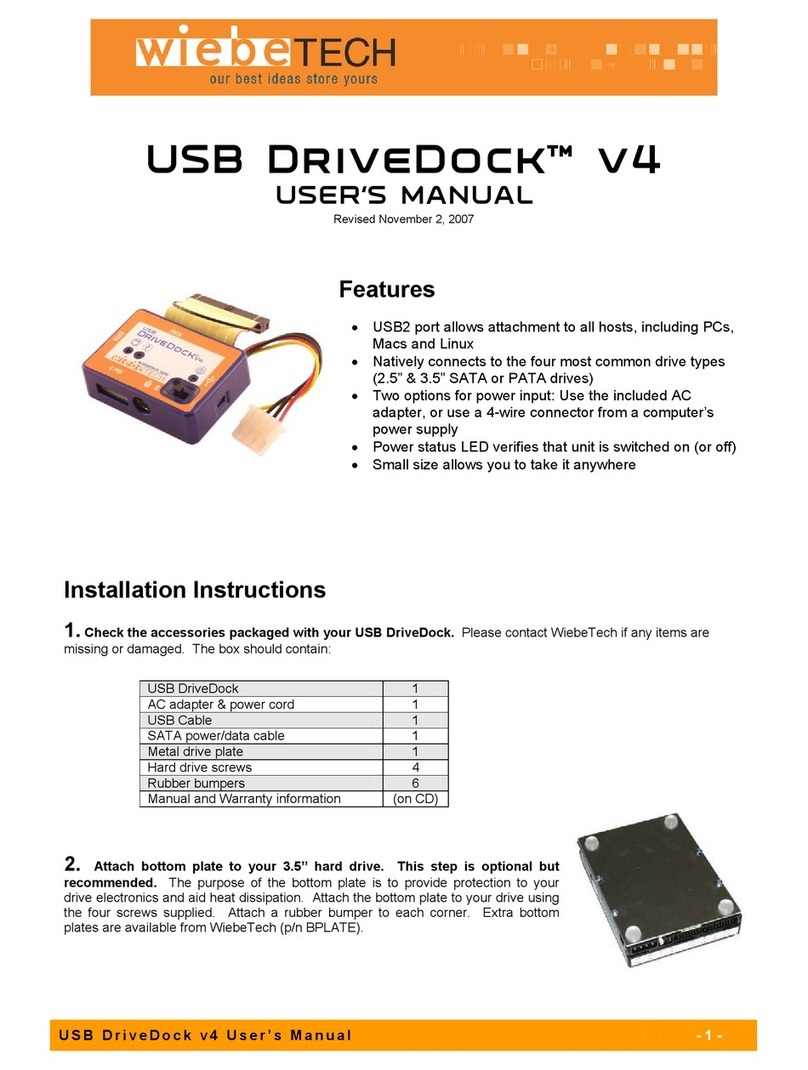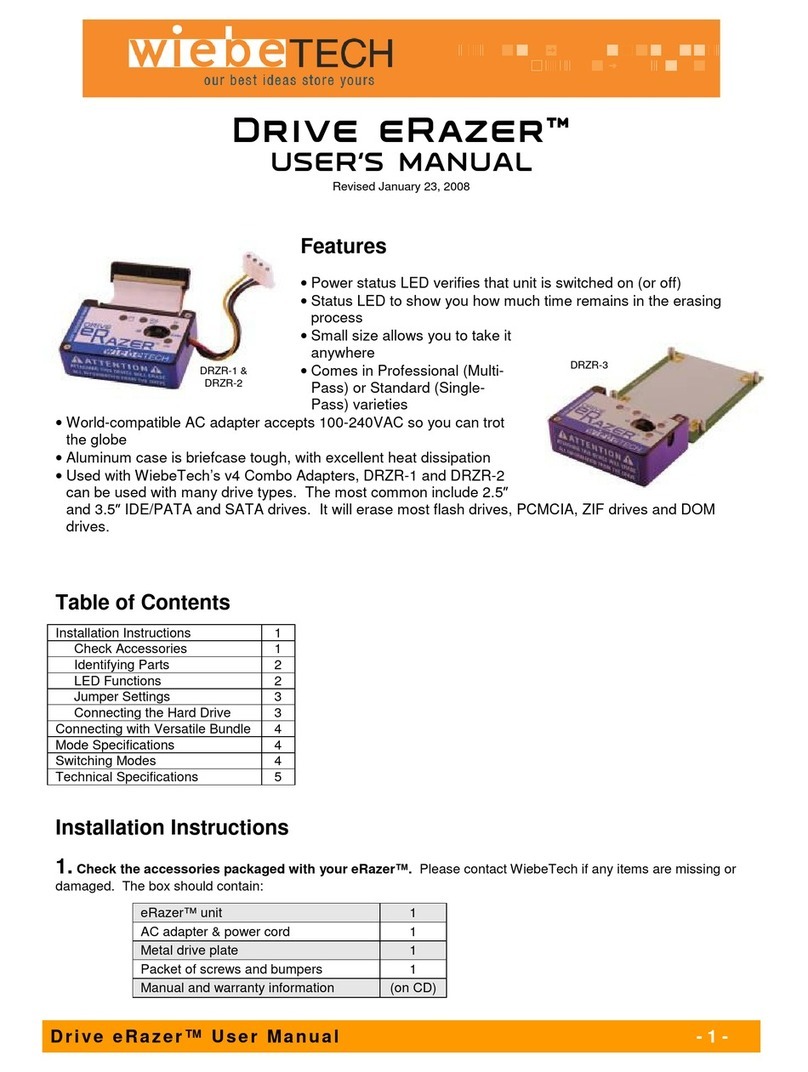WiebeTech LLC
F o re ns i c D r iv e Do ck v4 U s e r M a nua l - 3 -
Note: Forensic DriveDock v4’s HPA/DCO detection can be seen with a fast
blink of the forensic write-blocked LED (4 blinks per second). If the LED
does not blink it is reporting that the drive is write-blocked, but there is not an
HPA or DCO on the drive. If there is a slow blink it is reporting that there is
an error on the HPA or DCO (1 blink per second).
4. Configure the jumpers on your hard drive. IDE drives must be set to the Master setting. The
specific method differs between manufacturers, so consult the instructions for your drive (some drives
display configuration information on the drive’s label). A few drives have both “Master with Slave
Present” and “Master without Slave” options. Choose the latter in this case. In rare cases, if the Master
setting does not work then try Cable Select.
5. Connect the hard drive to the dock.
For 3.5-inch IDE/PATA Drives
Attach the free end of the IDE/PATA ribbon cable to the back of the hard drive.
The connector is keyed to insert only one way. The IDE/PATA pins on the
hard drive are fragile, so be very careful when inserting or removing the
IDE/PATA connector. Attach the 4-pin power connector from the dock into the
back of the hard drive. As with the IDE/PATA cable, the power connector will
only fit one way.
For 2.5-inch IDE/PATA Hard Drives
Attach the free end of the IDE/PATA ribbon cable to the 2.5″to 3.5″on the 3.5″side. Connect the 2.5″side to the
back of the hard drive. The connectors are keyed to insert only one way. The IDE/PATA pins on the hard drive and
on the Forensic ComboDock are fragile, so be very careful when inserting or removing the IDE/PATA connector.
Attach the Molex power connector from the dock into the back of the hard drive. As with the IDE/PATA cable, the
power connector will only fit one way.
For 3.5-inch & 2.5-inch SATA Hard Drives
Attach the SATA adapter to Forensic ComboDockv4. The connectors are
keyed to insert only one way. Take the split power cable and plug the
single end of the cable into the 4-wire power cable coming out of the dock.
This cable will only connect to the dock’s power cable one way. Plug the
mini-Molex connector into the SATA adapter. Plug the Molex power out
into the Molex to SATA power converter. Plug the SATA power into the
drive. Take the SATA cable and plug one end into the SATA adapter and
the other end into the drive. There is only one way that the SATA cable
will fit into the port.
(Example)
IDE interface Jumper
Pins
Power