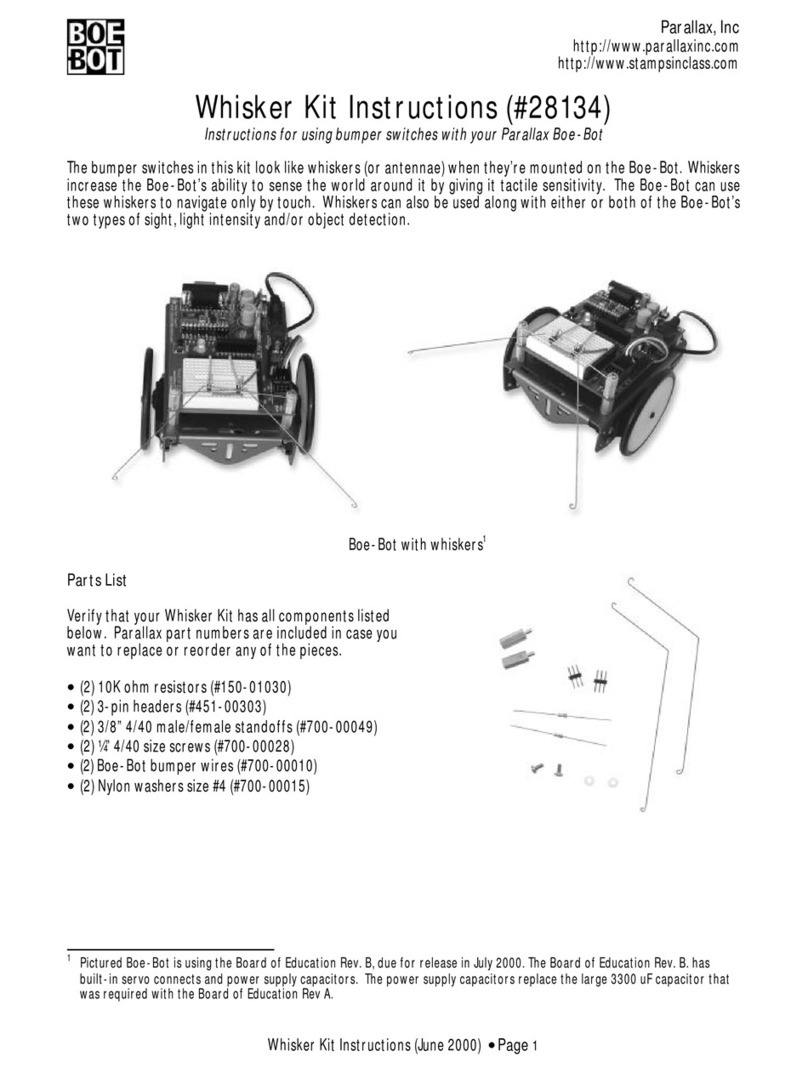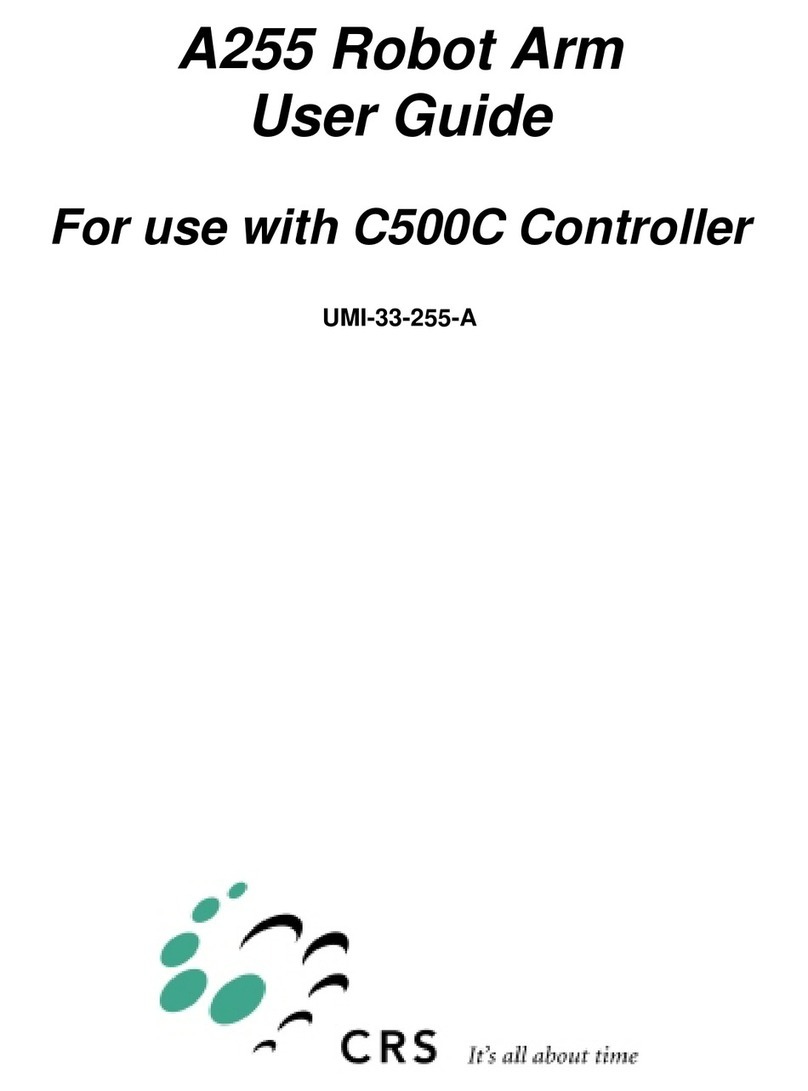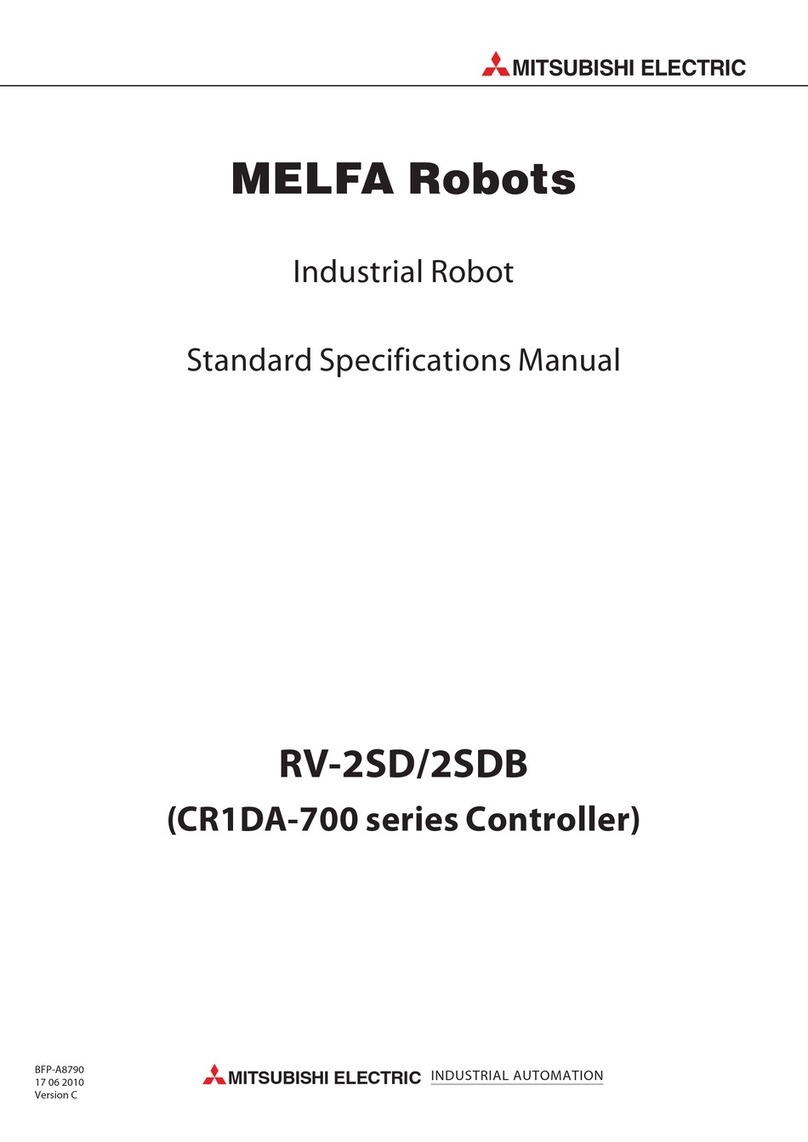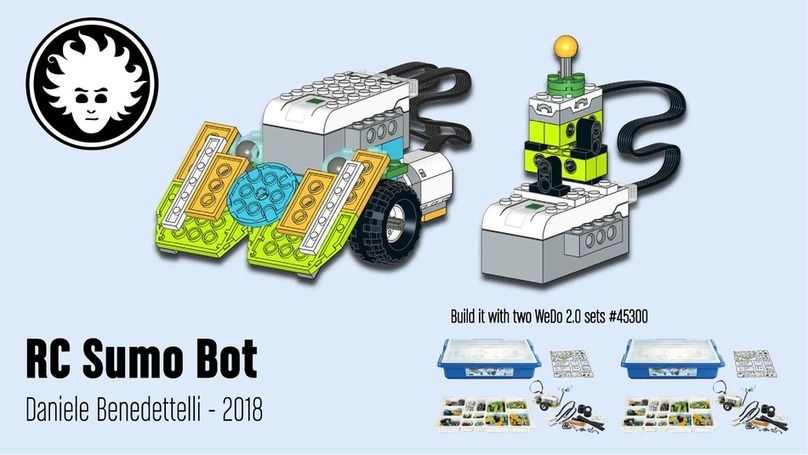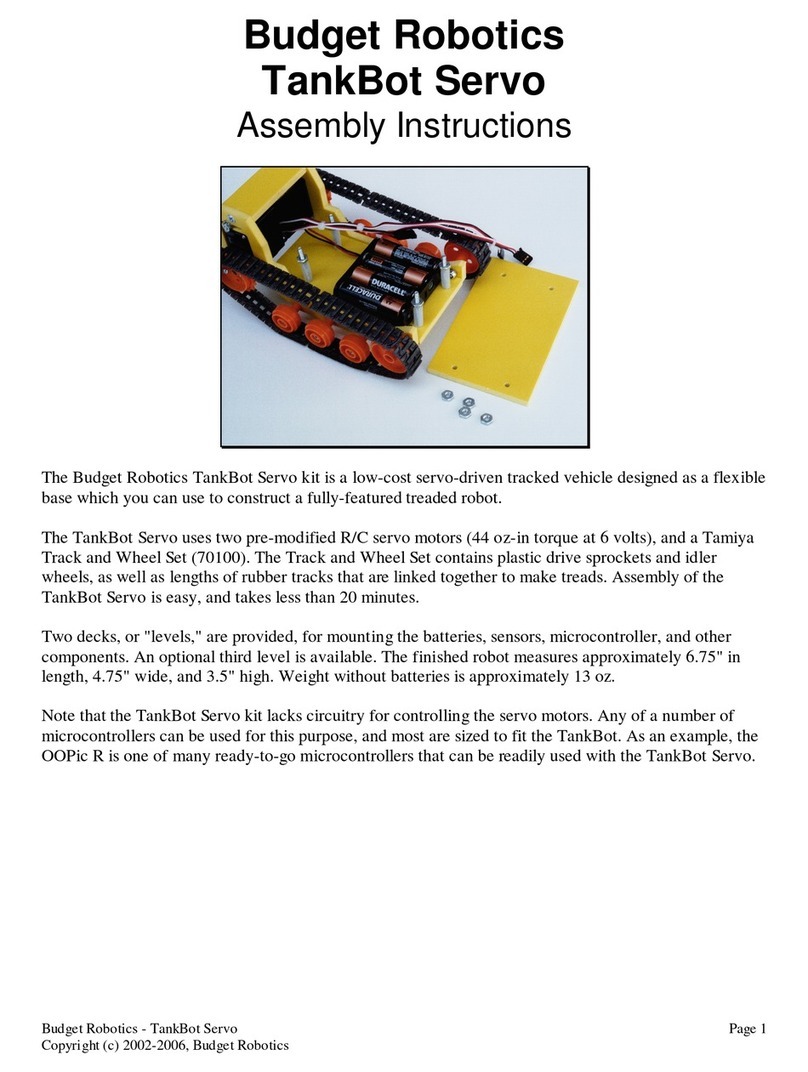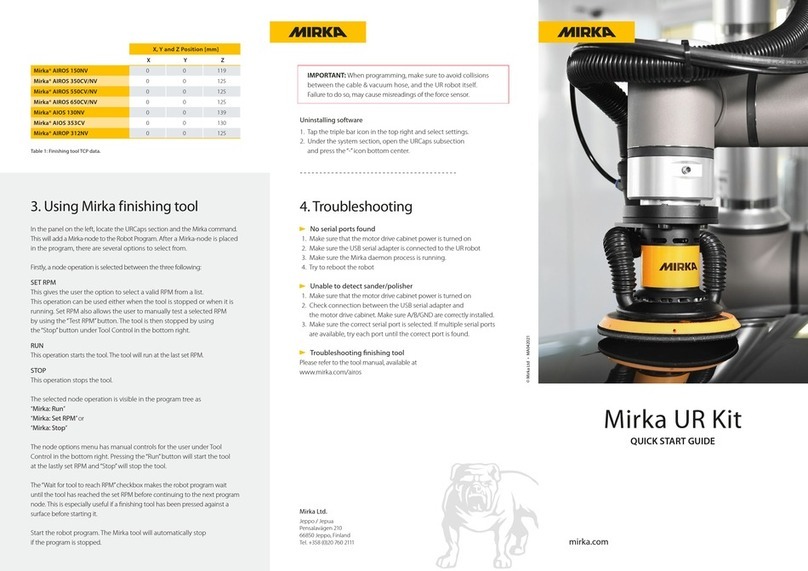TM Robot TM5 Manual

Hardware Version: 1.00
Software Version: 1.66

i
The information contained herein is the property of Techman Robot Corporation (hereinafter referred to as
the Corporation). No part of this publication may be reproduced or copied in any way, shape or form without
prior authorization from the Corporation. No information contained herein shall be considered an offer or
commitment. It may be subject to change without notice. This Manual should be reviewed periodically. The
Corporation will not be liable for any error or omission.
and logos are the registered trademark of TECHMAN ROBOT INC. and the company
reserves the ownership of this manual and its copy and its copyrights.
Release Date: 2018-05-31

ii
II Quick Guide
II Quick Guide
1. Overview .................................................................................................................................................. 2
1.1 Overview ......................................................................................................................................... 2
2. Unboxing .................................................................................................................................................. 2
2.1 Carton Types ................................................................................................................................... 2
2.2 Contents of Each Carton ................................................................................................................. 3
2.3 Installing Your Robot ........................................................................................................................ 6
2.3.1 Remove the Control Box ........................................................................................................... 6
2.3.2 Verification Before Removal of the Robot Arm ........................................................................... 6
2.3.3 Removal of the Robot Arm and Tightening ................................................................................ 6
2.3.4 Connect the Robot and Control Box .......................................................................................... 7
2.4 Bootup ............................................................................................................................................. 8
2.4.1 Connect to Power Supply .......................................................................................................... 8
2.4.2 Booting from the Packaging State ............................................................................................. 8
2.4.3 Normal Bootup ........................................................................................................................ 11
2.4.4 Operation of HMI TM Flow of TM Robot .................................................................................. 14
2.4.4.1 Local Operation Instructions ............................................................................................. 14
2.4.4.2 Wireless Connection Method ............................................................................................ 16
2.4.4.3 Physical AP Connection Method ....................................................................................... 20
2.4.4.4 Wired Connection Method ................................................................................................ 23
2.5 M/A Mode and Hand Guide............................................................................................................ 27
2.6 Create and Run Your First Project ................................................................................................. 28
2.7 Shutdown ...................................................................................................................................... 36

i
II
Quick Start

II Quick Guide 1.Over View ~ 2. Unboxing 2
1. Overview
1.1 Overview
These instructions guide the user of the Techman Robot through the boot process for the first time. The
user must thoroughly read and understand Volume 1 "I. Hardware Setup Instructions" before performing
the operations of this Chapter. Otherwise, failure to do so may cause serious danger.
2. Unboxing
2.1 Carton Types
The Techman Robot product is packed in 2 cartons: the robot arm carton and the control box carton, as
shown below:
Robot arm carton:
The subsequent chapters of this guide will describe how to install the Techman Robot. If this is your first
time using the Techman Robot, but the robot is not newly unpacked from the carton, especially when the
robot has been installed in the working environment, follow the following instructions to perform
installation and initial boot according to this Guide:
1. To avoid changes to the original working environment and settings, resulting in risks when returning to
work, verify and retain all necessary setting records together with the person responsible for the working
environment, such as software settings and all hardware wiring.
2. Remove all of the control box's external I/O connections including the analog I/O, EtherCAT port and
network port.
3. Remove all of the control box's connections to external devices / external storage devices through
USB interface, Serial port, and network interface.
4. Unload any object/end effector attached to the end flange, and any electrical connection between the
end effector and end module / control box of the robot.
5. Unload any hardware attached to the robot arm.
Warning

II Quick Guide 2 Unboxing 3
Control box carton:
2.2 Contents of Each Carton
Each carton has the following contents. Please check them when you unpack the cartons for the first
time. If any item is missing, contact your vendor.
The robot arm carton contains:
Robot arm

II Quick Guide 2 Unboxing 4
The control box carton contains:
Control box
Calibration Plate
(Contains one large and one small
calibration plate)
*The Calibration Plate are only included
with TM robots fitted with the hand-eye
camera. No Calibration Plate are
included with the following series:
TM5X Series
IO cables
(2 packs)
TM Landmark
(Contains two TM Landmark)
*The TM Landmark are only included
with TM robots fitted with the hand-eye
camera. No TM Landmark are included
with the following series: TM5X Series

II Quick Guide 2 Unboxing 5
Power cable of the control box
Ground Wire
TM5M-24V Series Power cable of the control
box
TM5M-48V Series Power cable of the control
box
(1 cable)
(1 cable)
(1 cable)
(1 pack)

II Quick Guide 2.3 Installing your robot 6
2.3 Installing Your Robot
The Techman robot arm cannot stand independently after being removed from the carton. Therefore,
prepare the mounting base with the corresponding holes as described in Subsection 4.2.1.2 "Robot Arm
Mounting" of Volume 1 "I. Hardware Setup Instructions" in advance. Then follow these instructions to
install the robot.
2.3.1 Remove the Control Box
After checking the contents, remove the contents in order and perform installation.
Control box carton:
- Remove the Calibration Plate
- Remove the power cable of the control box
- Remove the control box
- Connect the power cable to the control box
- Place the control box near the robot base
2.3.2 Verification Before Removal of the Robot Arm
The Techman robot arm cannot stand independently after being removed from the carton. Place
the four (4) screws (M10 *4) used to attach the robot to the base near the robot base in advance.
If the base is designed with corresponding pinholes, mount them to the base.
2.3.3 Removal of the Robot Arm and Tightening
At least two people should remove the robot arm from the carton. For the correct holding
positions, follow the Chapter 3 "3. Transportation" of Volume 1 "I. Hardware Setup Instructions"
in this Guide. Place the robot on the mounting base. If it is designed with connection pins, align
the pinholes of the robot base module. Tighten the four locking screws for the robot base module
diagonally in order.
At the installation site, at least two people should simultaneously perform installation of the
robot, otherwise you risk robot arm damage or personal injury. Do not install the robot alone.
At this stage, do not connect the power cable of the control box to any electrical outlet, or it
may cause equipment damage.
Warning
Note

II Quick Guide 2.3 Installing your robot 7
TM5/ TM5X Power cable of the control box
Power cable of the robot arm
TM5M-24V Series Power cable
of the control box
(HRS) DF60-3S-10.16C
TM5M-48V Series Power cable
of the control box
(HRS) DF60R-3S-10.16C
Follow the tightening torque recommended in Subsection 4.2.1.2 "Robot Arm Mounting" of
Volume "I. Hardware Setup Instructions."
2.3.4 Connect the Robot and Control Box
Connect the power cables of the robot arm and the control box to the control box to boot up the
controller.
When the robot is installed to the base, make sure two people work together to install it. If it is
designed with pinholes, pay attention to your safety to avoid pinching. If you do not have
connection parts at hand, such as the connecting pins, screws, do not leave the robot without
completely tightening it (for example, the 4 sets of screws are not completely tightened). One
person should continuously support the robot arm while the other person goes to get required
parts. Otherwise, falling of the robot arm may result in equipment damage or personal injury.
Warning

II Quick Guide 2 Unboxing 8
2.4 Bootup
2.4.1 Connect to Power Supply
Connect the power plug from the control box to the power socket.
2.4.2 Booting from the Packaging State
Step1
Press the Emergency Switch on the
Robot Stick.
Step2
Press the Power button on the
Robot Stick to activate the robot.
The three status lights on the Robot
Stick will begin flashing.
Step3
All three status lights are now
flashing.
Location of status lights

II Quick Guide 2 Unboxing 9
Step4
The robot status light will flash red while the Controller
is booting.
Step5
The Robot indication light ring will flash light blue light
while controller has finished booting.

II Quick Guide 2 Unboxing 10
Safety position for TM5/ TM5M Series
Safety position for TM5X Series
Step6
Hold down the FREE button and guide the robot to the
safety position as shown.

II Quick Guide 2 Unboxing 11
If you do not guide the robot to the safe postition as shown above, and then release the
Emergency Switch, some axis (especially the Axis 5) may be beyond the angular limit of the joint
when the robot returns to normal status. At this time, the robot cannot return to normal and a red
light turns on. In this case, press the Emergency button again and repeat this step to get the safe
position shown in the diagram.
When the boot is completed from the packaged position, Please use the TM Flow controller page
to move the robot arm to the home point ( Joint angle of each axis: 0, 0, 0, 0, 0, 0), and you can
move the robot arm to normal position by hand guide( Joint angle of each axis: 0, 0, 90, 0, 90,
0) , As shown below.
Note
Note
Step7
Release the Emergency Switch on the
robot stick
clockwise and the indication
light ring of the robot lights up solid
blue. At this time, you can control the
robot normally.

II Quick Guide 2 Unboxing 12
2.4.3 Normal Bootup
Step1
Make sure the robot is in a safe
position.
Step2
Make sure the Emergency Switch
on the Robot Stick is released.
Step3
Press the Power button on the
robot stick to activate the robot.

II Quick Guide 2 Unboxing 13
Step4
Make sure the small display shows
Boot Mode and the lights on the
Robot Stick are flashing.
Step5
The Robot Indication Light Ring will
flash red while the Controller is
booting.
Step6
Once the controller has finished
booting, the Robot Indication Light
Ring will glow a constant blue. The
robot can now be used normally.
Location of status lights

II Quick Guide 2 Unboxing 14
2.4.4 Operation of HMI TM Flow of TM Robot
For TM Robot, there are three ways to launch HMI TM Flow: Local operation method - Connect
the monitor, keyboard, and mouse to the control box to launch TM Flow. Or go to the Customer
section on the official website and download TM Flow Client. Install it in a Windows computer
(such as Windows laptop / Windows tablet) and connect it to the robot through wired or wireless
connection. You can choose one of the methods for operation:
2.4.4.1 Local Operation Instructions
Step1 Connect the monitor, keyboard, and mouse to the control box.
Step2
Click the icon at the top left corner of the HMI to bring up the menu.
Click to login.

II Quick Guide 2 Unboxing 15
Step3
No password is set by default for "Administrator." Confirm to login
directly.
St
ep
4
Select "Get Permission" to get control of the robot.

II Quick Guide 2 Unboxing 16
2.4.4.2 Wireless Connection Method
Step1 Install the client-side HMI system.
Step2
Connect the client-side wireless network to the robot's Soft AP. The
SSID is the serial number on the Controller.
Connecting via Wi-Fi on a tablet
Soft AP

II Quick Guide 2 Unboxing 17
Step4
222
Double click the robot on the screen to connect to it.
Step3
Open the client-side HMI system and click on the Refresh icon. The
corresponding robot ID will appear on the connecting page.
Other manuals for TM5
2
Table of contents
Other TM Robot Robotics manuals
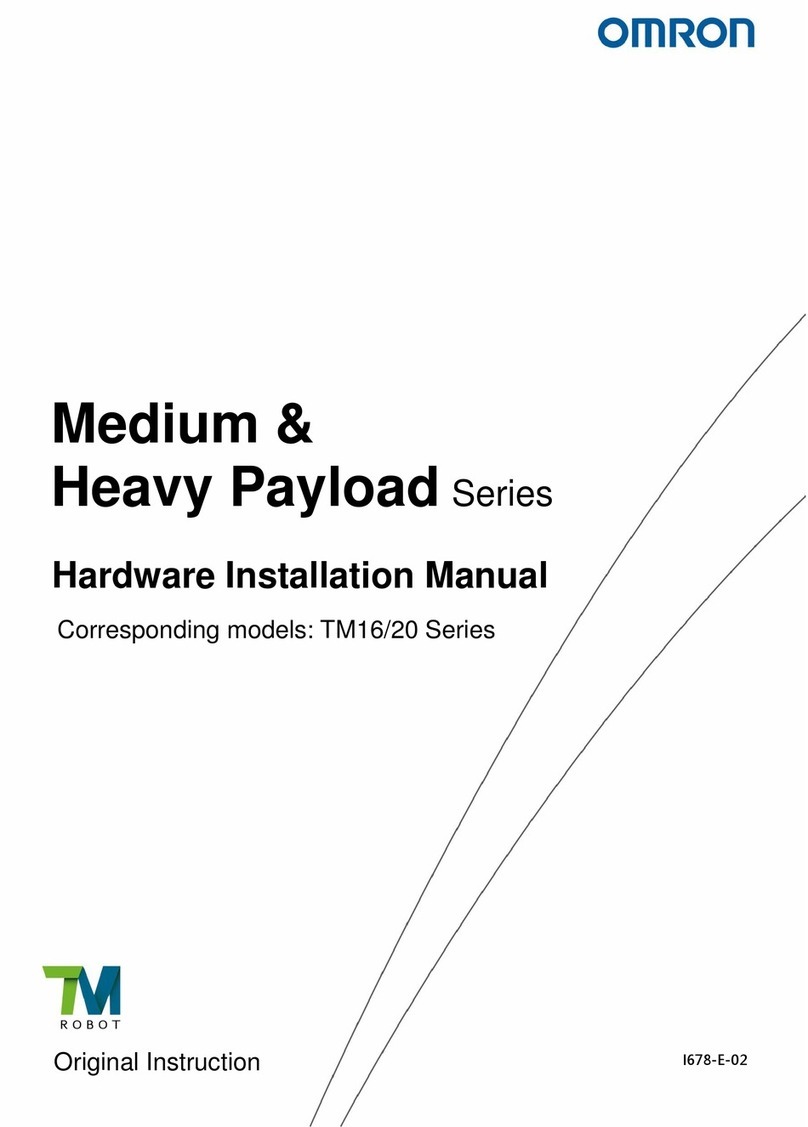
TM Robot
TM Robot Omron Medium & Heavy Payload Series Assembly instructions
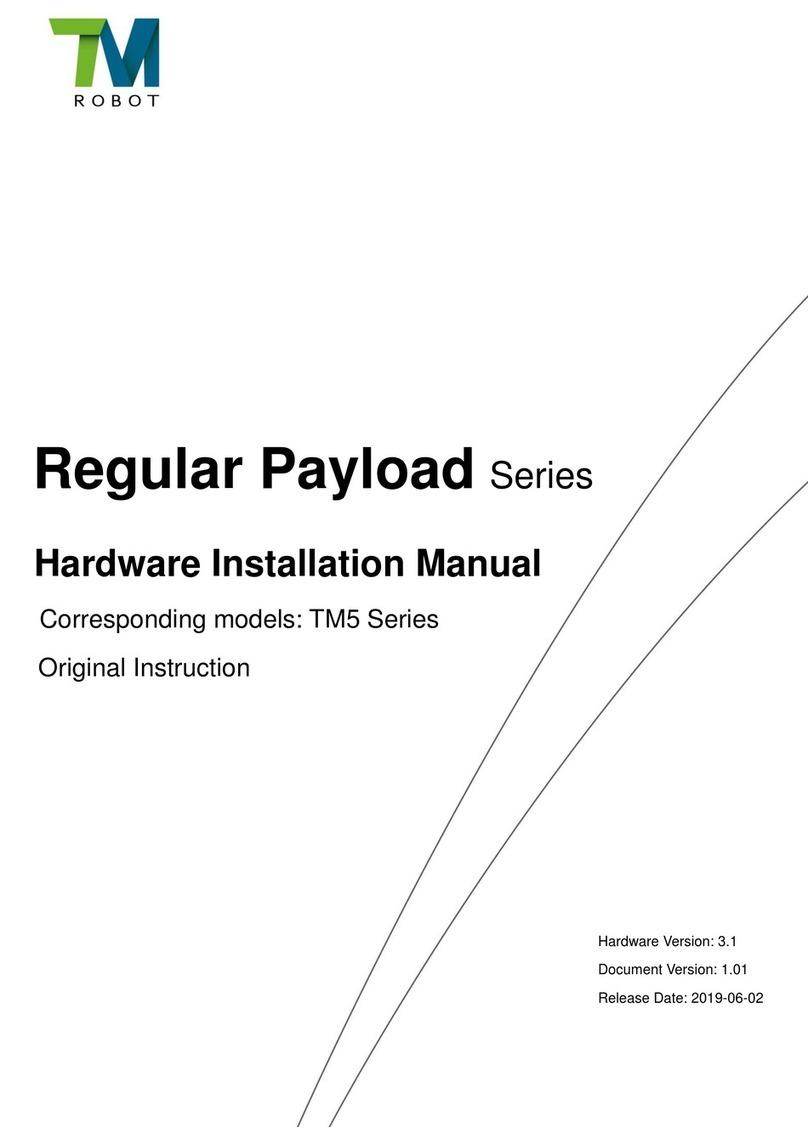
TM Robot
TM Robot Regular Payload Series Assembly instructions

TM Robot
TM Robot TM12 Series Assembly instructions

TM Robot
TM Robot TM Mobile Workstation User manual

TM Robot
TM Robot Medium Series Assembly instructions

TM Robot
TM Robot Medium Series Assembly instructions
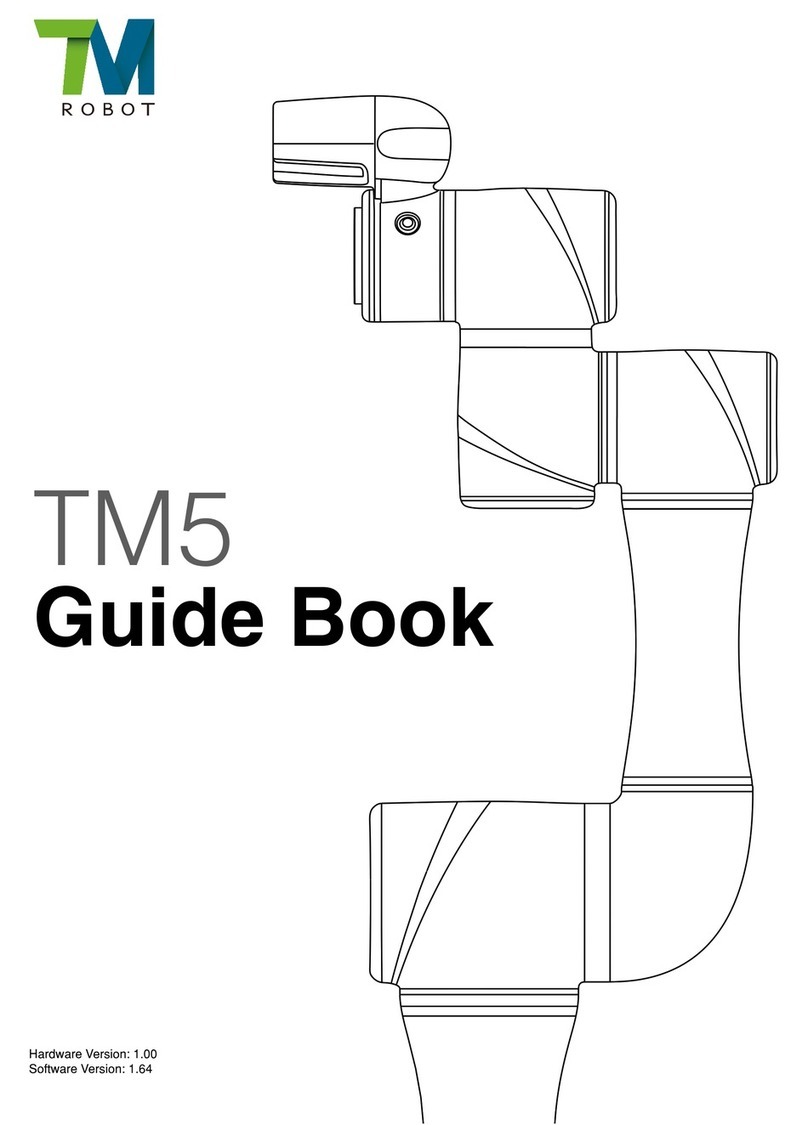
TM Robot
TM Robot TM5 Manual

TM Robot
TM Robot TM5 Manual