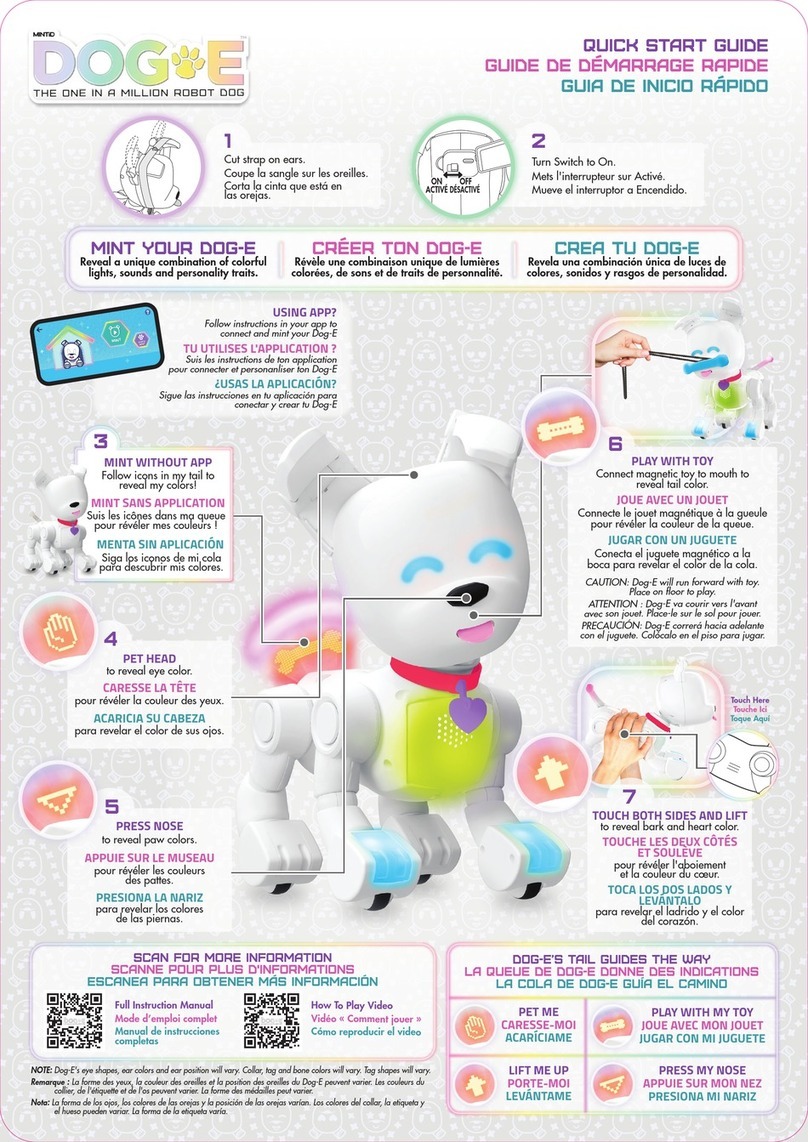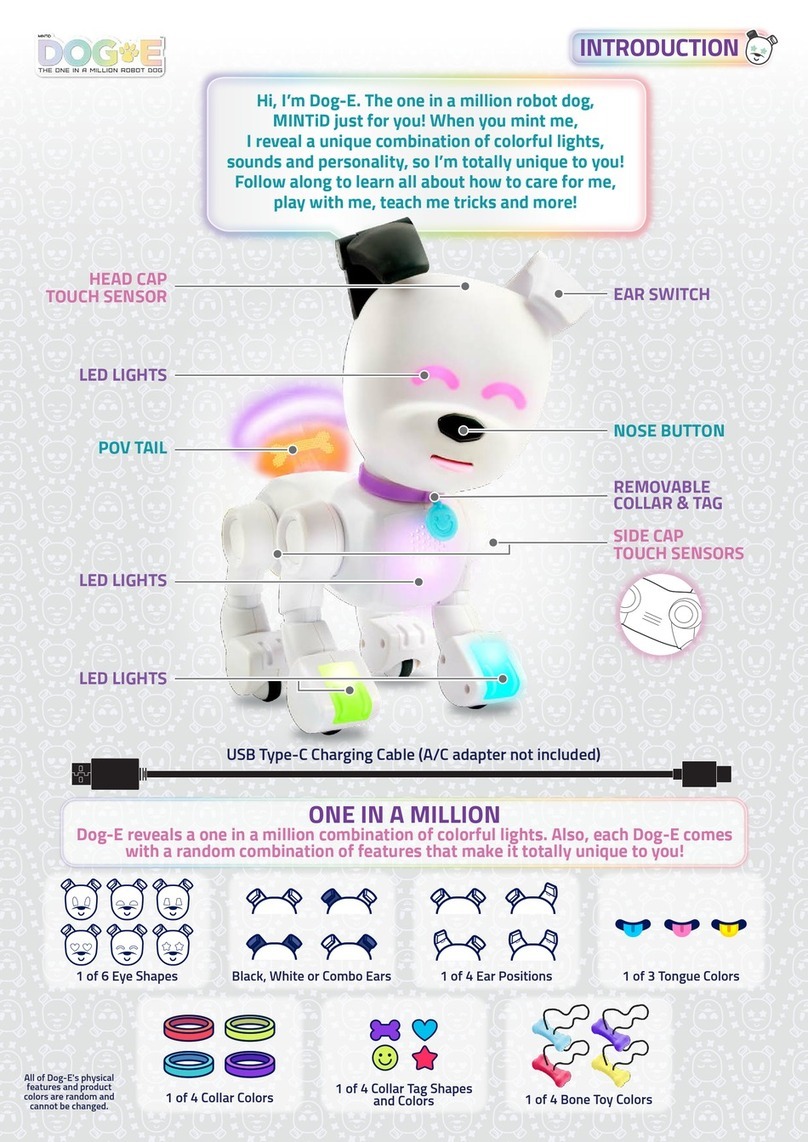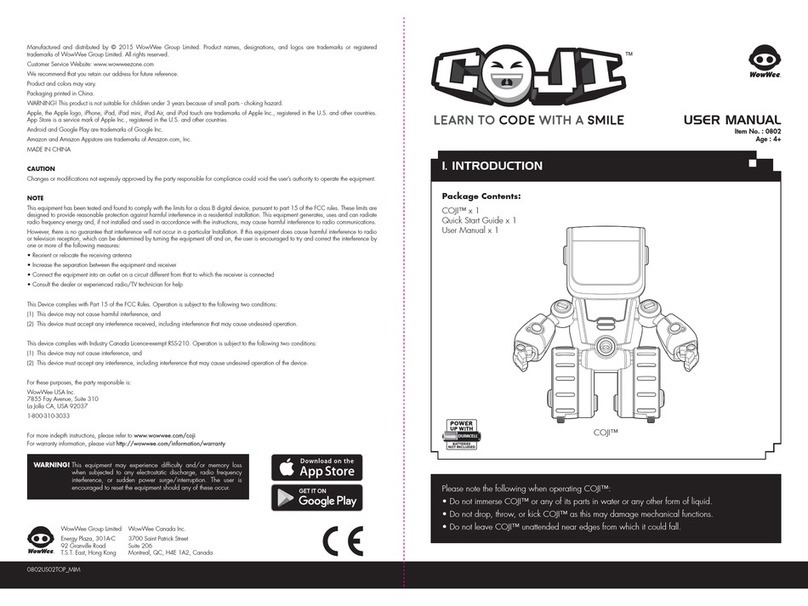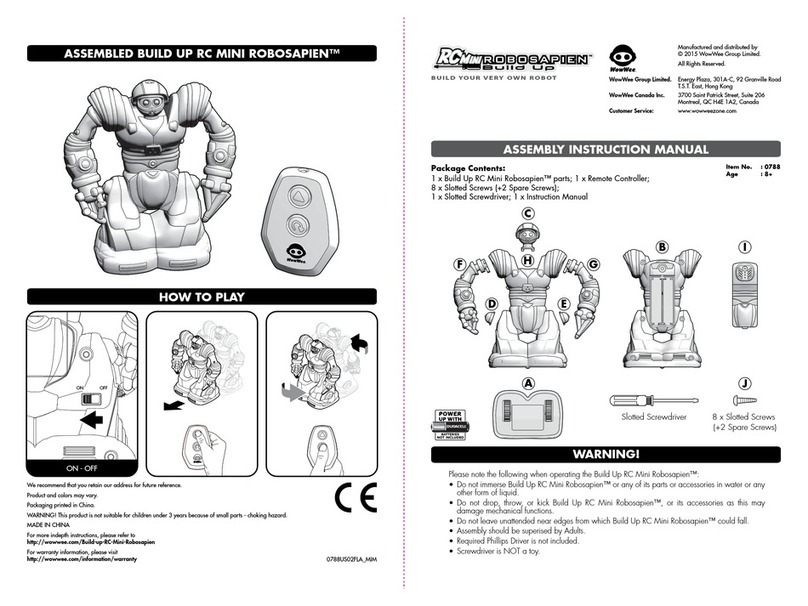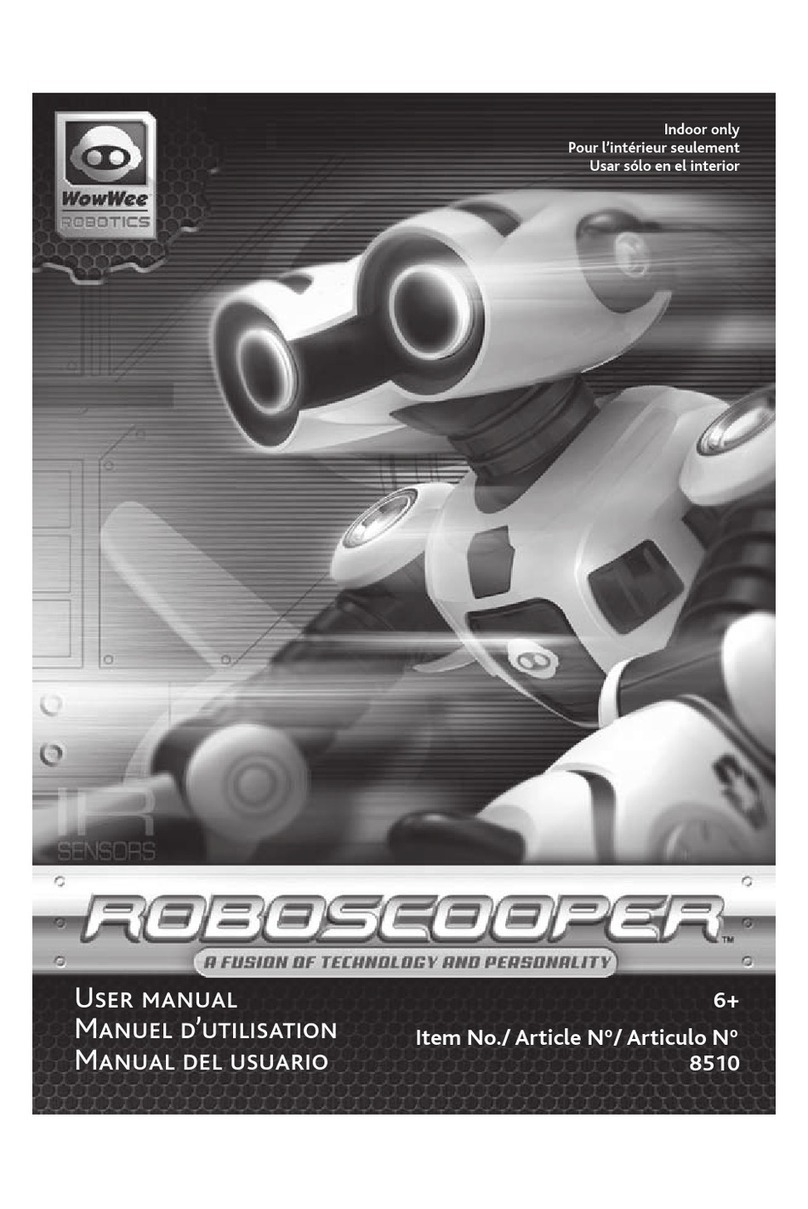hOOdEd and sLEEp MOdE
It is possible to calm Roboreptile down by Hooding him. By
placing a hood over his head, Roboreptile will be unable to react
to his surroundings as you have covered his Vision and Sonic
sensors - this is Hooded Mood.
Roboreptile can be difcult to hood when he is in Hungry Mood
as he is very aggressive. It is easier to put the Hood accessory onto
Roboreptile after he has eaten (see Feeding - p.7), as he will be
calmer and less likely to shake the hood off.
If Roboreptile succeeds in shaking the hood off before he calms
down, he will be really angry!
Hooded - Subdued
With the hood on, Roboreptile is now subdued but if you take
his hood off, he will wake up angrily. During this time he will
periodically omit a calm breath sound.
Hooded - Sleep Mode
After about 40 seconds Roboreptile will fall asleep. If you
take his hood off now he will wake up slowly. He will not make
the breathing sound during this time.
Power down
After sleeping for approximately 10 minutes, Roboreptile will
power down to save his batteries. The only way to wake him
up now is by turning him OFF and then ON again.
Satised Mood
After he has eaten his mood will change to ‘Satised Mood’.
This will last for 60 seconds (not including interuptions) before
he goes back into Hungry Mood.
Roboreptile will track, run and chase his food signal when in
Satisifed Mood but he will not eat.
Signal lost
If the signal is lost he will wander off.
NOTE
Sending the Feed signal from behind
Roboreptile will confuse him.
He will think his food is in front of him.
fEEding yOur rObOrEptiLE
Roboreptile can be fed to calm him down. To feed Roboreptile,
PRESS AND HOLD the Feed button. He will not react to the feed
signal while hooded.
Tracking
Pressing the feed button will make Roboreptile sit up and track
the controller signal left or right with his head. (This will interrupt
whatever mode Roboreptile is in).
If the signal goes too far left or right, Roboreptile will follow
the controller by turning his body left or right with his legs.
It is possible to tease Roboreptile if you keep making him turn
in either direction like this while tracking the food.
Chasing
By holding the controller still for about 4 seconds, Roboreptile will
get a bearing on the food source position and go into chase mode.
He will run towards the controller, turning left or right as
neccessary. (He won’t know when he has reached the controller).
If he chases the food for about 30 seconds he will get annoyed.
Feeding
To make Roboreptile eat, release the feed button.
To instantly feed Roboreptile, press and quickly release the Feed button.
Hooding the Roboreptile
Head only
Food tracking
Head and Body
Food Tracking
Head and Body
Food Tracking
By listening to Roboreptile’s breathing you can tell whether he
is subdued or asleep. Roboreptile will still respond to his touch
sensor until he has gone into sleep mode.
If he succeeds in shaking off the hood before calming down,
it will be a different reaction than when the user removes it.
It is difcult to put the hood onto Roboreptile’s head if he has
not been fed. Slide the Hood over Roboreptile’s head from the
back to the front. Do not force the Hood onto its head from
directly above or from the front.
NOTE
Any object that can cover all the sensors in Roboreptile’s head can be used in place
of the Hood. Turning off the lights will have the same reaction.