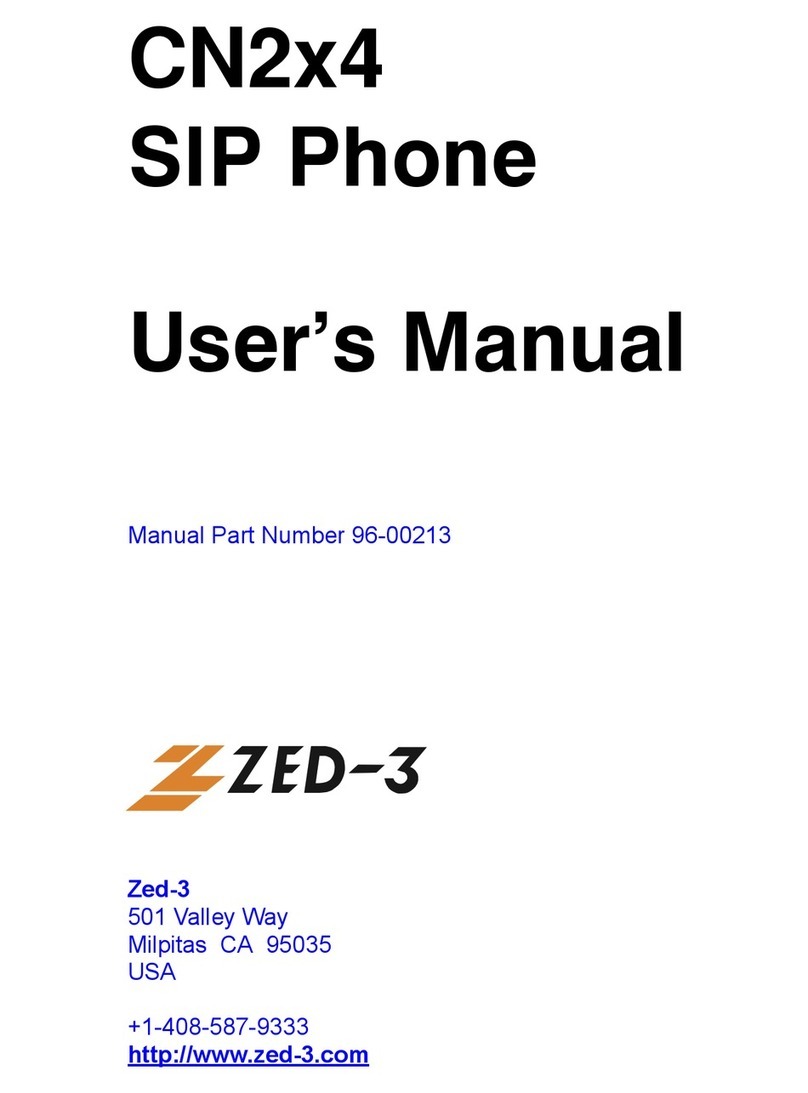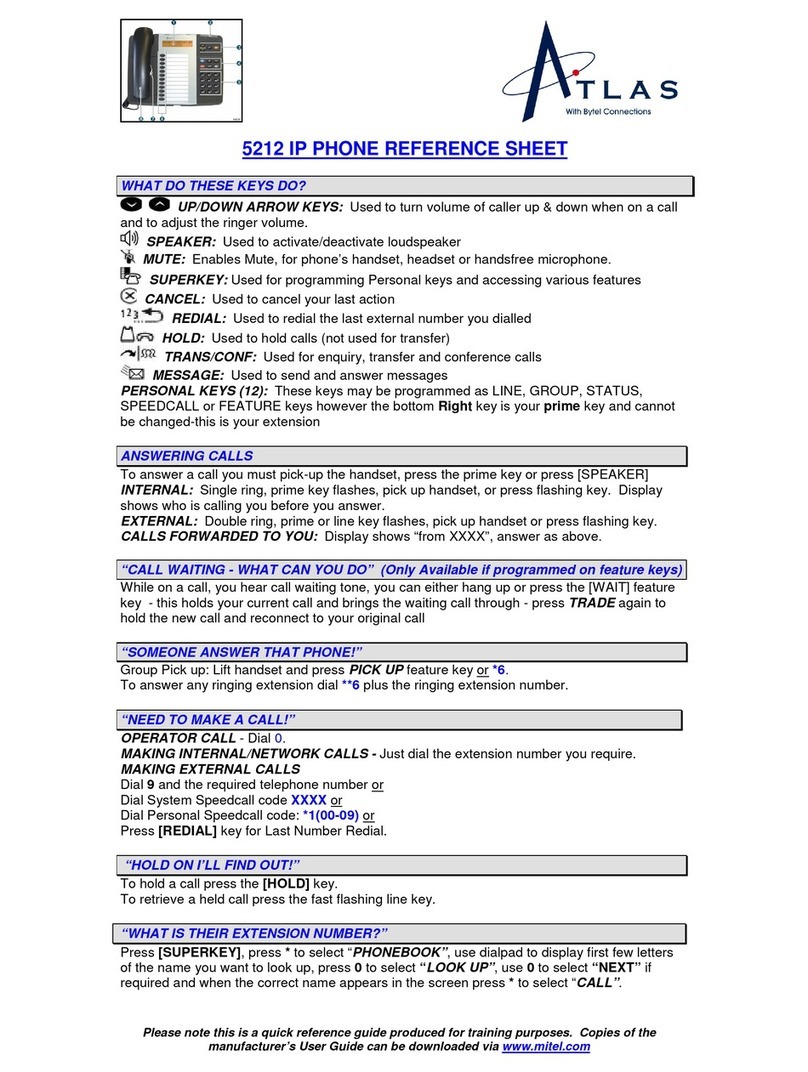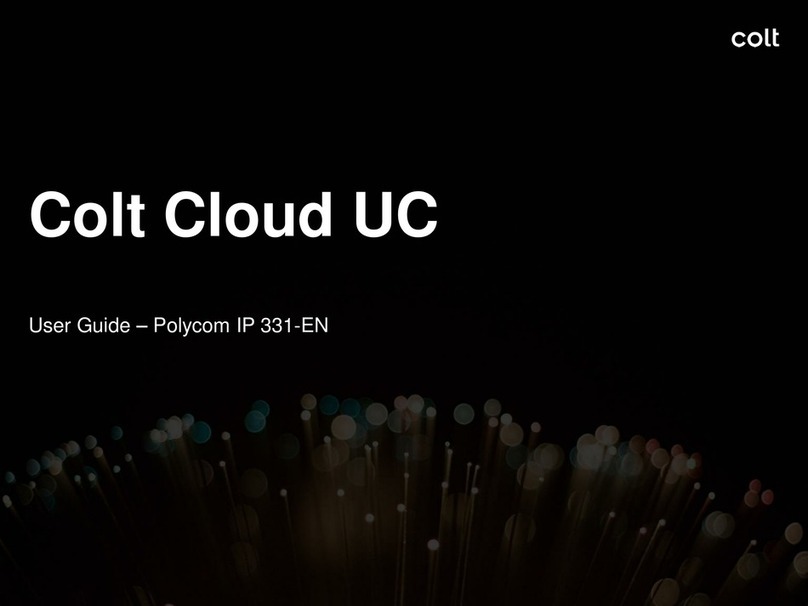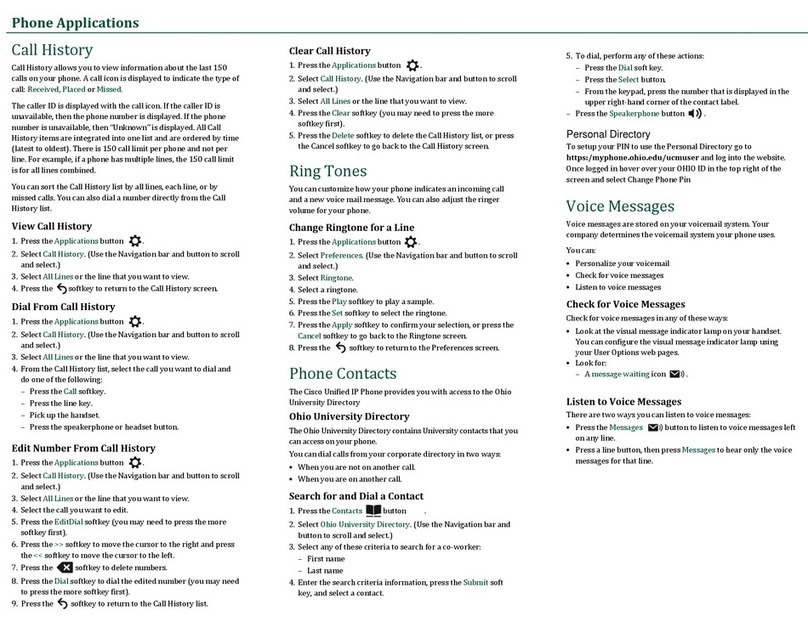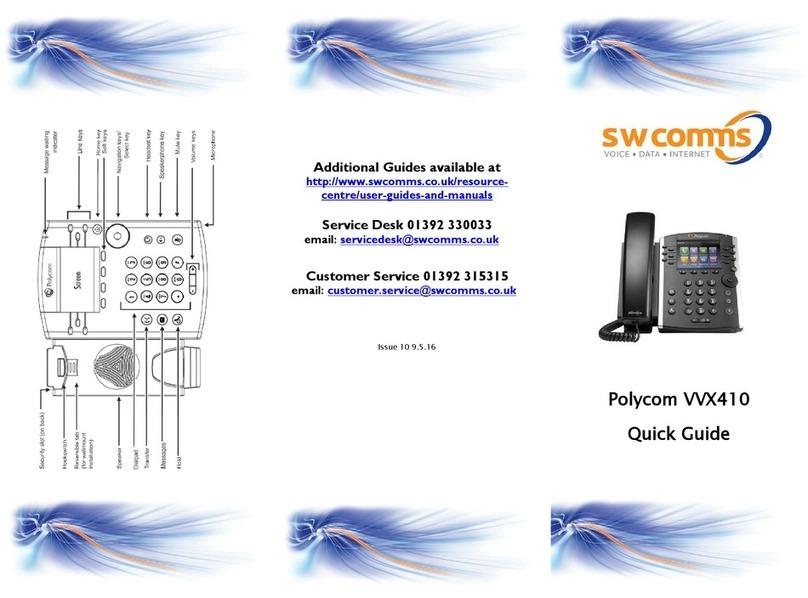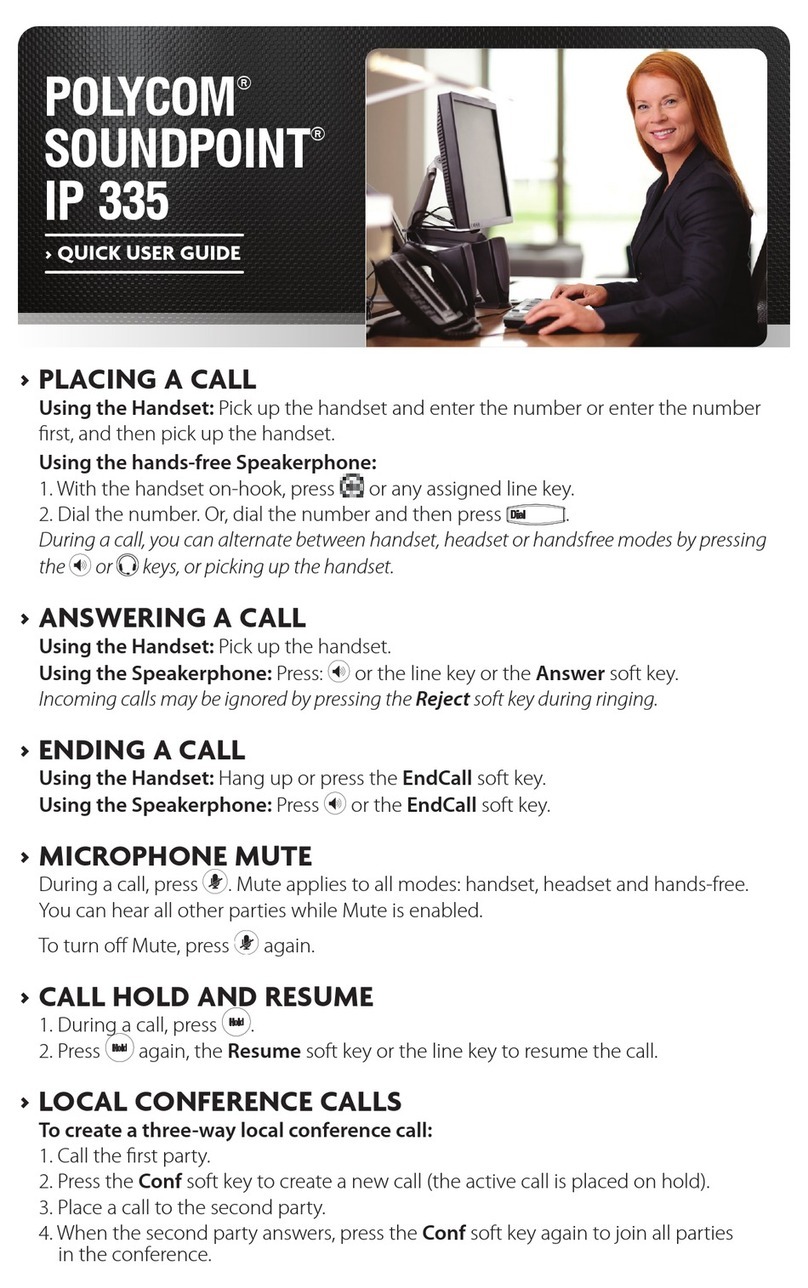TM Unifi User manual


1
Important Aspects Of Your UniFi Service That You Should Understand
Optimising Internet Access Connectivity
1. UniFi is a wired High Speed Broadband service.
2. UniFi service comprises a triple-play offering of Phone, High Speed
Internet and IPTV (HyppTV).
3. The wired connection (RJ45 cable) from your desktop PC/laptop
to the RG* will ensure that you get OPTIMUM high speed Internet
access connectivity.
4. As an additional benefit for your convenience, the RG also comes
with wireless (WiFi) ability, however, if you want to maximise this
ability, please observe the following:
a. Position your RG in a central position and minimise any obstacles
around it – better still, place your PC/laptop closer to the RG.
b. Reduce the number of users who are accessing the Internet at any
one time.
c. Check your PC configurations so that they are configured correctly.
d. Update your firmware or network adaptor driver.
e. Upgrade 802.11b/g devices to 802.11n models.
PLEASE READ - IMPORTANT

2
3
f. Switch off any other wireless electrical/electronic devices to
minimise wireless interference.
g. Move your RG off the floor and away from walls & metal objects.
h. If required, switch off your PC and RG for 30-60 seconds and restart.
*RG – Residential Gateway
Please note once again, the wired connection (RJ45) cable that is
connected from your desktop PC or laptop to the RG still offers the best
Internet bandwidth access connectivity speed.
UniFi Service Installation
1. UniFi service contract will be for 24 months.
2. TM will not provide concealed wiring and the homeowner will be
responsible to arrange this at the owner’s own cost.
3. All equipment provided comes with a 1-year warranty.
UniFi Fees & Charges
1. A standard installation fee of RM200 will be imposed.
2. Any accessories or additional cabling that may be required beyond
what is provided via the standard installation package will be
subjected to a charge. (Please refer to the table of charges related
to UniFi installation on pages 62 & 63).
3. Any installation appointment that is cancelled or postponed less
than 24 hours of the scheduled appointment will be subjected to
a RM200 penalty fee. Re-appointment will be subjected to slot
availability and a RM200 installation fee will still be imposed.
4. A fee of RM8 per month will be imposed on any request for hard-
copies of bills. This will be effective once the TM Customer Online
Portal becomes available.
5. Any package downgrade will be subjected to a RM200 fee.
6. All calls to TM’s UniFi call centre, 1-300-88-1222 / 1221 will be
subjected to a charge of 8 sen for the 1st two minutes and 4 sen per
minute subsequent as this is a regulated service.
UniFi HyppTV
1. As of 1 November 2010, UniFi’s HyppTV service will provide two sets
of channels – FREE Channels and Premium Channels which are
available on an ‘a-la carte’ basis for a small nominal fee per channel
– just pay for what you want to watch only.
(The fee structure is available on the TM’s website)

4
5
TM’S UniFi SERVICE
TM’s UniFi service offers bandwidth delivered at broadband speeds of
5Mbps and above. This high speed bandwidth will be delivered to homes
via fibre technology. Fibre technology is able to transmit data with
better quality transmission at speeds far exceeding current broadband
technology. With bandwidth being provided at such high speeds,
UniFi will definitely bring a whole new digital lifestyle experience to
Malaysians. It will open up greater opportunities and provide access
to rich content like never before in entertainment, gaming, education,
business, work, health, communications, services and much more.

6
7
TABLE OF CONTENTS
PAGES
1. About the Service Guide 9
2. Abbreviations 10-11
3. Wiring and Networking 12-13
4. Customer Premises Equipment (CPE) 14-29
5. Complimentary Services 30-40
6. Phone (Voice Service) 41
7. Value Added Services (VAS) 42-54
8. Optional CPE 55-57
9. Benefits 58-59
10. Charges Related to UniFi Installation 60-63
11. FAQs 64-76
12. Contact Us 77-78

8
9
This UniFi service guide provides you with a summary
of the UniFi residential service and the features it will deliver
to your home. Please read this guide thoroughly to have a
better understanding about the service.
1ABOUT THE SERVICE GUIDE

10
11
AC – Alternate Current
BPL – Broadband Power Line
BTU – Broadband Termination Unit
CPE – Customer Premises Equipment
DECT – Digital Enhanced Cordless Telecommunications
DP – Distribution Point
FTTH – Fibre To The Home
FUP – Fair Usage Policy
HDMI – High Definition Multimedia Interface
HSI – High Speed Internet
IPTV – Internet Protocol Television
LAN – Local Area Network
NIC – Network Interface Card
ONU – Optical Network Unit
2ABBREVIATIONS
OS – Operating System
RG – Residential Gateway
POP – Post Office Protocol
PSTN – Public Switched Telephone Network
SMTP – Simple Mail Transfer Protocol
STB – Set-Top-Box
SSID – Service Set Identifier
TM – Telekom Malaysia Berhad
URL – Uniform Resource Locator
USB – Universal Serial Bus
VAS – Value Added Services
VDSL2 – Very High Speed Digital Subscriber Line 2
VOD – Video On Demand
WiFi – Wireless Fidelity

12
13
3.1 INTERNAL WIRING AND NETWORKING
3WIRING AND NETWORKING
RG
STB
FTTH / VDSL2 BTU
The diagram illustrates the UniFi Triple Play service set-up in
your home. TM technicians will install a BTU inside your home
at your nearest TV location. A fibre cable connection from an
adjacent telephone pole or underground DP will run to the BTU.
For high-rise buildings or condominiums, there are some cases
where fibre cabling will terminate the building’s communications
room. The connection will however continue to your home using
the building’s existing wiring. This condition will be subject to the
building owner’s authorisation and the existing building wiring.

14
15
As a part of the package offering, TM will provide you with the
required equipments which are to be installed in your home in
order to deliver the UniFi service. The equipments provided
are as follows:
4CUSTOMER PREMISES EQUIPMENT
DECT Phone Residential Gateway
Set-Top-Box Broadband Termination Unit
4.1 Broadband Termination Unit (BTU)
Two types of BTU will be deployed depending on
premise type:
a) ONU for FTTH (landed properties)
b) VDSL2 modem for VDSL2 (high-rise buildings)
The BTU is a terminating unit from the Access Network
(TM Network). This unit functions like a modem to
facilitate Internet and data access to your home. The
BTU will translate the pulses of light that carry data
over the fibre optic cable into electrical signals that
will be recognised by your computer.

16
17
BTU packaging will consist of:
a) 1 unit – ONU / VDSL2 Modem
b) 1 unit – 1 metre Ethernet Cable
c) 1 unit – 1 metre Telephone Cable
d) 1 unit – Power Adaptor
e) 1 unit – User Guide
ONU
OR
VDSL2 Modem Telephone Cable
Ethernet Cable Power Adaptor
User Guide
4.2 Residential Gateway (RG)
The RG, also known as a router will be the main
gatekeeper for UniFi service to your home. It controls
access to HSI, HyppTV and other services that
connect through it. This capability allows users to
participate in real-time activities online, such as
video streaming, online gaming, real-time video and
much more.
4.2.1 Wireless Technology – An Understanding
Wireless technology is often looked upon as a
substitute to wire line technology. However,
wireless technology in itself is not all
encompassing. In the context of modern
communications, both fixed and wireless
technologies have their place and use, depending
on many factors such as quality, visualisation,
stability, experience, convenience, need,
environment, etc.

18
19
There is a time and place for both technologies and as
such, we see that they actually compliment and not
substitute each other.
With this in view, we would like to highlight certain aspects
of wireless technology so that our broadband users in
particular, canbe betteraware,understand andappreciate
the implications surrounding wireless technologies.
What should I be aware of?
First up, consumers should be aware that when using
wireless technology, you might not be able to receive
the same broadband access speed when compared with
the speed experienced through wired connectivity. This
happens with any service subscribed to and provided by
any service provider.
Wireless access performance may be affected by a number of
factors, such as,
1. The thickness of internal premise walls.
2. Interference from the presence of electrical equipment.
3. The actual positioning or distance of the wireless
router, etc
In the case of TM’s High Speed Broadband UniFi service,
both wired and wireless Internet access connectivity is
offered through the installed router, commonly known as a
Residential Gateway (RG).
Some facts about your TM Residential Gateway (RG) ;
1. The RG is compatible with computers that are
wireless enabled.
2. If you do not have a wireless-enabled computer, you
may be able to upgrade your computer by purchasing
a wireless USB adaptor.

20
21
3. The wireless router has been specifically designed
for usage with the UniFi service.
4. It comes with a 1-year limited warranty on
manufacturing defects only.
5. Other wireless USB adaptors or devices of appropriate
standard may work with the RG, however, we will
not be able to offer support for or guarantee the
compatibility of any other equipment installed and
used in connection with the RG.
Due to the existence of a large number of wireless devices
ranging from wireless cards to DECT phones currently
operating on the 2.4GHz band, it is highly probable that your
wireless RG connectivity may encounter interference from
neighbouring wireless devices, thus affecting the speed of
your connection.
There are however loads of benefits to be had in using a
wireless Internet connection, including, being able to access
the Internet with lots of different devices, from anywhere
in your home. Because of the way wireless and broadband
technology work together, the downside can be a reduction in
your speed when you go wireless (compared with connecting
directly to your RG via an Ethernet cable).
What can I do to improve wireless performance?
1. Ethernet Cable
First, try connecting your PC directly to your RG
with an Ethernet Cable to see if it is in fact your wireless
setup that is causing an issue with your speed.
2. Multiple Users
Check the total number of users using your connection
- if you’re in a multi-user household, check that no one
in the house is using lots of your bandwidth (heavy
downloading).

22
23
3. Reboot
Electronic equipment and software can sometimes
run into problems, like “freezing” or “hanging” -
rebooting allows your equipment to perform diagnostic
checks and forces it to reset and restart, often fixing
the problem. Simply switch off your PC and RG for
30-60 seconds and switch them back on again.
4. Position your RG (or wireless access point) in a
central location
Where possible, try to place your wireless router in
a central location in your home, free from obstacles.
If your wireless router is set against a wall of your
home, the signal will be compromised due to
obstruction. Otherwise, you can also try to move your
device closer to the RG.
5. Move the RG off the floor and away from walls and
metal objects (such as metal file cabinets)
Metal, walls, and floors will interfere with your
router’s wireless signals. The closer your router is
to these obstacles, the greater the interference, and
the weaker your connection will be.
6. Reduce wireless interference
If you have DECT phones or other wireless
electronics/devices in your home, your computer
might not be able to “hear” your router over the “noise”
from the other wireless devices. To reduce this “noise”,
avoid wireless electronics that use the 2.4GHz
frequency. Instead, look for DECT phones that use
the 5.8GHz or 900MHz frequencies.

24
25
7. Update your firmware or your network adaptor driver
Router manufacturers regularly make free
improvements to their routers. Sometimes, these
improvements increase performance. To get the
latest firmware updates for your router, visit your router
manufacturer’s website. Similarly, network adaptor
vendors occasionally update the software that
Windows uses to communicate with your network
adaptor, known as the driver. These updates typically
improve performance and reliability.
8. Upgrade 802.11b/g devices to 802.11n models
802.11b/g is the most common type of wireless network
device around, but a 802.11n device is about three
times faster. 802.11n devices are backward-compatible
with 802.11b/g devices. If you’re using a 802.11b/g device
and you’re unhappy with its performance, consider
replacing your network adaptors with 802.11n
compatible equipment. If you’re buying new equipment,
definitely choose a 802.11n model.
Wireless networks never reach their theoretical bandwidth
limits. Within a 10 metre radius, 802.11b devices typically get
2-5Mbps bandwidth. 802.11g devices usually clock in between the
13-23Mbps range while 802.11n devices have been measured at
the 37-42Mbps bandwidth range.
In a nutshell, what needs to be appreciated is that wireless
technologies are susceptible to various factors that will affect
their ability to provide optimum Internet access speeds. What
we need is awareness and understanding on just what these
factors are.
We hope this information will assist you to optimise your UniFi
experience and enjoyment.

26
27
RG packaging will consist of:
a) 1 unit – Residential Gateway
b) 5 units – 1 metre Ethernet Cable
c) 1 unit – Power Adaptor
d) 1 unit – User Guide
Ethernet Cable User Guide
Power Adaptor
Residential Gateway
4.3 Set-Top-Box (STB)
STB is a device that connects to a television to
deliver the HyppTV service (IPTV). It converts
the signal received into content which is then
displayed on the television screen. HyppTV works
on your TV with an STB that accesses channels,
subscription services and Video On Demand. It uses a
broadband connection to the Internet for the delivery of
video services.

28
29
STB packaging will consist of:
a) 1 unit – Set-Top-Box
b) 1 unit – 1 metre Ethernet Cable
c) 1 unit – Power Adaptor
d) 1 unit – User Guide
e) 1 unit – HyppTV Remote Control
f) 1 unit – HDMI Cable (for High Definition Service)
Power Adaptor
STB & HyppTV Remote Control Ethernet Cable
User Guide
HDMI Cable
4.4 DECT Phone
DECT Phone is a portable fixed line phone set for
indoor mobility. It is capable of storing phone books,
ringtones of choice, last numbers dialed, redial and
much more.
DECT Phone packaging will consist of:
a) 1 unit – DECT Phone
b) 1 unit – Power Adaptor
c) 1 unit – Handset Cover
d) 1 unit – Charger
e) 1 unit – User Guide
Charger User GuideHandset coverPower AdaptorDECT Phone

30
31
5.1 HyppTV
With HyppTV, you will get to watch an exciting array
of TV programmes, movies and much more at your
convenience. The first in Malaysia, HyppTV is a service
where TV content is delivered digitally through your
High Speed Broadband connection. Select your Video On
Demand (VOD) movies or series and watch it anytime
you like! HyppTV via UniFi will revolutionise the way you
watch TV!
5COMPLIMENTARY SERVICES
Note: 1) Effective 1st October 2010 for HyppTV Channels, Nominal charges
shall apply as follows:
•VideoOnDemand–fromRM8(dependsoncategory)
•PremiumChannels–fromRM3/month/channel.
2) For more details, please visit www.tm.com.my
SEARCH
SETTINGS
VOD
SEARCH
VOD
HyppTV Main Menu:
HELP
SEARCH
HELP
TV GUIDE
TV GUIDE
Select your favourite
channelfromchannel
list
VIDEO ON DEMAND
Select your favourite
m o v i e s / s e r i e s f r o m
a wide variety of
genres, languages
and categories and
watch them anytime
you like
iMODE
SEARCH
iNTER@CTIVE
iNTER@CTIVE
Interactive features
that give you a new
and innovative TV
experience
SEARCH
SEARCH
SEARCH
Use Search to find
relevant information
SETTINGS
Personalise your
TV by utilising the
Settings option
HELP
Answer all your
enquir ies and
concerns with the
Help option

32
33
5.2 E-mail
The e-mail feature will come with a 2GB storage
size. However, TM at its discretion can increase your
capacity to accommodate larger e-mail storage for
FREE in the future. Your e-mail address is as per your
Confirmation Slip.
1 e-mail address for Residential : YourName@unifi.my
You will have 2 options to access your UniFi e-mail
account:
Option 1 : Webmail
: Access your e-mail via a web browser at
http://webmail.uni.my
Option 2 : Preferred E-mail Client.
5.2.1 Access via Webmail
Step 1 : Go to http://webmail.uni.my
Step 2 : Key in your E-mail ID (as per Confirmation
Slip) in the E-mail Address Field, then
key in your Password.
Step 3 : Click Login.
If you forget your Password, please contact the
TM UniFi Centre at 1 300 88 1221 or e-mail to
unifi@tm.com.my
5.2.2 Access via Preferred E-mail Client
Step 1 : Go to http://webmail.uni.my
Step 2 : Click at ‘Learn how to receive UniFi
e-mail via e-mail client’ and follow the
guides.

34
35
5.3 Streamyx ZONE
Streamyx ZONE is a wireless broadband Internet access
service available at public locations such as shopping malls,
coffee shops, eating outlets, convention centres, hotels and
other locations that allow you to connect to the Internet
when you are in these premises.
Follow these steps to access the Internet via Streamyx
ZONE:
Step 1 : Just turn on your WiFi, choose the Streamyx ZONE
SSID in your wireless network option.
Step 2 : Open a browser (Internet Explorer is recommended)
then type in any URL address.
Step 3 : You will be directed to the Streamyx ZONE
landing page.
Step 4 : Key in your valid Streamyx ZONE ID and
Password (as per Confirmation Slip).
Step 5 : The terms & conditions page will appear and just
click ‘Continue’ to proceed.
You are now ready to surf the Internet for FREE.
Additional account is available at RM18 per month.
Note : For more information regarding the purchase of this service or
for technical support, please visit www.tm.com.my
5.4 Infoblast
This is a 2 way portal messaging service that is offered
to customers through a single portal (using the UniFi
Phone number access : 012/ 013/ 014/ 016/ 017/ 019).
By default, you will get ONE (1) Infoblast account once
you subscribe to one of the UniFi Residential Packages.
SMS charges are as follows:
i. 1 to 50,000 SMS @12sen/SMS
ii. 50,001 to 100,000 SMS @11sen/SMS
iii. 100,001 and above SMS @10sen/SMS
To access your infoblast, just follow these steps:
Step 1 : Go to http://www.infoblast.com.my
Step 2 : Key in your registered ID and Password at
Member Login.
Note : For more information regarding the purchase of this service
or for technical support, please visit www.tm.com.my

36
37
5.5 Online Guard Plus
Prevail against a variety of viruses, spywares and
miscellaneous threats lurking on the Internet. You
need more than a basic online virus scanning tool
to keep your PCs and documents safe. You can
install additional Online Guard Plus on top of
what is already provided in UniFi Residential Packages.
Online Guard Plus consists of 5 security elements:
i. Antivirus scanning & repairing (MyV3)
ii. Antivirus real-time monitoring (MyV3 RTS)
iii. Personal Firewall (MyFirewall)
iv. Anti-Spyware Scanning & Repairing (SpyZero)
v. Computer Vulnerability Report (Security
Warning Report)
Operating Systems (OS) that support Online Guard
Plus installation are:
i. Windows 7
ii. Windows Vista
iii. Windows XP
Additional license is available at RM2 per month.
To install additional Online Guard Plus, just follow these
steps:
Step 1 : Go to http://v3.tm.net.my with Internet Explorer.
Step 2 : Click Speed Up icon on the main page.
Step 3 : At Speed Up section, select Click To Run button.
(By default, latest Internet Explorer browser will
block Speed Up setup file from being downloaded.
Error ‘This site might requires the following
ActiveX control ‘AhnLab Online Security’ from
‘Ahnlab Inc’. Click here to install’ will be shown.
Click the error message and choose ‘Install
ActiveX Control’ to begin downloading Speed Up
setup file.)
Step 4 : ‘AhnLab Smart Update’ window will be
prompted.
Table of contents