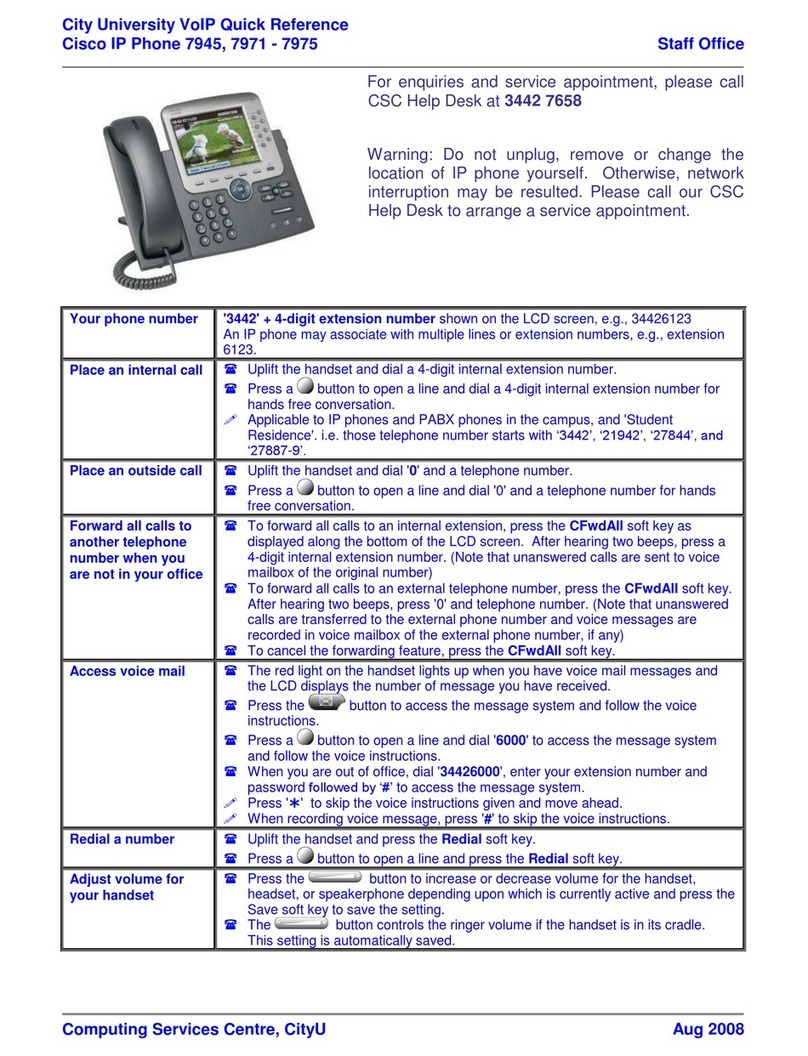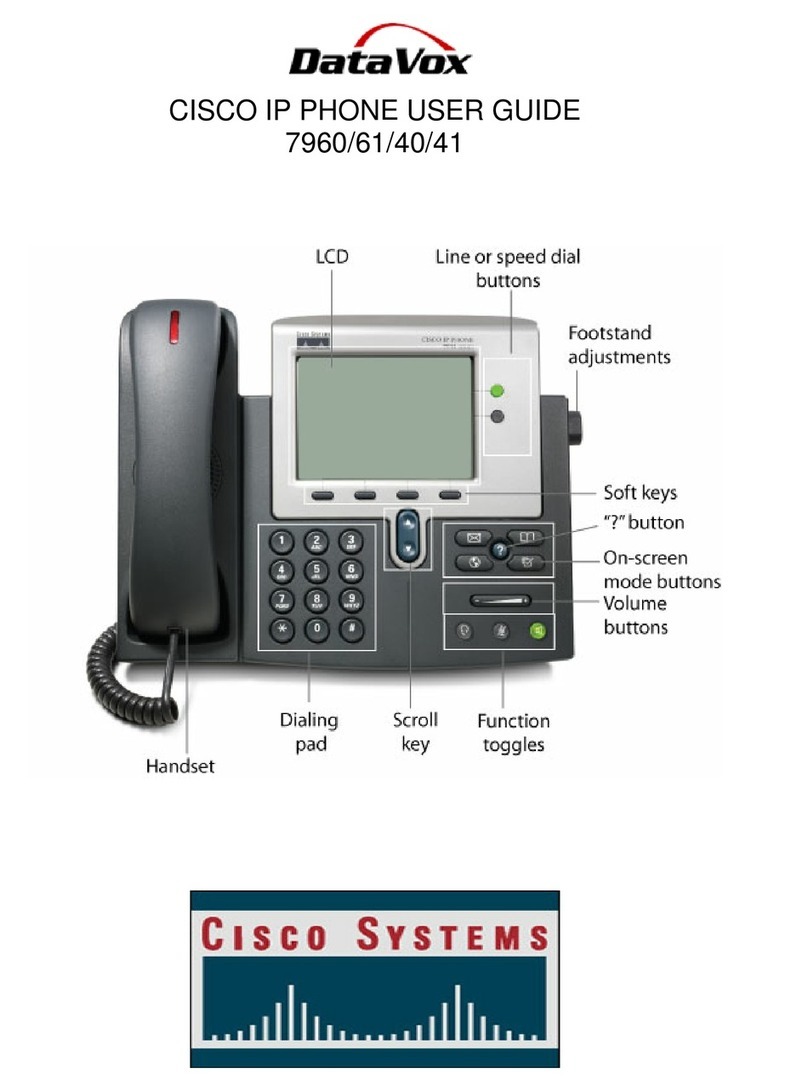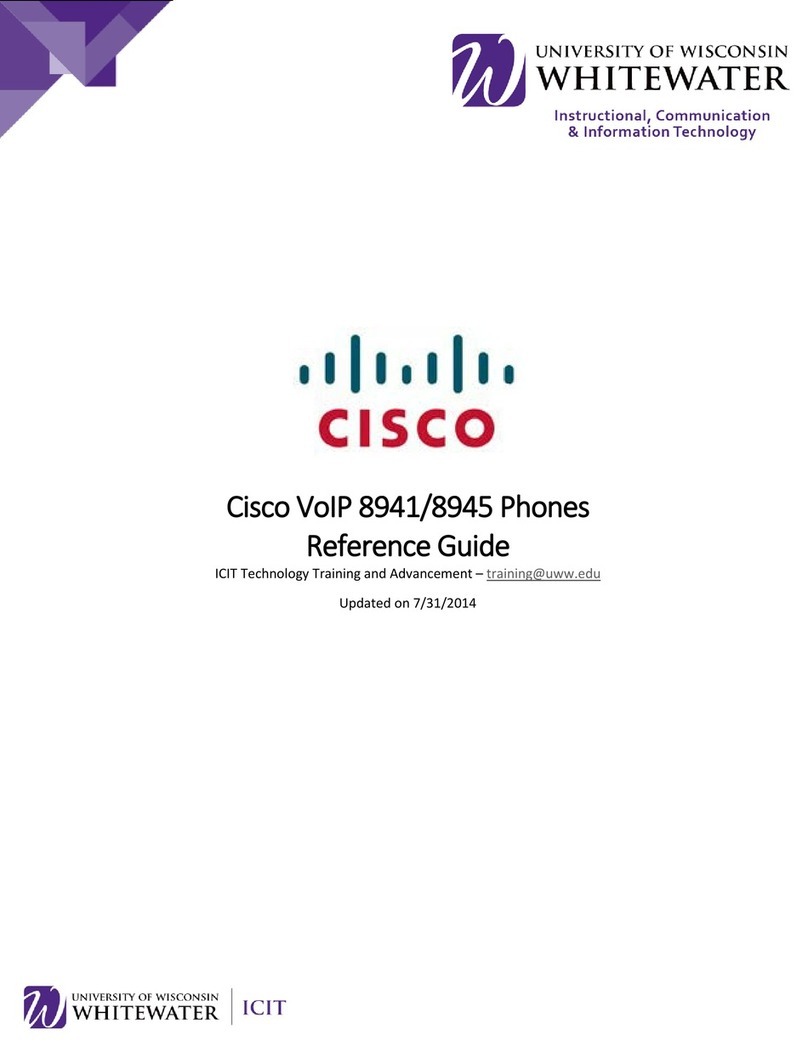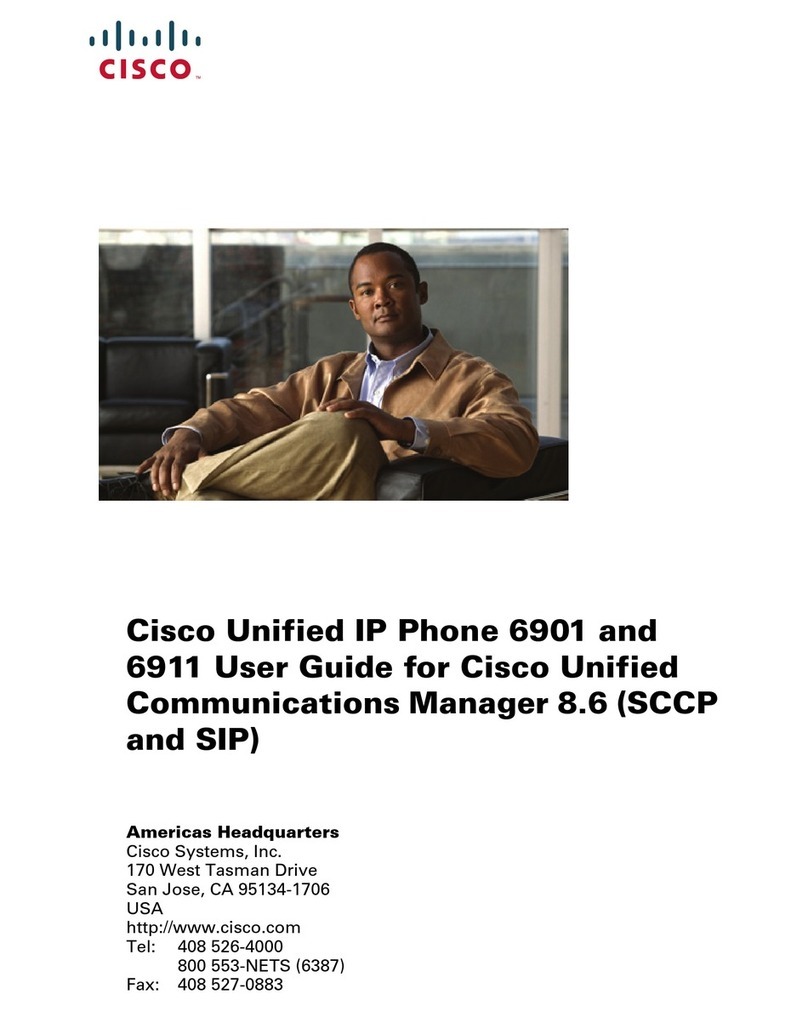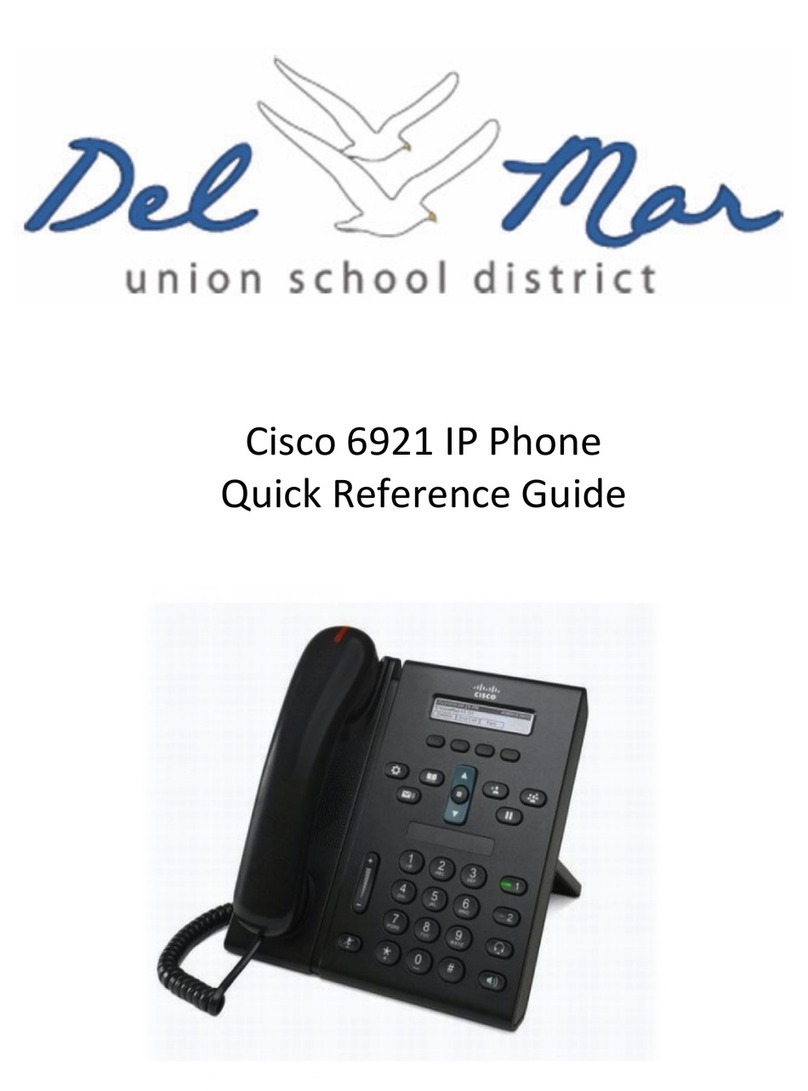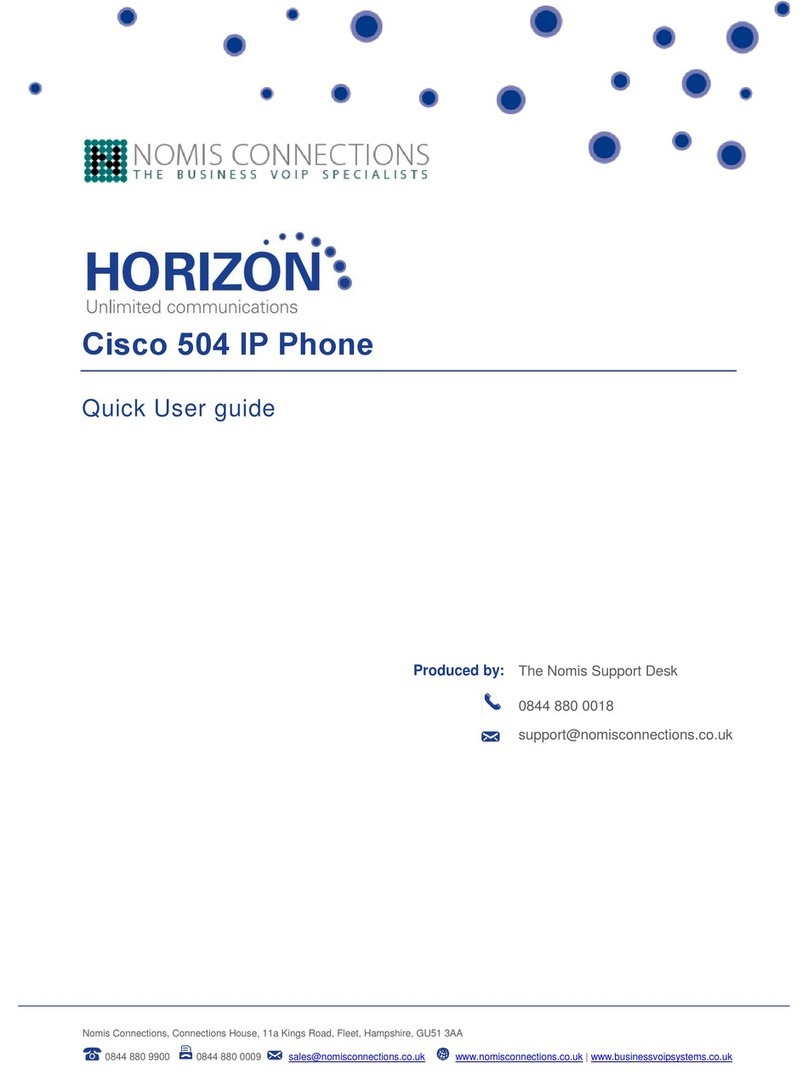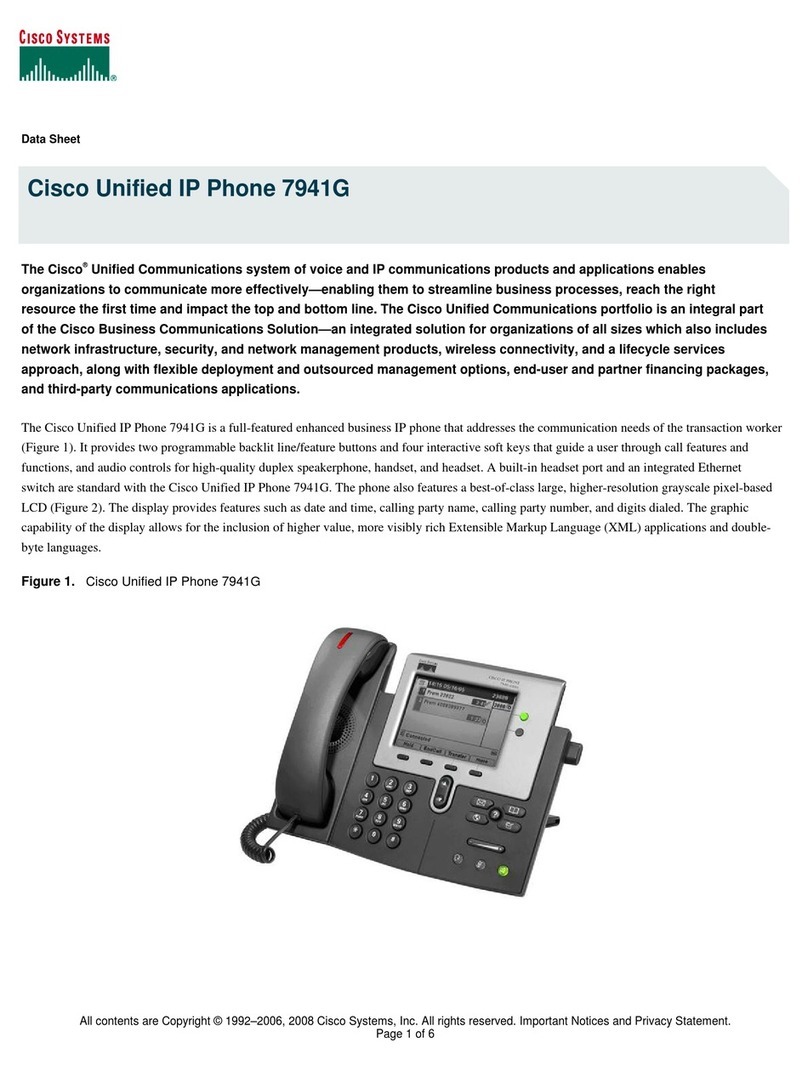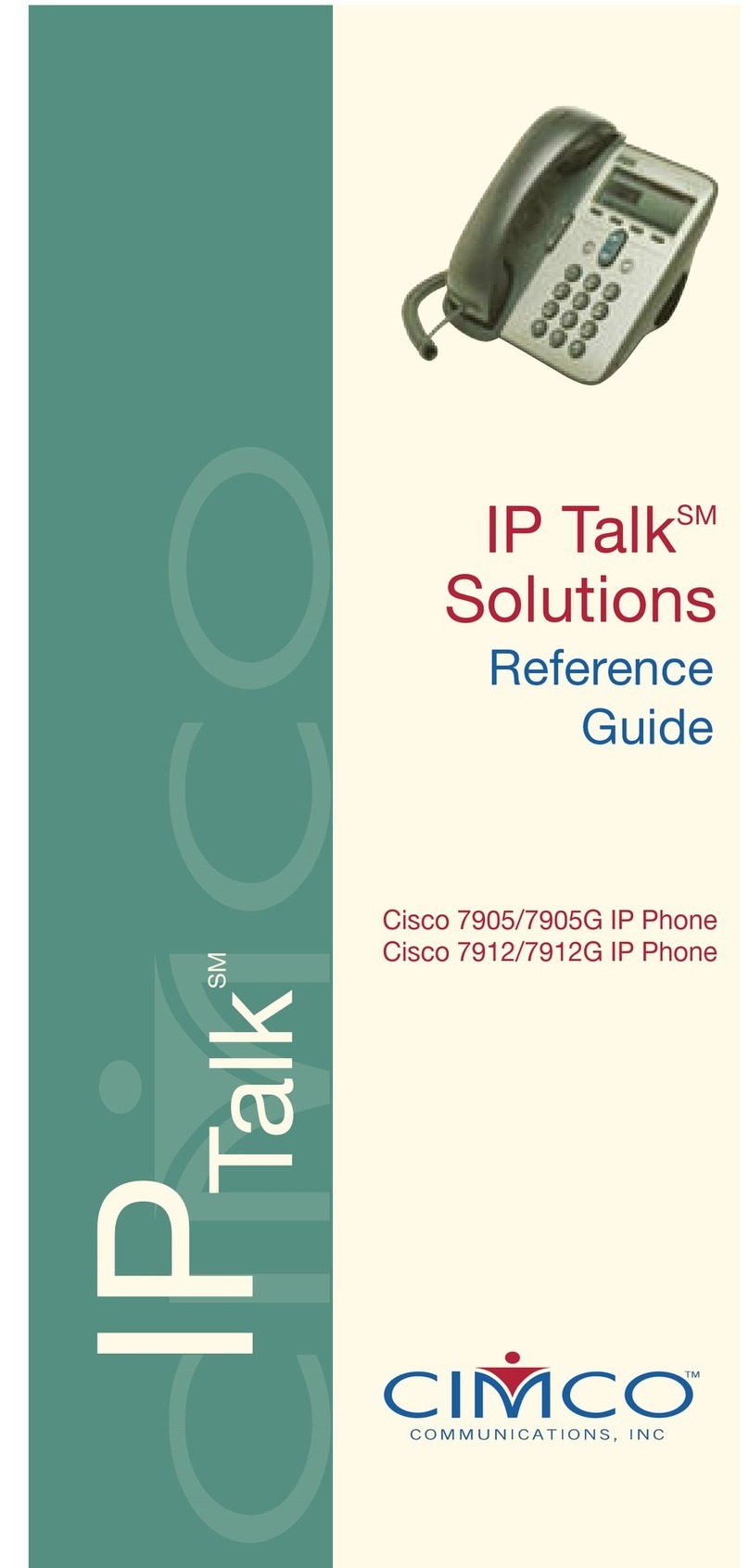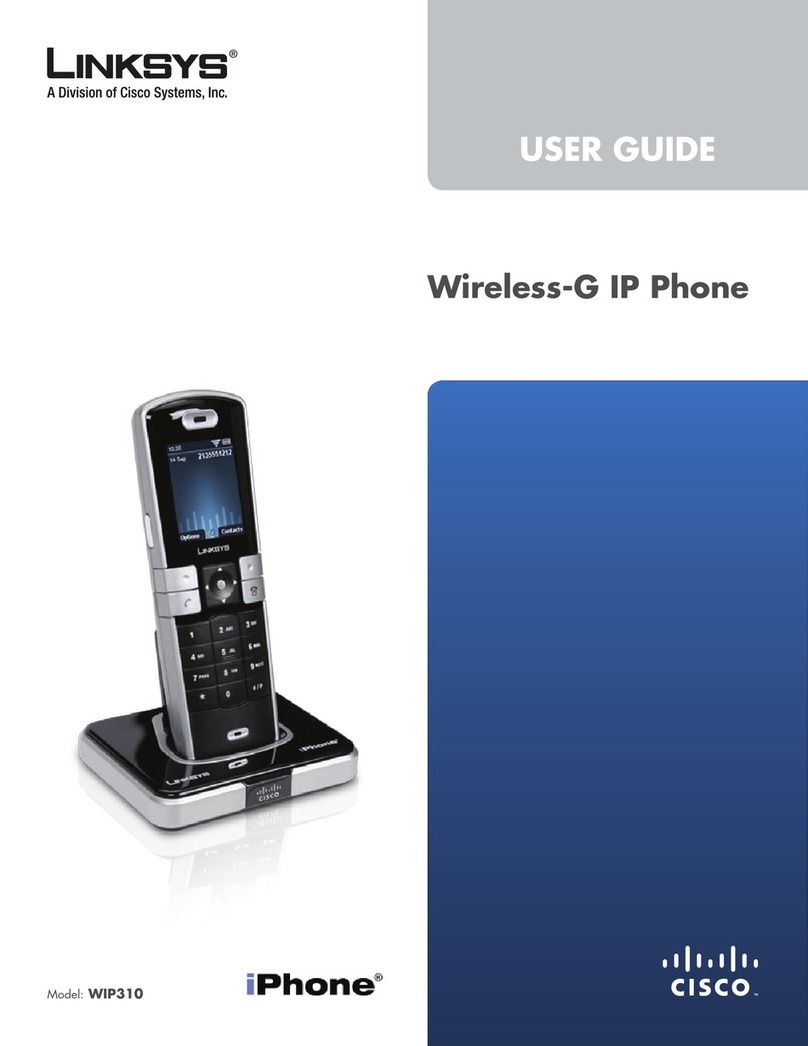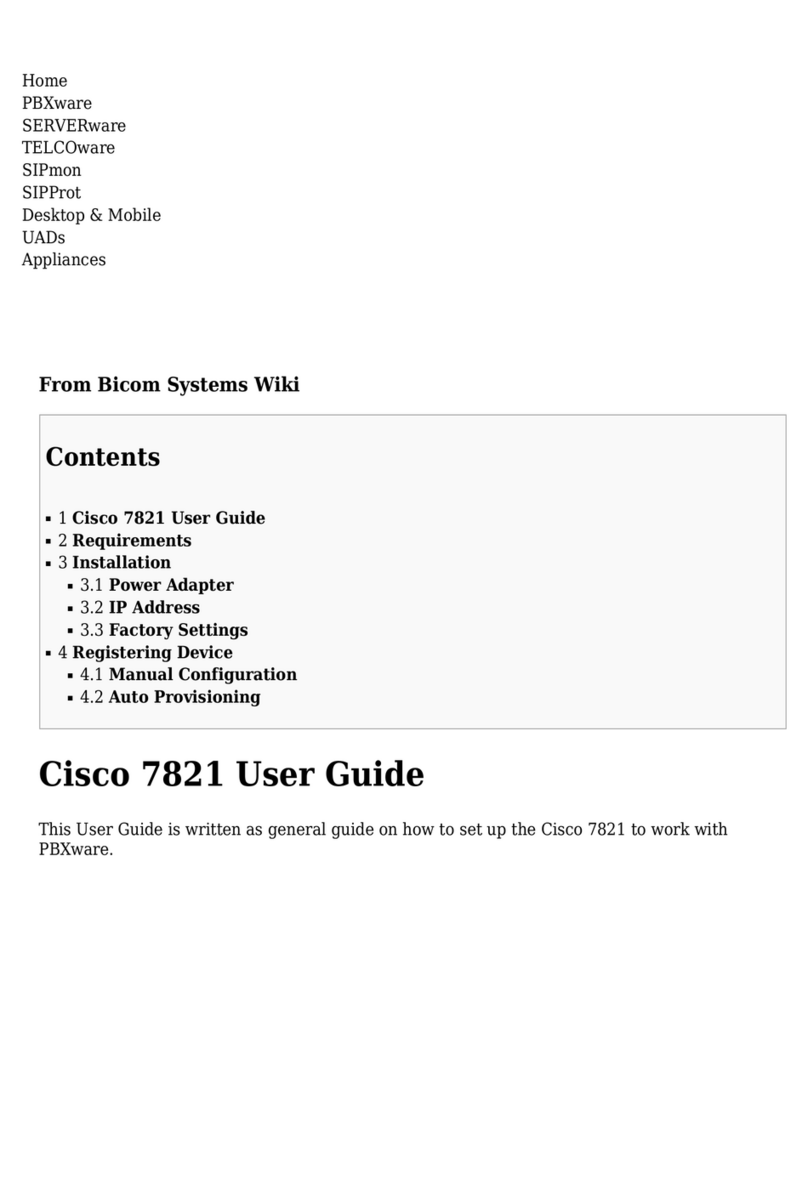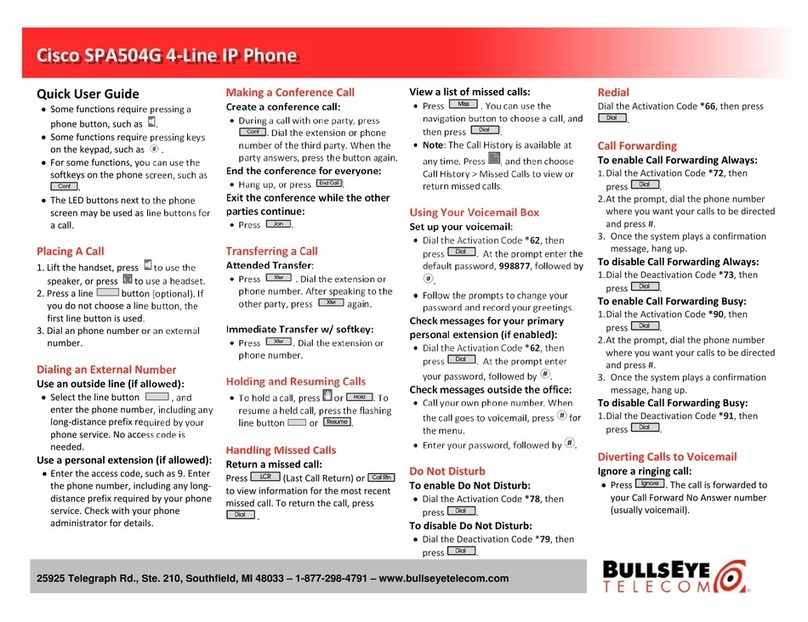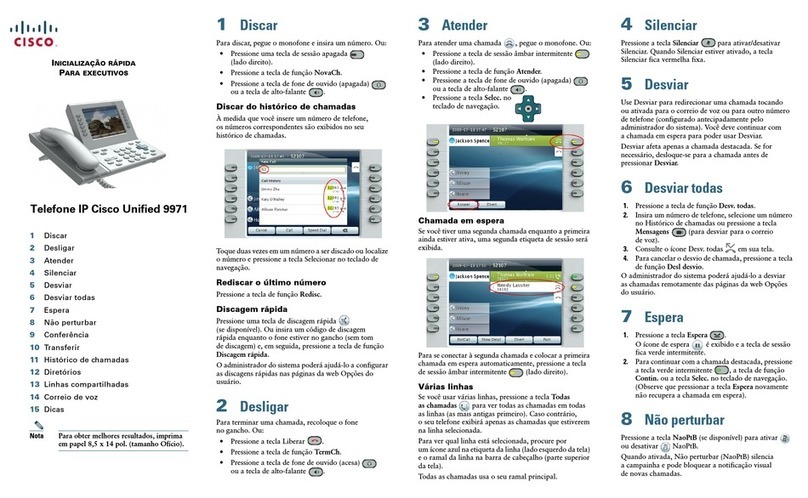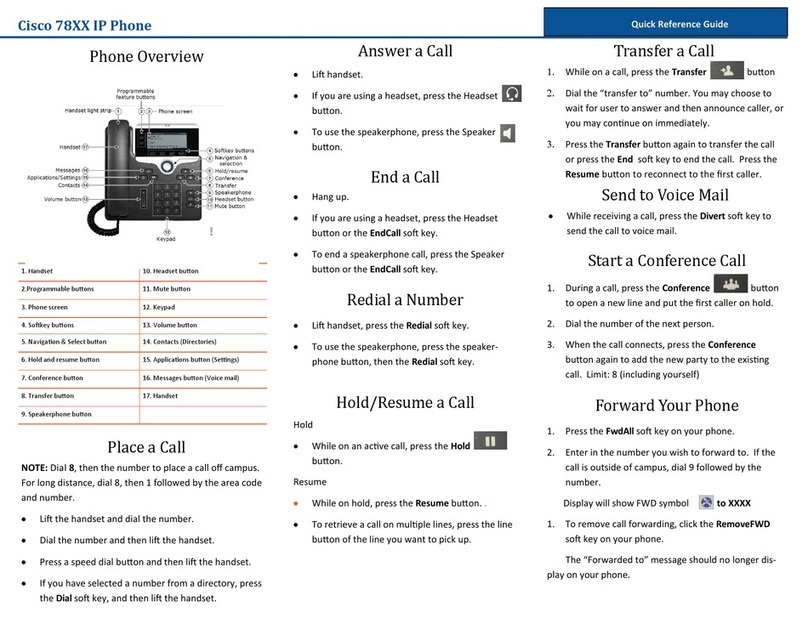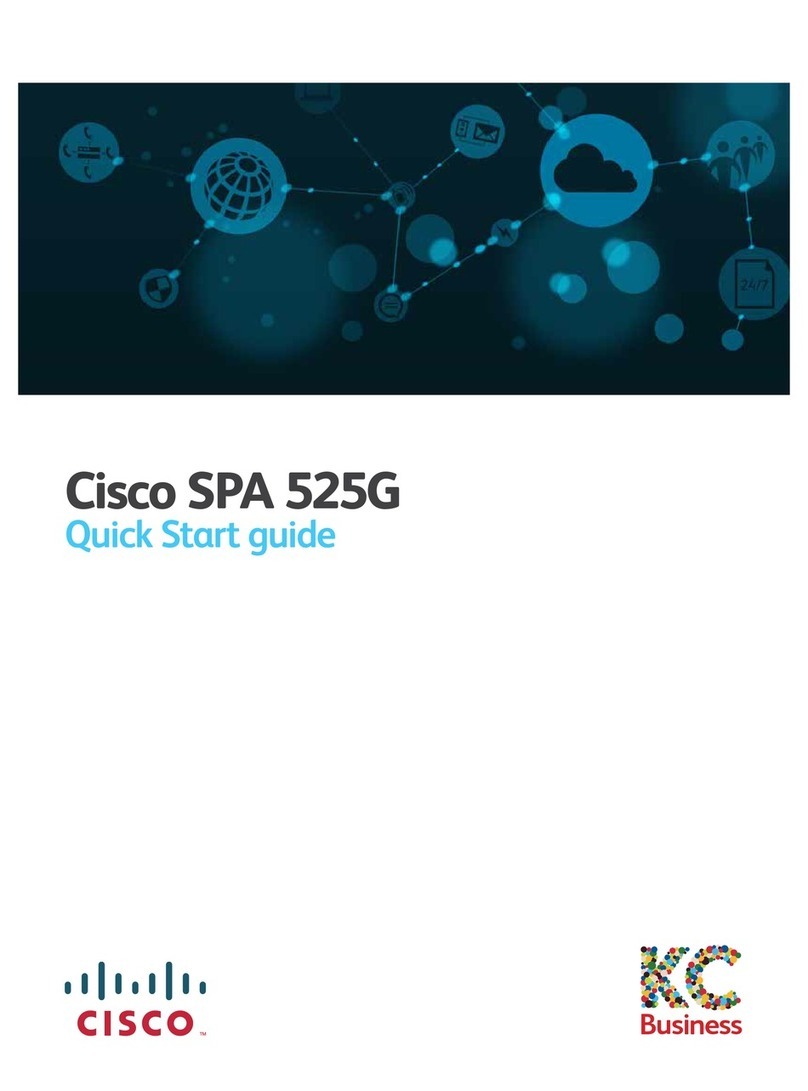PhoneApplications
CallHistory
CallHistoryallowsyoutoviewinformationaboutthelast150
callsonyourphone.Acalliconisdisplayedtoindicatethetypeof
call:Received,PlacedorMissed.
ThecallerIDisdisplayedwiththecallicon.IfthecallerIDis
unavailable,thenthephonenumberisdisplayed.Ifthephone
numberisunavailable,then“Unknown”isdisplayed.AllCall
Historyitemsareintegratedintoonelistandareorderedbytime
(latesttooldest).Thereis150calllimitperphoneandnotper
line.Forexample,ifaphonehasmultiplelines,the150calllimit
isforalllinescombined.
YoucansorttheCallHistorylistbyalllines,eachline,orby
missedcalls.YoucanalsodialanumberdirectlyfromtheCall
Historylist.
ViewCallHistory
1. PresstheApplicationsbutton .
2. SelectCallHistory.(UsetheNavigationbarandbuttontoscroll
andselect.)
3. SelectAllLinesorthelinethatyouwanttoview.
4. Pressthe softkeytoreturntotheCallHistoryscreen.
DialFromCallHistory
1. PresstheApplicationsbutton .
2. SelectCallHistory.(UsetheNavigationbarandbuttontoscroll
andselect.)
3. SelectAllLinesorthelinethatyouwanttoview.
4. FromtheCallHistorylist,selectthecallyouwanttodialand
dooneofthefollowing:
– PresstheCallsoftkey.
– Pressthelinekey.
– Pickupthehandset.
– Pressthespeakerphoneorheadsetbutton.
EditNumberFromCallHistory
1. PresstheApplicationsbutton .
2. SelectCallHistory.(UsetheNavigationbarandbuttontoscroll
andselect.)
3. SelectAllLinesorthelinethatyouwanttoview.
4. Selectthecallyouwanttoedit.
5. PresstheEditDialsoftkey(youmayneedtopressthemore
softkeyfirst).
6. Pressthe>>softkeytomovethecursortotherightandpress
the<<softkeytomovethecursortotheleft.
7. Pressthe softkeytodeletenumbers.
8. PresstheDialsoftkeytodialtheeditednumber(youmayneed
topressthemoresoftkeyfirst).
9.Pressthe softkeytoreturntotheCallHistorylist.
ClearCallHistory
1. PresstheApplicationsbutton .
2. SelectCallHistory.(UsetheNavigationbarandbuttontoscroll
andselect.)
3. SelectAllLinesorthelinethatyouwanttoview.
4. PresstheClearsoftkey(youmayneedtopressthemore
softkeyfirst).
5. PresstheDeletesoftkeytodeletetheCallHistorylist,orpress
theCancelsoftkeytogobacktotheCallHistoryscreen.
RingTones
Youcancustomizehowyourphoneindicatesanincomingcall
andanewvoicemailmessage.Youcanalsoadjusttheringer
volumeforyourphone.
ChangeRingtoneforaLine
1. PresstheApplicationsbutton .
2. SelectPreferences.(UsetheNavigationbarandbuttontoscroll
andselect.)
3. SelectRingtone.
4. Selectaringtone.
5. PressthePlaysoftkeytoplayasample.
6. PresstheSetsoftkeytoselecttheringtone.
7. PresstheApplysoftkeytoconfirmyourselection,orpressthe
CancelsoftkeytogobacktotheRingtonescreen.
8. Pressthe softkeytoreturntothePreferencesscreen.
PhoneContacts
TheCiscoUnifiedIPPhoneprovidesyouwithaccesstotheOhio
UniversityDirectory
OhioUniversityDirectory
TheOhioUniversityDirectorycontainsUniversitycontactsthatyou
canaccessonyourphone.
Youcandialcallsfromyourcorporatedirectoryintwoways:
• Whenyouarenotonanothercall.
• Whenyouareonanothercall.
SearchforandDialaContact
1. PresstheContacts button.
2. SelectOhioUniversityDirectory.(UsetheNavigationbarand
buttontoscrollandselect.)
3. Selectanyofthesecriteriatosearchforaco‐worker:
– Firstname
– Lastname
4. Enterthesearchcriteriainformation,presstheSubmitsoft
key,andselectacontact.
5. Todial,performanyoftheseactions:
– PresstheDialsoftkey.
– PresstheSelectbutton.
– Fromthekeypad,pressthenumberthatisdisplayedinthe
upperright‐handcornerofthecontactlabel.
– PresstheSpeakerphonebutton .
Personal Directory
TosetupyourPINtousethePersonalDirectorygoto
https:/myphone.ohio.edu/ucmuserandlogintothewebsite.
OnceloggedinhoveroveryourOHIOIDinthetoprightofthe
screenandselectChangePhonePin
VoiceMessages
Voicemessagesarestoredonyourvoicemailsystem.Your
companydeterminesthevoicemailsystemyourphoneuses.
Youcan:
• Personalizeyourvoicemail
• Checkforvoicemessages
• Listentovoicemessages
CheckforVoiceMessages
Checkforvoicemessagesinanyoftheseways:
• Lookatthevisualmessageindicatorlamponyourhandset.
Youcanconfigurethevisualmessageindicatorlampusing
yourUserOptionswebpages.
• Lookfor:
– Amessagewaitingicon .
ListentoVoiceMessages
Therearetwowaysyoucanlistentovoicemessages:
• PresstheMessages buttontolistentovoicemessagesleft
onanyline.
• Pressalinebutton,thenpressMessagestohearonlythevoice
messagesforthatline.