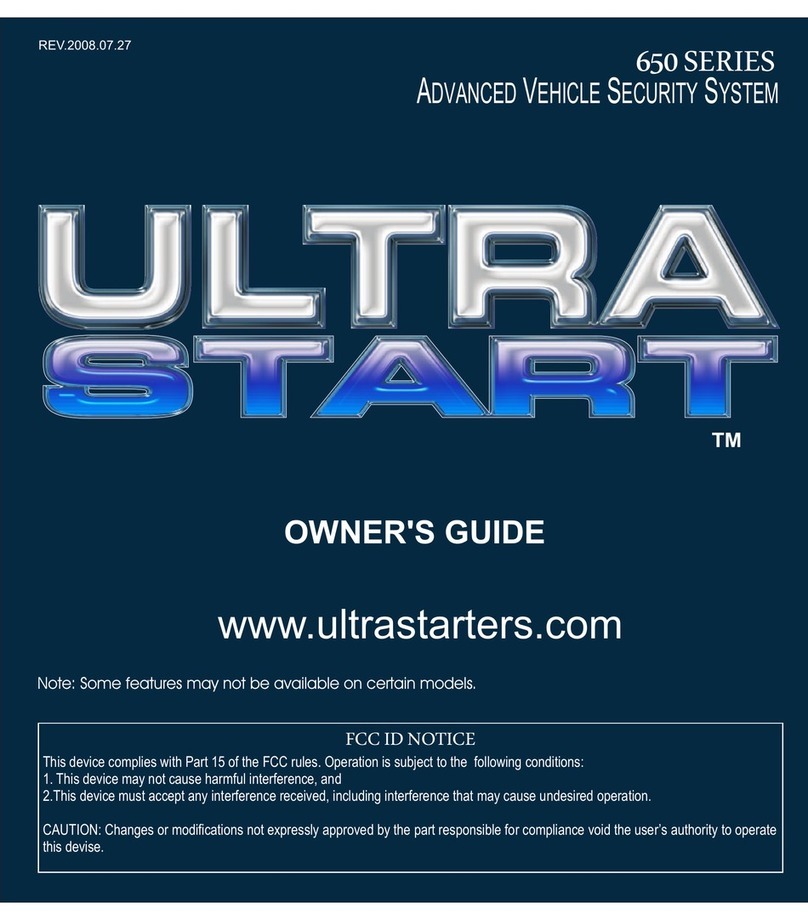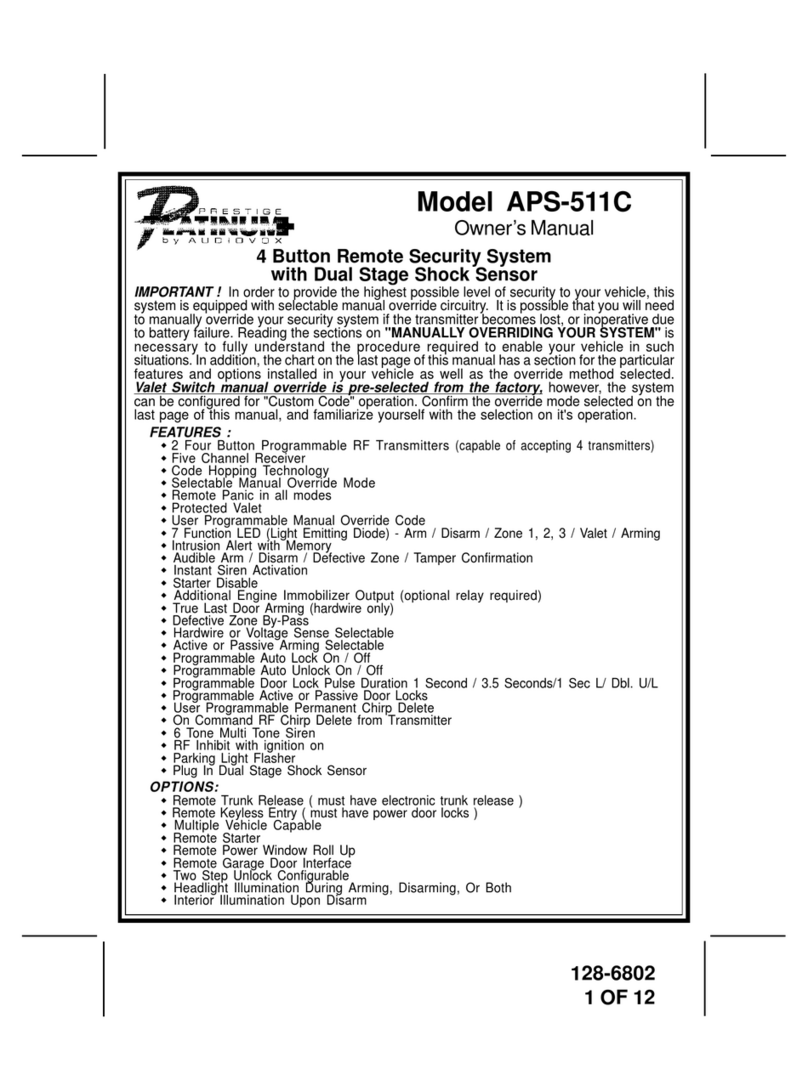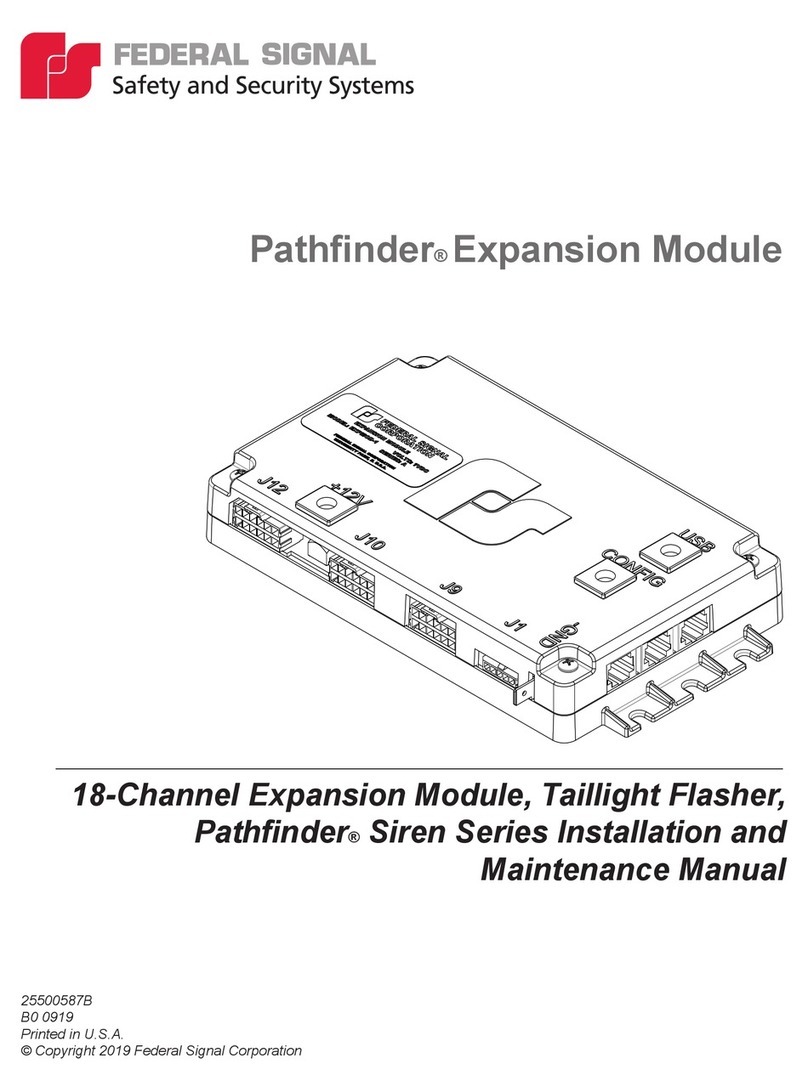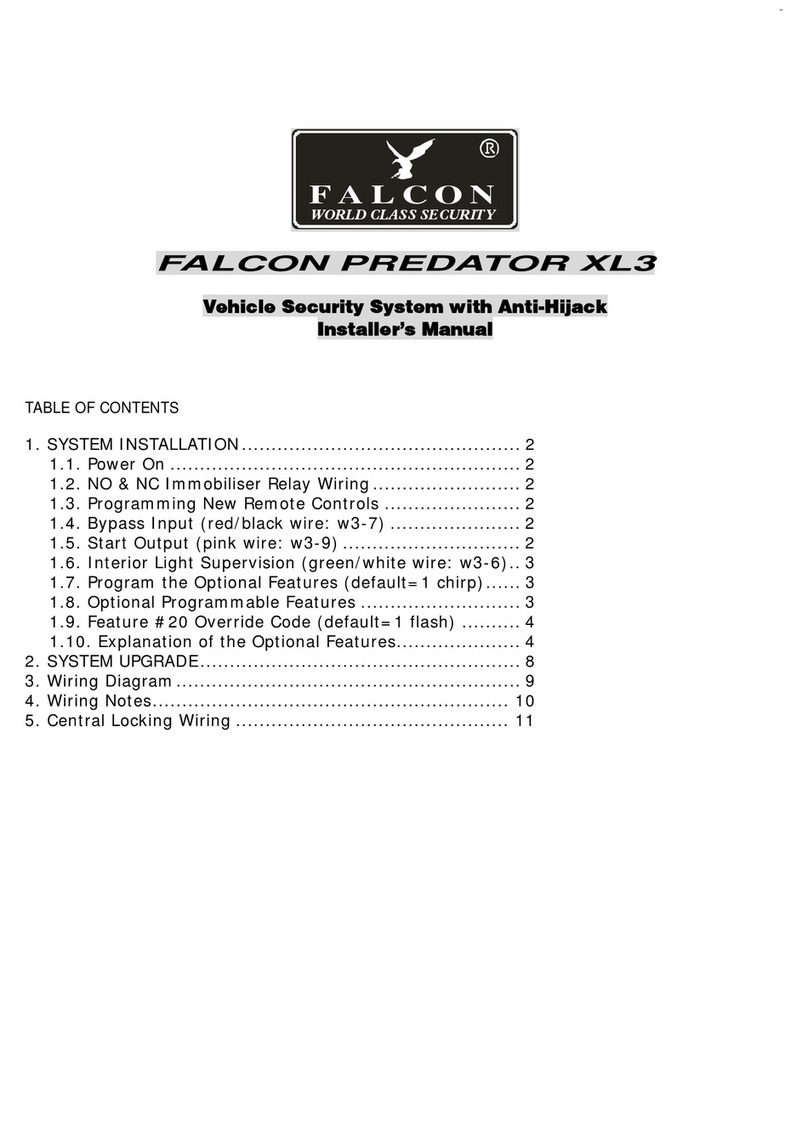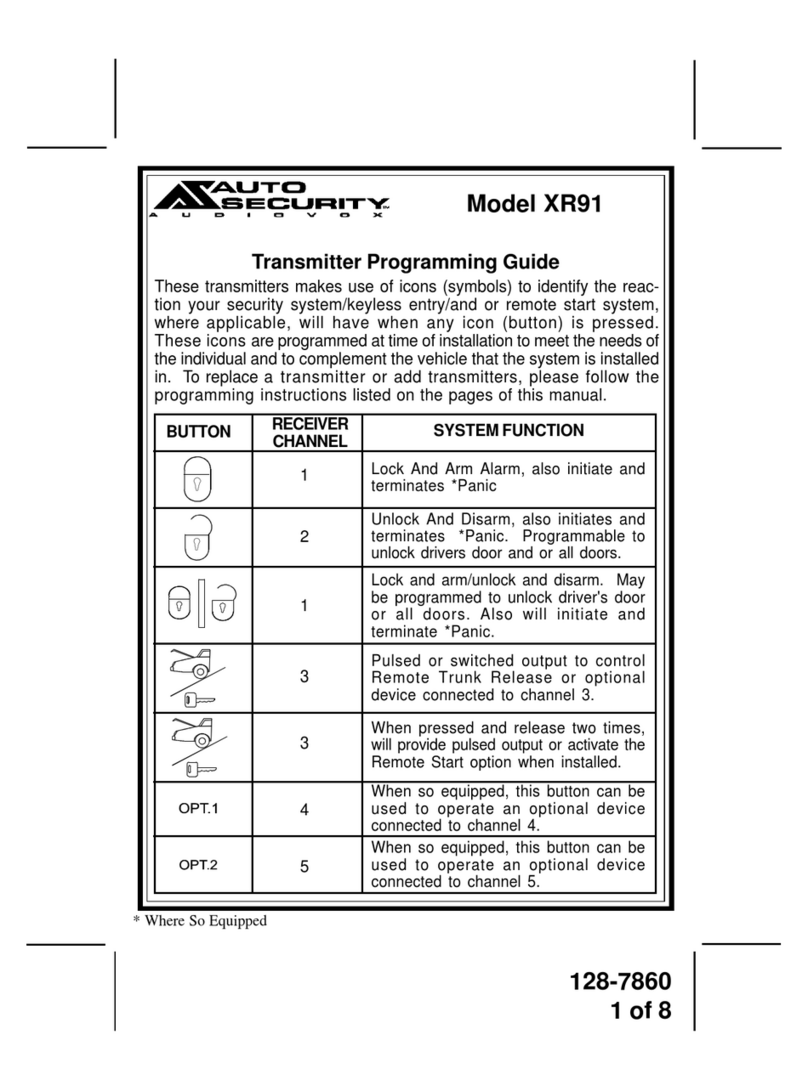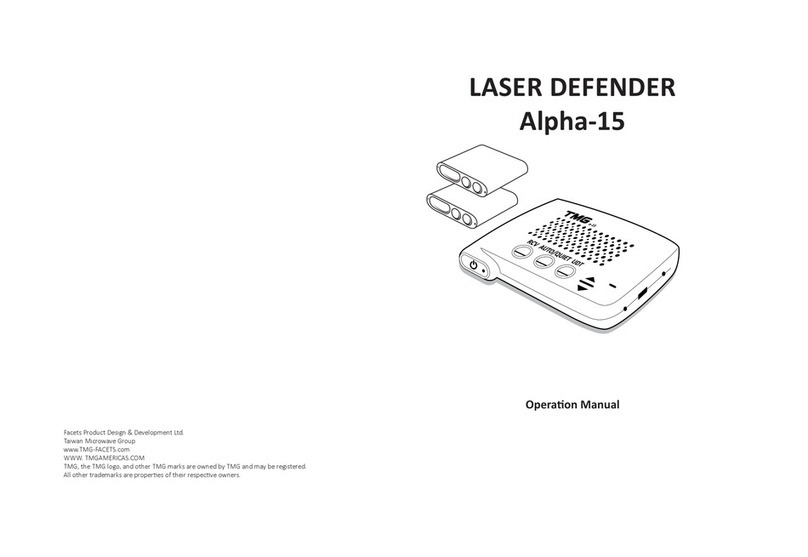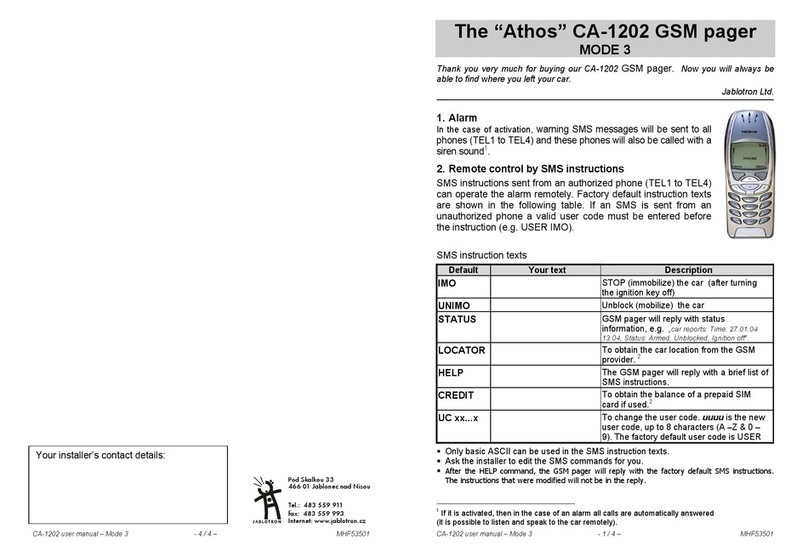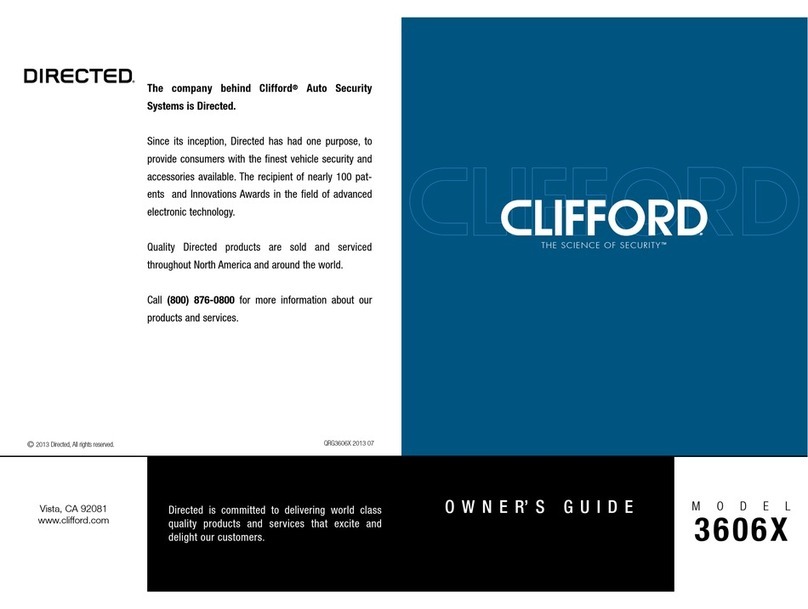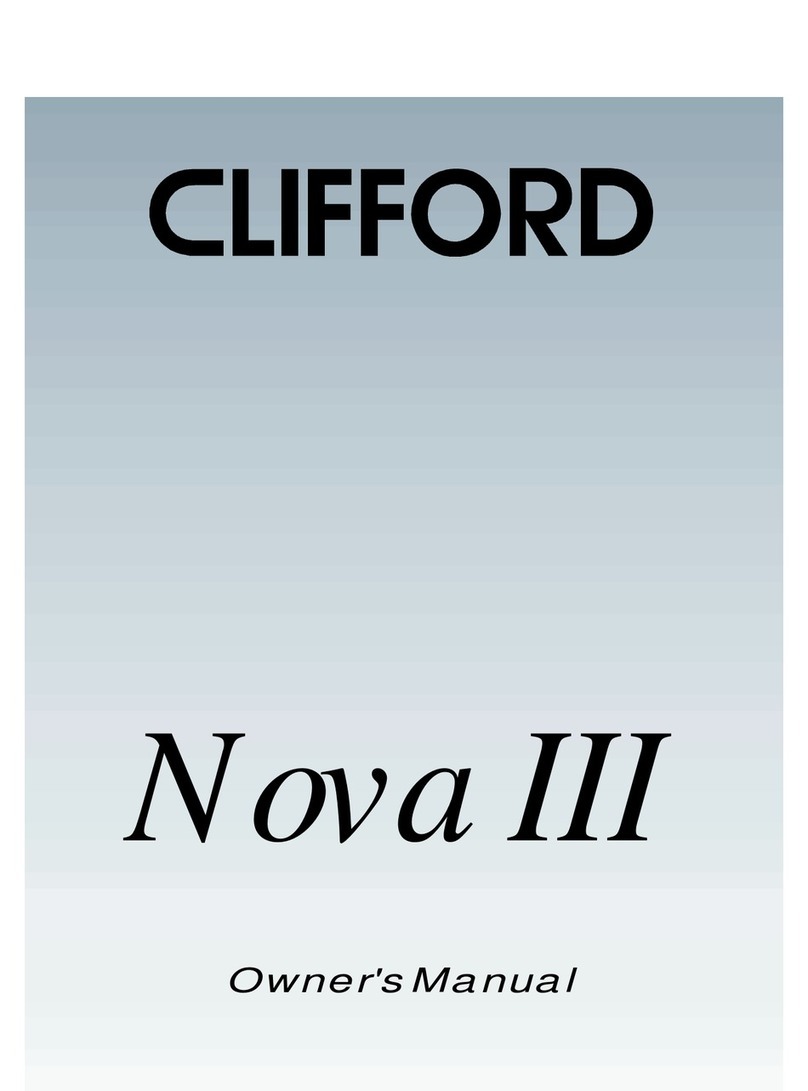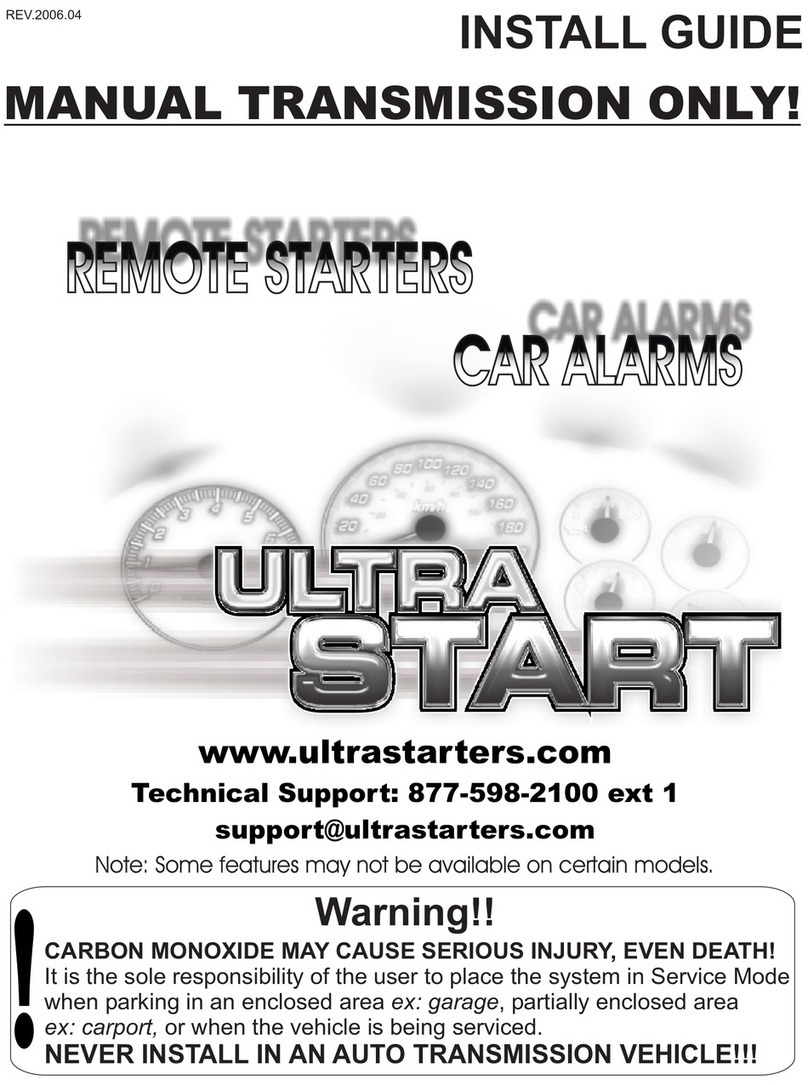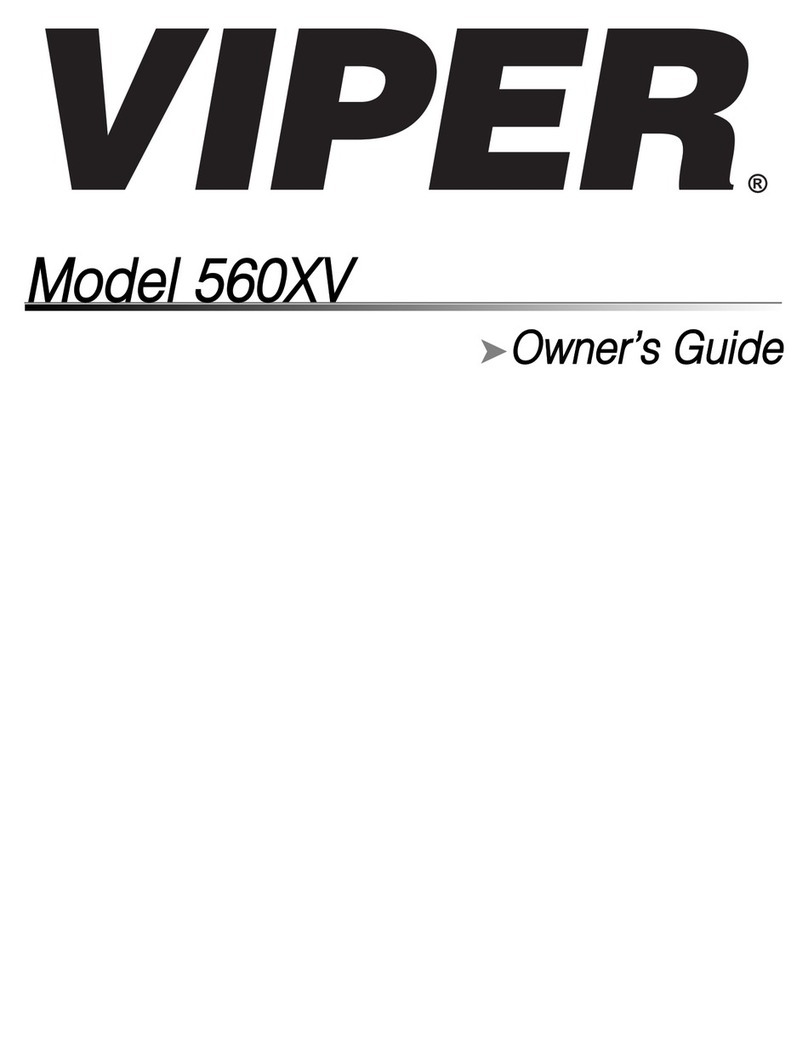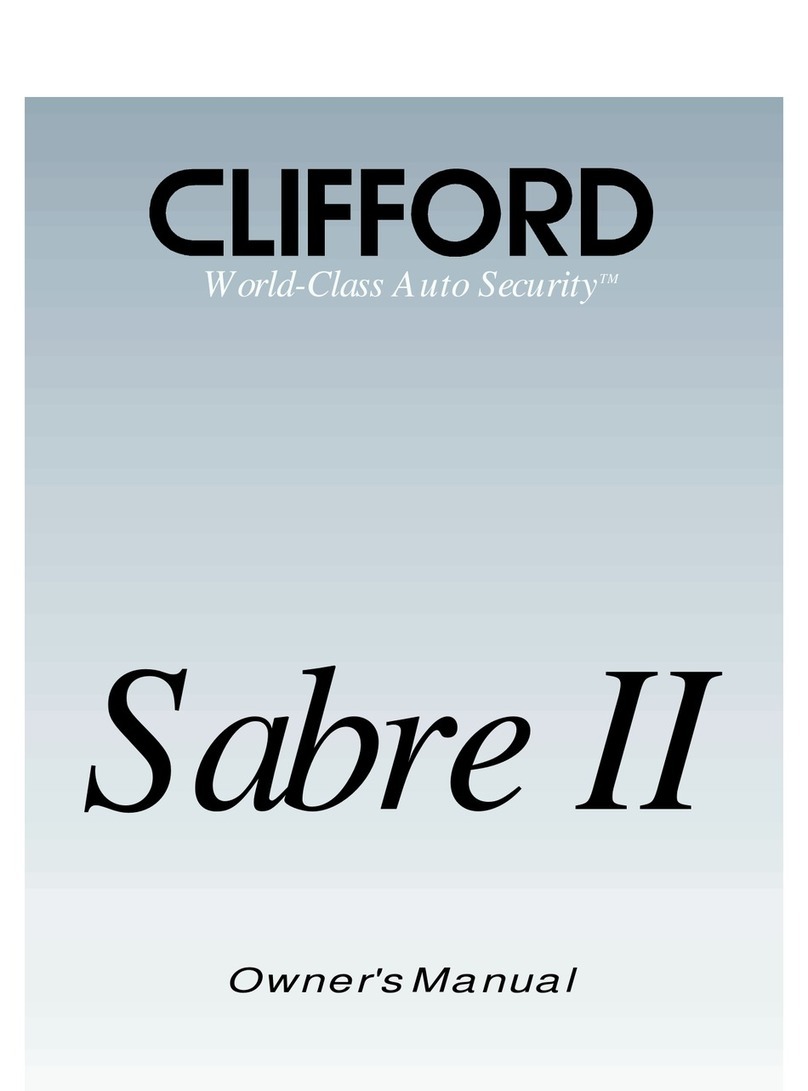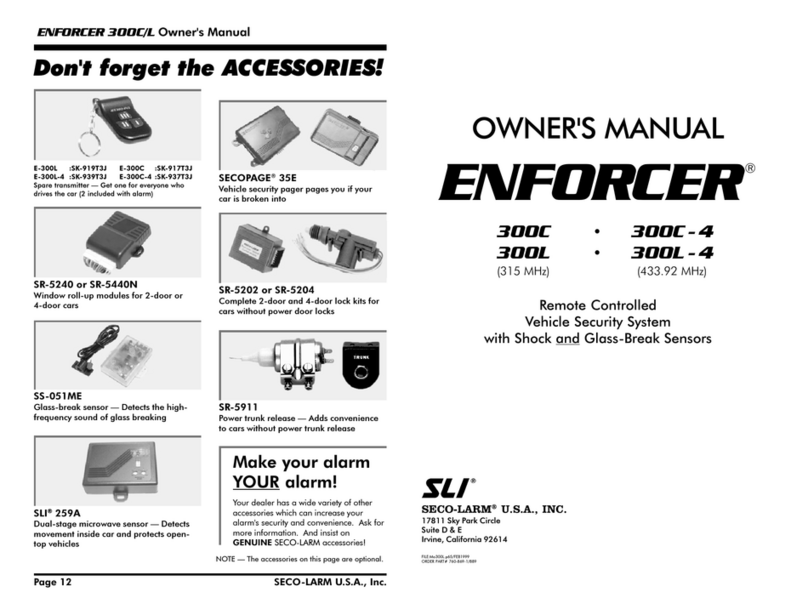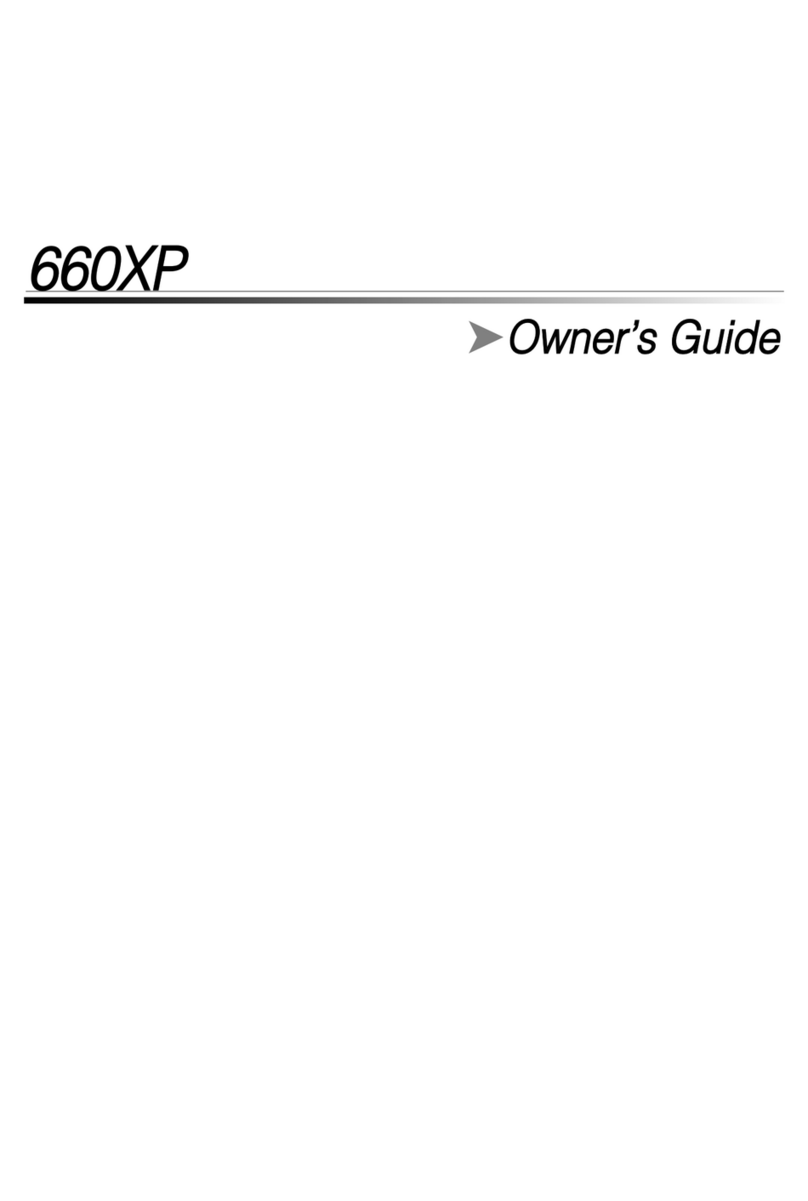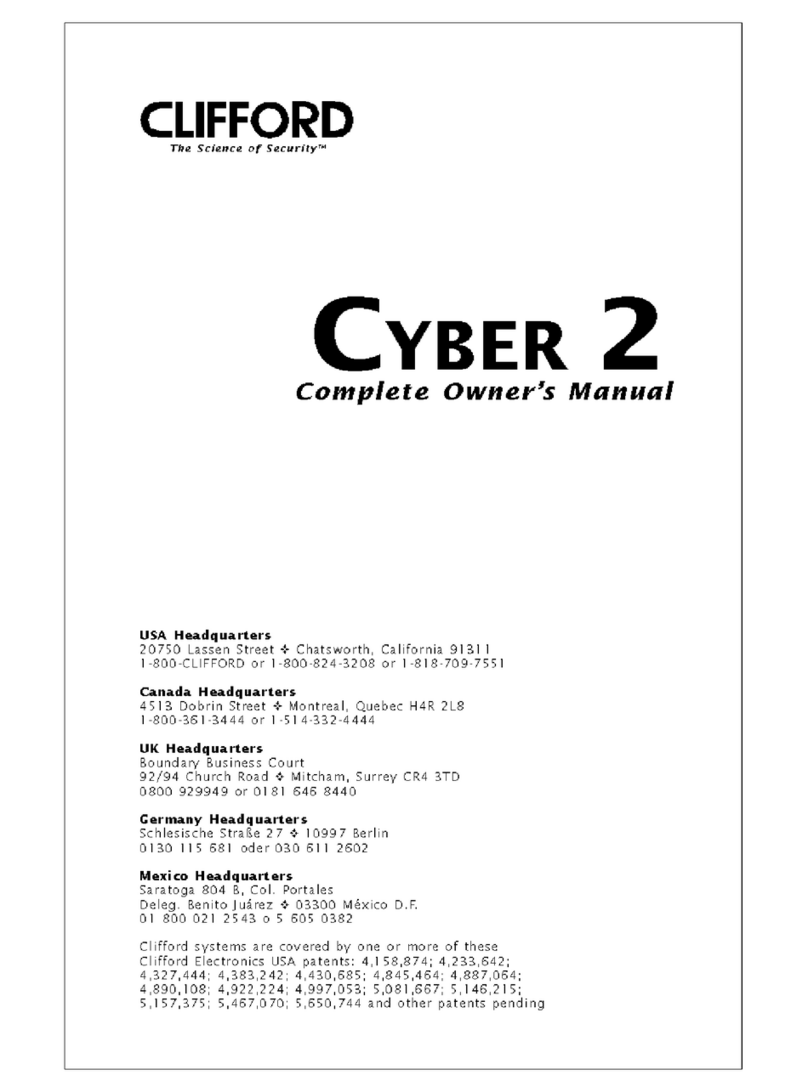CHAPTER 5: Appendix
Protecon
Here is a collecon of laser/lidar guns we have tested. Our laser jammer works
for other similar ones. The coverage is increasing and we always keep our
products promptly updated.
CHAPTER 4: Two Year Limited Warranty
For a period of two years from the date of purchase by the consumer Facets will
repair or replace, at Facets discreon, defecve Facets products upon delivery to
Facets or an authorized Service agent. Facets products must include a proof of
purchase with the date it was rst purchased from an authorized dealer, such as
a copy of a sales receipt.
The customer must pay for shipping Facets products to an authorized Facets
Service Agent. If the product is proven to be under warranty, the return charge,
to the customer, will be at our expense.
This limited warranty does not apply:
To any product damaged by accident.
In the event of misuse or abuse of the product.
As a result of unauthorized alteraons or repairs.
If the serial number has been altered, defaced, or removed.
All implied warranes, including warranes of merchantability and tness for a
parcular purpose are limited in duraon to the length of this warranty.
Aenon
When tesng the system at any me, such as on a bench
or a temporary install, unwrap all cables. Tesng with the
cables wrapped up can cause a magnec eld, and the heads
performance may be compromised.
12 13
License Agreement
Facets products are made by Facets Product Design and Development Ltd in Taiwan. Facets and its licensors grant to
the purchaser a non-transferable, non-exclusive license to use the soware and data installed on Facets’ products and
the related documentaon solely for personal use only on such Facets products. The purchaser should not copy, reverse
engineer, translate, port, modify or make derivave works of the soware and data. The purchaser should not loan,
rent, disclose, publish, sell, assign, lease, sublicense, market or otherwise transfer the soware and data or use it in any
manner not expressly authorized by this agreement. By using this product, the purchaser agrees to be bound by the terms
and condions of this license agreement. Facets and its licensors shall retain all copyright, trade secret, patent and other
proprietary ownership rights in the soware and data. The soware and data is copyrighted and may not be copied, even
if modied or merged with other products. The purchaser shall not alter or remove any copyright noce or proprietary
legend contained in or on the soware and data. The purchaser may transfer all of his/her license rights in the soware,
data, the related documentaon and a copy of this License Agreement to another party, provided that the party reads
and agrees to accept the terms and condions of this License Agreement. The soware and data are provided to the
purchaser “AS IS”. Facets and its licensors make and you receive no warranty for the soware and data, whether express or
implied, and all warranes of merchantability and tness for any parcular purpose for the soware and data are expressly
excluded. The soware and data is complex. Facets and its licensors intend to provide their customers the most complete
and accurate informaon available at a reasonable cost from government and private data sources. However, all data
sources have limitaons and some have inaccuracies or are incomplete in some degree. As such, Facets and its licensors do
not make any warranty regarding the accuracy or completeness of data used by this product and shall not be liable to the
user for any incidental, consequenal, special, indirect or exemplary damages including any ne, civil or criminal penales
arising from the use of the product.