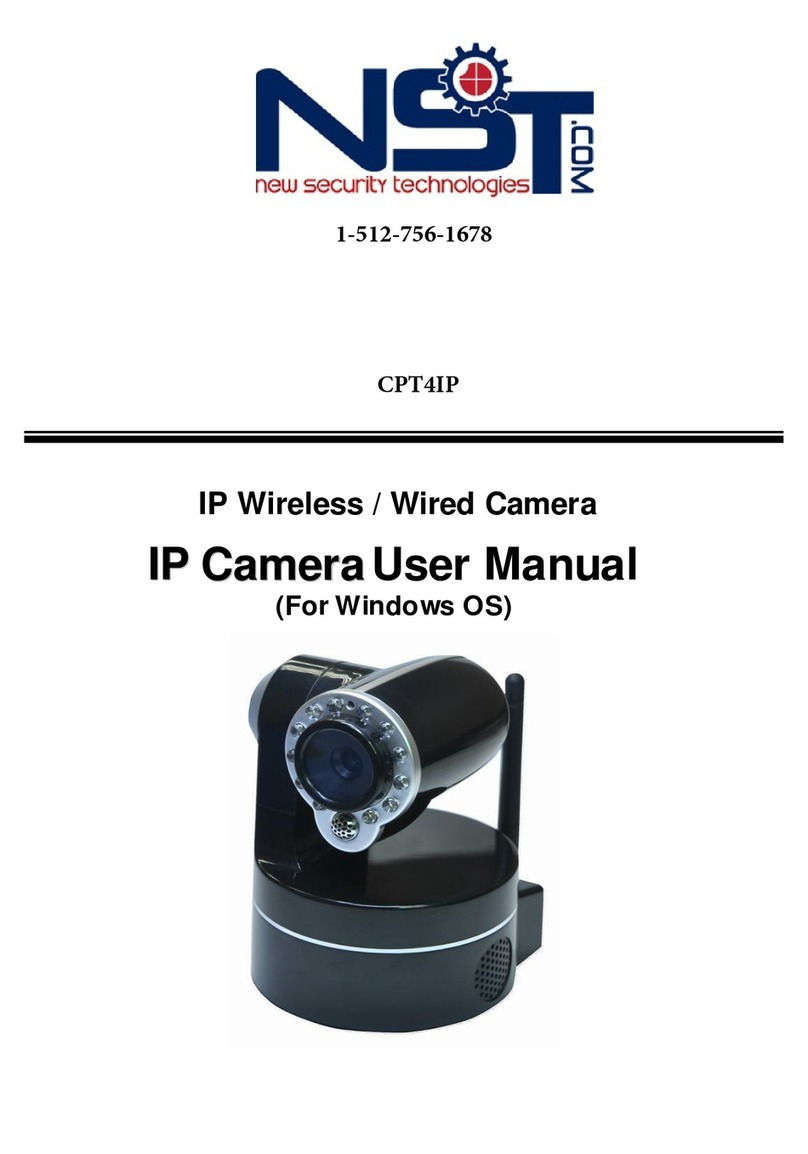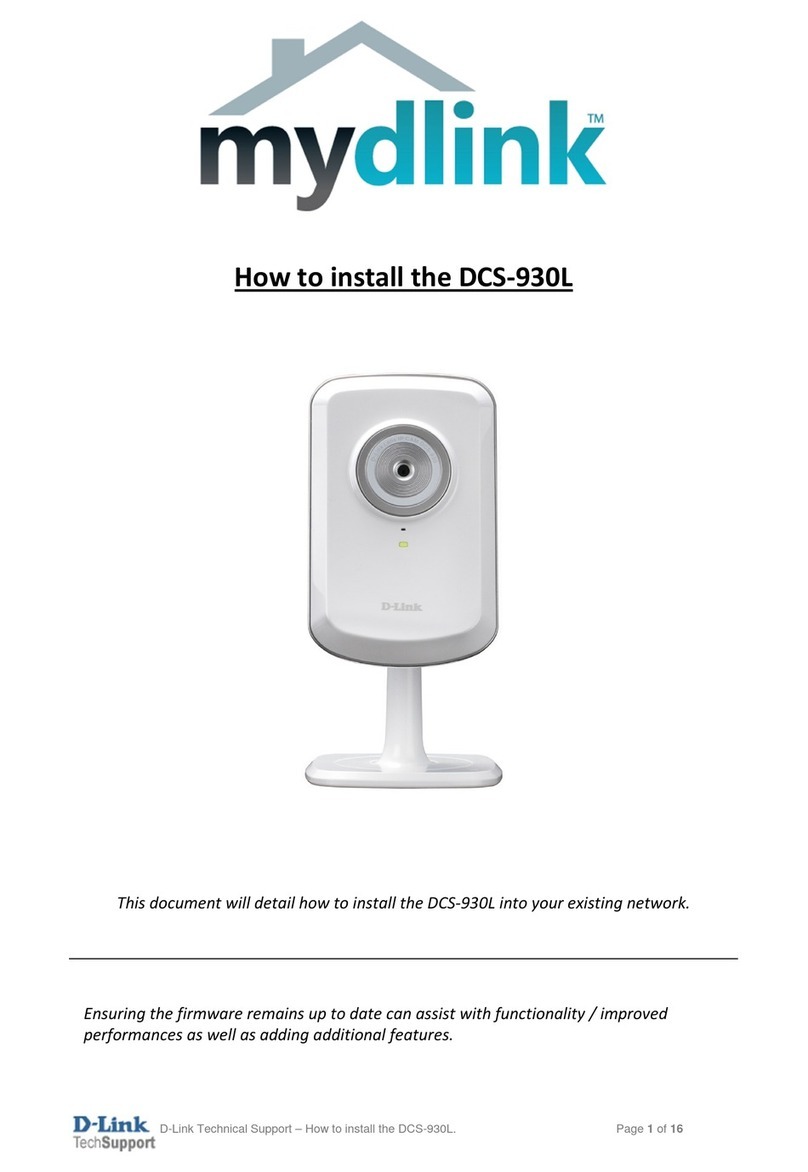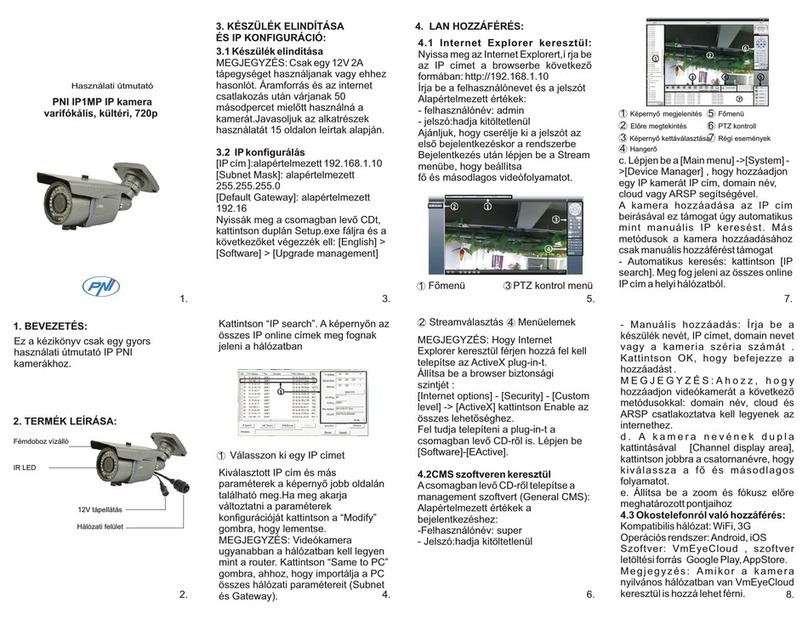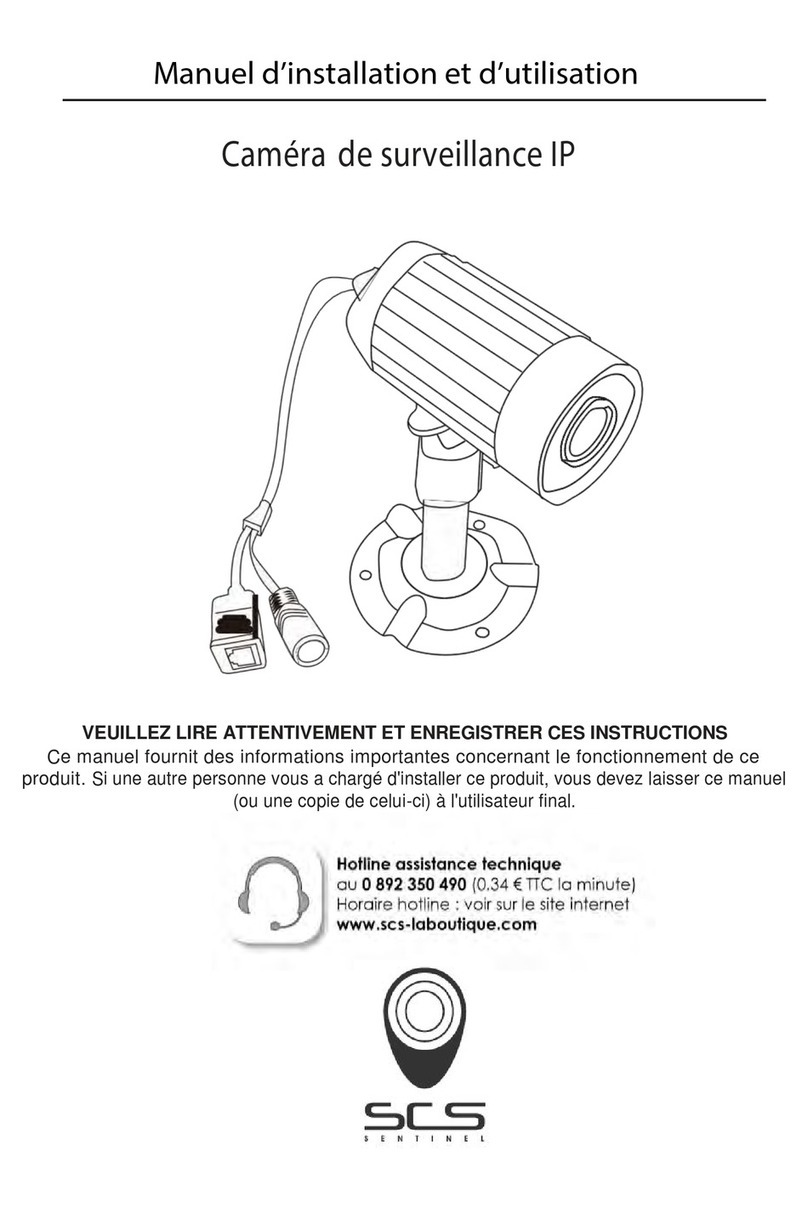TMT Automation ChowCAM User manual

User Manual
Wireless Outdoor IP Camera
www.tmt-automation.com
EN


Index
Introduction of the ChowCAM
Product overview
Kit contents
Specifications
General installation
Apply for a new Chow! account
Connecting ChowCAM to Chow! App
Operation page
Owner shares the ChowCAM to other users
Push notification
FAQ
P2
P2
P3
P3
P4
P5
P6
P9
P10
P11
P12
1

Introduction of the ChowCAM
ChowCAM is a device which can be integrated with Chow! App and Chow’s devices.
ChowCAM will provide a live view of the site which allows you to check the environment
before operation. With a micro SD card, ChowCAM can record each operation and
movement for future review.
Product Overview
IP camera
Micro SD card slot
RJ45 cable terminal
Reset button
Power plug terminal
WARNING
!
Safety Instructions
Please read this manual carefully before installation. TMT Automation Inc. is not responsible for improper installation and
failure to comply with local electrical and building regulations. Please keep all the components of the ChowCAM and this
manual for further consultation.
2

3
Kit contents
1
1
ChowCAM 2
2
Power plug Anchors with Screws KitAntenna
3
3
4Cable gland
5
4 5
Specifications
Image Sensor
Video
Communication
Power
Image Sensor
Display Resolution
Lens
Mini. Illumination
Viewing Angle
Image Compression
Image Frame Rate
Flip Mirror Images
Light Frequency
Waterproof Level
Infrared Light
SD Card
Motion Detection
Power Supply
Operating Temperature
1/4" Color CMOS Sensor
1280 x 720 Pixels
3.6mm
0.5 Lux
110 Degree
H.264
25fps (VGA),25fps (QVGA)
Vertical / Horizontal
50Hz, 60Hz, Outdoor
Suitable for outdoor use
IR LEDs, Night visibility up to 15 meters
Max Support to 128GB (Not include SD card)
Support
DC 12V/1.0A
-5°C ~ 50°C
Environment

4
General Installation
1Connect the antenna to the ChowCAM.
3Connect the power plug to a power
outlet.
2Connect the power plug to the
ChowCAM.

5
1. Please scan the QR code and download the Chow! App
2. Press sign up icon and press the agree icon to continue
3. Please type the following information for registration:
4. The system will send a link to your email when the registration succeeded.
5. Please go to your email , and click the link to activate your Chow! account.
6. Please log in to your Chow! account.
a. Email (enter twice for verification)
b. Password (enter twice for verification)
c. The password should have at least 1 English character and at least 8 characters in total
Apply for a new Chow! account
34
22

6
Make sure the ChowCAM is well installed and powered.
Switch to your Wi-Fi setting page on your smart phone to connect to“ChowCAM-XXXXXX”
(XXXXXX is the UID of the device) . Password: 01234567
**If you can not find any accessible Wi-Fi from the ChowCAM, please refer to “Return to the
default setting”in the page 13 .
Connect ChowCAM to Chow! App
Step 1 Connect to ChowCAM’s AP (1st user – Owner)
Step 2 Add a new ChowCAM
Wi-fi 3
Wi-fi 2
Wi-fi 1
Wi-fi 4
Wi-fi 5
Wi-fi 6
The Wi-Fi network
“ChowCam_CA2FV8”is not
connected to the internet.
Allow Wi-Fi Assistant to switch you
to a better Wi-Fi network.
Decline Allow
***Please refer to the FAQ if the AP of
the ChowCAM cannot be found***
***Please wait for 20 seconds after
connecting to the AP of ChowCAM***
***Please press the decline button when
the connection hint shows up ***
Tap (+) icon to add a new device.
New Device -> Accessories -> ChowCAM
*** Hint may be vary depending on different phone system.***
IF with above hint show up, press“ALLOW”for TMT Chow! to access your device’s location
to get the corresponding Wi-Fi source

7
1
1
2
2
When you are adding a new ChowCAM, the App shows ”please connect to
2.4GHz Wi-Fi,“ but you have already connected to ChowCAM’s AP
When doing the connection, the App shows“ the ChowCAM’s Wi-Fi is not
connected to the internet. ”
Step 3 Indications of connection
***The system takes time to connect to ChowCAMs Ap.
Please wait until your smart phone shows the Wi-Fi icon on the top of your smart phone screen.
It takes about 20-30 seconds.***
***A ChowCAM’s AP is a closed network which is only used for
connecting to your home Wi-Fi system.
Please tap the “ Keep Trying Wi-Fi to finish the connection. ”***
The Wi-Fi network
“ChowCAM-CA2FV8”does not
appear to be connected to
the internet

Set the security PIN code. The PIN code is used for the device sharing.
Select your home Wi-Fi (Only 2.4GHz) and enter the correct password.
Tap the“SET”icon to connect to your home Wi-Fi.
After counting down, the ChowCAM will appear on the main page.
8
*** Please refer to the FAQ_Question 1 if you forgot the PIN code.***
*** Please make sure to enter the correct password with the right characters.
Not support with Non-English SSID (Wi-Fi name)***
1
2
2
3
Suggest to bring the ChowCAM device close to the home Wi-Fi router as near as
possible to receive the best Wi-Fi signal. And make sure the home Wi-Fi source is
2.4G from the router not 5G, also must enter the correct password for the home
Wi-Fi to complete the setup.
After the ChowCAM has been successfully connected to your home Wi-Fi, you
may combine the image output with your automation system to start operating.
Make a successful ChowCAM setup with your home Wi-Fi
Step 4 Set the PIN code and connect to your home Wi-Fi
13 3

9
Operation page
1
2
3
4
2020-08-07 12:40:30
IP Camera
1
34
2
Setting
Real-time view
Recorded Videos (only with Mircro SD card)
Motion detection

Press the icon on the corner to enter the account management page.
Tap the manage shared device.
Enter the account which you are going to share.
Choose the device you are going to share and tap next.
10
Owner shares the ChowCAM to other users
1
1
2
2
3
3
4
4
a. The Owner can decide the permission of device sharing.
A manager can share and operate this device, but a normal user can only operate it.
b. One ChowCAM can only be shared to 10 users.

11
Press the icon on the corner to enter the account management page.
Tap the push notification setting.
Turn ON the switches of the notification.
***Please go to the settings page of your smartphone,
find TMT Chow! and allow the notifications***
Push notification
1
2
3

12
FAQ
Question 1
How to return to the factory setting ?
Can not find the AP from the ChowCAM.
Answer 1
Question 2
Answer 2
Please delete the ChowCAM from Chow! App by long press the device icon.
Press the reset button for 10 seconds until you hear the click sound from the ChowCAM.
You can find ChowCAM’s AP from the Wi-Fi setting page of your smart phone.
Make sure the antenna is well connected.
Make sure your smartphone is close to the ChowCAM.
If the ChowCAM has already connected to the Wi-Fi network, the AP mode will turn OFF
automatically.
Please do “Return to the factory setting.”
1.
2.
3.
4.
2.
1.
3.
IP Camera
Reset button

13
Can not finish the Wi-Fi connecting countdown.
Question 3
Answer 3
The system can not connect with None-English SSID/Wi-Fi network.
Make sure the antenna is well connected
Make sure the Wi-Fi signal is strong (above -60dBm).
Please connect the ChowCAM to the Wi-Fi around your home router.
Make sure the Wi-Fi you selected is 2.4GHz.
Make sure you entered the Wi-Fi password correctly.
1.
2.
3.
4.
5.
6.
Question 4
Cannot see the view after the ChowCAM has already completed the Wi-Fi connection.
Answer 4
Make sure your Wi-Fi is functional.
Un-plug and reconnect the power plug of the ChowCAM.
Check if you enter the PIN code at the device page.
1.
2.
3.

14
34100-213-B

คูมือการใชงาน
กลองวงจรปดกลางแจง
www.tmt-automation.com
TH


สารบัญ
แนะนำ ChowCAM
ภาพรวมผลิตภัณฑ
เนื้อหาชุด
ขอมูลจำเพาะ
การติดตั้งทั่วไป
สมัครบัญชีผูใช Chow! ใหม
เชื่อมตอ ChowCAM กับ แอป Chow!
หนาปฏิบัติการ
ผลักดันการแจงเตือน
คำถามที่พบบอย
คำถามที่พบบอย
P2
P2
P3
P3
P4
P5
P6
P9
P10
P11
P12
1

แนะนำ ChowCAM
ChowCAM เปนอุปกรณที่ใชกับแอพChow!และสามารถใชรวมอุปกรณของChow! App
ChowCAM จะใหมุมมองที่ชัดเจนที่สามรถชวยใหคุณตรวจสอบสภาพแวดลอมกอนดำเนินการ
ChowCAM สามารถบันทึกการทำงานและการเคลื่อนไหวแตละอยางเพื่อการตรวจสอบในอนาคต ดวย SD การด
ภาพรวมผลิตภัณฑ
กลอง
ชองเสียบ SD การด
ขั้วตอสาย RJ45
ปุมรีเซ็ต
ขั้วปลั๊กไฟ
คำเตือน
!
คำแนะนำดานความปลอดภัย
โปรดอานคูมือนี้อยางละเอียดกอนการติดตั้ง TMT Automation Inc. จะไมรับผิดชอบตอการ
ติดตั้งที่ไมเหมาะสม และลมเหลวในการปฏิบัติตามกฎระเบียบไฟฟาและอาคารในทองถิ่น โปรดเก็บ
สวนประกอบทั้งหมดของ ChowCAM และคูมือนี้ไวเพื่อใหคำปรึกษาเพิ่มเติม
2
Table of contents