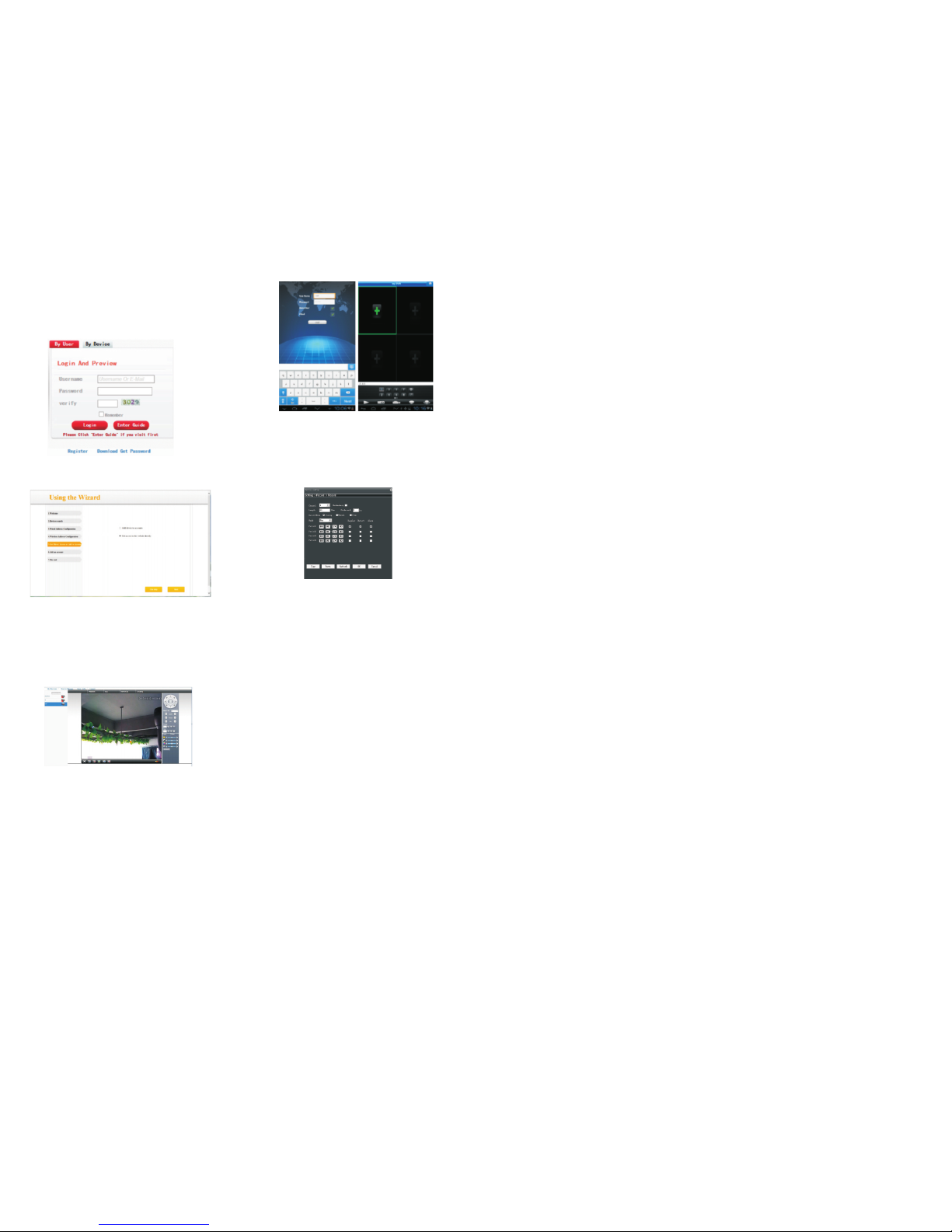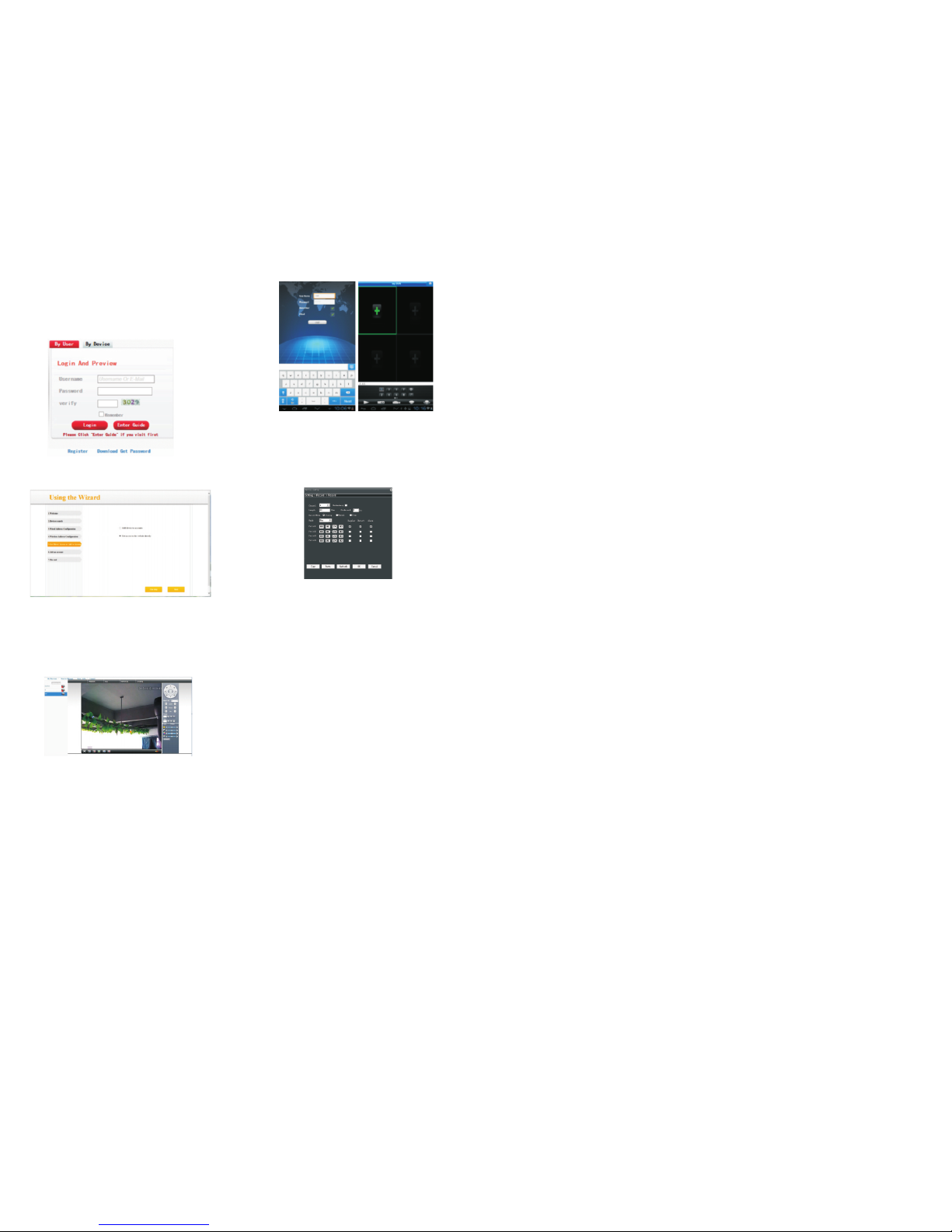5. Cloud operations:
6. Record config: 7. Q&A:
9. Technical specifications:
5.1 PC access
a. Visit http://xmeye.net.
Login:
b. Install it step by step according to the
guides prompt message.
Go to [Device config] -> [Record] ->
[Record]:
[Channel] Choose the corresponding
channel number. Choose "ALL" to make
all the channels with same configuration
[Length] the time length of each video
file can be set between 1 min to 120min.
60 minutes is default value.
[Redundancy*] Choose the redundancy
function to double backup the file.
*Available only for devices with two
HDD.
[Record Control] Set video state: timing,
manual or stop. Configuration: Record
according to the set video type
(common, detection) and time section.
[Manual] Corresponding channel starts
recording 24 hours non-stop.
[Stop] Whatever state the channel is in,
the corresponding channel recording
stops when stop button is selected.
[Period] Set the time section of common
recording, The recording will start only
among the set range.
[Regular] Record according to the set
time section. The video file type is "R".
[Detect] Within the set time section,
trigger the motion detect, video blind,
video loss or abnormal analysis. When
above alarm is set as opening
recording, the recording detection state
is on. The video file type is M.
[Alarm] when alarm happen, trigger
alarm input, the recording detection
state is on.
7.1 IE ActiveX installation
IE ActiveX installation in WIN7
- Lower PC security level: In the main
menu, run"msconfig", change UAC
settings, click "enable" , select "Never
notify."
- Set IE security level
Go to Control Panel> Network and
Internet>Network and Sharing Center>
Internet Options, select the Custom
Level; enable all the ActiveX controls
and plug-ins.
IE ActiveX installation in XP
In XP system, only need to set IE
security level, operation same as Win7.
7.2 Moving object has dragged
shadow in the live screen
It's caused
It's caused by insufficient frame rate
after enable electronic shutter. In dark
environment, our speed dome camera
will open the electronic shutter
automatically to get good image, it will
come out dragged shadow as lengthen
exposure time and lower stream, and
you can go to <device config>-<system
settings>-<camera parameters> to
close •electronic shutter-
7.3 Upgrade failed
Upgrade firmware doesn't match
product model, please contact us to get
the correct one.
ŸSensor: CMOS
ŸIR-CUT filter
ŸResolution 720P / 1.0 MP
ŸVideo system PAL
ŸVarifocal lens 2.8-12mm
Ÿ42 pcs. IR LED
Ÿ50 Meter illumination
ŸSupports: iPhone, iPad, BlackBerry,
Android, Windows
ŸSupports ONVIF 2.4 protocol
ŸPort Ethernet 10 / 100 Mbps
ŸSupports iCloud (P2P) function
ŸSupports Google Chrome, Internet
Explorer, Mozilla Firefox, Safari
Browser
ŸWaterproof IP66
ŸWorking temperature
-20°C ~ +40°C
7.4 Connect cloud service failed
Go to [Device Config]> [System
Settings]> [Network Settings] to config
DNS, make sure it shares with LAN
router.
2. Turn off the router's MAC address
filtering, IP address filtering and other
limit connections to public network.
7.5 Cloud server login, but can not
get live videos
IEActiveX is not installed, so follow
instruction to install ActiveX, please
close anti-virus software before
installing it, otherwise it will intercept the
installations of IE ActiveX or make the
installaFor more information, please
contact us directly.
8. Recommended accesories:
12V switching power supply PNI PS10A
12V switching power supply PNI PS20A
c. Click "Login" to enter cloud service
interface, double-click left camera with
alias name to connect to the preview.
d. After successful configuration,
wherever and whenever you are, as
long as you can surf the Internet, you
can get access to the device.
NOTE: When left device name shows
with red cross, it means speed dome is
not connected with cloud service
website.
5.2 Mobile Access
Network environment: WIFI, 3G
Mobile system: Android, Apple
Software Name: VmEyeCloud
Software Download:Google Play,
AppStore.
9. 11. 13. 15.
10. 12. 14. 16.