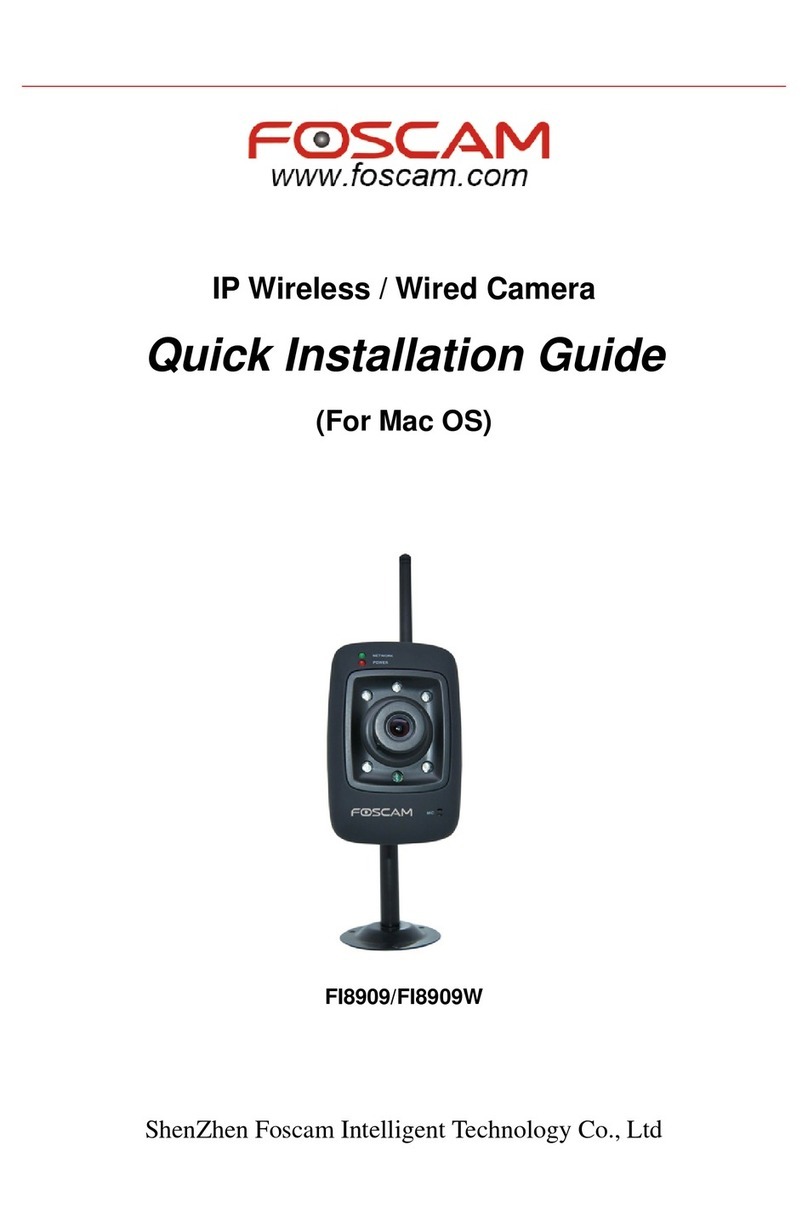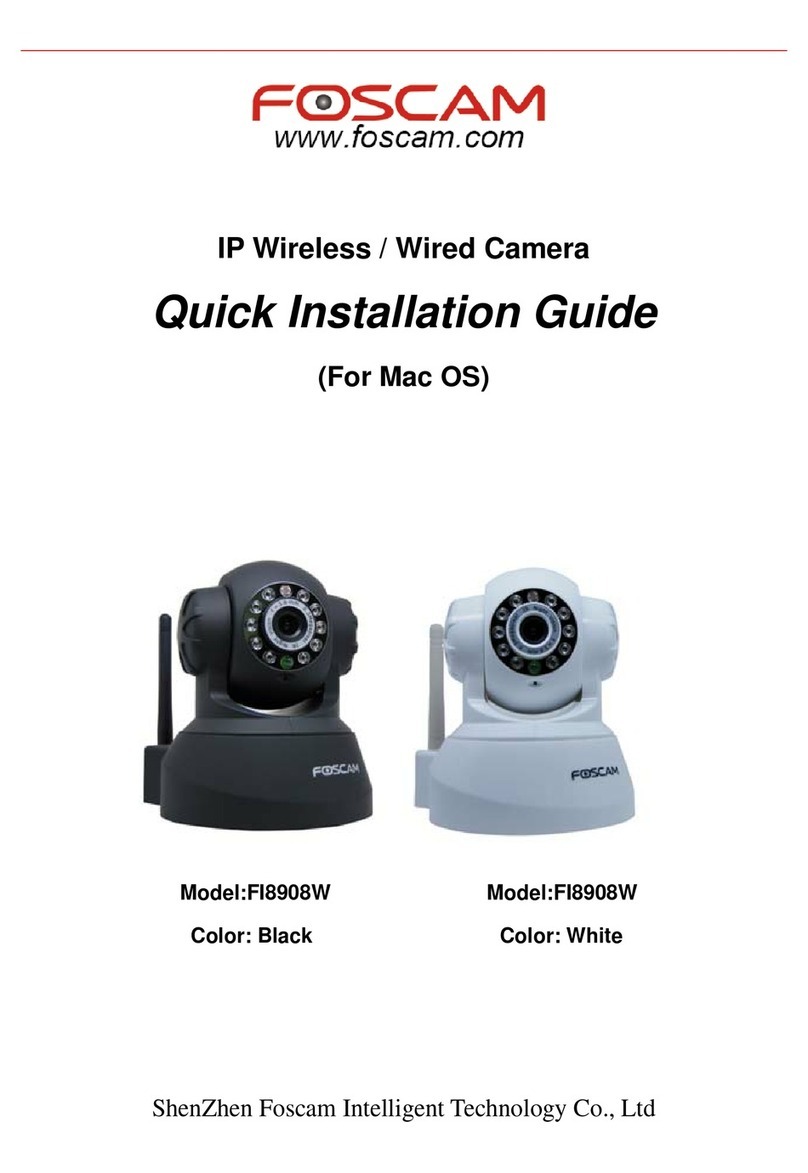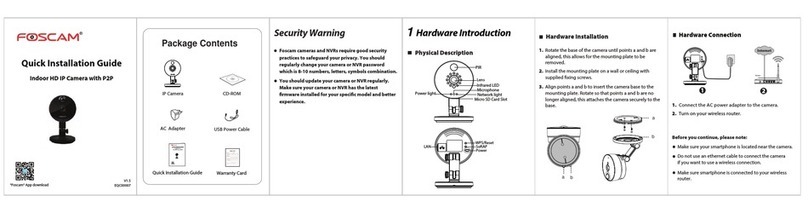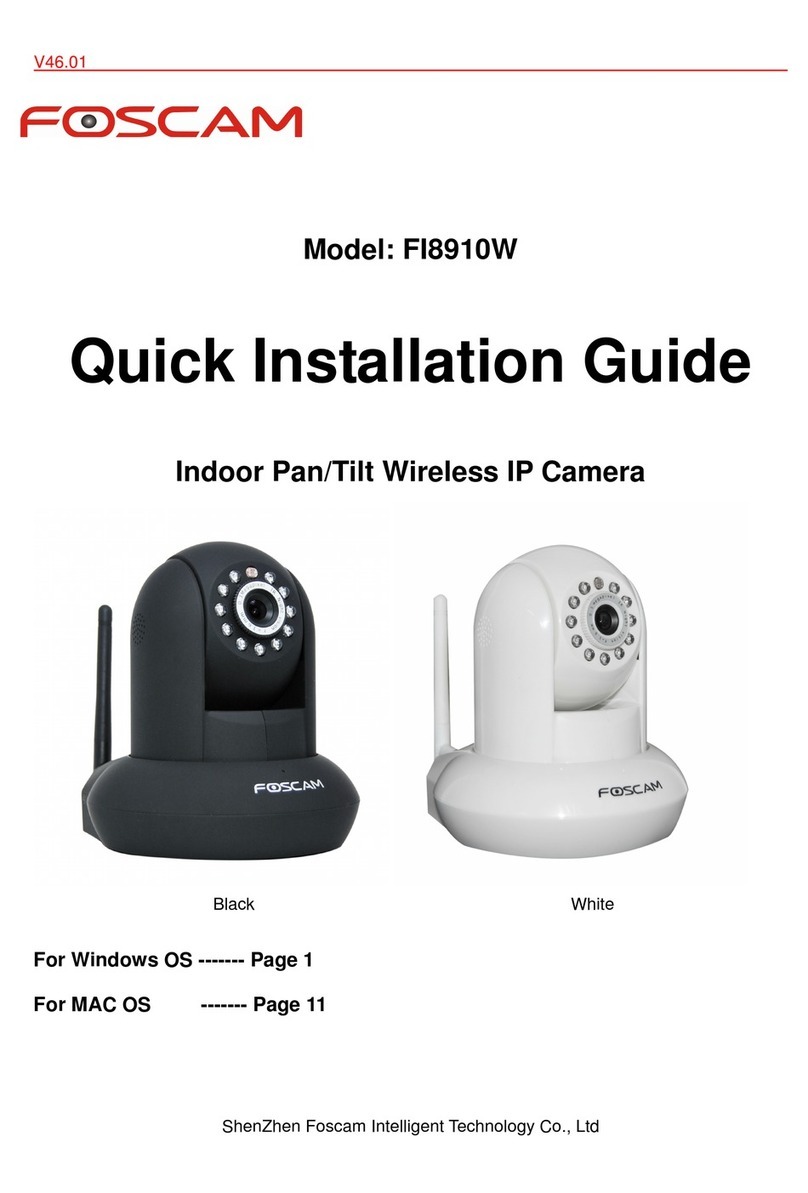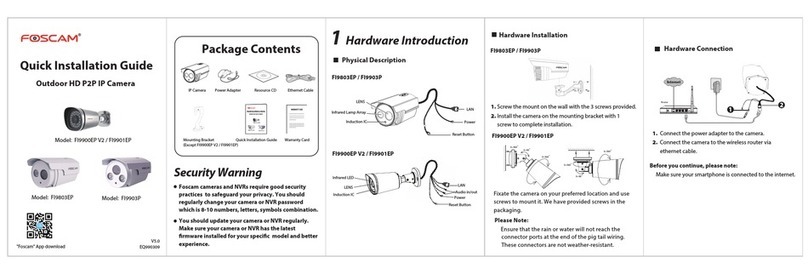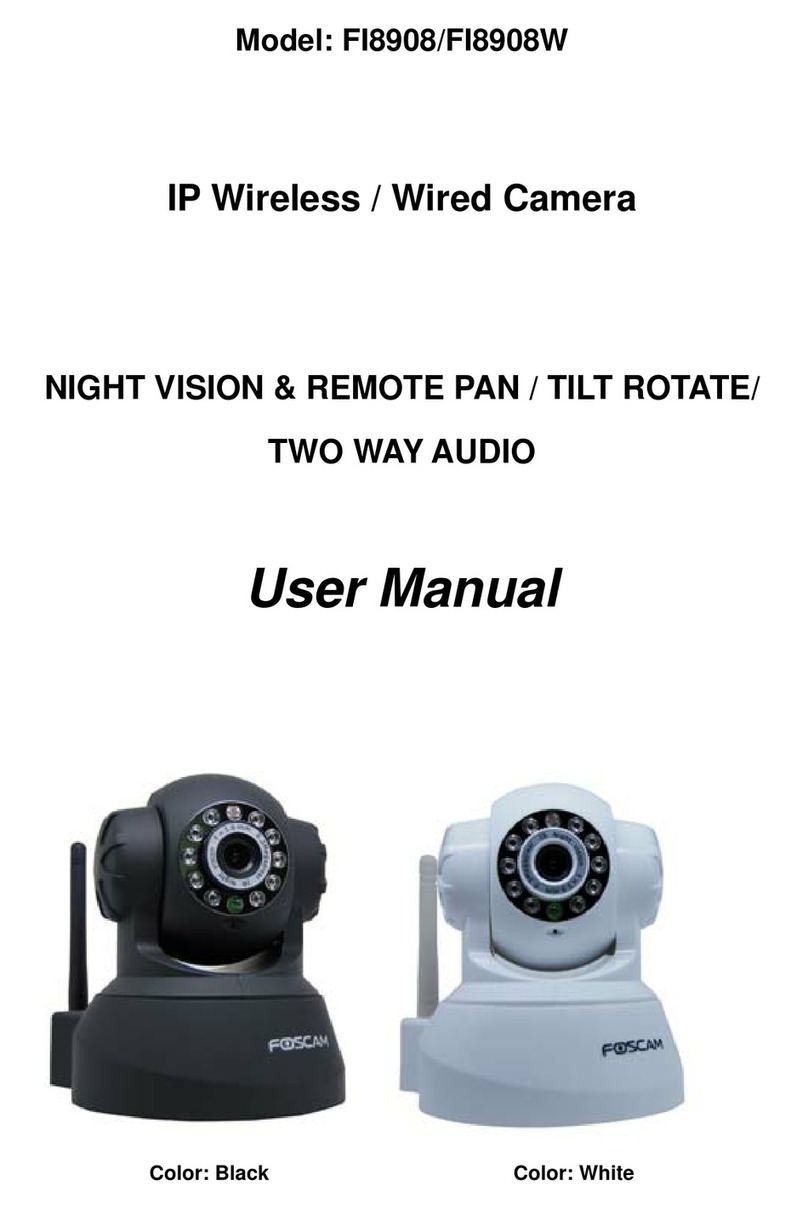ba6763.myfoscam.org
5. After logging in, you should see live video on the interface. 4 Wireless Connection
Click through different pages to see
other wireless networks if there are
more than 10.
3. Click the Save button and disconnect the network cable.
Don’t power off the camera until it can be displayed in the IP
Camera Tool. If the camera does not show up, try unplugging the
power cable from the camera and plugging it back in. It should
connect to the wireless network automatically.
1. Run the IP Camera Tool, and assign an IP address for your
camera.
5 Remote Access
2. Enable UPnP and DDNS in the camera’s settings page. We
recommend you to use the Foscam DDNS by factory default,
but if you want to use the third party DDNS, please check the
user manual for further instructions.
Select Yes and click Save.
Click Enable DDNS and click Save.
The content in the Manufacture’s DDNS
column is the domain name of your camera.
You can see the port of your camera here.
If you want to set Remote Access for several cameras on the same
network, you will need to change the HTTPS port for each camera. 4. Now you can access your IP camera by https://domain name:HTTPS
port via the Internet.
7 Technical Support
Your valuable comments and suggestions on improving
Foscam products are welcomed!
Here you have finished the Port
Forwarding setup.
Input the port and IP address
of your camera and click Save.
6Access the IP Camera
by Smart Phone
If you have problems with your Foscam IP Camera, please
contact the Foscam reseller you purchased from, or you can
e-mail the Foscam headquarter technical support team:
3. Configure port (HTTPS port) forwarding on your router. For
these steps, we will be using the TP-LINK brand wireless router
as an example. First, we need go to the “Forwarding – Virtual
Servers” panel for setup. For other brands, you can check the
user guide or user manual of the router, or consult the
manufacturer.
If you need to access your IP camera outside of your LAN, you
need to configure some settings on your router. Please follow
the corresponding steps:
1. Choose “Settings” on the top of the camera page, then go to
the “Network - Wireless Settings”section on the left side of
the screen, then click “Scan”.
2. Click the SSID (name of your router) in the list, and the
corresponding SSID and encryption will be filled into the
relevant fields automatically on the right side of the page. All
you need to do is input the password for your wireless
Notes:
After logging in for the first time, it will go to "Setup
Wizard” automatically. Please set the basic parameters, such
as camera name, camera time, wireless settings and so on.
If you forget your username or password, you can press
and hold the reset button on the cable of the camera for 5
seconds. This resets the camera to factory defaults.
If you want to access your camera over wireless or the
Internet, please continue with the setup by following the
Wireless and Remote Access steps below.
If you want to access your camera on smart phone, please
search and install Foscam Viewer on APP Store or Google Play
for iOS or Android devices.
For details, please refer to the Android or iOS User Manual in
the CD.
1. Click the SSID (name) of your router,
and the corresponding information will
be filled in the fields.
2. Input the password of
your wireless network.
FI9805W
FI9805W
FI9805W
Click Add New.
FI9805W
Right click your camera
and click Network
Configuration.
Input the username and
password, click OK.
IP Address: Set this in the same
subnet as your computer , or keep
it as default.
Subnet Mask: Keep it as default.
Gateway and DNS Server: Set it to
the IP address of your router.