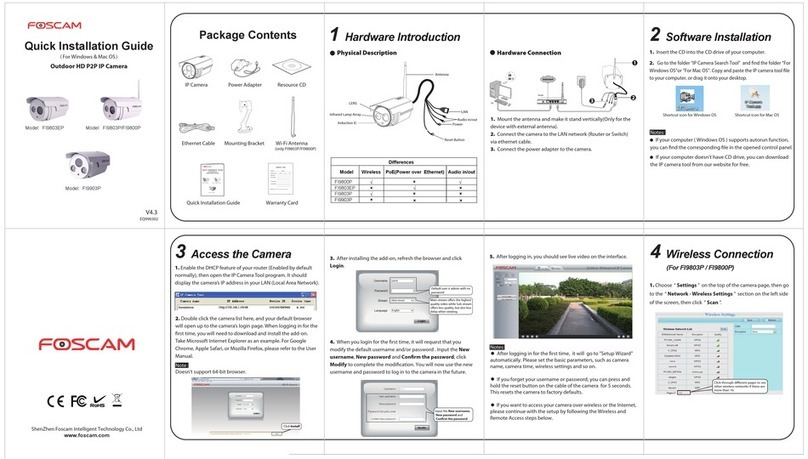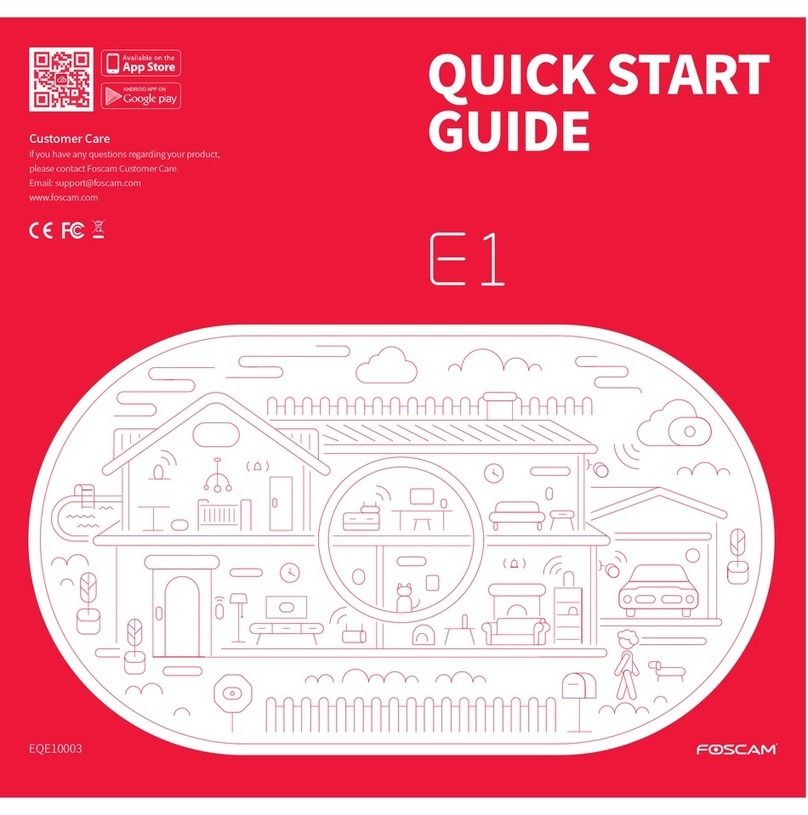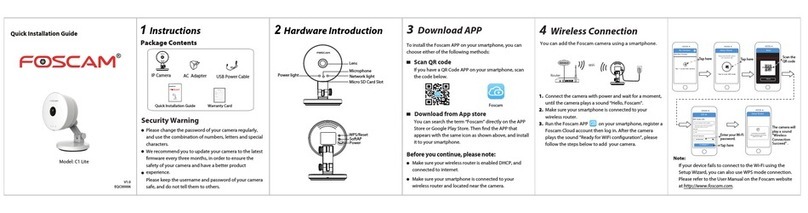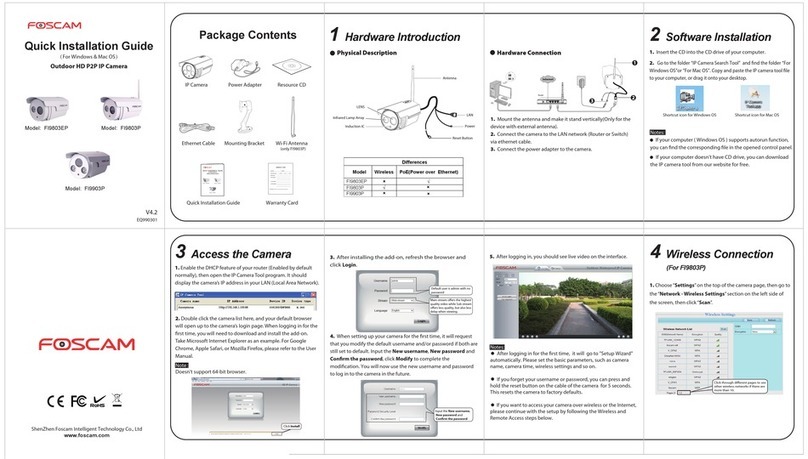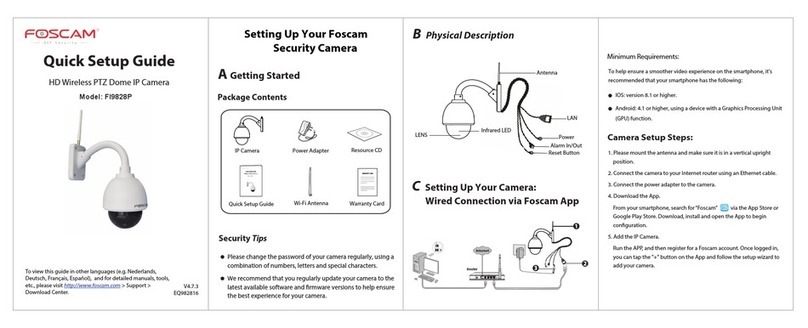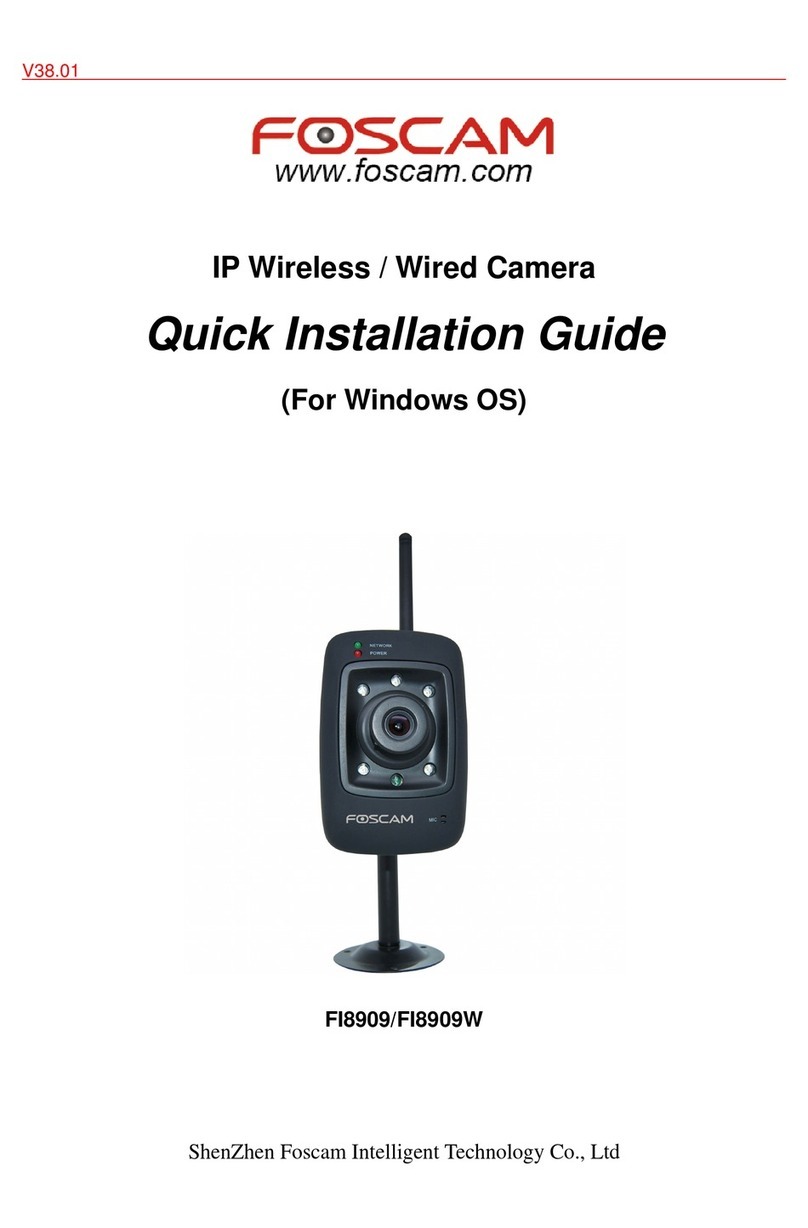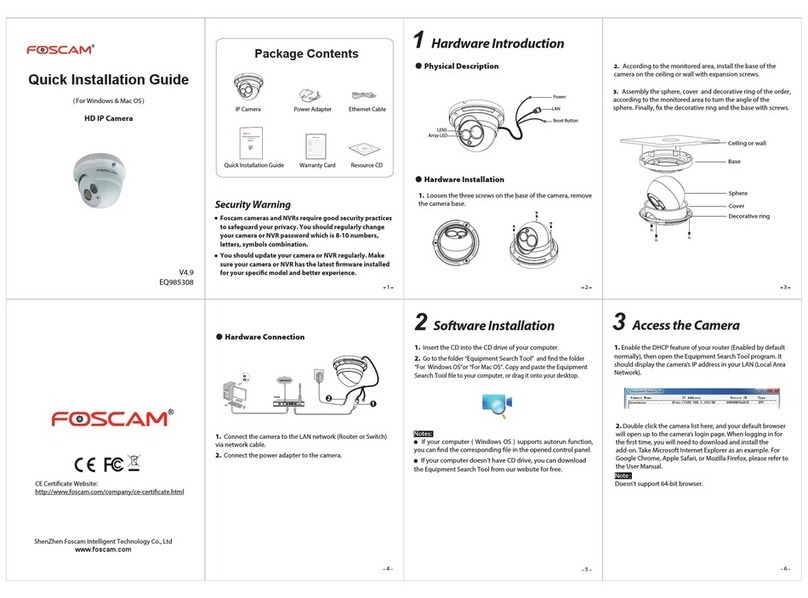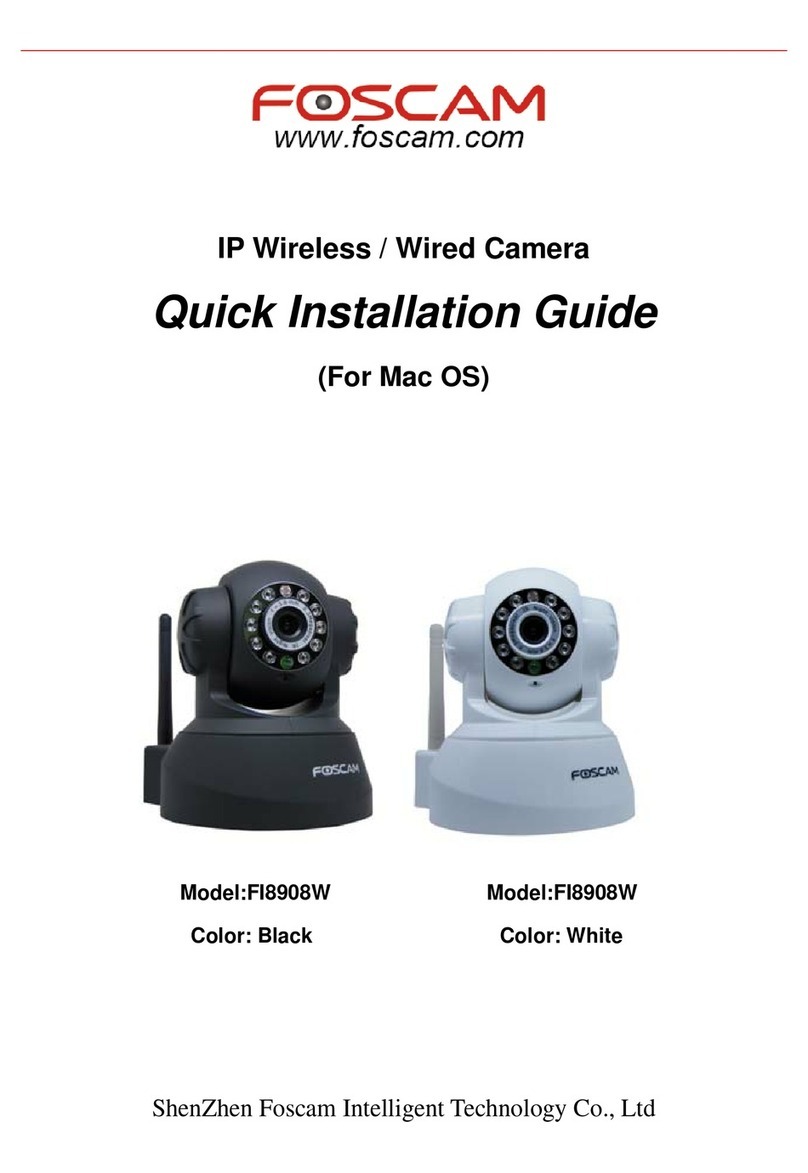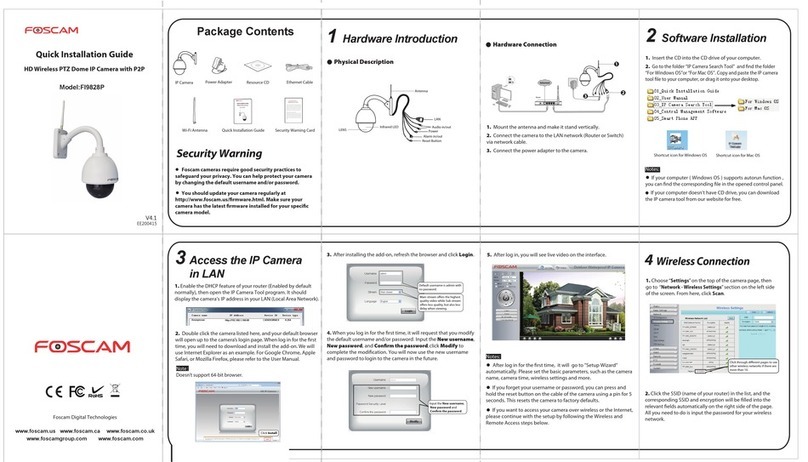Table of Contents
Security Warning...................................................................................................................................................................1
1 Overview............................................................................................................................................................................. 1
1.1 Key Features...........................................................................................................................................................2
1.2 Read Before Use....................................................................................................................................................2
1.3 Package Contents..................................................................................................................................................2
1.4 Physical Description.............................................................................................................................................. 2
2 Access the IP Camera...................................................................................................................................................... 6
2.1 Access the Camera in LAN.................................................................................................................................. 6
2.2 Access the Camera in WAN.................................................................................................................................7
2.3 Using the VLC player.......................................................................................................................................... 12
2.4 IP camera connection to the server..................................................................................................................14
3 Surveillance Software GUI.............................................................................................................................................14
3.1 Login Window....................................................................................................................................................... 15
3.2 Setup Wizard........................................................................................................................................................ 16
3.3 Surveillance Window........................................................................................................................................... 18
4 Advanced Camera Settings............................................................................................................................................. 6
4.1 Status....................................................................................................................................................................... 6
4.2 Basic Settings......................................................................................................................................................... 9
4.3 Network..................................................................................................................................................................18
4.4 Video...................................................................................................................................................................... 36
4.5 Alarm...................................................................................................................................................................... 41
4.6 Record................................................................................................................................................................... 48
4.7 PTZ.........................................................................................................................................................................49
4.8 Firewall...................................................................................................................................................................54
4.9 System................................................................................................................................................................... 55
5 Phone APPs..................................................................................................................................................................... 59
6 Appendix........................................................................................................................................................................... 59
6.1 Frequently Asked Questions..............................................................................................................................59
6.2 Default Parameters..............................................................................................................................................67
6.3 Specifications........................................................................................................................................................67
6.4 CE & FCC..............................................................................................................................................................68
7 Obtaining Technical Support......................................................................................................................................... 69