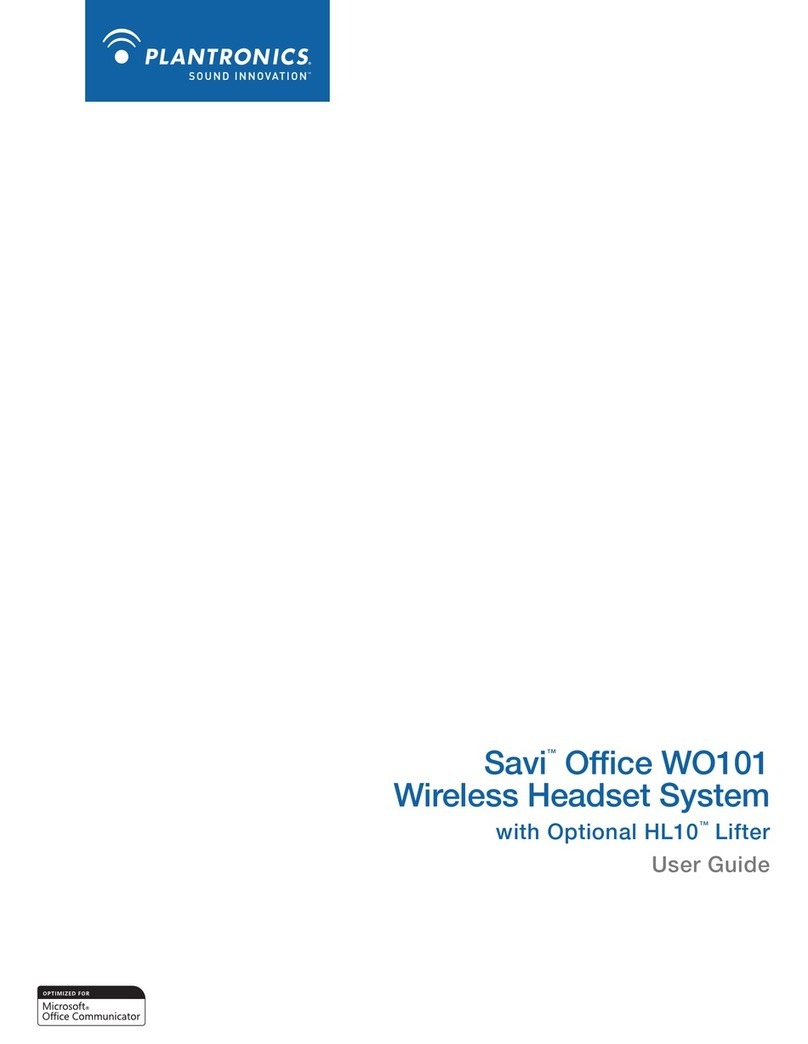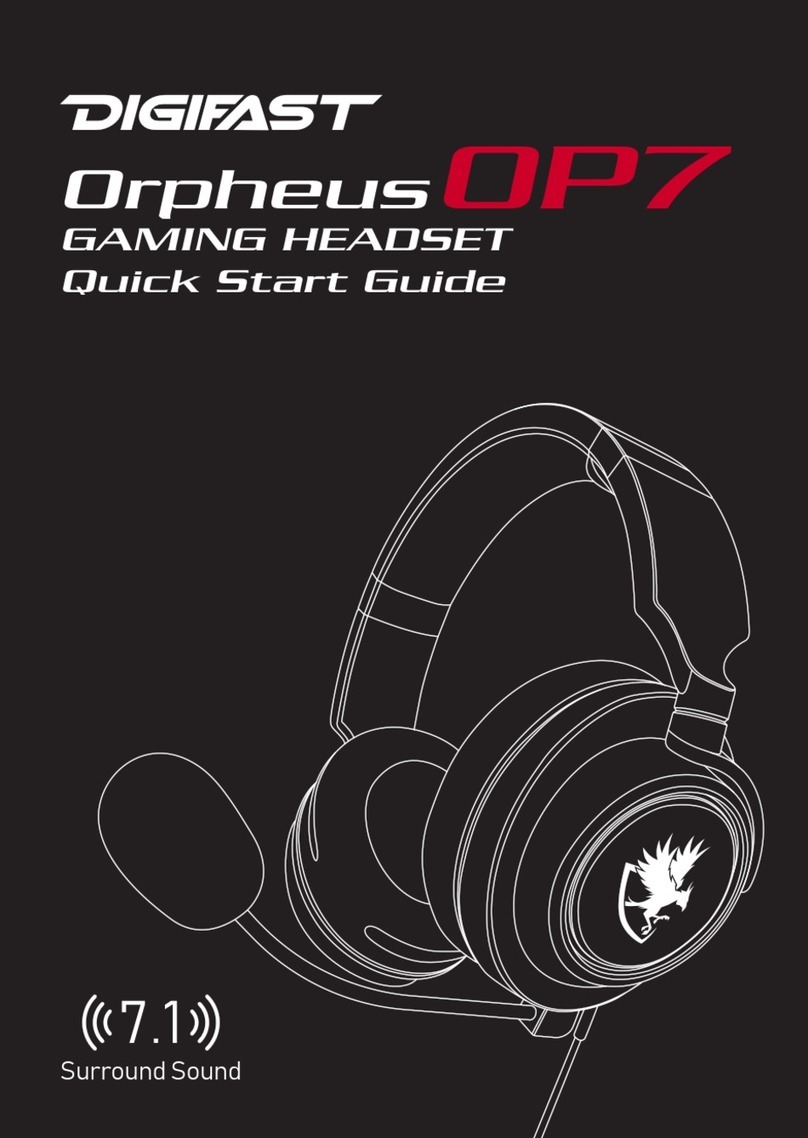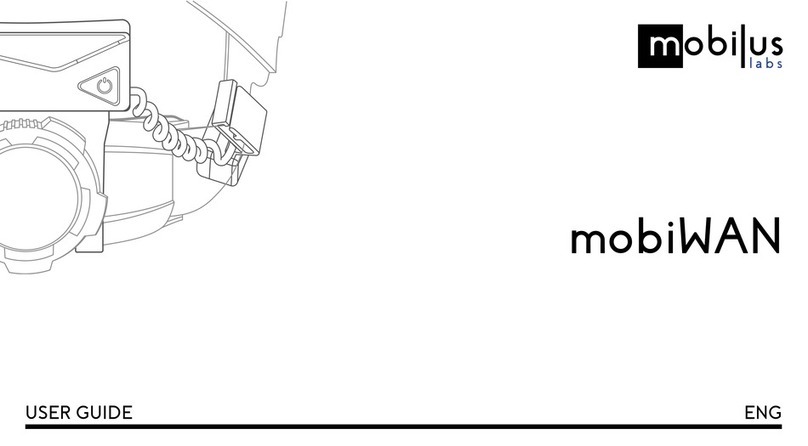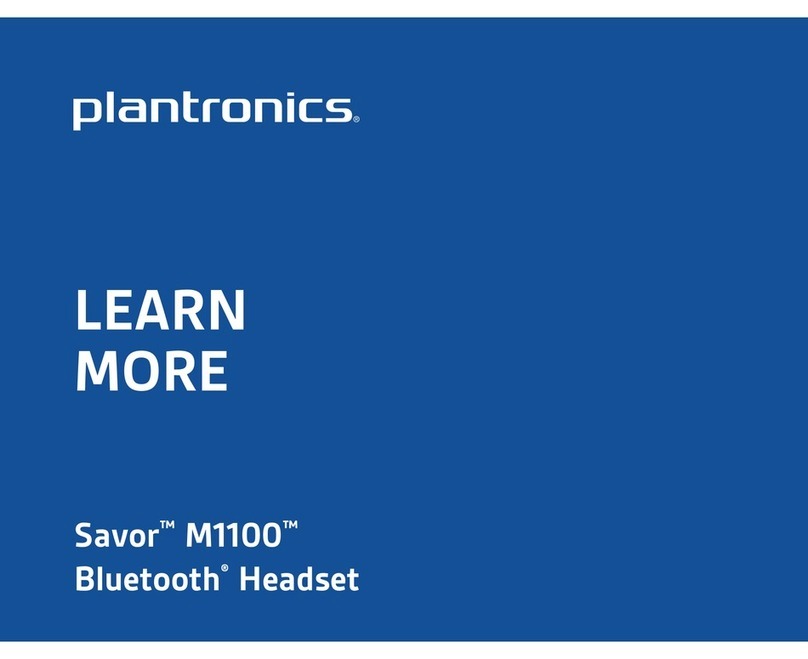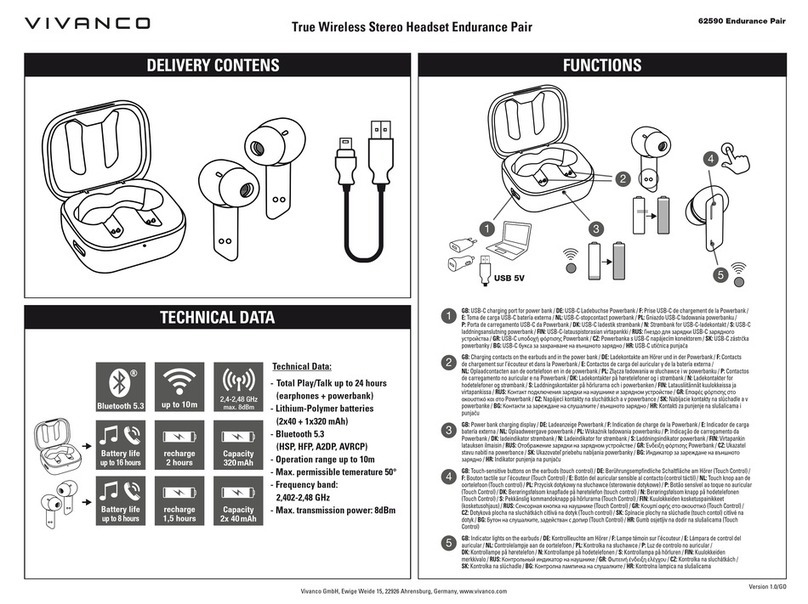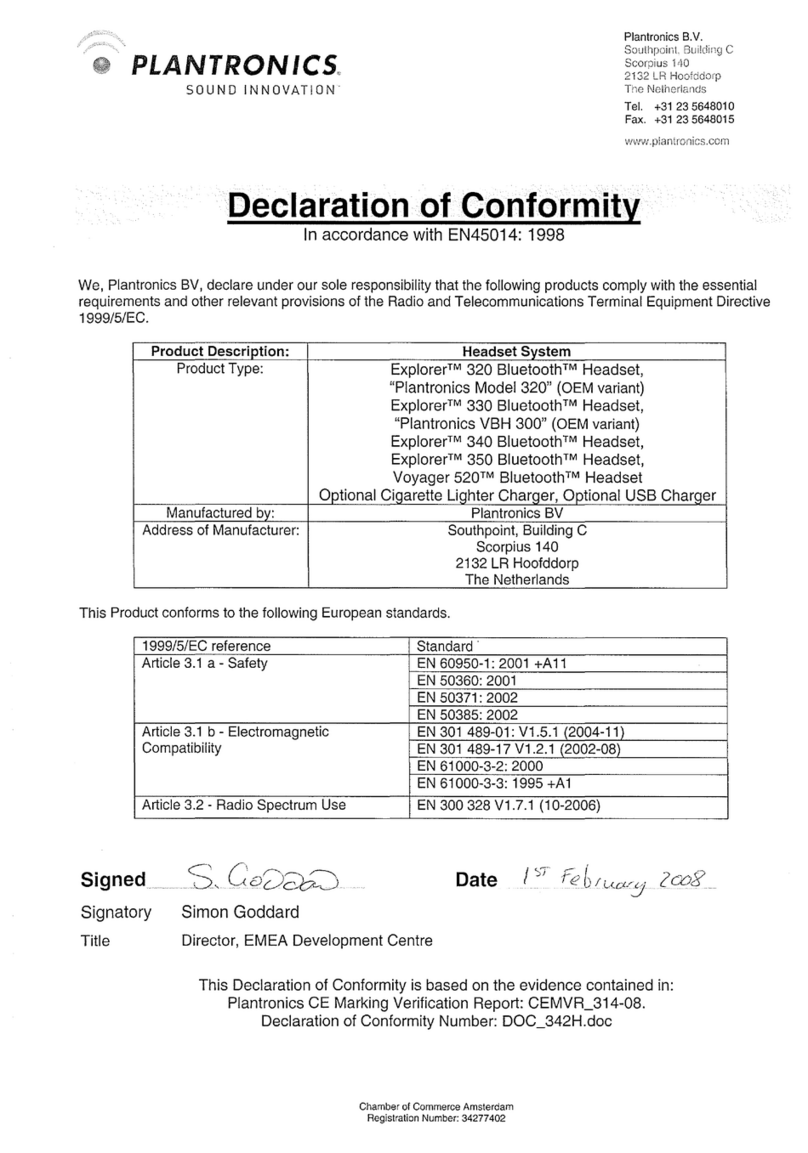TNICER T2 User manual

HELMET BLUETOOTH HEADSET
Bluetooth
TNICER- T2

Product Introduction
Thank you for choosing the TNICER T2 helmet Bluetooth
intercom headset, which is designed for motorcycle riders to
meet the needs of people in the process of riding, such as
6-way intercom,answering phone calls, listening to music,
listening to FM radio and receiving GPS navigation voice
prompts.Provide you with a clear, safe and comfortable.
TNICER T2 has the latest version 5.2 Bluetooth, stable system
operation, dual intelligent noise cancellation,low power
consumption, with 40MM high quality speakers and intelli-
gent pickup microphone, support 6 devices connected to
achieve 6 riders intercom. The T2 is a high-tech Bluetoot
headset that combines light weight, energy saving and
humanized design.
Intercom button
Volume down button
Volume up button
Multi-function button
Charging port
next song button
previous song button
Product Introduction Diagram

•Qualcomm version 5.2 Bluetooth chip
•Intelligent DSP audio processing, the 12th generation of CVC
noise reduction processing, 16K voice bandwidth transmission
rate
•1000m 6-way intercom Bluetooth headset
•High pairing speed
•Fast charging
•Music sharing
•FM radio
•Voice assistant
•Automatic answer, support last dialed number redial
•Intelligent microphone
•Support voice communication at 120 km/h speed
•40mm tuning speaker, wonderful sound experience
•IP67 level waterproof
•900mAh battery capacity, supports 20 hours intercom/phone call
•Support pairing with other brand headsets
Function Description
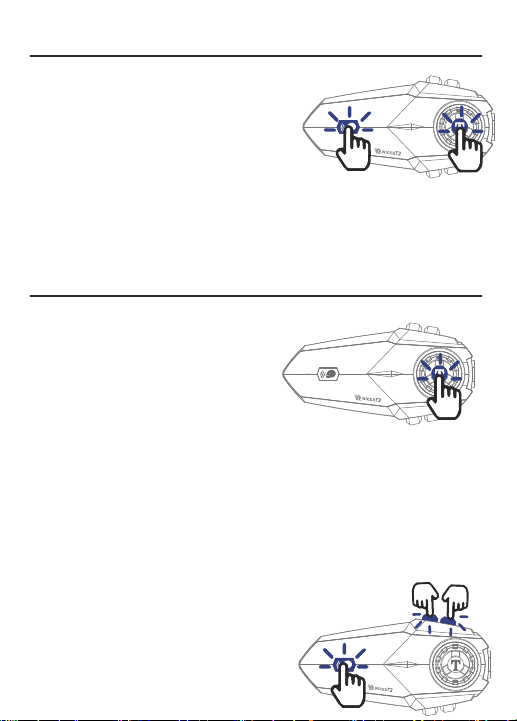
Power on: Press and hold the [multi-function button
+ intercom button] for 3 seconds, the power-on prompt
will sound, and the blue light will be on.
Power off: Press and hold the [multi-function button
+ intercom button] for 3 seconds,the power off prompt
sounds, and the red light is on.
Answer incoming calls: When there is an
incoming call, short press[Multi-function button] to
answer the call.
Automatic answer: In standby mode, long press
[intercom button + volume up button + volume
down button] for 3 seconds, automatic answer is on.
Reset: Press and hold the[multi-function button + volume up button] for 5 seconds in
the power-on state,reset after the red and blue lights come on at the same time.
About 3 sec
Button Functions and Operations
Power on/off
Answering Function
Reject: Press and hold [Multi-function button] for 2 seconds to reject the call when you
hear an incoming call ringing.
End call: During a call, short press [multi-function button] to end the call..
Last redial: In standby mode, quickly double-click [multi-function button] to automatically
dial the last number dialed.
Cancel auto-answer: lf you don't need the
auto-answer function, you can long press [intercom
button+volume up button+volume down button] for
3 seconds to cancel the auto answer.
About 3 sec

① Turn on the radio: in standby mode, press and hold the volume down button] for 2
seconds to start the FM radio.
②After turning on the FM radio, every time you short press the previous song or next song
button, you can tune and select channels (Note: short Press the volume up/down key to enter the
volume adjustment mode, you can increase the volume or decrease the volume at this time).
③ turn off the radio: long press the [volume down button] for 2 seconds, FM off.
Mic Sound Off and On
① Mic on: In standby mode, long press
[volume up button] for 2 seconds, enable
the microphone.
② Mic off: In standby mode, long press
[volume up button]for 2 seconds, turn off
the microphone.
About 2 sec
Music Control
① Play/Pause: Intercom Bluetooth connection state, short press [multi-function button] to play
music, short press [multi-function button] again to pause the music.
② Next song: short press the [next song button] to select the next song
③ Previous song: short press the [previous song button] to return to the previous song.
Volume Adjustment
FM Radio
Attention
Short press the [volume up button] to increase the volume, short press the [volume
down button] to decrease the volume.
1.When the indoor signal is weak, in order to make the FM radio work best, you can try to turn
on the FM radio near the window or outdoors.
2.In radio mode, when there is an incoming call, the headset will automatically disconnect the
radio and answer the phone. Or enter the backlink intercom voice and automatically revert to
the radio function when the call ends.

Bluetooth Name
Tnicer-T2
Pairing Operation
Bluetooth pairing with cell phone
1)
Turn on Bluetooth: In the power-on state, press and hold the [multi-function
button] for 5 seconds, until the red and blue lights flash alternately,At this time
has entered the Bluetooth waiting to connect state. If you have connected to
other devices, the blue light will flash slowly,Please reset and turn on the device
again.
2)
Search cell phone Bluetooth: In the state of red and blue lights alternately
flashing, open the cell phone Bluetooth settings, search for nearby Bluetooth
devices, select "Tincer-T2" for connection pairing, after successful connection
there will be a voice prompt"device has been connected", then the Bluetooth
pairing success.
Attention:
1.lf you have connected to other phones, the blue light will flash slowly,
pleasereset and turn on the device again.
2. Search for cell phone Bluetooth, select "Tnicer-T2" connection pairing, click to
connect. When the pairing is successful, it will be accompanied by the voice
prompt "device is connected", and the Bluetooth connection is successful. If the
connection fails, you can tap into the Bluetooth list of the Tnicer-T2 and click
"Forget this device" and search for the connection again.
Settings
Bluetooth Search
About 5 sec
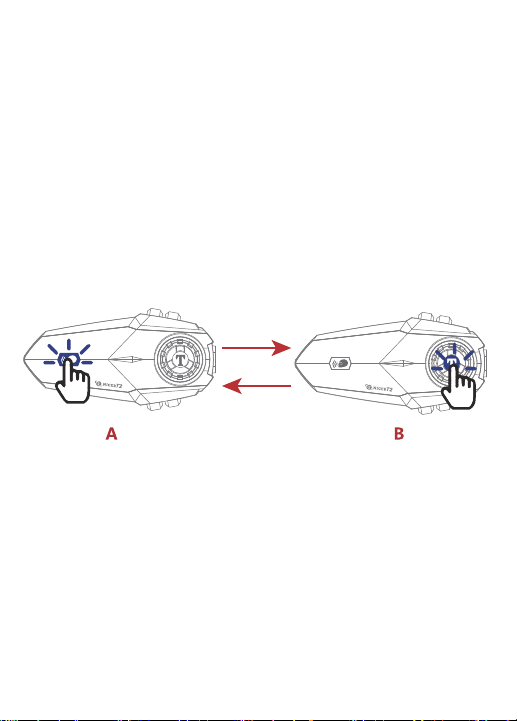
About 5 sec
About 5 sec
Pairing and intercom between headsets
1. Pairing and intercom between two Bluetooth intercoms (A,B)
Active/passive pairing operation:
1) Turn on the two Bluetooth intercoms (A,B), press and hold the B intercom
[multi-function button] for 5 seconds,At this time, red and blue lights alternately
flashing, passive pairing mode on.
2) Long press the [intercom button] of A, red and blue lights alternately slow
flashing, into the active pairing mode.When you hear the "search" prompt voice,
active pairing is on.
(3) voice prompt "device has been connected", the two intercoms connected
successfully, the blue light flashes slowly.
Attention:
1. After the intercom pairing is successful, when intercom, if there is a cell phone
call, the device will automatically cut off intercom. After the call is over, it will
automatically connect back to the intercom state.
2. In the process of intercom, because of distance or environmental factors such
as disconnection, you can manually short press the [intercom button] once,
manually back to connect.
3. When the device is in standby mode, short press the [intercom button] to
open the intercom; short press the [intercom button] to turn off the intercom in
the intercom state. Short press the volume up/down button to adjust the call
volume.

2、Multiple Intercom Pairing Procedure
Automatic pairing steps (as 6 intercoms for example)
1) Turn on all intercoms (123456), long press all intercoms [multi-function
button] for 5 seconds to turn on the passive pairing mode, until the red and blue
lights alternately flashing.
2)Choose any one intercom and short press [multi-function button] of it , the red
and blue lights will flash alternately slowly, at this time this intercom enter the
automatic pairing mode, there will be a voice prompt "searching".
3) At this point, just wait for the other intercoms to pair automatically one by
one, and the device will voice prompt "device is connected" one by one. When
the blue light on the multi-function buttons and intercom buttons of all
intercoms flashing slowly, it means that all six intercoms have been successfully
connected.
Attention:
Due to the use of different environments and external interference factors, it is
recommended that the effective distance within 1000 meters, the longer the
distance to bring more interference factors will affect the experience.
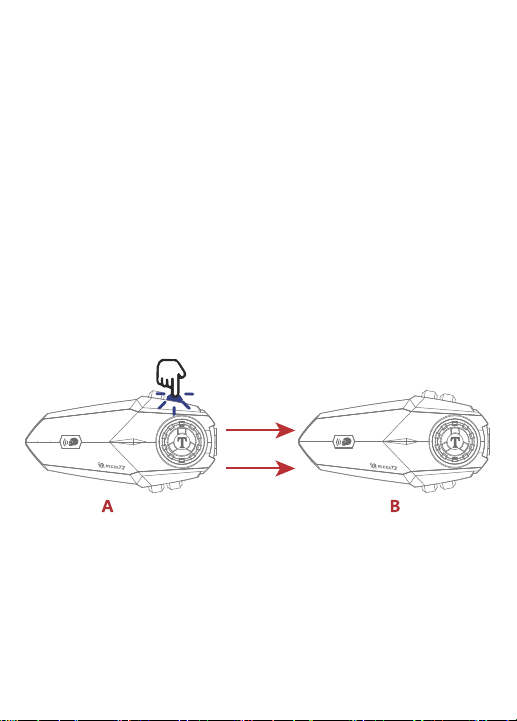
About 2 sec
Attention:
1. Headset A that initiates music sharing must be connected to cell phone
Bluetooth.
2.A and B Headsets need to be paired and connected successfully before music
sharing.
3. When sharing music, the A headset that initiates music sharing can
pause/start sharing by short pressing [multi-function button].
Music Sharing
Turn on sharing:
When two devices are on, music sharing must be done by the device that initiates
intercom in order to share to each other, such as specifying device A to share to
device B. The operation steps are as follows:
1. Device A connects to the Bluetooth of the cell phone (keep the music on and the
music is paused).
2. Pair the two devices A and B (keep the two devices in non-intercom state).
3. After successful pairing, press and hold the [volume up button] of device A for 2
seconds to turn on music sharing.The blue light flashes slowly and the voice
prompts "start sharing music ", then music sharing is successful.
Turn on sharing:
In the process of music sharing, press and hold the [Volume Up button] of device A
for 2 seconds to turn off music sharing,The blue light flashes slowly, and the voice
prompts "stop music sharing", then music sharing is off.
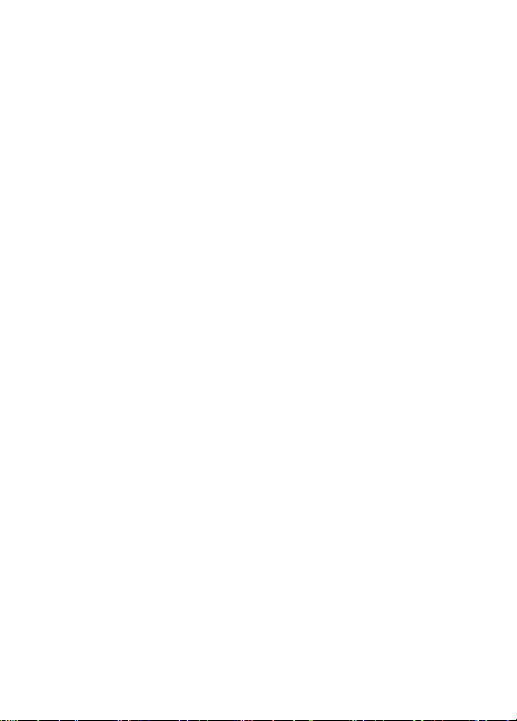
Voice assistant
In standby state, short press [volume up button+ volume down button] to enter
the voice assistant function. At this time, the blue light flashes slowly.
Last number redial
In standby mode, short press [Multi-function key] twice to redial the last number.
At this time, the blue light flashes quickly.
Reset
In the power on state, long press [multi-function button+ volume up button] for 3
seconds, the red and blue lights up at the same time to reset.
Battery level reminder
In standby mode, long press [multi-function key + volume down key] for 2
seconds, the voice will announce the battery level of the device.When the battery
level is too low, there will also be a low battery reminder.
Microphone on/off
When the device is in standby mode, press and hold the Volume Up key for 2
seconds to enable the microphone with voice prompt. Press and hold the Volume
Up button for 2 seconds to mute the microphone.
Automatic Connection
Take A and B Bluetooth headset for example, in A and B power on state, the
operation steps are as follows:
1) Press and hold A's [multi-function button] for 3 seconds to turn on passive
pairing mode.
2) Short press the [multi-function button] of A to turn on the automatic
connection.
3) Press and hold the [multi-function button] of B for 3 seconds to turn on the
passive pairing mode.
4) At this time, the blue light flashes slowly and AB is successfully connected.

Helmet
Mounting
bracket
Headset
Double- sided
adhesive pad
Put the double- sided adhesive pad on the
mounting bracket
Put the mounting bracket w ith
double- sided tape on the helmet
S nap the headset into the mounting bracket,
the installation is complete
Installation
Method 1: Use double-sided adhesive pad
Attention:
The headset insertion
direction is "microphone
logo" facing upward,
as shown in the figure:
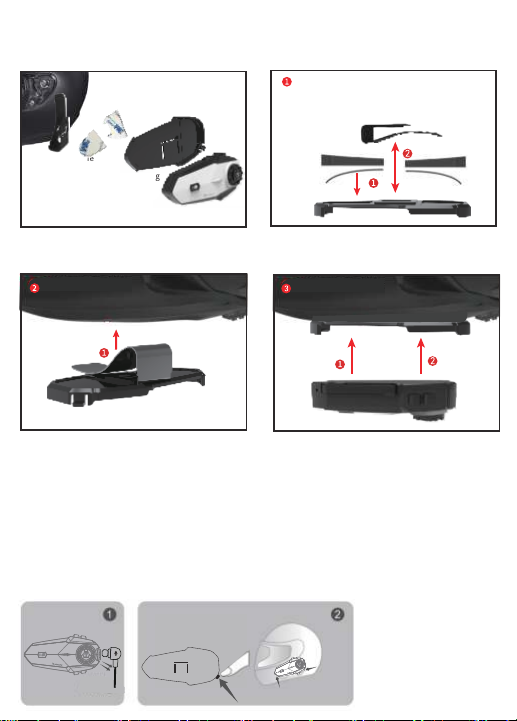
S nap the headset into the mounting bracket
把主机卡进底座上
Install the iron back clip w ith the base
into the helmet
把装好底座的铁背夹装入头盔
Mounting
bracket
Helmet
Headset
Metal clip
S ing le S ided
adhesive pad
Adhere the sing le- sided adhesive to the mounting bracket,
and then snap the metal clip into the mounting bracket
Put the metal clip into the helmet S nap the headset into the base, the
installation is complete
Method 2: Use metal clip
Installation
Quickly remove the Bluetooth headset from the helmet
First unplug the headset cable, then one hand fixed
intercom, use your fingers to press down hard on the fixed
clips on the mounting bracket, you can hear the sound of
loose equipment to smoothly remove the headset from the
helmet.

1.Bluetooth headset X1 7. Speaker velcro X2
2. Speaker & microphone X2 8. Sponge Sticker X2
3. Mounting bracket X1 9. Square velcro X2
4. Single-sided adhesive pad X2 10. Charging cable X1
5. Double-sided adhesive pad X2 11. Manual X1
6. Metal clip X1
Bluetooth headset Speaker & microphone Mounting bracket
Single-sided
adhesive pad
Double-sided
adhesive pad
Metal clip Speaker velcro
Sponge Sticker Square velcro Manual
T2 Package List
Charging cable
Charging Instructions:
1. Before using the Bluetooth intercom, please use the attached special charging
cable to charge the intercom. The TYPE-C connector on the charging cable
connects to the charging port of the Bluetooth intercom, and the USB connector on
the charging cable connects to the following charging port for power supply.
A. USB port of the computer
B. Mobile power supply with DC 5V output
C. The output is DC 5V USB power adapter
2. When charging, the red LED light is stays on. When fully charged, the red light is
off and the blue light is on. It takes about 2 hours from low battery to full charge.

Caution
① If you do not use the device for a month or more, in order to protect
the device lithium battery, please charge the device every two months.
②Do not expose the product to open flame to avoid explosion.
③ Device can not be opened by themselves, so as not to short circuit
the main board or battery damage, affecting the normaluse, be sure to
pay attention.
Product Parameters
Working distance: 1000m Bluetooth intercom for 6 riders
Working frequency: 2.4GHz
Bluetooth version: Bluetooth 5.2
Support Bluetooth protocol: HSP/HFP/A2DP/AVRCP
Battery type: 900mAh rechargeable lithium polymer
Standby time: 600 hours
Talking time: 20 hours of cell phone talk/intercom
Charging time: about 2 hours
Power adapter: DC 5V 1A (optional)
Charging interface: TYPE-C interface
Operating temperature: 0℃-50℃
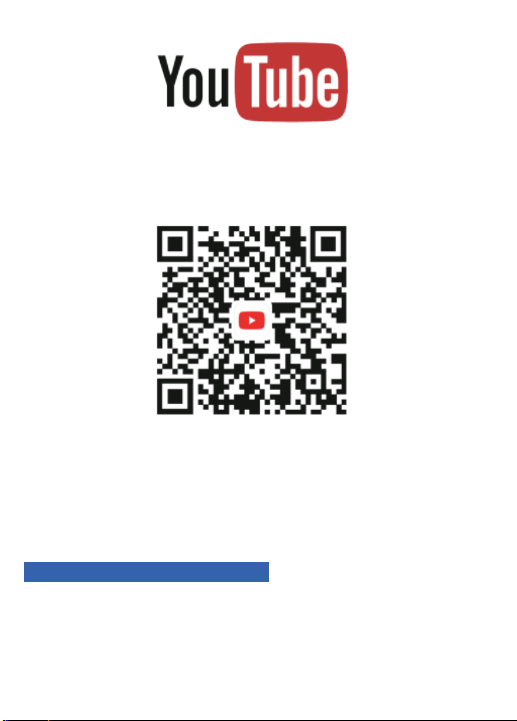
After-sales service email:
tnicerservice@tognicer.com
If you have any questions, please feel free to
contact us through the after-sales mailbox.
More installation and operation videos are
available on our official Youtube channel.
YouTube channel: TNICER

Table of contents
Other TNICER Headset manuals