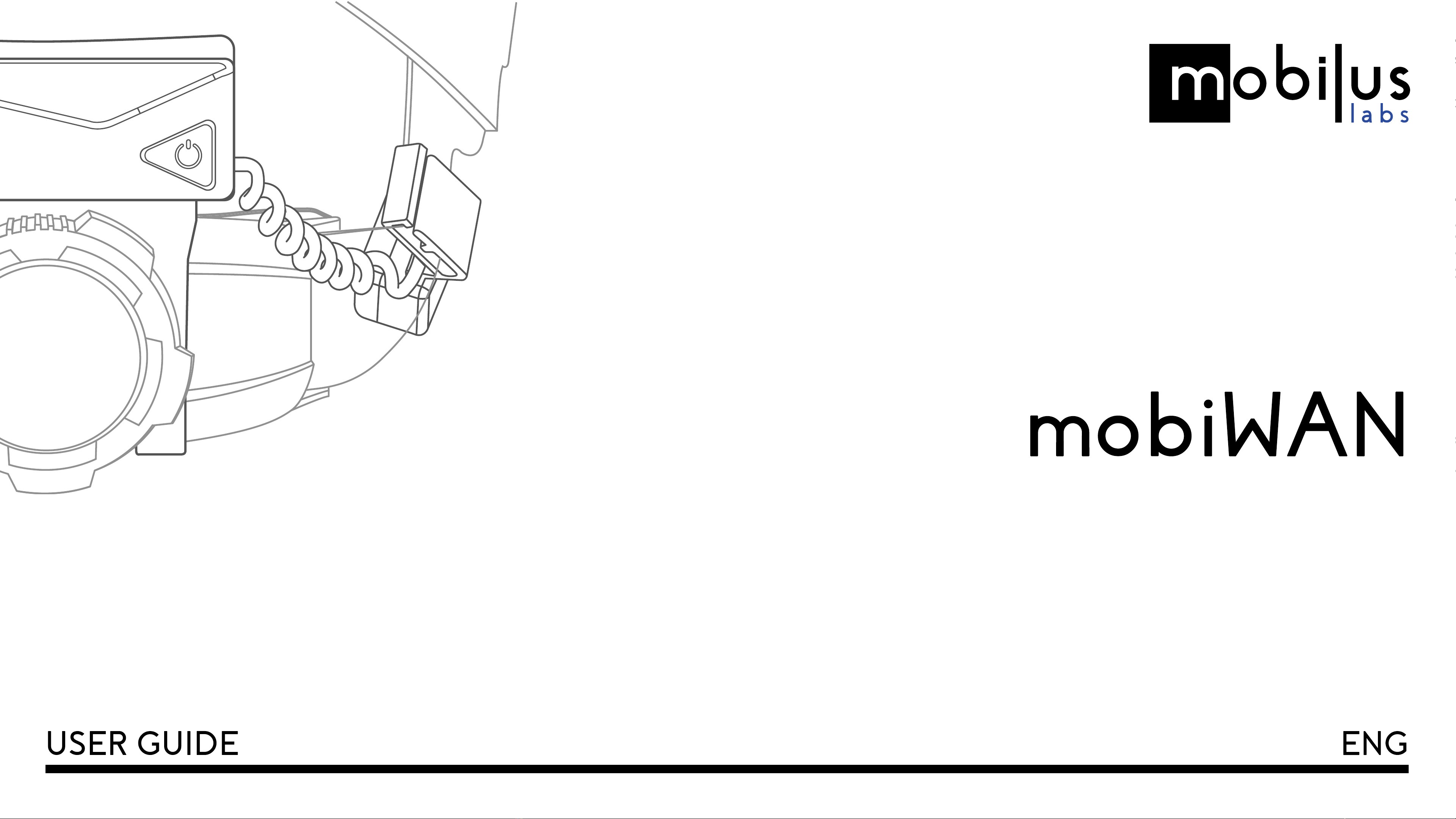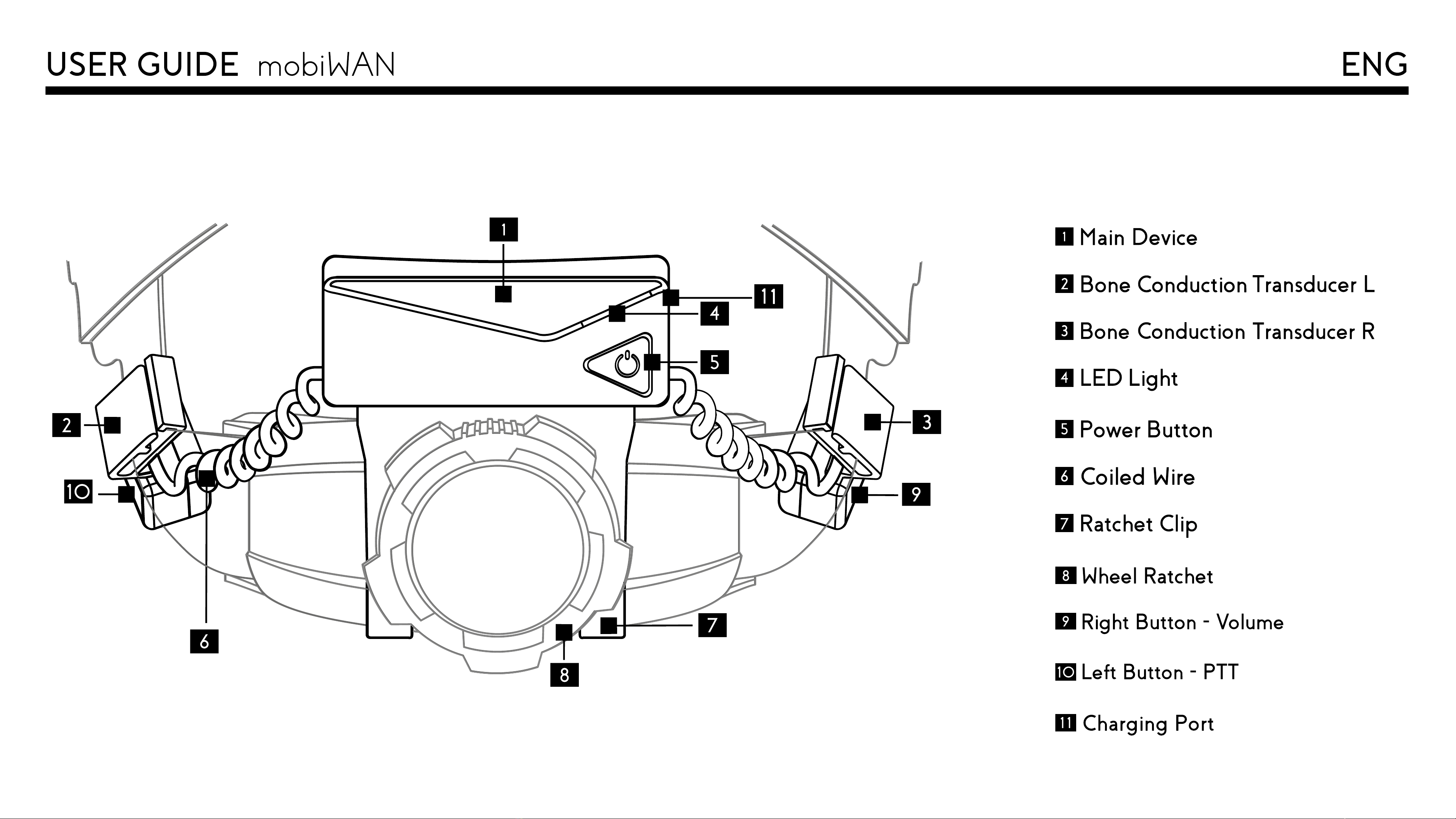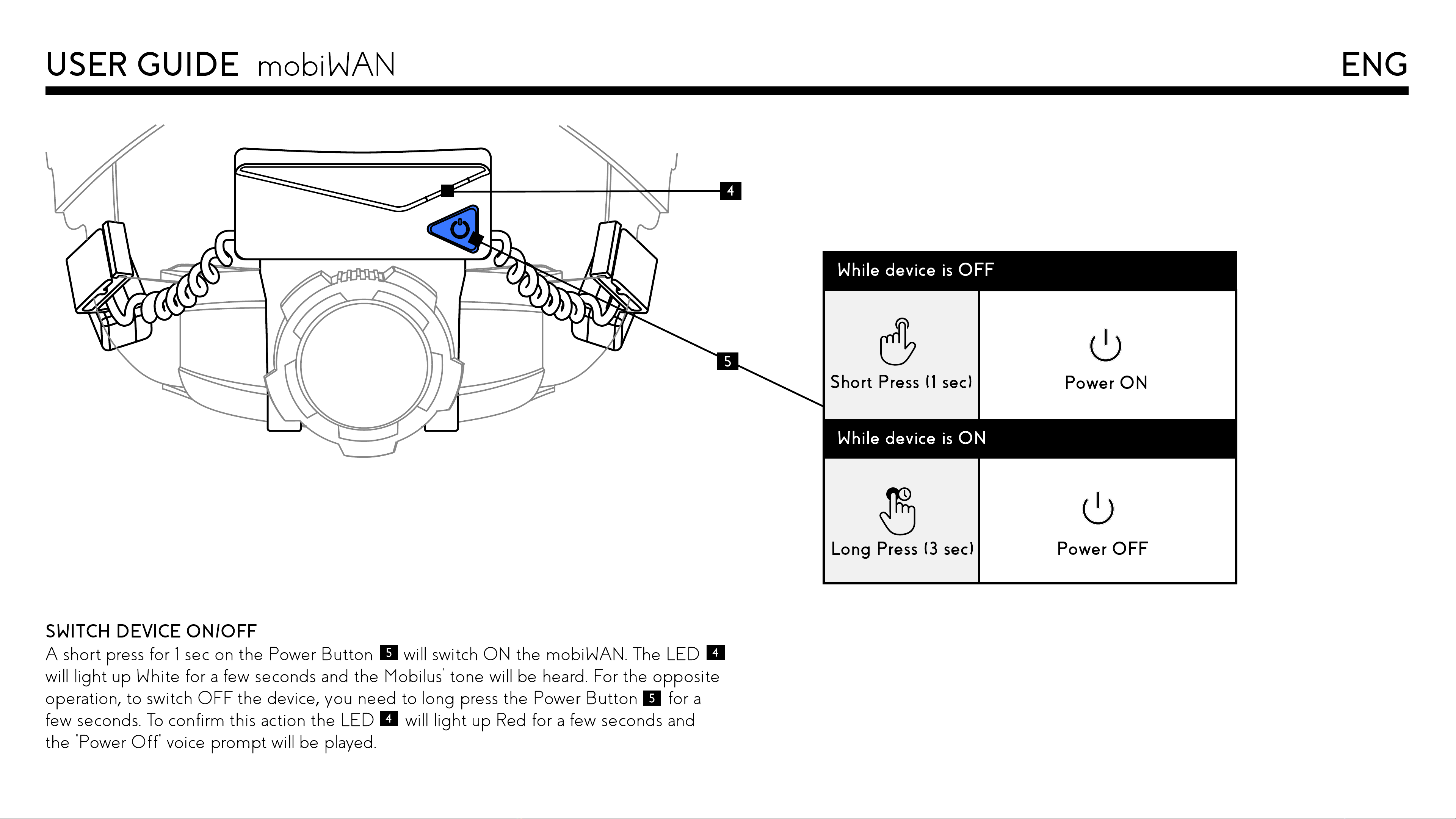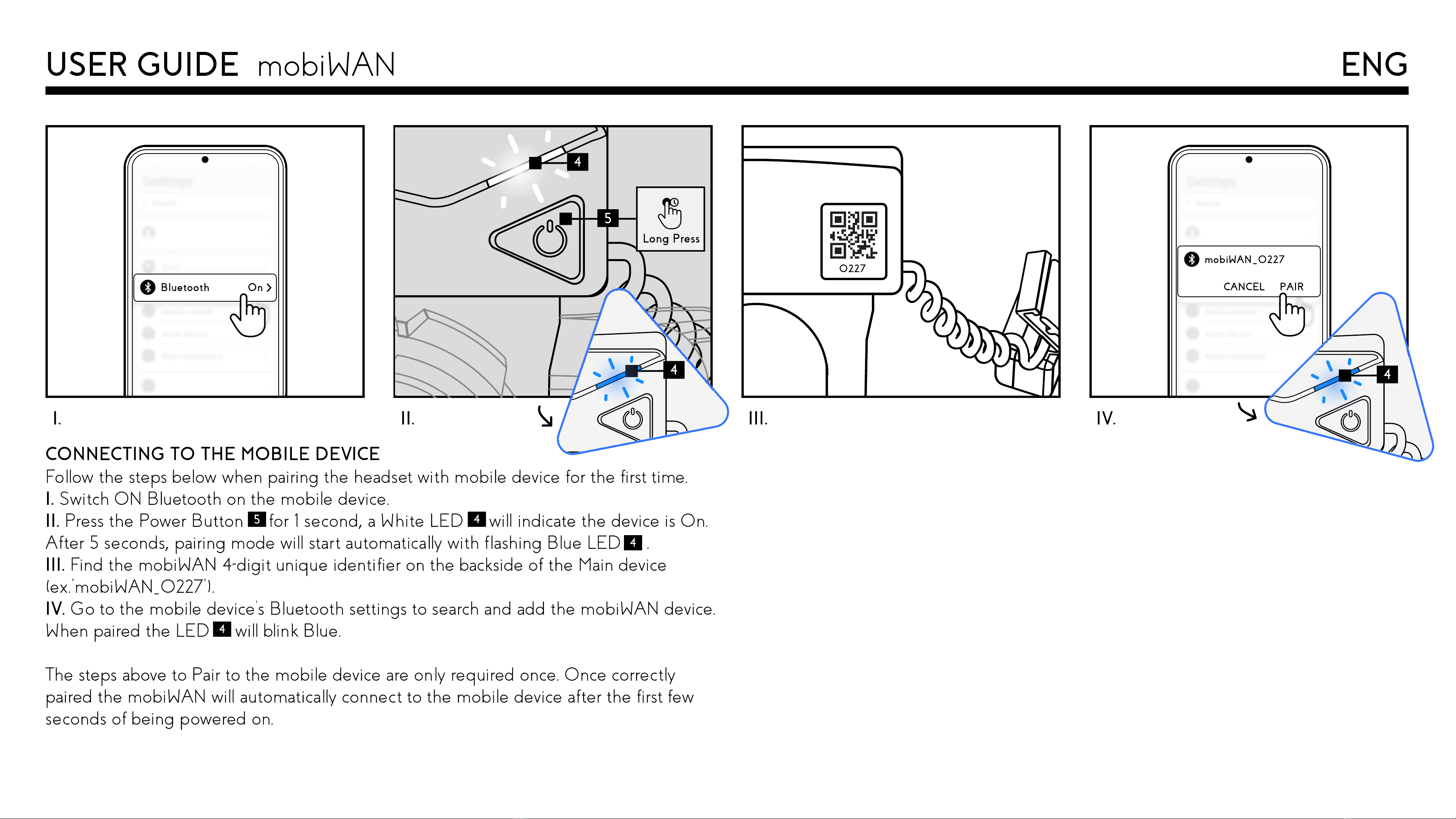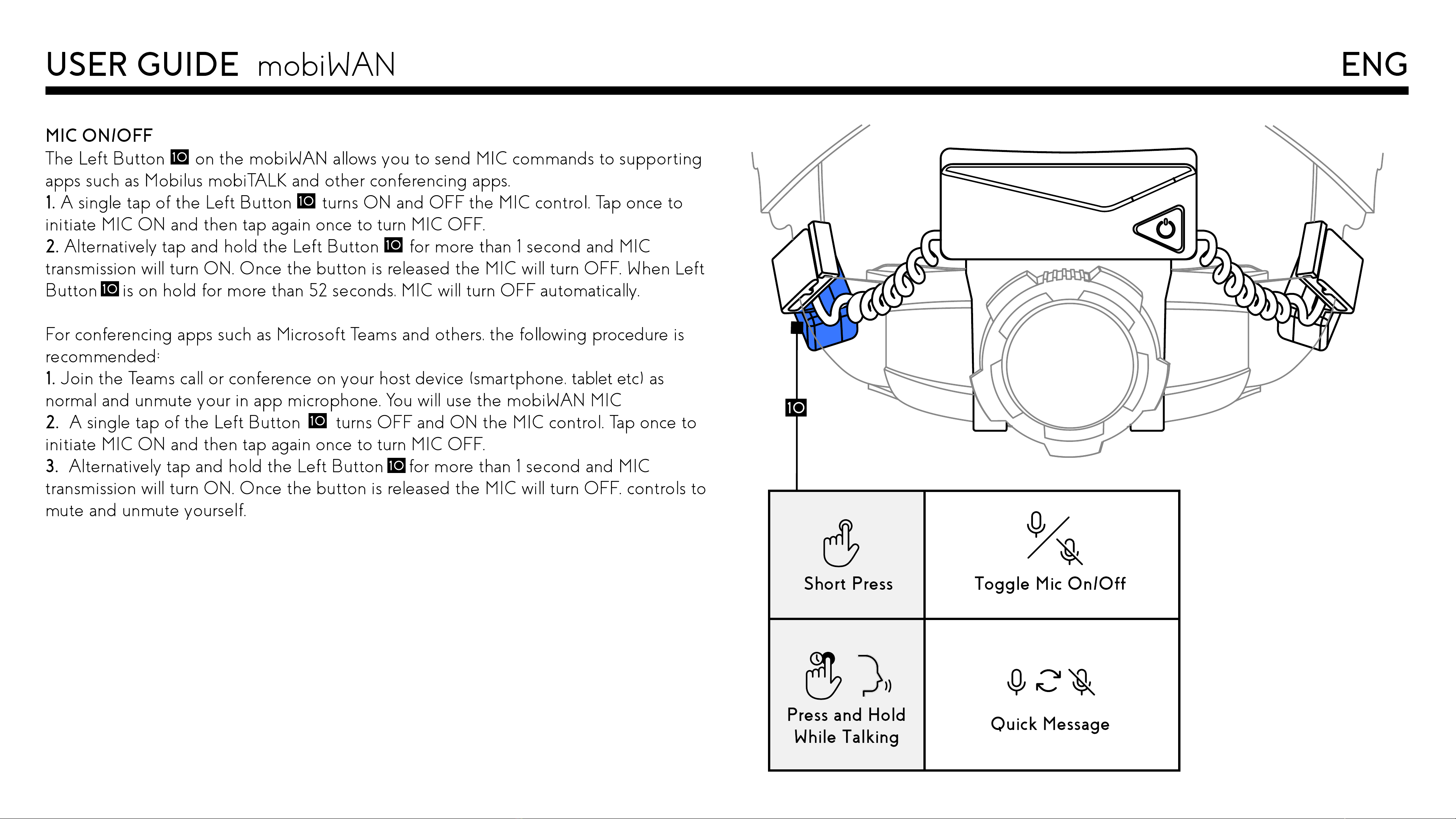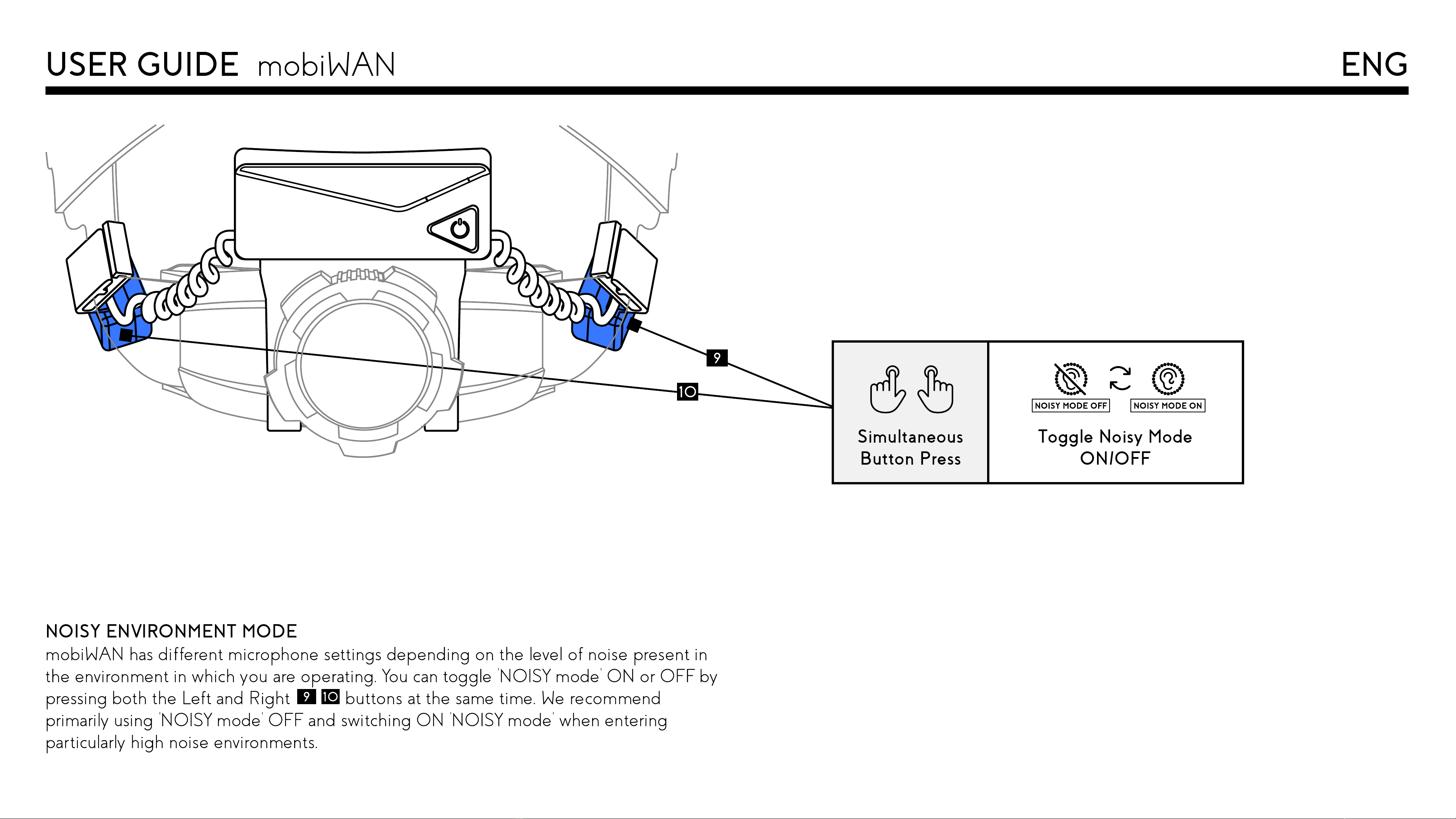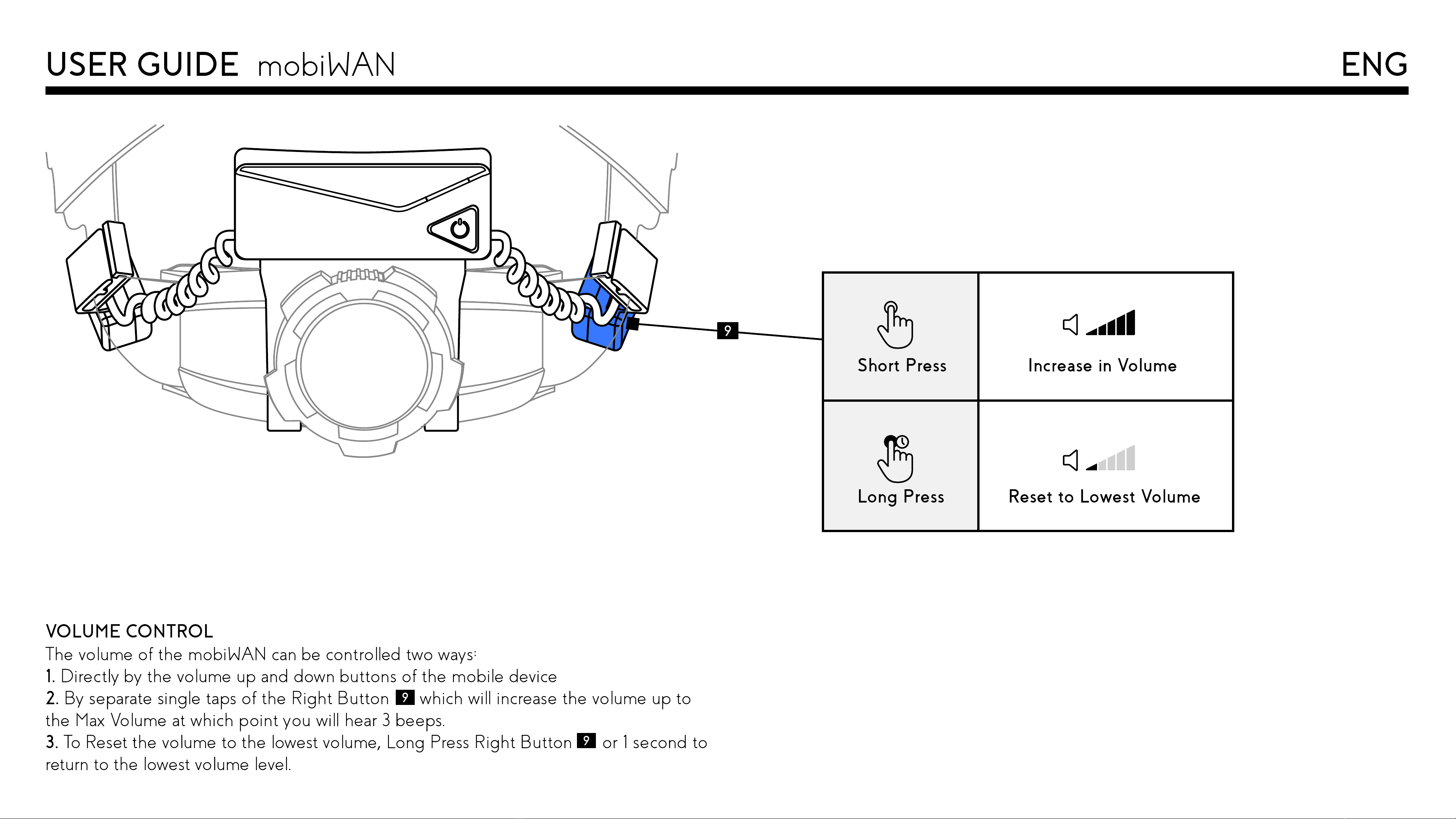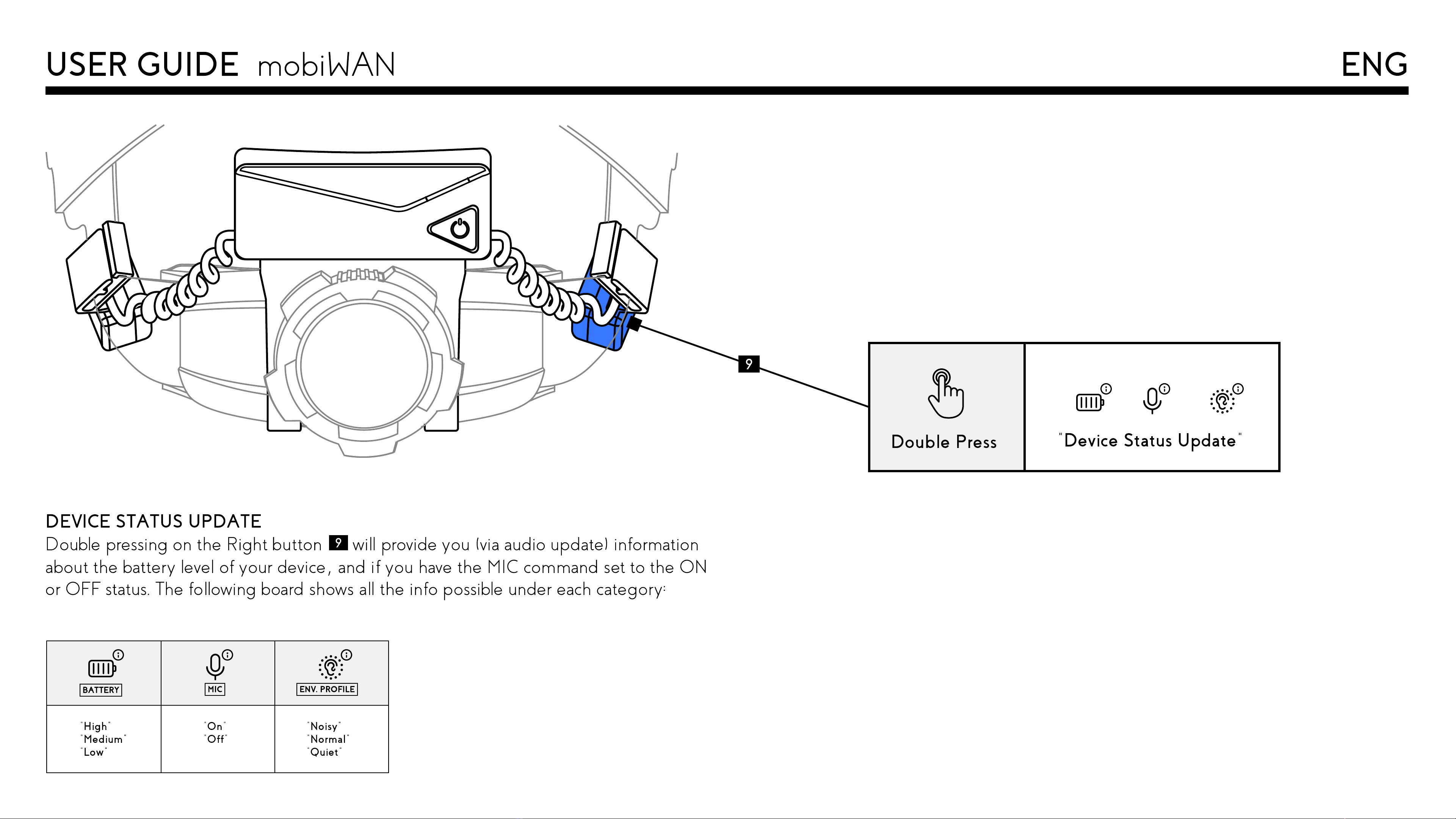USER GUIDE mobiWAN ENG
MIC ON/OFF
The Left Button on the mobiWAN allows you to send MIC commands to supporting
apps such as Mobilus mobiTALK and other conferencing apps.
1. A single tap of the Left Button turns ON and OFF the MIC control. Tap once to
initiate MIC ON and then tap again once to turn MIC OFF.
. Alternatively tap and hold the Left Button for more than 1 second and MIC
transmission will turn ON. Once the button is released the MIC will turn OFF. When Left
Button is on hold for more than 52 seconds, MIC will turn OFF automatically.
For conferencing apps such as Microsoft Teams and others, the following procedure is
recommended:
1. Join the Teams call or conference on your host device (smartphone, tablet etc) as
normal and unmute your in app microphone. You will use the mobiWAN MIC
. A single tap of the Left Button turns OFF and ON the MIC control. Tap once to
initiate MIC ON and then tap again once to turn MIC OFF.
3. Alternatively tap and hold the Left Button for more than 1 second and MIC
transmission will turn ON. Once the button is released the MIC will turn OFF. controls to
mute and unmute yourself.
Short Press
Press and Hold
While Talking Quick Message
Toggle Mic On/Off