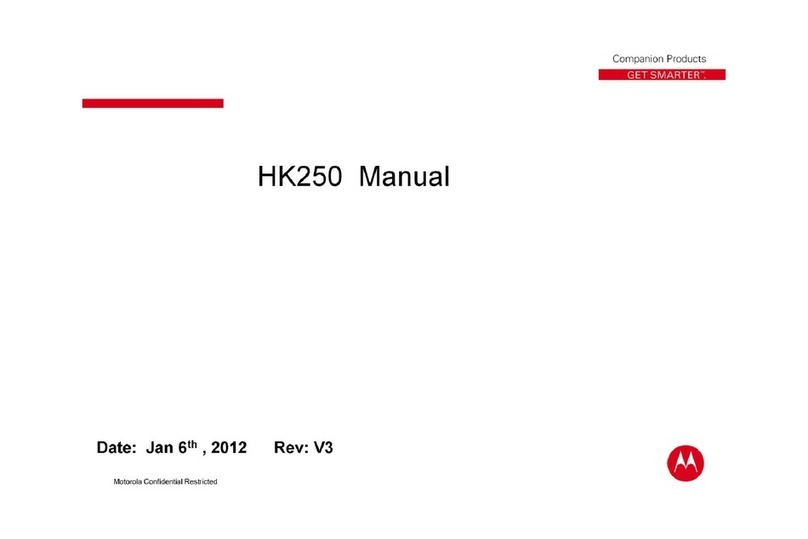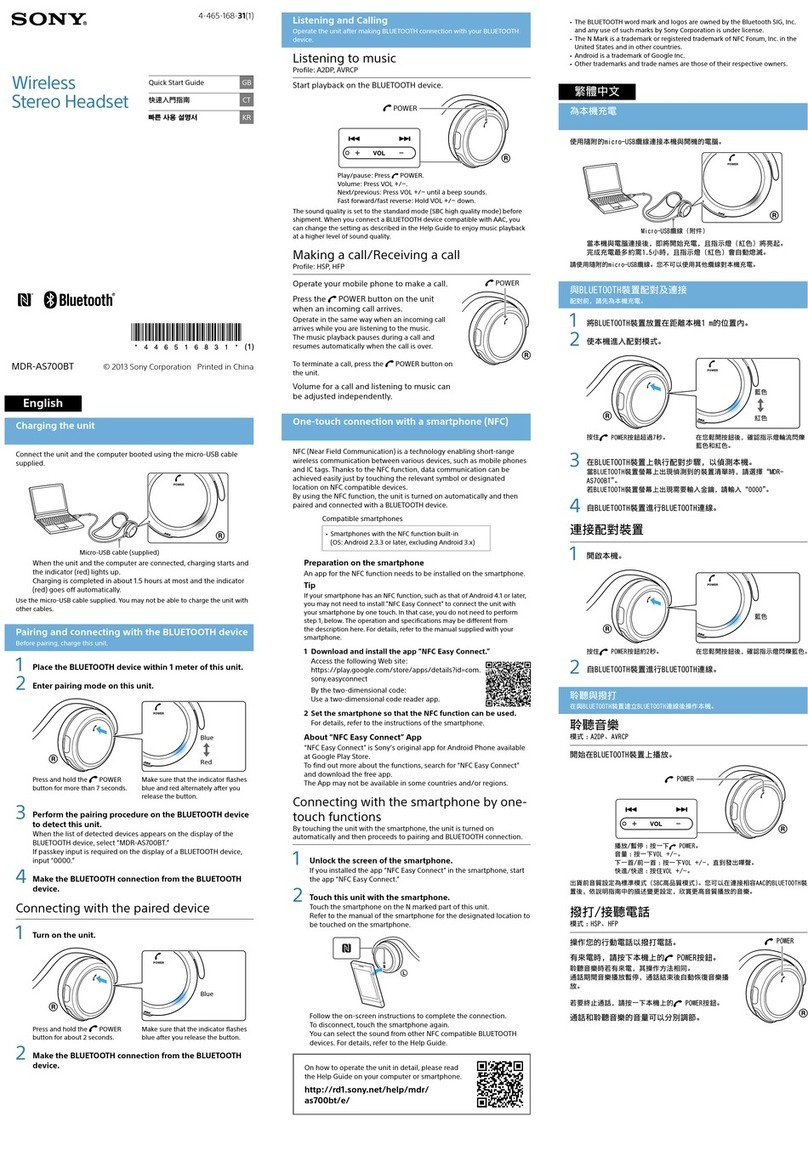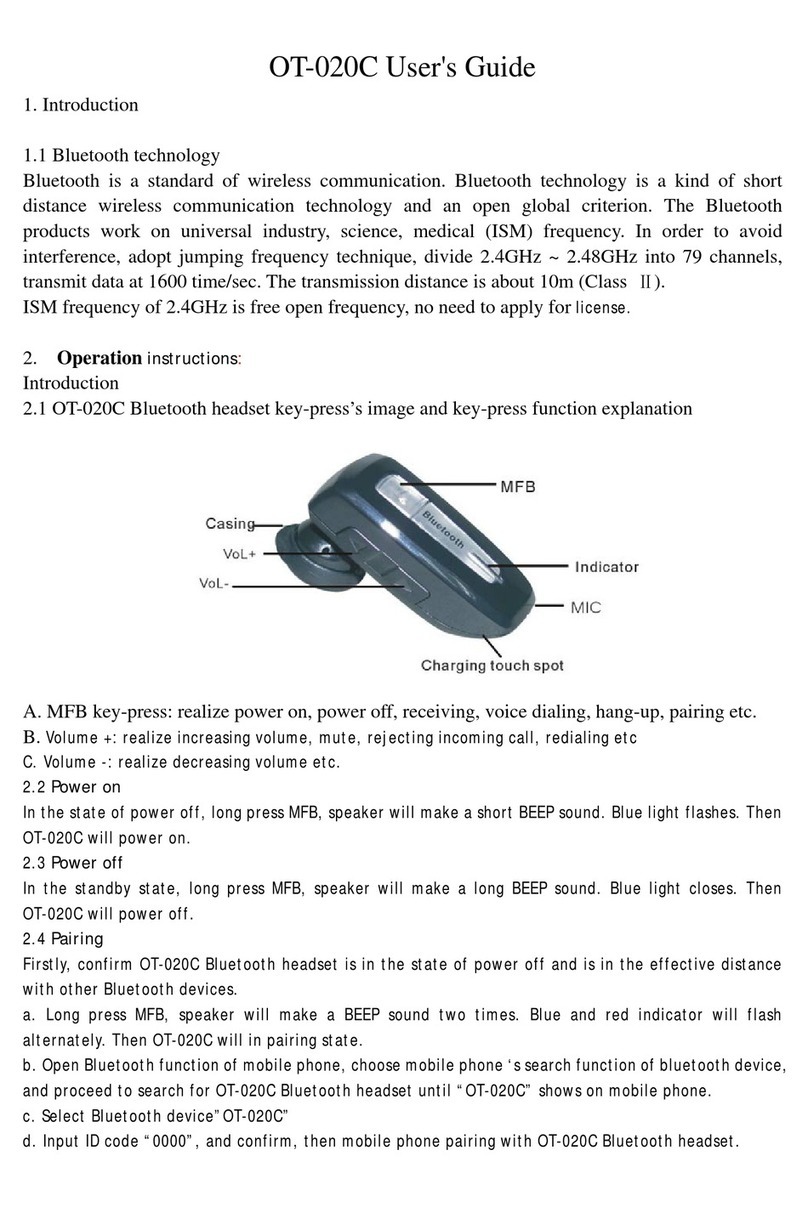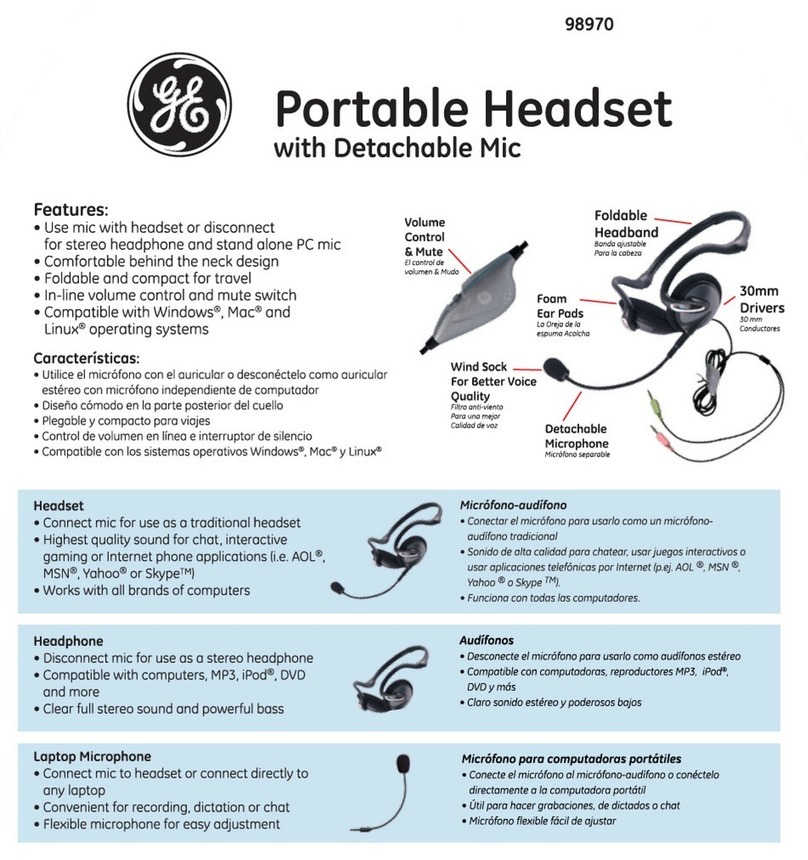TNICER T5 User manual

HELMET BLUETOOTH HEADSET
Bluetooth
TNICER- T5

Intercom button
Volume up button
Microphone jack
Volume down button
Product Introduction
Thank you for choosing the TNICER T5 helmet Bluetooth
intercom headset, which is designed for motorcycle riders to
meet the needs of people in the process of riding, such as
intercom, answering phone calls, listening to music, listening
to FM radio and receiving GPS navigation voice prompts.Pro-
vide you with a clear, safe and comfortable experience during
the ride.
TNICER T5 has the latest version 5.2 Bluetooth, stable system
operation, dual intelligent noise cancellation, low power
consumption, with 40MM high quality speakers and intelli-
gent pickup microphone, support two devices connected to
achieve two people intercom. The T5 is a high-tech Bluetoot
headset that combineslight weight, energy saving and
humanized design.
Product Introduction Diagram
Multi-function button
Charging port
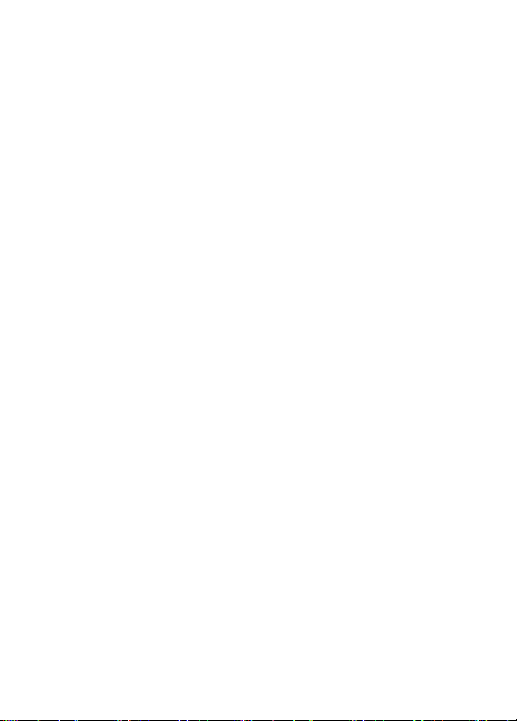
•Qualcomm version 5.2 Bluetooth chip
•Intelligent DSP audio processing, the 12th generation of CVC
noise reduction processing, 16K voice bandwidth transmission
rate
•500m 2-way intercom Bluetooth headset
•High pairing speed
•Fast charging
•3 EQ sound effects
•Music sharing
•Voice assistant
•Automatic answer, support last dialed number redial
•Intelligent microphone
•Support voice communication at 120 km/h speed
•40mm tuning speaker, wonderful sound experience
•IP67 level waterproof
•600mAh battery capacity, supports 25 hours intercom/phone call
•Support pairing with other brand headsets
Function Description

Button Functions and Operations
Power on: Press and hold the [multi-function button
+ intercom button] for 3 seconds, the power-on prompt
will sound, and the blue light will be on.
Power off: Press and hold the [multi-function button
+ intercom button] for 3 seconds,the power off prompt
sounds, and the red light is on.
Reset: Press and hold the[multi-function button+volume down button+volume up button] for
5 seconds in the power-on state,reset after the red and blue lights come on at the same time.
Power on/off
Answer incoming calls: When there is an
incoming call, short press[Multi-function button] to
answer the call.
Automatic answer: In standby mode, long press
[multi-function button+ volume down button] for 2
seconds to turn on auto-answer.
Answering Function
Reject: Press and hold [multi-function button] for 2 seconds to reject the call when you hear
an incoming call ringing.
Last redial: In standby mode, quickly double-click [multi-function button] to
automatically dial the last number dialed.
End call: During a call, short press [multi-function button] to end the call.
Cancel auto-answer: If you don't need the
auto-answer function, you can long press
[multi-function button+ volume down button]
for 3 seconds to cancel the auto answer.
About 3 sec
About 3 sec

EQ sound effects switching:In the music playing state, short press [volume up button] 2
times to switch EQ sound effects.Each short press [volume up button] twice to switch different
sound effects,and accompanied by voice prompts like DJ music,popular music and pure vocals.
Music Sharing
Turn on sharing:
When two devices are on, music sharing must be done by the device that initiates intercom in
order to share to each other, such as specifying device A to share to device B. The operation steps
are as follows:
1)Device A connects to the Bluetooth of the cell phone (keep the music on and the music is
paused).
2)Pair the two devices A and B (keep the two devices in non-intercom state).
3) After successful pairing, press and hold the [intercom button+volume up button] of device A
for 3 seconds to turn on music sharing.
Turn off sharing:
In the process of music sharing, press and hold the [intercom button+volume up button] of device
A for 3 seconds to turn off music sharing.
When sharing music, the A headset that initiates music sharing can pause/start sharing by short
pressing [multi-function button].
EQ Sound
Music Control
① Play/Pause: Intercom Bluetooth connection state, short press [multi-function button] to play
music,short press [multi-function button] again to pause the music.
② Next song: Long press the [volume up button] for 2 seconds to select the next song.
③ Previous song: Long press the [volume down button] for 2 seconds to return to the
previous song.
Volume Adjustment
Short press the [volume up button] to increase the volume, short press the [volume
down button] to decrease the volume.

蓝牙名称
Tnicer-T5
Pairing Operation
Bluetooth pairing with cell phone
1)
Turn on Bluetooth: In the power-on state, press and hold the [multi-function
button] for 5 seconds, until the red and blue lights flash alternately.At this time
device has entered the Bluetooth waiting to connect state. If you have connected
to other cell phones, the blue light will flash slowly.Please reset and turn on the
device again.
2)
Search cell phone Bluetooth: In the state of red and blue lights alternately
flashing, open the cell phone Bluetooth settings, search for nearby Bluetooth
devices, select "Tnicer-T5" for connection pairing, after successful connection
there will be a voice prompt "device has been connected", then the Bluetooth
pairing success.
Attention:
1.If you have connected to other phones, the blue light will flash slowly, please
reset and turn on the device again.
2. Search for cell phone Bluetooth, select "Tnicer-T5" connection pairing, click to
connect.When the pairing is successful, it will be accompanied by the voice
prompt "device is connected", and the Bluetooth connection is successful. If
the connection fails, you can clear the memory of Bluetooth and search for the
connection again.
Bluetooth Name
Tnicer-T5
Settings
Bluetooth Search
About 5 sec
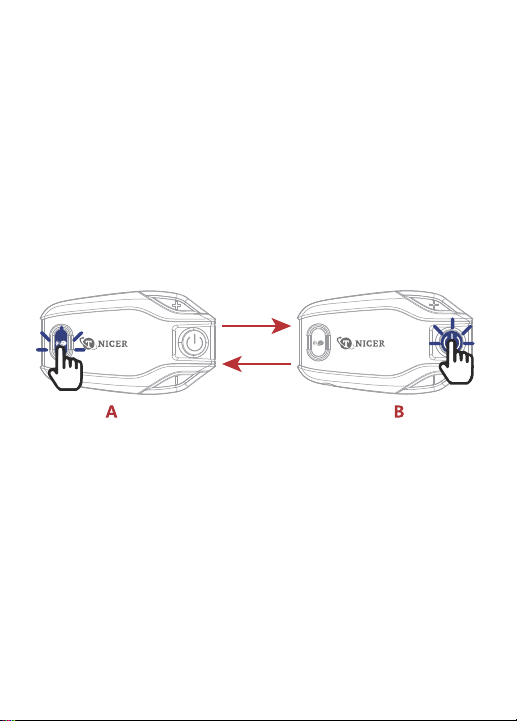
Pairing and intercom between headsets
1. Pairing and intercom between two Bluetooth intercoms (A,B)
Active/passive pairing operation:
1) Turn on the two Bluetooth intercoms (A,B), press and hold the B intercom
[multi-function button] for 3 seconds.At this time, red and blue lights alternately
flashing, passive pairing mode on.
2) Short press the [intercom button] of A for 3 seconds, red and blue lights
alternately slow flashing, into the active pairing mode.When you hear the "search"
prompt voice, active pairing is on.
(3) voice prompt "device has been connected", the two intercoms connected
successfully, the blue light flashes slowly.
Attention:
1. After the intercom pairing is successful, when intercom, if there is a cell phone
call, the device will automatically cut off intercom. After the call is over, it will
automatically connect back to the intercom state.
2. In the process of intercom, because of distance or environmental factors such
as disconnection, you can manually short press the [intercom button] once,
manually back to connect.
3. When the device is in standby mode, short press the [intercom button] to turn
on the intercom; short press the [intercom button] to turn off the intercom in the
intercom state. Short press the volume up/down button to adjust the call
volume.
About 3 sec
About 3 sec
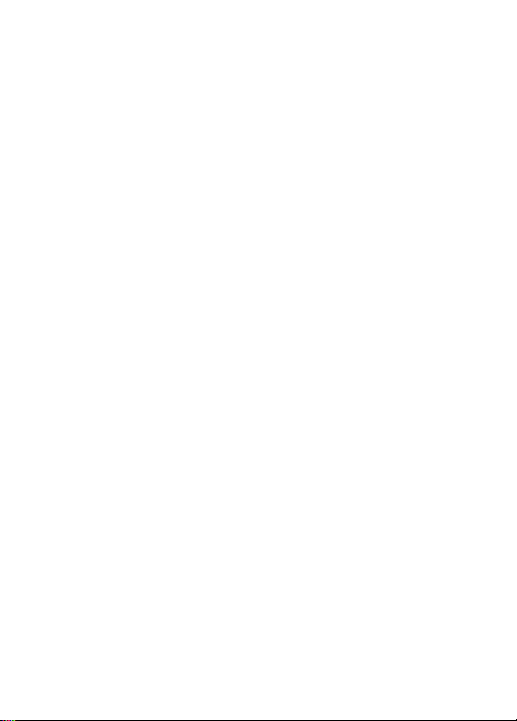
Voice assistant
In standby state, short press [intercom button+ volume down button] to enter the
voice assistant function.At this time, the blue light flashes slowly.
Last number redial
In standby mode, short press [Multi-function button] twice to redial the last
number. At this time, the blue light flashes quickly.
Reset
In the power on state, long press [intercom button+volume down button+ volume
up button] for 5 seconds, the red and blue lights up at this time the reset is
complete.
Battery level reminder
In standby mode, short press [volume up button + volume down button], the voice
will announce the battery level of the device.When the battery level is too low,
there will also be a low battery reminder.
Auto-answer phone call
In the power on state, press and hold the [multi-function button + volume down
button] for 2 seconds, the voice prompts "turn on auto-answer", and press and
hold the [multi-function button + volume down button] again for 2 seconds to
turn off auto-answer, accompanied by the voice prompts "turn off auto-answer".
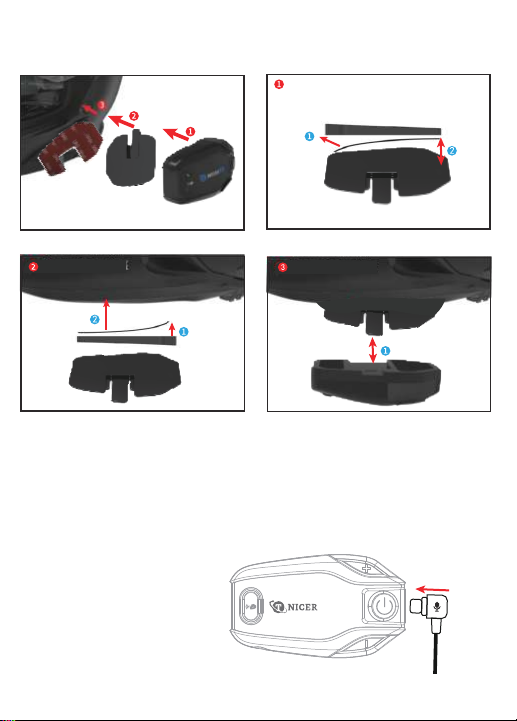
Attention:
The microphone logo on the
microphone plug needs to
be inserted upwards,as
shown in the picture:
Intercom
Mounting
bracket
Double sided
adhesive pad
Helmet Put the double- sided adhesive pad on the
mounting bracket
Put the mounting bracket w ith double- sided
tape on the helmet S nap the headset into the mounting bracket,
the installation is complete
Installation
Method 1: Use double-sided adhesive pad

Mounting
bracket Intercom
S ing le S ided
adhesive pad
Metal clip
Helmet Adhere the single- sided adhesive to the
mounting bracket, and then snap the metal
clip into the mounting bracket.
Put the metal clip into the helmet S nap the headset into the base, the
installation is complete
Method 2: Use metal clip
Installation
Quickly remove the Bluetooth headset from the helmet
Unplug the headset cable first, and then press the middle of
the metal clip fixing snap with one finger (push to the helmet
side), make the metal clip and the device disconnect, while
pushing up the device, let itslide out the metal clip smoothly
to complete the disassembly.
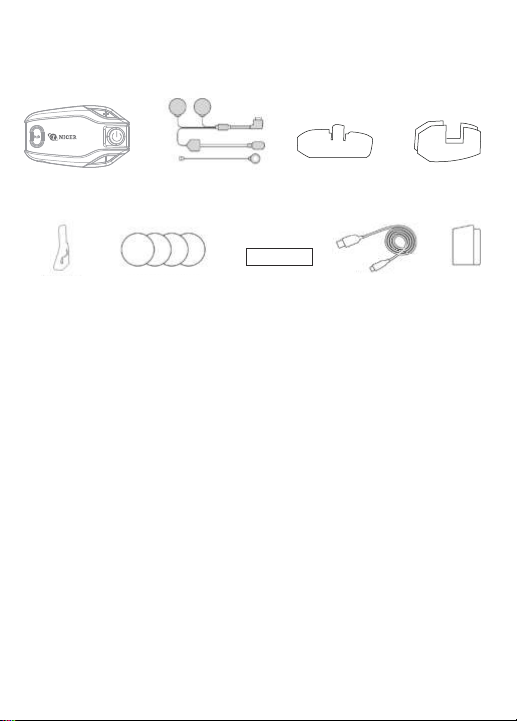
T5
T5 Package List
Speaker & microphone Mounting bracket
Single-sided
adhesive pad
Double-sided
adhesive pad
Metal clip Speaker velcro
Sponge Sticker Square velcro Manual
Charging cable
1.Bluetooth headset 7. Speaker velcro
2. Speaker & microphone 8. Sponge Sticker
3. Mounting bracket 9. Square velcro
4. Single-sided adhesive pad 10. Charging cable
5. Double-sided adhesive pad 11. Manual
6. Metal clip
Charging Instructions:
1. Before using the Bluetooth intercom, please use the attached special charging
cable to charge the intercom. The TYPE-C connector on the charging cable
connects to the charging port of the Bluetooth intercom, and the USB connector on
the charging cable connects to the following charging port for power supply.
A. USB port of the computer
B. Mobile power supply with DC 5V output
C. The output is DC 5V USB power adapter
2. When charging, the red LED light is stays on. When fully charged, the red light is
off and the blue light is on. It takes about 2 hours from low battery to full charge.

Product Parameters
Working distance: 500m Bluetooth intercom for two riders
Working frequency: 2.4GHz
Bluetooth version: Bluetooth 5.2
Support Bluetooth protocol: HSP/HFP/A2DP/AVRCP
Battery type: 600mAh rechargeable lithium polymer
Standby time: 50 hours
Talking time: 25 hours of cell phone talk/intercom
Charging time: about 2 hours
Power adapter: DC 5V 1A (optional)
Charging interface: TYPE-C interface
Operating temperature: 0℃-50℃
Caution
① If you do not use the device for a month or more, in order to protect
the device lithium battery, please charge the device every two months.
②Do not expose the product to open flame to avoid explosion.
③ Device can not be opened by themselves, so as not to short circuit
the main board or battery damage, affecting the normaluse, be sure to
pay attention.
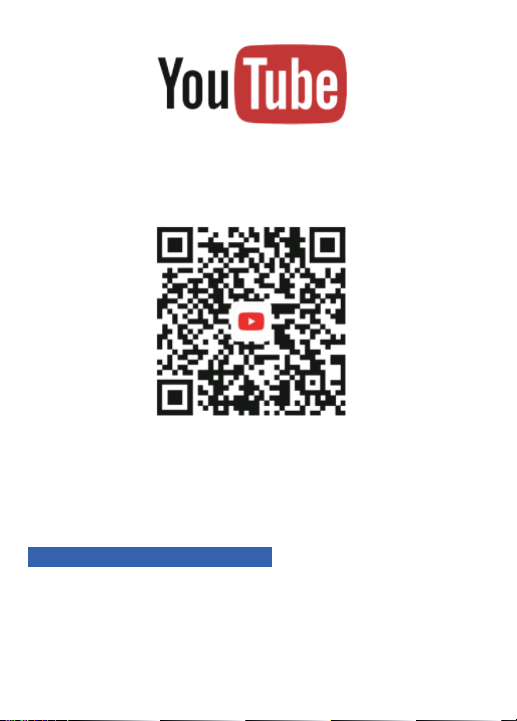
More installation and operation videos are
available on our official Youtube channel.
YouTube channel: TNICER
After-sales service email:
tnicerservice@tognicer.com
If you have any questions, please feel free to
contact us through the after-sales mailbox.
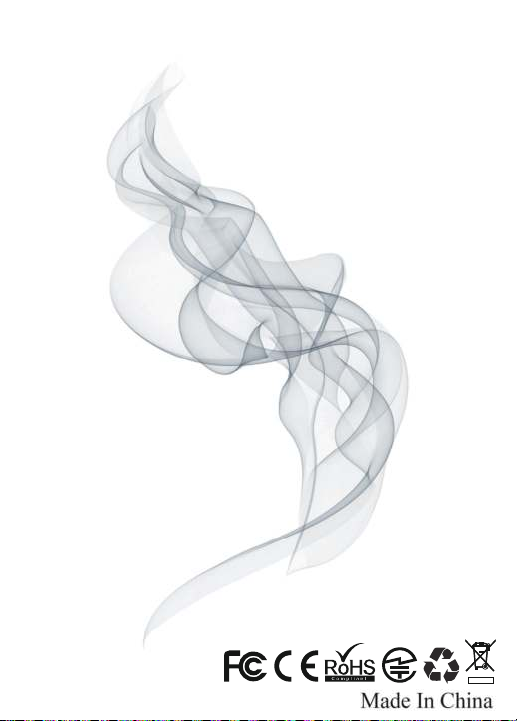
Table of contents
Other TNICER Headset manuals