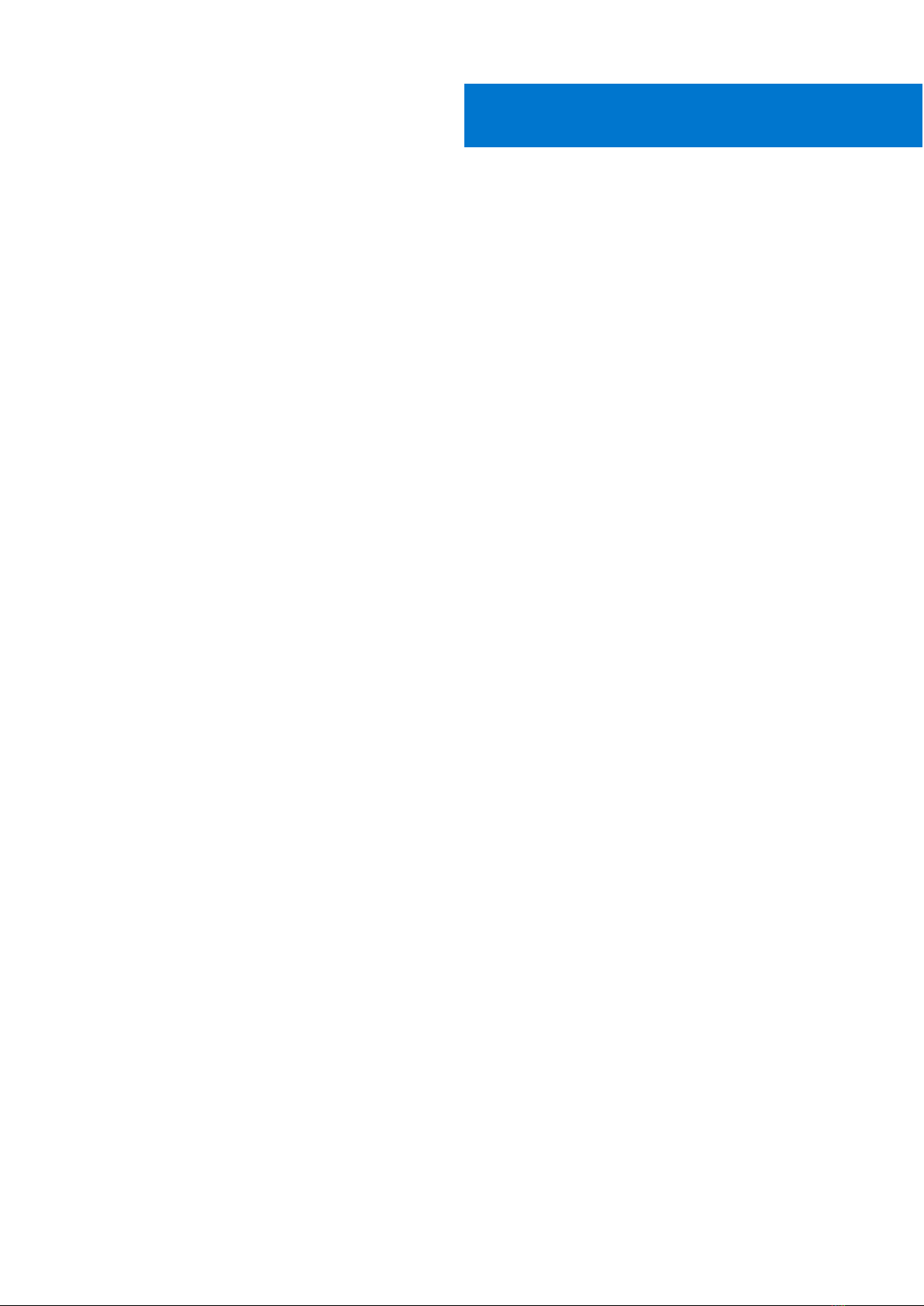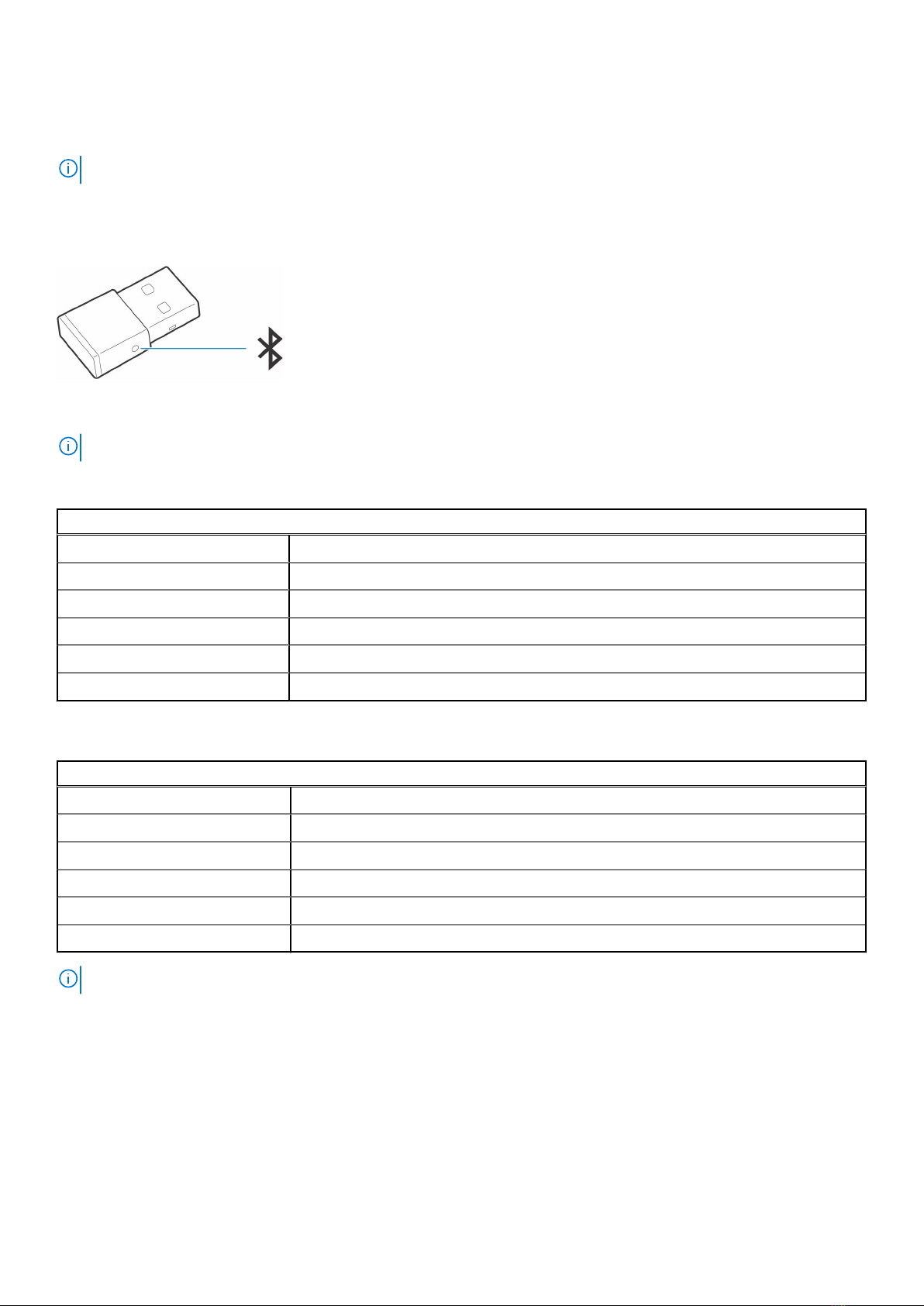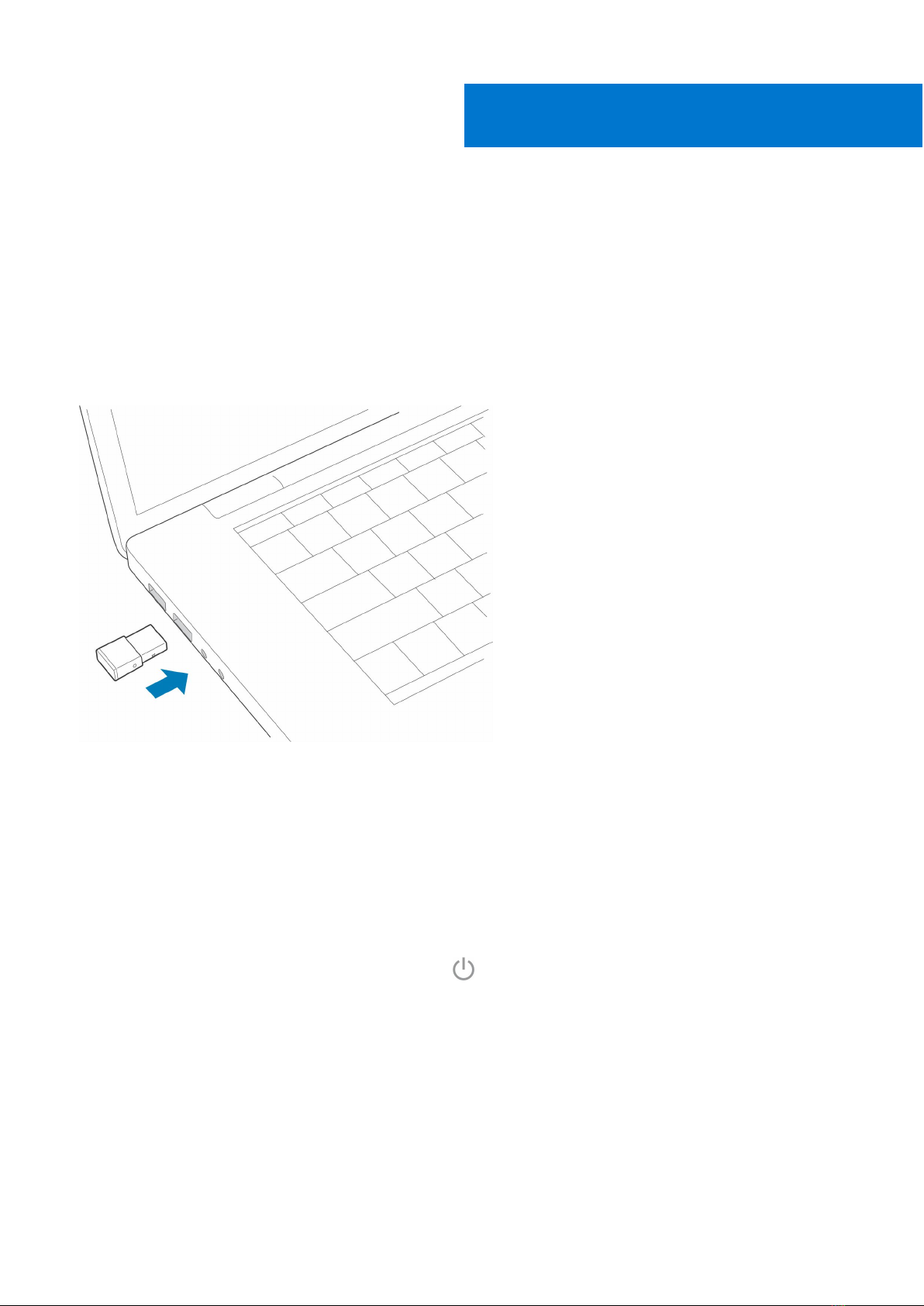Chapter 1: Introduction................................................................................................................. 5
Chapter 2: Package contents ....................................................................................................... 6
Chapter 3: Overview......................................................................................................................7
Headset overview................................................................................................................................................................ 7
Charge stand (charge stand model only)...................................................................................................................... 8
USB Bluetooth adapter...................................................................................................................................................... 8
Chapter 4: Connect and pair..........................................................................................................9
Connect to PC......................................................................................................................................................................9
Pair to mobile device.......................................................................................................................................................... 9
Pair USB adapter again.....................................................................................................................................................10
Chapter 5: Fit and charge............................................................................................................. 11
Wear on the right or left................................................................................................................................................... 11
Charge................................................................................................................................................................................... 11
Check headset battery status.........................................................................................................................................12
Chapter 6: Load software.............................................................................................................14
Chapter 7: The Basics.................................................................................................................. 15
Power on/off...................................................................................................................................................................... 15
Adjust the volume.............................................................................................................................................................. 15
Make/Take/End Calls....................................................................................................................................................... 15
Interact with Microsoft softphone................................................................................................................................ 15
Play or pause audio............................................................................................................................................................16
Track selection....................................................................................................................................................................16
Fast forward/rewind......................................................................................................................................................... 16
Voice assistant....................................................................................................................................................................16
Chapter 8: More Features............................................................................................................ 17
Select language...................................................................................................................................................................17
Enable Tile............................................................................................................................................................................17
DeepSleep Mode................................................................................................................................................................ 17
Online indicator................................................................................................................................................................... 17
Corded mode (audio over USB)..................................................................................................................................... 18
Chapter 9: Update firmware.........................................................................................................19
Headset recovery...............................................................................................................................................................19
Chapter 10: Troubleshooting....................................................................................................... 20
Contents
Contents 3