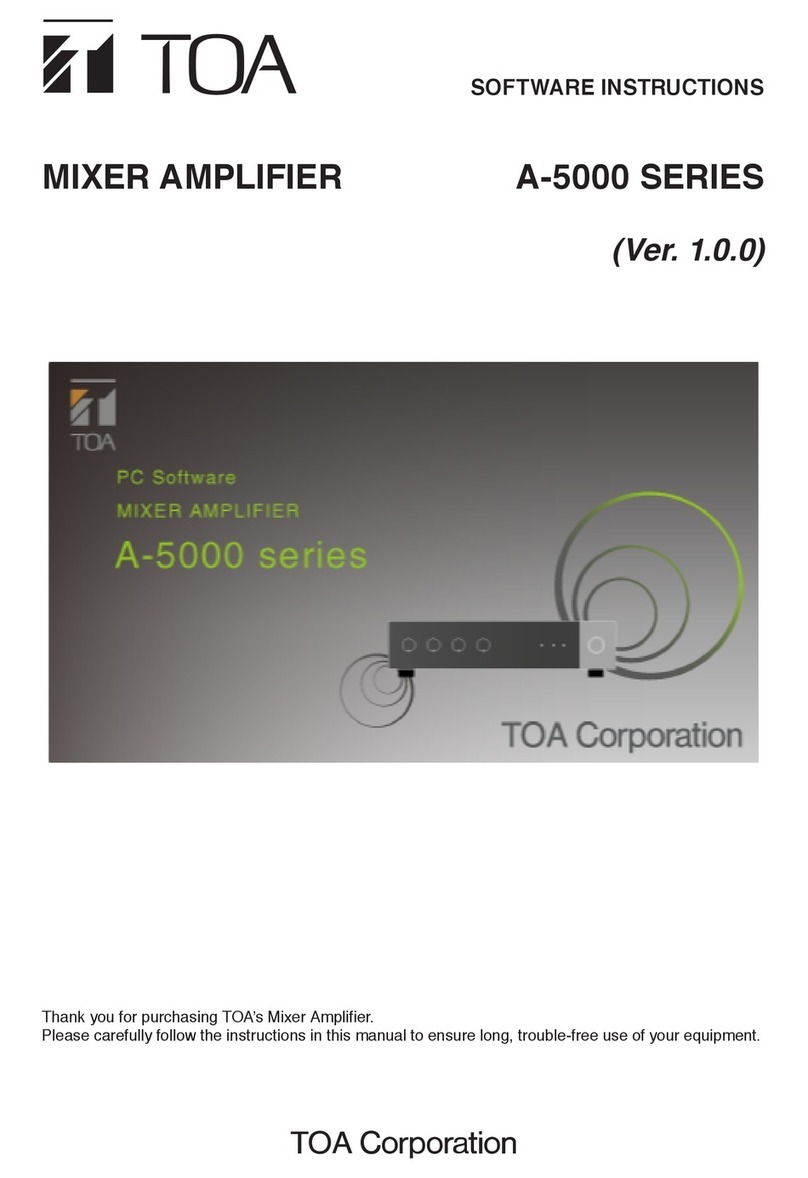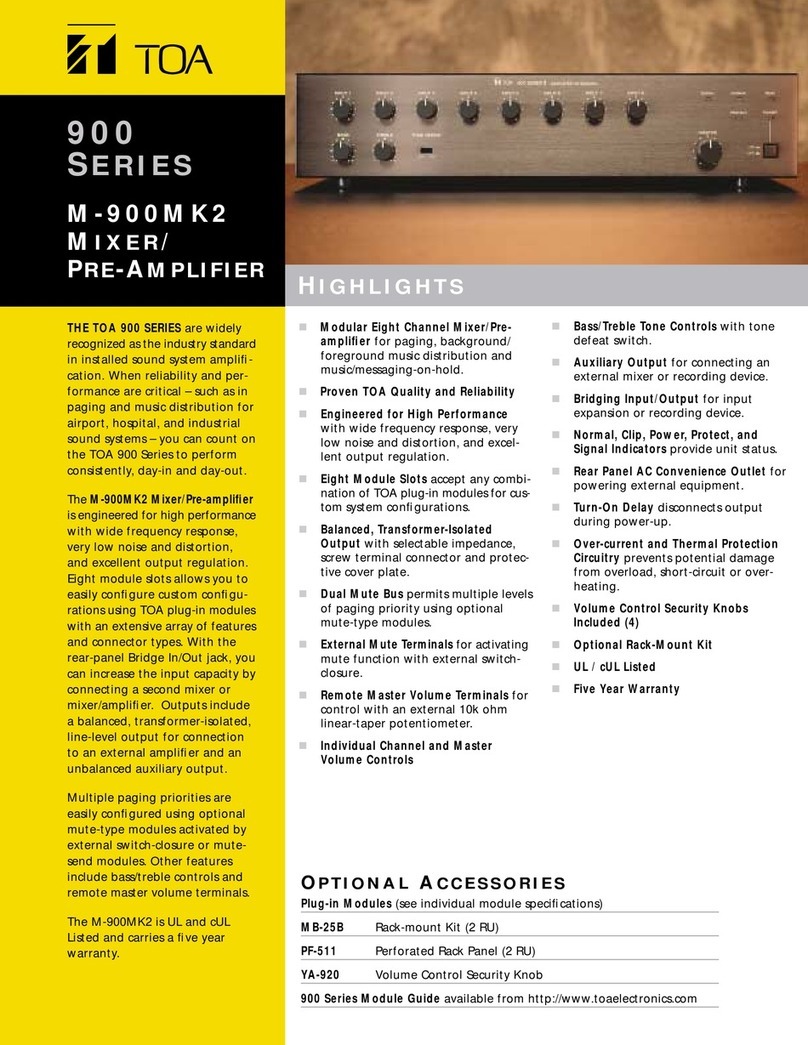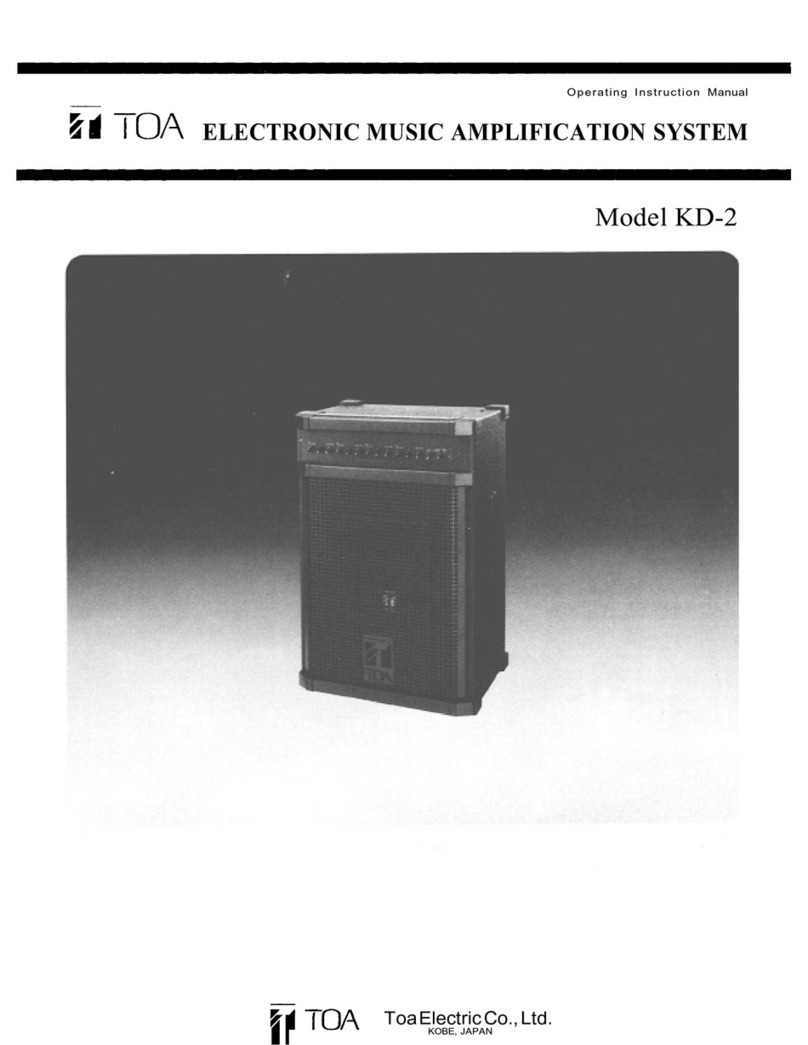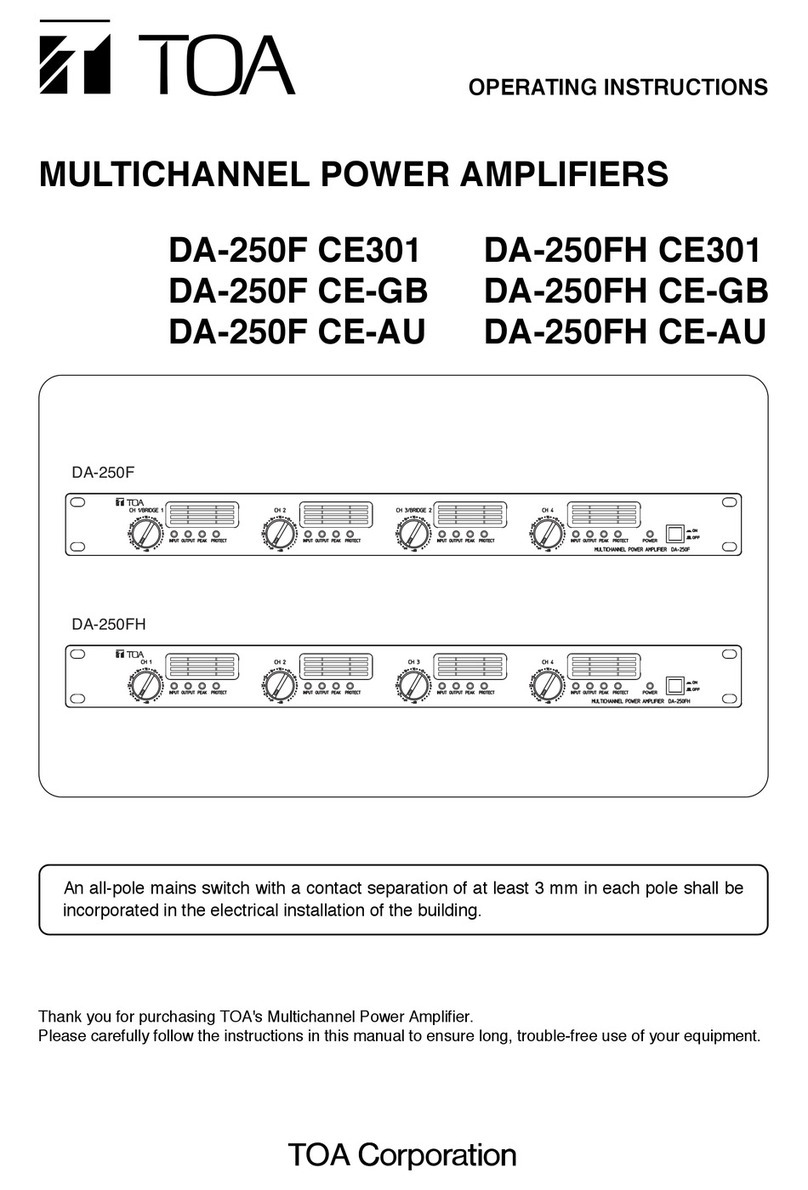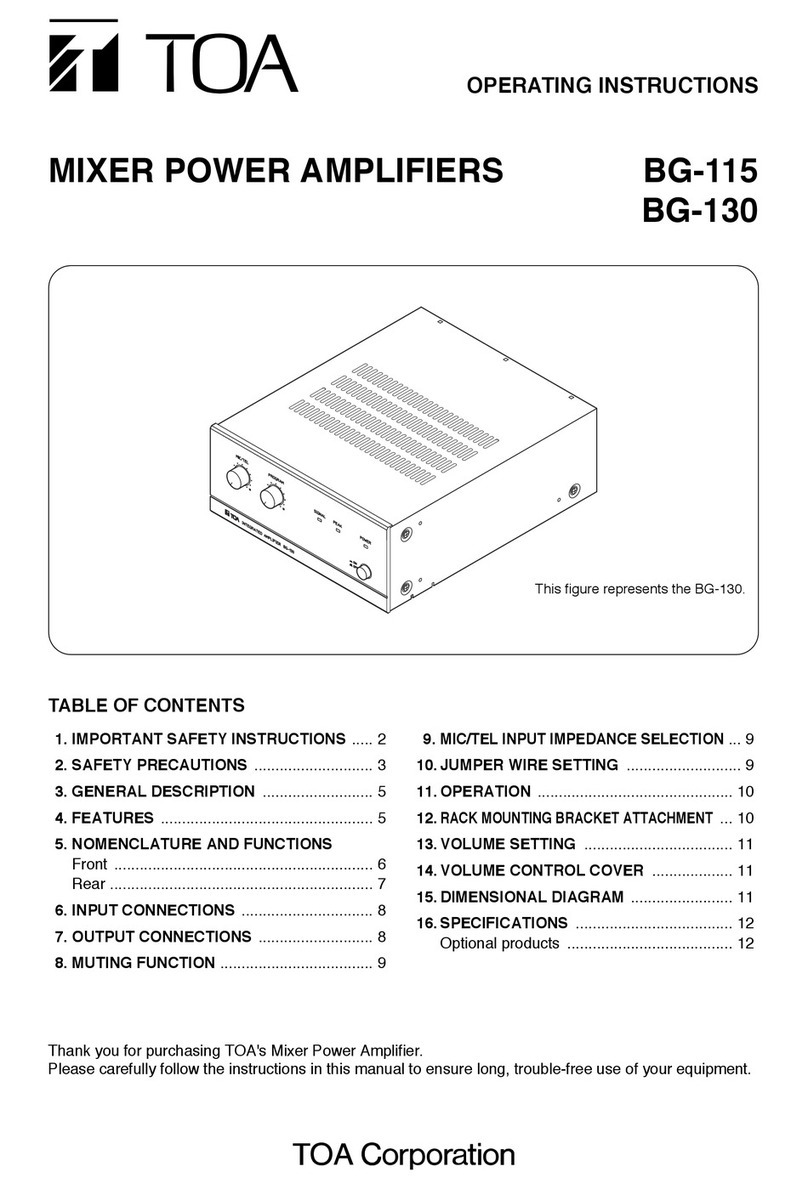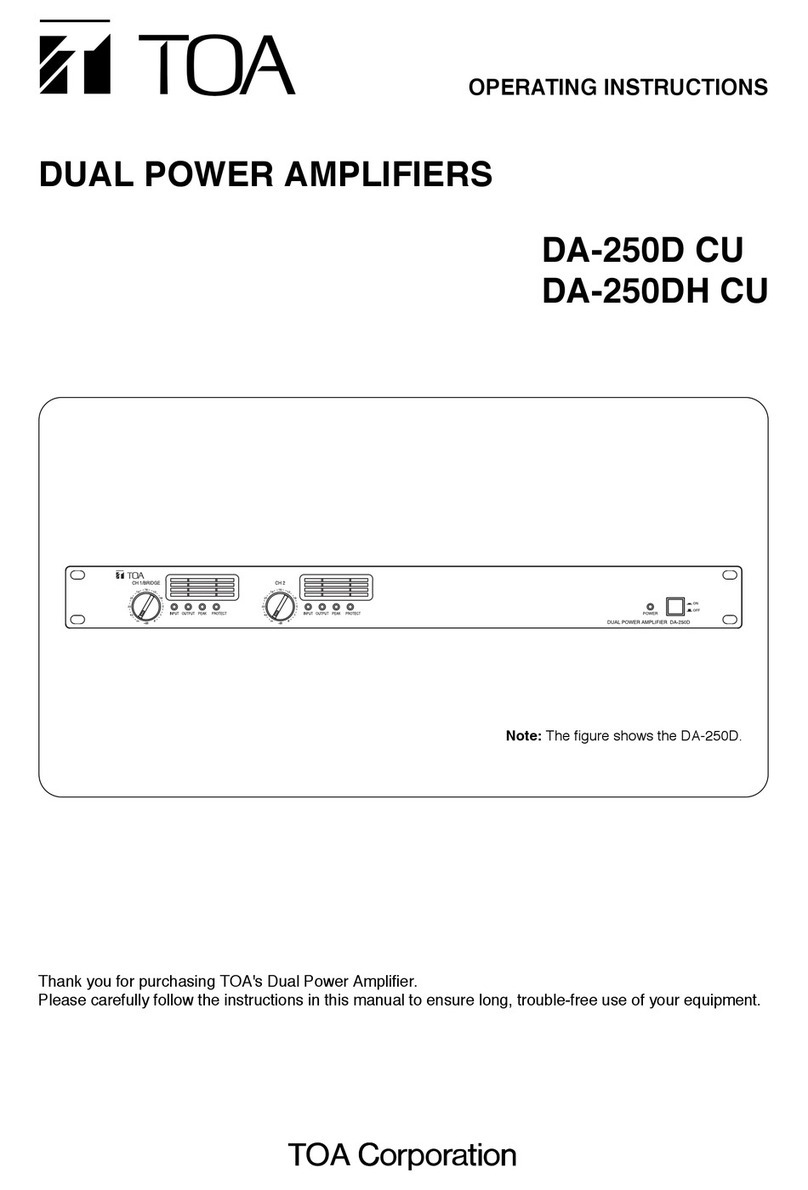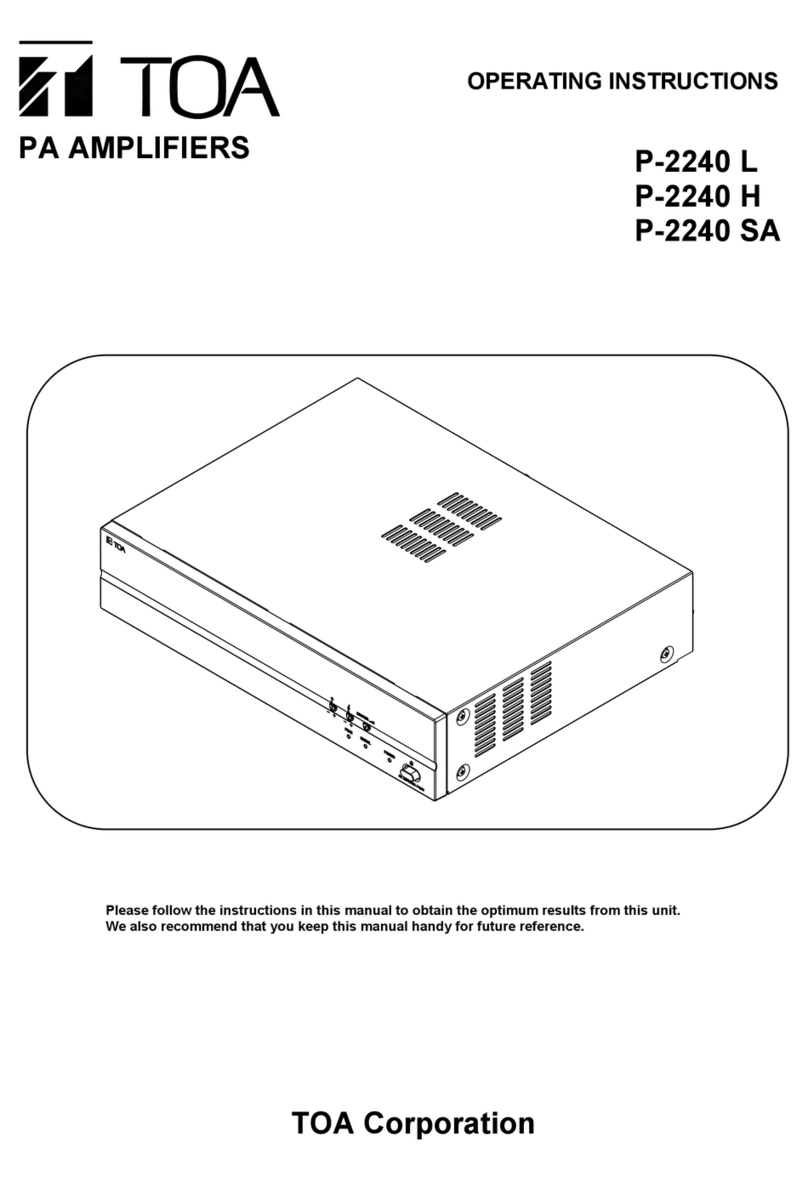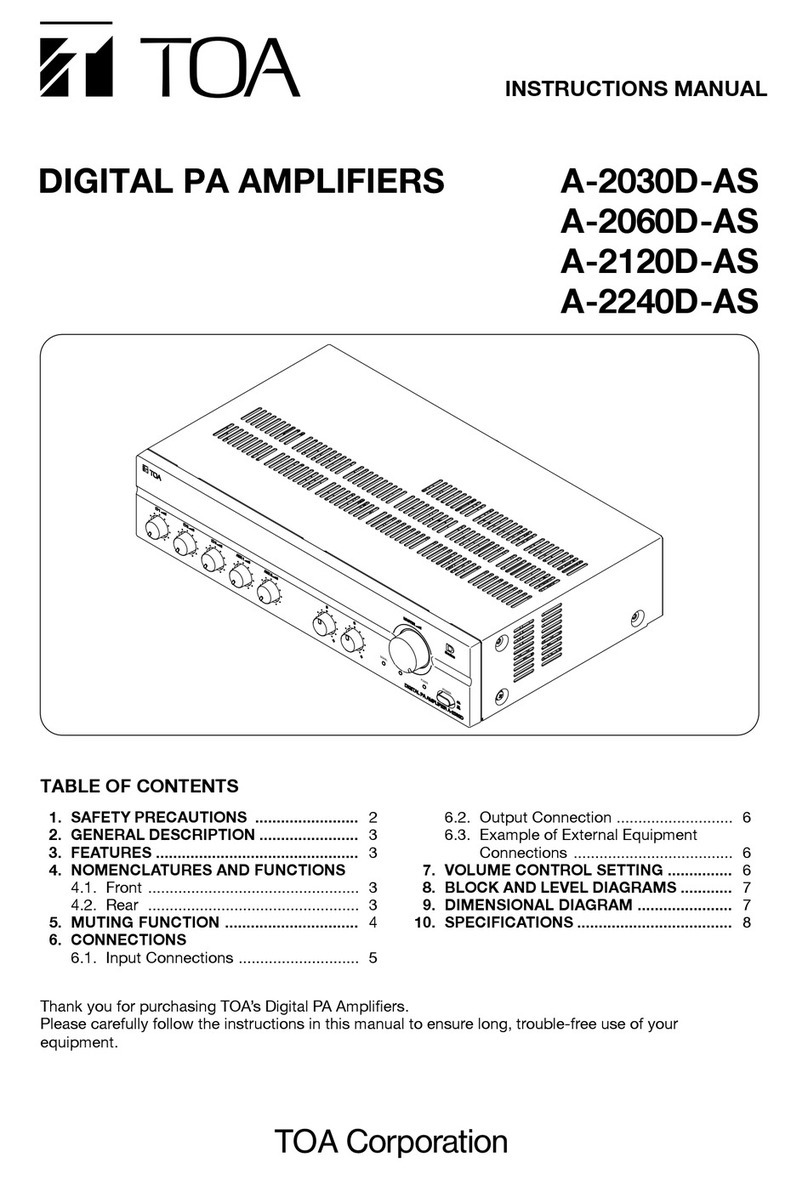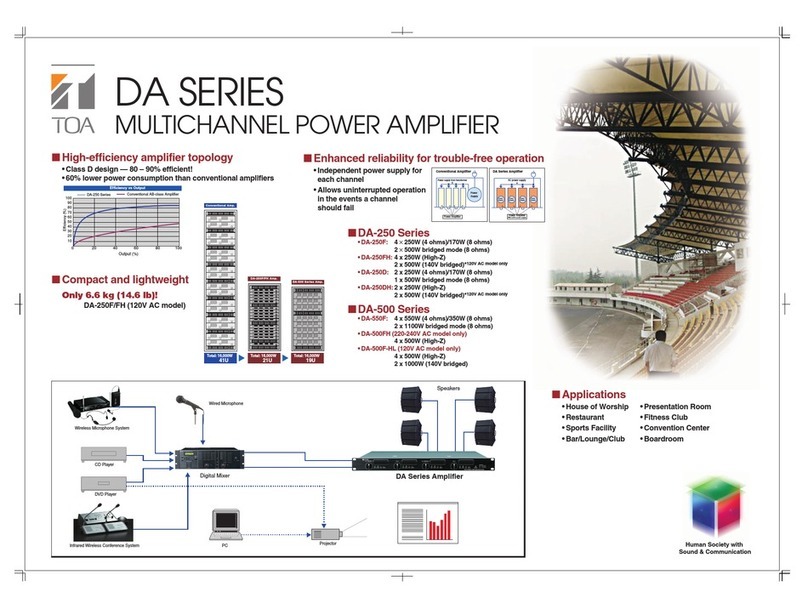Input 5 (D-001T): WT-5800 for Room 1
Input 6 (D-001T): DVD for Room 1
Output 1 (A-9060DHM2): Rectory
Output 2 (A-9060DHM2): Outside Entrance
Output 3 (P-9060DH): Classroom 1
Output 4 (P-9060DH): Classroom 2
Output 5 (DA-500F-HL): Fellowship Hall
Output 6 (A-9060DHM2): Webcast / Recording / Broadcast
Remote out (RC-001T): ZM-9012[0] >> ZM-9012[1] >> ZM-9014[2] >>
ZM-9014[3] >> ZM-9014[4] >> ZM-9012[5]
Button Configuration
ZM-9012[0] : Rectory
Changing the output volume.
ZM-9012[1]: Outside Entrance
Changing the output volume.
ZM-9014[2]: Classroom 1
Button 1: Input 5 – Output 3
Button 2: Input 6 – Output 3
Button 3: Input 3, 4 – Output 3
Button 4: Input 1 -Output 3
Volume: Output 3
ZM-9014[3]: Classroom 2
Button 1: Input 3 – Output 4
Button 2: Input 4 – Output 4
Button 3: Input 5, 6 – Output 4
Button 4: Input 1 -Output 4
Volume: Output 4
3/37