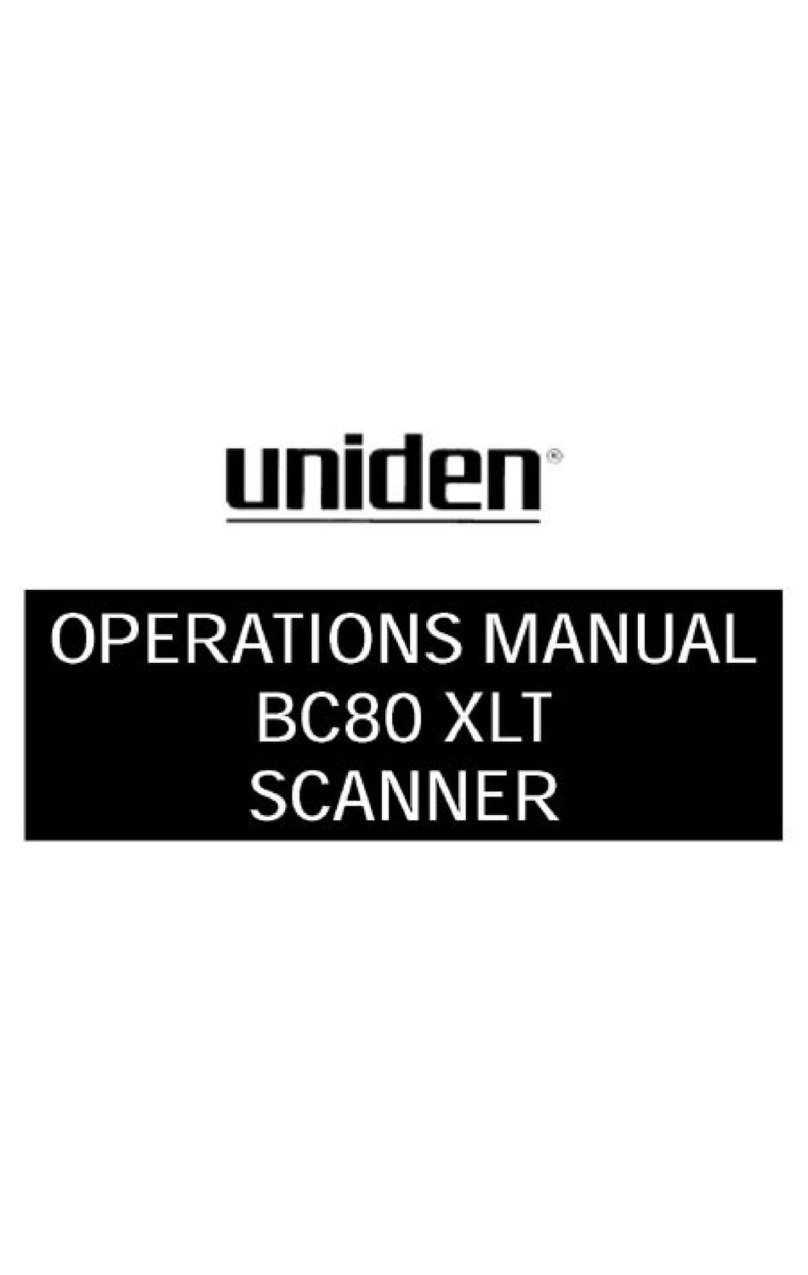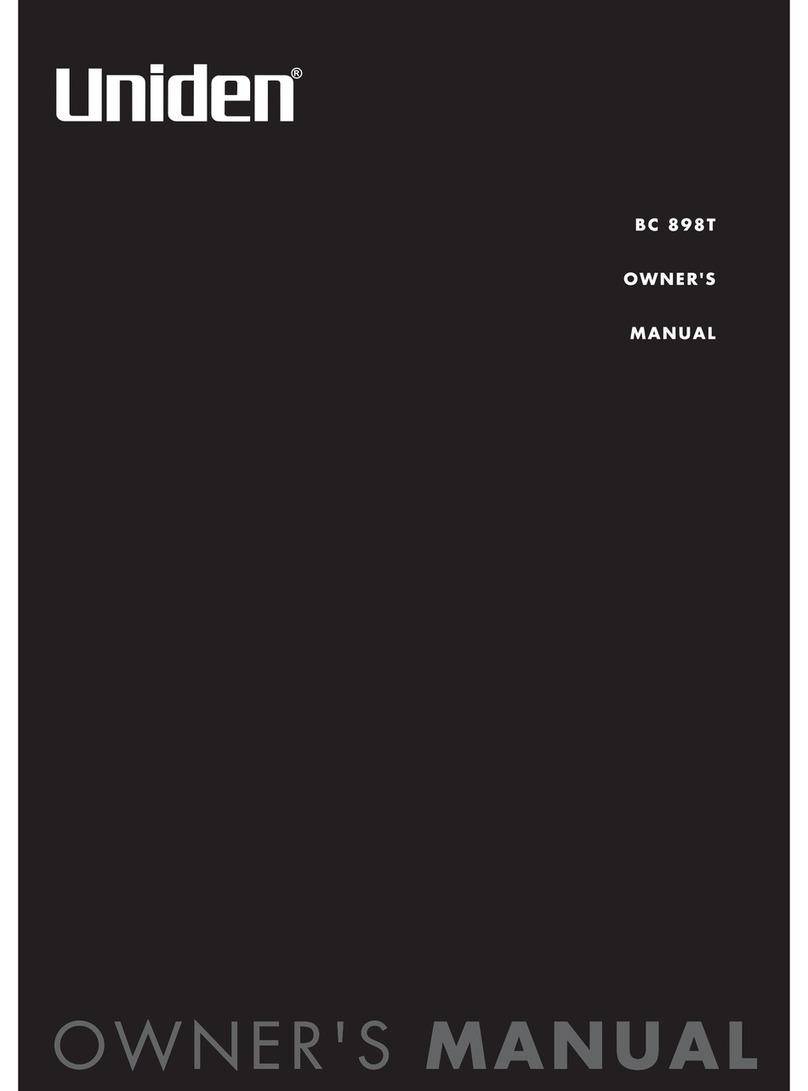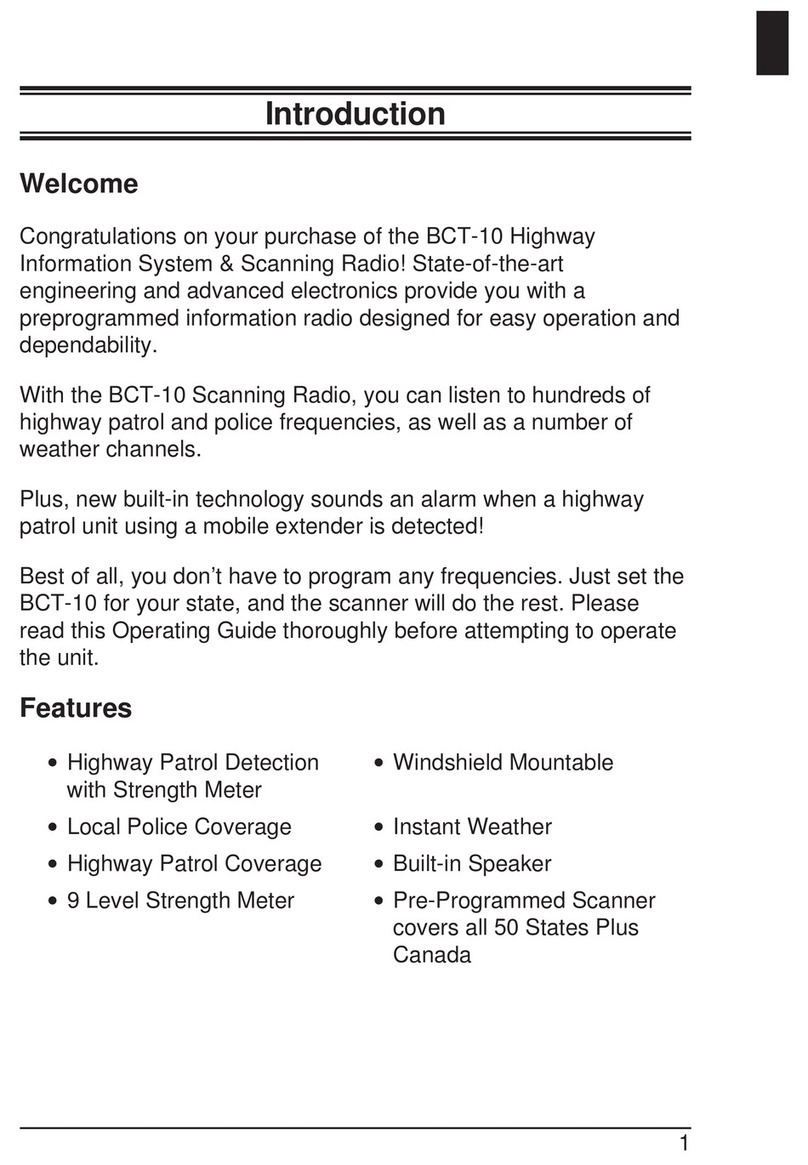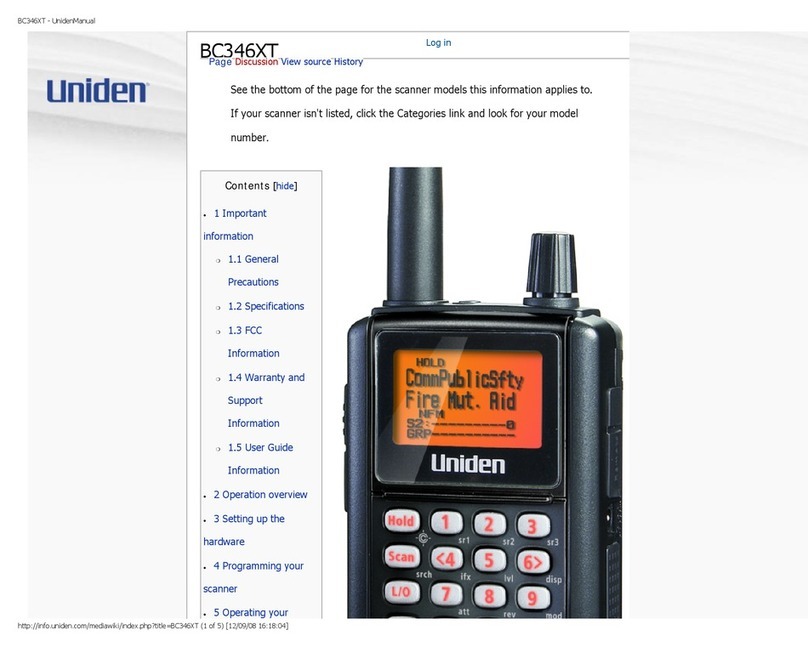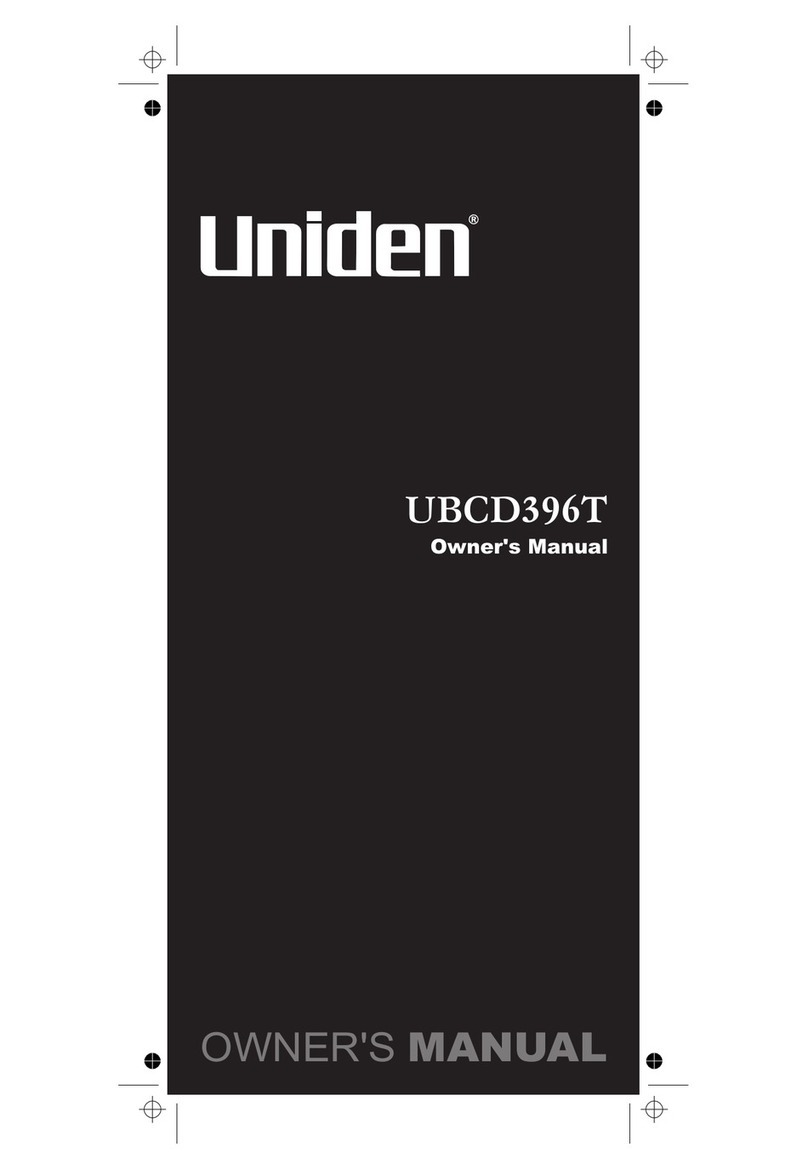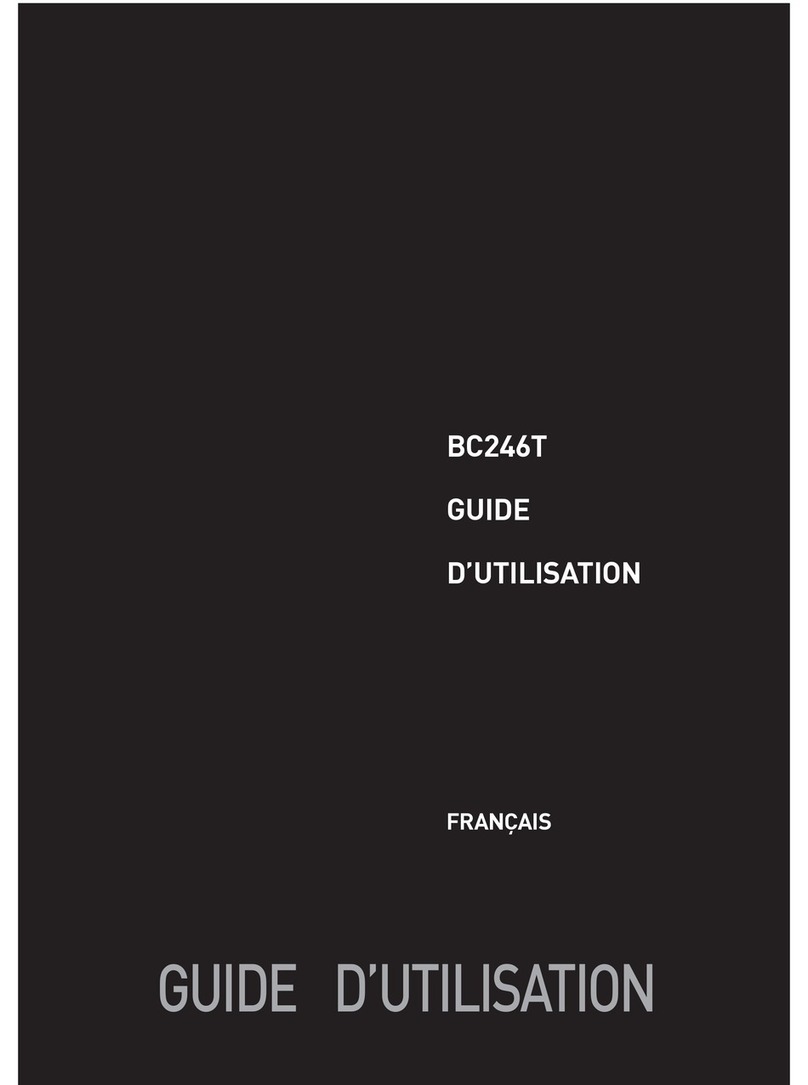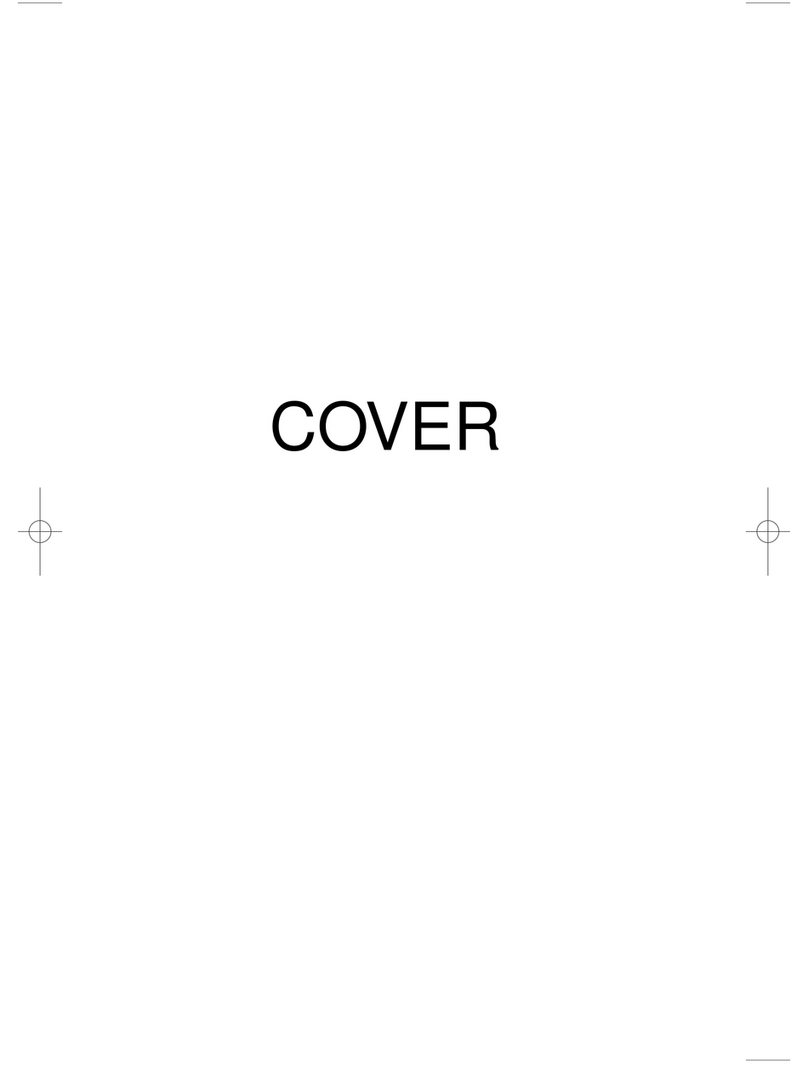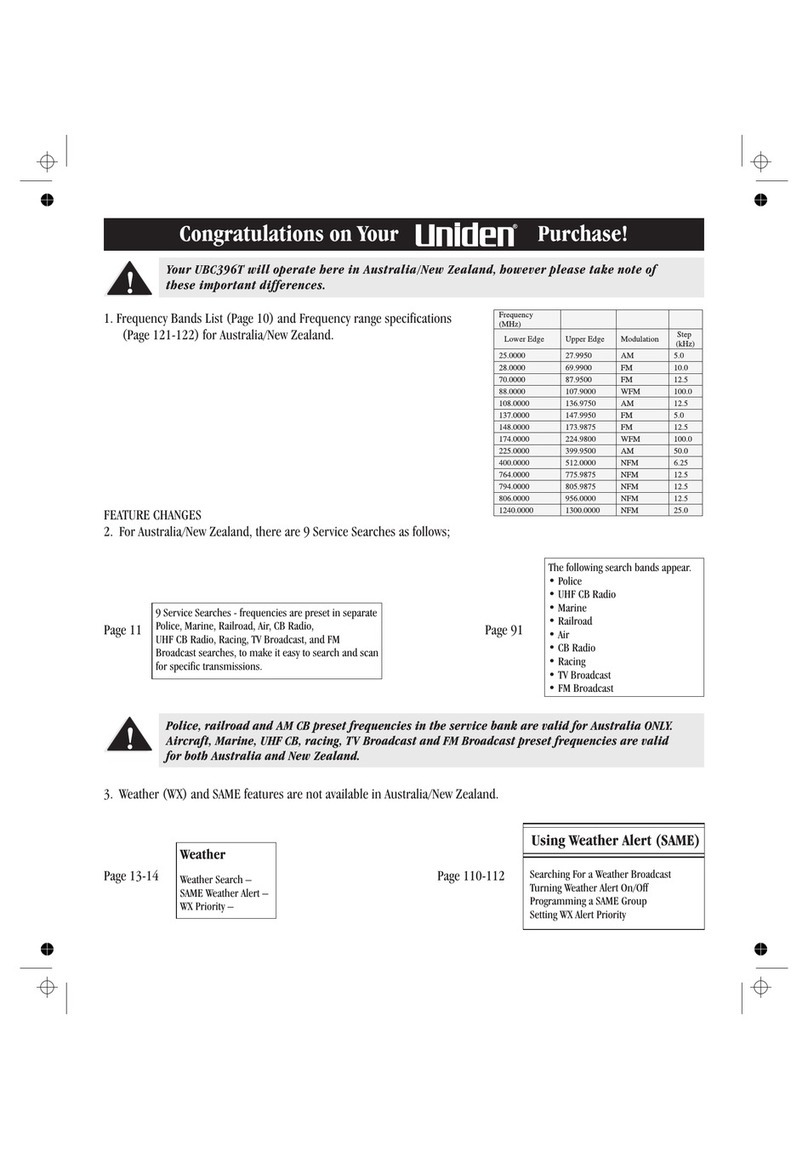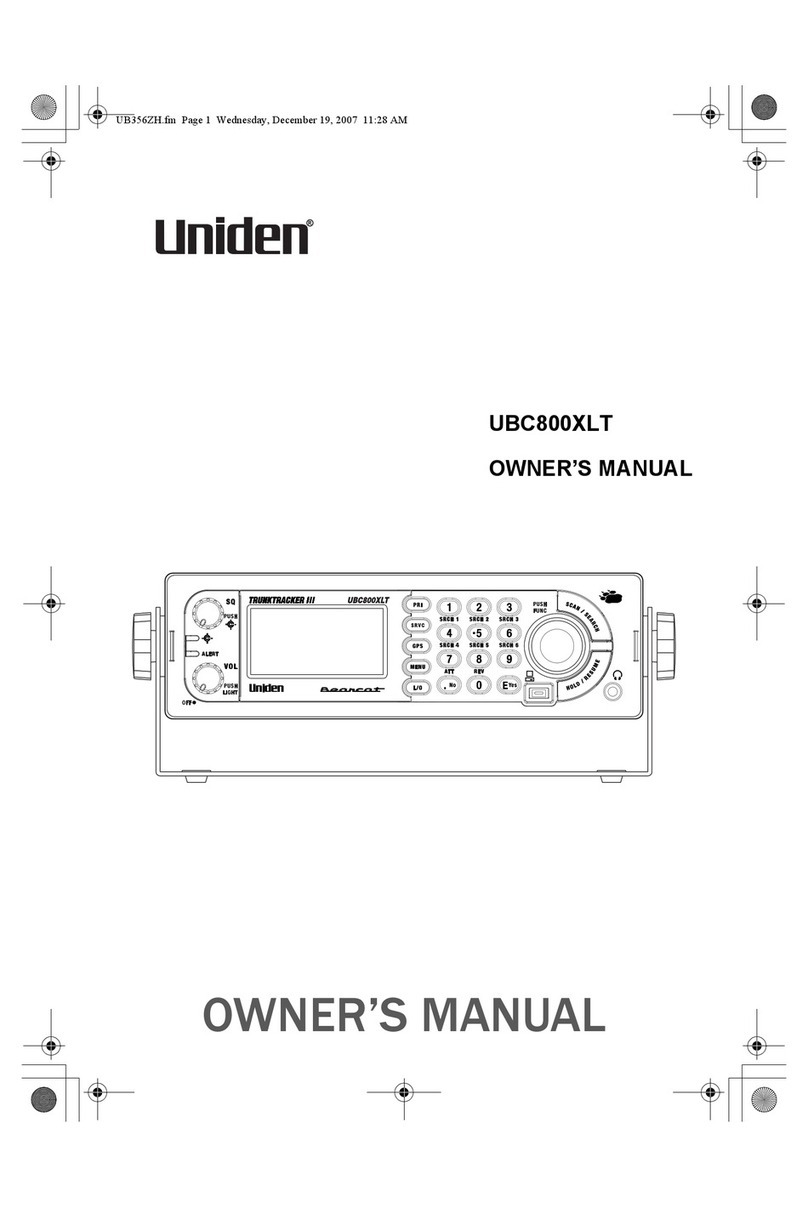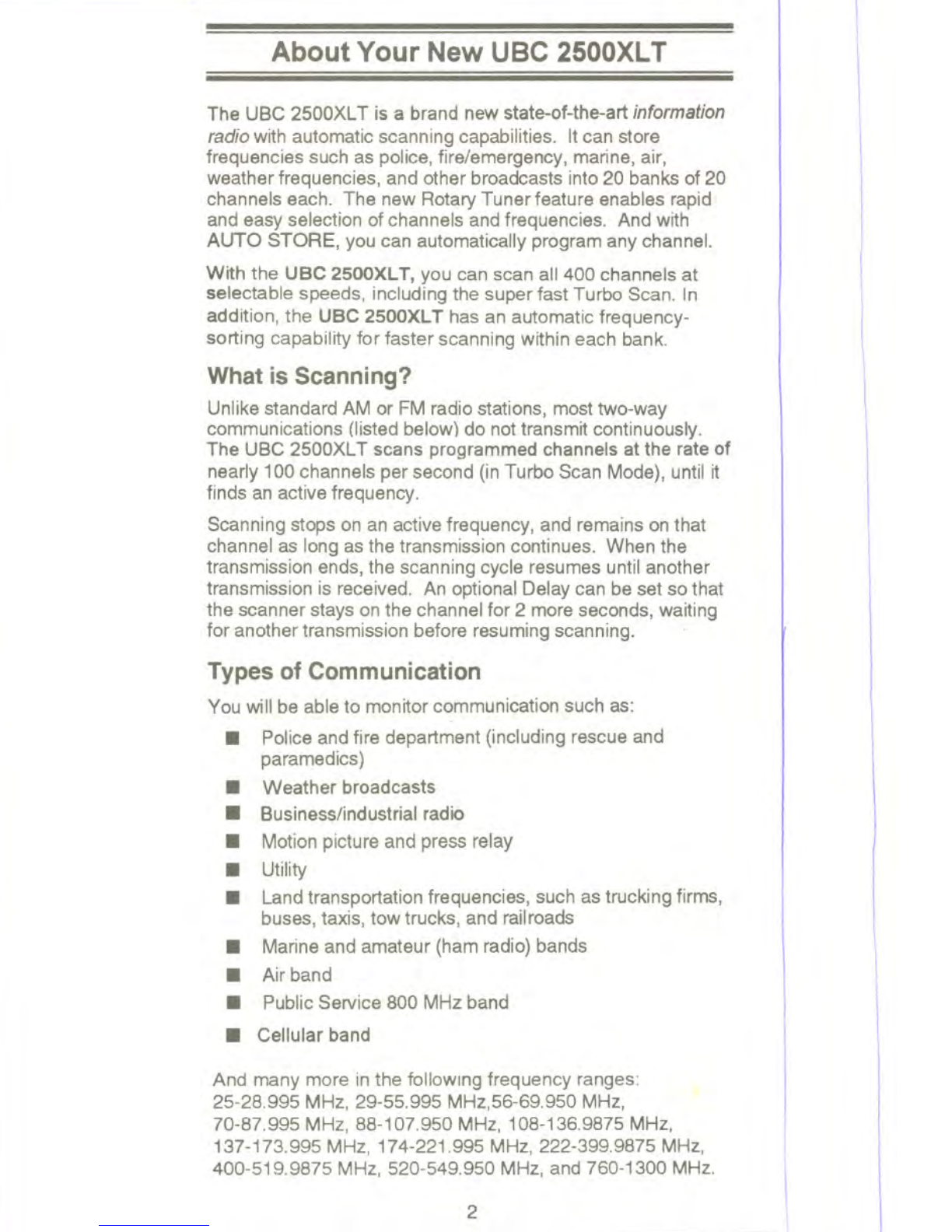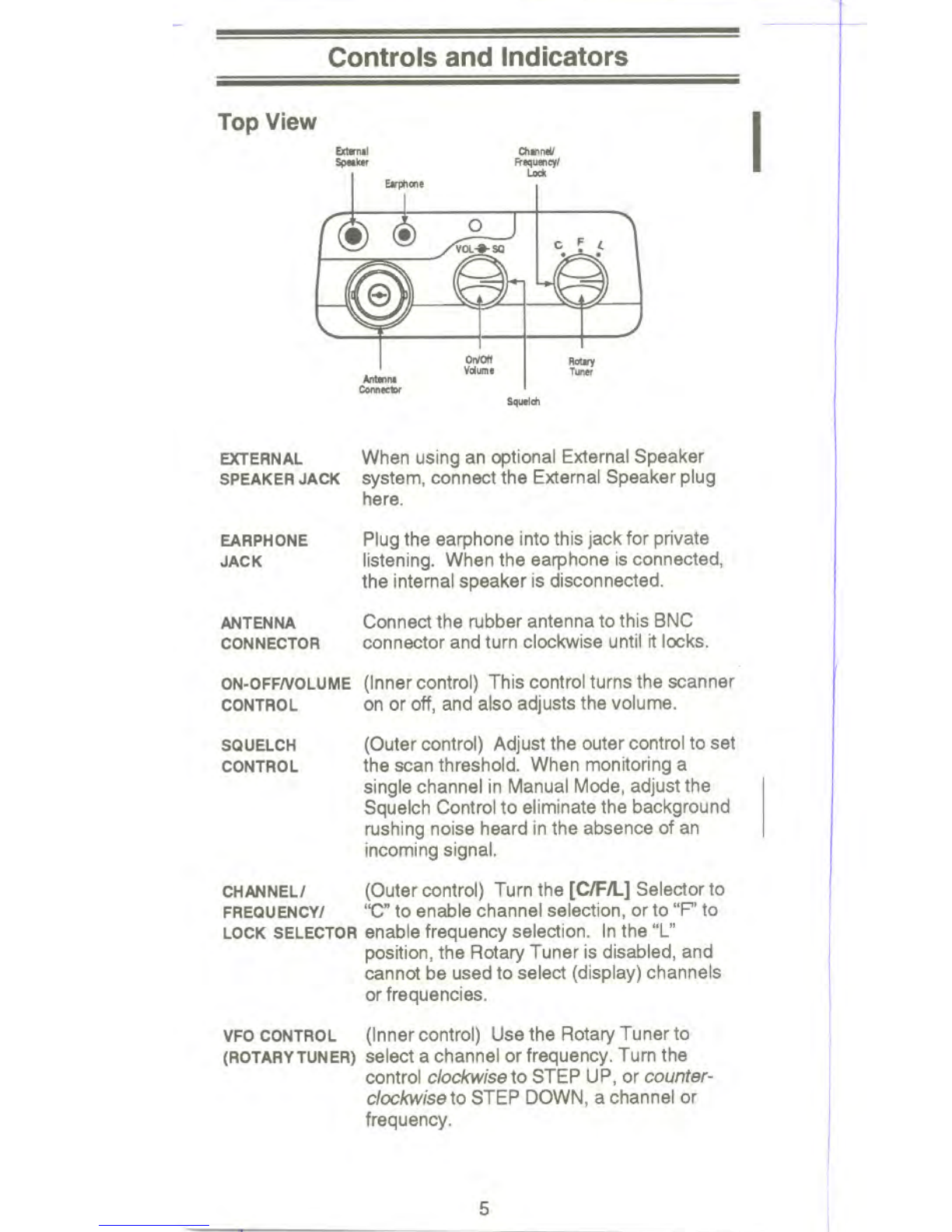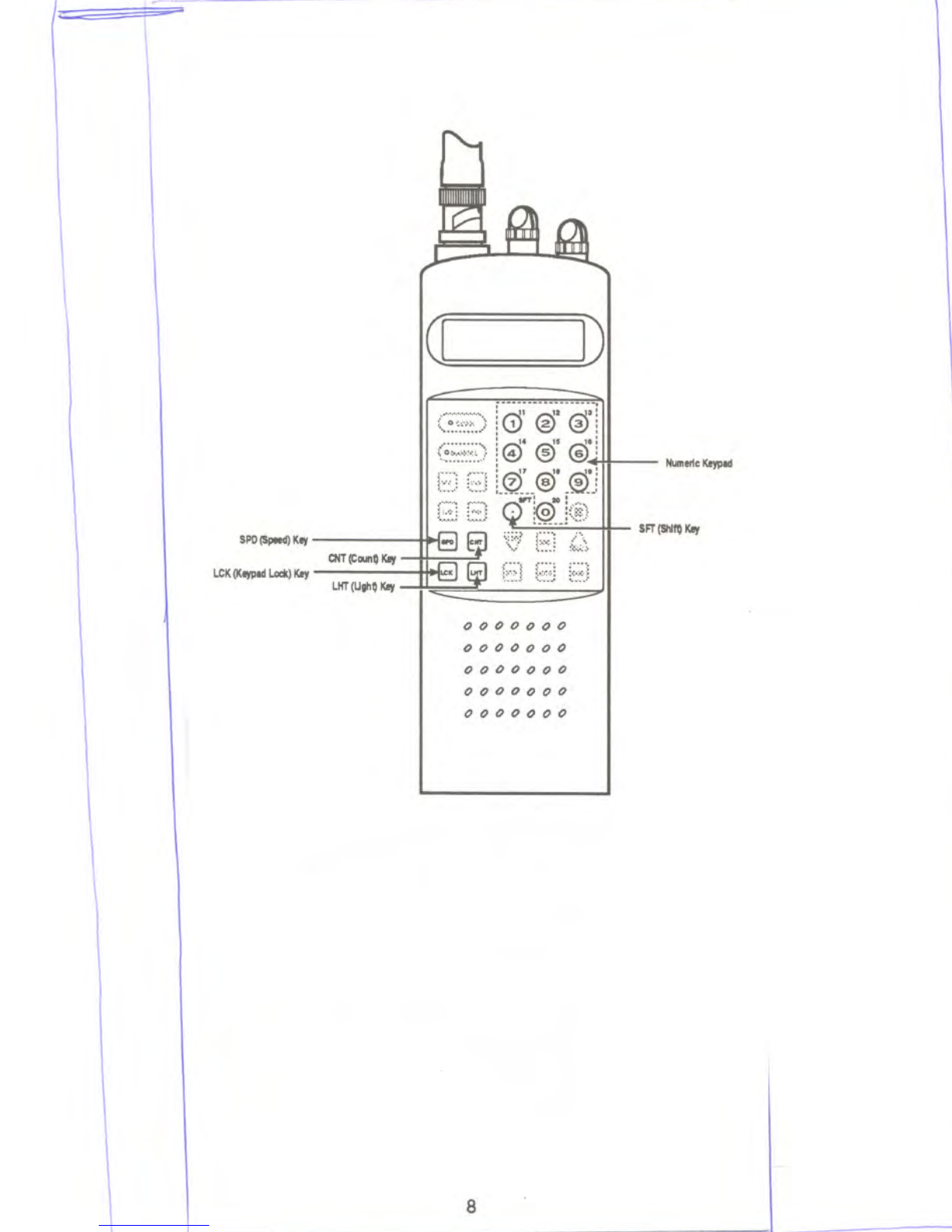------
Press [SCAN] to start scanning all
programmed channels that are not locked
out. ("SCAN" appears on the display during
scanning.)
In Scan or Search Mode, press [MANUAL]
to stop scanning or searching, and to select a
channel. After you stop the scanner, press
fMANUAL] again to STEP UP a channel or
requency. Press and holdto rapidly step
through the channels or frequencies. Use
the numeric keypad to enter a channel
number, and then press [MANUAL] to
access the channel.
There are 7 weather channels. Press
[WX]to find the active weather
channel in your area. ('WX' appears on the
display in Weather Mode.)
Note: Currently the Weather Service is not available
in Australia.
LCD DISPLAY
SCAN KEY
MANUAL KEY
WX KEY
DELAY KEY
UO KEY
PRI KEY
The liquid crystal display (LCD) shows the
current channel and frequency. It also
displays the mode, status, and bank
indicators.
Use [DL V] to turn ON or OFF the automatic
2-second delay during scanning or searching
for active frequencies. (In Delay Mode, "DLY"
appears on the display.) In this mode, when
the scanner monitors an active frequency,
searching or scanning will not resume until
transmission stops for 2 seconds.
Press rUe] to "lock out" or prevent scanning
of the displaxed channel, including Priority
Channels. ('ud' appears on the display.) To
unlock a channel, press rUe] again. rUe]
can be used in Manual Mode, or Scan Mode,
only on programmed channels. To display
locked out channels, turn the Rotary Tuner,
or press [HLD], [LMT], [MANUAL] to manually
step through the selected bank. (Note: Locking
out achannel willnot erase the programmed
frequency.)
You can assign "priority" to one channel in
each of Banks 1 through 10. To assign
priority, first display the selected channel,
and then press and hold [PRI] for more than
2.5 seconds. A "P" appears on the display
beside the Priority Channel. In Priority Mode,
the scanner monitors the Priority Channel(s)
every 2 seconds. If activity is detected, the
scanner monitors that channel until no signal
is present. ("PRt' appears on the display.)
7
--- =r:
:- ----== I
I
j
I
I
,
!
!
I
I
I