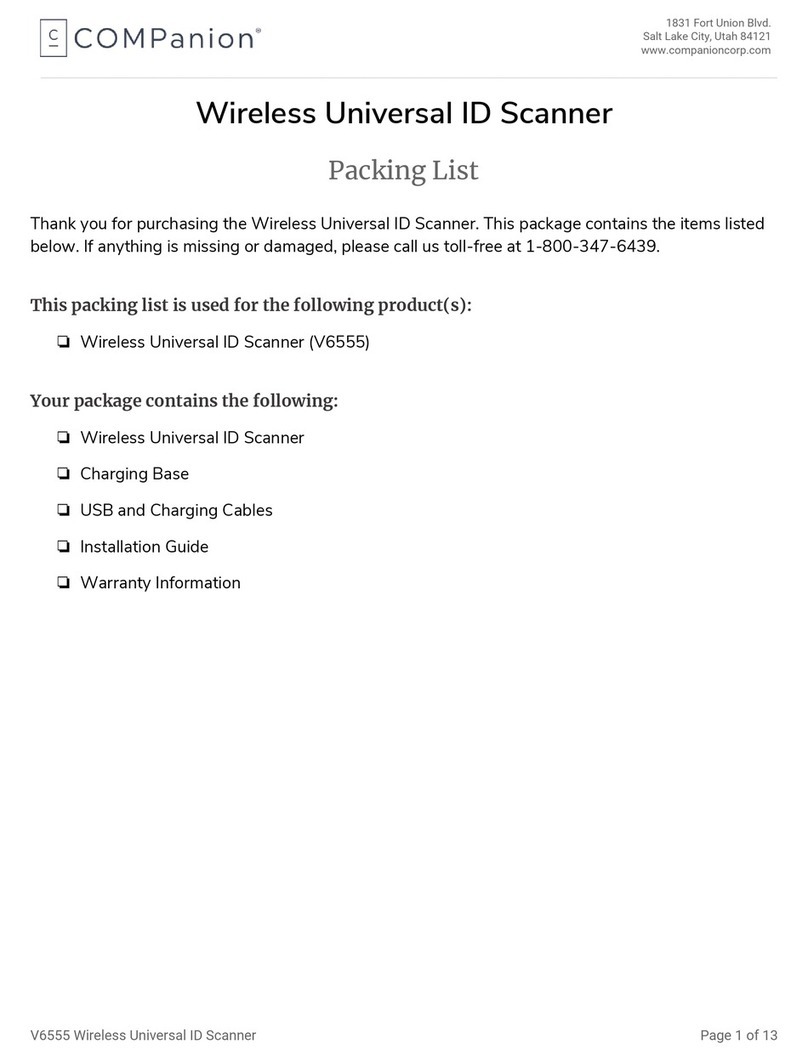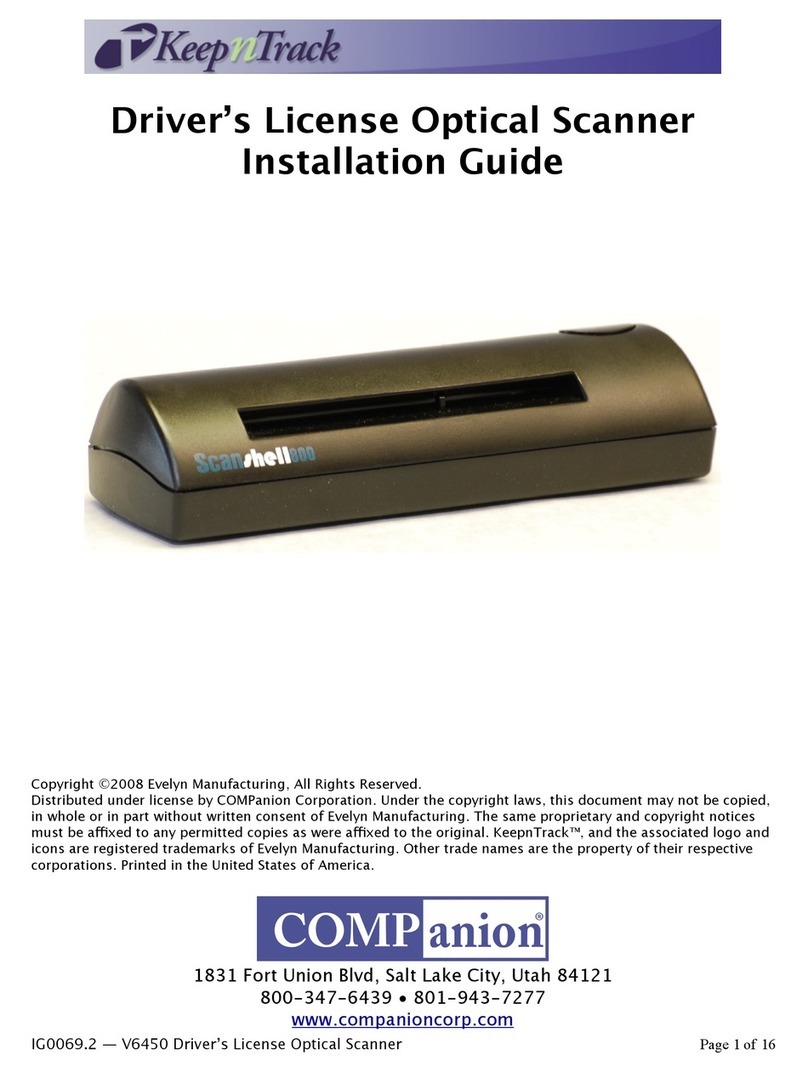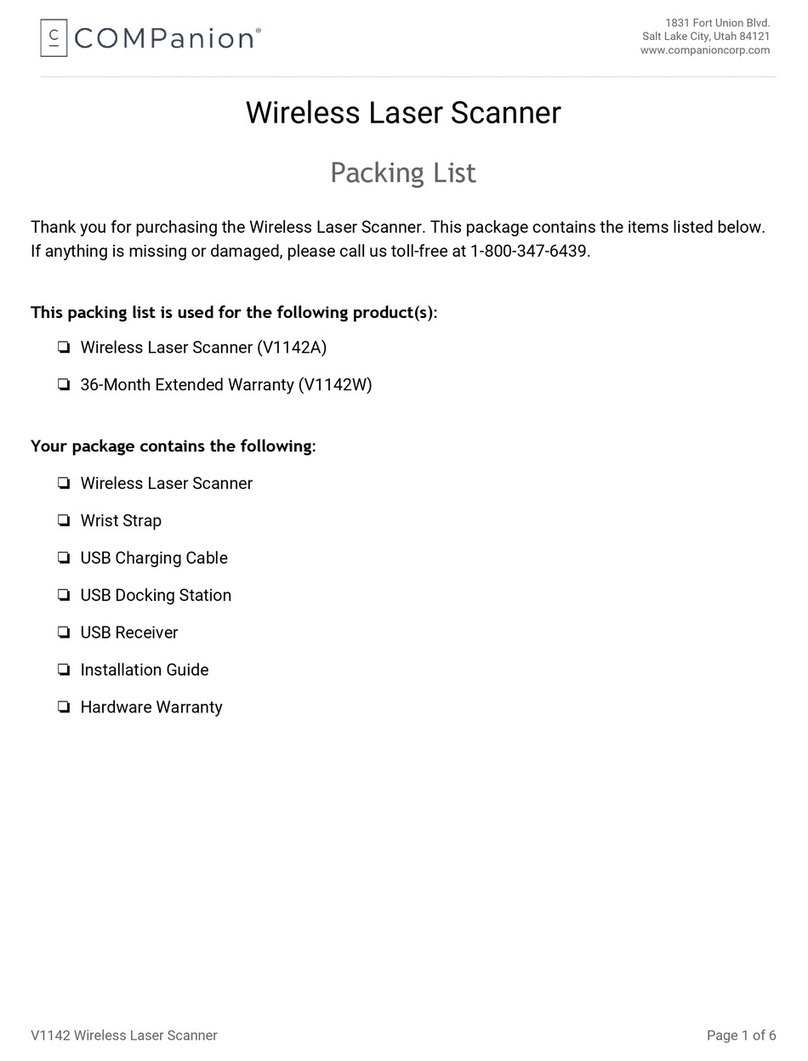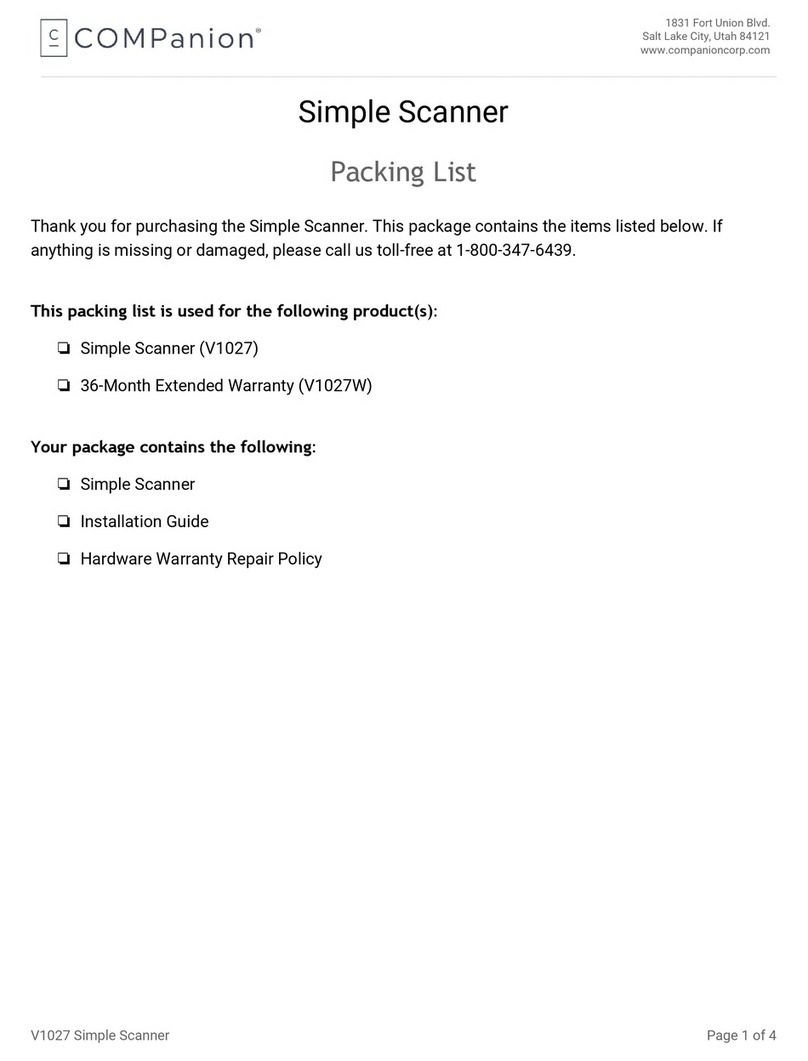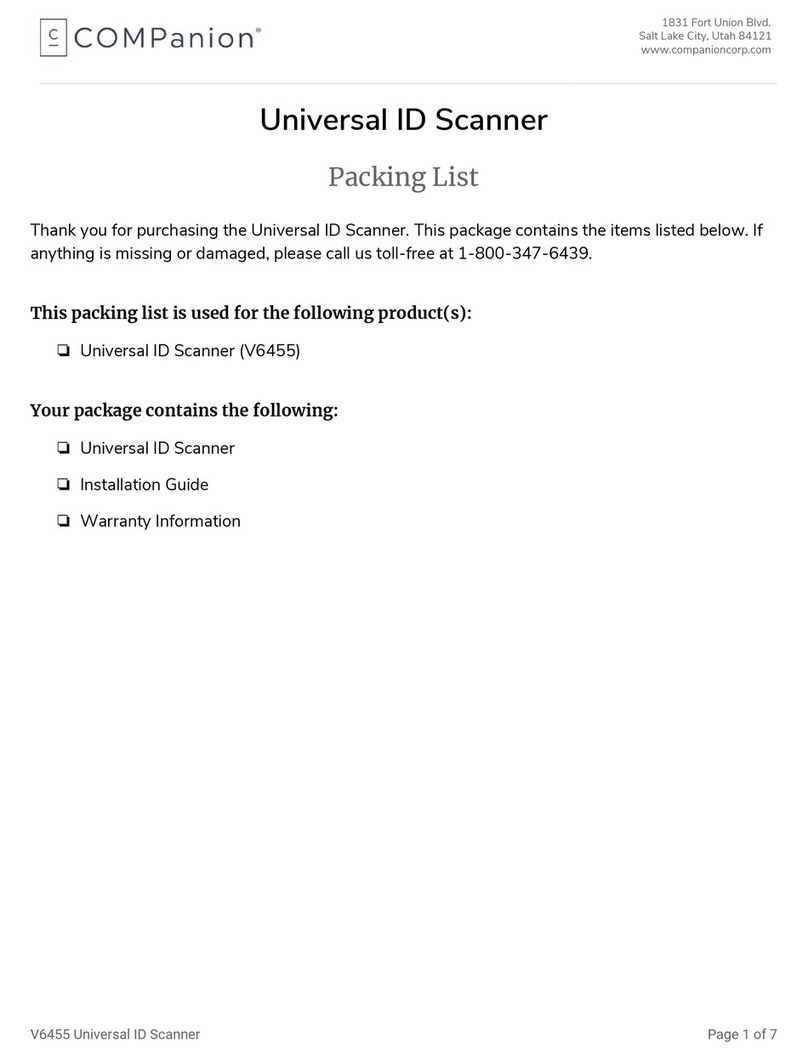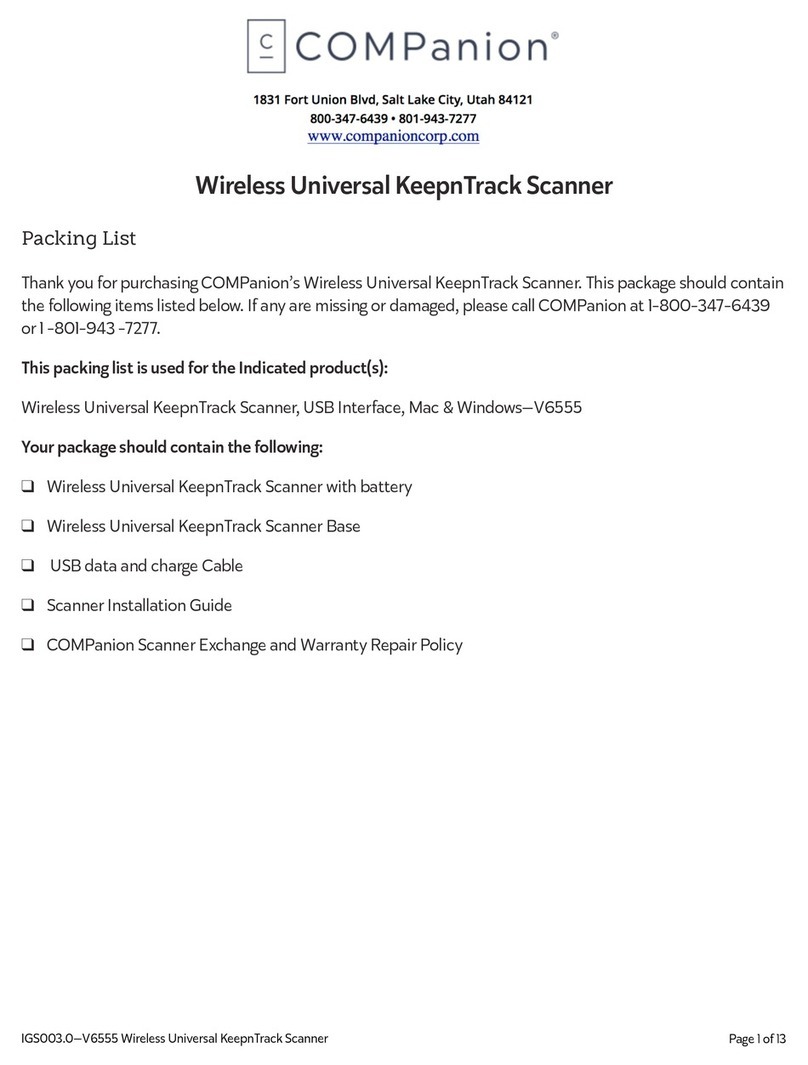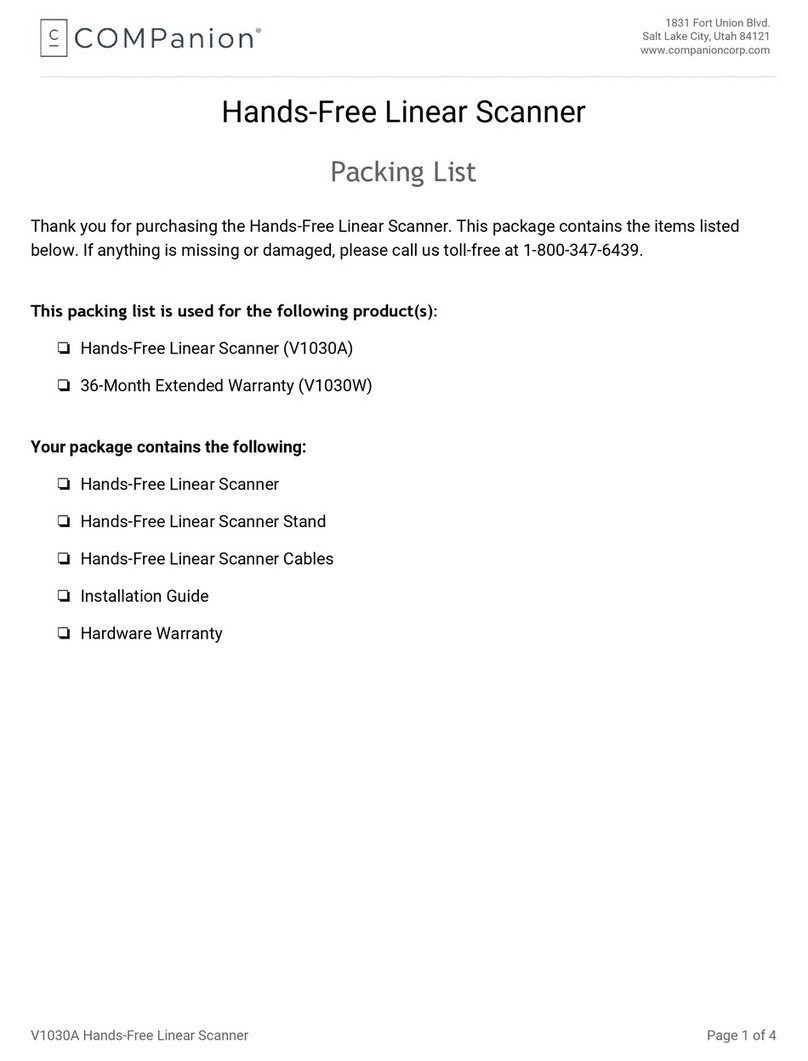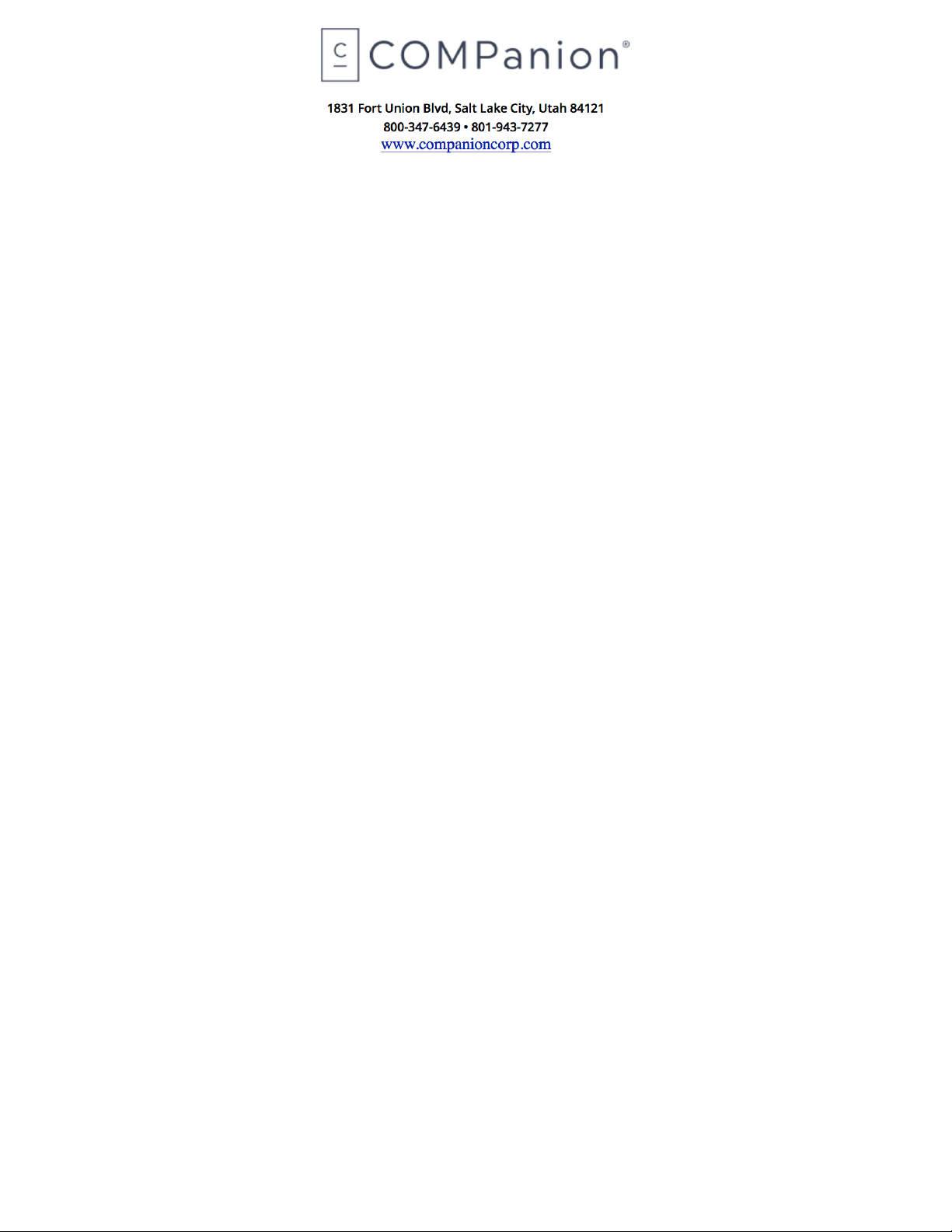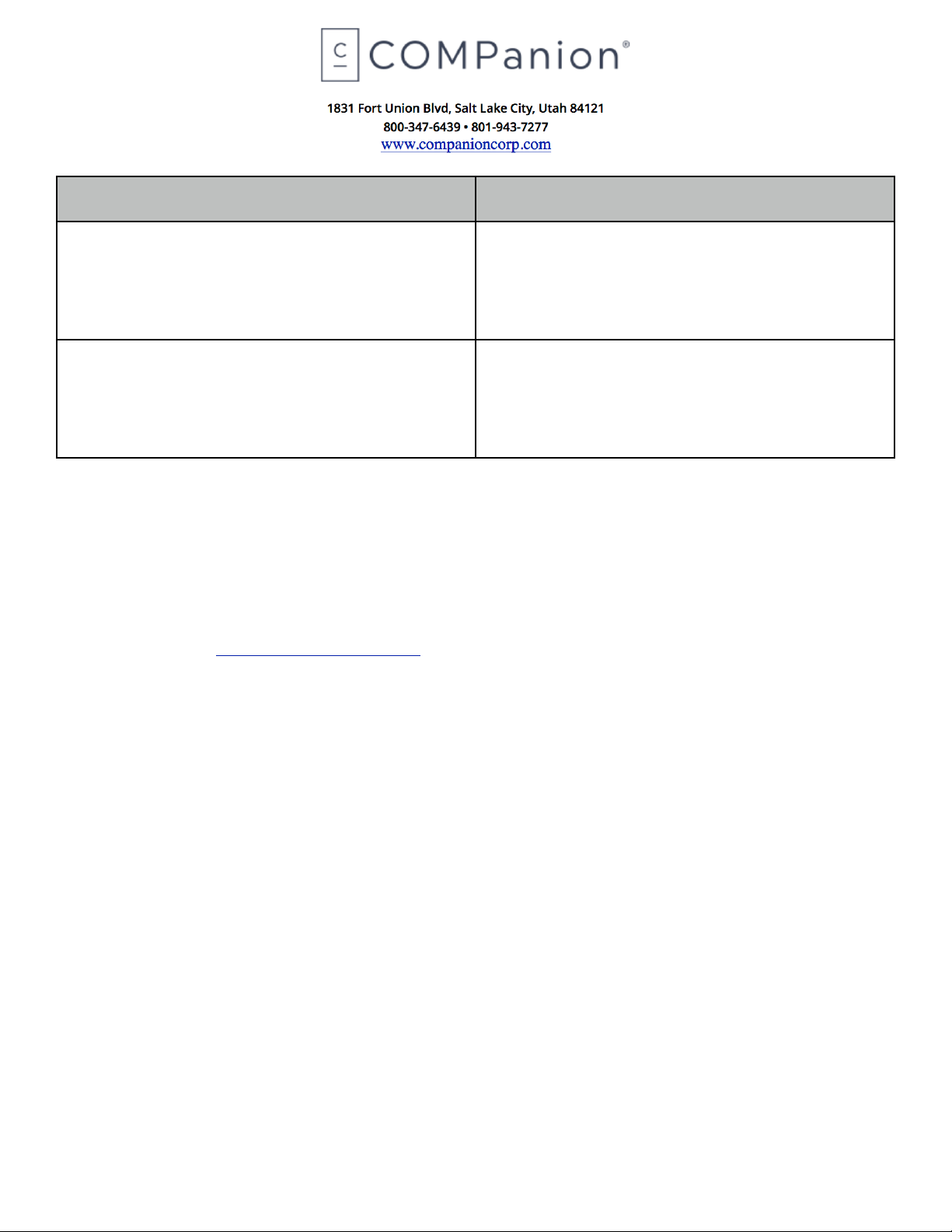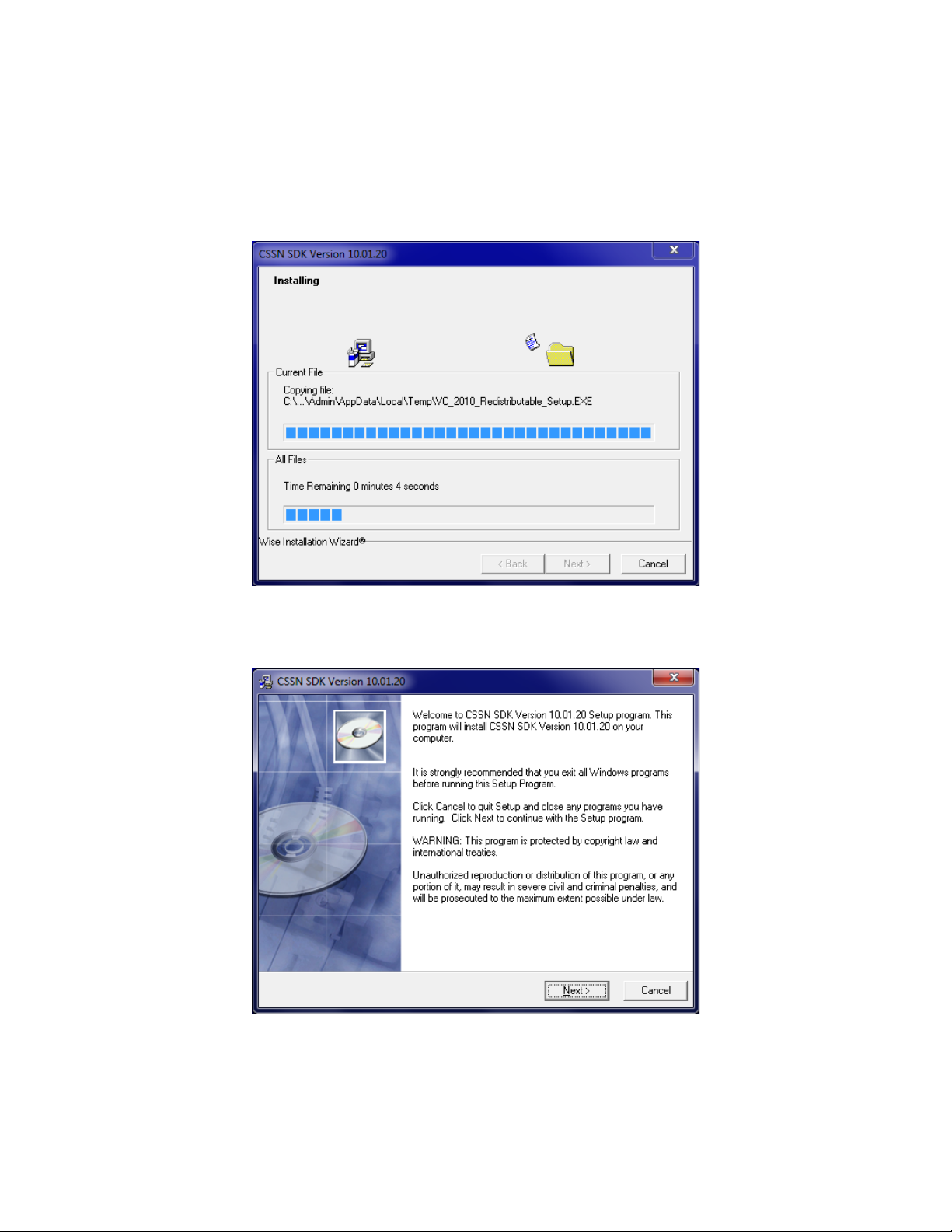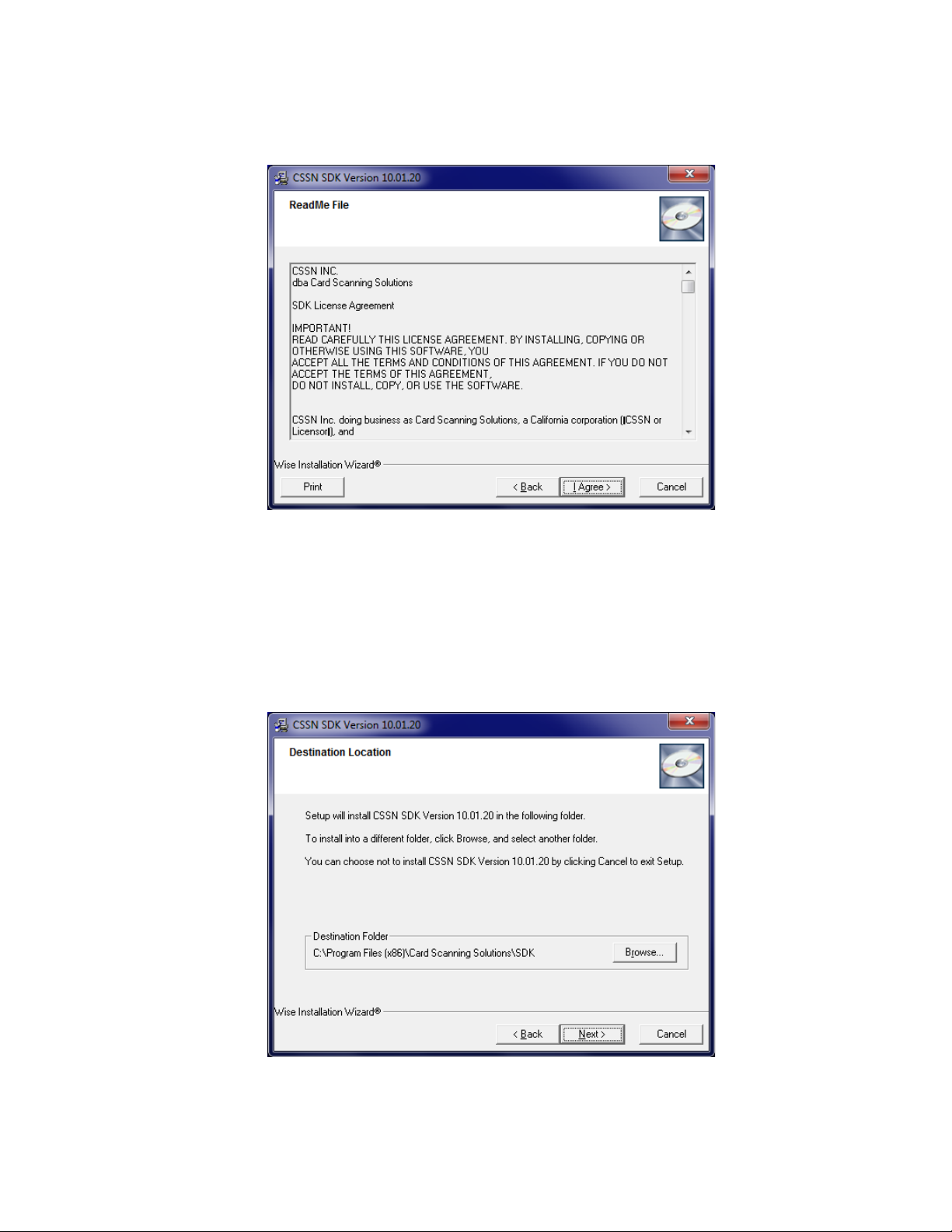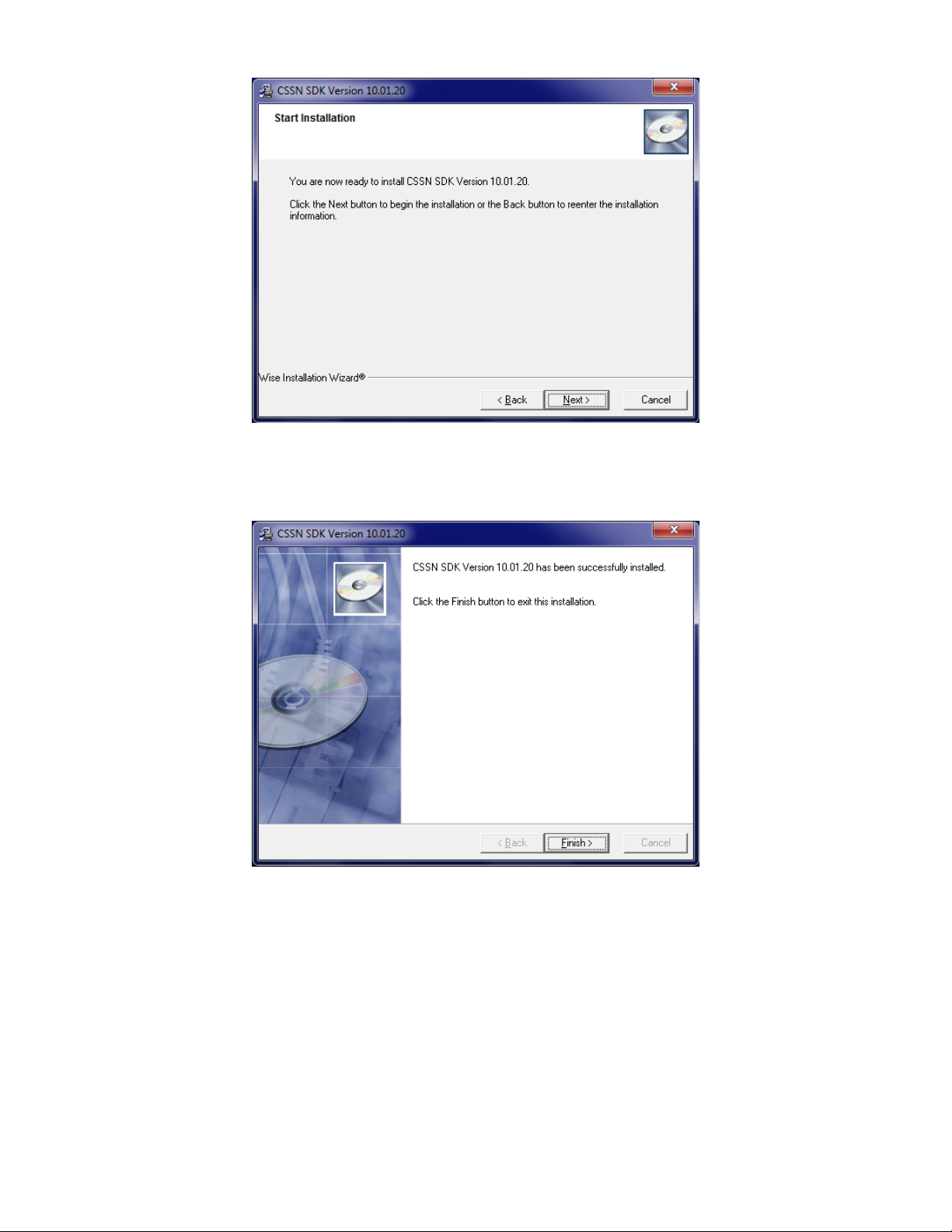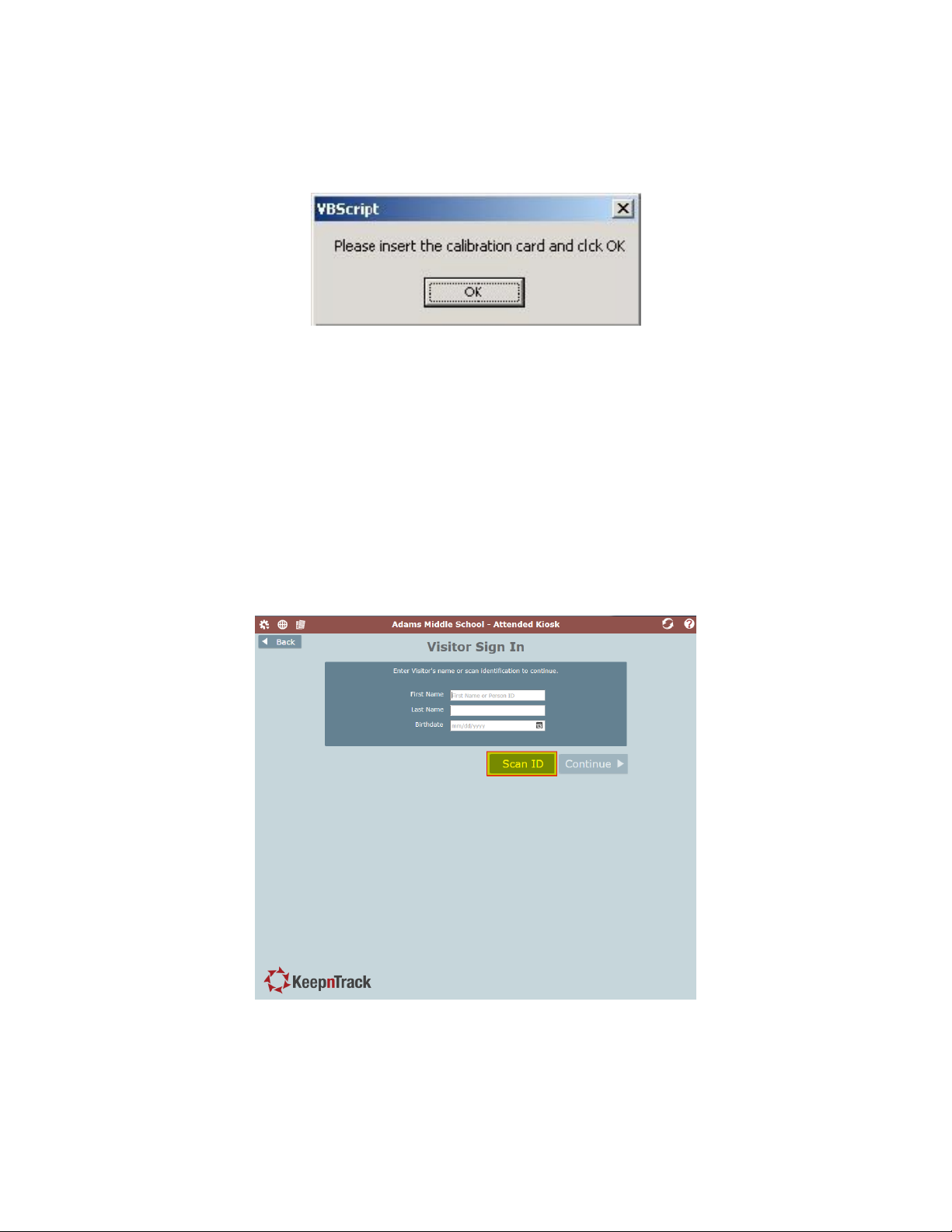NOTE: YOU MUST HAVE INTERNET EXPLORER 8 OR GREATER INSTALLED TO USE THE DRVERS
LICENSE SCANNER WITH KEEPNTRACK. THIS SCANNER IS ONLY SUPPORTED ON INTERNET
EXPLORER.
Setting up the scanner
When unpacking, verify that you have received the scanner, manual, installation CD, calibration card,
cleaning fabric, and a USB cable. If any components are missing, contact COMPanion Customer Support at
1-800-320-5830 or support@keepntrack.com
Summary of Installation Steps
In order to use your scanner with KeepnTrack, you must first properly install the hardware and device drivers
before configuring the scanner software:
1. Install the scanner on your computer by installing the required software and then plug in the scanner to
set up the hardware.
NOTE: DO NOT PLUG THE SCANNER INTO THE COMPUTER UNLESS PROMPTED BY THE SOFTWARE
OR THE INSTALLATION PROCESS IS COMPLETE.
2. Configure the KeepnTrack Administration Settings to use a scanner.
3. Calibrate the scanner.
4. Finally, configure the KeepnTrack Kiosk to use your scanner. This step may require changing some of the
default settings in your browser. For more information see the Browser Settings section toward the end of
this guide. These steps will be covered comprehensively below.