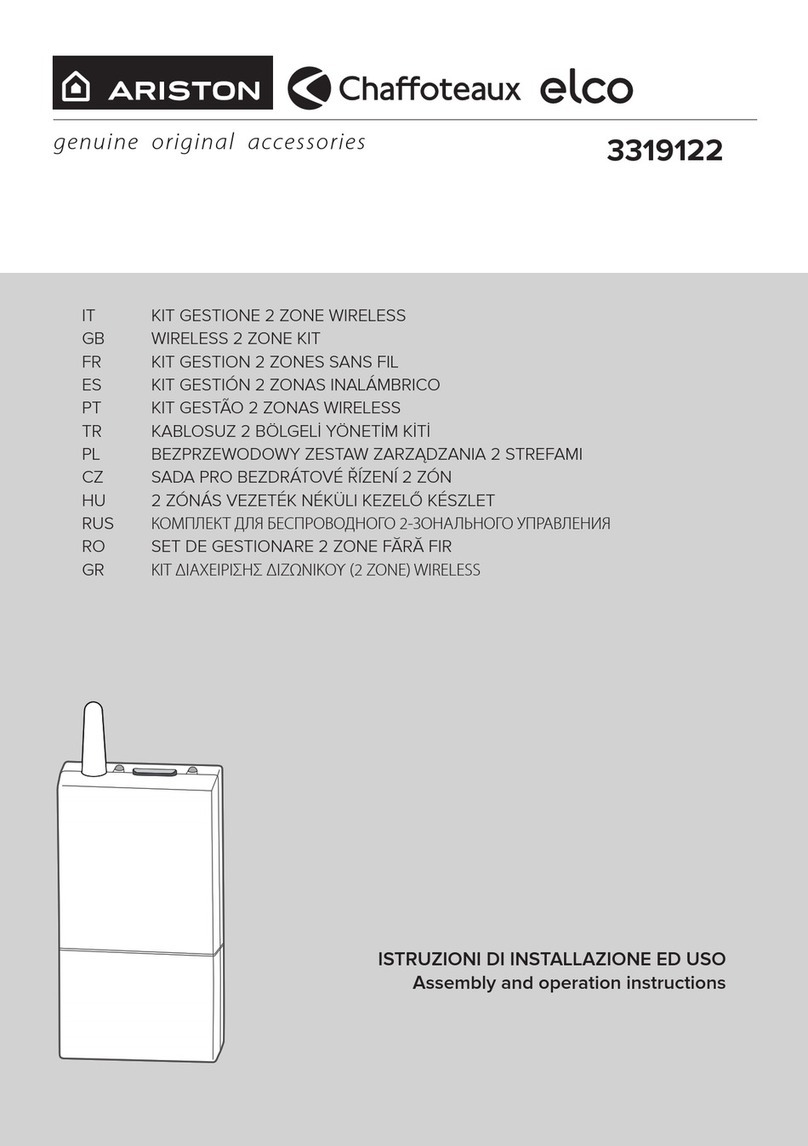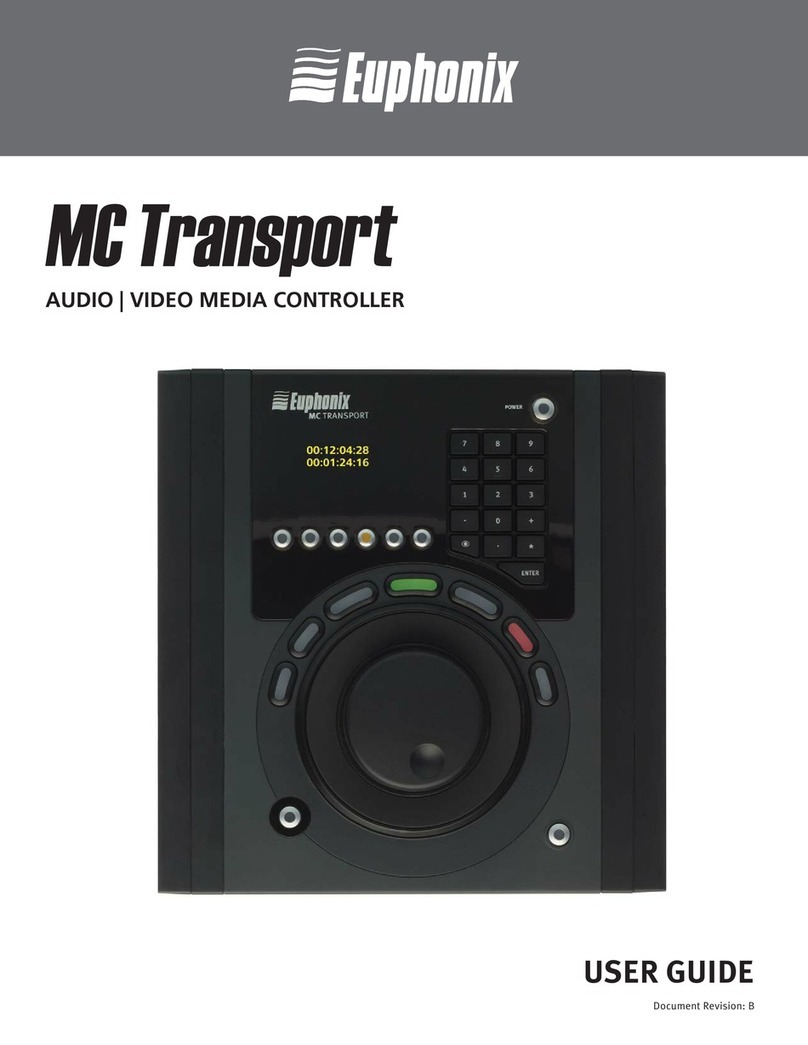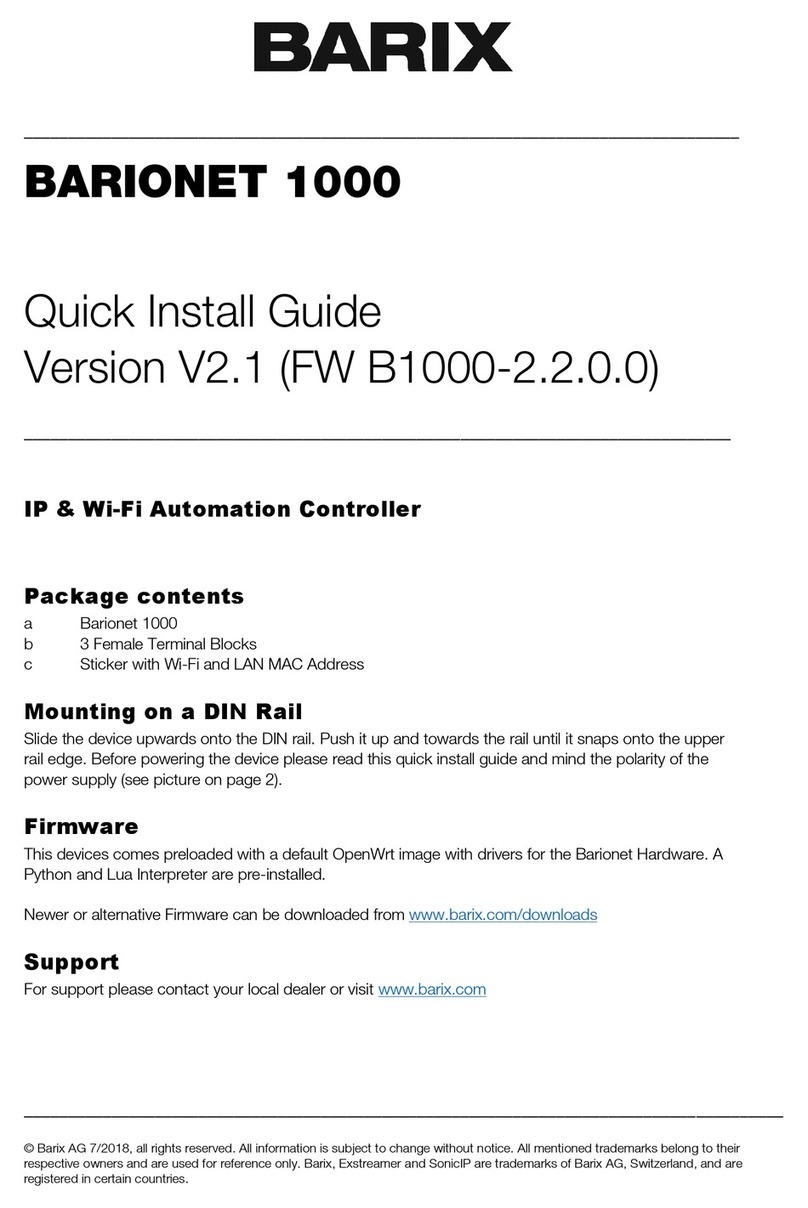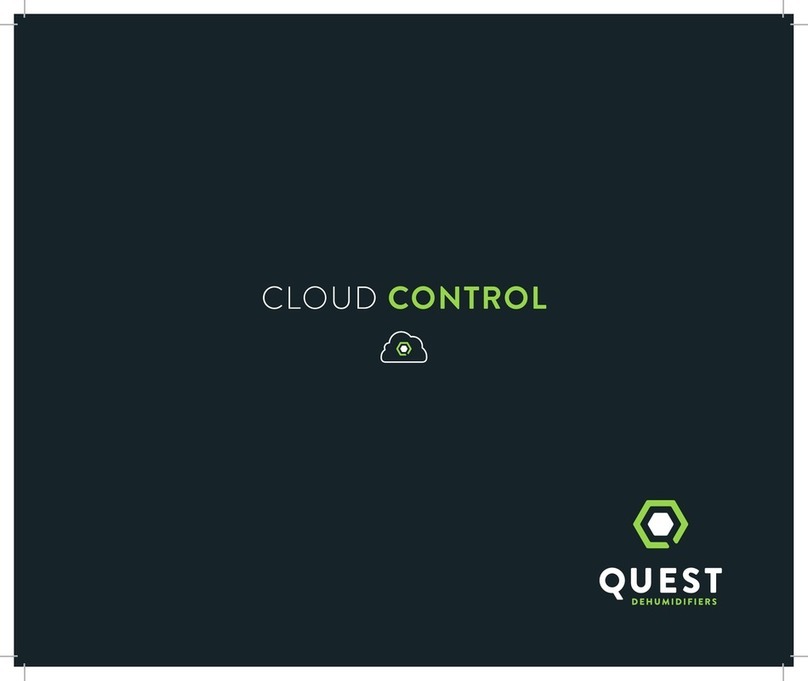TOLLTICKETS OBU 5310 User manual

1
tollticketsGmbH
Kaiserstr. 28
83022 Rosenheim
Germany
SatelliteOnboardUnitOBU5310
InstallationandOperatingManual
phone.: +49 8031 941 44 0
fax: +49 8031 941 44 99
www.tolltickets.com
Release 01.03.01, Version 03-00
Management
Jan Kersten
Quentin Couret
Markus Niedermaier
Commercialregister
HRB 18161
Taxnumber
DE 814941009

2
User manuel: OBU-5310
Doc No.: xxx
Version: 03-00
Release date: 2022-04-29
Documente state: Released
Document classifi cation: Österreich
© This is a published work whose copyright is in the name of tolltickets GmbH.
All rights reserved. The information contained herein is confi dential and is supplied without liability for
errors or omissions. No part may be reproduced, disclosed or used except as authorized by contract or
other written permission. Copyright and the above restriction on reproduction and use apply to all media
in which the information may be contained.v

3
TableofContent
1. Installation 4
1.1. Installation 4
1.2. Installation steps 5
2. Power Connection 5
2.1. Connection to the cigarette lighter socket 5
2.2. Fixed power connection 5
3. First Switch-On 5
3.1. Select Language 6
3.2. Set Axles 6
3.3. Set Weight 7
3.4. Check Vehicle Licence Plate Number 8
3.5. Supported toll domains 8
3.6. Caution before Use 9
4. Operation 9
4.1. Controls 9
4.3. Buzzer 9
4.2. LEDs 9
4.4. Display 10
4.5. Messages 10
4.6. Menu Overview 11
5. States and Indications 12
5.1. States and Indications: Driver’s Guidance 12
5.2. OK State 12
5.3. WARNING State 12
5.4. CONTRACTUAL ERROR State 13
5.5. TECHNICAL ERROR or FATAL ERROR State 13
6. Terms of Use and Safety Instructions 14
6.1. Terms of use 14
6.2. Safety instructions 14
6.3. Disposal 15
6.4. Declaration of conformity 15
7. Error Codes 15
APPENDIX A: Supported Menu Languages 16
APPENDIX B: Download Informaion 16
APPENDIX C: Service Contact Information 17

4
Docking-StationOBU5310
1. Installation
1.1. Installation
CAUTION
The OBU must only be installed in the vehicle for which it is intended as vehicle license plate number
and vehicle parameters for this vehicle are personalized in the OBU. It must be positioned visibly and in
accordance with the instructions in this manual. The unit must remain installed in the vehicle and must be
connected to a power supply:
To avoid that your OBU is
disconnected from a power
supply, tolltickets has developed a
docking station.
Please carefully follow the
installation steps below to avoid
any damage of the docking
station. Be aware that once the
small Cable Clip (2) is fi xed, it
is very diffi cult to remove it to
reinstall the docking station.
Take your OBU and clip the OBU Holder (3) to the
OBU with the small tab on the square positioned
upwards
Take the Power Cable (4) and place it on the
bottom right of the Windscreen Mount (1) so that
the small arrow on the Power Cable (4) is facing
you. Please push the Cable (4) all the way to the
left.
Windscreen Mount Cable Clip OBU Holder Power Cable
Parts of the docking station
You can now fi x your OBU to your windscreen and your power supply.
Parts supplied:
a) At least 10min before entering the toll liable network to enable the reception of the latest updates
b) At all times when travelling on the toll liable network, including when parked on the network or in an
adjoining rest area.
1 2 3 4
12
3 4
Fix the Power Cable (4) with the Cable Clip (2) – it
needs to be pushed from below. Install the Windscreen Mount (1) [with the fi xed
Power Cable (4)] by placing it under the OBU
and pressing upwards from the bottom.

5
2.1. Connection to the cigarette lighter socket
2.2. Fixed power connection
1.2. Installation steps:
2. Power Connection
3. First Switch-On
INFORMATION
Without a power connection, the OBU in full charge can operate for 2to3hours.As soon as the display turns
off, the OBU is offl ine and toll payment is not possible anymore. If the vehicle continues to pass through
tolled sections, it may be enforced and any fees or fi nes must be paid by the user.
Connect the charging cable supplied to the cigarette ligher socket and make sure:
• The plug is securely connected.
• The charging cable is routed in such a way that the driver is not obstructed.
1. Use the cigarette lighter cable supplied. Make sure the cable is long enough, then remove the lighter
plug and any excess cable.
2. Locatethe connectionpoints inthe vehicleusing thediagram below.The blackwire shouldbe connected
to the vehicle ignition.
3. Before connecting the cables to the vehicle, install a fi ve-amp fuse in series with the power wires (red
and black wires). If the vehicle’s power supply is already fused, this step is not necessary.
4. Finally, connect each wire to the connection points you have identifi ed (battery, ignition and earth).
Please note: the OBU must always be connected to the power supply!
1 2 3
4
Remove the
sticker on the
backside!
CONNECTION TO THE CIGARETTE LIGHTER SOCKET
shielded bag old OBU
FIXED POWER
This installation should be carried out by a qualifi ed
vehicle workshop.
Red
Black
White earth
+12V/+24V power
+12V/+24V ignition
Place the device
like indicated on
the picture!
Press OBU for a
couple of seconds
against the
window
1 2
2
1
2 3 4 S
GO
MA UTSYSTEM FÜR LKWU ND B US

6
If a tolling device (OBU) for the same toll domain is already installed, please remove it and put it into
the device bag of your tolling service provider or any other shielded bag (e.g. alufoil) to prevent it from
generating tolling transactions. Ideally the old OBU should be removed from the vehicle. After completing
the installation steps, the unit will start when the power cable is connected. In case the message „Waiting
for vehicle data” is shown on the display, please wait until the fi nal confi guration of the OBU is downloaded.
Once the download is completed, the message ‚Waiting for vehicle data‘ will disappear from the display. v
CAUTION
In order to function properly, the unit must undergo four different activation steps.
For your own safety, any interaction with the unit shall only be done when the vehicle is stopped . The
buttons are non-operational at speeds above 10 km/h. For a complete overview of the OBU menu structure
and navigation of the unit please refer to chapter 4.6: Menu Overview.
Choose your language using the and navigation
buttons and confi rm by pressing the selection button .
1. SelectLanguage
2. SetNumberofAxles
3. SetWeight
4. Checkvehiclelicenseplate number
INFORMATION
3.1. Select Language
3.2. Set Axles
English
Francais
Espanol
21
Englis h
Francais
Espano l
INFORMATION
For a list of supported menu languages and display phrases see Appendix A: Supported Menu Languages.
CAUTION
Please note, that lifted axles must be included as well! Also make sure to always select the actual and
correct number of axles (and the correct weight) before your trip starts. If axles and weight are not
correctly set, you risk enforcement procedures and high penalties to be paid by the user.

7
3.3. Set Weight
CAUTION
Please make sure to always select the correct weight (and the correct number of axles) before your trip
starts. If weight and axles are not correctly set, you risk enforcement procedures and high penalties to be
paid by the user.
2
3
4
21
2
3
4
The number of axles can be set in eight different steps.
The minimum selectable number corresponds to the
number of axles of the tractor vehicle. If you use a
trailer, the additional axles of the vehicle combination
must be set in increments of one up to a number of
7 trailer axles. Please always enter the axles number
corresponding to the sum of the number of axles of
thetractorandthe trailer.
Editor starts at the
highest digit Press to move to the
next right digit Use arrow keys to
change the value Press to move to the
next right digit
The OBU allows the numerical setting of the weight in Tons in steps of 100kg. Please round up the weight to
the next 100kg.You can only select a weight which is between:
• the maximum permissible weight of the tractor (The weight can be found in F.2. on the vehicle certifi cate
and on the vehicle manufacturers plate).
• and the maximum permissible weight of the vehicle combination (The weight can be found in F.3. on the
vehicle certifi cate and on the vehicle manufacturers plate).
The weight to be set must equal the maximum permissible weight of the tractor (F.2. of the tractor)
plus the maximum permissible weight of the trailer (F.2. of the trailer currently in use). When entering
the weight set submenu (this happens automatically after fi rst switch-on) the weight editor always starts
with the highest (most left) digit. The value of the digit can be changed by using the and navigation
buttons. To move to the next lower digit, use the Selection button . After setting the lowest (most right)
digit, confi rm the weight selection with the Selection button (press twice until reaching the main menu).
In case you want to change a higher digit again, use the Cancel button × to move back to the next left digit.
• the button allows to navigate on the menu from left to right
• the and buttons allow to increment and decrement the values of the weight
• the x button allows to navigate from right to left
• Once the lowest digit is set, a confi rmation is required by pressing “” button twice to get back to the
main menu
3
4
5
2
2+1=
2+2=
3+2=
3
4
5
1
7.9t
23
9.9t
4
9.9t
The following example shows the weight setting of a vehicle with an F.2 tractor weight of
7,9t if a trailer with F.2 equal to 1,6 tons is hitched up. In this case the actual weight of the
vehicle combination to be set is 9,5t.v

8
5
9.5t
7
TS P
ABAB12
CO2: 0
EURO: 6 9.5t
0=0: 4
6
9.5t
Use arrow keys to
change the value Confi rm setting by
pressing .Confi rm again with to
get back to the main
menu
INFORMATION
Your unit is now active. Please wait for the Technical and Contractual status LED to be green. (more
information on the LEDs is given in chapter 5: States and Indications.)
After completing the above settings, the Main Menu is displayed.
Make sure that the registration number of the tractor, the number
of axles and the vehicle weight correspond to the current vehicle
combination.
ABAB12
CO2: 0
Euro: 6
32t
0=0 : 5 +
Abb. 11
3.4. Check Vehicle Licence Plate Number
3.5. Supported toll domains
> 32t
ABAB12
CO2 : 0
Euro : 6 0== : 5+
AB AB 12
D
CAUTION
CAUTION
The OBU must not be used in a vehicle whose vehicle license plate number is different from the one shown
on the screen. The displayed vehicle license plate number is normalised, i.e. it does not contain spaces
and hyphens. Permitted special characters such as Cyrillic letters are replaced b y lower case letters of
the Latin alphabet.
Make sure the vehicle license plate number displayed in the Main Menu matches that of the vehicle. If not,
contact your service provider and have the license plate number of the vehicle ready .
Please note, that only the toll domains which have been activated for your device are visible!
A GO Maut
H HU-GO

9
3.6. Caution before Use
4.3. Buzzer
4.1. Controls 4.2. LEDs
CAUTION
• Please refer to Chapter 5.4: “Terms of Use and Safety Instructions”.
• The device is only valid for Toll Domains for which you have a signed and valid contract /
• subscription.
• Always set the number of axles and the weight according to the tractor – trailer – combination in use!
• Check and change these parameters in case you remove, add or change a trailer!
• In case the number of axles and weight data are not correctly set, you may undergo
• enforcement actions and may have to pay penalties.
• The registration number displayed must correspond to that of the tractor, see also note in
• chapter 3.4.
Arrow keys Up / Down TEchnical Status LED
Cancel or Back
• The Technical Status LED can be either green, blinking green, or red. • The Message LED is either white or
„OFF“.
• The Contractual Status LED can be either green or red.
• The green color indicates a normal operational mode.
• The blinking green color indicates a warning. A message is displayed as an indication of what the
problem might be. Please refer to the chapter „Error Codes”.
• The red color indicates an error. A message is displayed as an indication of what the problem might be
and/or support contact information.
Under normal conditions the buzzer is used to inform about a successful toll transaction at a toll station
(OK beep). This indication might not be supported in certain toll domains (for example in the toll domains
where the OBU uses a satellite-based technology (GNSS)). An alert with a beep is also given when the OBU
status is changed (see States and Indications below).
OK 1x medium
Warning 2x long
Not OK 4x short
Message LED
Selection Contractual Status LED
4. Operation
Englis h
Francais
Espanol
English
Francais
Espanol
LED States
Action Beep Sequence No. of beeps and duration
Meaning of the LED states
OFF Green Green blinking Red White

10
4.4. Display
4.5. Messages
The basic display will be shown as soon as the OBU is active. A banner is shown at the top of the display.
The banner is the topmost line with with light lettering against a dark background. When a message is
displayed, the specifi c message banner is used.
The OBU can display messages from several sources. These messages replace the basic display and are
surrounded by a frame. The white Message LED is used to indicate that there is a message on the display.
Messages andsupportcontactinformationwillbedisplayedfor15seconds.Afterthatthelastmessagecan be
retrieved via the submenu “Latest Msg.”.
Generic messages can originate from a toll transaction, the toll service provider,
when passing a virtual gantry or when entering a certain geographic zone. The text
associated with the source contains the three parts (Message type, Text row 1, Text
row 2) as shown in the display:
The green/red LEDs are used to notify the driver about a change in the OBU status. Additional information
will be displayed when the OBU status changes to either WARNING, ERROR CONTRACTUAL, ERROR TECHNICAL
or FATAL ERROR (for a detailed description of the OBU states see chapter 5: “States and Indications”). The
OBU utilizes standard phrases and confi gurable parameters to compose the status message (please see
chapter 7: “Error Codes” for a detailed description of status messages).
INFORMATION
If the vehicle is standing still for more than 15
minutes, the OBU goes into parking mode and the
display and LED indications are turned off.
USB Kapsch
ABC 123
C02: 21 3.7t
Euro: 4 0 =0 : 4
4
1 2 3
58
6 7
Field Description
1External device connection status
or GNSS privacy status When an external device is connected via USB, the text USB is shown. When
GNSS privacy is enabled and no external device is connected, the text “Pr”
will be shown.
2Banner text This is a confi gurable header text and typically used for brand name.
3Battery status Battery state of charge indicator in steps of 25%
4LPN License plate number
5CO2 CO2 emission class
6Euro Euro class
7Vehicle axles The value displayed on the main screen is the sum of the tractor and the
trailer axles
8Set weight The selected weight of the vehicle combination
Generic messages (zone or service messages)
Status messages
Message Type
Text row 2
Text row 1

11
4.6. Menu Overview
The menu can be opened by pushing the Selection button twice. The menu can be scrolled using the
arrow buttons. Use the selection button to select a menu option. This will either open a submenu or you can
select the option. Use the Cancel button × to exit a submenu and return to the previous one.
Initiates the Set axles
selection sub- menu. The
End User will enter the
total number of axles in
the Set axles sub menu
from ”N” to “N+7” (N
Number of tractor axles)
This will generate a trip start/stop event which is sent to
the central system. The menu item toggles between „trip
start“ and „trip stop“.
Inititiates the Set weight
selection sub-menu. The
end user will enter the
sum of the F.2 [Tractor]
and F.2 [Trailer] using the
buttons.
Indicates charging status in %
Indicates OBU type and software version
Indicates date and UTC time of last activation
Indicates License plate number
Indicates serial number: ID 123456789
Displays the latest
incoming message
Displays a list of toll domain
networks in which the OBU
can operate. The list is
maintained by the service
provider.
Selection of the OBU
operating display language
English | Français| Español| Deutsch Italiano |
Nederland | Polska | Portugés| Čeština
the backlight will not light up for a toll
gantry message or a traveler message.
The backlight will still be activated
when a button is pushed and when an
error message is displayed.
In this menu, it is possible to turn off
the automatic backlight to avoid the
display lighting up while driving.v
Opens the Backlight
settings sub-menu.
Opens the GNSS privacy settings
sub- menu. It is possible to
enable or disable sending
positioning data related to other
transportation services from the
OBU to the central system.
trip start/trip stop
Displays the support
contact data. The text is
defi ned by the service
provider.
Weight can be set in
tons in steps of 100kg.
Example here of 12.3
tons.
N
N+4
N+2
N+6
N+1
N+5
N+3
N+7
Set axles
12.3
OBU status
Battery
SW version
Activated on
LPN
Serial #
Latest msg
NetworksTrip start/stop
Helpdesk #
Confi g
Language
Backlight
GNSS privacy
Auto
Enable
Disable (default value)
OFF
Set weight

12
5. States and Indications
The OBU has different statuses defi ned. The buzzer, the technical status LED and the contractual status LED
will be used for signaling status transition. A message on the display gives additional information to the
user. If a severe issue is detected, a support contact information will be displayed.
The OBU is fully operational. Driving is allowed. Buzzer sound upon transition to OK state: OK beep (1x
medium) LED Indications:
• Technical:OK(Green)
• Contractual:OK(Green)
Messages:onlyactivefor incoming genericmessages(WHITE)
5.1. States and Indications: Driver’s Guidance
5.2. OK State
5.3. WARNING State
INFORMATION
INFORMATION
• WHITE „Message“ LED please check display or menu “latest msg” to read the message
• RED “Contractual Status & Technical Status” LED If one of these LEDs turns red, please STOP driving and
call your local service provider to investigate the error
• The images below show the indication with the Message LED being active (White)
For some toll domains the Contractual LED might not be activated. However, this is not an error. It can
indeed mean that you must get to a location with GPS coverage.
If a generic message (zone or service
message) is received, the Message
LED turns White and a message
is displayed. After 15 seconds the
message disappears and can be
retrieved via the submenu “Latest
Msg.”.
The OBU is ready to be used for the moment, however there is an issue. A message is displayed as an
indication of what might be the root cause. Unless the issue is resolved, the issue might escalate. Buzzer:
Warning Beep (2x long)
LED indications:
• Technical:WARNING(FlashingGreen)
• Contractual:OK(Green)
Messages:Statusmessageabout root cause(WHITE)
Incoming
message in OK
state
ABAB1 2
CO2: 0
Euro: 6
32t
0=0 : 5+ ABAB12
CO2: 0
Euro: 6
32t
0=0 : 5 +
OK
OK
ABAB 12
CO2: 0
Euro: 6
32t
0=0 : 5+

13
5.4. CONTRACTUAL ERROR State
5.5. TECHNICAL ERROR or FATAL ERROR State
INFORMATION
For appropriate action and permission to continue driving please refer to chapter 6: “Error Codes”.
The road user does not fulfi l his obligations, e.g. is inside a GNSS toll domain without a valid contract.
A message is displayed either showing an indication about the root cause of the problem or contact
information for support.
The OBU is not operation properly. The technical issue may be temporary, or the unit must be returned.
A message is displayed either showing an indication about the root cause of the problem or contact
information for support.
Buzzer:NOKBeep(4x short)
LEDindications:
• Technical:asactualtechnical status oftheOBU: WARNING (FlashingGreen)orOK (Green)
• Contractual:ERROR(Red)
Messages:Statusmessageabout root cause(WHITE)
Buzzer:NOKBeep(4x short)
LEDindications:
• Technical:ERROR(Red)
• Contractual:ERROR(Red)
Messages:Statusmessage(WHITE)
or
WARNING
There is a notifi cation, PLEASE
CHECK MENU „latest msg“ for
messages and error codes!
Pleasecallyourservice
provider WARNING
There is a notifi cation, PLEASE
CHECK MENU „latest msg“ for
messages and error codes!
ABAB 12
CO2: 0
Euro: 6
32t
0=0 : 5+
ABAB1 2
CO2 : 0
Euro : 6
32t
0=0 : 5 +
ABAB12
CO2 : 0
Euro : 6
32t
0=0 : 5+
CAUTION
If the OBU shows a CONTRACTUAL ERROR, driving in the toll domain you are is not allowed with your OBU.
Please use another payment method to pay the toll in this toll domain. You risk enforcement procedures
and high penalties to be paid by the user.

14
v
CAUTION
CAUTION
If the OBU shows a TECHNICAL ERROR or FATAL ERROR, driving in a toll domain is not allowed. Please use
another payment method to pay the toll in this toll domain. You risk enforcement procedures and high
penalties to be paid by the user.
• Only interact with the unit while the vehicle is stopped. The buttons are non-operational at a speed of
10 km/h and above.
• Do not interact with the unit while passing through an automated toll lane.
• Do not write anything on the unit. Fees are charged for soiled or damaged equipment
• when it is returned.
• Do not manipulate the device and do not attempt to open it.
• Do not immerse the device in liquids and protect it from rain and splashing water.
• Do not use the device if it is visibly damaged or defective.
• Do not use the device if any liquids have penetrated or if liquids leak out.
• In the case of use of a fi xed connection to the power supply of the vehicle, the installation shall be
carried out by technically suitable persons, e.g. in a workshop.
• Mount the device only on the inside of the windscreen and never outside of the vehicle.
• Keep the device away from children.
Pleasecallyourservice
provider WARNING
There is a notifi cation, PLEASE
CHECK MENU „latest msg“ for
messages and error codes!
ABAB 12
CO2: 0
Euro: 6
32t
0=0 : 5+
6. Terms of Use and Safety Instructions
6.1. Terms of use
6.2. Safety instructions
• This device is intended for operation in connection with the tolltickets central system inside EU and the
EEA countries which operates toll systems in accordance with the Directive 2019/520/EC
• The device is suitable for being used in the driver‘s cab of a motor vehicle.
• Installation must be carried out only on the inside of the windscreen in accordance with the specifi cations
in this installation and operating instruction.
• Permitted ambient conditions are -25°C to + 85°C and a relative humidity of max. 95%

15
6.3. Disposal
6.4. Declaration of conformity
7. Error Codes
Protecttheenvironment!
Please do not dispose this product in the household waste after use. Return it to your service provider.
The device complies with the relevant and applicable standards and legal regulations. An up-to-date
Declaration of Conformity can be downloaded from the tolltickets website. The download link is given in
Appendix B. Download-Information.
Code Error type Action Driving?
10000
10009
10010
10011
10022
11000
12001
13001
20034
20035
Technical error The OBU can not be used for paying tolls in this state.
Please use other means to pay tolls! Please call your service part-
ner for OBU replacement.
NO
1002 Device manipulated The OBU can not be used for paying tolls in this state.
Please use other means to pay tolls! Please call your service part-
ner for OBU replacement.
NO
1031 Toll Domain error The OBU can not be used for paying tolls in this state for THIS TOLL
DOMAIN! (Possible reason missing subscription for this specifi c toll-
domain or a failure in the confi guration). Please use other means to
pay tolls! Please call your service partner for advice.
NO
10003 DSRC battery low The OBU can still be used for toll payments in this state. However,
OBU needs replacement. Please call your service partner for repla-
cement.
YES
10006 Main battery empty The OBU can not be used for paying tolls while the battery is empty.
Plug in on charger and restart the OBU before starting your trip.
Please ALWAYS keep your OBU on electricity! When the battery is
loaded and no more error, you may use the OBU again.
YES, after re-
start
10018 Central system con-
nection failed Please get to alocation with GSM coverage and wait up to 30 mi-
nutes. Make sure to always move the OBU to prevent from sleep
modus. In case the warning disappears, you can use the OBU if
NOT, please call your service partner for advice.
Only if no more
error visible
10020 Operational tempe-
rature range excee-
ded
Please temporarily remove the OBU from the windscreen to protect
it from sun! In case the error state disappears, you can use the OBU;
if NOT, the OBU can not be used for paying tolls, you need to use a
different payment method for tolling!
Only if no more
error visible
8Central System con-
nection failed - per-
sistent
Please get to a location with GSM coverage and wait up to 30 mi-
nutes. Make sure to always move the OBU to prevent from sleep
modus. In case the warning disappears, you can use the OBU if
NOT, please call your service partner for advice.
Only if no more
error visible
11003
11004 No GPS signal / No
continuous GPS
signal
Please get to a location with GPS coverage and wait up to 30 mi-
nutes. Make sure to always move the OBU to prevent from sleep
modus. In case the warning disappears, you can use the OBU if
NOT, please call your service partner for advice.
Only if no more
error visible
12003 GSM no communi-
cation to network Please get to a location with GMS coverage and wait up to 15 mi-
nutes. Make sure to always move the OBU to prevent from sleep
modus. In case the warning disappears, you can use the OBU if
NOT, please call your service partner for advice.
Only if no more
error visible

16
Code Error type Action Driving?
12004 GSM no communi-
cation to network -
persistent
Please get to a location with GMS coverage and wait up to 30 mi-
nutes. Make sure to always move the OBU to prevent from sleep
modus. In case the warning disappears, you can use the OBU if
NOT, please call your service partner for advice.
Only if no more
error visible
20026 Battery lowindica-
tion raised The OBU can not be used for paying tolls while the battery is empty.
Plug in on charger and restart the OBU before starting your trip.
Please keep your OBU on electricity AT ALL TIMES! When the battery
is loaded and no more error is shown, you may use the OBU again.
Only if no more
error visible
20037 Banned OBU The OBU can not be used for paying tolls in this state! Please use
other means to pay tolls! Please call your service partner for advice. NO
Document Description Download information QR Code
• Satellite Onboard Unit
OBU 5310 Installation
and Operating Manual
Release 01.03.01 (this
document)
• Toll Domain specifi c
Information
• OBU 5310_01A EU
Declaration of Conformity
https://downloads.tolltickets.com
APPENDIXA:SupportedMenuLanguages
APPENDIXB:DownloadInformation
All relevant documents including this one can be downloaded from the tolltickets website. The respective
URL can either be accessed by scanning the QR Code below or selecting the URL manually from a web -
browser.
English Français Español Deutsch Italiano Nederland Polska Portugés Čeština
Warning Alerte Alarma Alarm Allarme Alarm Uwaga Alerta Alarm
Error Erreur Error Fehler Errore Fout Błąd Erro Chyba
Empty
battery Batterie vide Bateria vacía Batterie leer Batt. Vuota Empty battery Pusta
bateria Bateria vazia
battery Vybitá
Temperature Température Temperatura Temperatur Temperatura Temperatuur Temperatura Temperatura Teplota
No GPS
signal Pas de GPS Sin signal
GPS Kein GPS No Segnale
GPS No GPS Signal Brak Sygn.
GPS Sem sinal
GPS Bez GPS
signál
GSM failure Comm GSM
KO Fallo GSM GSM Fehler Err. Conn.
GSM GSM failure Wypadek
GSM GSM failure Výpadek
GSM
Low battery Batt. faible Bateria baja Wenig
Batterie Batt. Scarica Low battery Slaba
bateria Bateria f
raca Slabá
baterie
Banned OBU OBU Refusé OBU
Rechazado OBU
blockiert OBU
Bloccato Banned OBU OBU
Zblokowa. OBU
bloqueado Zakázaná
OBU
DSRC not
pers DSRC non
perso DSRC no
persn DSRC n. pers. No DSRC
persn DSRC not pers SRC bes
pers. DSRC not
pers Neperson.
DSRC
Decomissioin Désactiver
OBU Desactivar
OBE Außer
Betrieb OBU Disattiv. Decommission OBU
dezaktyw. OBU
wylaczone Vyřazená
OBU
No subscript Pas de
contrat Sin
contracto Kein Vertrag No Contratto Green
contract Bez umowy Sem
contrato Žádná
smlouva

17
APPENDIXC:ServiceContactInformation
Tolltickets:tolltickets GmbH – Kaiserstraße 28, 83022 Rosenheim, Germany
E-Mail:[email protected]
Table of contents