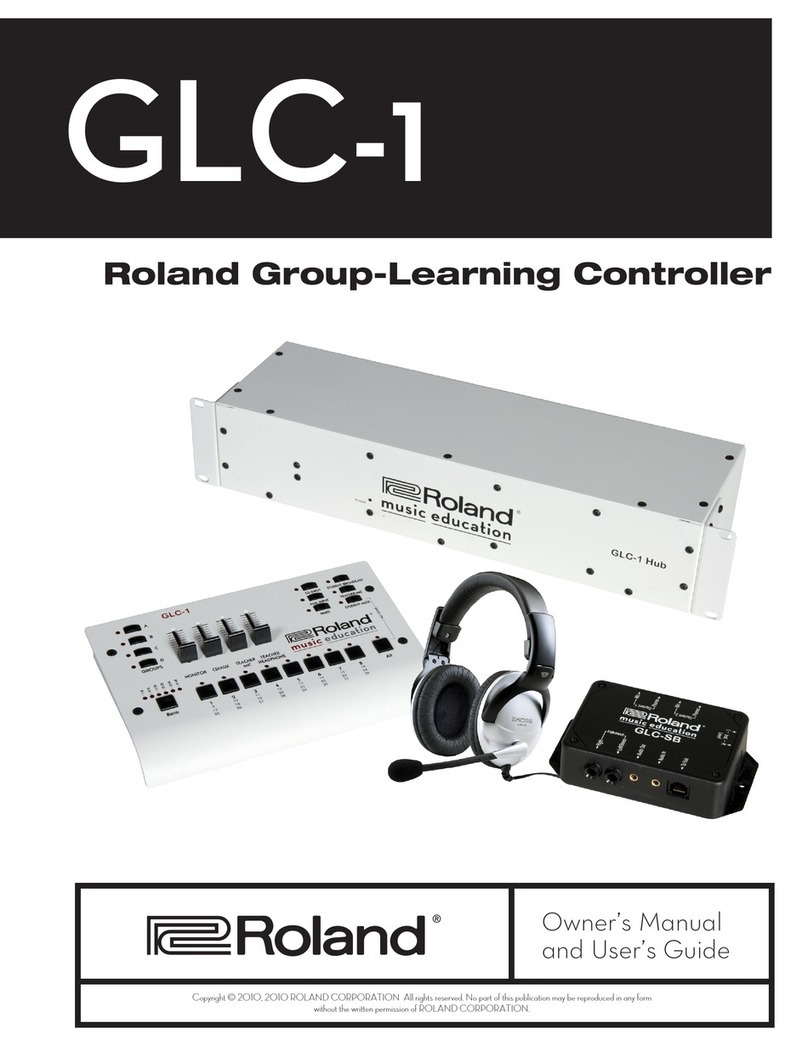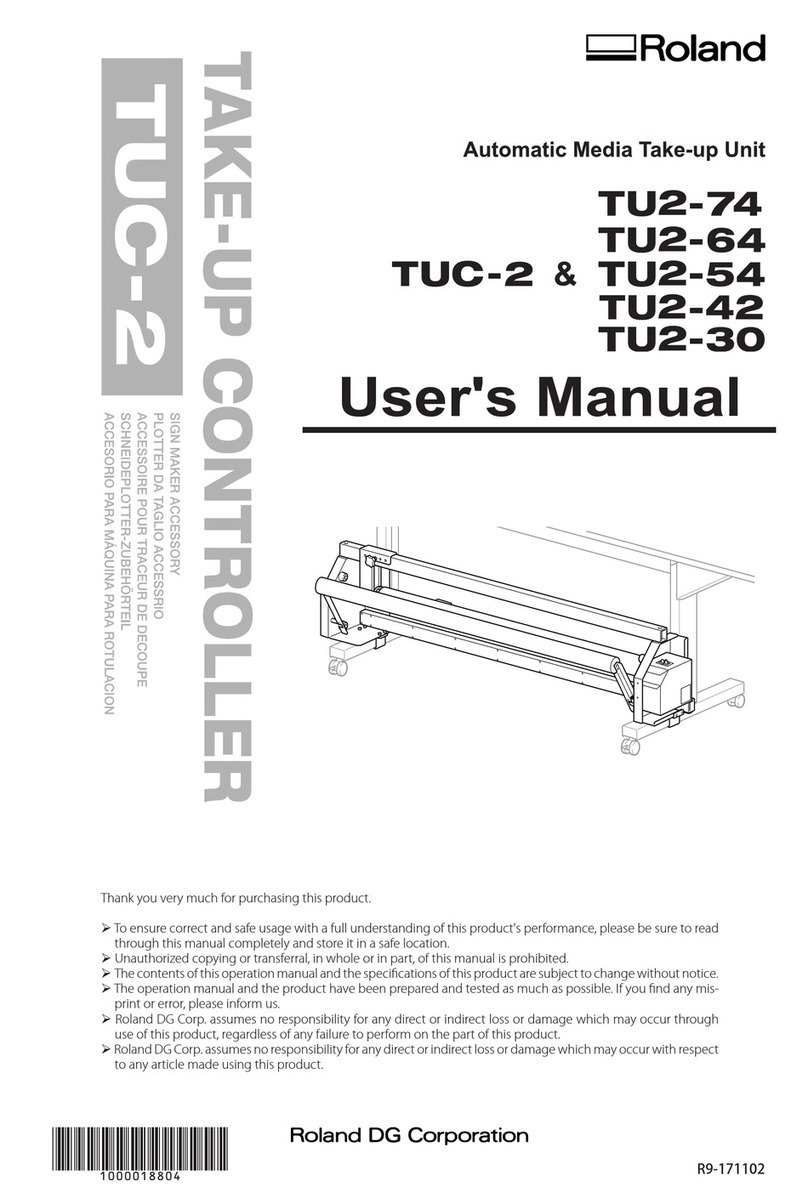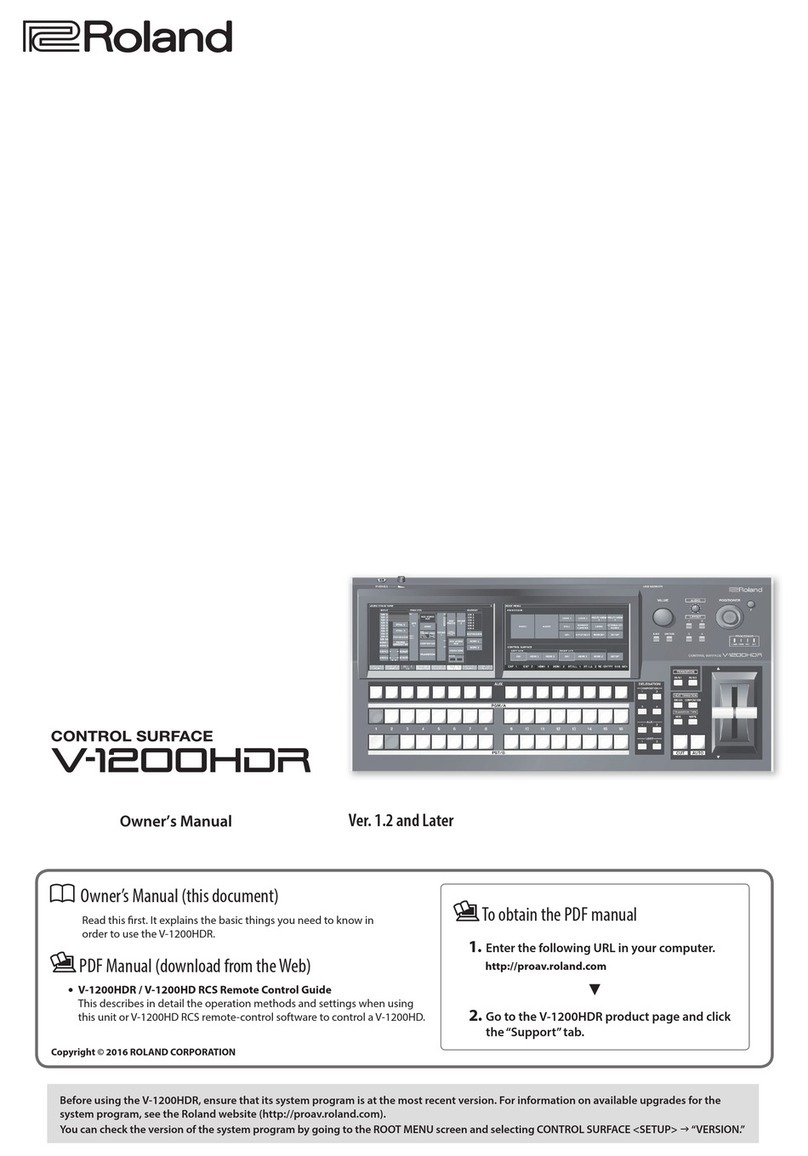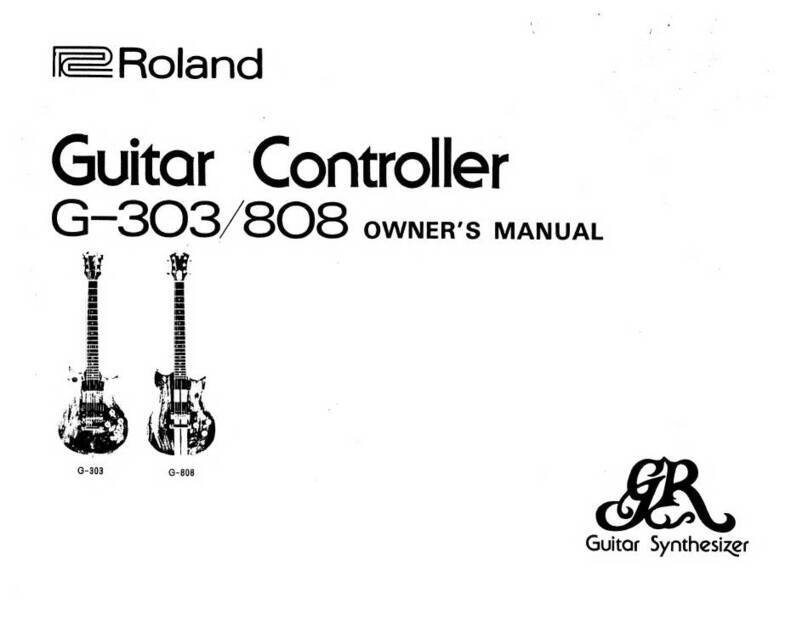@
The
MKB-200
is
a
keyboard
controller
which
can
drive
MIDI
equipped
Sound
Modules
and
instruments.
It
transmits
various
MIDI
messages
such
as
Dynamics
and
After
Toutch
as
weil
as
Note
On/Off
and
Program
Change.
Some
MIDI
instruments
can
receive
all
the
messages
sent
from
the
MKB-200,
but
some
cannot,
depending
on
the
functions
featured
in
each
instrument.
For
the
details,
refer
to
the
separate
volume
“MIDI”
and
the
owner’s
manual
of
the
relevant
MIDI
device.
IMPORTANT
NOTES
Power
Supply
©
Be
sure
the
line
voltage
in
your
country
meets
the
one
shown
on
the
name
plate
on
the
rear
panel
of
the
MKB.
®@
Do
not
use
the
same
socket
that
is
used
for
any
noise
generating
device,
such
as
a
motor,
or
variable
lighting
system.
©
This
unit
might
not
work
properly
if
turned
on
immediately
after
turned
off,
or
if
the
power
cable
is
plugged
in
with
the
unit
turned
on.
If
this
happens,
simply
turn
the
unit
off,
and
turn
it
on
again
a
few
seconds
later.
®
This
unit
might
get
hot
while
operating,
but
there
is
nothing
to
worry
about.
@
When
setting
up
the
MKB,
be
sure
that
all
the
units
are
turned
off.
Then
switch
the
connected
units
on
and
finally
the
MKB.
Location
®
Operating
the
MKB
near
a
neon
or
fluorescent
lamp
may
cause
noise
interference.
If
so,
change
the
angle
or
position
of
the
MKB.
@
Avoid
using
the
MKB
in
extreme
heat
or
humidity
or
where
it
may
be
affected
by
dust.
Cleaning
@
Use
a
soft
cloth
and
clean
only
with
a
mild
detergent.
©
Do
not
use
solvents
such
as
paint
thinner.
Please
read
the
separate
volume
°
CONTENTS
[7]
PANEL
DESCRIPTION
.........:--scssssssseseeersenees
3
[2]
CONNECTION
.......sessescsssssesseresecsseestenseenennnees
5
3]
PERFORMANCE
CONTROL
FUNCTIONS
..
¢
1.
Outline
...
6
2.
Operation
..
7
a.
Setting
Key
Mode
7
.
Setting
MIDI
Channel
..
9
Program
Change
..
10
.
Mode
Messages
1
After
Touch
....
b.
C
d.
e.
Dynamics
f.
g
h.
I.
J.
.
Key
Transpose
..
13
.
Controller
...
14
Remote
Control
15
Volume
Control
“16
k.
Tune
Request
...
16
=
PATCH
CHANGE
1.
Outline
2.
Operation
.
a.
Writing
onto
the
Cartridge
b.
Selecting
a
Patch
Change
c,
Edit
[]
OTHER
USEFUL
FUNCTIONS
1.
Control
Change
.....
2.
System
Exclusive
..
SPECIFICATIONS.
........scscsecssssseessrernensersnneneane
21
IDI’,
before
reading
this
owner's
manual.
Copyright
©
1985
by
ROLAND
CORPORATION
All
rights
reserved.
No
part
of
this
publication
may
be
reproduced
in
any
form
without
the
written
permission
of
ROLAND
CORPORATION.