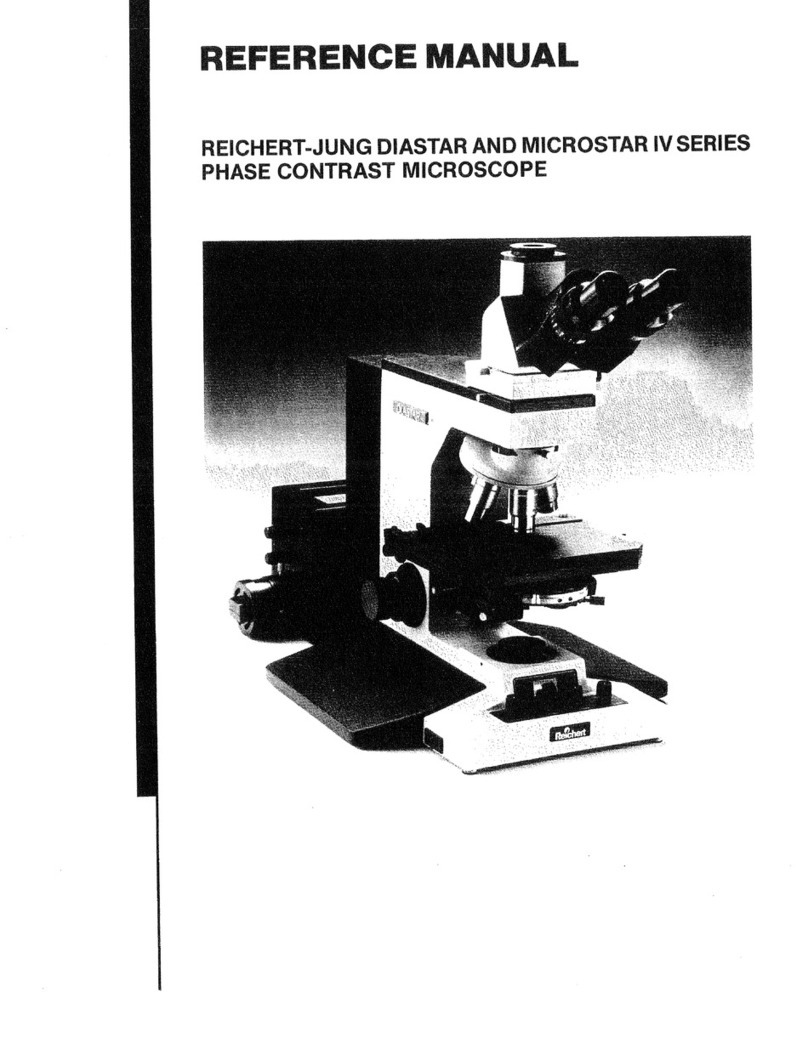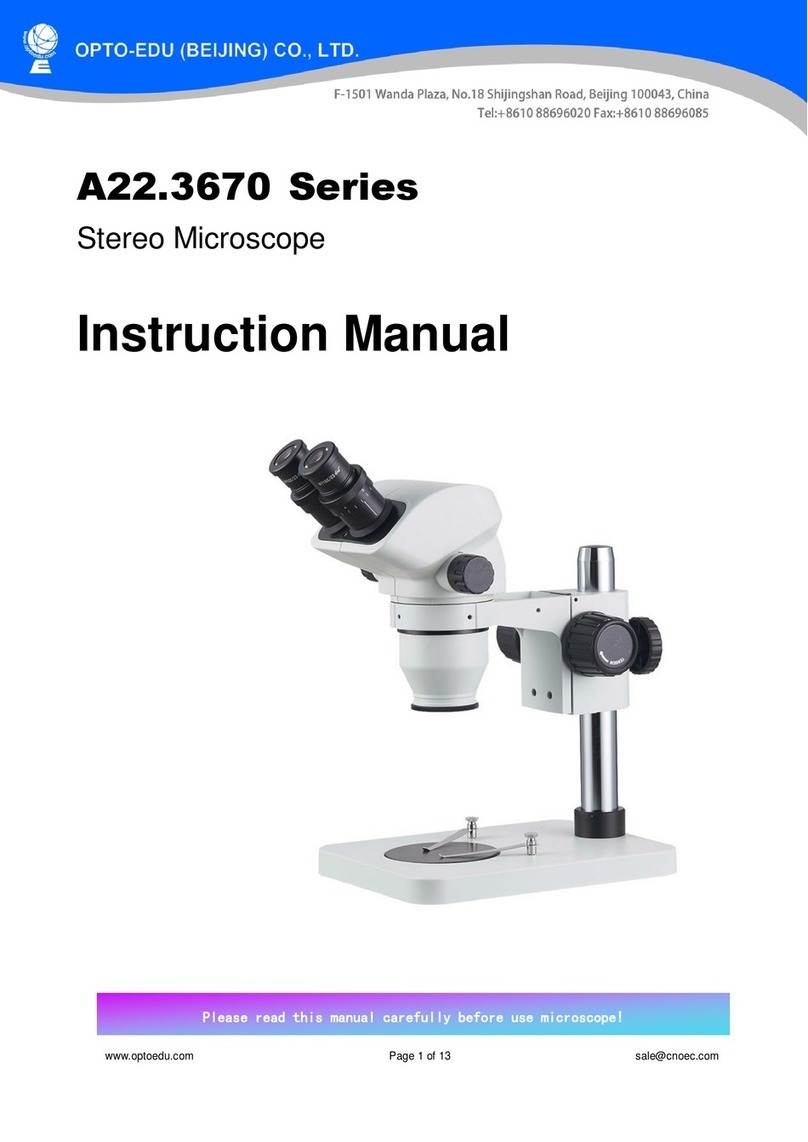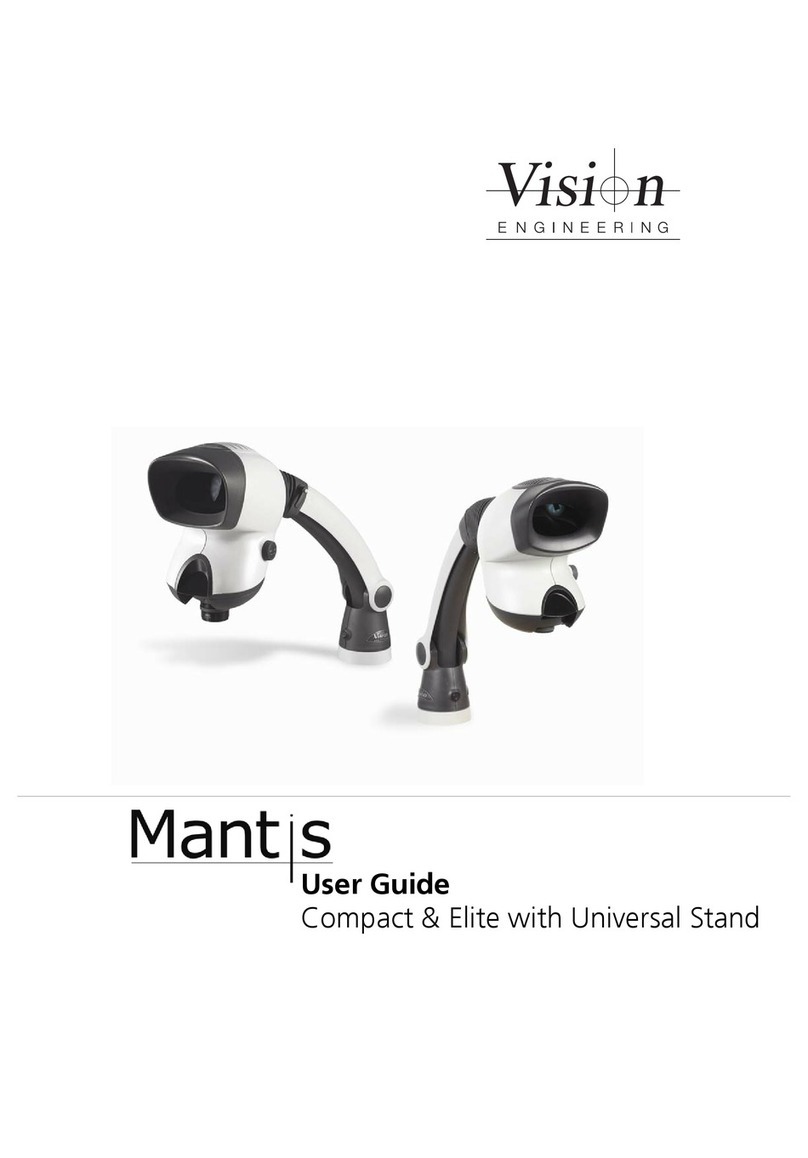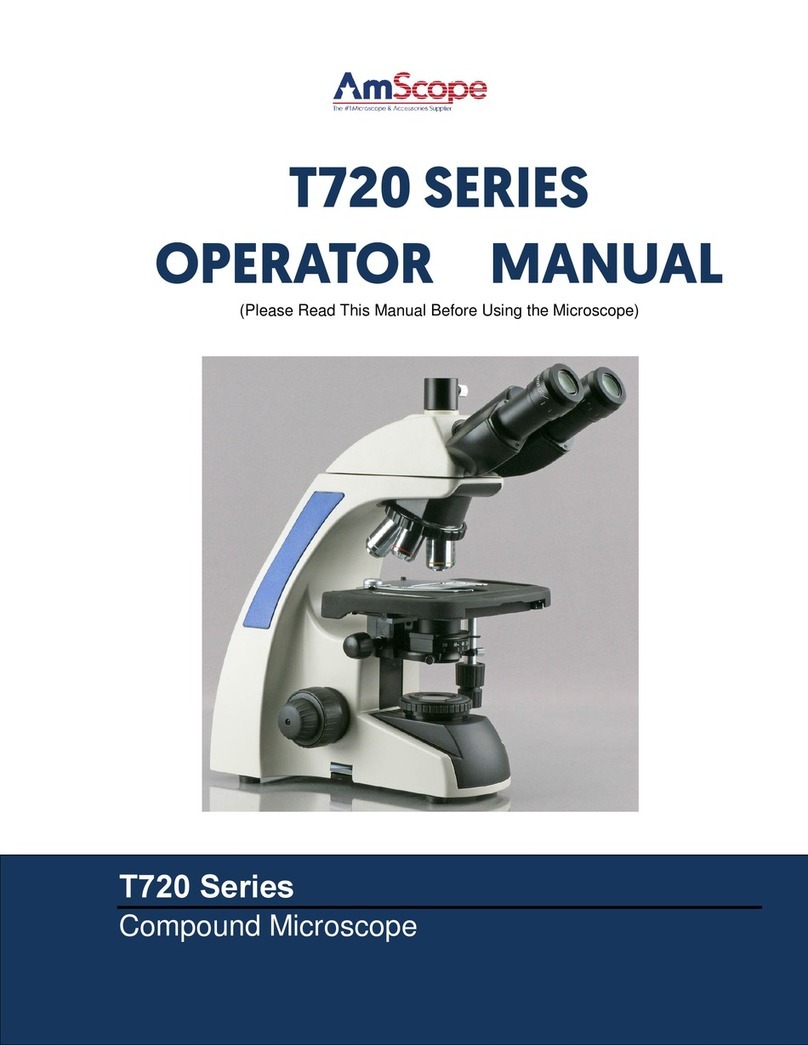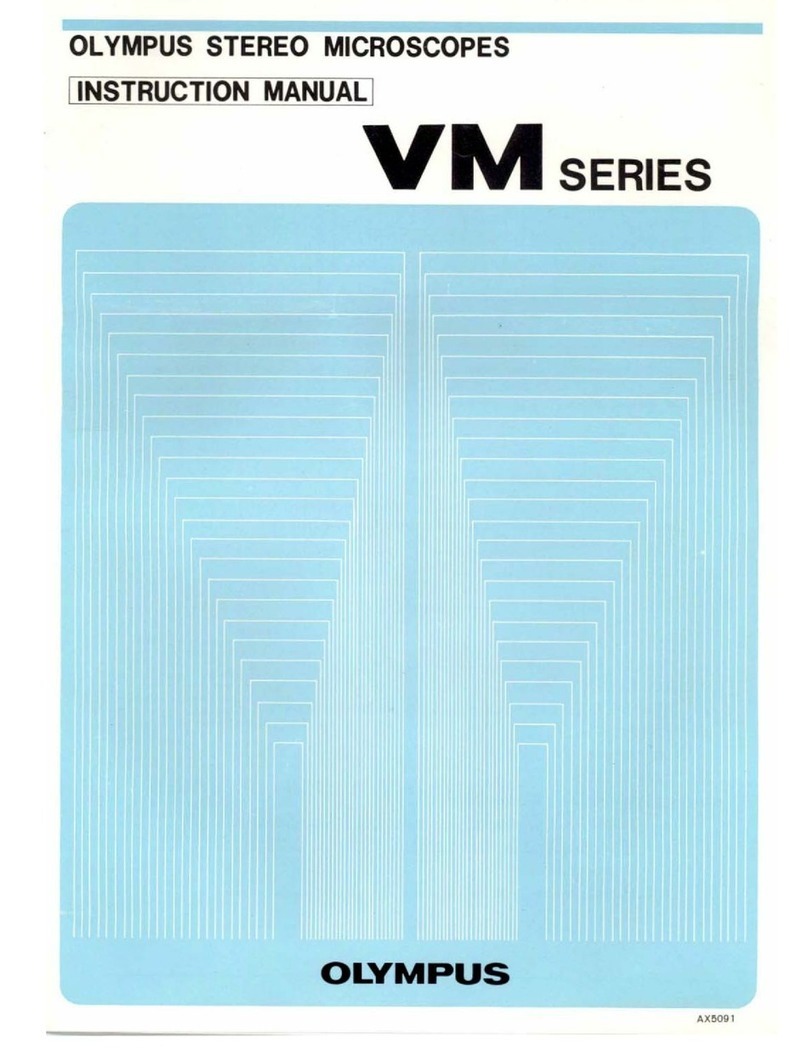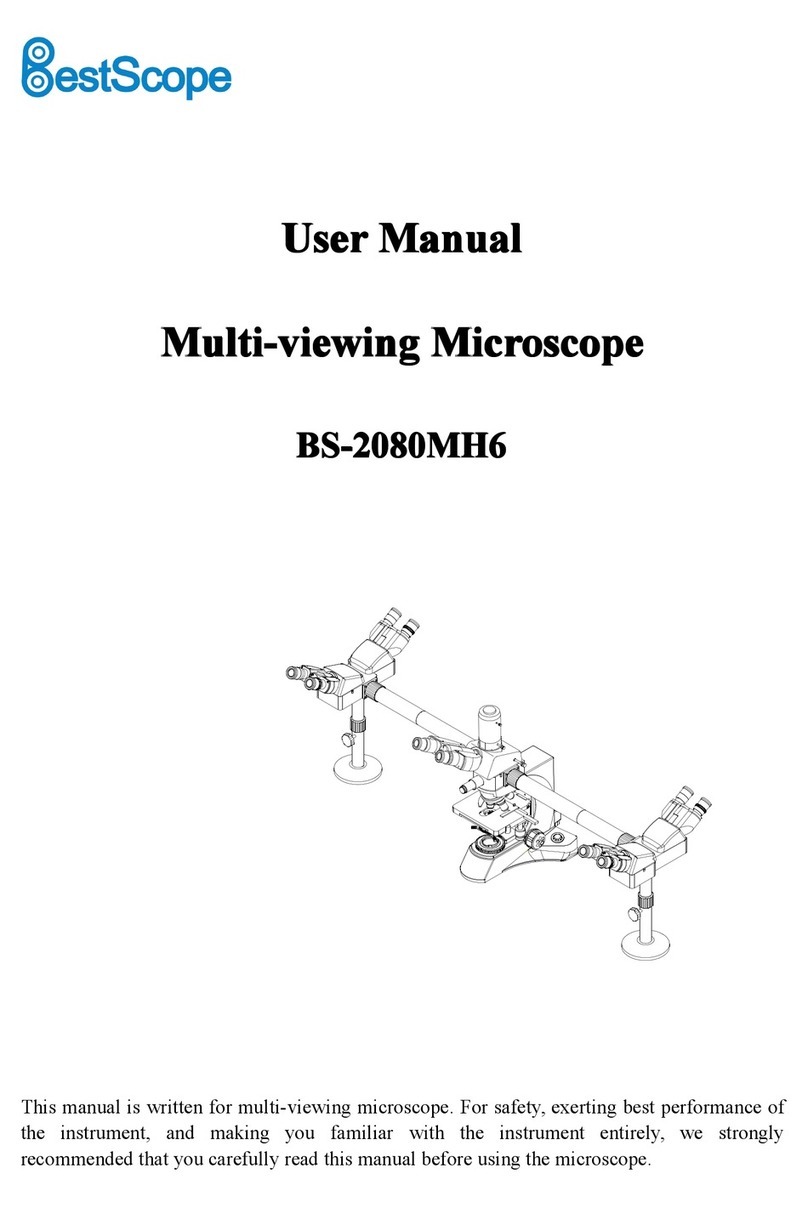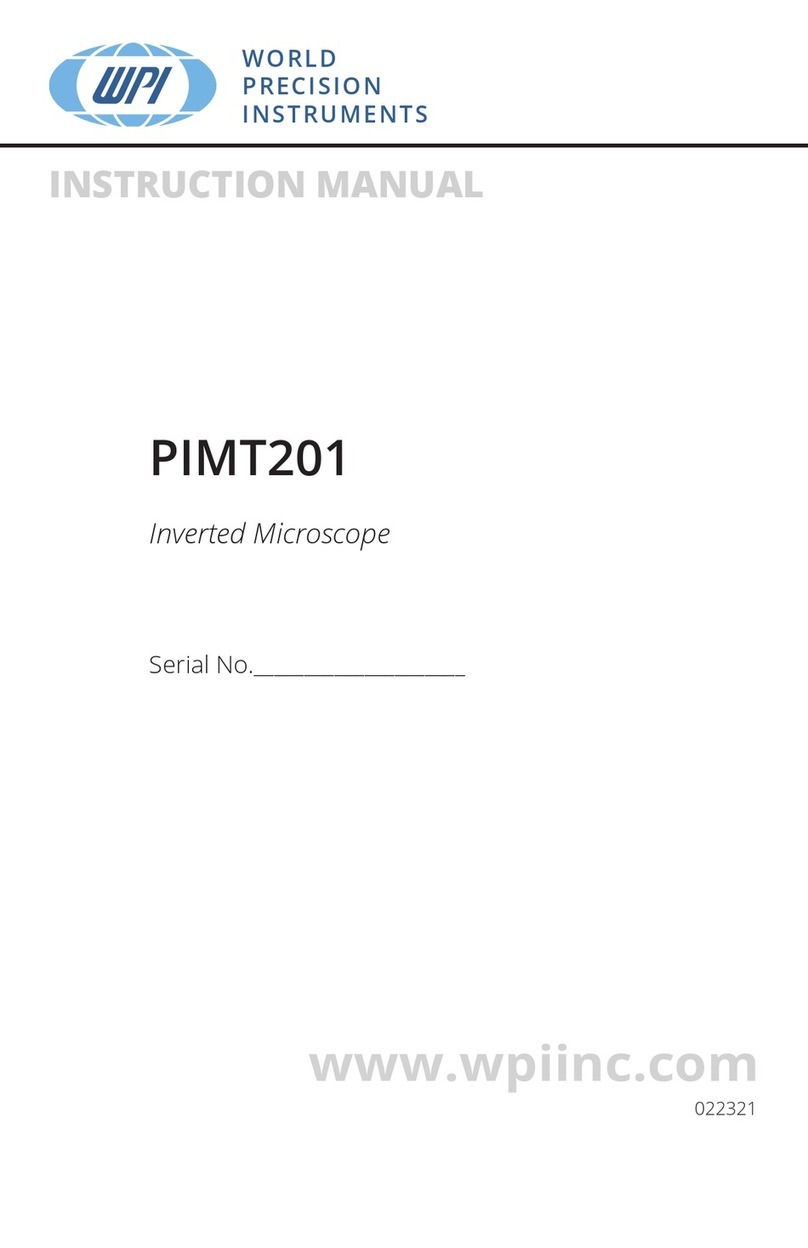TOMLOV DM201 User manual

Please read this user manual carefully and keep it for future reference.
Should you encounter any problem, please contact us by following e-mail.
Most technical questions can be answered through our knowledge base.
Customer service: support_eu@tomlov.com
User Manual
Digital LCD Microscope
R
MODEL: DM201

Read Me First
Packing List
Installation
Quick Start
Parts Description
Detailed Operation
1.Charge the Microscope Correctly
2.Install Anti-reflective Hood
3.Connect and Adjust Full Lights
4.Save Pictures/Videos with Micro SD Card See the total coin
5.See the total coin
6.Switch Different Modes
7.Pictures/Videos Playback and Files Management
8.HD Connection Connect TV with HDMI
9.PC Connection Connect PC
10.Work with Windows
11.Work with Mac
Menu Settings
Specifications
FAQ
Get Support
Contents
1
2
3
5
6
8
8
8
9
9
11
14
16
16
17
18
19
19
21
21
24
25
27
1.Image
2.Setting
3.Marking
10

Read Me First
1.TOMLOV DM201 Digital Microscope utilizes 18650 rechargeable
lithium battery. It takes 2-3 hours to charge and works continually for
3-4 hours. Battery on the back of the monitor is replaceable.
2.The product contains tiny parts and is inedible, please avoid accid-
ental ingestion by children. Also, this product is not intended for
medical use.
3.Clean the protective UV filter under the lens if you notice a deteri-
oration in image quality. Carefully wipe the microscope with soft
and clean cotton cloth (such as an eyeglass cloth) moistened with
alcohol.
4.Monitor on the main unit is not shockproof, please use it with care.
Do not drop it, press it hard or touch it with sharp object. The monitor
is not waterproof, please clean it with dry and soft cloth. Do not press
the monitor when adjusting angle.
5.TOMLOV offers one year manufacture warranty and life-long
technical support for DM201 digital microscope. Please feel free
to get in touch with us if you need any help. It is recommended to
attach photos or videos showing the problems in the e-mail/message
for quick solutions. TOMLOV customer service usually responds in 12
hours on business day.
E-mail: support_eu@tomlov.com
Facebook: @Tomlov Microscope
WhatsApp: +86 18123716479
E-mail: support_eu@tomlov.com -1-

Packing List
E-mail: support_eu@tomlov.com -2-
Please note: Accessories maybe updated without prior notice,
please refer to the actual receipt of the items.
DM201 Microscope
1Base Plate
2Bracket
3Stand Extension
Tube
4
5 6 7 8
910 11 12

Installation
E-mail: support_eu@tomlov.com -3-
A
B
C D
It has been adjusted properly upon delivery. If not, please
adjust it by the wrench.
(1) Position A
Step 1: Rotate the black ring clockwise one or two turns.
(2) Position B
Step 2: Screw the rod clockwise.

E-mail: support_eu@tomlov.com -4-
Step 3: Screw the black ring clockwise tightly.
(3) Position C
Insert the monitor and tighten the two little screws.
(4) Position D
Adjust the monitor up and down, then tighten this screw.

1,Insert Micro SD
card.
2,Turn on the
microscope.
3,Adjust the distance
between the object
and lens.
4,Adjust Focusing
Knob to get clear
image.
5,Press Left/Right
button for
magnification.
6,Take Photo/Video.
Press Menu button ,then enter
setting to switch among photo
mode, video mode and freeze
mode.
Quick Start
E-mail: support_eu@tomlov.com -5-
1.0x
16.0x

POWER
MENU
OK
Power Button
Up Button
Enter
Down Button
Function Setting Key
Parts Description
E-mail: support_eu@tomlov.com -6-
7”HD Monitor
Infrared Receiver
Height Adjusting Screw
Extra Fill Light
Base Light Touch Bar
Aluminum Alloy
Base
UV Filter
Lens Cover
Lens Focusing Knob
Lens Holder
Main Light Touch Bar
Power Indicator

HD Output
Micro SD Slot
Type C Slot
Battery Cover
5V Output
5V Input
OK
Left Button
O K B u t t o n
Right Button
Press OK Button twice to
enter menu. Press and
hold OK Button to turn
off the microscope. (The
unit can't be turned on by
remote control)
E-mail: support_eu@tomlov.com -7-
USB Type-C Interface

There is one piece of 18650 rechargeable battery inside the monitor.
You can open the battery cover to change battery if necessary.
The power indicator is during charging and is off after charged red
fully. Short press Power button, current battery level displays at the
left corner of monitor.
The anti-reflective hood is used to reduce the reflection of light.
Take off the lens protector and UV filter, then screw the hood on the
lens.
Detailed Operation
E-mail: support_eu@tomlov.com -8-
1.Charge the Microscope Correctly
2.Install Anti-reflective Hood.
USB
(1) Method One( )Recommended (2) Method Two
Please charge the microscope fully
firstly for method one.
Please be free to contact us if you need any help.We have detailedvideos
to solve your problems.
12

Method 2:Plug one end of the USB cable into the Micro SD slot on the
base, and connect the other end of the cable into the Output slot on
the monitor.
Sliding the touching bar from left to right to
adjust brightness of the main lights.
You can save pictures and videos on a Micro SD card to review later.
Insert the Micro SD card into slot on back of the monitor.
4.Save Pictures/Videos with Micro SD Card
Sliding the bottom of the monitor also can
adjust brightness.
Sliding the touching bar on the base to
adjust brightness of two gooseneck fill
lights.
Method 1:(recommended) Plug the USB cable into the Micro SD slot
on the base ,and connect the adaptor with power.
3.Connect and Adjust Fill Lights
USB
(1) Method One(Recommended) (2) Method Two
If charged by method two,the 2 sides light are on,which can be turned
off by sliding the touching pad.
12
E-mail: support_eu@tomlov.com -9-

5.See the total coin
(1)Screw the extension tube on the base.
(2) Screw and fix the holder on the extension tube.
(3) Insert the monitor and tighten the srew.
(4)Adjust the bracket to a suitable height to see the total coin.
E-mail: support_eu@tomlov.com -10-

There are 3 modes with the microscope: Photo, Video and Freeze.
Default setting is photo mode. Press Menu button to enter menu.
Then press Right button to enter setting, and then press OK button to
enter “SHORTCUT”.
Press OK button again, then press Left/Right button to choose one
mode, then press OK button to confirm it. Press Menu button to get
ready to record videos/capture photos.
You can choose 4M/16M for photo,1080P30/720P60 for video, full/left/
up/four for freeze image mode.
E-mail: support_eu@tomlov.com -11-
6.Switch Different Modes

Capture Pictures
0000
Record Videos
Press OK button to start recording, press it again to stop recording.
Serial number of the video is displayed at the top left corner of monitor.
Duration of the recording time is displayed at the top right corner.
0000 00:00:16
Turn on the microscope ,Press OK button to capture pictures. The
number at the top left corner is serial number of the pictures.
E-mail: support_eu@tomlov.com -12-

Freeze Images
Enter Image Freeze mode, then press Right button to Freeze to
choose full/left/up/four, then press OK button to confirm.
Fu ll Im age F ree ze Le ft Im age F ree ze
Up I mag e Fre eze Fo ur Im age F ree ze
During those 4 modes, press OK button to freeze the image to make a
comparison in the same monitor.
Note: Photos or videos cannot be taken under the image
freeze mode.
E-mail: support_eu@tomlov.com -13-

Switch into photo mode firstly.(Refer to Switch Different Modes)
Press Menu button, then choose PLAYBACK and press OK button
to view pictures.
Press Right button to zoom out, keep pressing Right button for max
32X digital magnification.
Press Left button to zoom in.
Press OK button for next pictures.
Press Menu button to exit.
Switch into video mode firstly.(Refer to Switch Different Modes)
Press Menu button, then choose PLAYBACK and press OK button to
view photos.
Press Left button for last video.
Press Right button for next video.
Press OK button to play/pause video.
Press Menu button to enter playback menu.
Choose to get back playback mode.
Choose to get back microscope mode.
7.Pi ctu res / Vid eos P layb ack a nd Fil es Ma nage men t
Pi ctu res P lay bac k
Videos Playback
E-mail: support_eu@tomlov.com -14-

Pictures/Videos can be locked/unlocked/deleted.
Press Left/Right button to choose one/all files.
Press OK button to confirm.
Files locked can’t be deleted in the microscope.
(Please note the locked filed still can be deleted when deleting files in
computer.)
Choose RETURN ,Press OK button to get back menu bar.
Files Management
Choose to get into files management. .
E-mail: support_eu@tomlov.com -15-

The microscope comes with one HD Cable that allows to connect a
regular HDMI device .
Operation buttons and remote control can work when the microscope
connected with HDMI device. Pictures/Photos can be saved in the
memory Card.
After connecting USB cable with computer, microscope can be
recognized as a mass storage device or PC camera(UVC).
Press Power button firstly. It can be switched between storage
device(MSDC mode) and PC camera(UVC mode) by pressing OK
button.
7.Connect TV with HDMI
8.PC Connection
E-mail: support_eu@tomlov.com -16-
Mass Storage Device(MSDC): Can download the pictures or video
files to the computer.
PC Camera (UVC): Can show the real time video in the computer.
Please note, operation buttons (except Power button and OK button)
on the monitor and remote control don’t work during connecting with
computer.

Please make sure your PC installed “Windows Camera”. If not, get the
software in Windows/Microsoft Store or search in on Google.
(1) Connect the microscope with computer by the USB cable and turn
on the microscope.
(2) Press OK button to switch UVC mode.
(3) Run “Windows Camera”, it shows the image as below,
1.Record Videos 2.Capture Photos 3.Playback.
9.Work with Windows.
3
1
2
ca mera
E-mail: support_eu@tomlov.com -17-

Please make sure your MacBook installed “Photo Booth”. If not, get
the software from APP Store.
(1) Connect the microscope with computer by the USB cable and
turn it on.
(2) Press OK button to switch UVC mode.
(3)Run “Photo Booth”(Finder---Application---Photo Booth) and
choose “VMS4M33 (default)”on the menu bar.
Please note no matter the microscope works with Windows or Mac/
iMac, Left button/Right button/Menu button on monitor and remote
control can’t work.
And photos/videos only can de saved in computer when connected
with computer.
10.Work with Mac/iMac
E-mail: support_eu@tomlov.com -18-
Table of contents
Other TOMLOV Microscope manuals