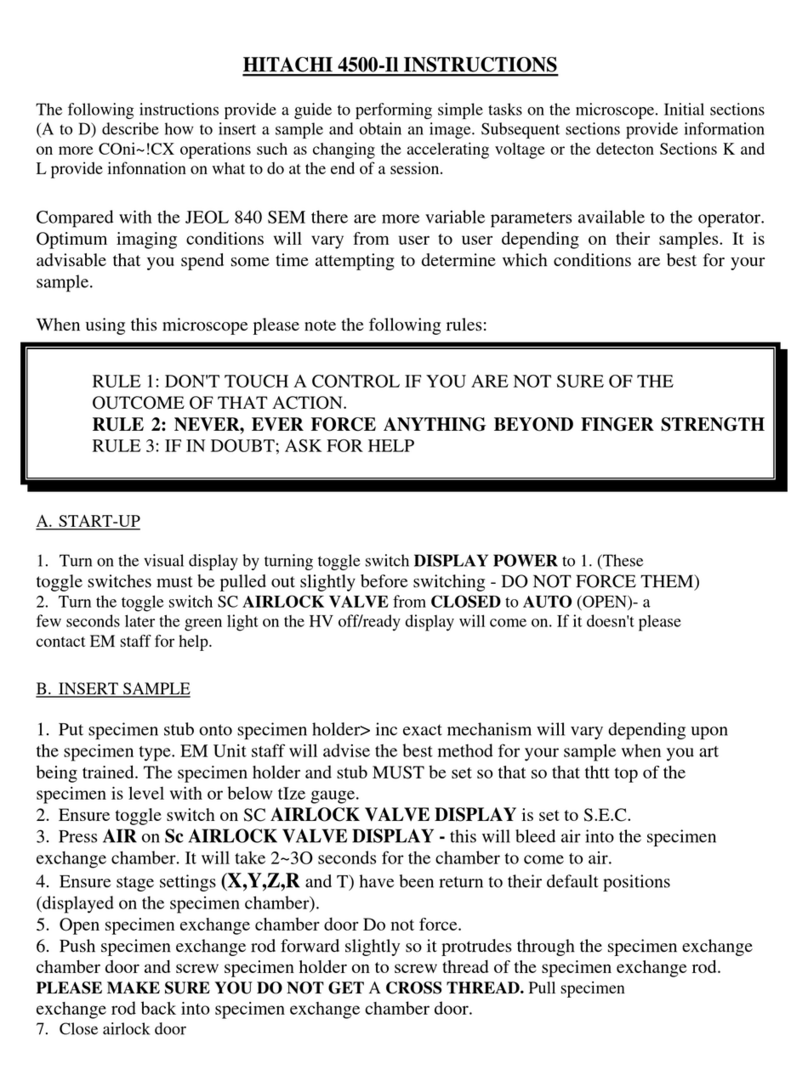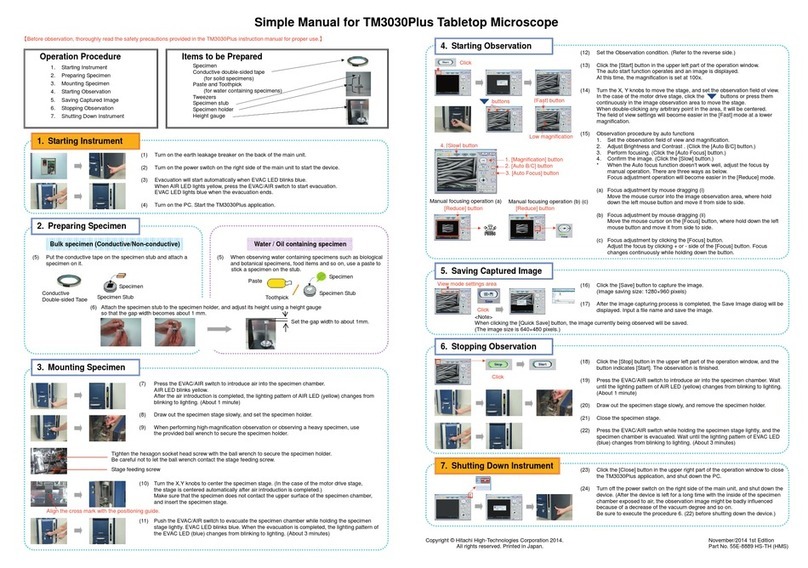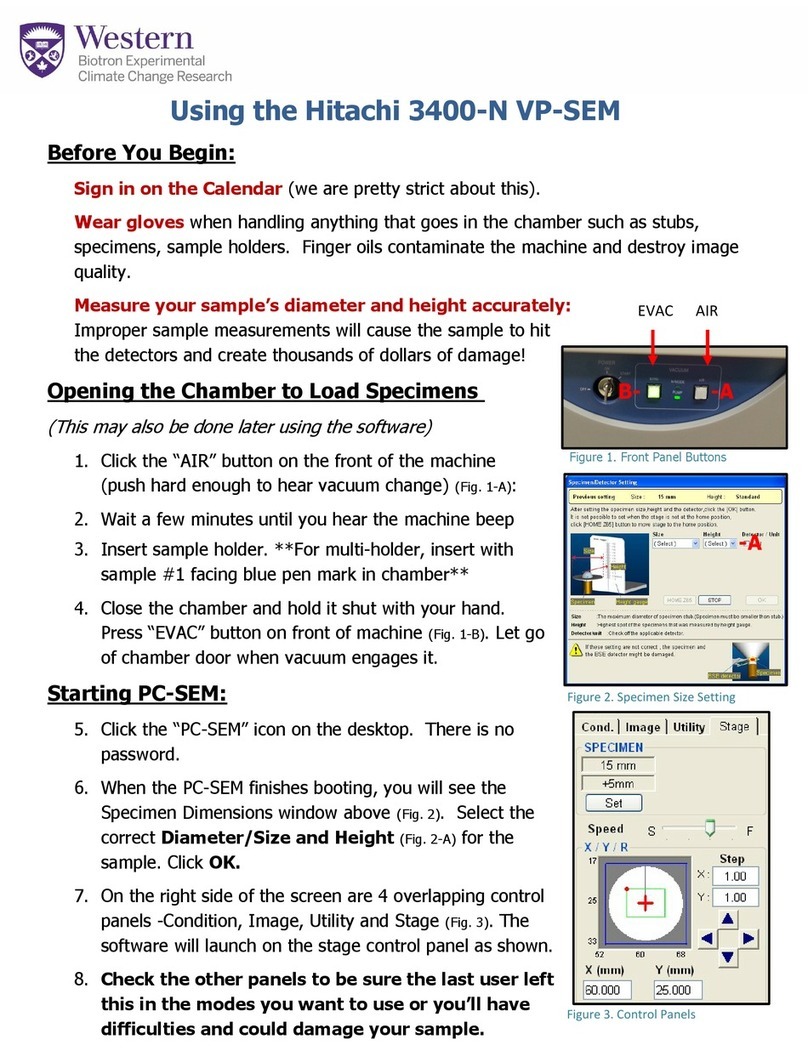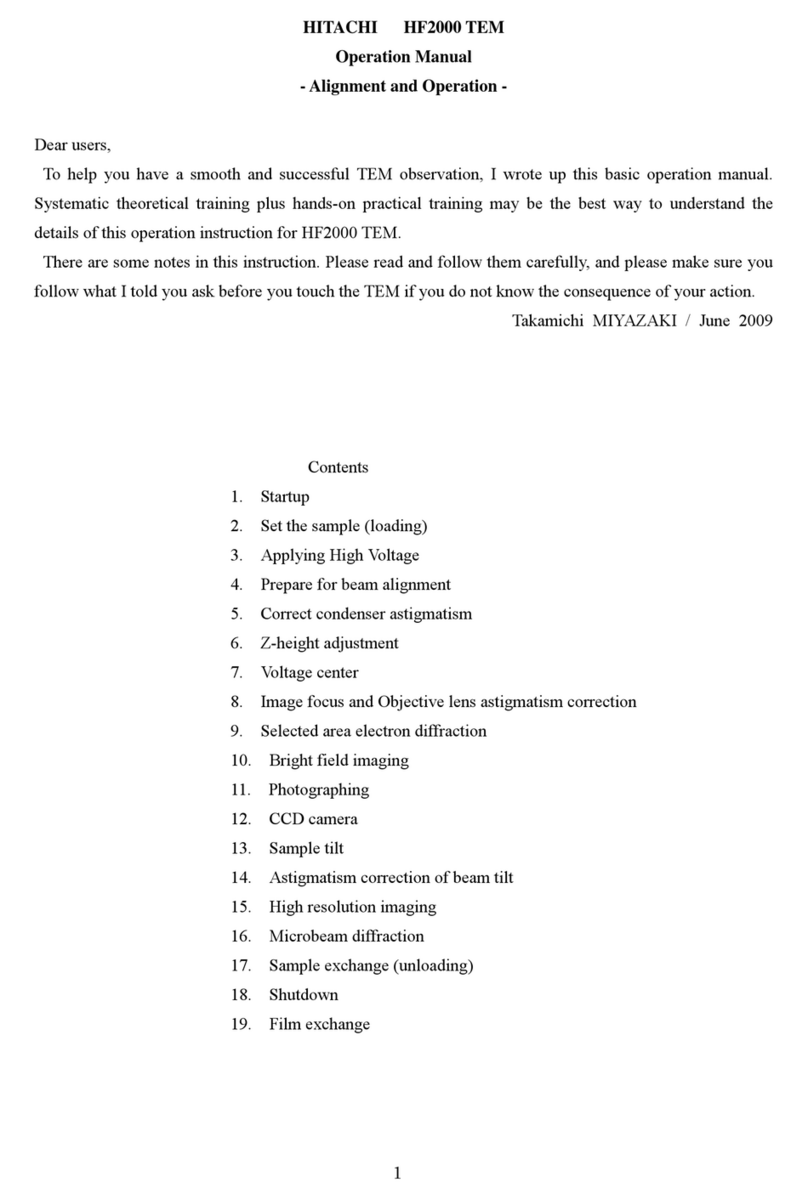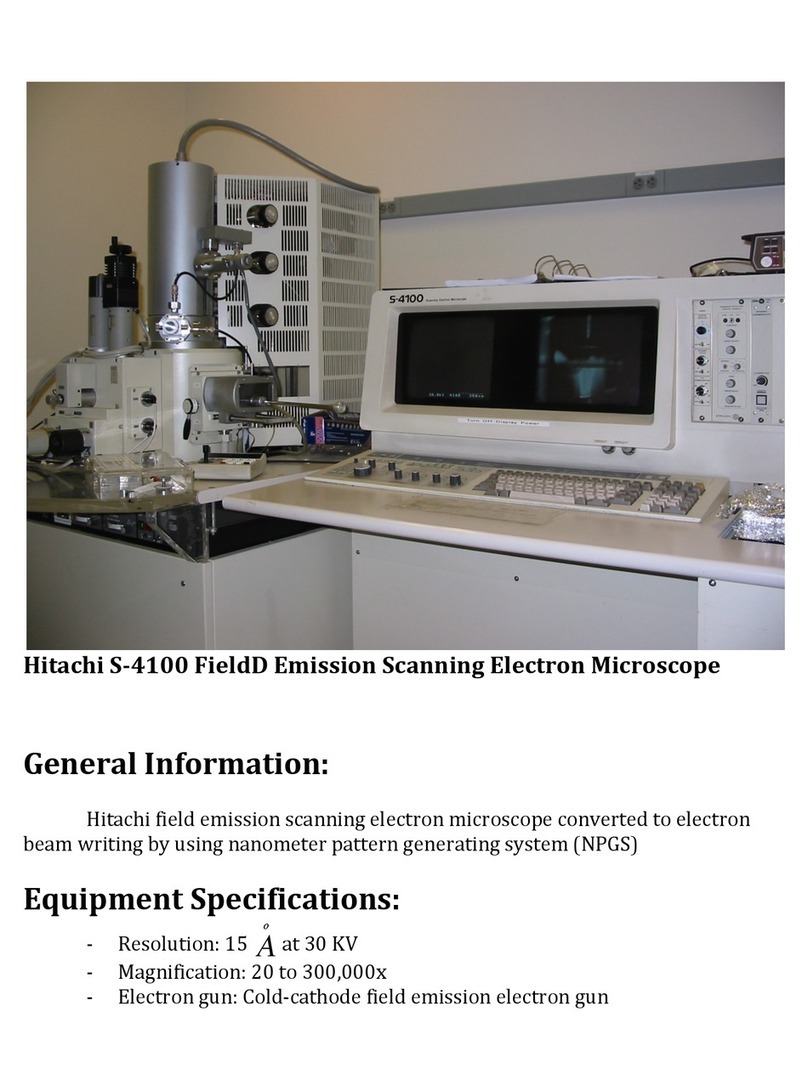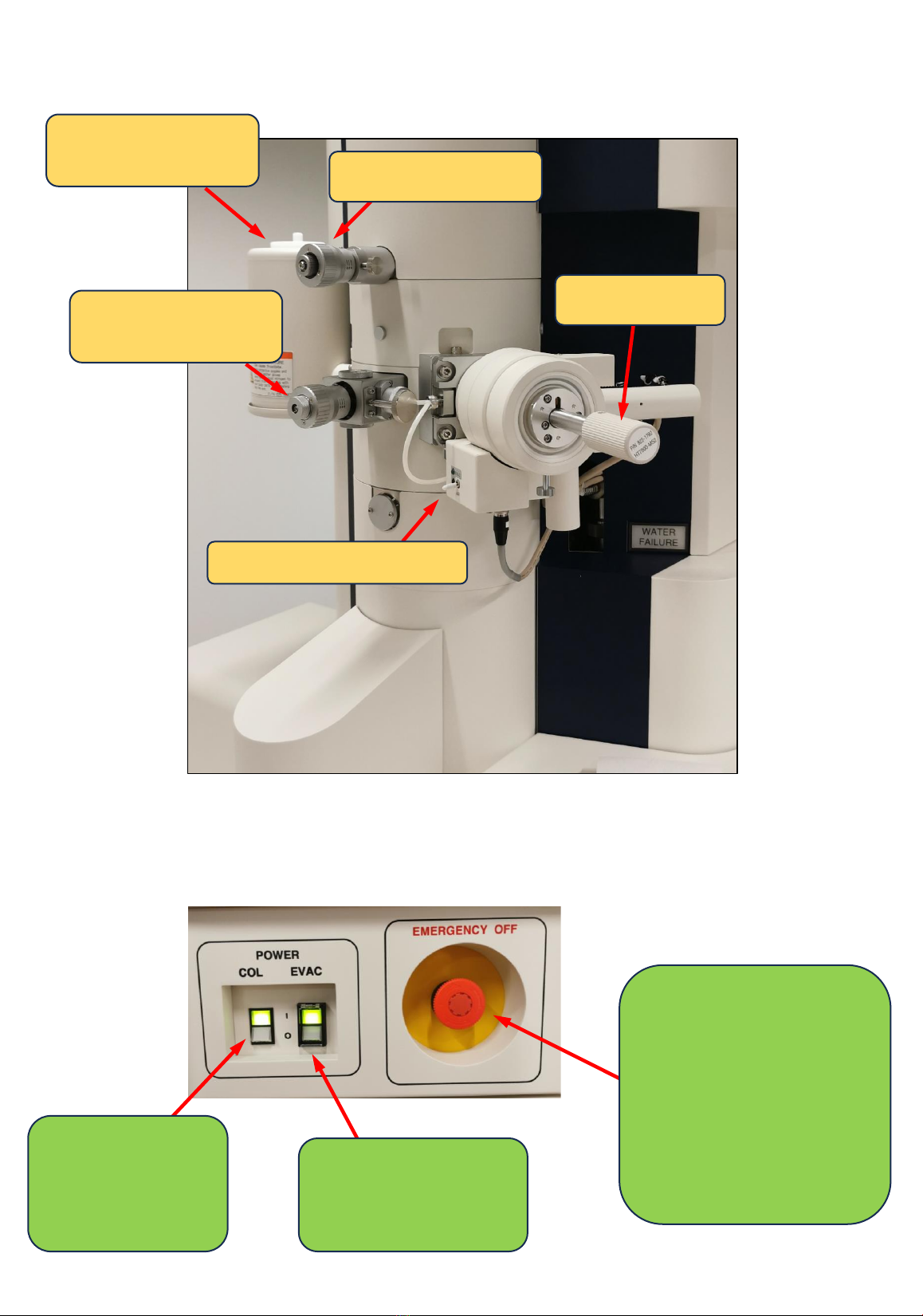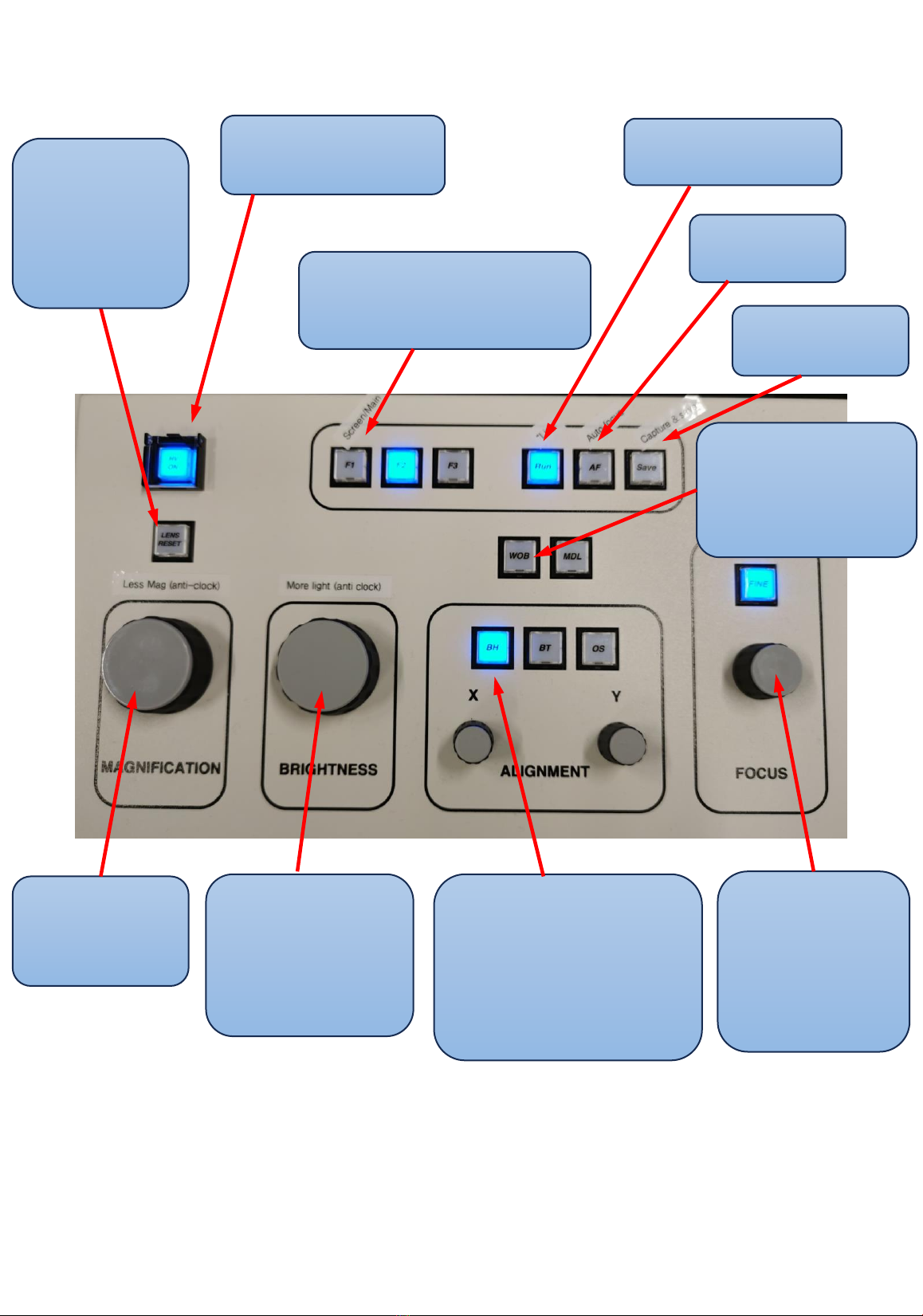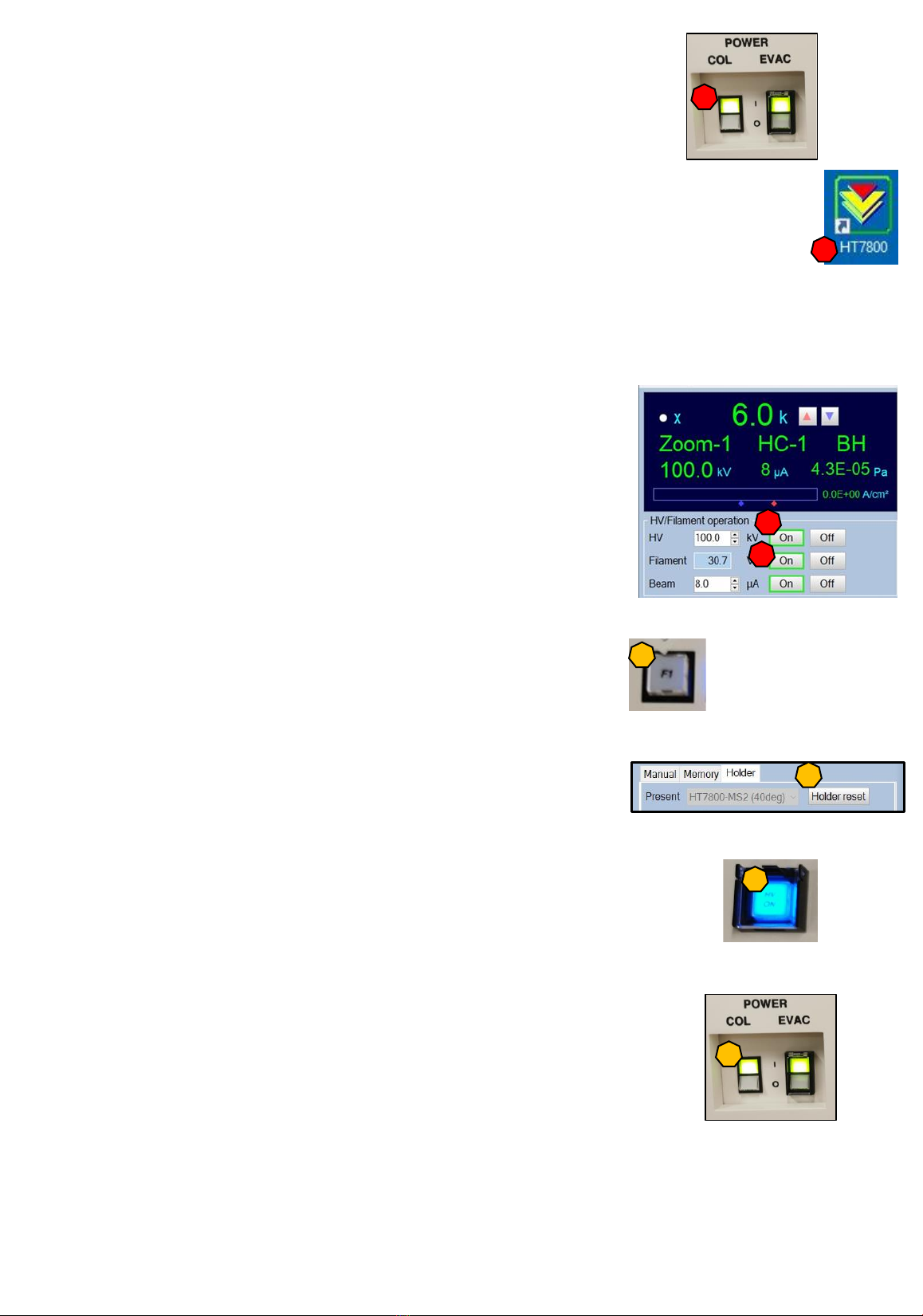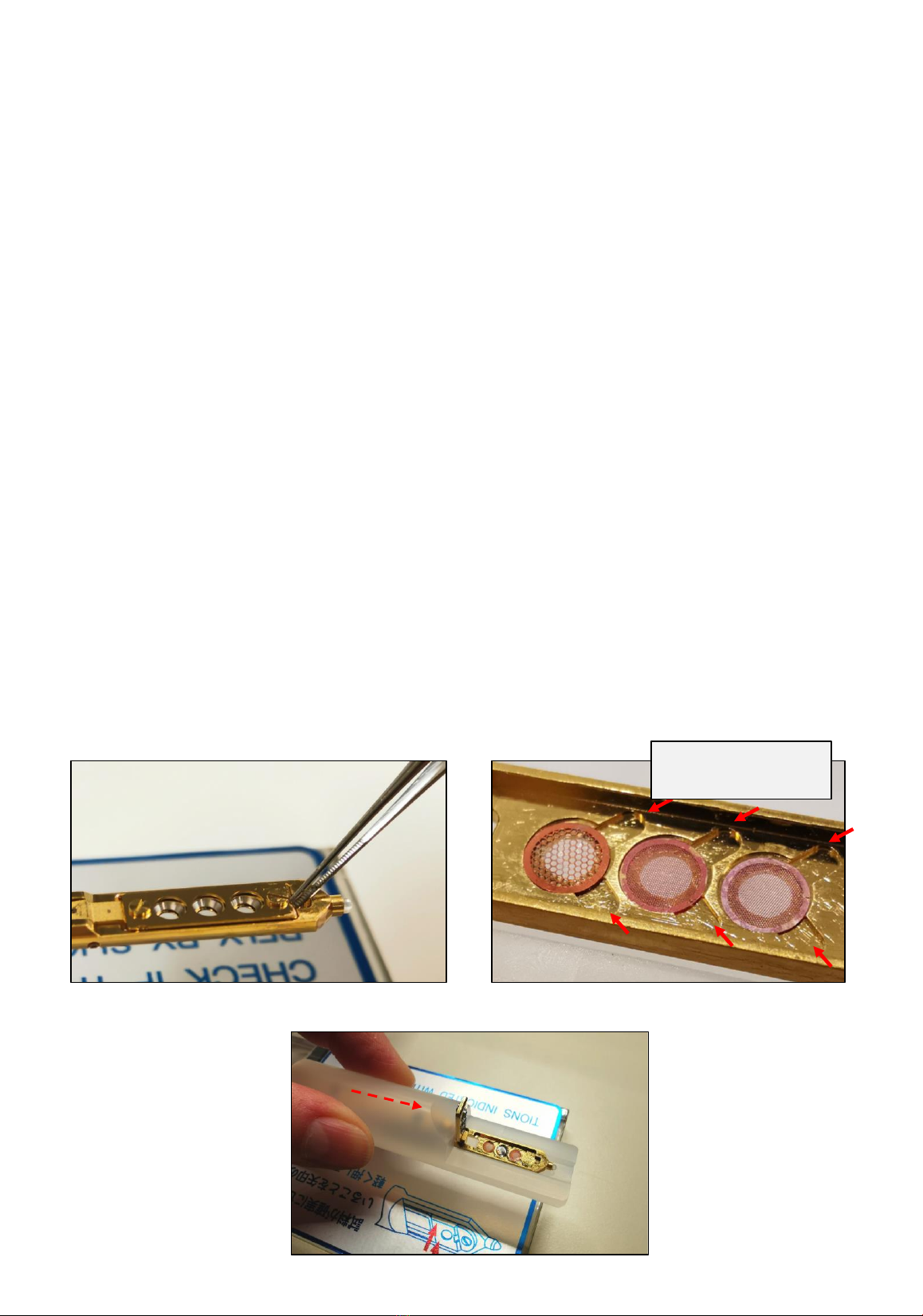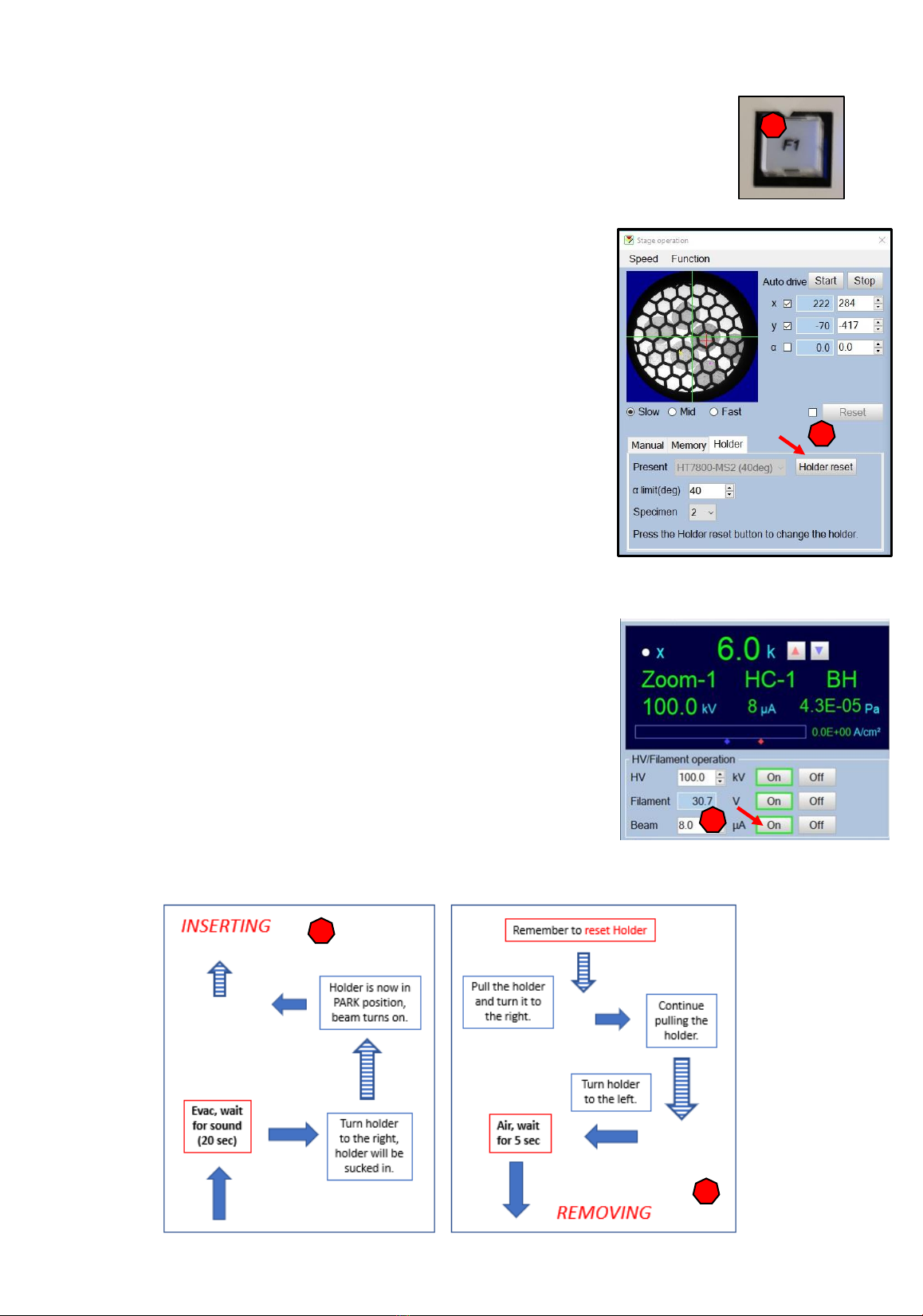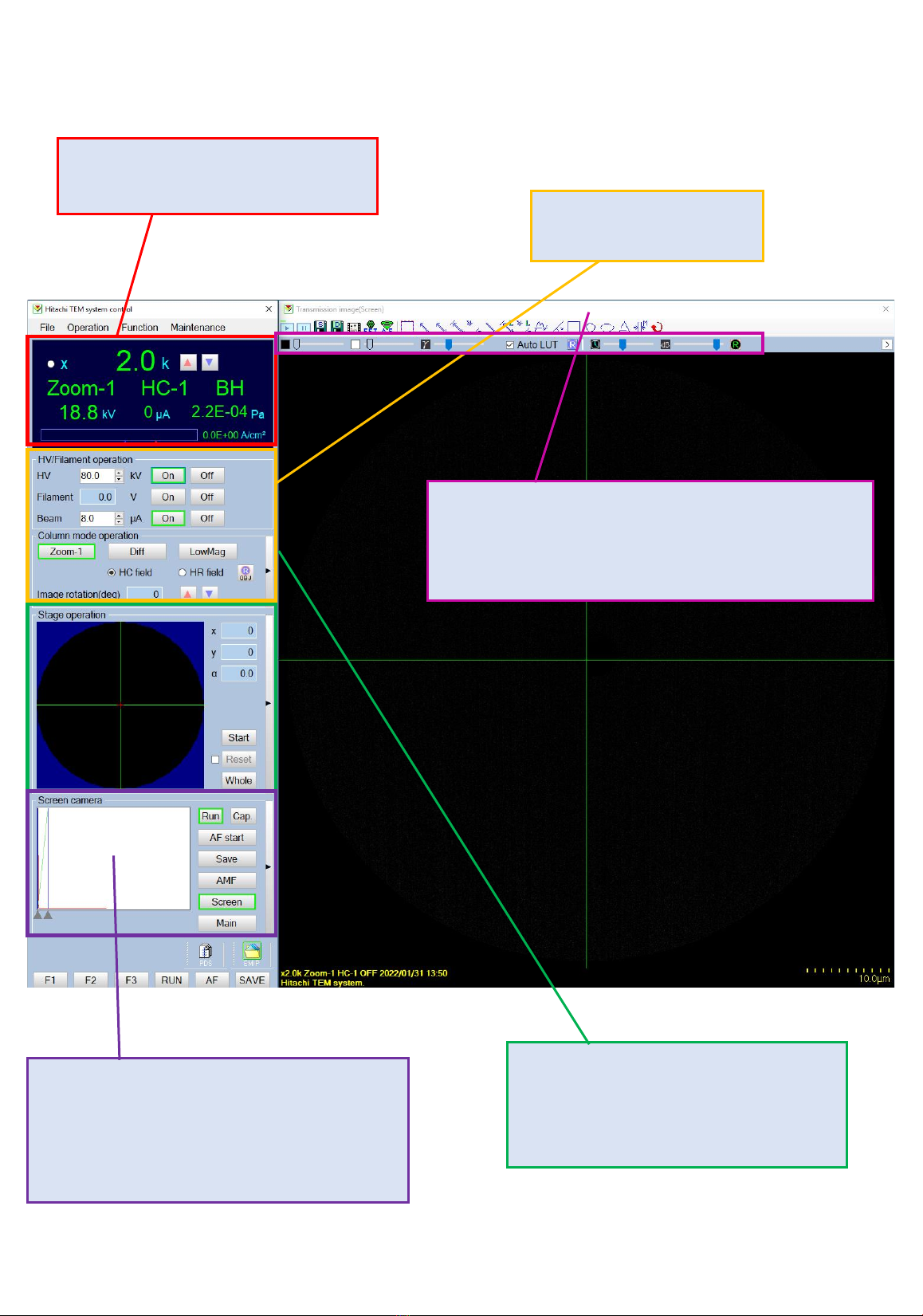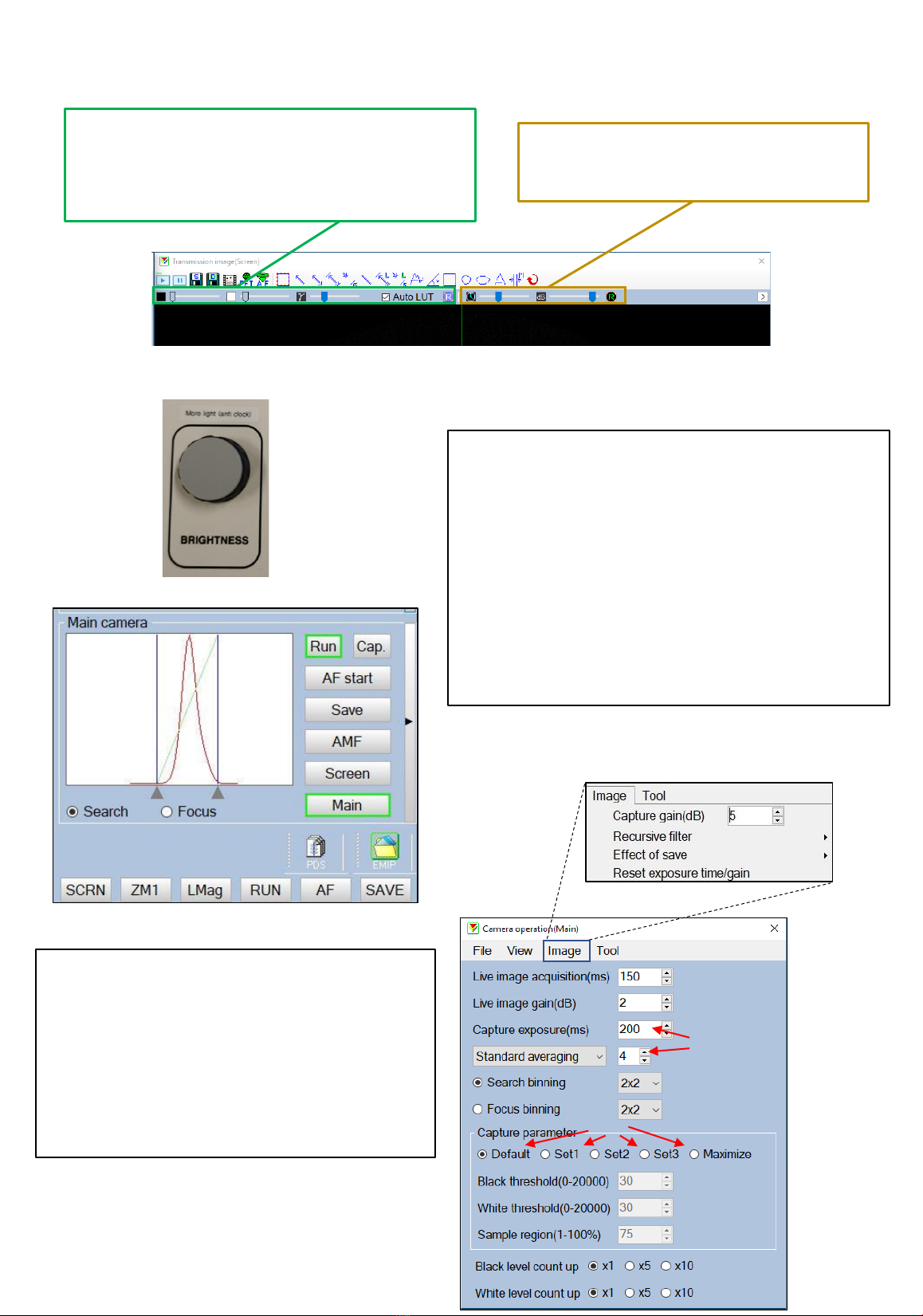Start up routine
1. If the COL power is off, turn it ON
2. Turn on the computer and log in with password: mic77cim
3. Start the software. An initial screen will appear, and each control unit will be
executed. This window will automatically close, and the main control window
will be loaded.
4. Turn on the HV (normally we use 100kV) and wait until it reached 100kV (5 min).
This is a good time to prepare the holder with your samples (see page 5).
5. Insert the holder with your sample(s) (see page 6).
6. Turn on Filament and wait for it to stabilize ~ 30.3V (5 min).
The beam should turn on automatically as soon as the
holder is in PARK position. Do not change the Beam µA!
Shut down routine
1. Go to the Screen camera (press F1).
2. Press holder RESET (stage operation window)!
3. Remove your samples holder. Place holder in the stand
and remove the grids. Insert holder and follow the
evac procedure to fully insert the holder.
4. Turn off “HV on” from the control panel.
5. Close the HT7800 software.
6. Shut down the computer (start menu + shut down).
7. Leave COL power ON (we turn it off during vacations).
8. Sign the logbook.
Breaks?
Turn off beam or place sample holder i PARK position if you need a 5 min break
Turn off filament if you need a lunch break 4
1
3
6
2
4
4
1
7