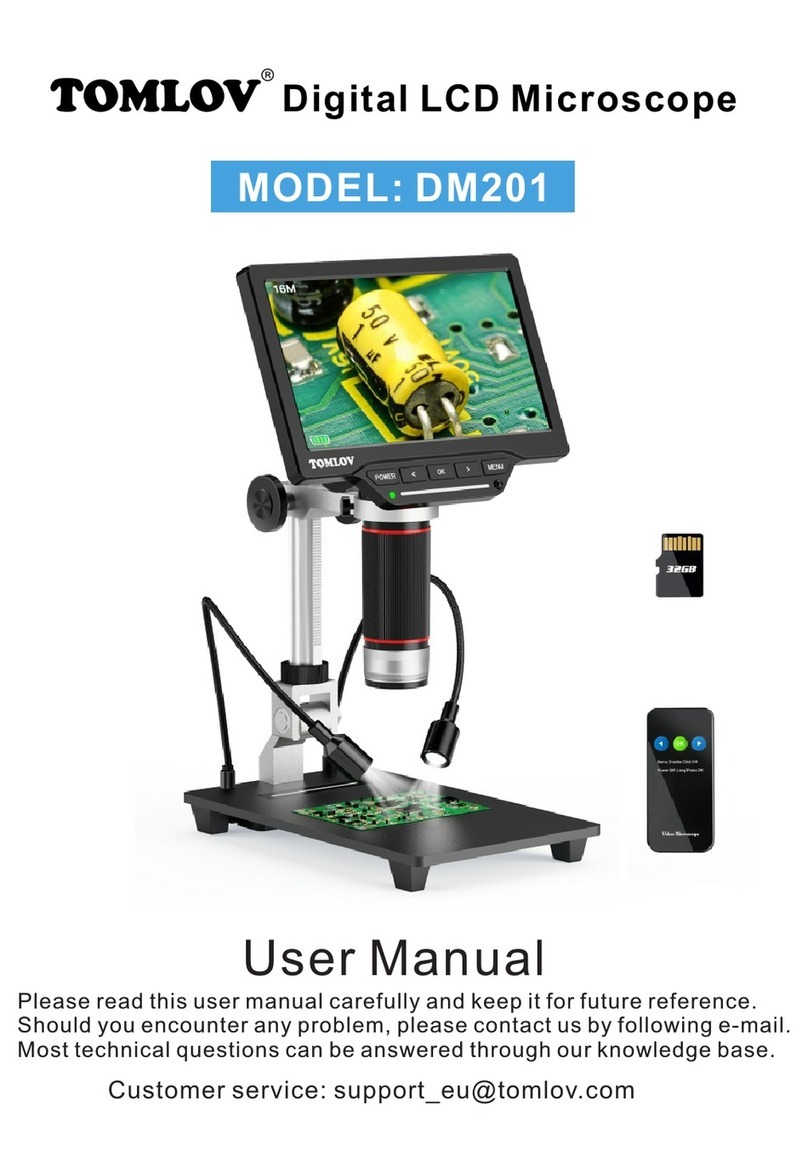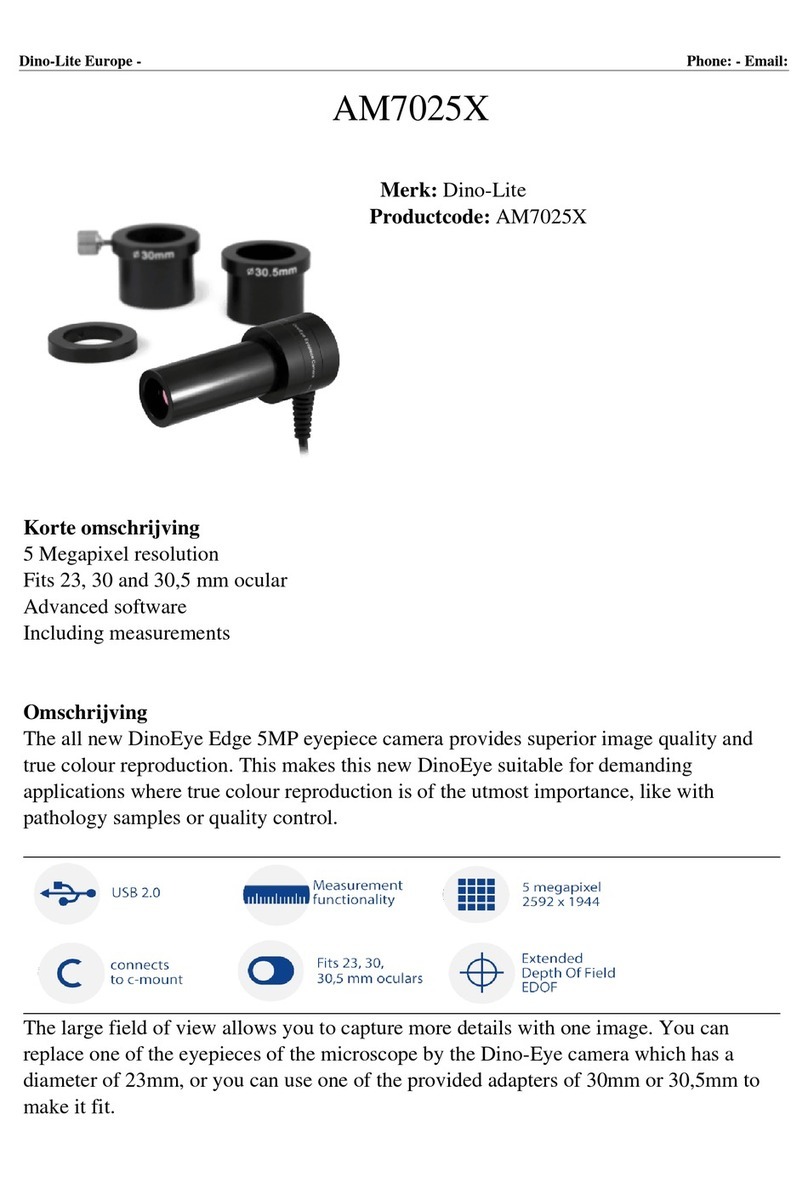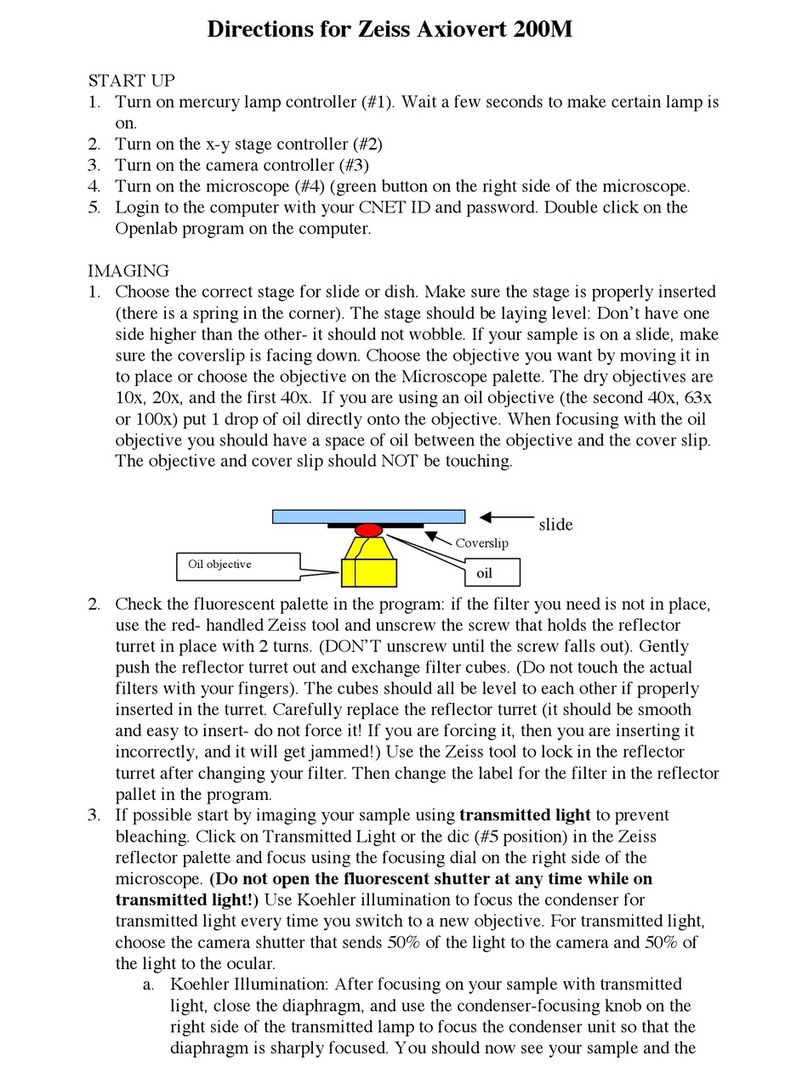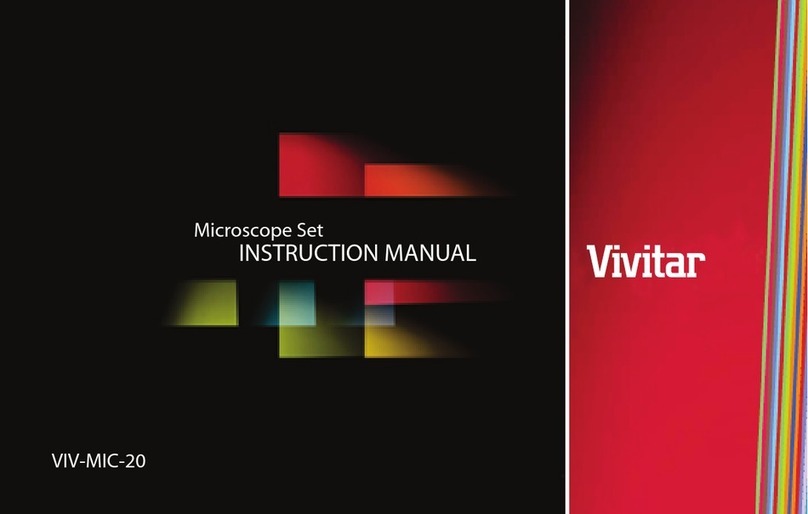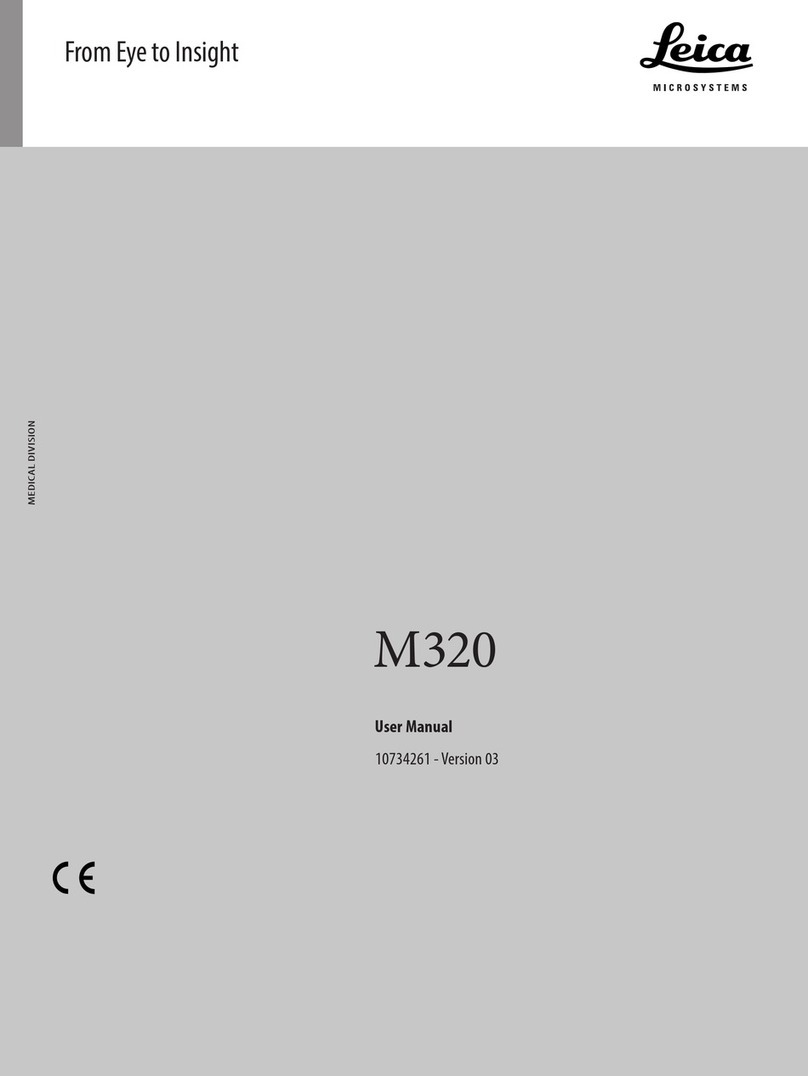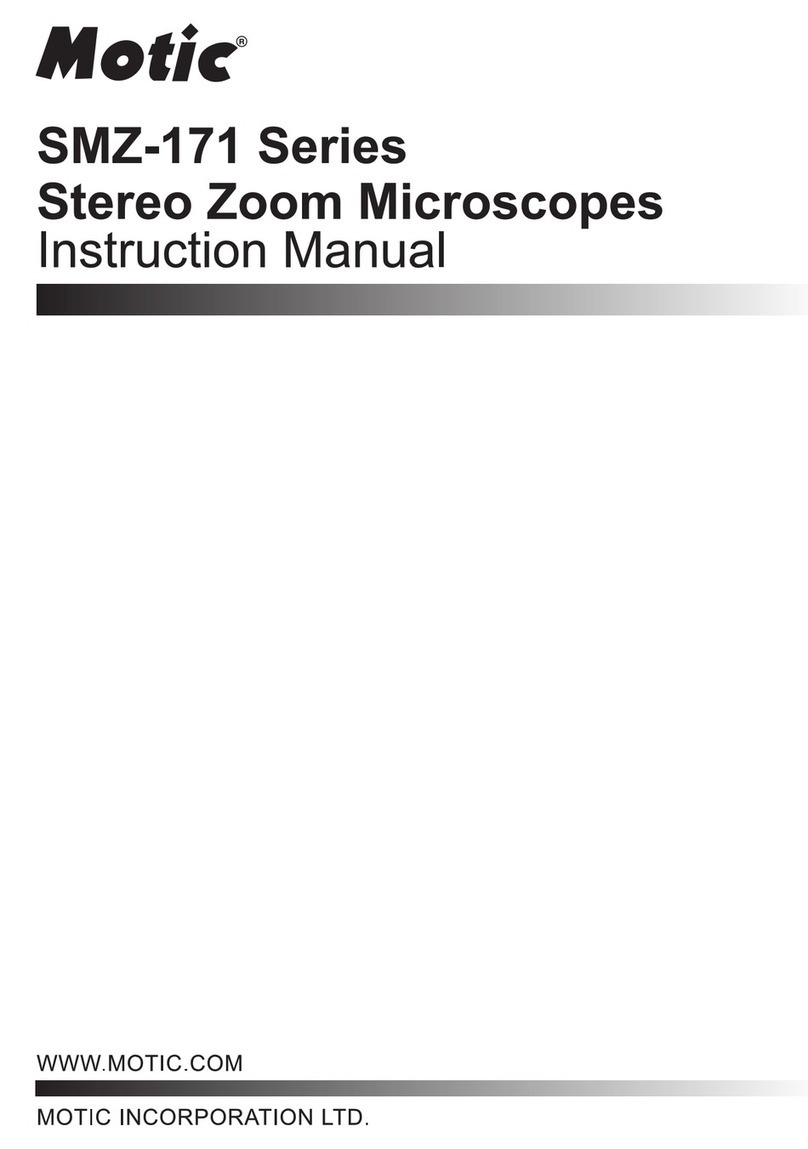TOMLOV DM03 User manual

User Manual
Customer service: support@tomlov.com
Please read this user manual carefully and keep it for future reference.
Should you encounter any problem, please contact us by the e-mail below.
Most technical questions can be answered through our knowledge base.
Model:DM03
HDMI Digital Microscope

Read Me First
Packing List
Installation
Quick Start
Parts Description
Remote Control
Detailed Operation
1. Save Photos/Video with SD Card
2. How to Get LED Lights to Work?
3. How to Install Light Barrier?
4. Switch Different Modes
5. Take Pictures
6. Record Videos
7. Photo/Video Playback & File Management
8. HDMI Connection
9. Work with PC
10. Work with Windows
11. Work with Mac/iMac
Menu Settings
Specifications
FAQ
Get Support
1
2
3
6
7
9
11
11
11
13
13
16
16
16
17
17
17
18
20
21
22
23

Read Me First
1. Thank you for purchasing the TOMLOV DM03 HDMI digital
microscope. Please read this instruction manual carefully before use.
2. The product contains tiny parts and is inedible, please avoid
accidental ingestion by children. Also, this product is not intended
for medical use.
3. Please handle the microscope with care and avoid breaking.
Keep reach out of children for safety.
4. Monitor on the main unit is not shockproof, please use it with care.
Do not drop it, press it hard or touch it with sharp object. The monitor
is not waterproof, please clean it with dry and soft cloth. Do not press
the monitor when adjusting angle.
5. TOMLOV offers one year manufacture warranty and life-long
technical support for this smart microscope. Please feel free to get in
touch with us if you need any help. It is recommended to attach
photos or videos showing the problems in the e-mail/message for
quick solutions. TOMLOV customer service usually responds in 24
hours on business day.
E-mail: support@tomlov.com
-1-
E-mail: support@tomlov.com

Packing List (DM03)
Note:
Accessories may be updated without prior notice, please refer to the
actual receipt of the items.
-2-
E-mail: support@tomlov.com
7”Monitor
1
Remote Control
4
HDMI Cable
7
Metal Base
2
USB C Cable
5
Light Barrier
8
6 Inch Bracket
3
USB Cable
6
Fixed Ring
932GB SD Card
10

Installation
-3-
E-mail: support@tomlov.com
(1) Installation of the stand
Step 1: Turn the black ring clockwise one turn or two.
Step 2: Screw the stand clockwise.

-4-
E-mail: support@tomlov.com
Step 3: Screw the black ring clockwise to fix the bracket tightly.
Step 4: Put in the blackloop to make the microscope more stable.

-5-
E-mail: support@tomlov.com
(2) Installation of the monitor
Step 1: Put the monitor in place and tighten the two small screws.
Step 2: Adjust the monitor up and down and tighten this screw.

Quick Start
-6-
E-mail: support@tomlov.com
1. Insert micro-SD card 2. Connect to the
USB cable when
need (eg: PC)
3. Connect to the
HDMI cable when
need (eg: TV)
4. Adjust the knob for
the appropriate
distance.
5. Turn the knob to
zoom and focus.
6. Press
to take a picture.
Press
once start and
stop video
recording.

Parts Description
-7-
E-mail: support@tomlov.com
Bracket
LED Light
Fill Light
Monitor
Metal Base
MTurn on / Turn off
Mode / menu
Up / Zoom +
Down / Zoom -
Confirm
Focusing knob

Micro SD Card Slot
PC/Charging
(Microscope)
LED Iight
HDMI
Base Light
Charging(Base)
-8-
E-mail: support@tomlov.com

Remote Control
-9-
E-mail: support@tomlov.com
Menu/Mode
Zoom out
Photo/Confirm
Zoom in
Photo/Video
/Playback
Record Video
Menu/Mode
Photo/Video
/Playback
After powering on, short press the "M" button
to enter or exit the menu. Long press this
button to switch between three modes:
Photo/Video/Playback.
After entering the menu, short press this button
to return to the previous level. Check or delete
pictures and videos you have saved.
Record
Video
Take videos for what you are watching on the
screen. Touch again to end recording.
Zoom in Digital zoom in 1X up to 4X.
Zoom out Digital zoom out 4X down to 1X.
Photo /
Confirm
Take
pictures for what
you are watching
on the screen.
Record Video
In photo mode, press
this button to take a
picture; in video mode,
press this button to stop
recording; after entering
the menu, this button is the
confirmation button
MOk
Ok

-10-
E-mail: support@tomlov.com
----------------
The microscope can be operated by remote control, there are 3 tips
for better operation:
1. The remote control should be aligned with the IR receiver on the
microscope.
2. The best distance between the remote control and microscope is
10cm-15cm.
3. Please wait a moment so that the microscope can follow and run
the instruction after pressing the button on the remote control.
Don't press the buttons too quickly.

Detailed Operation
-11-
E-mail: support@tomlov.com
32GB Card: By using a Micro SD card, you can save images and videos
to review later. Insert the Micro SD card into the SD card slot on the right
side of the screen.(Be careful with the direction. The side which has
metal exposed should face down.) Push it in till you hear a“click”.
(If you don't push it in far enough, it will be ejected.)
1. Save photos/videos with Micro SD card
There are main LED lights (around the camera) and 2 side LED lights
(on the base), they are powered and controlled separately.
2. How to get the LED lights to work?
Two Side Lights
Main LED Lights

-12-
E-mail: support@tomlov.com
(1) How do I adjust the main LED light?
Turn on the device by long pressing the power button.
Rotate the light dial to adjust the brightness.

-13-
E-mail: support@tomlov.com
(2) How do I turn on the bottom lights?
Adjust the light intensity by rotating the lower light control.
Note: Adjust fill lights, support no power connection required
Connect the power cord (Type-C) to charge the base when no power

-14-
E-mail: support@tomlov.com
The light barrier absorbs and softens the strong and dazzling light.
It will be useful when lights are over bright or doing PCB soldering.
3. How to Install Light Barrier?
Snap the light barrier up to the opening.

-15-
E-mail: support@tomlov.com
The microscope has 3 modes: photo, video and playback. The default
setting is photo mode. Long press the M button on the monitor or
the M button on the remote control to switch modes.
4. Switch Different Modes
Press the OK button on the microscope or the photo capture button
on the remote control to take a picture in photo mode.
When a picture is taken, the photo icon on the screen turns Yellow.
5. Take Pictures

-16-
E-mail: support@tomlov.com
Press the OK button on the microscope or the video button on the
remote control to start/stop video recording.
6. Record Videos
Photo/Video Playback
Long press the M button on the microscope or the switch button on the
remote control to enter playback mode.
Press UP and DOWN buttons to select Photo or Video and press OK
button to view the video
File Management
Long press the M button on the microscope or switch the button on the
remote control to manage files After entering the file management,
select a picture or video, short press the M button, you can choose to
delete the file.
7. Photo/Video Playback &File management

-17-
E-mail: support@tomlov.com
The microscope comes with an HDMI cable that connects of a normal
HDMI device. The control buttons and remote-control work when the
microscope is connected to an HDMI device. Images/photos can be
saved to the memory card.
8. HDMI Connection
(1) Work with Windows
Run “Windows Camera”
① Installation Steps (e.g. Windows 10)
Make sure your PC has“Windows Camera”installed. If not, download
it from Windows/Microsoft Store or search it on Google.
② Connect the digital microscope to the PC with the USB cable.
③ The microscope will display“Mass Storage”,“PC Camera”and
charging mode, select“PC Camera”and confirm.
④ Start“Windows Camera”and your PC will recognize the microscope
and display the real-time display. If not, an error occurs. Unplug the USB
cable andplug it in again.
9. Work with PC

-18-
E-mail: support@tomlov.com
(2) Work with Mac/iMac
Option 1: Run Photo Booth
① Make sure your MacBook has "Photo Booth". If not, please install it
from App Store.
② Connect the digital microscope to the computer with the USB cable
(You may need a USB hub).
③ Then power on the microscope, the microscope will display
“Mass Storage”, “PC Camera” and “Charging Mode”, select
“PC Camera” and confirm.
④ Launch "Photo Booth" (Finder > Application > Photo Booth) and
select "USB PHY 2.0 (Default)" from "Camera" menu bar.
Mass Storage
PC Camera
Charging Mode
Table of contents
Other TOMLOV Microscope manuals