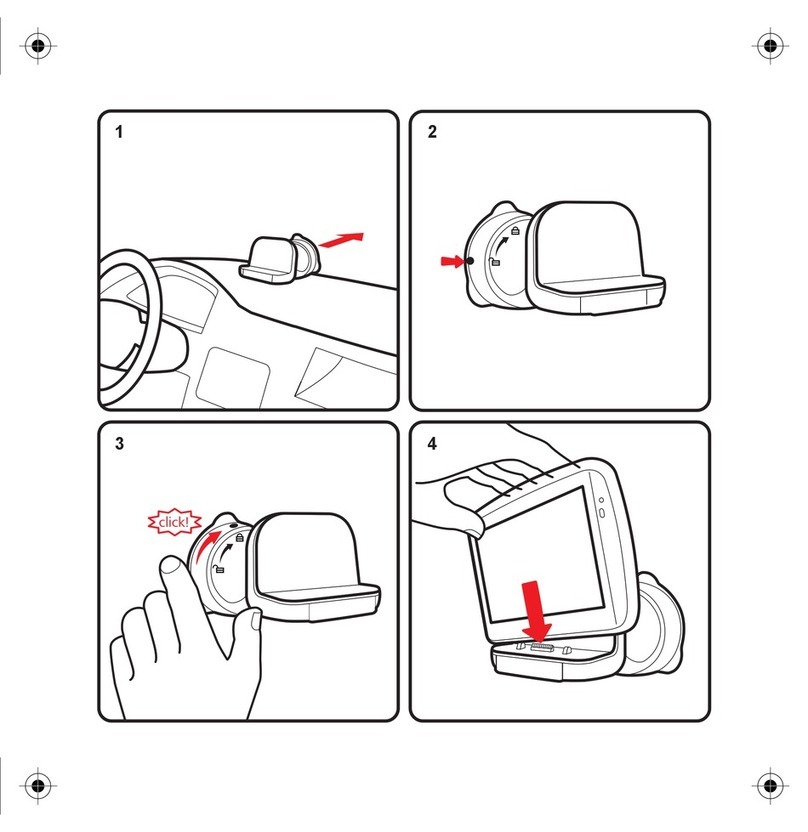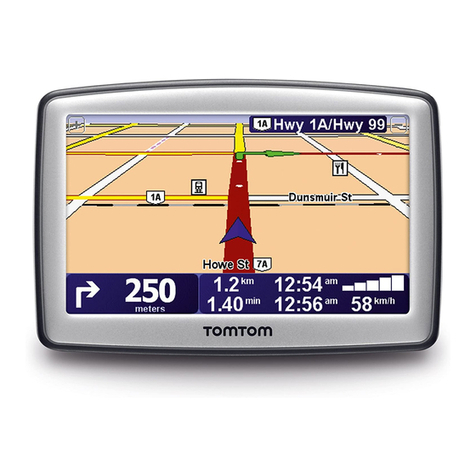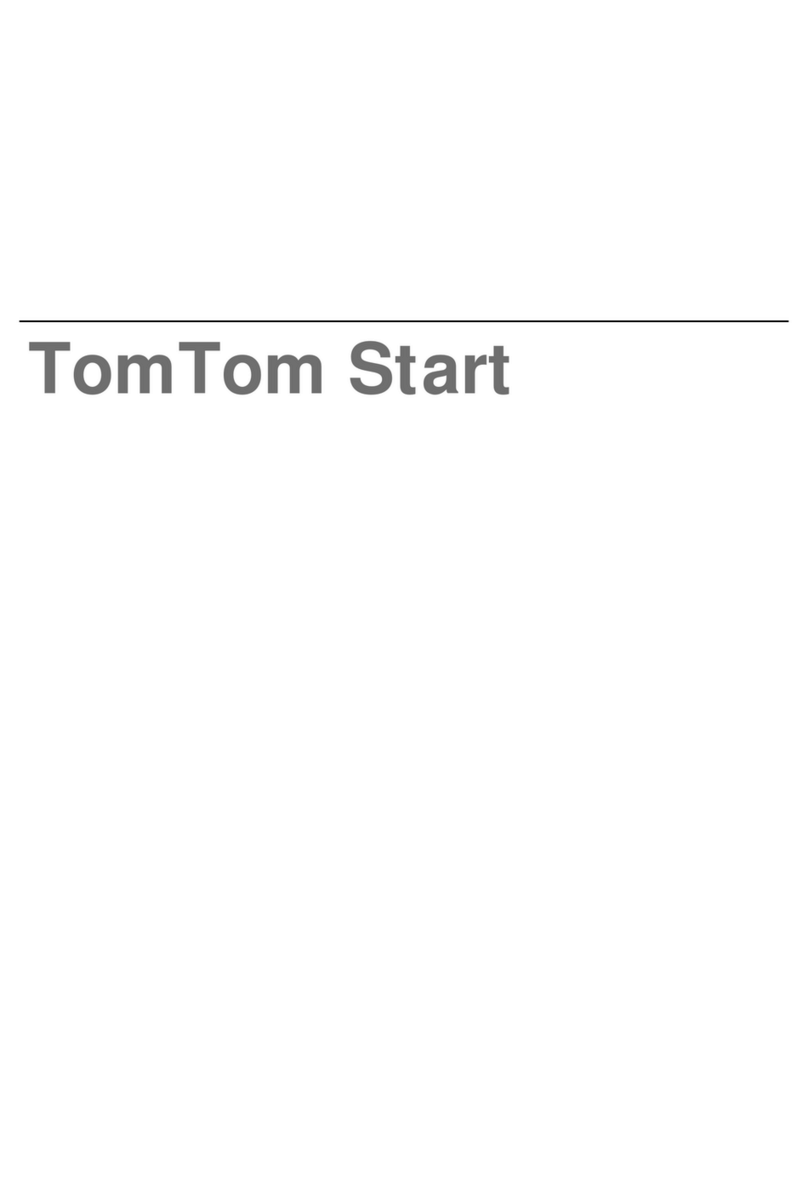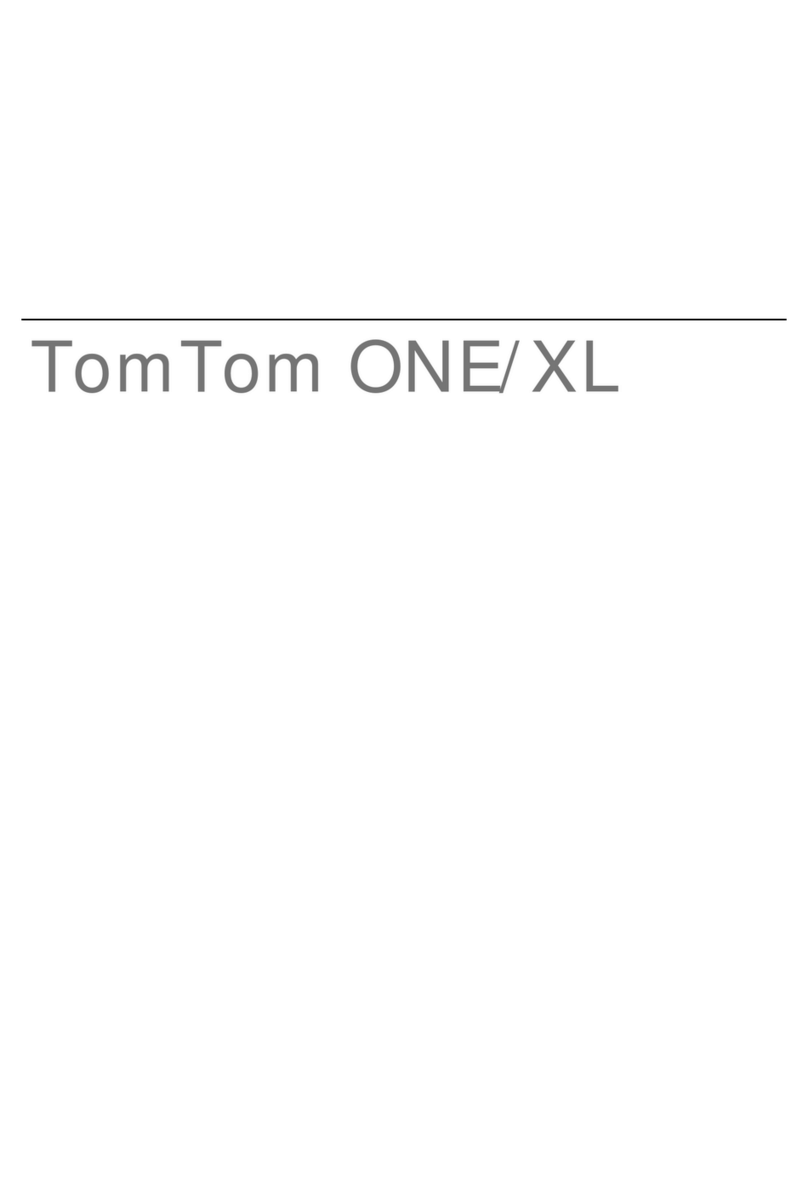TomTom ONE User manual
Other TomTom GPS manuals
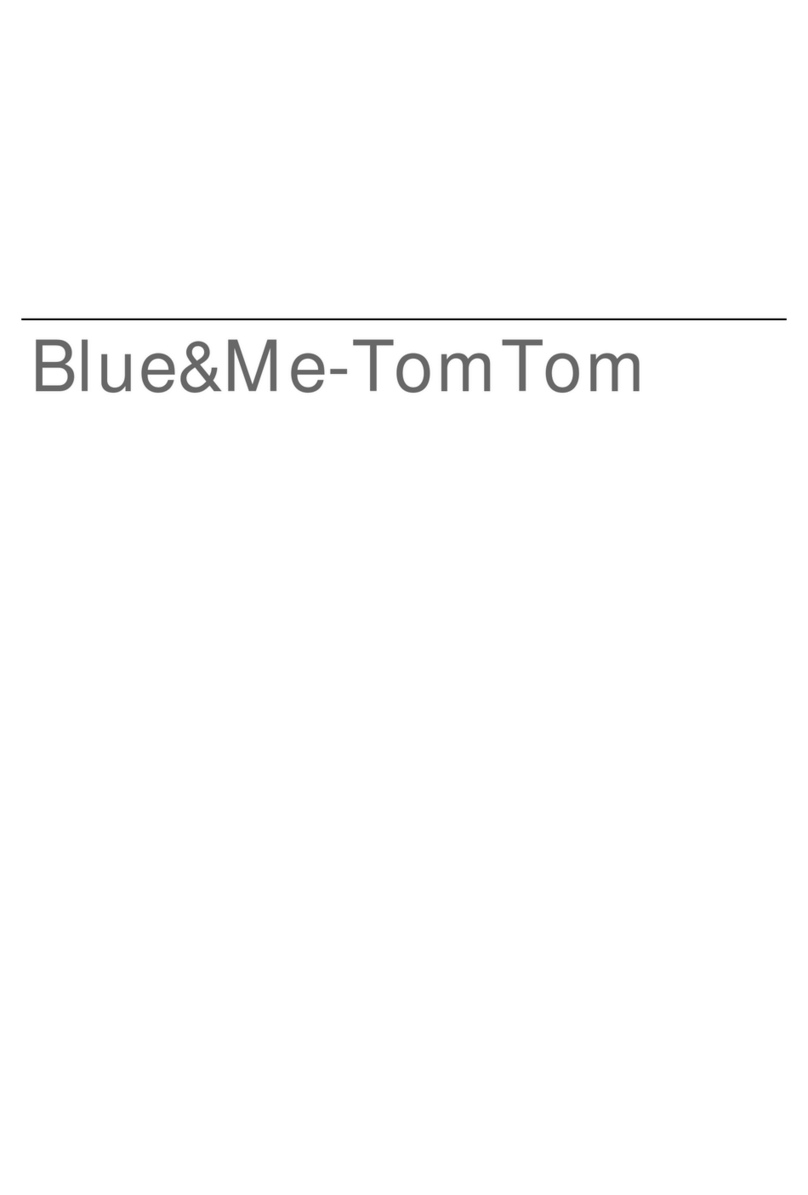
TomTom
TomTom Blue&Me- User manual
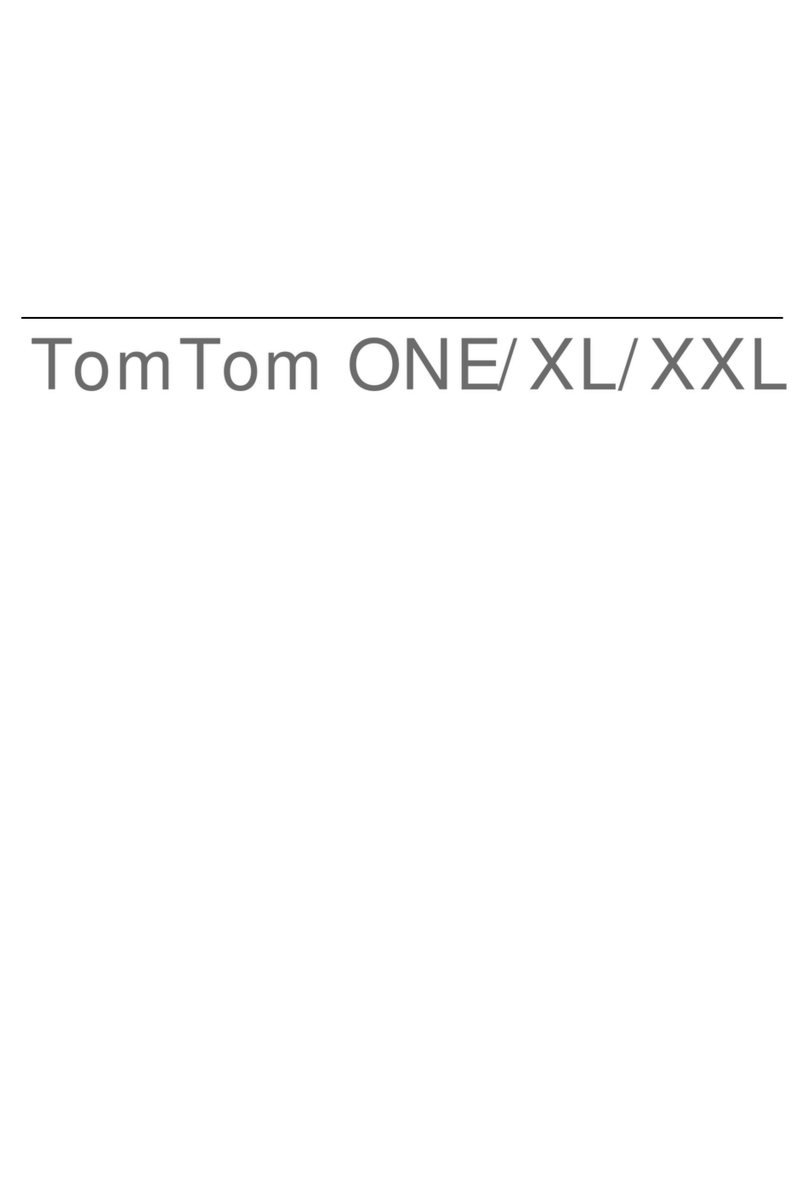
TomTom
TomTom ONE User manual
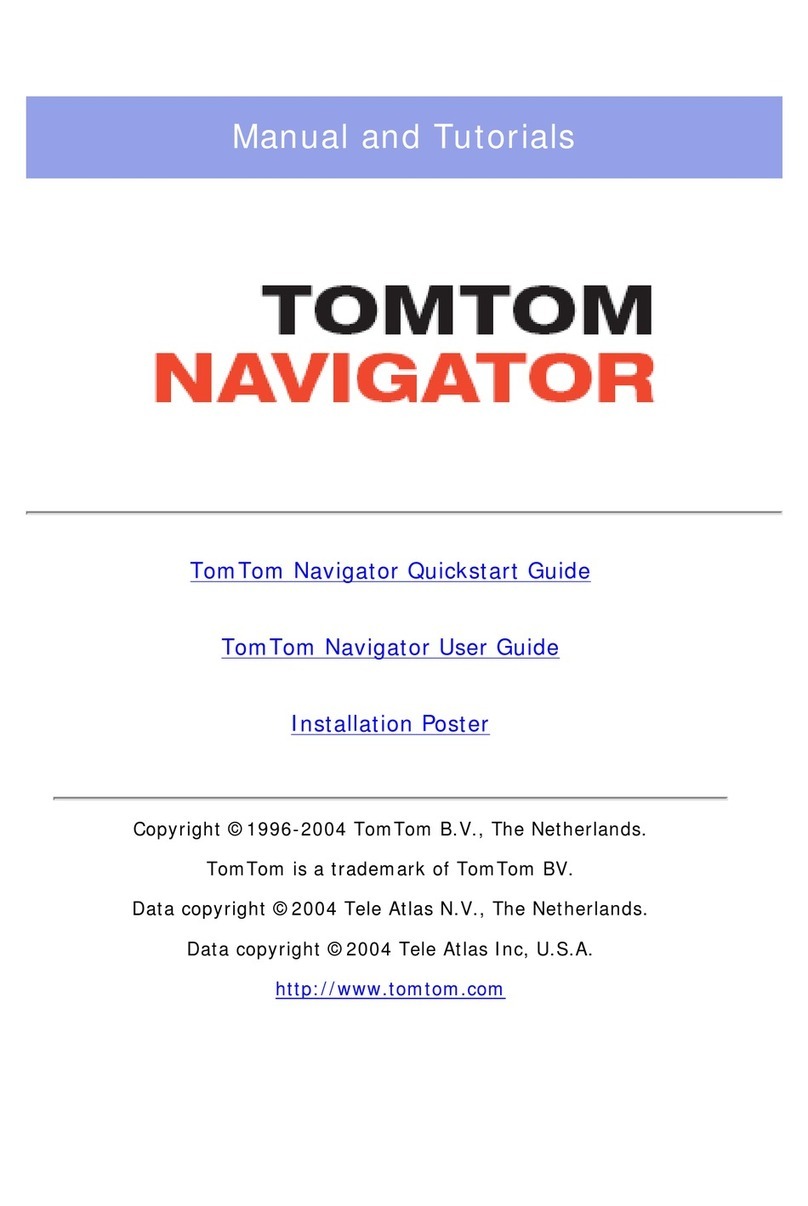
TomTom
TomTom Navigator Navigator 4 User manual
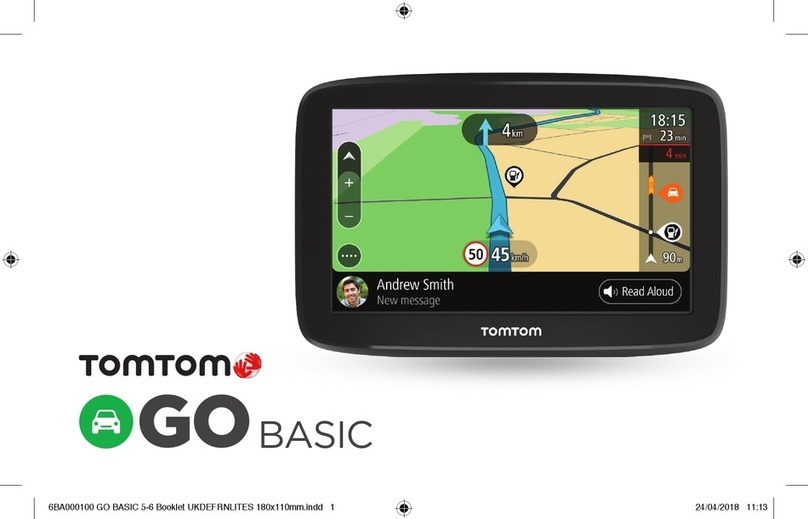
TomTom
TomTom GO User manual
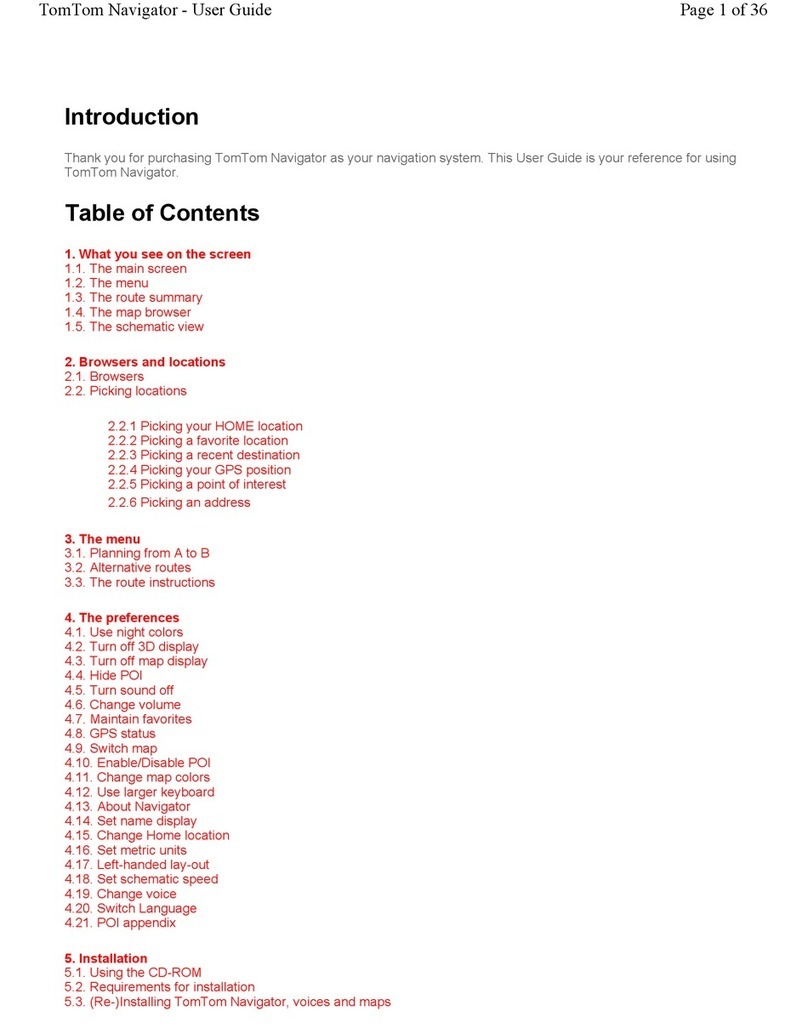
TomTom
TomTom 2004 User manual
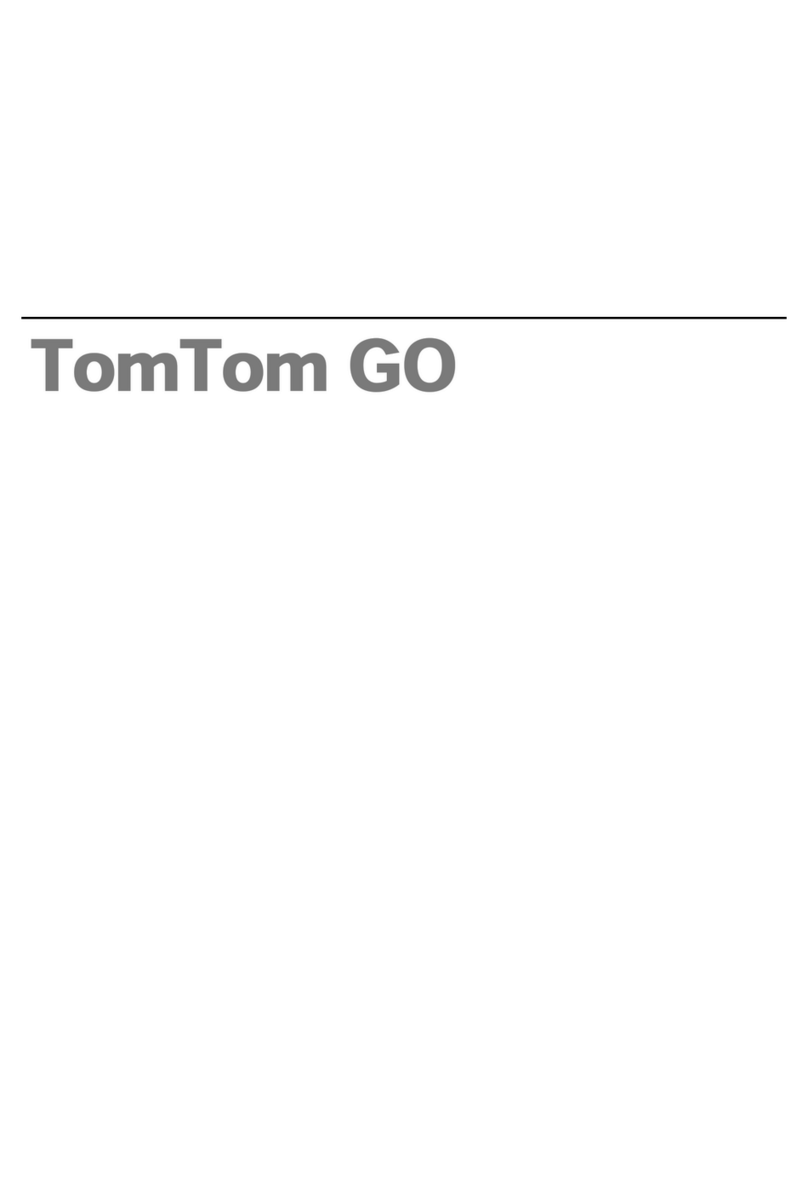
TomTom
TomTom Go 730 User manual
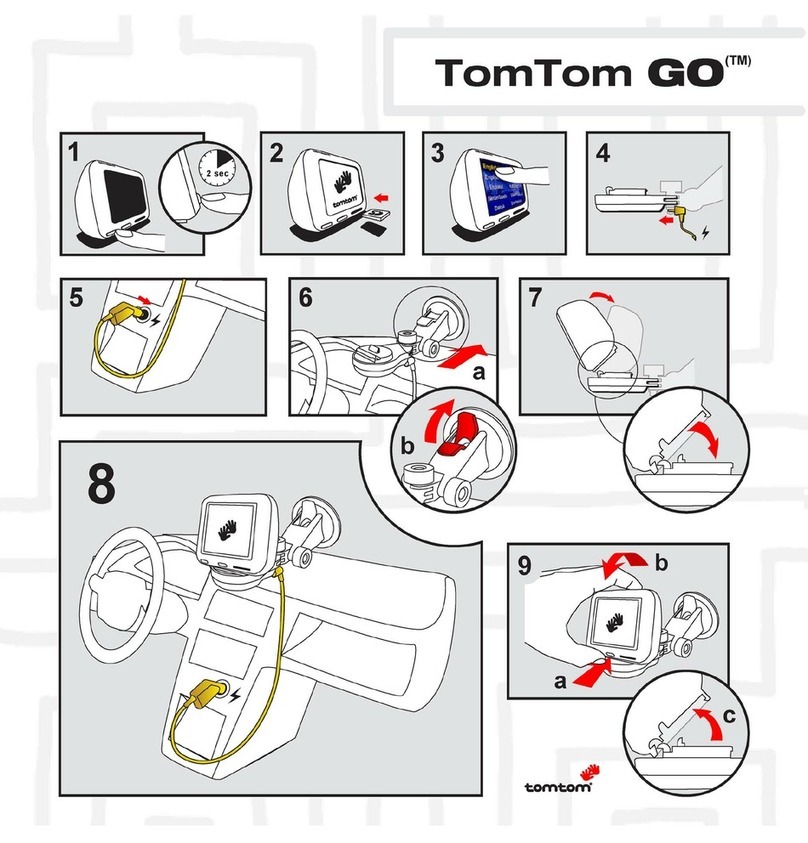
TomTom
TomTom Go 730 User manual

TomTom
TomTom One XL User manual

TomTom
TomTom MyTomTom User manual

TomTom
TomTom 6F00.101 User guide

TomTom
TomTom GO 4FB40 User manual
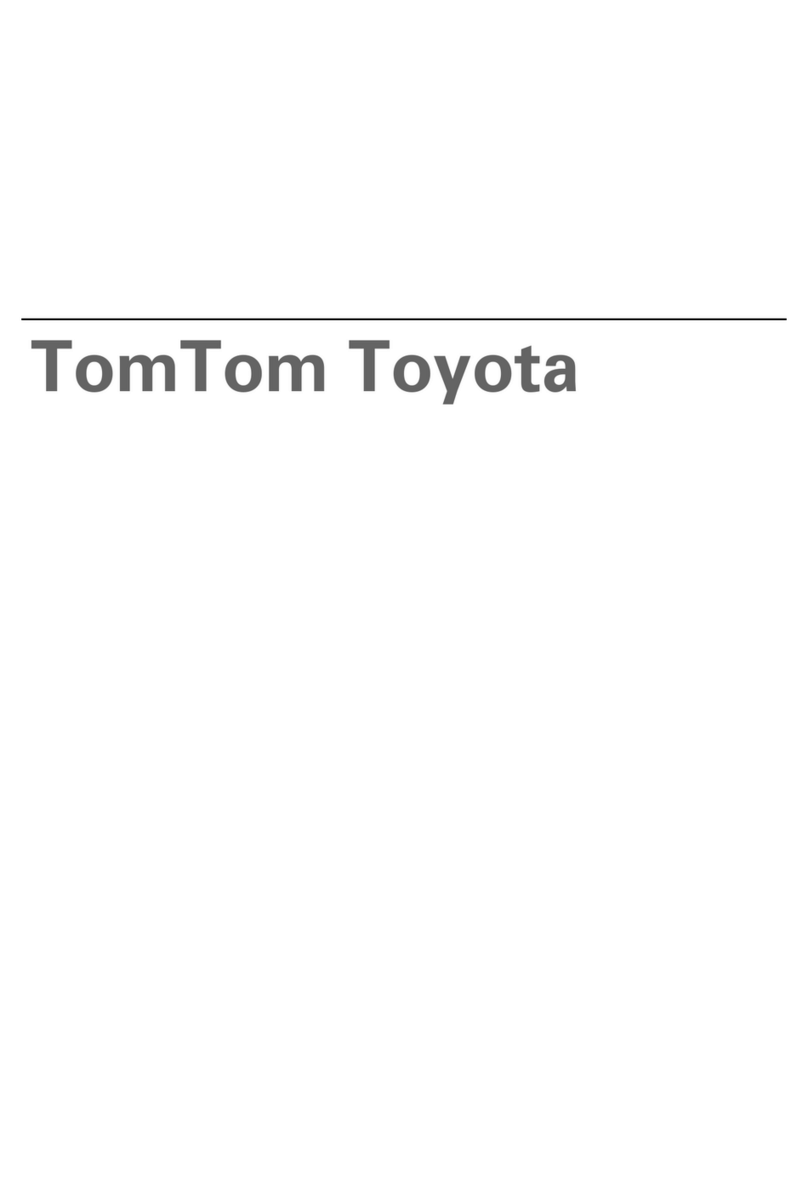
TomTom
TomTom Car Navigation System TomTom Toyota User manual

TomTom
TomTom PRO User manual
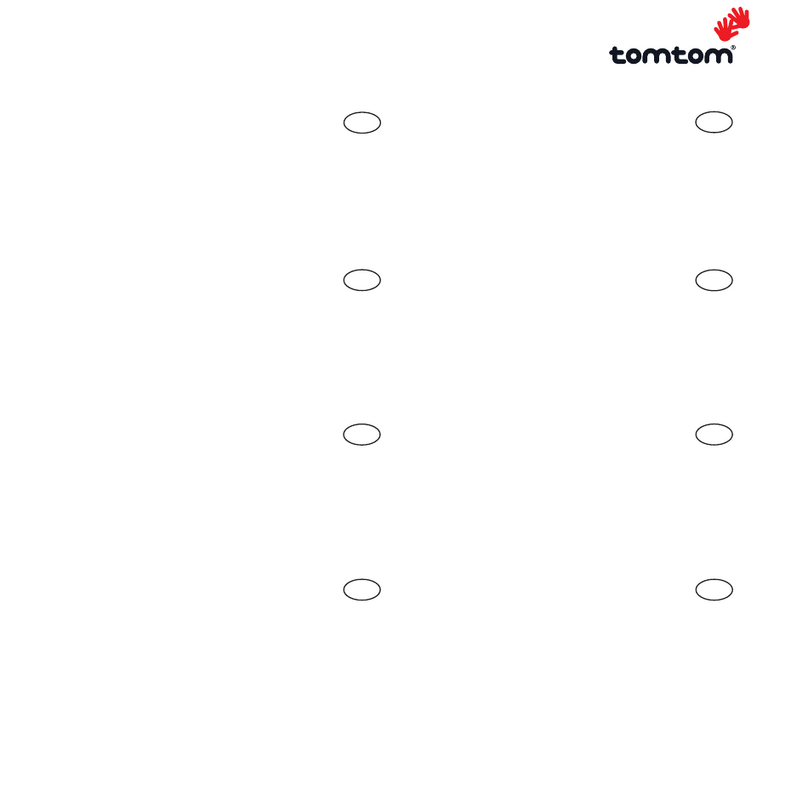
TomTom
TomTom ONE User manual
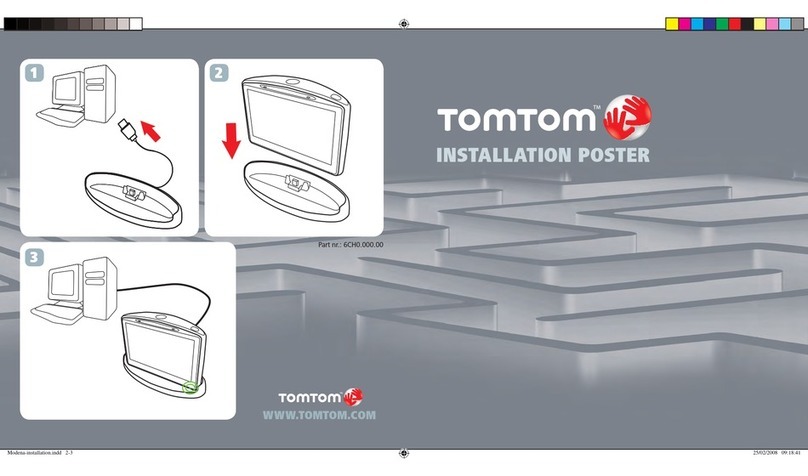
TomTom
TomTom Go 630 User manual

TomTom
TomTom ONE User manual
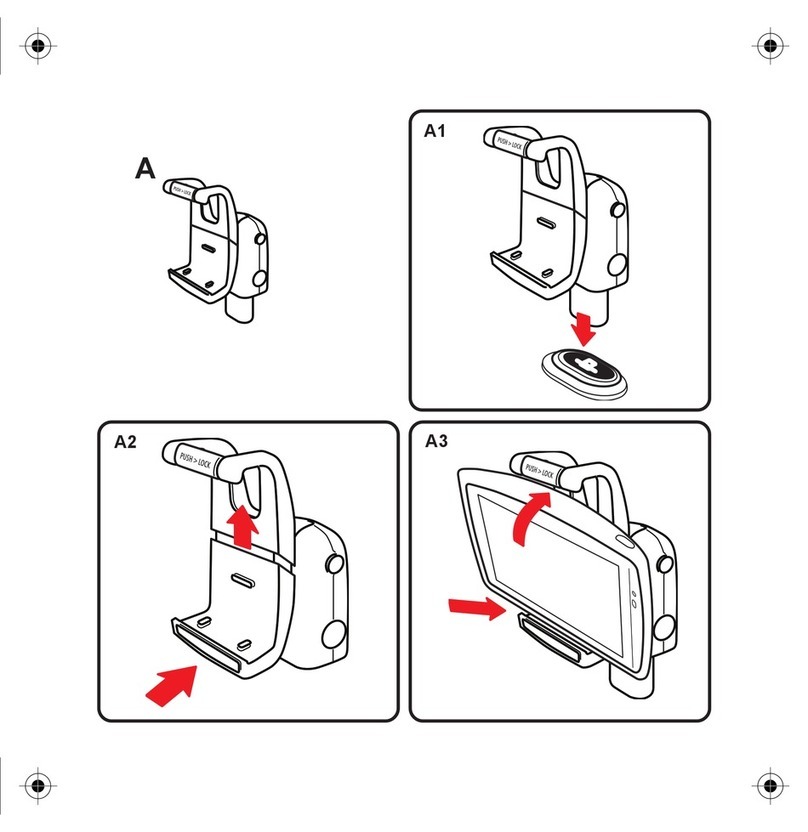
TomTom
TomTom Blue&Me- User manual
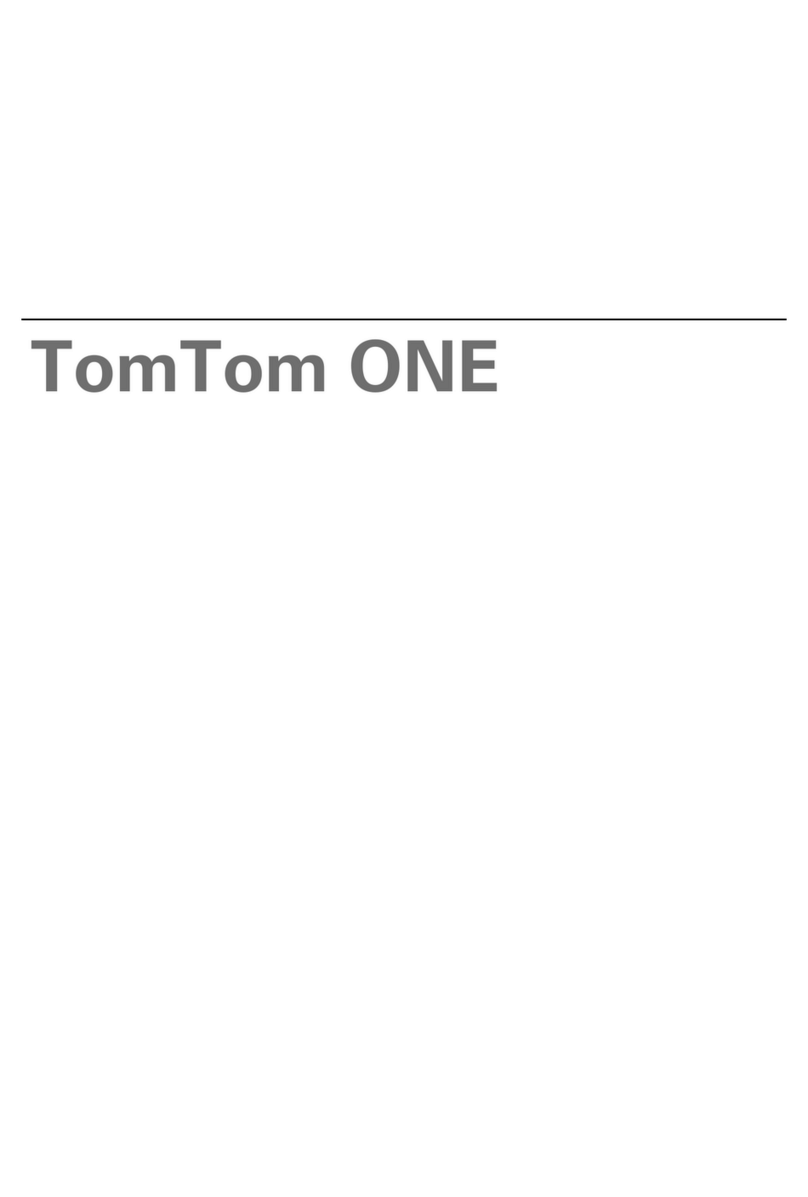
TomTom
TomTom ONE Car GPS Receiver User manual
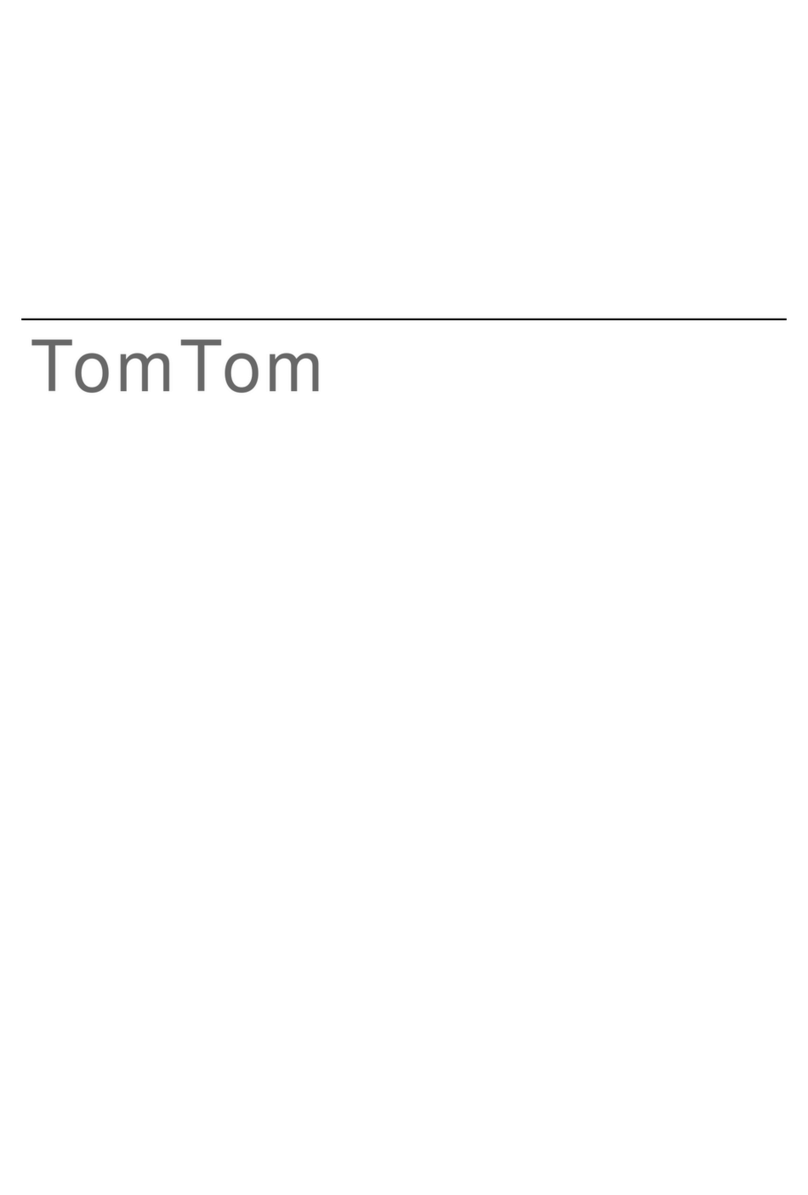
TomTom
TomTom LTO 200D User manual

TomTom
TomTom One XL User manual