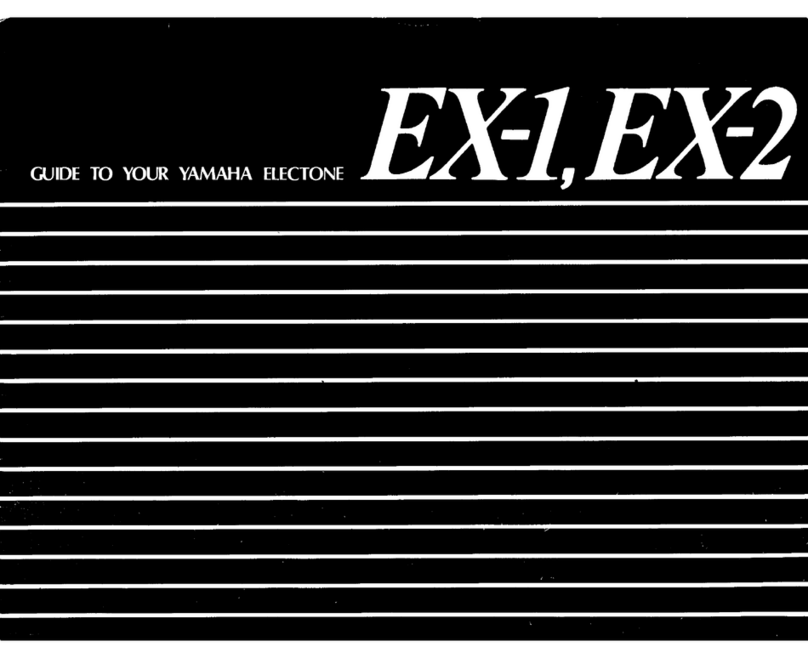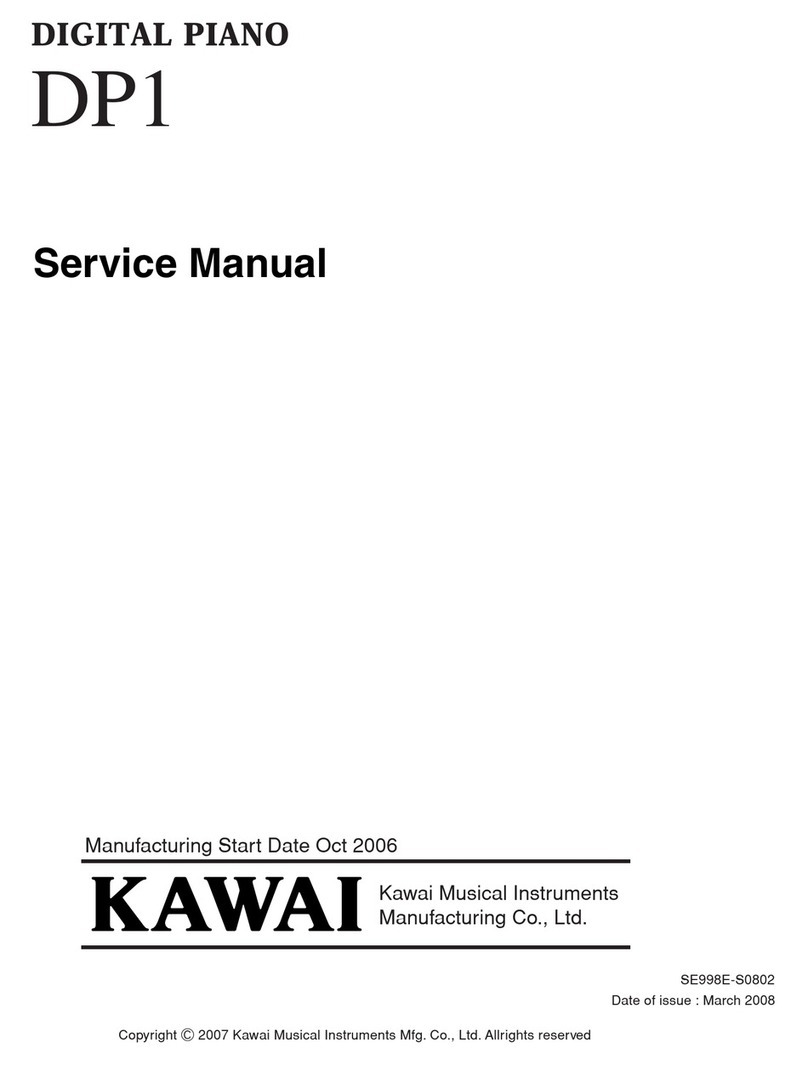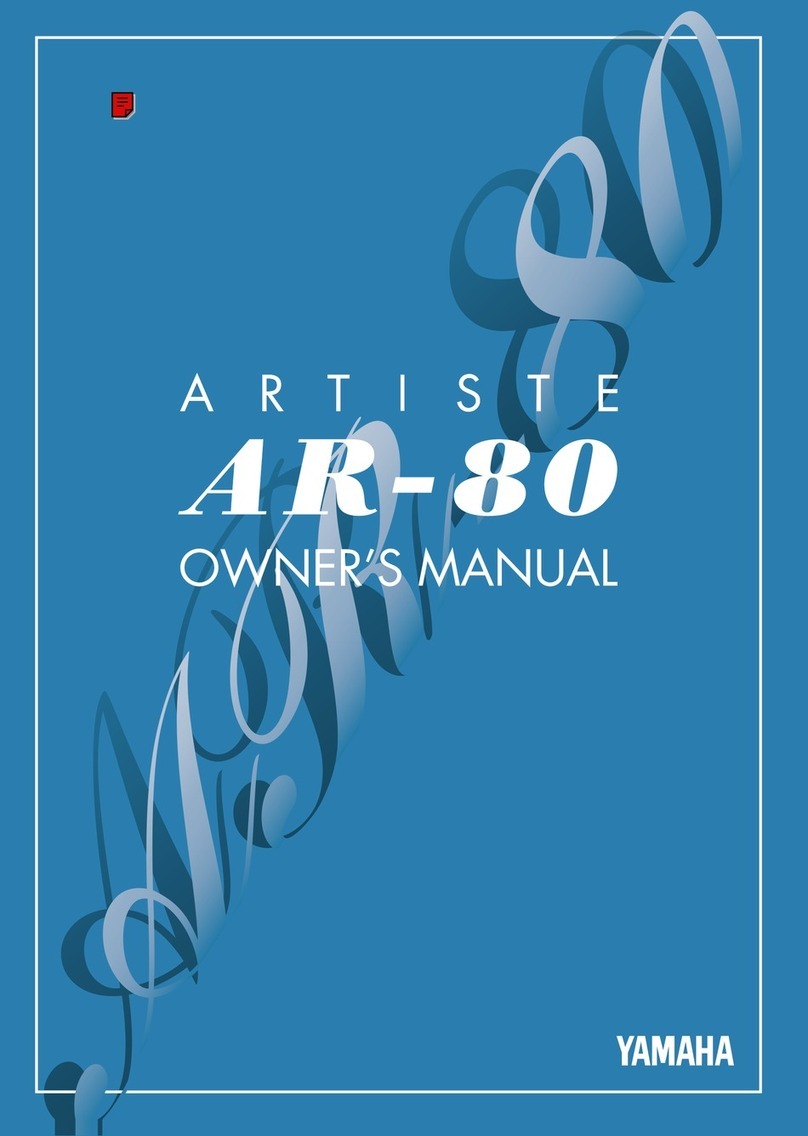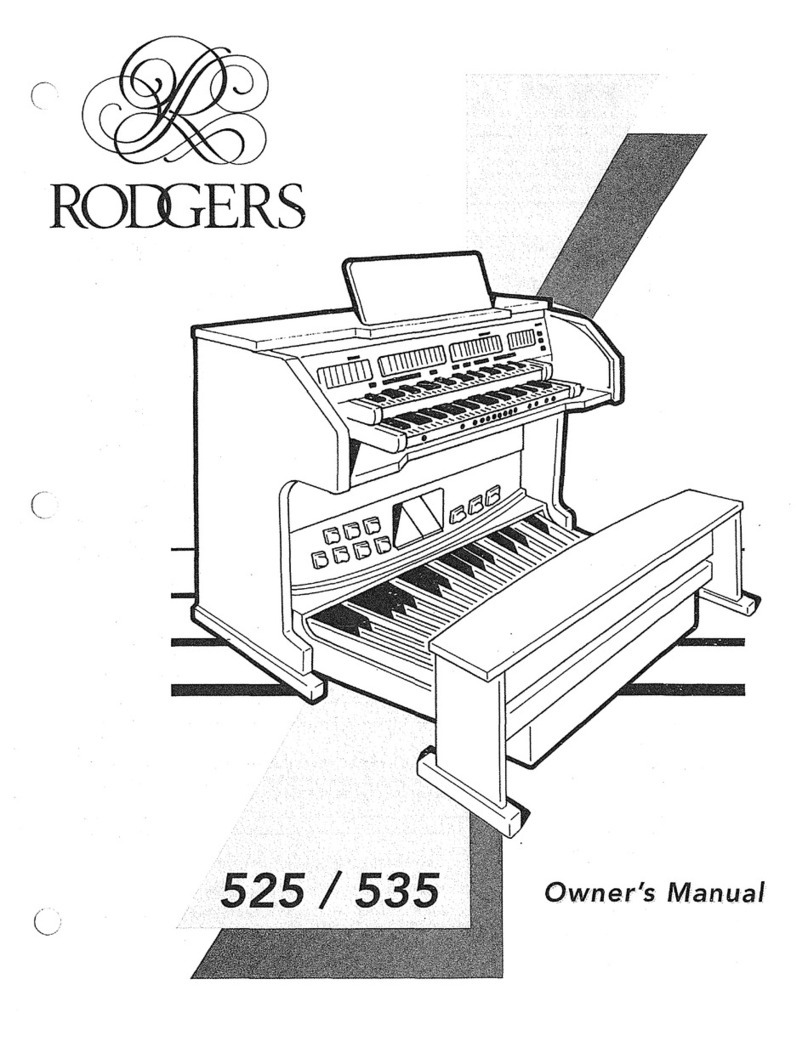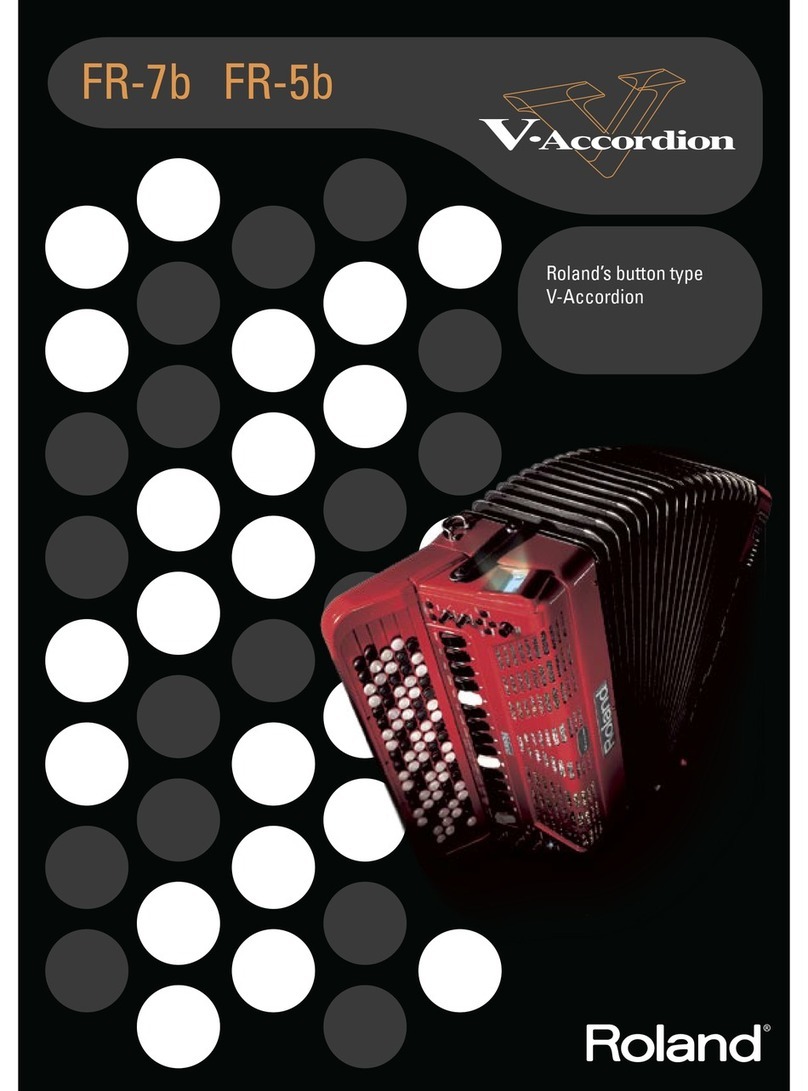Tone Bank CT-625 User manual

ny
WS
ek
a
\
\
\\
\
.
\
|
\
OS
\
*
oc
:
.
AY
%\
as
\
.
}
\\
\
es
:
‘
\
we.
Y
XS
;
.
*
a
A

TowBan
CT-625
ELECTRONIC
MUSICAL
INSTRUMENT
Introduction
Your
new
CT-625
keyboard
is
a
state-of-the-art
musical
in-
strument
which
incorporates
the
latest
electronics
tech-
nology
to
make
its
operation
as
easy
as
possible.
Exceptional
sou
nd
quality
backed
up
by
a
host
of
sophisti-
cated
features
and
functions
makes
this
keyboard
a
joy
to
play
for
everyone.
In
order
to
enjoy
the
features
and
functions
of
this
unit
to
their
fullest,
be
sure
to
carefully
read
this
manual
and
follow
the
instructions
contained
herein.
{
Contents
1.
General
Guide
accazsttssortseretrs
te
4
2.
Power
SUDDIV
«reece
Sponicares
6
3.
General
Operation.....--+--2.sr
7
4.
Preset
Tones
...----e
sere
8
5.
Tone
Bank
Sound
Combinations
....-----
st"
10
6.
Autorhythms.....-.--.esrrrr
reser
12
7.
Auto-accompaniment...-----+--sr0r
er
13
g.
Troubleshooting
...-------r
17
9,
Care
of
Your
Keyboard
...--.+--ss2
rrr
18
10.
Specifications
...---+-++-ssererrees
19
oe

‘1
General
Guide
oO
7-7
Y
7
0
9
Oo
©
ee
7
37
apoGnsmomnean
seas
ommem
Tr
er
=
”
cs
=
Soe
ee
eee
Qo
oo
®
®
8
@
©
Tone
SELECT
button
@
DEMO
button
@
SYNCHRO/FILL-IN
button
@
TEMPO
control
buttons
@
RHYTHM
selectors
@
AUTO
HARMONIZE
button
@
TONE
BANK
button
@
Rhythm
SELECT
button
@
Built-in
stereo
speakers
@
POWER/CHORD
switch
©
MAIN
VOLUME
slider
@
ACCOMP
VOLUME
slider
@
INTRO/ENDING
button
@
START/STOP
button
@
210
SOUND
TONE
BANK
list
@
TONE
selectors
1.
General
Guide
O
<
Rear
panel
>
@
Sustain
jack
@®
Output
jack
@
AC
adaptor
jack
Demonstration
Tune
This
unit
features
a
preset
demonstration
tune
which
has
been
carefully
programmed
to
showcase
all
the
features
and
benefits
of
this
unit.
Simply
press
the
DEMO
button
@,
and
listen
to
the
CT-625
play!
°
The
demonstration
tune
is
played
in
an
endless
loop.
Press
the
DEMO
button
again
to
stop
the
tune.
¢
The
keyboard
is
inoperable
while
playing
the
demonstration
tune.

2,
Power
Supply
e
Dry
batteries
This
unit
can
be
powered
by
six
D
size
(SUM-1/R20P)
manganese
dry
cell
batteries.
Weakened
batteries
will
result
in
lower
volume
or
poor
tonal
quality.
The
power
indicator
lamp
will
gradually
lose
its
brightness
when
battery
power
weakens.
At
this
time,
change
batteries
or
shift
to
one
of
the
alter-
nate
power
sOUTCES
mentioned
below.
|
°
Battery
replacement
@
Open
the
battery
compartment
cover
On
the
bottom
of
the
unit
and
take
out
used
batteries.
|
(2)
Load
new
batteries
taking
care
that
polarity
is
correct.
*
jt
is
advisable
to
replace
all
six
batteries
al
the
same
time
for
longer
battery
life.
*
Standard
battery
life
is
approximately
8
hours.
e
Car
battery
With
the
car
battery
adaptor
(CA‘5,
optional),
DC
power
is
supplied
from
a
car
battery
through
the
cigarette
lighter
socket.
An
AC
adaptor
(AD-9,
optional)
is
required
when
using
hou
sehold
current.
Use
only
a
genuine
CASIO
adaptor
with
the
same
voltage
rating
(100,
117,
220,
or
240)
as
the
power
supply
in
your
area
to
prevent
component
damage.
Plug
the
AC
adaptor
into
the
AC
outlet
and
the
cord
into
the
unit.
This
will
automatically
cut
off
the
battery
power!
supply.
SI
AC
outlet
AC
adaptor
AD-5
AC
adaptor
jack
Cigarette
lighter
socket
fA
Co
ga
a.
epee
tetas
mt
7
++-—00"
pore
2.
Power
Supply
*
Use
only
genuine
CASIO
adaptors
to
avoid
risk
of
damage.
*
The
adaptor
may
become
warm
when
left
connected
to
an
outlet.
This
!s
normal,
but
the
adaptor
should
be
disconnected
when
not
in
use.
x
Auto
power
off
function
Power
is
automatically
cut
off
approximately
6
minutes
after
the
last
opera”
tion
of
the
unit.
Power
supply
can
be
restored
by
switching
power
OFF
and
then
ON
again.
PRECAUTIONS
Incorrectly
using
batteries
can
cause
leakage
or
bursts,
and
may
damage
your
product.
Note
the
following
precautions:
*
Be
sure
that
+
polarity
is
correct.
*
Do
not
mix
battery
types.
*
Do
not
mix
new
batteries
with
old
ones.
*
Never
leave
dead
batteries
in
battery
compartment
as
they
may
cause
mal-
functions.
*
Remove
batteries
when
not
using
the
product
for
extended
period.
*
The
supplied
batteries
are
not
rechargeable.
|
*
Do
not
expose
the
battery
to
direct
heat,
let
it
become
shorted
or
try
to
take
it
apart.
a
|
7
ans
(If
a
battery
leaks,
clean
out
the
battery
compartment
of
the
product
immedi-
ately,
taking
care
to
avoid
letting
the
battery
fluid
come
into
direct
contact
with
your
skin.)
3,
General
Operation
_
-5
for
exact
locations
of
this
keyboard
controls
and
*
Refer
to
the
general
guide
found
on
page
4
connections.
—
(@)
Set
the
POWER/CHORD
switch
to
ON.
(2)
Adjust
the
volume
level.
|
|
(3)
Select
one
of
20
preset
tones
(see
“Preset
Tones”,
page
8)
or
one
of
210
Tone
Bank
sounds
(see
‘Tone
Bank
Sound
Combinations”,
page
10).
(@
Now,
start
playing.

Preset
Tones
*
Refer
to
the
general
guide
found
on
page
4-5
for
exact
locations
of
this
keyboard
controls
and
connections.
°
To
select
a
preset
tone
|
@)
Press
the
tone
SELECT
button
to
switch
between
the
two
tones
assigned
to
each
TONE
selector.
When
the
SELECT
indicator
is
lit,
you
can
select
one
of
the
lower
tones
(11—20).
When
it
is
not
lit,
you
can
select
one
of
the
upper
tones
(i—10).
|
7
(2)
Press
a
TONE
selector
to
choose
a
preset
tone.
*
PIANO
tone
is
automatically
selected
whenever
you
switch
the
power
of
the
keyboard
ON.
¢
To
select
percussion
sounds
When
PERCUSSION
sound
is
selected
by
the
tone
selector,
the
keyboard
keys
can
be
used
to
play
a
total
of
49
different
built-in
percussion
sounds.
These
sounds
are
assigned
to
respective
keys
as
shown
below,
@O00006000
bass
drum
1/2
snare
drum
1/2
gated
snare
drum
rim
shot
closed
hihat
1/2
open
hihat
1/2
crash
cymbal
1/2/3/mixed
synth.
cymbal
1/2/3
ride
cymbal
1/2
|
gong
1/2
@
tom
1/2/3/4/mixed
@
synth.
tom
1/2/3
@
cow
bell
1/2
@
triangle
open/mute
@
timbales;
high
mute/high/low/mixed
@
computer
game
sound
1/2/3
@
agogo
high/low
@
conga;
high
mute/high/middle/low/mixed
@
clave
high/low
oe
;
{
i
ciate
cal
ORRIN
tsa
2
AIOE
i
Nps
4.
Preset
Tones
AAT
TELA
LS
TT
LT
I
a
ESE
IP
SC
NN
eT
I
aN
Eo
ee
¢
Dual
bass
sounds
When
BASS
sound
is
selected
by
pressing
the
BASS
button
(one
of
the
tone
selectors),
two
different
bass
tones
can
be
played
on
the
keyboard
at
the
same
time.
The
WOOD
BASS
tone
sounds
on
the
lower
half
of
the
keyboard
(C2—B3),
while
the
SLAP
BASS
tone
sounds
on
the
upper
half
(C4—C7).
[Wood
bass
(C2—B3)—>|¢
——
Slap
bass
(C4—C7)
—-————_—_>

e
Ad
5,
Tone
Bank
Sound
Combinations
*
Refer
to
the
general
guide
found
on
page
4-5
for
exact
locations
of
this
keyboard
controls
and
connections.
é
This
keyboard
features
Casio's
‘nnovative
‘Tone
Bank”
feature,
which
lets
you
choose
from
an
amazing
total
of
210
different
sound
combinations.
To
create
these
layered
sounds,
the
Tone
Bank
function
actually
integrates
the
characteristics
of
the
20
preset
tones.
You
can
select
these
sound
combinations
through
the
following
procedure.
ee
©
To
select
Tone
Bank
Sound
Combinations
3
,
@)
Select
any
of
the
20
preset
tones.
When
selecting
Tone.
Bank
sounds,
the
tone
initially
selected
is
used
as
a
base,
or
“Primary”
sound.
—
*
When
the
Primary
sound
is
selected,
the
keyboard
features
10-note
polyphony.
H]
(2)
Press
the
TONE
BANK
button.
,
This
activates
the
Tone
Bank
function,
allowing
you
to
choose
a
Secondary
sound
to
integrate
with
the
Primary
sound
you
just
selected.
*
After
the
TONE
BANK
button
is
pressed,
the
keyboard
changes
to
5-note
polyphony.
@)
Select
any
other
of
the
20
preset
tones.
The
characteristics
of
this
“Secondary’”’
sound
is
automatically
integrated
with
those
of
the
‘‘Primary”
sound
already
selected.
©
To
select
a
different
secondary
sound
The
secondary
sound
can
be
changed
at
any
time,
as
long
as
the
Tone
Bank
function
is
selected.
Simply
select
a
different
preset
tone—the
primary
sound
remains
the
same.
©
To
select
a
different
primary
sound
The
primary
sound
can
be
changed
by
first
turning
the
Tone
Bank
function
OFF
(press
TONE
BANK
button
so
that
indicator
goes
out),
selecting
any
other
preset
tone,
and
finally
turning
the
Tone
Bank
function
back
ON.
The
secon-
dary
tone
remains
the
same
in
this
case.
—10—
5.
Tone
Bank
Sound
Combinations
<
Example
of
Tone
Bank
Operation>
Look
at
the
210-SOUND
TONE
BANK
list
on
the
keyboard.
Here,
let
us
produce
the
TONE
BANK
sound
“4
6
BRASSH
ORGAN".
The
two
numbers
to
the
left
of
the
TONE
BANK
sound
name
are
preset
tone
numbers
(see
the
list
below).
The
number
4
represents
the
“Primary”
sound,
while
6
is
the
“Secondary”
sound.
Basically,
the
210-SOUND
TONE BANK
list
indicates
that
if
you
mix
preset
tone
“6
BRASS
ENS”
with
preset
tone
“4
JAZZ
ORGAN”,
you
will
get
BRASSH
ORGAN.
PIANO
ELEC
PIANO
HARPSICHORD
FUNKY
CLAVI
preset
tone
numbers
VIBRAPHONE
JAZZ
GUITAR
pes
4
|
JAZZ
ORGAN
PIPE
ORGAN
ORGAN
ACCORDION
—
JAZZ
4
ORGAN
—t
16
|
BRASS
ENS
STRINGS
FLUTE
SYNTH-REED
[8{
CHORUS
METALLIC
SOUND
‘ethene
‘9
[
BELLS
SYNTH-ENS
PERCUSSION!
[201/BASS
tone
selector
©
To
select
“4
6
BRASSH
ORGAN”
@)
First,
select
preset
tone
4
JAZZ
ORGAN.
This
first
selection
becomes
the
“Primary”
sound.
(2)
Press
the
TONE
BANK
button.
At
this
time,
the
TONE
BANK
indicator
above
the
button
should
light.
©
Select
preset
tone
6,
BRASS
ENS.
This
selection
becomes
the
‘‘Secondary”
sound.
BRASSH
ORGAN
is
now
selected.
The
following
is
a
summary
of
the
above
operation.
Jazz
BASS
4
oncan
§
cus
=
oot
st
TONE BANK
4
6
BRASSH
ORGAN
=
oon,
i
ee

Auto-rhythms
*
Refer
to
the
general
guide
found
on
page
4-5
for
exact
locations
of
this
keyboard
controls
and
connections.
¢
To
play
an
auto-rhythm
@)
Press
the
rhythm
SELECT
button
to
switch
between
the
two
rhythms
assigned
to
each
RHYTHM
selector.
When
the
SELECT
indicator
is
lit,
you
can
select
one
of
the
lower
rhythms
(ROCK
2,
8
BEAT
2,
etc.).
When
it
is
not
lit,
you
can
select
one
of
the
upper
rhythms
(ROCK
1,
8
BEAT
1,
etc.).
(2)
Press
a
RHYTHM
selector
to
choose
an
auto-rhythm.
*
ROCK
1
rhythm
is
automatically
selected
whenever
you
switch
the
power
of
the
keyboard
ON.
G3)
Press
START/STOP
button
to
start
the
rhythm.
(4)
Adjust
the
tempo
of
the
rhythm
by
using
the
TEMPO
control
buttons.
Press-
ing
the
<A>
button
will
increase
tempo,
while
pressing
the
<¥>
button
will
decrease
tempo.
|
*
Tempo
of
the
auto-rhythm
can
be
adjusted
between
40
and
256
beats
per
minute.
Pressing
both
tempo
keys
at
the
same
time
resets
the
tempo
to
132
beats
per
minute.
*
After
playing
the
demonstration
tune,
the
tempo
of
the
auto-rhythm
is
changed.
Adjust
the
tempo
of
the
auto-rhythm
if
you
need.
G)
You
can
adjust
the
relative
volume
of
the
rhythm
by
using
the
ACCOMP
VOLUME
slider.
:
(©
Press
START/STOP
button
once
again
to
stop
auto-rhythm
play.
°
Using
SYNCHRO/FILL-IN
button
Press
to
enter
synchro
start
standby.
Rhythm
starts
when
an
accompaniment
keyboard
key
(lower
1.5
octave,
C
through
F)
is
pressed.
(See
page
14
to
use
synchro
start
in
the
auto-accompaniment
performance.)
When
pressed
during
auto-rhythm
and
accompaniment
performance,
an
appropriate
fill-
in
is
inserted
in
the
rhythm
pattern.
If
the
button
is
held
down,
the
fill-in
pattern
is
repeated
until
the
end
of
the
measure
during
which
the
button
is
released.
e
Using
INTRO/ENDING
button
|
If
you
press
the
INTRO/ENDING
button
instead
of
pressing
the
START/STOP
button
to
start
an
auto-rhythm,
the
selected
auto-rhythm
begins
after
a
one-
measure
intro
pattern.
This
can
be
an
effective
way
to
lead
into
auto-rhythm
performance.
If
pressed
during
auto-rhythm
and
accompaniment
perfor-
mance,
the
rhythm
stops
after
an
appropriate
ending
pattern.
*
Using
synchro
start
with
an
intro
pattern
Press
the
SYNCHRO/FILL-IN
button
to
enter
synchro
start
standby,
and
sub-
sequently
press
the
INTRO/ENDING
button.
Rhythm
starts
when
an
accom-
paniment
keyboard
key
is
pressed,
after
a
one-measure
intro
pattern.
a
Auto-accompaniment
*
Refer
to
the
general
guide
found
on
page
4-5
for
exact
locations
of
this
keyboard
controls
and
connections.
°
POWER/CHORD
switch
Slide
to
switch
the
power
ON
and
to
select
one
of
the
Casio
Chord
functions.
(eee
For
normal
play
without
auto-accompaniment.
ee
er
rae
For
auto-accompaniment
pressing
chords
as
usual.
©
ixkeedcvnss
For
auto-accompaniment
using
the
Casio
Chord
system.
as
:
a
OFF
eee)
*
FINGERED!
CASH
a
@
FINGERED
2
rmoaneag
—F
ON
cr
POWER/
CHORD
e
ACCOMP
VOLUME
slider
Adjust
the
volume
of
the
auto-accompaniment.
NOTES:
©
If
the
POWER/CHORD
switch
is
set
to
®@
“FINGERED
(1
or
2)”
or
©”’ON"
the
lower
1.5
octave
of
the
keyboard
become
accompaniment
keyboard
keys,
and
the
upper
part
of
the
keyboard
becomes
4-note
polyphonic.
<~
Accompaniment—e|-«——
Melody
keyboard
(4-note
polyphonic)
——m
;
keyboard
¢
During
auto-accompaniment
performance,
chord
played
on
the
accompani-
ment
keyboard
will
continue
to
sound
after
releasing
the
keys.
¢
Auto-accompaniment
starts
with
rhythm,
the
moment
the
accompaniment
keyboard
key
is
pressed
if
synchro
start
is
In
standby
status.
ae
ee

7.
Auto-accompaniment
Casio
Chord
system
The
Casio
Chord
system
has
been
developed
so
you
can
play
the
four
main
types
of
chords
more
easily.
Playing
of
the
chords
is
simplified
as
shown
below:
:
_
e
Pressing
one
of
the
accompaniment
keyboard
keys
produces
a
major
chord
corresponding
to
that
note.
¢
Simultaneously
pressing
any
key
to
the
right
(two
keys
at
the
same
time)
results
in
a
minor
chord.
:
¢
Similarly,
pressing
one
more
key
to
the
right
(three
keys
in
all)
produces
a
seventh
chord,
and
pressing
the
fourth
key
to
the
right
(four
keys
in
all)
creates
a
minor
seventh
chord.
|
CIDIE
|FIGIA|BIC
JOJE
<
Examples
>
C
(C
major
chord)—Press
@.
Cm
(C
minor
chord)—Press
@,
@
together.
|
:
C7
(C
seventh
chord)—Press
@,
@,
©
together.
eT
ecoaeanties
Cm
(C
minor
seventh
chord)—Press
@,
8,
98,0
|
MIPS
together.
°
Not
only
@,
©,
and
©,
but
any
black
or
white
keys
can
be
used
as
long
as
they
are
to
the
right
of
@.
[1]
Auto-accompaniment
using
the
Casio
Chord
system
(One-finger
method)
@
Set
the
POWER/CHORD
switch
to
“ON”
(©
position).
(2)
Select
one
of
the
auto-rhythms
and
press
the
SYNCHRO/FILL-IN
button.
*
Tempo
indicator
lights,
meaning
that
the
accompaniment
keyboard
keys
are
ready
for
play.
(3)
Play
on
the
accompaniment
keyboard
keys
according
to
the
Casio
Chord
system.
.
:
*
Adjust
the
tempo
and
accompaniment
volume
using
the
respective
controls.
[2]
Auto-accompaniment
play
using
standard
chord
fingering
@
Set
the
POWER/CHORD
switch
to
“FINGERED
1”
or
“FINGERED
2”
(@
Select
one
of
the
auto-rhythms
and
press
the
SYNCHRO/FILL-IN
button.
*
Tempo
indicator
lights,
meaning
that
the
accompaniment
keyboard
keys
are
ready
for
play.
(3)
Play
a
chord
on
the
accompaniment
keyboard
keys.
*
Adjust
the
tempo
and
accompaniment
volume
using
the
respective
controls.
*
This
unit
is
capable
of
recognizing
the
following
chords;
<M,
m,
—5,
+5,
dim,
sus4,
7
M7,
m7,
mM7Z,
m7-5,
7sus4,
9,
m9>
oe
ee
7.
Auto-accompaniment
ss
ns
<
About
“FINGERED
1”
and
“FINGERED
2”>
This
keyboard
features
two
different
types
of
fingered
accompaniment
patterns.
You
can
select
which
type
you
want
by
selecting
either
the
FINGERED
1
mode,
or
the
FINGERED
2
mode.
Respective
accompaniment
patterns
and
characteris-
tics
are
as
listed.
below.
FINGERED
1
Accompaniment
Accompaniment
consists
of
a
single
bass
line
and
two
different
backing
chord
patterns.
The
pattern
does
not
change
until
you
play
a
chord
consisting
of
at
least
3
notes.
FINGERED
2
Accompaniment
Accompaniment
consists
of
a
single
bass
line
and
a
single
backing
chord
pattern.
In
addition,
you
can
add
notes
manually
in
two-note
polyphony
on
the
“accompaniment
keyboard”
without
affecting
the
accompaniment
pattern.
The
pattern
does
not
change
until
you
play
a
chord
consisting
of
at
least
3
notes.
Fingered
2
accompaniment
also
allows
you
to
choose
the
way
the
chord
will
play
rhythmically.
If
you
keep
repeating
your
chord
shape
in
any
rhythmic
pattern
you
choose
(quarter-notes,
eight-note
triplets
or
any
syncopation)
this
keyboard
will
play
that
chord
pattern
rhythm,
allowing
for
more
flexibility
in
your
accom-
paniment
patterns.
*
Auto-accompaniment
tones
are
preset
in
correspondence
to
each
auto-rhythm
type.
A
list
of
auto-rhythms
and
corresponding
accompaniment
tones
Is
provided
on
page
16
Be

7.
Auto-accompaniment
anna
<
About
the
tones
used
in
the
auto-accompaniment
>
Each
auto-accompaniment
pattern
consists
of
one
bass
line
and
two
types
of
chord
lines
(chord
1
and
chord
2).
The
tones
of
these
elements
are
preset
corresponding
to
each
auto-rhythms
as
shown
below;
RHYTHMS
CHORD
1
TONES
CHORD
2
TONES
BASS
TONES
ROCK
1
BRASS
ENS.
METALLIC
SOUND
SLAP
BASS
ROCK
2
BRASS
_
SYNTH.
CLAVI
SLAP
BASS
8
BEAT
1
JAZZ
ORGAN
PIANO
SLAP
BASS
8
BEAT
2
METALLIC
SOUND
BRASS
ENS.
SLAP
BASS
16
BEAT
1
MARIMBA
ELEC.
PIANO
SLAP BASS
16
BEAT
2
SYNTH.
CLAV!
BRASS
ENS.
SLAP
BASS
DISCO
1
SYNTH.
CELESTA
BRASS
ENS.
SLAP BASS
DISCO
2
HARP
~
STRINGS
©
BRASS
ENS.
POPS
1
JAZZ
ORGAN
©
PIANO
WOOD
BASS
POPS
2
FLUTE
BRASS
ENS.
SLAP
BASS
SLOW
ROCK
1
PIANO
VIBRAPHONE
WOOD
BASS
SLOW
ROCK
2
PIANO
HARP
WOOD
BASS
SWING
PIANO
BRASS
ENS.
WOOD
BASS
SAMBA
SYNTHE.
CLAVI
JAZZ
ORGAN
SLAP BASS
BOSSA
NOVA
ELEC.
PIANO
STRINGS
WOOD
BASS
WALTZ
STRINGS
ORGAN
WOOD
BASS
REGGAE
JAZZ
ORGAN
FUNKY
CLAVI
SLAP
BASS
TANGO
ACCORDION
PIANO
WOOD
BASS
BEGUINE
PIANO
JAZZ
GUITAR
WOOD
BASS
MARCH
BRASS
ENS.
FLUTE
BRASS
ENS.
¢
Using
the
auto
harmonize
function
When
you're
using
the
Casio
Chord
or
fingered
chord
function,
you
can
add
automatic
harmony
to
your
melodies
by
pressing
the
AUTO
HARMONIZE
button.
If
you
use
this
function
when
Tone
Bank
button
is
ON,
automatic
harmony
is
added
using
the
“Secondary”
sound
(see
“Tone
Bank
Sound
Combinations”,
page
10),
and
“Primary”
sound
performance
becomes
monophonic.
*
When
you
select
this
function,
melody
keyboard
performance
becomes
monophonic
even
if
no
accompaniment
keyboard
keys
are
pressed.
a
om
Troubleshooting
*
For
any
malfunction,
always
check
battery
condition
first.
(see
page
6)
mo
peepee
ny
eet
te
a
Pee
Pb
ae
eat
Fe
ah
ee
-.%.¢
Trouble
‘
Possible
Cause”
|
°
wie
teeeurerpepret
Fat
No
sound,
‘even
if
keys
|
1.
Main
volume
turned
|
1.
Turn
up
main
are
pressed.
.
down.
volume.
oeinogerstii
co
saber,
2,
Headphones
con-
2.
Disconnect
head-
Hes
Tk
ee
nected.
phones.
3.
Auto
power
off
has
activated.
3.
Turn
the
power
switch
off
and
then
on
again.
egies
ear
b
IOs
ibs
3
34)
€C:
No
rhythm.)
No
accompaniment.
Main
and
accompani-
ment
volume
turned
down.
Turn
up
main
and
accompaniment
volume.
te
Armin,
Vege
+,
wit?
cine
‘Occasional
interference.
Refrigerators,
washing
ATS
TOCMED
iBAT
So
mist
machines
and
similar
electric
appliances.
Use
outlet
as
far
away
as
possible
from
appli-
ance
thought
to
be
the
cause.
as
boa
>
by
othe
ata
Lyris
SeAthin
ere
a
1.
Main
volume
turned
-No-sound
when
con-
‘!i
1.
Turn
up
main
nected
to
external
down.
volume.
amplifier.
2.
Defective
connection
|
2.
Replace
connection
cord.
cord.

[J
Care
of
Your
Keyboard
—
[@
Specifications
a
lg
eo
1.
Avoid
heat,
humidity,
and
direct
sunlight.
|
Model:
CT.625
Do
not
overexpose
the
unit
to
direct
sunlight,
place
it
near
a
heater,
or
in
any
area
subject
to
high
temperature.
poms
eee
|
|
Polyphonic:
10-note
polyphonic
2.
Avoid
severe
impacts
and
do
not
drop.
Preset
tones:
20;
Severe
impacts
can
result
in
malfunction.
When
carrying
or
transporting
the
Piano,
Harpsichord,
Vibraphone,
Jazz
organ,
Pipe
unit,
protect
the
keyboard
and
keys
by
packing
with
soft
cloth.
:
organ,
Brass-ens,
Flute,
Chorus,
Jazz
guitar,
Bells,
;
Funky
clavi,
Metallic
sound,
Synth-ens,
Percussion,
|
Elec
piano,
Organ,
Accordion,
Strings,
Synth-reed,
Bass
(Wood
bass/Slap
bass)
3.
Keep
the
unit
free
of
liquids,
dust,
particles,
etc.
Do
not
allow
foreign
matter
to
enter
between
the
keys.
Be
especially
careful
of
metallic
objects
such
as
hairpins,
sewing
needles
or
coins.
Also,
do
not
allow
the
unit
to
get
wet.
Tone
bank
sounds:
2100
Auto-rhythms:
20;
4.
Never
attempt
to
modify
any
part
of
the
unit.
Rock
1-2,
8
beat
1-2,
16
beat
1-2,
Disco
1-2,
Pops
1-2,
Your
keyboard
is
a
precision
musical
instrument
made
up
of
sophisticated
Slow
rock
1-2,
Swing,
Samba,
Bossa
nova,
Waltz,
electronic
parts.
Any
modification
of,
or
tampering
with
internal
components
Reggae,
Tango,
Beguine,
March
can
cause
trouble
or
malfunction.
—
3
Rhythm
source:
49
PCM
rhythm
sources
5.
Do
not
use
lacquer
thinner
or
similar
chemicals
for
cleaning.
ee
hen
ese
<Chord:oalll
.
Clean
the
keyboard
with
a
soft
cloth
dampened
with
a
mild
detergent
solu-
palrbneded
asio
Chord
on/fingered
‘fingered
2
tion
and
squeeze
it
until
almost
dry.
:
Effect:
Auto
harmonize
a
ng
Terminals:
Output
jack
[output
impedance:
509,
output
6.
Remove
batteries
before
extended
storage.
voltage:
2.1
V
(RMS)
MAX],
Su
stain
jack,
AC
adaptor
Batteries
left
in
the
unit
for
long
periods
can
leak
and
cause
damage
to
elec-
jack
(DC
9V)
tronic
circuitry.
“le
:
7.
In
case
of
malfunction...
|
Auto
power
off
function:
Approximately
6
minutes
after
the
last
operation
Check
whether
buttons
and
connections
are
set
correctly
as
indicated
in
Power
source:
3-way
AC/DC
power
source;
the
troubleshootiong
chart.
If
the
unit
still
does
not
work
properly,
contact
the
original
retailer
or
a
nearby
dealer.
Never
attempt
to
repair
the
unit
your-
self.
This
can
result
in
serious
damage
of
the
components.
‘
e
AC:
100,
117,
220,
240V
(+10),
50/60
Hz,
with
optional
AD-5
AC
adaptor
©
DC:
6
D
size
(SUM-1/R20P)
manganese
dry
batteries
Battery
life:
Approximately
8
hours
°
Car
battery:
Requires
optional
CA-5
car
adaptor
Power
consumption:
4.1W
Dimensions:
1055(W)
x
340(D)
x
110(H)
mm
41
3/16”
(W)
x
13
3/8”
(D)
x
4
5/16”
(H)
—18—
ee
f°
[eee

10.
Specifications
Weight:
Standard
accessory:
5.6
kg
(12.3
Ibs)
including
batteries
Score
stand
*
Designs
and
specifications
are
subject
to
change
without
notice.
GUIDELINES
LAID
DOWN
BY
FCC
RULES
FOR
USE
OF
THE
UNIT
IN
THE
U.S.A.
(not
applicable
to
other
areas).
This
equipment
generates
and
uses
radio
frequency
energy
and
if
not
installed
and
used
properly,
that
is,
in
strict
accordance
with
the
manufacturer's
instruc-
tions,
may
cause
interference
to
radio
and
television
reception.
It
has
been
type
tested
and
found
to
comply
with
the
limits
for
a
Class
B
computing
device
in
accordance
with
the
specifications
in
Subpart
J
of
Part
15
of
FCC
Rules,
which
are
designed
to
provide
reasonable
protection
against
such
interference
in
a
residential
installation.
However,
there
is
no
guarantee
that
interference
will
not
occur
in
a
particular
installation.
If
this
equipment
does
cause
interference
to
radio
or
television
reception,
which
can
be
determined
by
turning
the
equip-
ment
off
and
on,
the
user
is
encouraged
to
try
to
correct
the
interference
by
one
or
more
of
the
following
measures:
oe
eneeaie
reorient
the
receiving
antenna
7
piranauas
relocate
the
equipment
with
respect
to
the
receiver
seseees
move
the
equipment
away
from
the
receiver
Aagotdees
plug
the
equipment
into
a
different
outlet
so
that
equipment
and
receiver
are
on
different
branch
circuits.
If
necessary,
the
user
should
consult
the
dealer
or
an
experienced
radio/televi-
sion
technician
for
additional
suggestions.
The
user
may
find
the
following
book-
let
prepared
by
the
Federal
Communications
Commission
helpful:
‘‘How
to
identify
and
Resolve
Radio-TV
Interference
Problems.”
This
booklet
is
available
from
the
US
Government
Printing
Office,
Washington,
D.C.,
20402,
Stock
No.
004-000-00345-4.
=O
a
F
ToreBan
CT-625
INSTRUMENTO
MUSICAL
ELECT
RONICO
Introduccion
Su
nuevo
teclado
CT-625
es
un
instrumento
musical
de
avanzada
que
incorpora
la
tecnologia
electronica
mas
moderna
para
que
su
manejo
sea
lo
mas
simple
posible.
Su
excepcional
sonido,
respaldado
por
una
gran
cantidad
de
caracteristicas
y
funciones
sofisticadas
hacen
que
este
teclado
sea
una
verdadera
fuente
de
diversién
para
todos.
Para
poder
disfrutar
al
maximo
de
las
caracteristicas
y
funciones
de
esta
unidad,
le
recomendamos
leer
detalladamente
este
manual
y
seguir
las
instrucciones
contenidas.
Indice
-
|
:
1,
Guia
general
........
6.
e
eee
e
errr
ener
eter
etes
meee
2.
Fuente
de
alimentaciOn
.........----
sees
cere
rr
eet
24
3.
Operacién
general
ssntetica
issn
bot
wcsdeahstn
pate
aes
ee
hae
4.
Sonidos
programados.......------+serererrr
scr
t
tt
26
5.
Combinaciones
de
sonidos
del
banco
de
sonido
..........
28
6.
Ritmos
automaticos
........----
ee
eee
reer
30
7.
Acompatiamiento
automatico......----
seer
reer
31
8.
LocalizaciOn
de
averiaS
.......---.ee
cere
eters
35
9.
Cuidado
de
su
unidad
........-----eee
reece
etre
36
10.
Especificaciones
......-.-
eee
e
eee
cere
eens
sets
37
ce),
oe