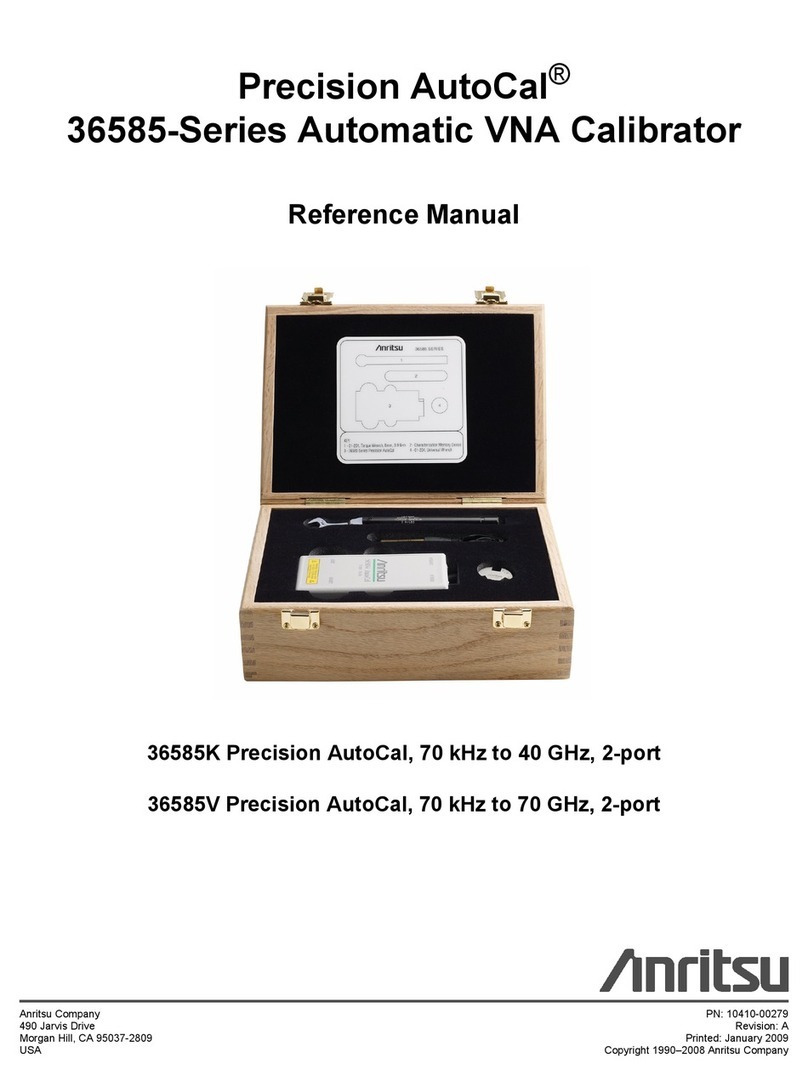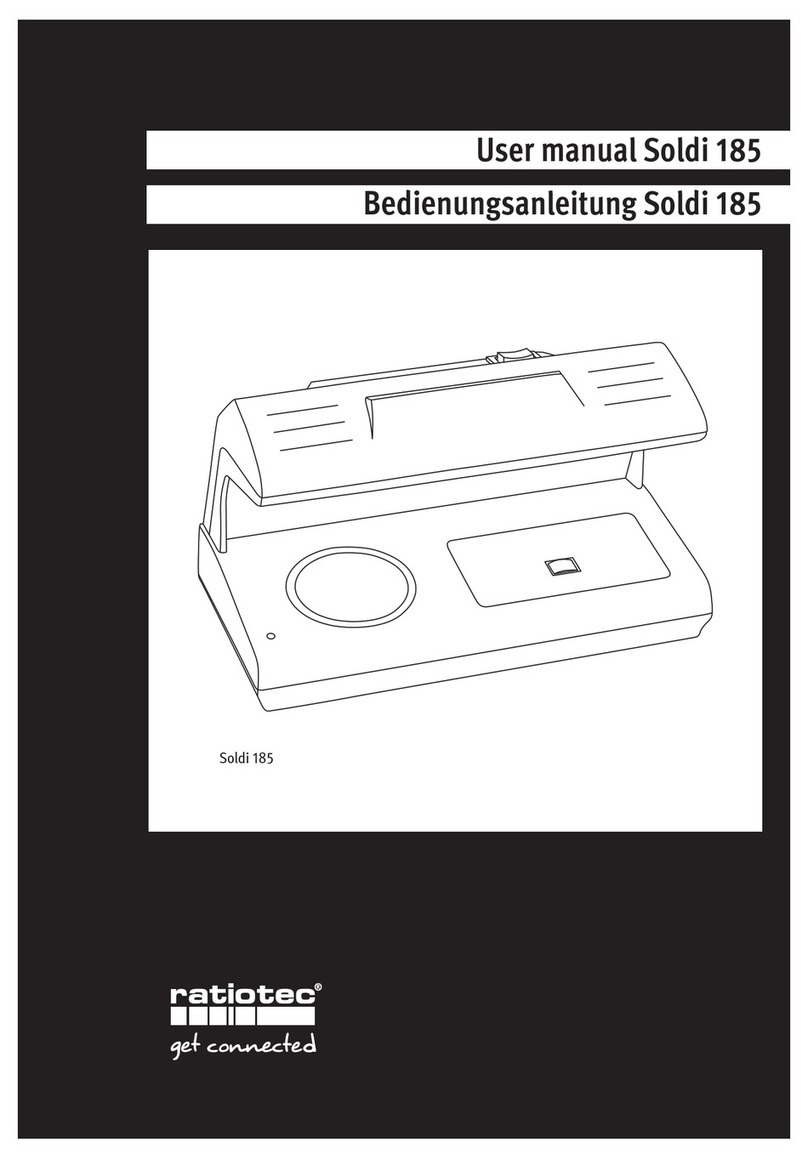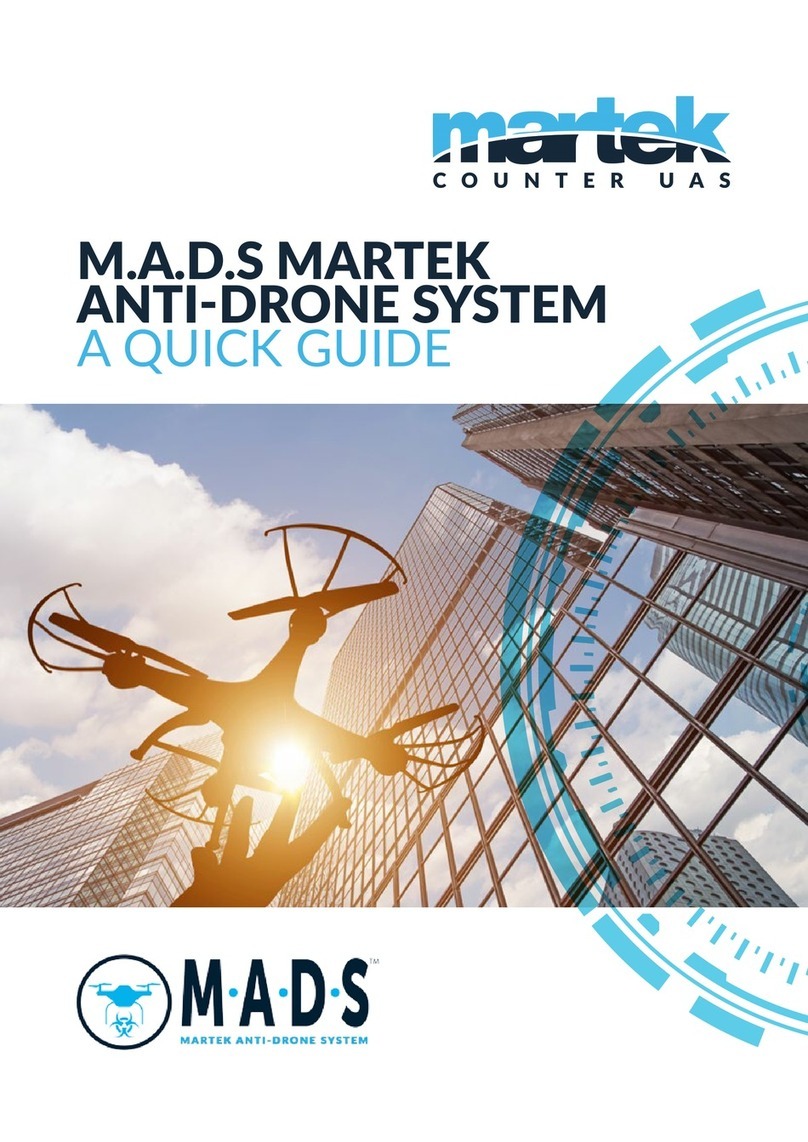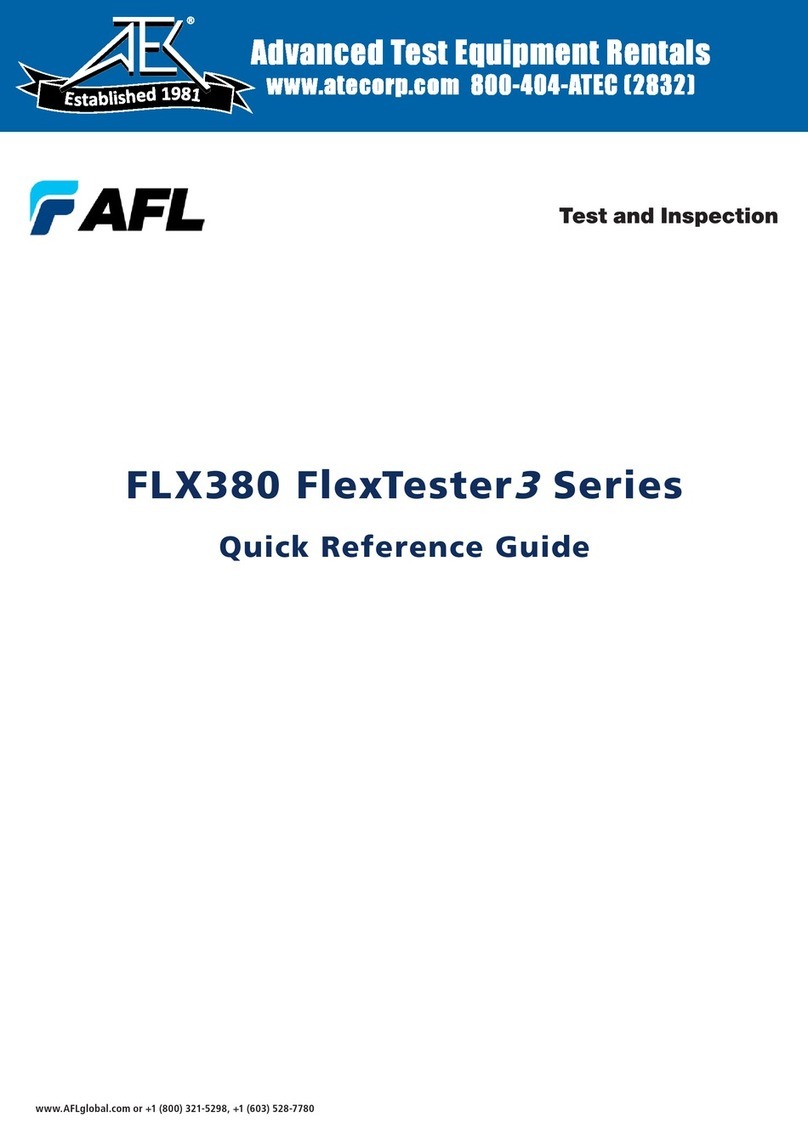ToolKitRC M8P User manual

@ToolkiRC 2023
1
M8P
Manual V1.0
2023.08
www.toolkitrc.com
ToolkitRC Technology (Shenzhen) Co., Ltd
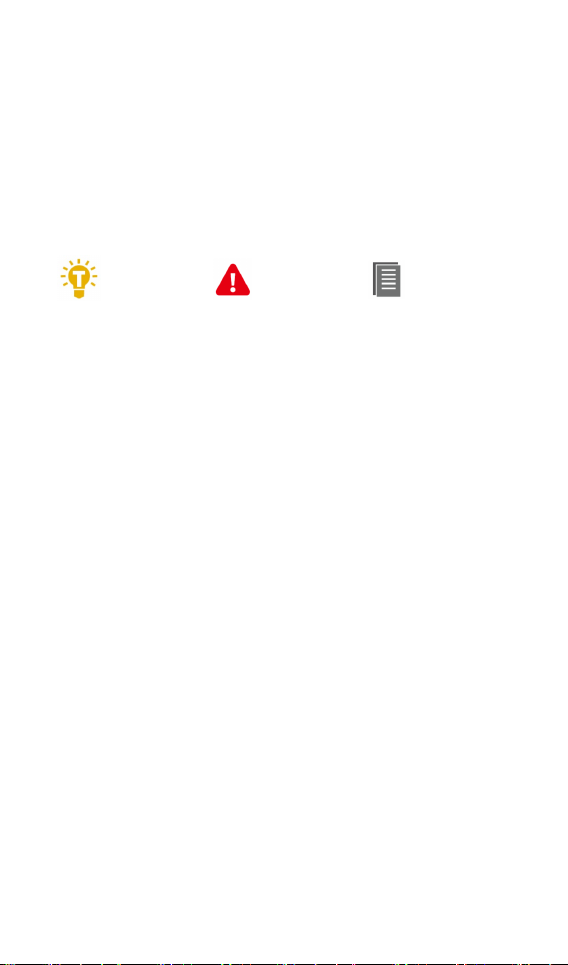
@ToolkiRC 2023
2
Introduction
Thank you for purchasing the M8P balance charger,
please read this manual carefully before use.
Key Points
Tips Important Information
Further information
To ensure you have the best experience with this
product, please scan the QR code below to stay up to
date with news, information and firmware updates for
your charger; this information could be found at
www.toolkitrc.com
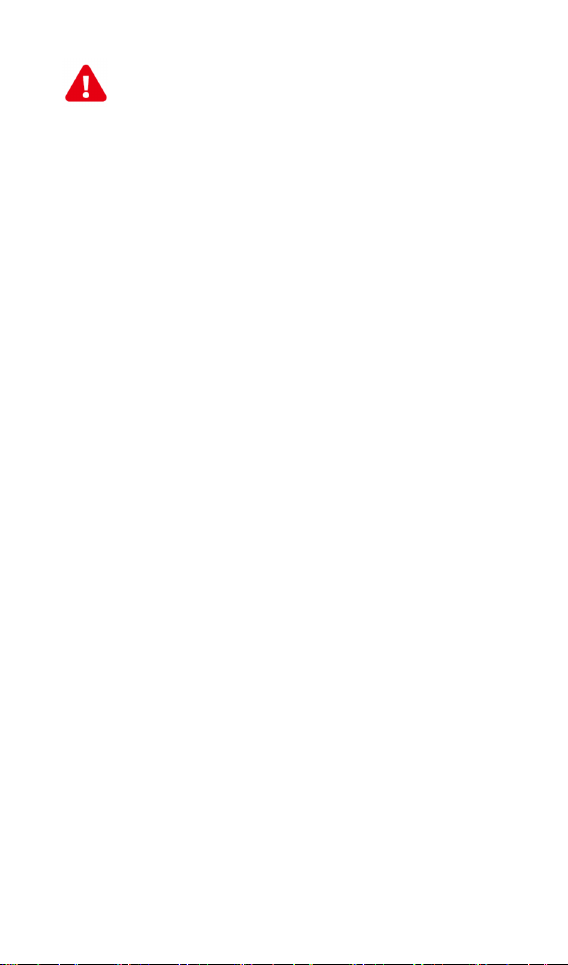
@ToolkiRC 2023
3
Safety
1.M8P allows input voltage of DC 7.0-35.0V. Ensure the
charger is only connected to a suitable power source
and correct polarity.
2. Do not use this product in hot, humid, flammable or
explosive environments.
3. Please do not use this charger without supervision.
Never leave charging batteries unattended.
4. When not using this product, please unplug the input
powe r.
5. When using the charging function, please set a
current that matches the battery. Do not set an excessive
current for charging to avoid damage to the battery.
Check the guidelines of your battery’s manufacturer for
correct charging instructions.

@ToolkiRC 2023
4
Contents
Introduction .........................................................2
Key Points.............................................................2
Further information ............................................2
Safety ....................................................................3
Contents ...............................................................4
M8P Layout..........................................................7
Quick start............................................................8
Charge and discharge settings.........................9
1. Battery type setting.........................................9
2. Cell Setting.....................................................12
3. Work Mode....................................................13
4. Discharge mode ...........................................14
5. Max input voltage.........................................15
6. End voltage setting (TVC) ...........................16
7. Current setting ..............................................17
8. NiMH setting (PeakV)...................................18
9. Cycle setting ..................................................19
10. External load setting ...................................21
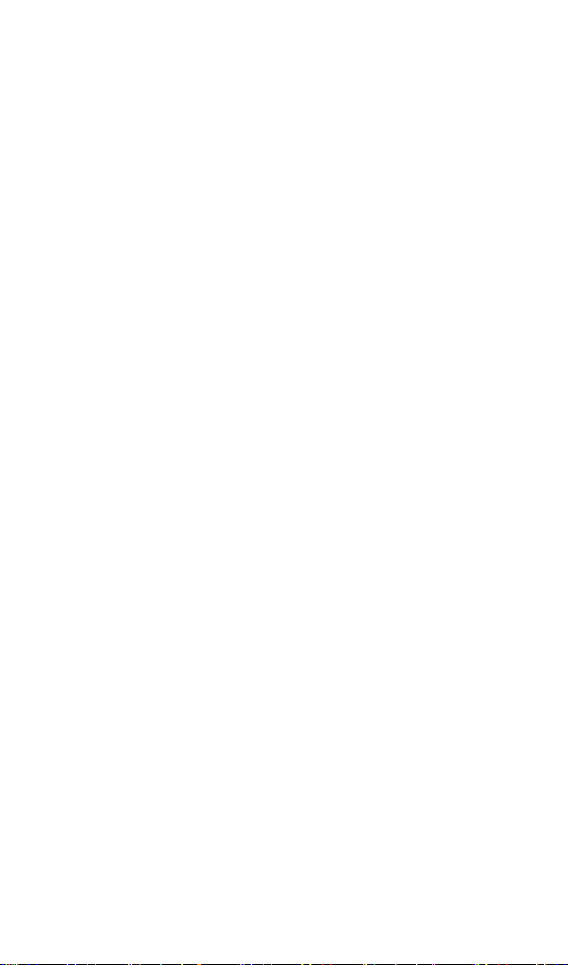
@ToolkiRC 2023
5
11. Smart battery setting...................................22
Charge and discharge work............................23
Accessibility ........................................................28
3. Signal output.................................................31
4. ESC test ..........................................................35
5. Power..............................................................36
System settings..................................................37
Other functions .................................................42
Specifications .....................................................44

@ToolkiRC 2023
6
Product description
The M8P is a multifunctional tool that integrates
functions such as a balance charger and discharger, a
signal measuring device, and a signal source.
Charges, discharges and balances (where
applicable) LiPo, LiHV, LiFe, Lion, LTO 1-8S, NiMh
1-20S, PB 1-10S batteries.
Charge current:MAX 20A @MAX600W.
Discharge current:
Recycle / External mode Max 20A @600W.
Internal mode Max 3A @20W.
Lithium battery cut-off voltage can be adjusted at
will (TVC function).
Measures battery voltage, battery internal
resistance, and balances lithium packs
automatically.
Measures / outputs PWM/PPM/SBUS standard
signals with an accuracy of 1 microsecond.
Constant current and constant voltage source
output, customizable 1-35V constant voltage,
0.5-20A constant current.
Can be adapted for charging consumer-grade
drone batteries.
Multi-language user interface.
Easily upgradable via USB.

@ToolkiRC 2023
7
M8P Layout
Front
Back
Display
Scroll wheel
Output port
Balance port
Input port
U
SB A output
Exit
Cooling fan
Signal port

@ToolkiRC 2023
8
Quick start
1,Connect the 7-35V power supply to the input port on
the back of the M8P.
2,The display shows the boot logo and stays for 2
seconds.
3,A welcome sound (voice pack dependent) is played
simultaneously.
4,After booting up, the screen enters the main
interface as shown below:
5,Press and hold [Exit] to enter the auxiliary function
interface.
6,Scroll the [Scroll Wheel] to switch between pages.
7,With the charger idle, short press the [Scroll Wheel]
to set the charging parameters. short press the [Scroll
Wheel] during the charging process to adjust the
amperage or stop the charge process.
8,With the charger idle, Press and hold [Scroll Wheel]
to enter the system setting interface.
9,Short press [Exit] or return to the previous interface.

@ToolkiRC 2023
9
Charge and discharge settings
In the main interface, select and short press the [Scroll
wheel] to enter the charging function, open the battery
selection option in system settings, and the following
interface will be displayed.
1. Battery type setting
Scroll the [Scroll Wheel], and select one of the
presets, or create a new battery. Up to 32 battery files
can be created. Short press the [Scroll Wheel] to enter a
specific battery setting, the display is as follows:
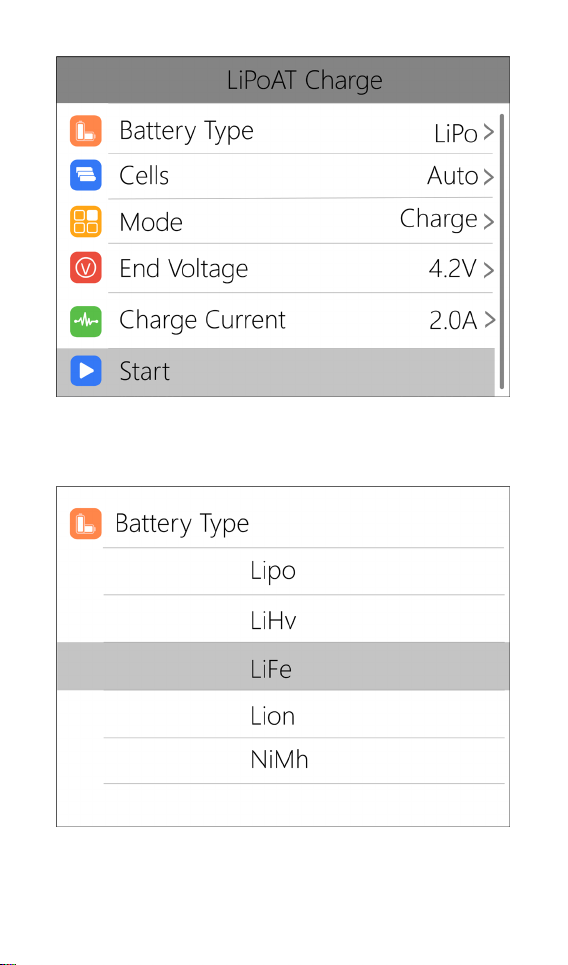
@ToolkiRC 2023
10
Move the cursor to [Battery Type] and Short press
the [Scroll Wheel] to modify the battery type, the display
is as follows:
The charger supports charging and discharging of 6
types of batteries: Lipo, LiHV, LiFe, Lion, LTO, NiMh, and

@ToolkiRC 2023
11
PB. There is also a smart battery mode to choose from.
After selecting the battery type that matches the battery
on charge, short press the [Scroll Wheel] and [Exit] to
save and return to the main interface.
=================================================
Warning:
1. Ensure the correct battery type has been
selected prior to charging. An incorrect choice may
damage the battery and/or become a fire hazard.
Please with caution.
2. Do not use this product to charge non-compatible
battery chemistries.
===================================
===================================
Glossary of battery terms explanation:
1, Lipo: often referred to as a lithium polymer battery
with a nominal voltage of 3.70V and a fully charged
battery of 4.20V.
2, LiHV: often referred to as a high-voltage lithium
battery with a nominal voltage of 3.85V and a fully
charged battery of 4.35V.
3, LiFe: often referred to as iron-lithium battery, with a
nominal voltage of 3.30V and a fully charged battery of
3.60V.
4, Lion: often referred to as a lithium-ion battery with a
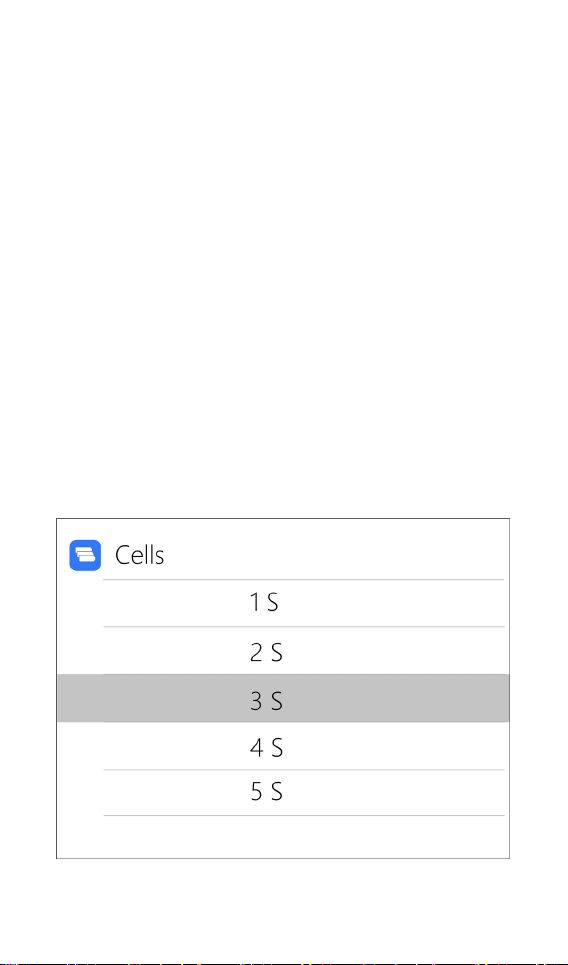
@ToolkiRC 2023
12
nominal voltage of 3.60V and a fully charged battery of
4.10V.
5, LTO : often referred to as a lithium-ion battery with a
nominal voltage of 2.40V and a fully charged battery of
2.70V.
6, NiMh: often called NiMH battery, nominal voltage
1.20V.
7, PB: often called lead-acid battery, nominal voltage
2.00V.
==================================================
2. Cell Setting
Move the cursor to [Battery Section], then short
press the [Scroll Wheel] to modify the number of cells.
The display is as follows:
Rotate the [Scroll wheel] to adjust the value. When
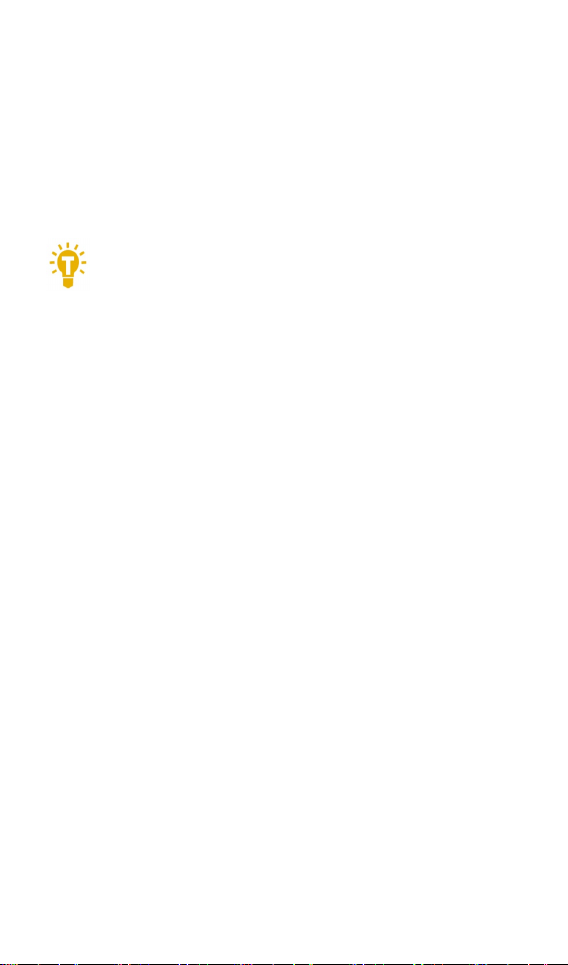
@ToolkiRC 2023
13
set to [Auto], the charger will automatically identify the
number of cells by checking the total voltage against the
balance port data. Short press the [Scroll Wheel] and
[Exit] to take effect and return to the previous interface.
===================================
Tips:
1. If the connected battery is over-discharged
or over-charged, this may cause an incorrect
cell-count, in which case the cell number needs to
be adjusted normally.
2. If the cell count is set incorrectly, it may lead to
overcharging, which can present itself as a fire risk.
3. The cell count can be more accurately
determined if the balance port is connected.
=================================
3. Work Mode
Move the cursor to [Mode] and short press the
[Scroll Wheel] to modify the work mode, as shown in the
figure below:

@ToolkiRC 2023
14
Lipo, LiHV, LiFe, Lion, LTO batteries can be charged,
discharged, and stored. NiMh battery can be charged,
discharged, or cycled. PB battery can be charged and
discharged. Short press the [Scroll Wheel] and [Exit] to
take effect and return to the previous interface.
4. Discharge mode
Under discharge, storage, and cycle modes, the
option of discharging the battery will appear.
Move the cursor to [Discharge Mode] and short
press the [Scroll Wheel] to modify the discharge mode,
as shown below:

@ToolkiRC 2023
15
The charger supports three discharge modes.
1. Normal mode: discharge using internal heat
dissipation, maximum 3.0A@20W discharge.
2. Recycle mode: when a battery is used as the
input, the power is recovered to the input battery
through this function, max 20.0A@600W discharge.
3. External mode: when the input port is connected
to a discharge load and the output port is connected to
the battery, it can be discharged through this function.
Max 20.0A@600W discharge.
5. Max input voltage
When the discharge mode is selected to recycle, the
Max input voltage option will appear. Move the cursor to
[Max Input Vol.] and short press the [Scroll Wheel] to
adjust. If the input voltage reaches this voltage value
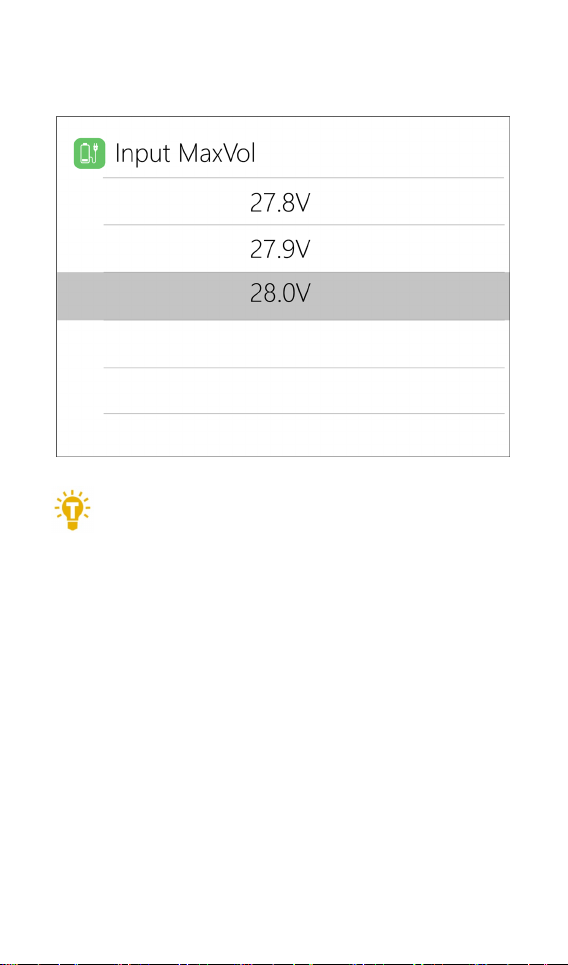
@ToolkiRC 2023
16
during discharge, the discharge will stop. As shown
below:
===================================
Tips:
Please set the Max input voltage to the highest
protection voltage of the power supply. After the voltage
is reached, the charger will automatically stop recycling
discharging. Setting high overvoltage may damage the
input power
===================================
6. End voltage setting (TVC)
Move the cursor to [End Voltage] and short press
the [Scroll Wheel] to modify the end voltage for the
individual cells.
When charging, it is the charge cut-off voltage, and
the range is plus or minus 50mV of the full voltage.

@ToolkiRC 2023
17
When discharging, it is the discharge cut-off voltage.
Scroll [Scroll wheel] to adjust the value, step 0.01V.
===================================
1. Only LiPo, LiHV, LiFe batteries can set the cut-off
voltage.
2. Do not modify the cut-off voltage if you are not
familiar with the battery characteristics.
3. The charging cut-off voltage can be set to a range of
plus or minus 50mV of full voltage.
4. Nomenclature:
TVC: English abbreviation for terminal voltage control
=================================================
7. Current setting
Move the cursor to the [Charge Current] or [DisCHG
Current] position, and short press the [Scroll Wheel] to

@ToolkiRC 2023
18
modify the current. Rotate [Scroll Wheel] to adjust the
value, step by 0.1A. Scroll [Scroll Wheel] quickly to
increase or decrease. The charger supports up to 10.0A.
=================================================
Tips:
1. Please set the charging rate of 1-2C according
to the battery capacity. For example, if the battery
capacity is 2000mAh, please set the charge current to
2.0-4.0A.
2. The charge /discharge current is only valid in
the corresponding work mode.
3. For the discharge mode setting, please refer to
the <System Settings> chapter of this manual.
==================================================
8. NiMH setting (PeakV)
When the battery type is NiMH, the peak voltage
value when the battery is fully charged can be set, the

@ToolkiRC 2023
19
range of which can be set is 5mV-15mV, as shown below:
===================================
Tips:1, This function is only available on NiMH
cells
PeakV: The maximum voltage drop per cell, when the
nickel-metal hydride battery is fully charged
===================================
9. Cycle setting
When the battery type is NiMh, and under cycle
mode, the option of Cycle time and Rest time will appear,
as shown below:

@ToolkiRC 2023
20
Move the cursor to [Cycle times] and short press
the [Scroll Wheel] to set the range of cycle times to 2-12.
The charger will follow the pattern:
discharge->charge->discharge->charge....
"Discharge -> charge" is 2 times.
Table of contents
Other ToolKitRC Test Equipment manuals
Popular Test Equipment manuals by other brands
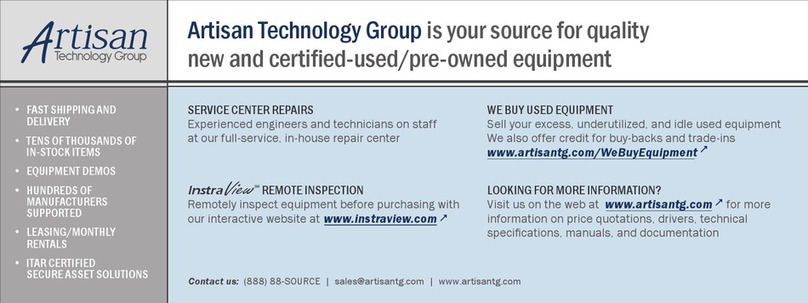
Agilent Technologies
Agilent Technologies 16047E Operation and service manual
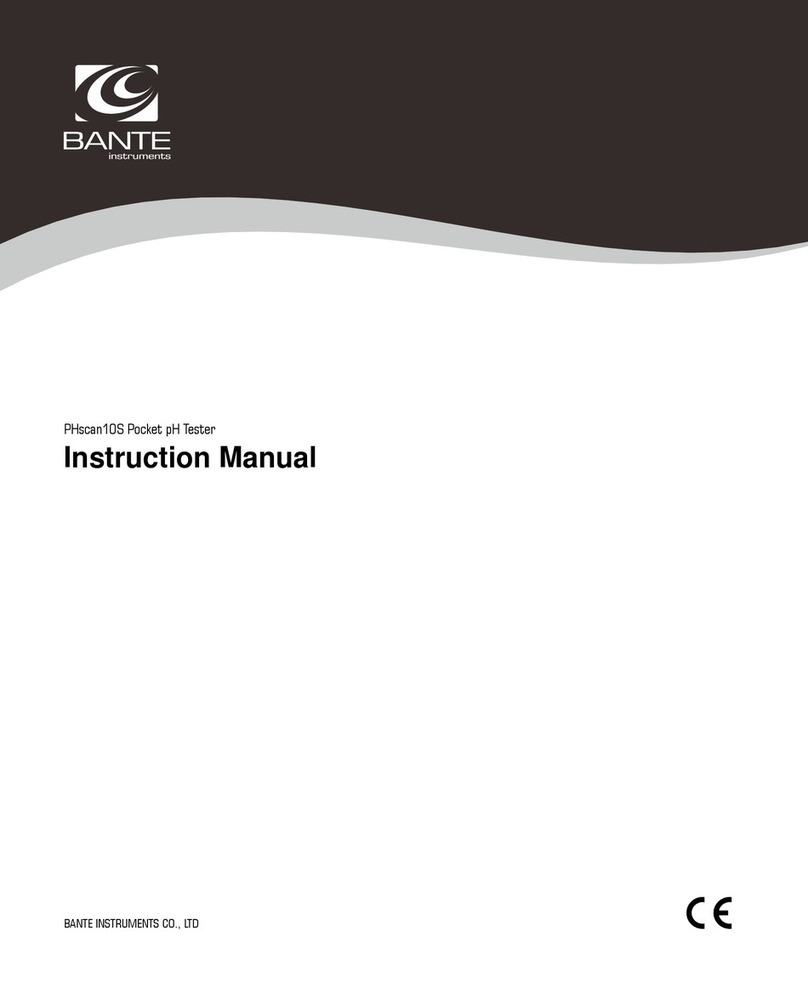
Bante Instruments
Bante Instruments PHscan10S instruction manual

Altrad
Altrad BELLE GPX Operator's manual

Elma Instruments
Elma Instruments ContiLight user manual

Teledyne Lecroy
Teledyne Lecroy WaveSurfer 3000 Operator's manual

Tektronix
Tektronix KEITHLEY 8010 user manual