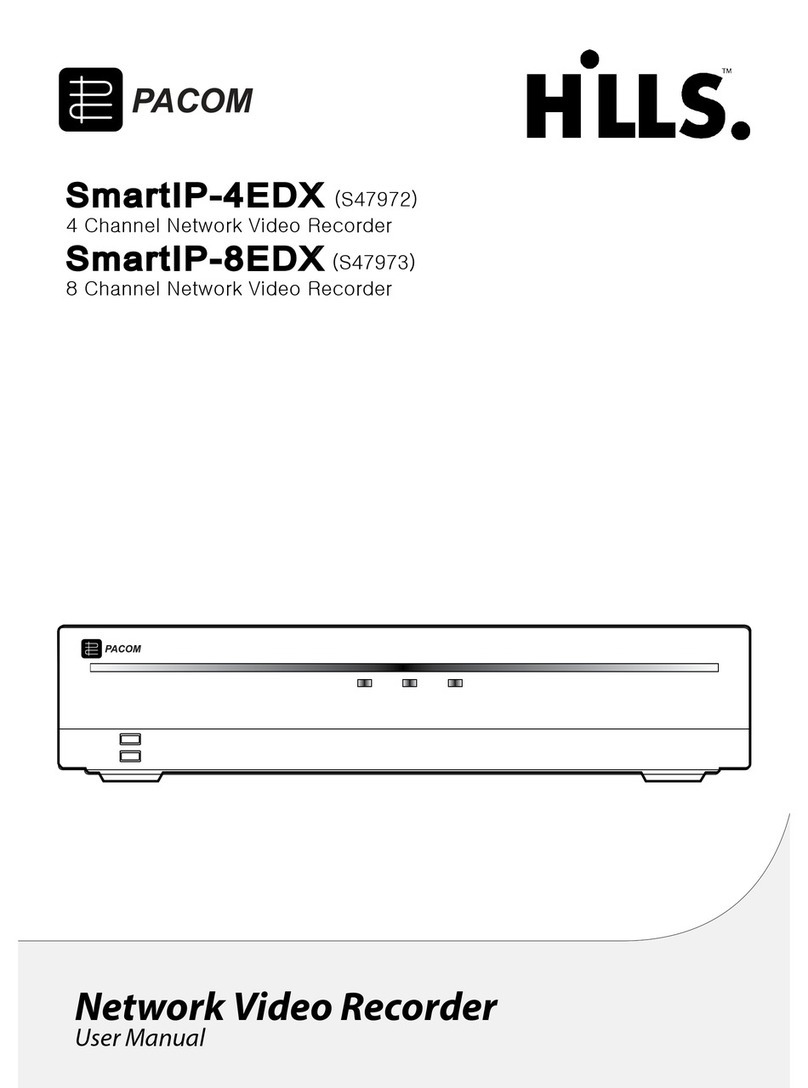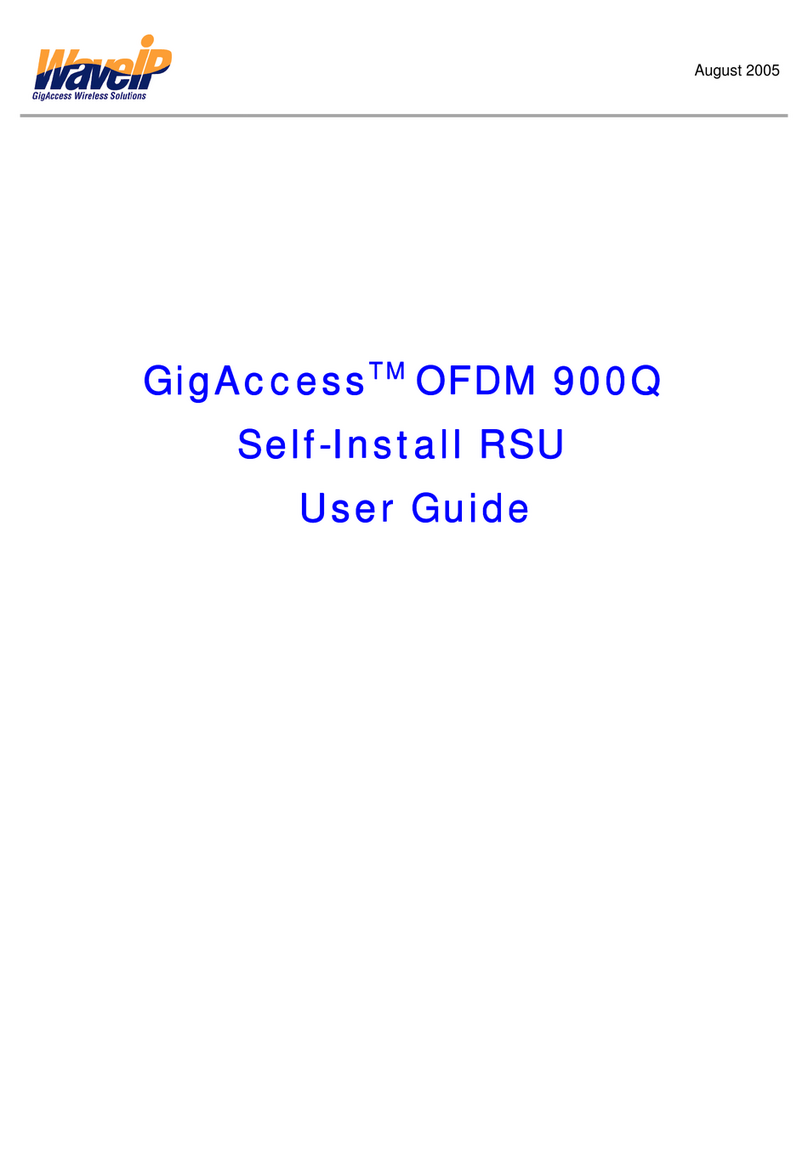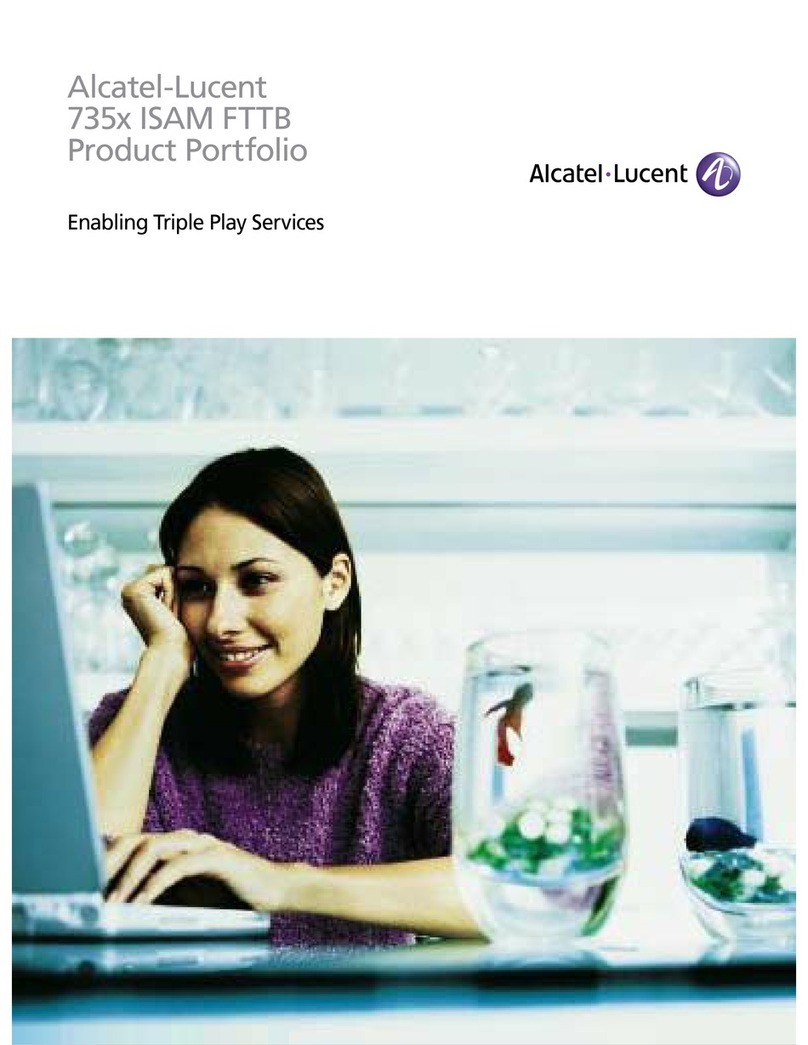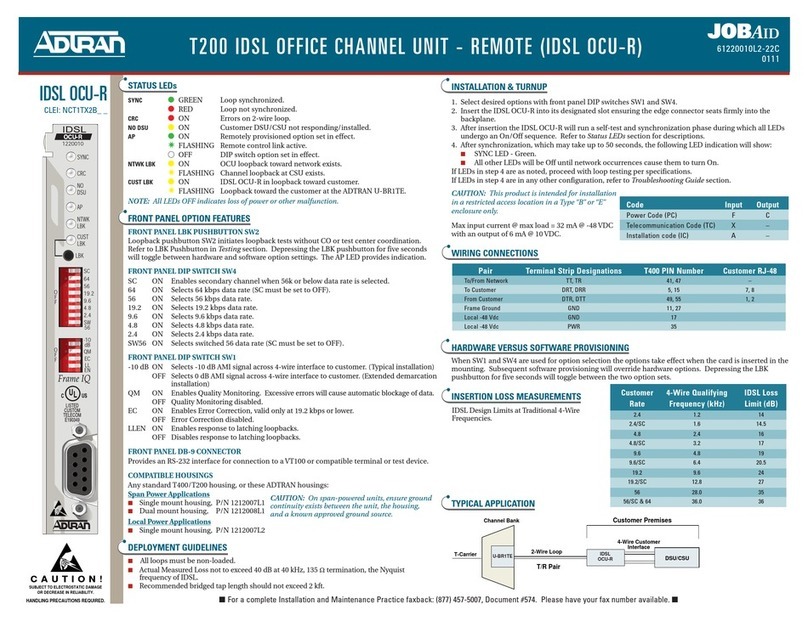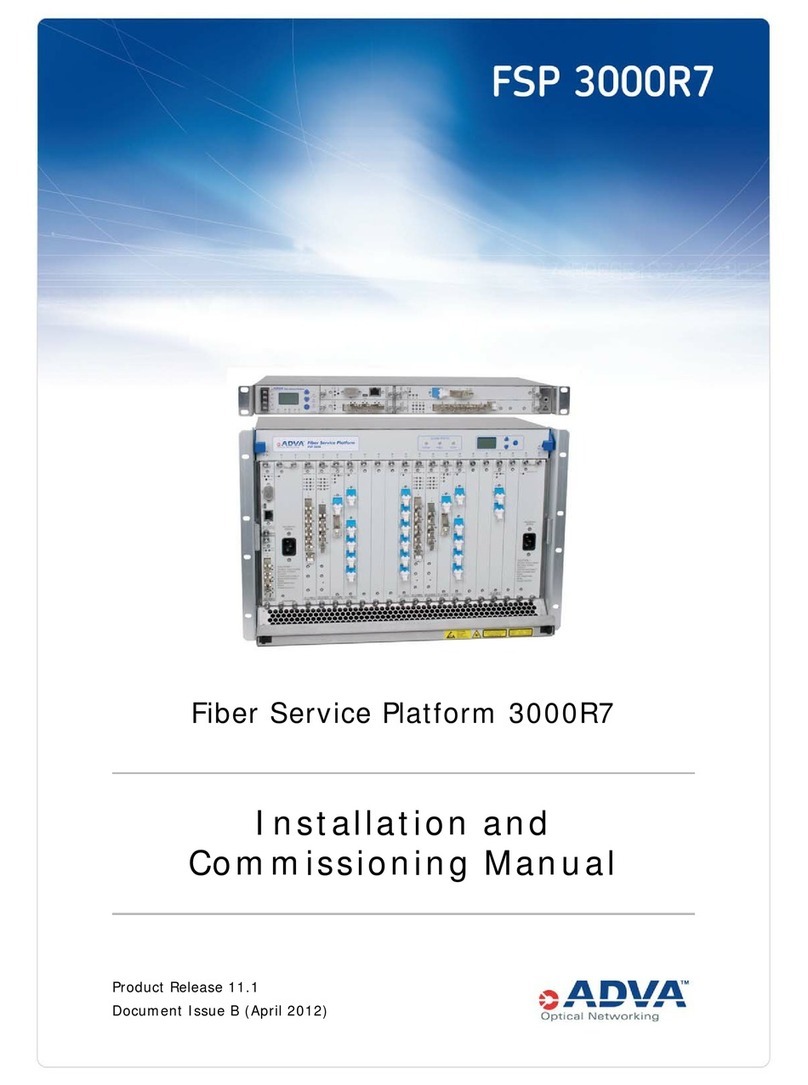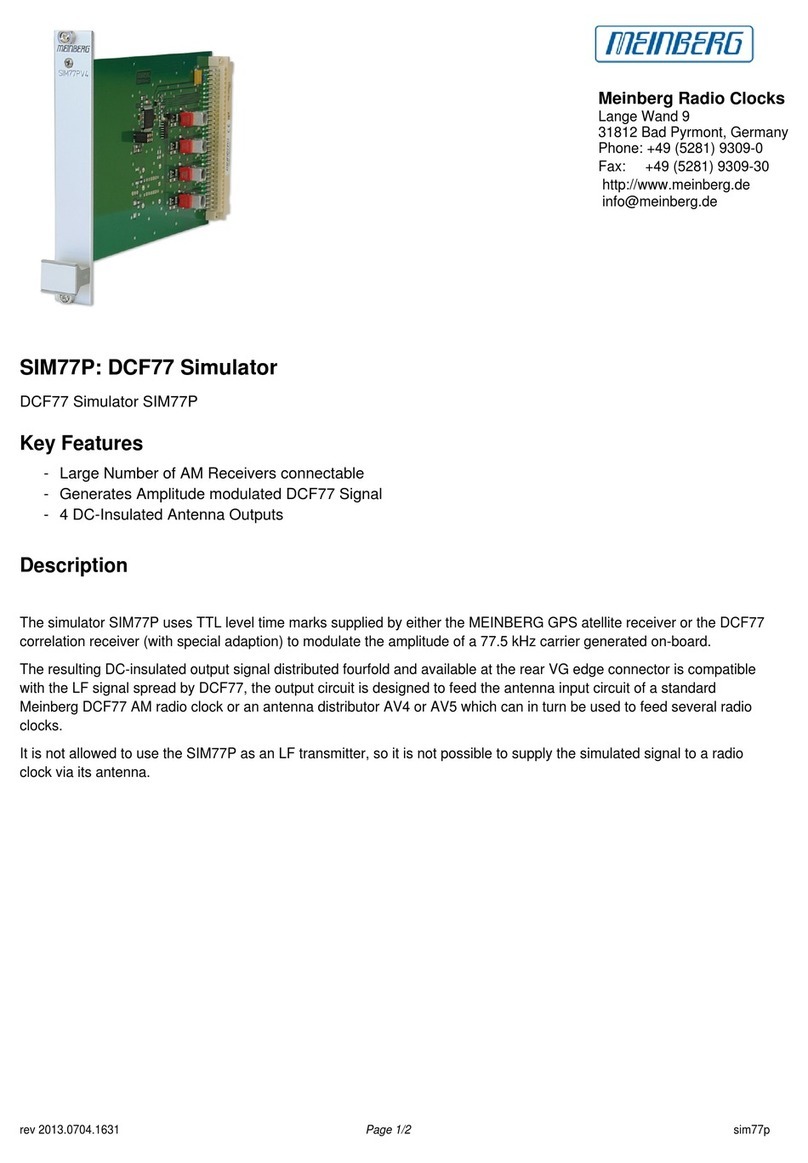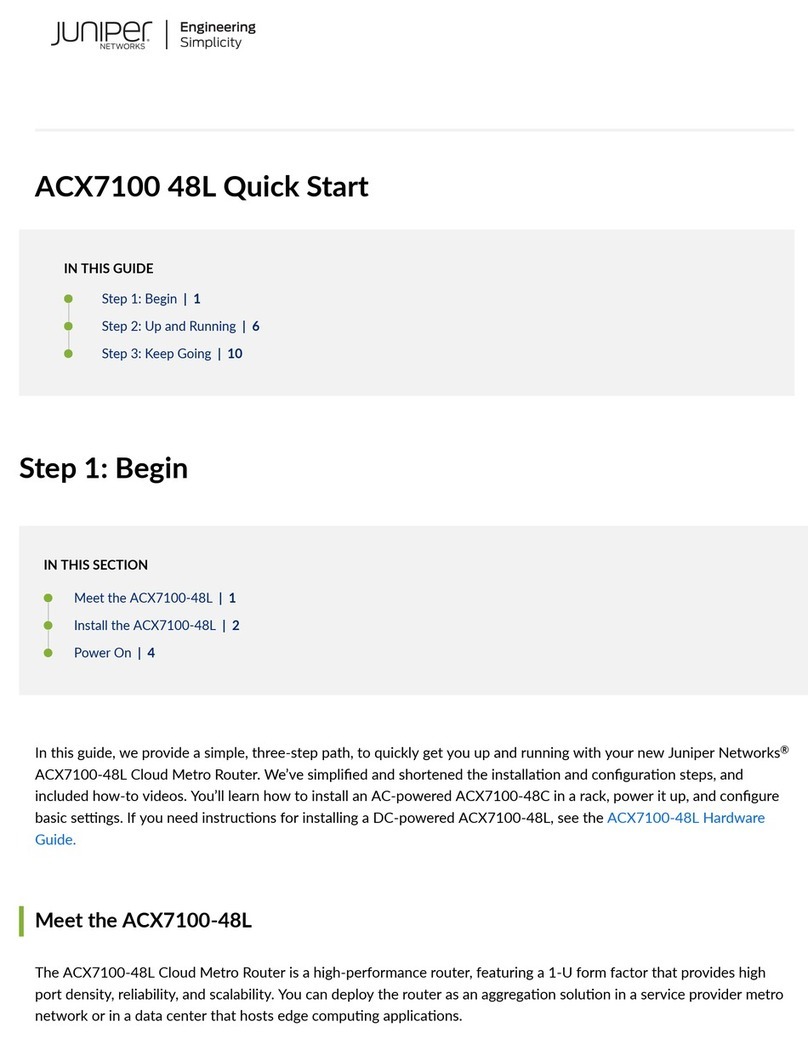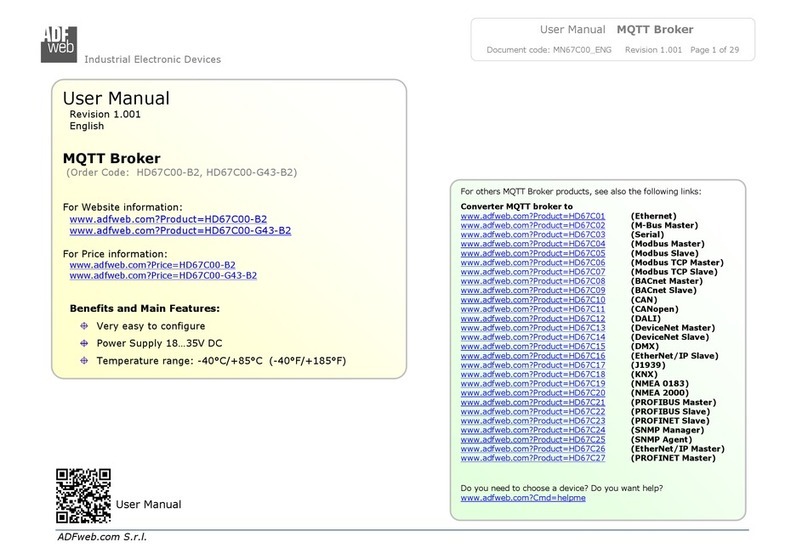Top Global MobileBridge MB8000 User manual

Top Global Wireless LAN
Mobile Bridge User Guide
Top Global Technology Ltd, All Rights Reserved

Top Global Technology Ltd. ----MB-8000 User Guide
- 1 -
CONTENT
FOREWORD..................................................................................3
OBJECTIVES.............................................................................................................................. 3
AUDIENCE................................................................................................................................. 3
CONVENTIONS .......................................................................................................................... 3
OBTAINING DOCUMENTATION................................................................................................ 3
WORLD WIDE WEB.................................................................................................................. 3
1. INTRODUCTION ......................................................................4
1.1 OVERVIEW.......................................................................................................................... 4
1.2 ADVANCED FEATURES OF MOBILE BRIDGE 8000............................................................ 4
1.3 NETWORK ARCHITECTURE ............................................................................................... 5
1.4 SPECIFICATION................................................................................................................... 5
2. INSTALL THE MB-8000...........................................................8
2.1 OVERVIEW.......................................................................................................................... 8
2.2 VERIFY KIT CONTENTS...................................................................................................... 8
2.3 WRITE DOWN PRODUCT IDENTIFICATION....................................................................... 9
2.4 MOUNTING GUIDELINES.................................................................................................. 10
2.5 POWER UP THE MB-8000................................................................................................. 10
2.6 LED INDICATORS............................................................................................................. 12
3. MANAGEMENT......................................................................12
3.1 OVERVIEW ..................................................................................................................... 12
3.2 MANAGEMENT OPTIONS............................................................................................... 13
3.3 WEB-BASED MANAGEMENT INTERFACE ..................................................................... 13
3.3.1 STATUS........................................................................................................................ 14
3.3.2 SET UP......................................................................................................................... 15
3.3.2.1 BASIC........................................................................................................................ 15
3.3.2.1.1 NETWORK SETTING ............................................................................................. 15
3.3.2.1.2 LOCAL USER BASE SETTING ................................................................................. 20
3.3.2.1.3 WIRELESS CARD SETTING..................................................................................... 21
3.3.2.2 ADVANCED............................................................................................................... 22

Top Global Technology Ltd. ----MB-8000 User Guide
- 2 -
3.3.2.2.1 MANAGEMENT......................................................................................................... 22
3.3.2.2.2 SECURITY................................................................................................................ 24
3.3.2.3 TOOLS ...................................................................................................................... 30
3.3.2.3.1 DOWNLOAD&UPLOAD ............................................................................................ 30
3.3.2.3.2 REBOOT .................................................................................................................. 32
3.3.2.3.3 RELOAD................................................................................................................... 32
3.3.2.4 MONITOR ................................................................................................................. 32
3.3.2.4.1 WAN ........................................................................................................................ 33
3.3.2.4.2 ROUTER .................................................................................................................. 33
3.3.2.4.3 LINK STATUS........................................................................................................... 33
3.3.3 WIZARD....................................................................................................................... 35
3.3.4 HELP............................................................................................................................ 39
3.4 COMMAND LINE INTERFACE........................................................................................ 39
4.SECURE SOCKET LAYER (SSL)............................................40
4.1 OVERVIEW ..................................................................................................................... 40
4.2 INTRODUCTION TO SSL ................................................................................................ 40
4.3 SERVER CERTIFICATE AND PRIVATE KEY DOWNLOAD FOR MB-8000..................... 41
4.4 CA CERTIFICATE COWNLOAD FOR MB-8000............................................................. 42
4.5 CA CERTIFICATE INSTALL FOR MB-8000’S CLIENT.................................................. 42
4.6 CA CERTIFICATE UNINSTALL FOR MB-8000’S CLIENT............................................. 46
5. TROUBLESHOOTING.............................................................47
5.1 OVERVIEW........................................................................................................................ 47
5.2 INTRODUCTION................................................................................................................. 47
5.3 RESET TO FACTORY DEFAULT PROCEDURE .................................................................. 47
5.4 FORCED RELOAD PROCEDURE........................................................................................ 47
DOCUMENTING YOUR CONFIGURATION................................49
DEFAULT MB-8000 SETTINGS............................................................................................... 49
RECORDING UNIQUE SETTINGS ............................................................................................ 49
FEDERAL COMMUNICATION COMMISSION INTERFERENCE
STATEMENT................................................................................51

Top Global Technology Ltd. ----MB-8000 User Guide
- 3 -
Foreword
This section describes the objectives, audience and conventions of the Top Global Mobile
Bridge User Guide.
Objectives
This brochure explains the steps for initial setup and basic configuration of the Mobile
Bridge. This brochure also provides troubleshooting information and detailed
specifications.
Audience
This brochure is for the person installing and configuring the Top Global Mobile bridge
8000 for the first time. The installer should be familiar with network structures, terms, and
concepts.
Conventions
This brochure uses the following conventions to convey instructions and information:
■Tools and keywords are in boldface type.
Note
Means reader take note. Notes contain helpful suggestions or references to
materials not contained in this manual.
Warning
The warning symbol means danger. You are in a situation that could
cause bodily injury. Before you work on any equipment, be aware of the
hazards involved with electrical circuitry and be familiar with standard
practices for preventing accidents.
Obtaining Documentation
The following sections explain how to obtain documentation from Top Global.
World Wide Web
You can access the most current Top Global documentation on the World Wide Web at
the following URL: http://www.chinatopglobal.com

Top Global Technology Ltd. ----MB-8000 User Guide
- 4 -
1.Introduction
1.1 Overview
Advanced Features of Mobile Bridge 8000
Network architecture
Specification
1.2 Advanced Features of Mobile Bridge 8000
MB8000 has the most state-of-art system architecture design based on its rich network
protocol features, reliable system level performance, optimized hardware design
architecture, solid wireless security algorithms, and very competitive product price. It is a
most leading Mobile Bridge design in the industry supporting dual radio mode.
People can access network resources anytime anywhere by using this technology.
However, wired connection is still a necessity to the MB devices in most WLAN systems,
and this restricts the application of WLAN systems. Now, with the Mobile Bridge (MB8000)
which is the innovation of Top global, things become different. MB8000 is the first wireless
product combining WLAN with GPRS/CDMA 1x/3G. It offers the WLAN solution of a real
wireless system.
TOP Global MB-8000 supports ESSID suppression, WEP (RC4) encryption and 802.1x
port-based authentication. With 802.1x, TOP Global MB-8000 can generate different WEP
keys dynamically for different clients and different sessions. The most advanced security
design makes wireless data safe enough to satisfy anyone’s need.
802.11a standard makes high speed wireless network up to 54Mbps, ideal for
environments where extra channel capacity is required in a highly dense environment and
bandwidth hungry applications such as video conferencing. TOP Global MB-8000 uses
slot design to provide ability for upgrading from 2.4G to 5G platform by simply changing
the radio card and upgrading firmware, thus offering owners of existing wireless networks
investment protection as they migrate towards next-generation WLAN technology.
New application rises after new technologies appear. TOP Global MB-8000 can construct
wireless backbone in open area such as super-market, warehouse, airport and seaport.
Wireless to wireless network backbone extends covering range of enterprise networks.
Network applications become richer and more flexible.

Top Global Technology Ltd. ----MB-8000 User Guide
- 5 -
1.3 Network Architecture
Figure 1-1 illustrates a typical configuration for internet access via MB-8000 .
Figure1- 1
Standalone wireless network access infrastructure(CDMA1X and GPRS)
1.4 Specification
Table 1-1 Mobile Bridge Specifications

Top Global Technology Ltd. ----MB-8000 User Guide
- 6 -
Category Specification
Hardware
Dimensions
(HXWXL)
2.7 cm X 13 cm X 25.4cm
1.1 in X 5.1in X 10 in
Weight 1.25Kg (2.75 lb)
Power 100/240 VAC high quality and worldwide safety approval
Operating 0° to 50°C (32° to 122°F) @ 20 to 90% relative humidity
Transport -40° to 60°C (-40° to 140°F) @ 15 to 95% relative humidity (no
condensation allowed)
Storage -10° to 60°C (14° to 140°F) @ 10 to 90% relative humidity (no
condensation allowed)
Ethernet interface Dual 10/100 Base-T, RJ-45 female socket
Wireless interface IEEE 802.11b/a/g, MiniPCI slots for radio NIC
PC CARD interface Dual PC card architecture for GPRS/CDMA1x/EVDO/UMTS network
Serial interface 8-Pin Female miniDin RS232 connector
4 LEDs Power
Ethernet Activity port A(LAN)
Ethernet Activity port B(WAN)
Wireless Activity GPRS/CDMA/3G(WWAN)?
MTBF 244,048Hrs
Software
zBoot Loader and Power On Self Tests (POST)
zMB-8000 executable program (MB Image)
zCLI compatible with generic Telnet and Terminal clients.
zSerial port Interface is compatible with most ASCII terminal
programs (such as HyperTerminal)
zHTTP Interface compatible with web browsers equivalent to
Microsoft Internet Explorer 4.0 and Netscape 4.0 and higher.
Radio
Channel
frequencies
Table 1-2 shows the channel allocations that vary from country to
country. Values listed in bold font indicate default channels and
frequencies.
Wireless Range Table 1-3 shows typical range values for various environments
Table 1-2 IEEE 802.11b Channel Sets
Channel ID FCC/World
(MHz)
ETSI
(MHz)
France
(MHz)
Spain
(MHz)
Japan
(MHz)
1 2412 2412 — — 2412

Top Global Technology Ltd. ----MB-8000 User Guide
- 7 -
2 2417 2417 — — 2417
3(default-most
countries)
2422 2422 — — 2422
4 2427 2427 — — 2427
5 2432 2432 — — 2432
6 2437 2437 — — 2437
7 2442 2442 — — 2442
8 2447 2447 — — 2447
9 2452 2452 — — 2452
10 2457 2457 2457 2457 2457
11(default-most
countries)
2462 2462 2462 2462 2462
12 — 2467 2467 — 2467
13 — 2472 2472 — 2472
14 — — — — 2484
Table 1-3 Wireless communications ranges
Range 11Mbs 5.5Mbs 2Mbs 1Mbs
Open Office 160m
(525ft)
270m
(885ft)
400m
(1300ft)
550m
(1750ft)
Semi-Open Office 50m
(165ft)
70m
(230ft)
90m
(300ft)
115m
(375ft)
Closed Office 25m
(80ft)
35m
(115ft)
40m
(130ft)
50m
(165ft)
Receiver
Sensitivity
-82dBm -87dBm -91dBm -94dBm
Delay Spread
(at FER of <1%)
65ns 225ns 400ns 500ns
NOTE:
The range values listed in the Communications Range Chart are typical
distances as measured in the development laboratories. These values
provide a rule of thumb and may vary according to the actual radio
conditions at the location where the product is used.

Top Global Technology Ltd. ----MB-8000 User Guide
- 8 -
2.Install the MB-8000
2.1 Overview
Installing the Top Global MB-8000 is easy. Follow the quick steps below to power up your
wireless network:
1. Verify kit Contents.
2. Write Down Product Identification.
3. Mounting Guidelines.
4. Power up the MB-8000.
5. LED Indicators
6. Install the WaveNET Manager Software
7. Assign IP Address using the WaveNET Manager
8. Installation Requirements
2.2 Verify Kit Contents
Your MB-8000 kit includes the following components, similar to those depicted in Figure
2-1.
Figure2- 1MB-8000 Kits Contents

Top Global Technology Ltd. ----MB-8000 User Guide
- 9 -
1. MB-8000 cover (front looking)
2. Power supply
3. MB-8000 cover (back looking)
4. CD
Note:
When shipped from the factory, a Mini-PCI Card has been built into MB-8000. Mini
PCI Card is a wireless network card with integrated radio modules and antennas
(2.4 GHz). The card complies with the IEEE 802.11b and Wi-Fi ™ standards on
wireless LANs. Top Global MB-8000 can insert another card that complies with
802.11a standard instead of 802.11b Mini PCI Card optionally.
2.3 Write Down Product Identification
Before you proceed with your MB-8000 placement and installation, write down the
following MB-8000 information.
zSerial Number
zMAC address

Top Global Technology Ltd. ----MB-8000 User Guide
- 10 -
2.4 Mounting Guidelines
MB-8000 can be mounted on a wall-like vertical surface , or placed on a flat surface such
as a table. It can also be mounted on the ceiling.
Figure2- 2the backboard of the MB-8000
Observe these requirements when mounting the unit:
If not using Active Ethernet, connect the unit to a grounding type AC wall outlet
(100-240 VAC), using the standard power cord supplied with the unit.
Placement must allow for easy access to disconnect the unit from the AC wall
outlet if necessary.
Do not cover the unit or block the airflow to the unit with any other objects.
Keep the unit away from excessive heat and humidity and keep the unit free from
vibration and dust.
Installation must at all times conform to local regulations.
Customer provided Cat 5 Ethernet cable shall be Plenum rated if the unit is
installed above a false ceiling, and the cable must never exit the building.
When the MB-8000 will be connected to an outdoor antenna system, consult the
documentation that came with the outdoor antenna kit for additional regulatory
information, safety instructions and installation requirements.
Antenna placement
There are two antennas mounted on both side of the MB-8000. The antennas can be
adjusted easily.
The MB-8000 device has been designed for indoor placement. You can connect the
device to an outdoor antenna installation using an optional antenna kit. Refer to the
antenna installation guide for instructions on selecting the proper antenna.
2.5 Power up the MB-8000
connect the power supply.(see Figure 2-3).

Top Global Technology Ltd. ----MB-8000 User Guide
- 11 -
Figure2- 3Ports description
a. Power
b. WLAN ANTENNA
c. PC CARD B(option)
d. PC CARD A
e. Serial Port
f. Ethernet Interface B(LAN)
g. Ethernet Interface A(WAN)
Figure2- 4
The MB-8000 power supply accepts any input AC voltage in the range of 100-240
VAC.
WARNING:

Top Global Technology Ltd. ----MB-8000 User Guide
- 12 -
For your own safety, use only the power cord supplied with the unit. Insert it in a
grounded AC outlet. When using the unit in combination with outdoor antennas,
the grounding of the AC outlet must be connected to the safety grounding system
of the outdoor antenna system and the lightning arrestor.
When using Active Ethernet, which supplies power over the Ethernet cable, the
MB-8000 is not connected to a local power outlet. For more information about
Active Ethernet, contact your reseller.
2.6 LED Indicators
MB8000 has five two-color LEDs to indicate the status of its performance. The follow table
shows the status when the MB-8000 is configured successfully and running properly.
Table 2-1 Normal LED Indications(Use WWAN to Connect to Internet and No WAN)
WAN
LAN
WWAN
POWER
n/a Green flash:
100M data activity
Red flash:
10M data activity
Green if PCMCIA
card is
present,Red if
not
Green when
MB8000 has
started up
Table 2-2 Normal LED Indications (Ethernet Interface B is used)
WAN
LAN
WWAN
POWER
Green flash:
100M data activity
Red flash:
10M data activity
Green flash:
100M data activity
Red flash:
10M data activity
Green if PCMCIA
card is present,Red
if not
Green when
MB8000 has
started up
3.Management
3.1 Overview
Management Options
Web-based Management Interface
Command Line Interface

Top Global Technology Ltd. ----MB-8000 User Guide
- 13 -
3.2 Management Options
Top Global MB-8000 provides both web-based interface and Command Line
Interface(CLI) for system management. This section only covers the web-based
Interface. For more information about CLI, please refer to the “Command Line
Interface Reference Manual”.
3.3 Web-based Management Interface
MB-8000 provides a web server for web-based management. This section will show
you how to visit MB-8000’s web site.
1. Open your browser and enter the MB-8000’s IP address in the address bar.
2. Press the ENTER key. Result: The MB-8000 Login dialog box appears.
Figure3- 1Login Dialog Box
NOTE:
Default user name: public
Default password: public
3. if authentication is OK, the home page of MB-8000’s web site will be
displayed(Figure 3-2).
Figure3- 2 MB-8000’s home page

Top Global Technology Ltd. ----MB-8000 User Guide
- 14 -
There are four main categories of MB-8000’s web site: status, set up, wizard and
help. The following section will explain each of them in detail.
3.3.1 Status
View your system information in status area.
The status area includes two sub-areas : system status and system traps.
— System status provides system level information, including the MB-8000’s
ip address and contact information.
— System traps report irregular events to the network management stations.
Each trap identifies a specific severity level.
To delete a single system trap, choose the check box next to the trap and then
press Delete button.
To manage all traps simultaneously , use the Select All and the Deselect All
buttons.
For more information about system traps, refer to “Troubleshooting” of the user
guide.

Top Global Technology Ltd. ----MB-8000 User Guide
- 15 -
3.3.2 Set Up
Modify Basic and Advanced settings in Set up area.
The Set up area includes four sub-areas: Basic, Advanced, Tools and Monitor
3.3.2.1 Basic
Basic includes the most primary configurations for MB-8000 .
There are three main categories of basic settings:
Network Setting
Local User Base Setting
Wireless Card Setting
3.3.2.1.1Network Setting
Network Setting includes the most primary network configurations for MB-8000 .
There are three sub-options of network settings:
Local IP Configure
WAN Configure
DNS Configure
Local IP Configure
IP Configure
Local IP Address: This parameter represents the IP Address of the wireless LAN.
The default IP address is 172.16.0.1.
Local IP Mask: This parameter represents the subnet mask of the wireless LAN.
The default subnet mask is 255.255.0.0.
Figure3- 3
DHCP Server Configure
DHCP Server Status: This parameter indicates whether the DHCP server is
enabled or disabled in MB-8000. If DHCP is disabled,
each client device must be manually configured with a

Top Global Technology Ltd. ----MB-8000 User Guide
- 16 -
unique and static Internet (IP) address.
Start IP Address: the start IP address for the DHCP IP address pool.
Width of IP Address: the width of DHCP IP address pool.
Default Lease Time: the default lease time in seconds for the IP address
assigned by the DHCP server to the DHCP client.
Maximum Lease Time: the maximum lease time in seconds for the IP address
assigned by the DHCP server to the DHCP client.
Figure3- 4
WAN Configure
WAN Configure allow each device on the local network to share a single broadband
connection to the Internet using Network Address Translation (NAT firewall).
WAN Status: This parameter indicates whether WAN connection is enabled or
disabled. If WAN status is set to disabled, the unit will perform as a
simple network bridge, and the other parameters on this page could not
be configured.
Wireless WAN Status: this parameter indicates whether wireless wan connection is
enabled or disabled.
MB000 supports double cards, which can either be used as GPRS, CDMA, or UMTS
Communication mode. In the following two tables (see figure 3-5), you can set the
parameters to finish Wireless WAN configuration.
Card status: this parameter indicates whether this card is enabled or disabled.
Phone Number: this parameter is used to provide a phone number to modem
User Name: this parameter is used to provide a user name to modem

Top Global Technology Ltd. ----MB-8000 User Guide
- 17 -
Password: this parameter is used to provide a password to modem
Initial Parameter: this parameter is used to initialize modem
For example:
When using GPRS in China, the default setting is:
Phone Number: *99***1#
User Name: vxTarget
Password: vxTarget
Initial Parameter: at+cgdcont=1,"IP","cmnet","",0,0
When using CDMA1x in China, the default setting is:
Phone Number: #777
User Name: card
Password: card
Initial Parameter: atz\r
When using UMTS in China, the default setting is:
Phone Number: #99#
User Name: card
Password: card
Initial Parameter: AT+CGDCONT=3,"IP","","0.0.0.0"
Wired WAN Status: Select a kind of wired connection to Internet by setting this
parameter. The valid values are:
yPPPoE
yLAN (static)
yLAN (by DHCP)
yNone
If you use a special connection application which requires you to
input a username and password in order to access the internet
over your ADSL or cable modem connection, you are likely using
a technique called PPP over Ethernet (PPPoE).
If you received IP address, subnet mask and Gateway settings
from your Internet Service Provider (ISP), select Manual IP
Addressing and fill out the fields below with the static address
information provided by your ISP.
Figure3- 5

Top Global Technology Ltd. ----MB-8000 User Guide
- 18 -
Figure3- 6
PPPoE Username: This parameter is used to configure the username for PPPoE
which given by ISP. It can be configured only if the WAN status is
“enable” and the Wired WAN Status is “PPPoE”.
PPPoE Password: This parameter is used to configure the password for PPPoE
which given by ISP. It can be configured only if the WAN status is
“enable” and the Wired WAN Status is “PPPoE”.
Wired WAN IP Address: This parameter represents the ip address of the wired WAN.

Top Global Technology Ltd. ----MB-8000 User Guide
- 19 -
The default IP address is 192.168.0.254 This parameter can
be configured only if the WAN status is “enable” and the
Wired WAN Status is “LAN Static”.
Wired WAN IP Mask: This parameter represents the subnet mask of the wired WAN.
This parameter can be configured only if the WAN status is
“enable” and the Wired WAN Status is “LAN Static”.
Wired WAN Router IP: This parameter represents the ip address of the wired WAN
gateway. This parameter can be configured only if the WAN
status is “enable” and the Wired WAN Status is “LAN Static”.
DNS Configure
DNS Relay, also called DNS Redirect or DNS Proxy, allows clients on the local network to
use the gateway as their primary DNS server. In this way, all DNS queries from clients are
sent to MB-8000 and then automatically forwarded to your ISP's DNS servers by MB-8000.
This allows clients to always be able to use the gateway as their DNS server regardless of
changes in DNS server that your ISP may make in the future.
DNS Relay Status: This parameter indicates whether DNS relay is enabled or disabled.
Primary DNS IP Address: This parameter represents the IP address of the primary DNS
server. If DNS relay is enabled, this parameter should be the
IP address of MB-8000’s IP address.
Secondary DNS IP Address: This parameter represents the IP address of the secondary
DNS server. If DNS relay is enabled, this parameter should
be the IP address of MB-8000’s IP address.
Figure3- 7
Other manuals for MobileBridge MB8000
1
Table of contents