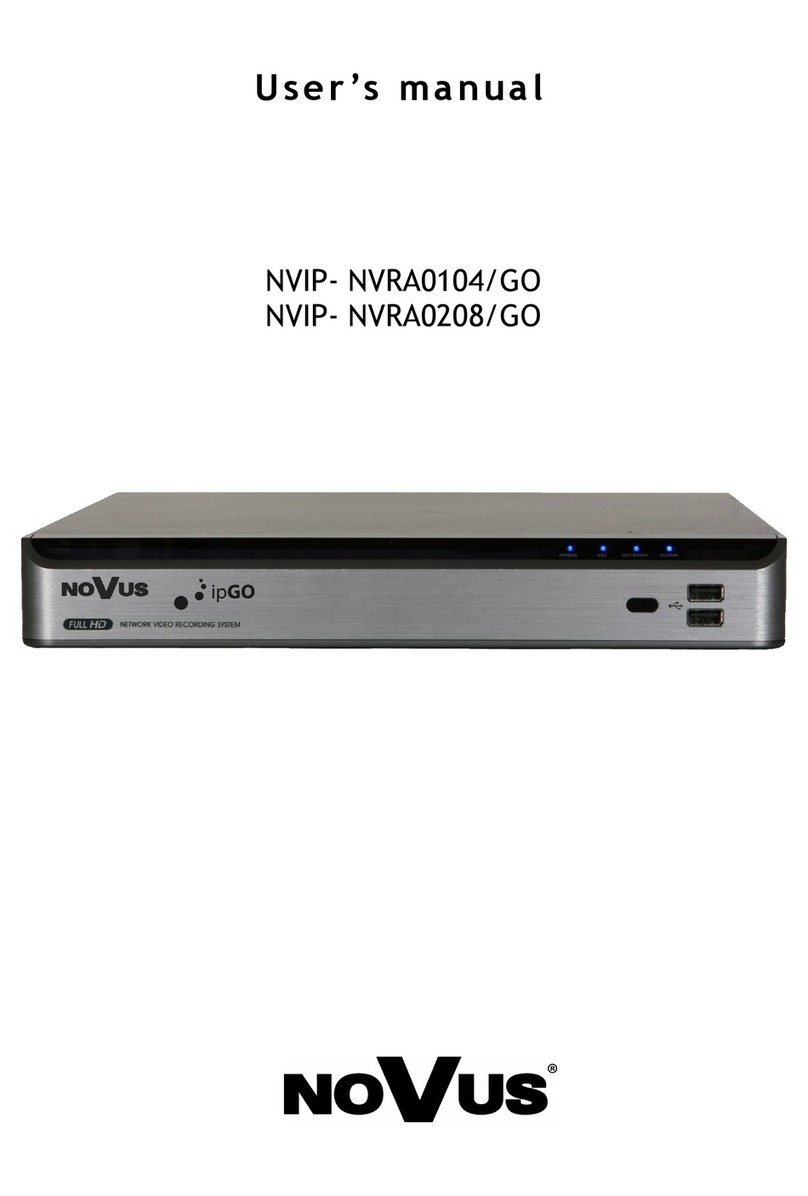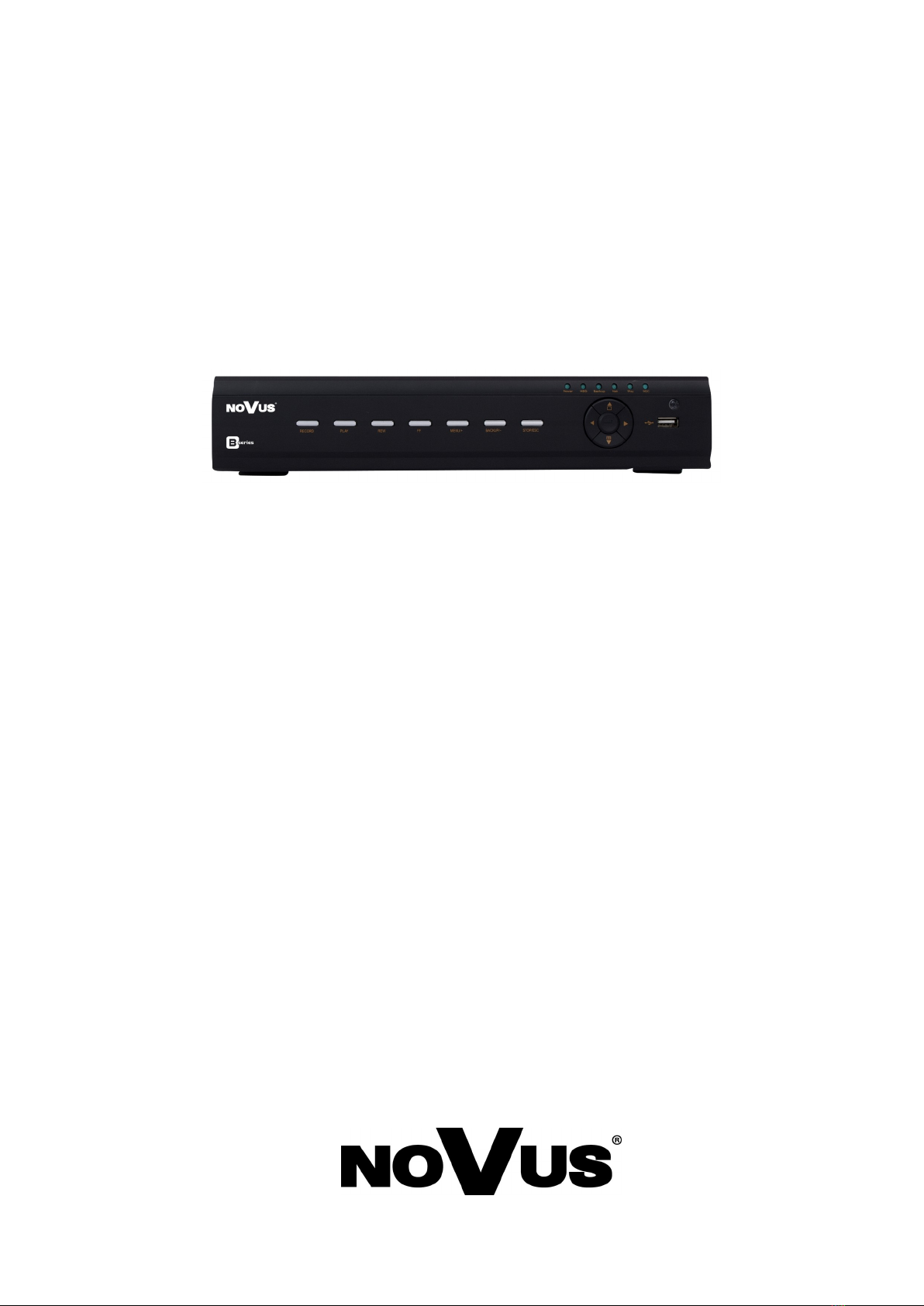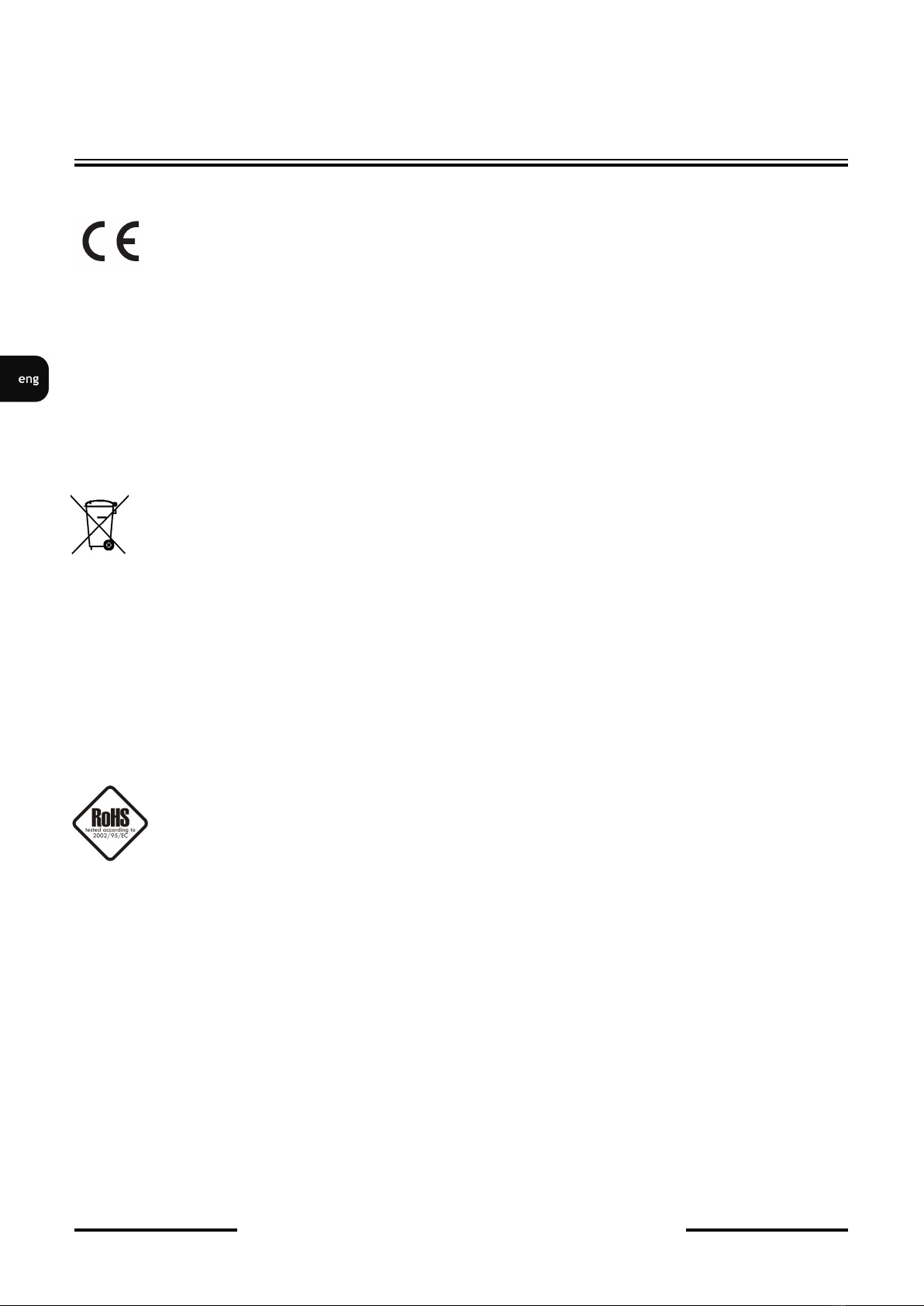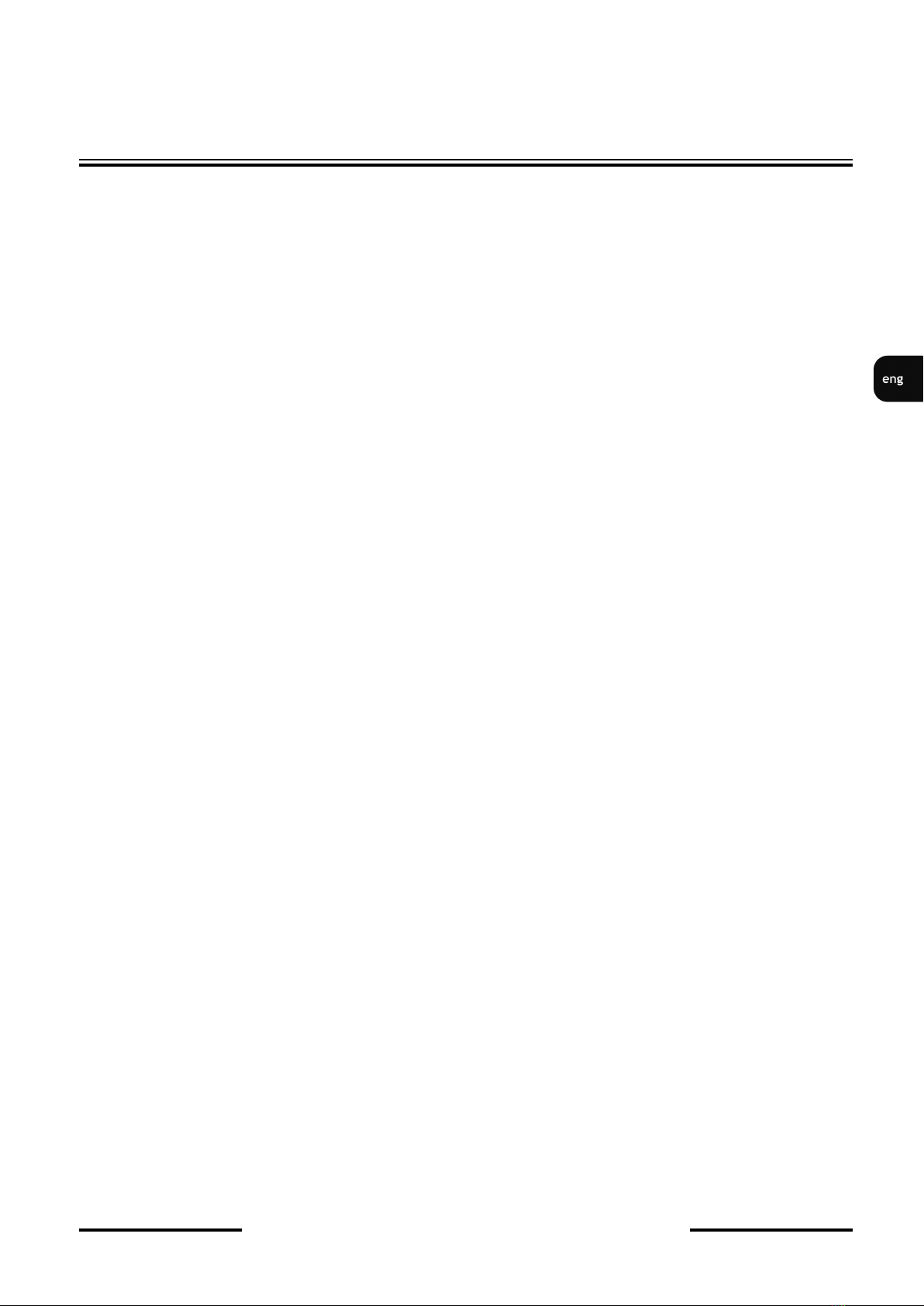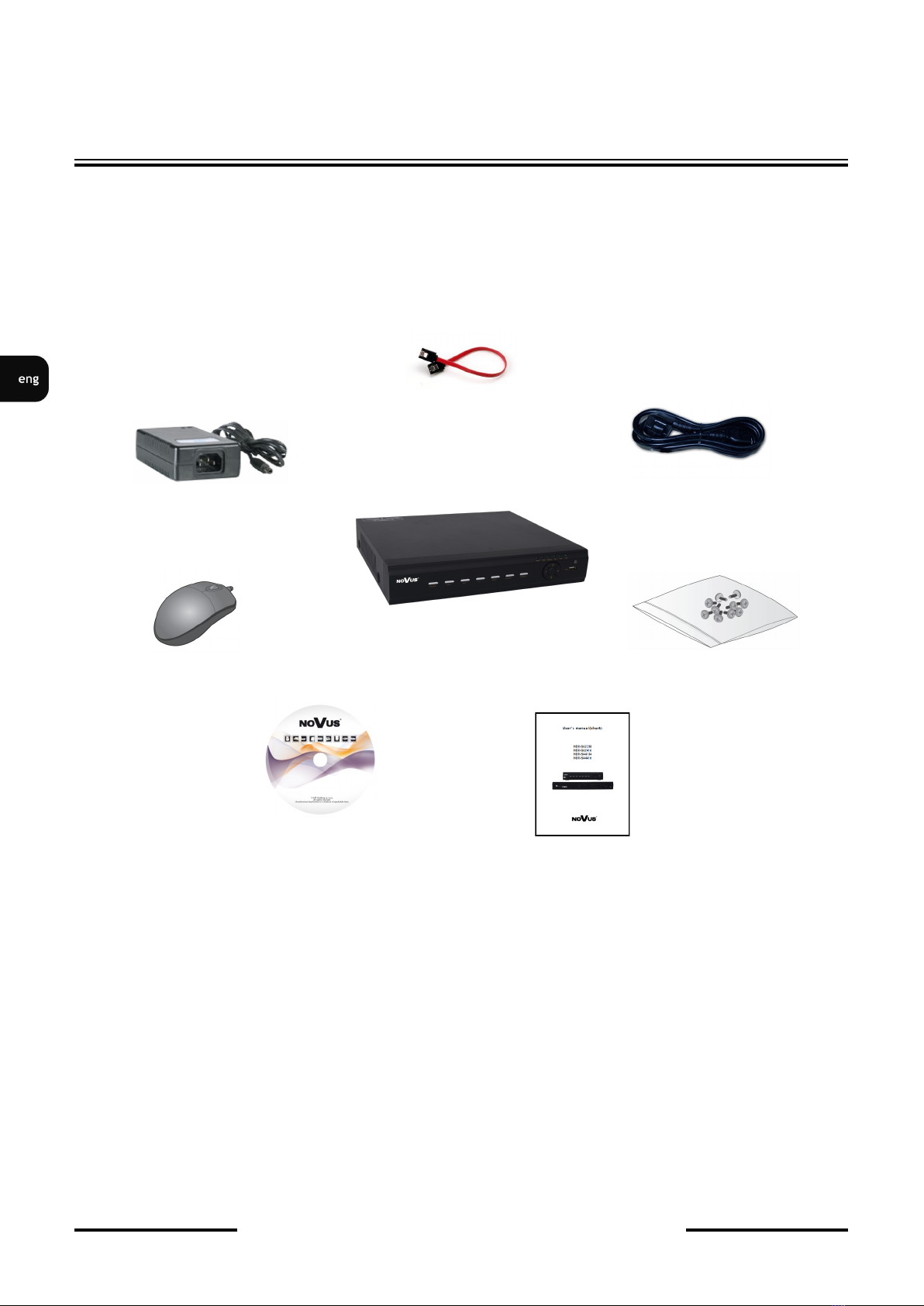NDR-BA3208,NDR-BA3416
User’s manual ver.1.1 (short)
All rights reserved © AAT Holding sp. z o.o.
5
1.2. NDR-BA3208 and NDR-BA3416 recorder’s technical data
* DVR is compatible with NOVUS IP 3000 series cameras.
** When more then one channel is in playback number of fps is reduced by half
FOREWORD INFORMATION
Model NDR-BA3208 NDR-BA3416
Operation Mode Quadrupleks
Operating
System Linux
Video Input
(Analog) 8 x BNC 16 x BNC
Network
cameras Up to 1 channel 1920x1080 (video + audio)* Up to 2 channels1920x1080 (video + audio)*
Video Output Main (split screen, full screen, sequence):
1 x BNC, 1 x VGA, 1 x HDMI
Audio Input 2
Audio Output 1
Analog
Recording speed
Up to : 100 fps (960 x 576)**
200 fps (720 x 576)**
200 fps (720 x 288)**
200 fps (360 x 288)**
Up to : 100 fps (960 x 576)**
100 fps (720 x 576)**
200 fps (720 x 288)**
400 fps (360 x 288)**
IP Recording
speed Up to : 12 fps (1920 x 1080)
25 fps (1280 x 720) Up to : 24 fps (1920 x 1080)
50 fps (1280 x 720)
IP Stream size Up to 12 Mb/s for the systemUp to 6 Mb/s for the system
Compression H.264
Recording
Resolution 360 x 288, 720 x 288, 720 x 576, 960 x 576, 1280 x 720, 1920 x 1080
Recording Mode Time-lapse, Motion detection, Schedule
Display Speed Up to 200 fps (real time) Up to 400 fps (real time)
Display Screen 1, 4, 6, 9, 1+5, 1+7, sequence, digital zoom
of a selected screen area: 4x 1, 4, 6, 8, 18, 1+5, 1+7, 1+12, sequence, digital
zoom of a selected screen area: 4x
Motion Detection 22 x 15 grid, with sensitivity defined individually for each channel
Video Loss
Detection Yes
Schedule
Recording individual settings for: each day, each camera, possibility of combining individual recording
modes
Recorded Data
Search By date/time, events (Alarm, Motion detection)
Event History
Log Yes
Time
Synchronization Automatic time synchronization with NTP server
HDD Supports 1 HDD SATA
Backup HDD or USB Flash Memory through USB port, through the network
External Ports 1 x Ethernet - RJ-45 interface,
10/100 Mbit/s, 2 x USB 2.0 - for Flash Memory and PC mouse,
1 x RS-485 - for PTZ cameras or PTZ keyboard
PTZ Control Directly from the device or via the network
Protocol N-Control, Pelco-D, Pelco-P and others
Control Front panel, NV-KBD30, NV-KBD50 and NV-KBD70 keyboards,IR remote control, Network ,
USB PC mouse (included)
Menu Multi-lingual On Screen Display (OSD)
Software CMS,B-viewer, Internet Explorer, SuperLivePro (iPhone, Android),
SuperLiveHD (iPhone, Android)
User
Authorization Creation of user accounts with varying privileges, password protection
Power Supply 12 VDC (100~240 VAC/12 VDC PSU in-set included)
Power
Consumption max. 25 W with HDD
Operating
Temperature 0°C ~ 50°C
Relative
Humidity 10% ~ 90% (non-condensing)
Dimensions
(mm) 300 (W) x 65 (H) x 270 (D)
Weight 2 kg (without HDD)