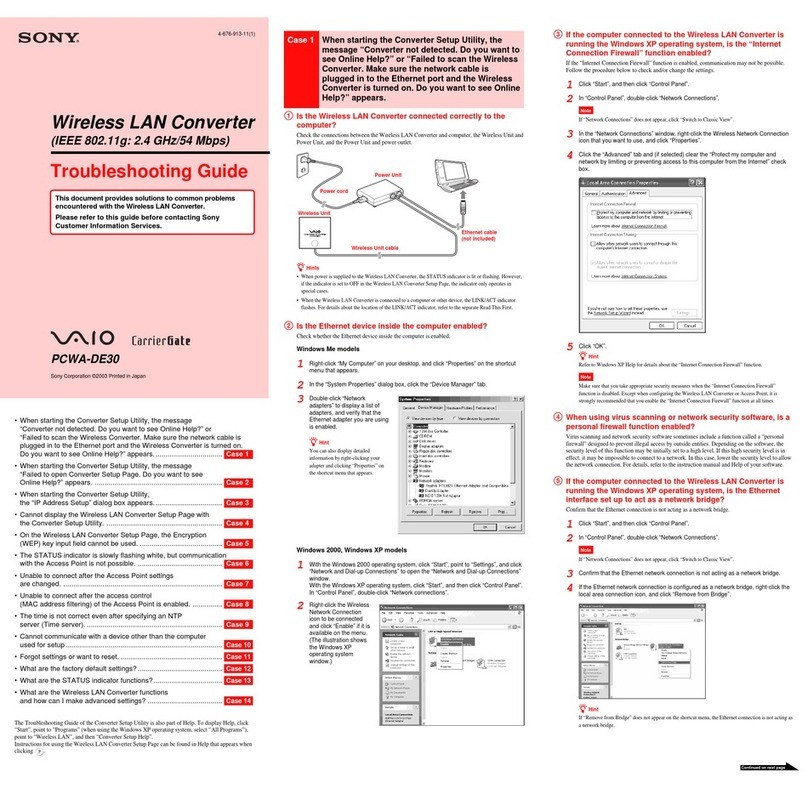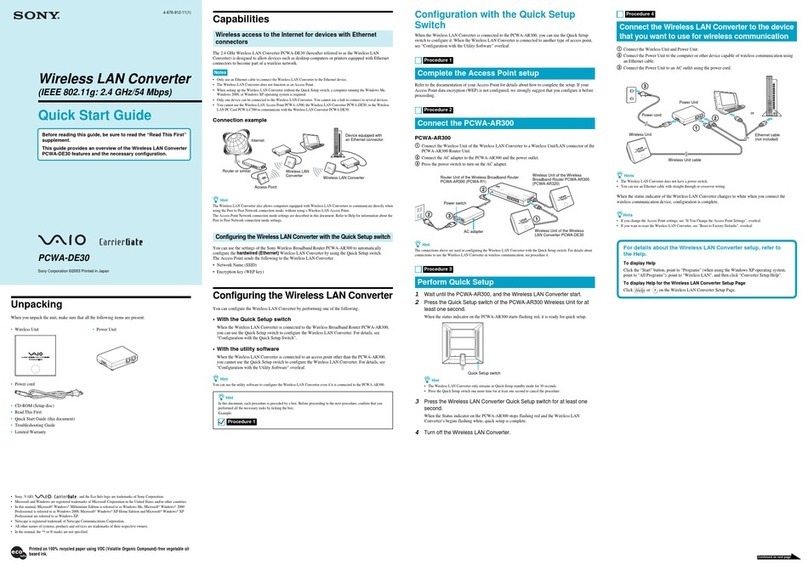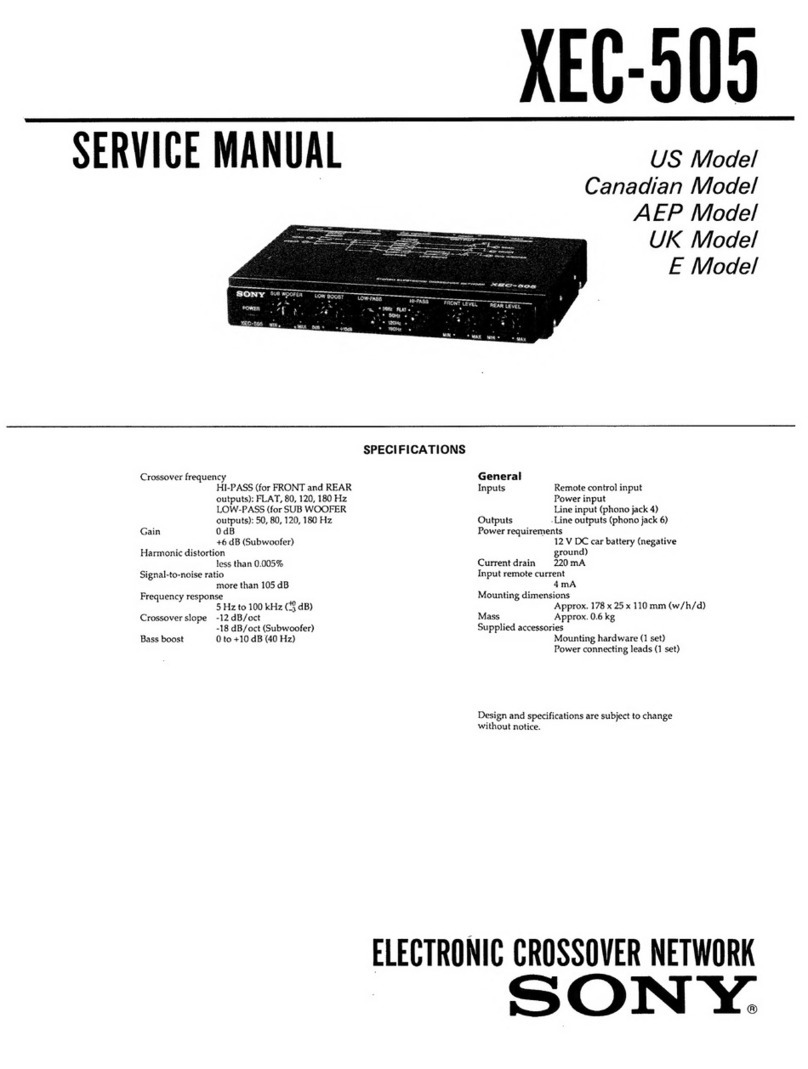5
Do not browse any other website in the Web browser
while making settings or after making settings. Since the
login status remains in the Web browser, close the Web
browser when you complete the settings to prevent
unauthorized third parties from using the unit or harmful
programs from running.
• Anti-virus software cannot be installed on the unit, so
be sure to ensure anti-virus protection via firewalls and
routers. In addition, be sure to check for the presence of
viruses before connecting USB devices to the unit.
• Do not connect the unit directly to the Internet. When
Internet connection is absolutely necessary, be sure to
use a firewall.
Condensation
If the unit is suddenly taken from a cold to a warm
location, or if ambient temperature suddenly rises,
moisture may form on the outer surface of the unit and/or
inside of the unit. This is known as condensation. If
condensation occurs, turn off the unit and wait until the
condensation clears before operating the unit. Operating
the unit while condensation is present may damage the
unit.
Consumable parts
The fan is a consumable part that will need periodic
replacement.
When operating at room temperature, a normal
replacement cycle will be about 5 years.
However, this replacement cycle represents only a
general guideline and does not imply that the life
expectancy of this part is guaranteed. For details on parts
replacement, contact your dealer.
Precautions for HDDs
The unit is not supplied with hard disk drives (HDDs) but
will not operate without one installed.
HDDs are precision devices. If subject to shock,
vibration, static electricity, high temperature or humidity,
data loss can occur. When installing HDDs or operating
the unit with HDDs installed, observe the following
precautions.
Protect from shocks and vibrations
When subject to shocks or vibrations, the HDD can be
damaged and loss of data on the HDD can occur.
• When transporting the unit, use the specified packing
material. When transporting on a dolly or similar, use a
type which does not transmit excessive vibrations.
Excessive shocks and vibrations can damage the HDD.
• Never move the unit while it is powered.
• Do not remove panels or outer parts of the unit.
• When placing the unit on a floor or other surface, make
sure that the unit is equipped with the specified rubber
feet, and put the unit down carefully. If there are no feet,
mount the rubber feet first.
• Do not place the unit near other devices that may
become a source of vibrations.
Wait for 30 seconds after turning power off
For a brief interval after the power is turned off, the
platters inside the HDD will still keep spinning and the
heads will be in an insecure position. During this interval,
the unit is more susceptible to shocks and vibrations than
during normal operation. For a period of at least 30
seconds after turning power off, avoid subjecting the unit
even to very light shocks. After this period, the hard disk
will be fully stopped and the unit can be manipulated.
Temperature and humidity related precautions
Use and store the unit only in locations where the
specified temperature and humidity ranges are not
exceeded. (Be sure to use the unit that conforms fully to
the specifications of this unit.)
In general, the performance of HDDs tends to diminish
when operating in higher ambient temperatures, and this
in turn shortens their replacement cycles.
Although normal operation is possible within the
specified operating temperature, we recommend
operation in an ambient temperature of +25 °C (+77 °F)
to improve the HDD’s replacement cycle.
When the HDD seems to be faulty
Even if the HDD is showing signs of malfunction, be sure
to observe all the above precautions. This will prevent
further damage from occurring until the problem can be
diagnosed and corrected.
Replacement of the HDD and other consumable
parts
The HDD and battery are consumable parts that will need
periodic replacement. When operating at room
temperature, a normal replacement cycle will be about
two to three years. However, this replacement cycle
represents only a general guideline and does not imply
that the life expectancy of these parts is guaranteed. For
details on parts replacement, contact your dealer.
Precautions for using USB devices
• This unit supports USB 2.0, USB 3.0, Mass Storage
class devices. However, it does not support USB 2.0,
USB 3.0, Mass Storage class HDDs or CD/DVD drives.
Do not connect mass storage class devices other than
USB flash memory devices to the unit. Be aware that
errors may still occur when writing data to a USB 2.0,
USB 3.0, Mass Storage class memory device,
depending on the type of device used. If errors occur
when writing data, use a USB memory device of a
different type.
• To ensure proper operation of USB devices, do not
connect the devices via a USB hub. Connect the devices