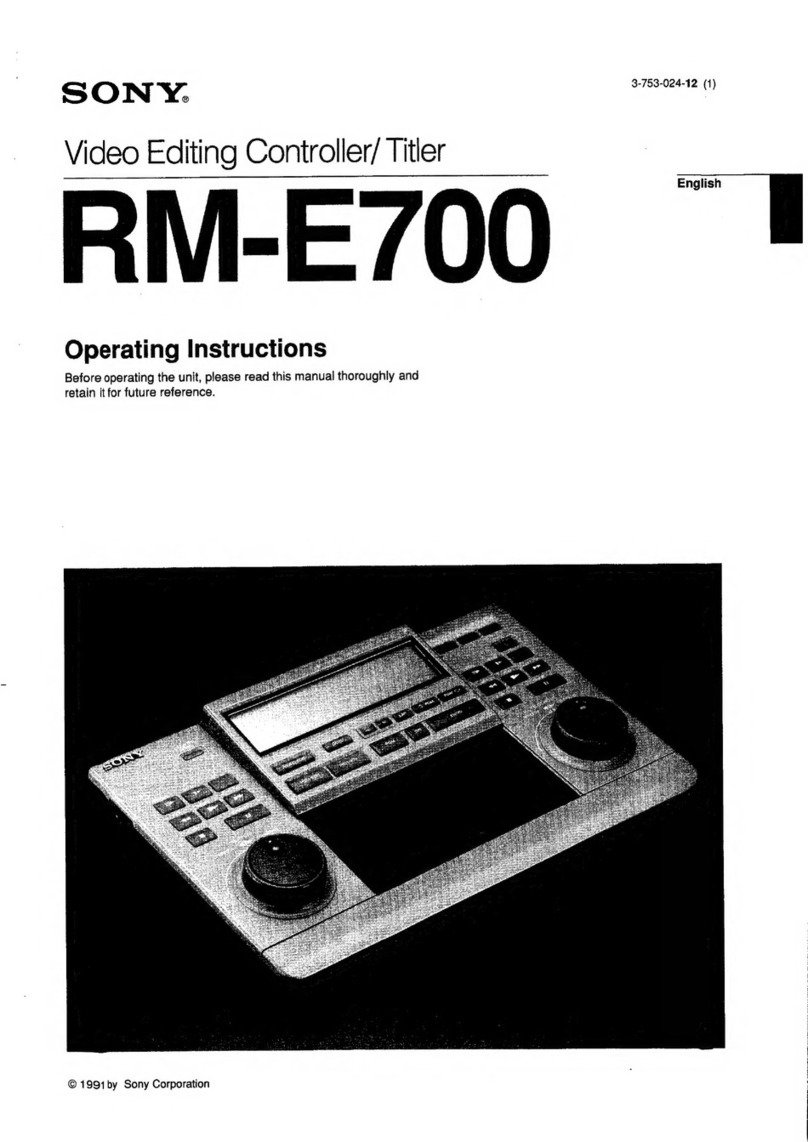Top Gun APOLLO User manual

Apollo User Manual
1
Apollo User Manual
Version: 1.2
R&D Department, Shanghai TopXGun Robotics Co., Ltd

Apollo User Manual
2
Content
Content
1. Objective.................................................................................................................................3
1.1Audience............................................................................................................................ 3
1.2Agreement..........................................................................................................................3
2. About Software....................................................................................................................... 3
2.1. Functional Features..........................................................................................................3
2.2. New Characteristics......................................................................................................... 4
2.3. Technical Support............................................................................................................ 4
3. Hardware Environment...........................................................................................................4
3.1. Preparation for Installation.............................................................................................. 4
3.2 Hardware Installation........................................................................................................5
4. Software Environment............................................................................................................ 5
4.1 Software List.....................................................................................................................5
4.2 Software Installation.........................................................................................................6
4.3 Software Operation...........................................................................................................7
4.4 Software Development..................................................................................................... 7
5 Common Problems.................................................................................................................. 7
5.1 Connect the serial interfaces of Apollo with USB, but a question mark is displayed at
the COM interface.................................................................................................................. 7
5.2 HDMI of Apollo can’t be used......................................................................................... 7
5.3 Meanings of indicator lamps of Apollo’s OS................................................................... 8
5.4 Can 4G SIM cards be inserted into and pulled out of 4G card slots of Apollo without
powering off?..........................................................................................................................8
5.5 4G of Apollo is automatically started without electrification. Then, how to make
automatic connection of 4G possible just by powering on?................................................... 8
5.6 How to configure for automatic startup of CAN without electrification?........................8
5.7 Packet loss is caused when gigabit network is accessed to Apollo.................................. 8
5.8 Changes to IP upon Each Startup of Apollo..................................................................... 9
5.9 Regular manual cleaning will be necessary when the space and files for saving log files
are too large............................................................................................................................ 9
5.10 How to upgrade AOS in case of failed upgrade?.........................................................9

Apollo User Manual
3
1 Objective
Apollo User Manual (hereinafter referred to as the Manual) intends to introduce Apollo
system to users and help users rapidly install and apply the system.
1.1Audience
This manual is written in hope of application and testing of Apollo and development
personnel who have known something about Linux and ROS. This manual is a basic tutorial for
users who don’t know a lot about computers.
1.2 Agreement
According to this manual, you are assumed to generally know about computers. This is an
online user manual, which is more complete and prompt. With the iterative release of new
versions, subsequent manuals might more or less deviate from this manual. In this case, you are
supposed to operate according to the latest online user manual.
2 About Software
2.1. Functional Features
Apollo, as brain of unmanned aerial vehicles (UAVs), has powerful computing capability,
many interfaces and 4G networking capability. With Linux operating system and integrated with
TopXGun SDK, Apollo makes it more convenient to develop application scenarios of UAVs and
brings more potential of UAVs into play.
Powerful computing capability
Using Freescale i.MX6 processor, Apollo is composed of 4 ARM Cortex-A9 processors and
its dominant frequency is up to 1.2GHZ. With 2GBDDR3 memory and 16GB EMMC, ithas
powerful computing capability. In addition, Apollo uses a STM32F103 MCU ascoprocessorfor
interacting with powerful real-time equipment, in order to ensure real-time performances of the
whole system.
Support of numerous interfaces
With many interfaces, Apollo is used for managing and controlling airbone equipment (e.g.

Apollo User Manual
4
task load, sensors and control modules).
High-speed networking capacity
With built-in high-speed 4G modules, Apollo is applicable to China Mobile,ChinaTelecom
and China Unicom. By 4G, users can perform extremely remote control, cluster control and
remote real-time monitoring of UAVs, in order that UAVs can really become online smart
platforms.
Convenient development environment
Apollo, equipped with Linux operating system and integrated with TopXGun SDK, is very
convenient for developing airborne applications and software. Furthermore, Apollo is equipped
with ROS and Qianxun Si SDK, making it convenient for developing applications and software
for UAVs.
Low power consumption
The power consumption of Apollo. In starting 4G communications, the maximum power
consumption is 8W. Without 4G, the maximum power consumption is only 5W. With fan-free heat
dissipation structure, Apollo is more reliable.
2.2. New Characteristics
Following functions are added in this launch:
Access to FCUs: it is applicable for accessing TopXGun M2 FCU to Apollo and controlling
it.
External control: Integrating serial Interfaces, USB, OTG, CAN, ethernet, PWM and GPIO
general control modules makes it convenient for rapid connection and functional extension
between the system and the peripheral equipment.
Data transmission: applicable to transmission via bluetooth, networking cables, USB, 4G and
radios for wireless data transmission.
Operation scheduling: applicable to mapping/surveying and power patrolling.
2.3. Technical Support
For details about technical support, refer to the official website of TopXGun:
http://www.topxgun.com/col-contact.html
3. Hardware Environment
3.1. Preparation for Installation
For details about preparation for installation, please refer to the quick guide supplied together
with Apollo as gift.

Apollo User Manual
5
3.2 Hardware Installation
4. Software Environment
4.1 Software List
SN Type Document Name Specifications
1 Apollo System
Firmware
aos-0.1.1-nx001.apsw Apollo Operating System
2 apl-engine-1.2.3-r1.imx6qsabresd.rpm Apollo engines provide
waypoint-related tasks
3 apl-fcu-1.2.2-r1.imx6qsabresd.rpm Apollo interacts with FCU
to obtain UID, configured

Apollo User Manual
6
Apollo Application parameters and telemetry
data for the units
4 apl-iocu-1.2.0-r1.imx6qsabresd.rpm Apollo is used for setting
GPIO and PWM outputs
as modes of operation for
M1 and M8
5 apl-mapping-1.2.0-r1.imx6qsabresd.rpm Apollo is used for
mapping, surveying and
shooting
6 Apollo IOCU firmware APOLLO_IOCU_0000_FA_2018040801_U_1.
1.firmware
Apollo controls firmware
that interacts with
peripheral equipment in
terms of input and output
4.2 Software Installation
Notes: For following operations, installations can be installed in computers with
Windows system.
1. Connect data cables of OTG to their interfaces via Apollo, and the other end to the USB
interface of PC;
2. Electrify Apollo and wait for some time (about 20s), so that drive lettersofApollo
appear on PC;
3. Copy files to be installed or updated to drive letters of Apollo. When several documents
are copied together, Apollo will install and update them in succession;
4. Reboot Apollo. Then, the system will be installed automatically.
5. After installation, a file suffixed “DONE” can be seen in the drive letter of Apollo. This
means the installation has been completed. If the installation fails, a file suffixed failed
will appear.
The successful installation is shown as follows:
The failed installation is shown as follows:

Apollo User Manual
7
6. By entering cat /etc/aos-version into the XShell terminal, current version of AOS can be
viewedasshowninthefollowingfigure:
4.3 Software Operation
Apollo systems and software can be powered on and run automatically once Apollo is
electrified.
4.4 Software Development
For secondary software development based on Apollo operating system, please refer to the
manual on Apollo development for details.
5 Common Problems
5.1 Connect the serial interfaces of Apollo with USB, but a question mark is displayed
at the COM interface
1) Whether drivers have been installed correctly
Solution:
a) Whether corresponding software has been correctly installed to drive the operating
system
b) Connect a computer to the FCU to check if the ports are numbered inside the equipment
manager
c) Switch off the power and resume operation
2. Check whether USB data cables are damaged
Solution:
a) Replace data cables to resume operations
3. Problems with operating systems of computers
Solution:
a) In view that some streamlined third-party operating systems lack files, we recommend
genuine or pure operating systems
5.2 HDMI of Apollo can’t be used
HDMI is disabled on a default basis for Apollo products. If necessary, please contact official
after-sales service specialists of TopXGun

Apollo User Manual
8
5.3 Meanings of indicator lamps of Apollo’s OS
These indicator lamps are reserved to be used by customers and not uniformly defined.
5.4 Can 4G SIM cards be inserted into and pulled out of 4G card slots of Apollo
without powering off?
4G SIM cards of Apollo can’t be inserted into and pulled out of the slots without powering
off for the time being. To insert and pull out 4G SIM cards, please power the Apollo off first.
5.5 4G of Apollo is automatically started without electrification. Then, how to make
automatic connection of 4G possible just by powering on?
1. Log in to the No.3 serial interface of Apollo with terminal management tools (e.g. XShell) and
confirm that 0.1.1 is the version of Apollo system. Enter following command line:
cat /etc/aos-version
2. Add following command line to #!bin/bash of /etc/rc5.d/S50app-run.sh, and restart Apollo after
saving:
rm /home/flier/.4g-log
source /etc/4g-connect.sh > /home/flier/.4g-log &
5.6 How to configure for automatic startup of CAN without electrification?
1. Log in to the No.3 serial interface of Apollo with terminal management tools (e.g. XShell) and
confirm that 0.1.1 is the version of Apollo system. Enter following command line:
cat /etc/aos-version
2. Add following command line to #!bin/bash of /etc/rc5.d/S50app-run.sh, and restart Apollo after
saving:
ip link set can0 up type can bitrate 1000000 triple-sampling on
5.7 Packet loss is caused when gigabit network is accessed to Apollo
In this case, set the Apollo network interface cards under the 100M mode. Steps shall be taken as
follows:
1. Log in to the No.3 serial interface of Apollo with terminal management tools (e.g. XShell) and
confirm that 0.1.1 is the version of Apollo system. Enter following command line:
cat /etc/aos-version
2. Input following commands and power on to boot scripts
sudo vi /etc/rc5.d/S50app-run.sh
3. Add following command line to the second row and restart Apollo after saving the command
line

Apollo User Manual
9
ethtool -s eth0 speed 100 duplex full autoneg off
5.8 Changes to IP upon Each Startup of Apollo
In this case, static IP of Apollo shall be configured. Steps shall be taken asfollows:
1. Log in to the No.3 serial interface of Apollo with terminal management tools (e.g. XShell) and
confirm that 0.1.1 is the version of Apollo system. Enter following command line:
cat /etc/aos-version
2. Input following commands and open the control scripts
sudo vi /etc/network/interfaces
3.Add following content to scripts and save them.
auto eth0:0
iface eth0:0 inet static
address 10.10.10.10
netmask 255.0.0.0
4. Apollo will recognize the static IP of 10.10.10.10 on a default basis through above
configurations
5.9 Regular manual cleaning will be necessary when the space and files for saving log
files are too large.
1. Log in to the No.3 serial interface of Apollo with terminal management tools (e.g. XShell) and
confirm that 0.1.1 is the version of Apollo system. Enter following command line:
cat /etc/aos-version
2. Input following command line to delete logs
rm -rf ~/.ros/log/*
5.10 How to upgrade AOS in case of failed upgrade?
To upgrade AOS, it is necessary to update Apollo loader at first. In this case, steps shall be taken
as follows:
1. Copy “aloader-0.1.3-nx001.alsw” to Apollo through USB drives or networks;
2. Mount loader drives:
sudo mount /dev/mmcblk3p2 /media/mmcblk3p2/
3. Delete the old loader:
sudo rm /media/mmcblk3p2/* -rf
4. Load the new loader:
sudo tar xvf aloader-0.1.3-nx001.alsw -C /media/mmcblk3p2/
5. Renovate magnetic disks:
sync
Table of contents