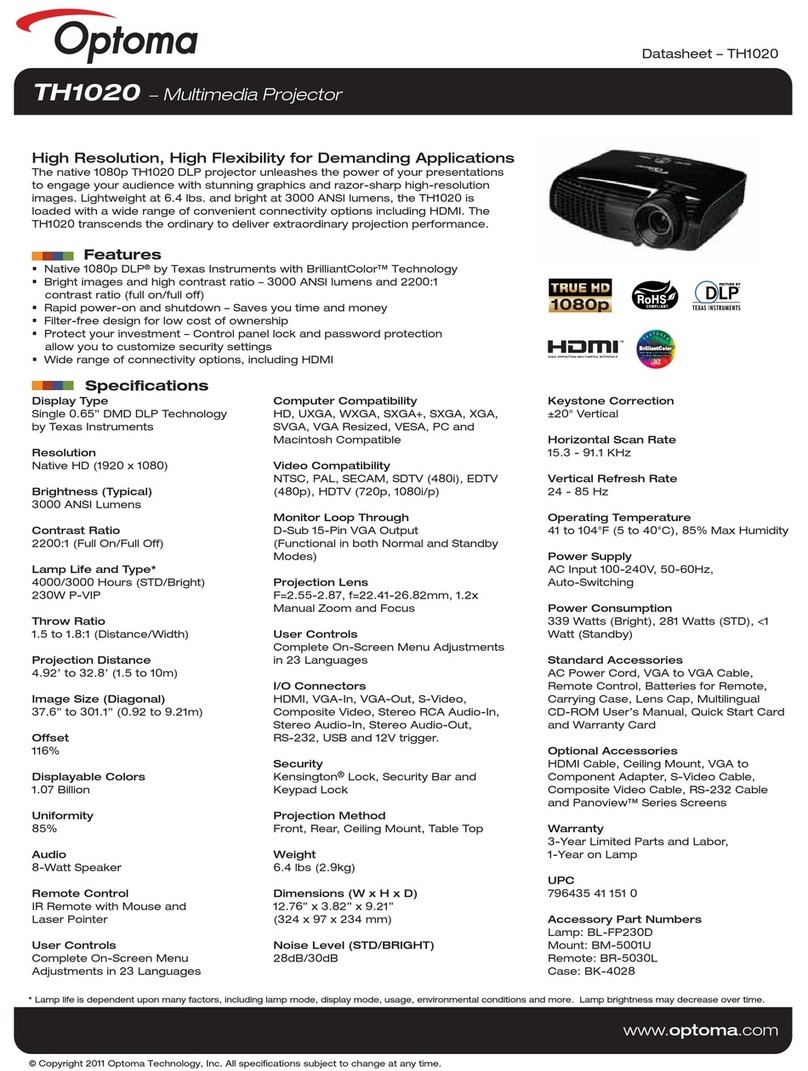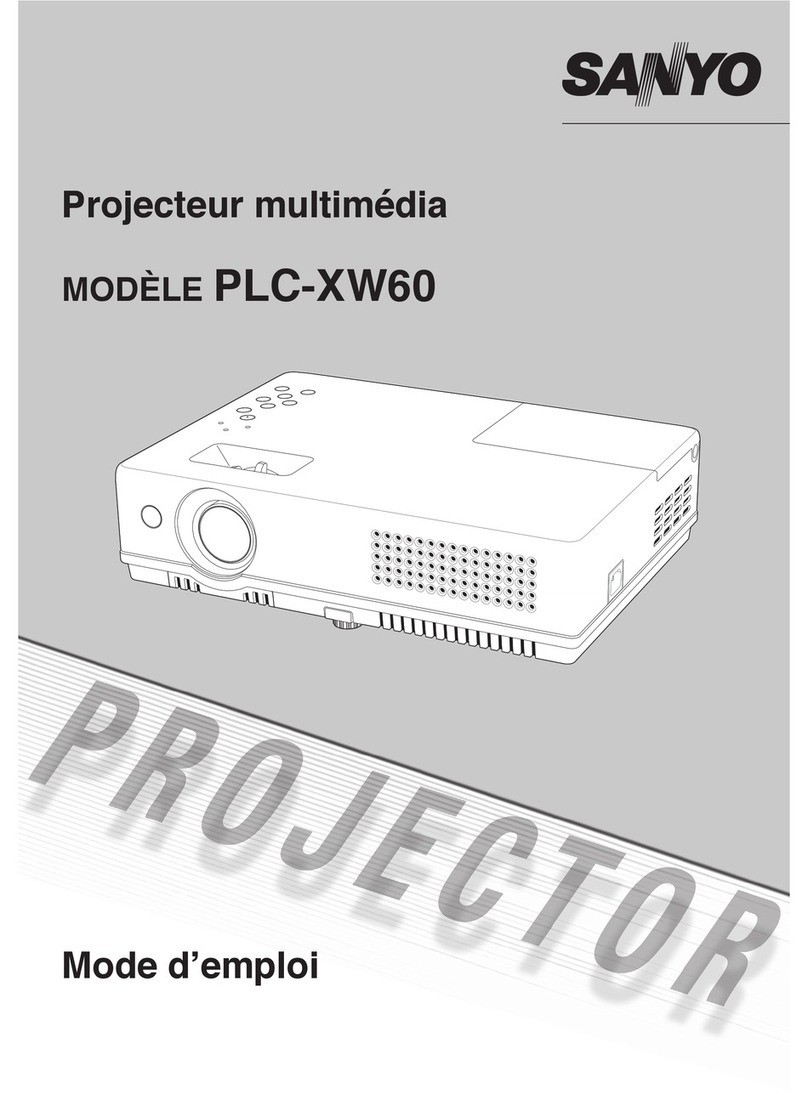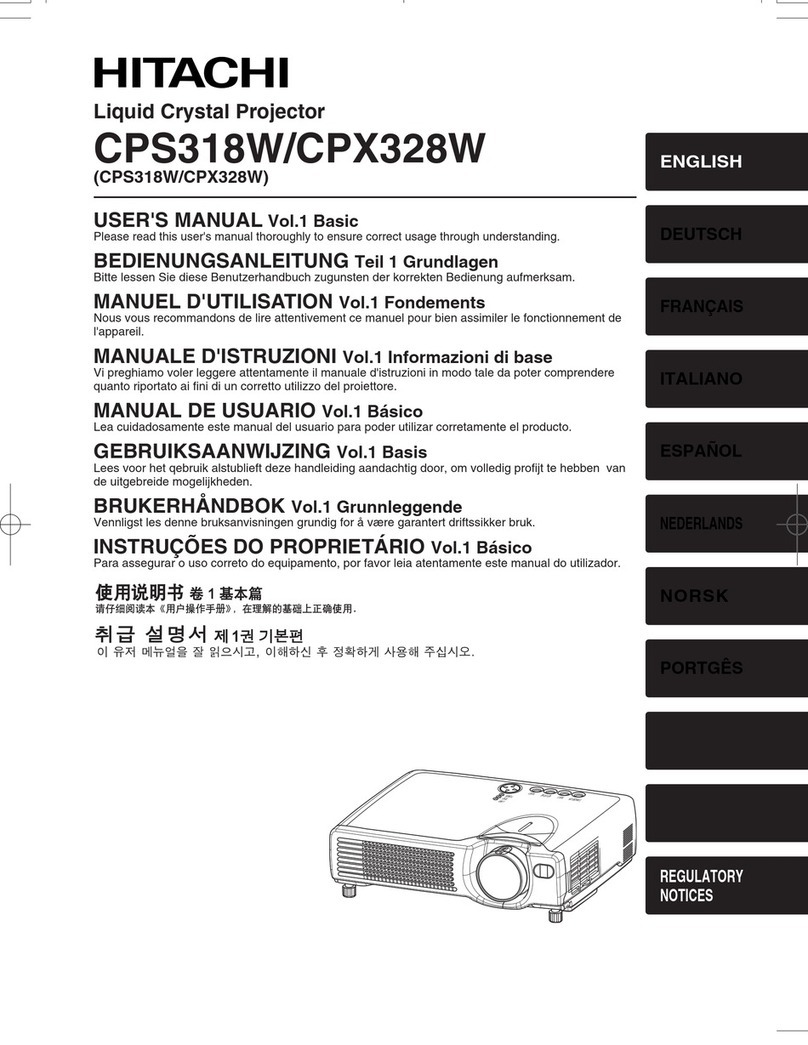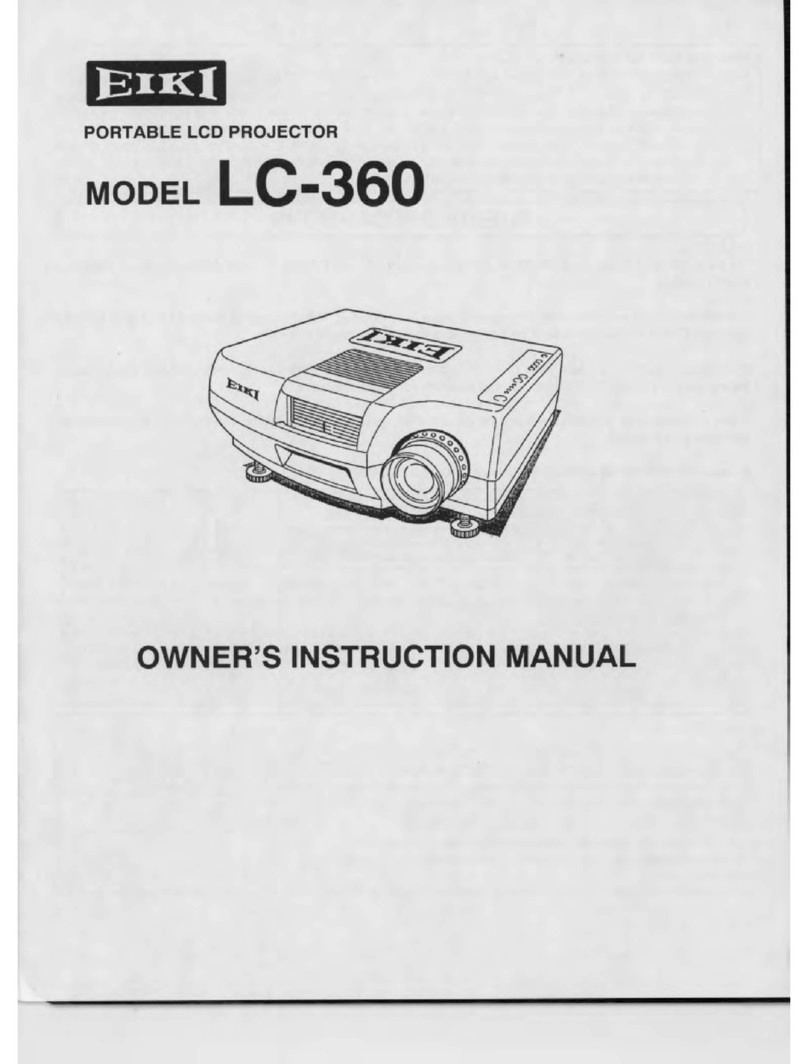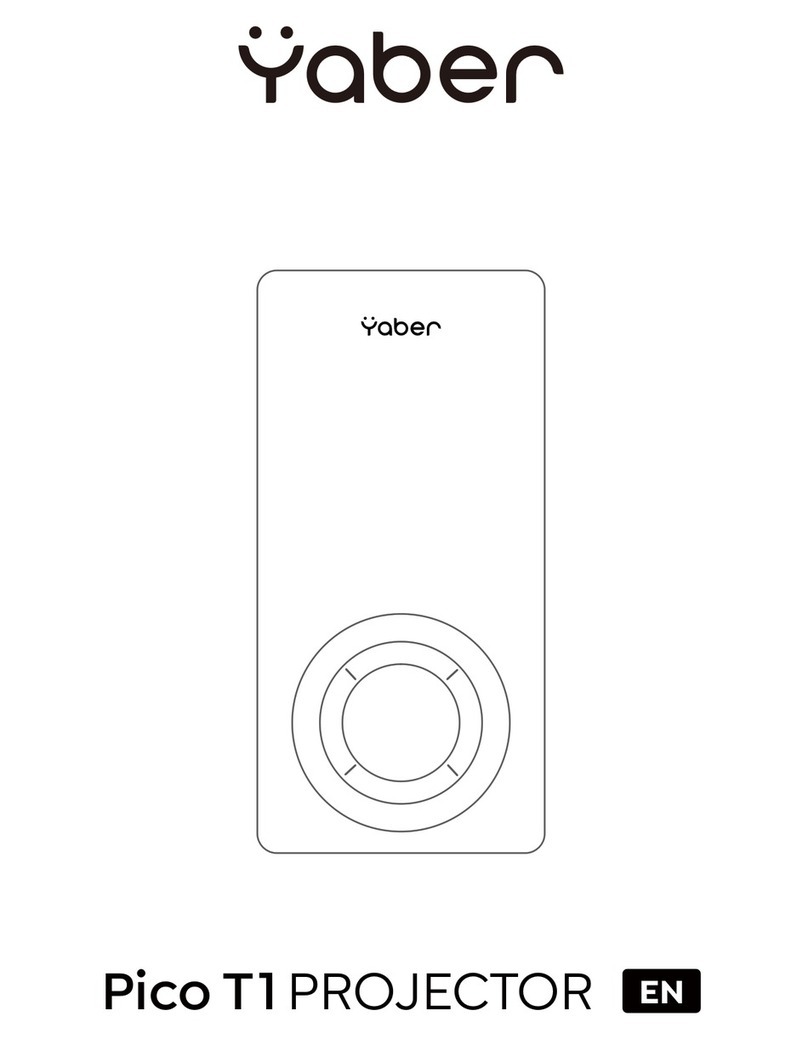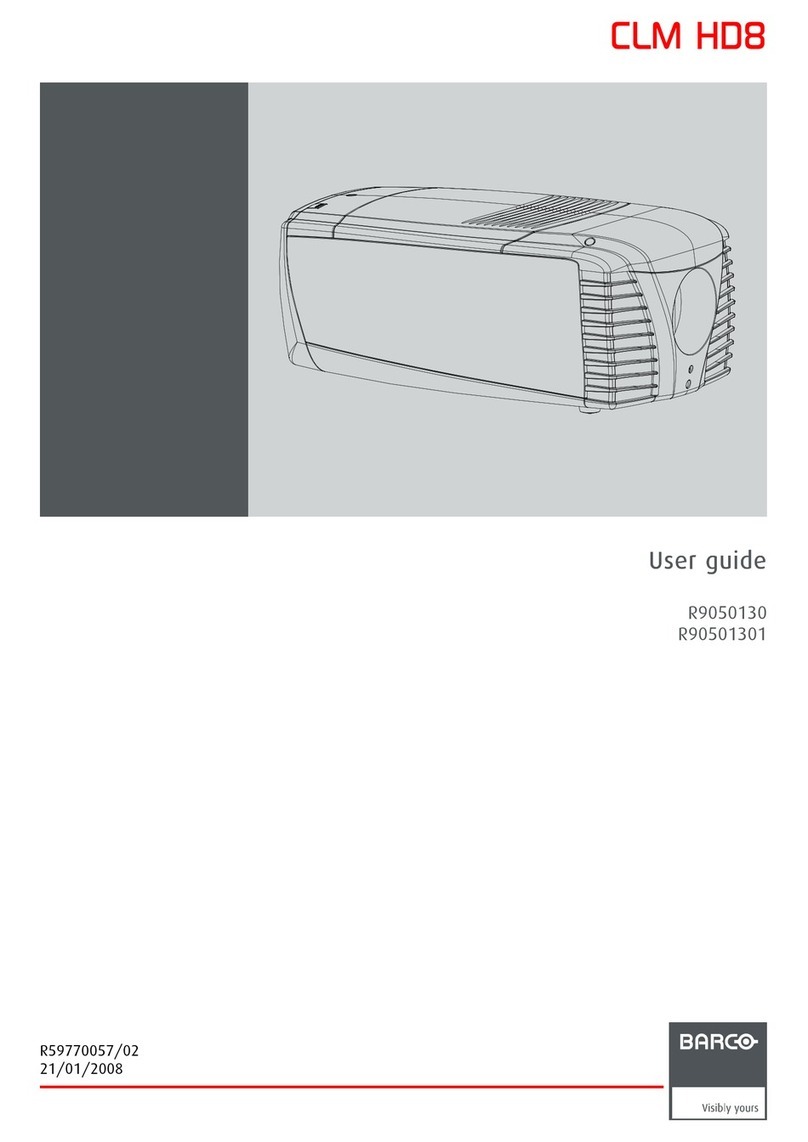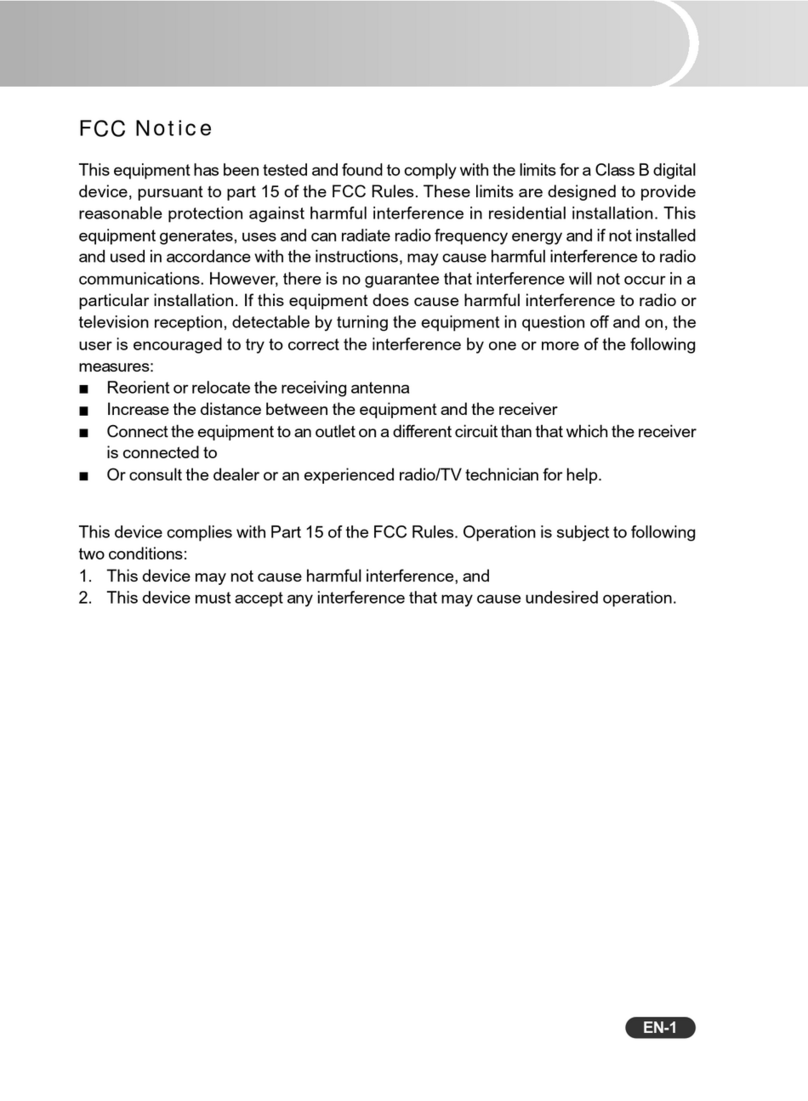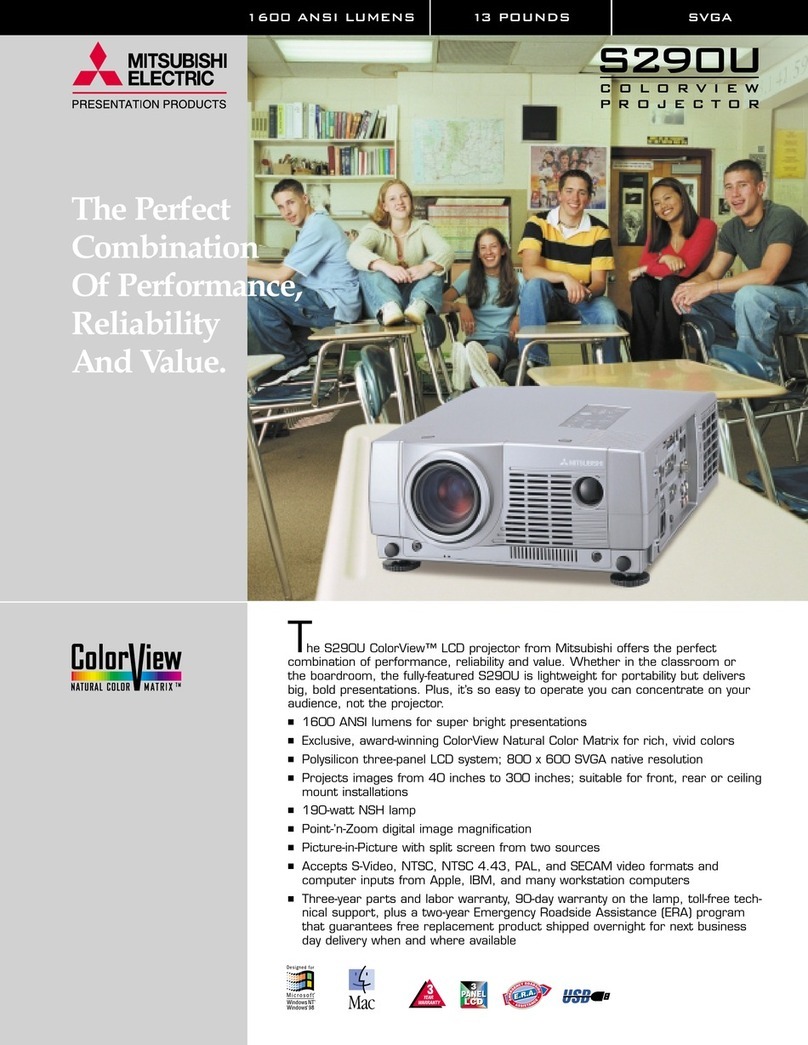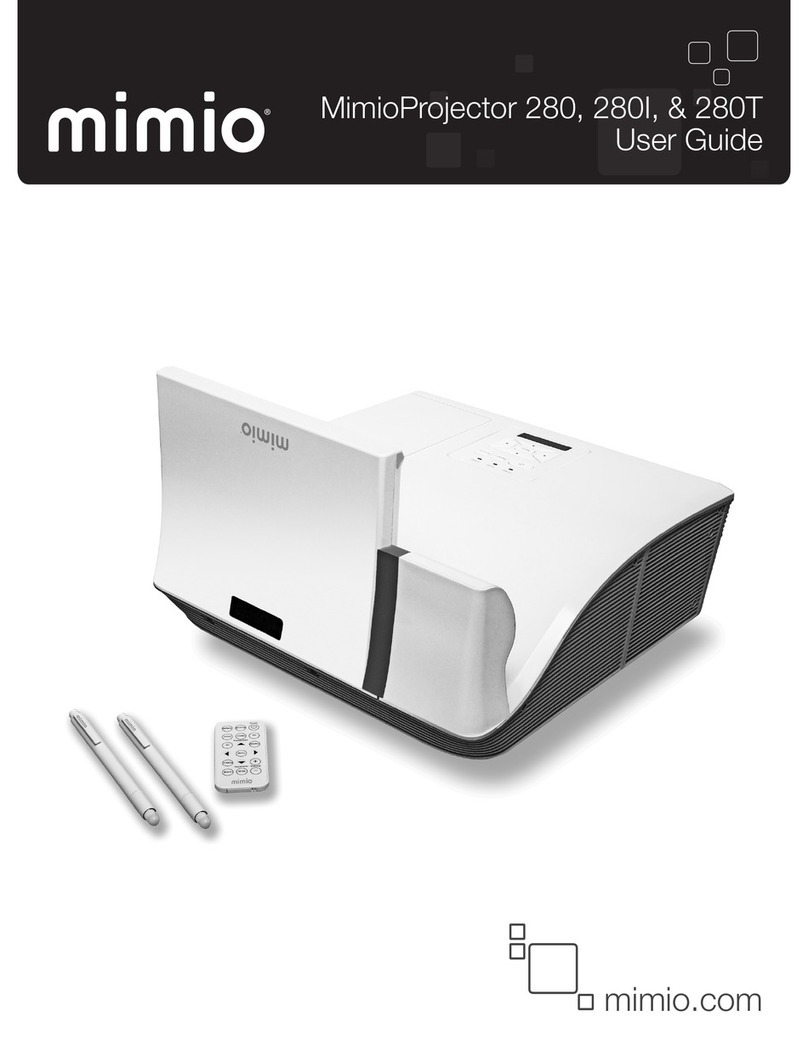Top Vision JQ818B User manual

I
3
C
]
=
o]
@
)


Please
read
through
this
User's
manual
for
proper
use
of
this
product.
&
Note:
@
Do
ot
look
directly
into
the
lens
while
the
projector
is
running,
as
strong
light
may
damage
your
eyes.
@
Do
not
block
the
air
outlet
to
prevent
the
projector
from
cooling
down
because
internal
electronics
are
damaged,
@
Keep
the
projector
and
accessories
out
of
the
reach
of
children.
@
Please
make
sure
that
the
working
environment
of
the
projector
is
dry
and
ventiated,
@
Do
ot
place
the
projector
in
a
place
that
is
too
hot
or
cold
which
will
shorten
the
life
of
the
device.
The
recommended
working
environment
is5C~35C
@®
Do
not
press
hard
on
the
projector,
as
it
may
damage
the
product.
@
Do
ot
throw,
hit,
or
shake
the
projector
to
avoid
damaging
the
circuit
board.
@
Any
questions
after
receiving
the
projector,
please
feel
free
to
contact
us
through
Amazon
Support,
we
will
quickly
and
correctly
solve
your
problem
within
24
hours and
give
you
a
satisfactory
answer.

I
PRODUCT
OVERVIEW
=
(2
®e &0
@
Level-Stand
Adjustment
©
AVPort
@
IR
Receiver
©
HDMI
2
Port
©
Focus
Lens
@
Speaker
@
Power
Switch
®
Cooling
Window
©
IR
for
Remote
Control
®
Lens
Focusing
@
3.5mm
Port
for
Audio
Output
@
Keystone
Correction
@
HDMI
1
Port
{®
Detachable
Dust
Screen
Switch
©
USB1Pot&USB2Pot
@
Detachable
Dust
Screen

I
PRODUCT
OVERVIEW
@
Power
@
Arow
Keys
©
oK
@
Input
Source
Key
O
Retum
Ceiing
Mount
Hole
of
Projector
(can
be
used
by
removing
the
footpad,the
ceiling
mount
hole
size
is
M5)

I
REMOTE
CONTROL
|
@
Power
Source
@
Input
Source
Key
©
Move
Left
/
Move
Right
/
Move
Up
/
Move
Down
©
Menu
©
Home
Page
@
Volume
Up
@
Volume
Down
©
Mute
©
Picture
Fliip
©
Confirm
Key(Play
and
Pause)
@
Retun
@
Previous
®
Next

I
PROJECTOR
INSTALLATION
METHOD
|
T
DFront
projection
celing
mount
/
Sceen
projector
2Front
projcton
table
mount
sereen
:
Proector
7
—
i
SC%"&A&
Rear
prjaction
caing
mount
Rear
prjectn
table
mount
Warm
Tips:
1.
When
using
the
ceiing
mount
method,
the
projector
cannot
be
higher
than
the
upper edge
of
the
screen,
otherwise,
it
will
affect
the
image
effect
or
keystone
correction.
2.
Please
install
the
projector
on
the
symmetrical
axis
of
the
screen
to
avoid
trapezoidal
distortion
of
the
left
and
right
images.
3.In
order
to
avoid
damage,
the
installed
projector
should
be
well
ventilated,
and
no
objects
should
cover
or
block
the
projectors
vents.
4.
Please
disconnect
the
power
during
the
installation
process
to
avoid
electric
shock
or
projector
circuit
failure.
5.
For the
newly
installed
projector,
you
need
to
set
‘Image
Flip"
and
*Image
Correction"
when
you
turn
it
on
the
first
time.

|
connecTing
1:
Plug
the
power
cord
into
a
power
outlet,
the
projector
enters
standby.
2:
Press
the
button”
()
"on the
projector
or
on
the
remote
control.
Focus
Let
the
projector
be
perpendicular
to
the
wall,
with
the
focusing
button
to
make
the
picture
clear.
When
focusing,
you
can
broadcast
programs
to
help
you
finish
focus.
Keystone
Correction
Focusing
Keystone
Correction
In
different
angel
you
put
the
projector,
the
projection
will
Deformation
like
atrapezoid,
use
the
keystone
correction
to
make
it
correctly.

|
connecTing
HOomI
—
QE"Dl
Select
Signal
Source
Press
the
desired
source
option
on
the
homepage
or
the
input
source
key
(£))
of
the
remote
Select
the
desired
signal
source.

|
connecTing
Connect
an
iPhone/iPad
1.Press
the
signal
source
key
"
(1)"
of
the
projector
or
the
remote
control
and
select
"Miracast"
2.Plug
an
original
USB
charging
cable
into
the
USB
1
port
of
this
projector.
3.Please
select
"Trust
this
device"
when
the
iPhone
asks
"Trust"
or
"Don't
trust”,
and
enter
the
Your
iPhone
password
to
connect.
|
connecTing
Connect
an
iPhone/iPad
1.Press
the
signal
source
key
*
(1)
*
of
the
projector
or
the
remote
control
and
select"Miracast"
2.0pen
the
wifiin
the
Phone
settings,
search
and
select
projector
hotspot
Dualcast-***,
enter
the
password
to
connect.
(Note:
The
hotspot
name
is
on
the
projector
screen
*SSID:
Dual-cast-*",
the
password
is
"PSK:
*12345678").

3.5lide
the
phone
interface
from
the
bottom
up
to
enter
the
control
center.
(Fullscreen
phones
slide
down
from
above,
those
with
home
button
siide
up
from
below),
then
open
"Screen
Mirroring
*.Then
search
and
select
the
projector
device
(Note:
The
name
of
the
projector
device
is
Dualcast-*""),
click
to
connect.
Connect
an
Android
Phone/Tablet
1.Press
the
signal
source
key
*
()"
of
the
projector
or
the
remote
control
and
select
"Miracast".
2.Since
different
brands
of
Android
phones
have
different
settings,
find
the
screen
share and
connect
the
projector.
Samsung
phones
find
"Smart
View",
Huawei phones
find
"Multi-screen®.
Then
search
and
select
the
projector
device
(Note:
The
name
of
the
projector
device
is
Dualcast-**"),
click
to
connect.
Connect
a
Windows
Device
1.Press
the
signal
source
key
*
()
*
of
the
projector
or
the
remote
control
and
select
"Miracast".
2.0pen
the
windows
device
settings
interface
and
find
the
"Connections”
icon
3.Search
and
select
the
projector
device:
Dualcast-***
and
click
Connect."

|
connecTing
Connect
an
iPhone/iPad
1.Press
the
signal
source
key
"
()
*
of
the
projector
or
the
remote
control
and
select’Miracast’.
2.Long
press
the
"OK"
button
on
the
projector
or
remote
control,
click
wif
setting,
select
your
home
wireless
network
in
the
projector
display
interface,
enter
the
password.
3.0pen
the
phone
WIFi settings,
connect
to
your
home
wireless
network.
4.Slide
the
phone
interface
from
the
bottom
up
to
enter
the
control central
(Full-screen
phones
siide
down
from
above,
those
with
home
button
slide
up
from
below),
then
open
"Screen
Mirroring”.
Then
search
and
select
the
projector
device.
(Note:
the
name
of
the
projector
device
is
Dualcast-"""),
click
to
connect.
Connect
an
Android
Phone/Tablet
1.Press
the
signal
source
key
"
()"
of
the
projector
or
the
remote
control
and
select"Miracast".
2.0pen
the
wifi
in
the
Phone
settings,
then
select
your
home
wireless
network
in
the
phone
display
interface,
enter
the
password
of
the
wireless
network
and
connect.
3.Since
different
brands
of
Android
phones
have
different
settings,
find
the
screen
share and
connect
the
projector.
Samsung
phones
find
"Smart
View",
Huawei
phones
find
"Multi-screen”
Then Search
and
select
the
projector
device
(Note:
The
name
of
the
projector
device
is
Dualcast-"""),
click
to
connect.
10

|
connecTing
It
works
with
youtube,
chrome,
safari,
facetime
when
you
connect
it
to
a
smartphone
directly.
And
it
doesn't
support
play-protected
video
when
you
connect
it
to
your
smartphone
directly.
(Netfii,
Prime
Video,
Hulu,
etc)
Due
to
these
videos
have
an
encryption
protocol,
the
projector
has
no
right
to
recognize
when
it
is
connected
directly
to
the
phone
via
the
USB
interface.
But
it
works
with
Netfix,
Amazon
prime
video,
or
any
other
copyright
videos
when
connecting
this
projector
to
a
laptop,
fire
tv
stick,
Roku,
or
Chrome
cast.
The
reason
why
the
fire
stick
or
other
HDMI
device
can
play
Netflx
s
that
the
HDMI
interface
encryption
protocol includes
Netfi's.
Last
but
not
least,
this
projector
does
not
support
Dolby
sound.
So
there
will
be no
sound
when
you
play
Dolby
sound
videos,
(Amazon
fire
stick,
Netflix,
Blue-ray
movies,
and
so
on).
In
this
case,
please
kindly
turn
off
the
Dolby
sound
on
your
device
or
apps.
The
instruction
for
your
reference
to
tur
off
the
Dolby
sound
(Settings
>
Display
&
Sounds
>
Audio
>
Dolby
Digital
Output
>
and
then
turn
Dolby
Digital
(OFF).
11

|
connecTinG
3.USB
Drive
Connection
(DDifferent
from
other
devices,
when
you
connect
a
USB
drive
via
USB
2
Port,
a
USB
icon
will
pop
up
in
the
upper
right
corner
of
the
main
menu
to
indicate
that
the
device
is
successfully
connected.
you
don't
need
to
click
3"
to
select
the
USB
signal
source,
directly
select
the
file
you
want
to
play
on
the
main
menu.
@To
play
a
video
stored
in
a
USB
Drive,
select
"MOVIE"
on
the
main
menu,
and
press
the
"OK".
(3To
play
a
picture,
music,
or
text
stored
in
a
USB
drive,
Select”
Photo
/
Music
/
Text
*
on
the
main
menu,
and
press
the
*OK".
NOTE:
(DThe
chip
of
this
projector
is
not
compatible
with
files
stored
in
a
USB
stick
in
PPT
format.
you
want
to
play
PPT,
please
store
the
PPT
document
on
your
mobile
phone,
laptop,
then
connect
this
projector
to
them.
BGP/AVI/FLV/MKV/MP4/MPG/WMV/RMVB/RM/TRP
Video
Format
|
o/
Divx/TP/TS/DAT
Audio
Format
MP3/AAC/FLAC/OGG/MAV/WAV/WMA/MAA
Photo
Format
BMP/JPG/PNG/JPEG
File
Format
TXT
12

|
connecTing
4.Connect
HDMI
Devices
(DHDMI
interface
can
be
connected
with
the
computer
or
other
devices
with
the
HDMI
output
interface.
@Press
"£"
to
hoose
the
media
signal
channel:
"HDMI1"
or
"HDMI2"
Note:
f
there
s
no
HDMI
port
on
your
laptop,
you
need
an
HDMI
adapter.
5.Connect
AV video
devices
(DUse
the
3in
1
video
cable(included
in
the
packagelto
connect
with
AV.
@Press
*-E]"
to
hoose
the
media
signal
channel:
"AV"
6.Connect
3.5mm
audio
devices
Support
3.5mm
earphones
and
other
cable
sound
devices.
13

|
connecTing
7.USING
BLUETOOTH
PLAYBACK
Pairing
to
Bluetooth
Wireless
Speakers
or
Sound
Bar
NOTE:
Bluetooth
is
OFF
by
default
when
the
projector
powers
ON
Bluetooth
can
is
turned
ON
or
OFF
from
the
“Setting”-"OPTIONS"
Menu.
1.Enable
Bluetooth
on
the
receiver
(external
speakers,
soundbar,
etc.)
to
which
you
wish
to
connect.
Devices
such
as
smartphones,
tablets,
or
computers
are not
Bluetooth
receivers
and
will
not
connect
to
the
projector.
To
eliminate
confusion,
you
should
disable
Bluetooth
on
all
receivers
to
which
you do
not
wish
to
connect.
The
Bluetooth
pairing
list
is
not
acceptable,
it
needs
to
show
what
is
the
step
to
turn
on
the
projector
and
show
the
picture
on
the
manual.
2.Power
on
the
projector
and
make
sure
the
projector's
Bluetooth
is
on
and
in
pairing
mode
(see
the
note
above).
Press
the
Menu
key
from
the
remote>>>select
OPTION>>>selectBlugTooth>>>press
the
navigation
>/<
to
turn
on
the
bluetooth>>>Select
the
Bluetooth
on,
press
the
OK
key
from
the
remote,
when
the
Scan
shows
on
the
screen,
press
the
OK
keyagain>>>When
the
screen
shows
'Searching,
pl..."
>>>the
Bluetooth
devices
name
will
be
shown
on
the
screen,
select
it
and
press
the
OK
key
to
connect
it
14

3.When
successfully
paired,
it
will
show
"
Bluetooth
Connected"
on
the
menu.
Exit
the
menu,
the
sound
will
come
out
from
the
Bluetooth
speaker.
4.
It
can
connect
the
last
Bluetooth
speaker
automatically
when
the
unit
is
powered
on
again
Note:
It
needs
power
on
the
last
connected
Bluetooth
speaker
first,
then
turned
on
the
projector.
if it
can't
connect
last
devices
automatically,
please
repeat
steps
2~3.
After
the
initial
pairing,
the
projector
and
the
Bluetooth
speakers
will
stay
paired
unless
unpaired
manually
by
the
user,
or
erased
due
to
a
reset
of
either
device.
I
this
occurs,
or
you
find
either
unit
is
unable
to
connect,
repeat
the
above
steps.
OSD
Language
English
Aspect
Ratio
16:9
Projection
Mode
Desktop
Bluetooth
EN
OPTION
Factory
Reset
15

PROJECTOR
SETTING
PROJECTION
SETTINGS
1.Click
"Setting"
of
the
projector
menu.
2."PICTURE"
/*
SOUND"/"OPTION"
can
be
set
manually.
After
you
select
the
properties
(PICTURE/SOUND/OPTION)
you
want
to
set,
please
press
arrow
keys
on
the
operation
panel
to
select
the
setting
range
of
the
properties.
@
Music
Miracast
M
16

|
PROJECTOR
SETTING
ePicture
Mode:
"Standard",
"Brief
Report",
*User",
"Video"
and
other
image
modes
are
default
to
fit
a
variety
of
projection.
Color
Temperature:
“Standard","Cool","User"
and
"Warm"
and
other
multiple color
temperature
modes
are
default
for
different
color
preferences.
eNoise
Reduction:
Set
the
noise
reduction
strength.
Picture
Mode
Contrast
Brightness
Color
Tint
Sharpness
Focus
Color
Temperatur
Noise
Reduction
17

|
PROJECTOR
SETTING
OPTIONS RELATED
TO
“SO!
D"
ARE
SET
ON
THIS
SCREE
eSound
Mode:"Standard","Movie","Sports","User"
modes
are
default.
Standard
50
50
18
Table of contents