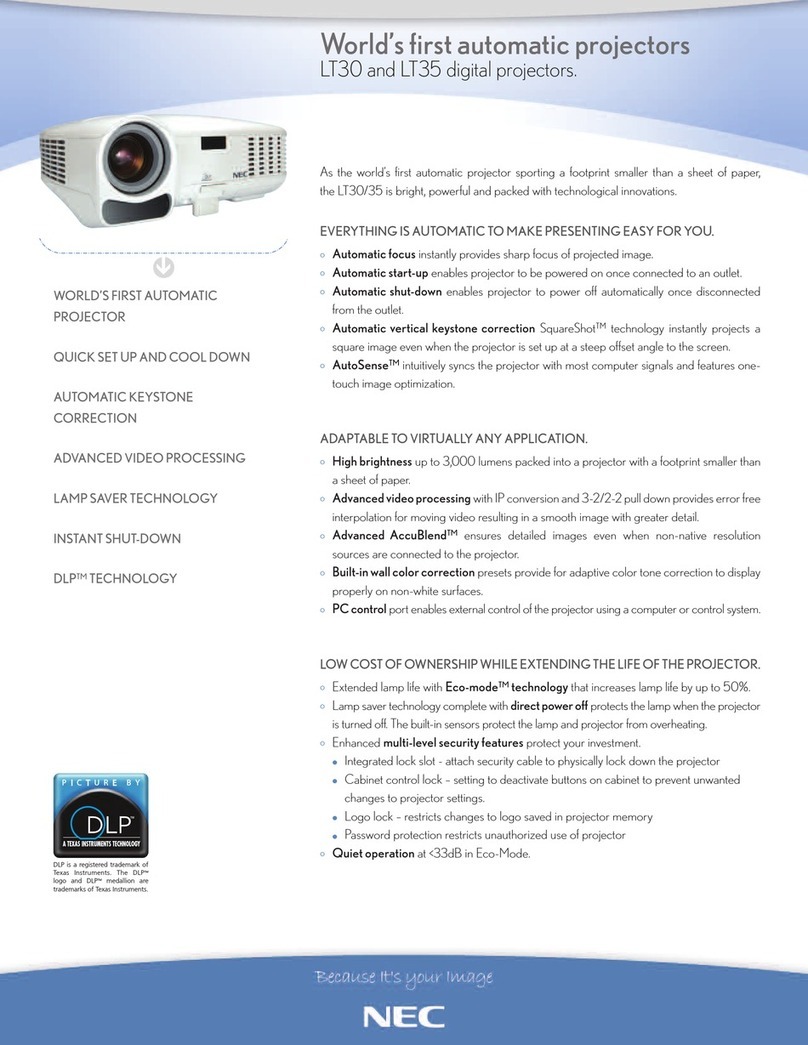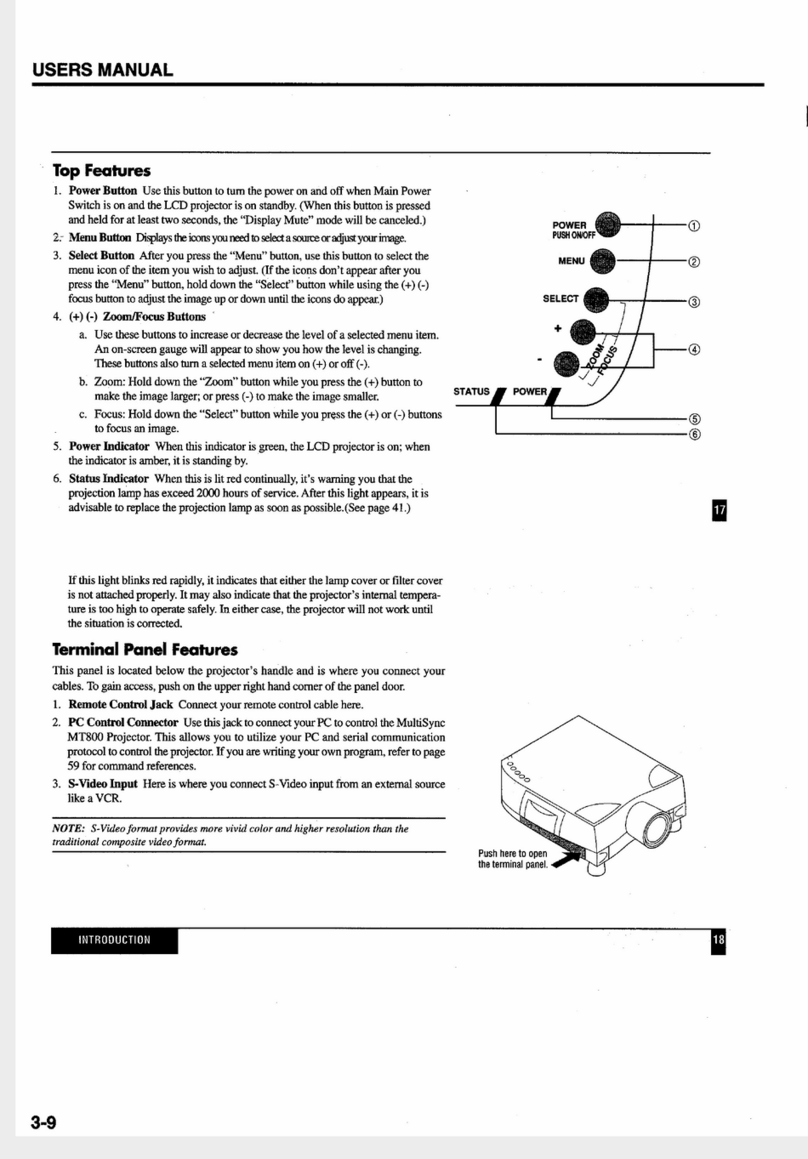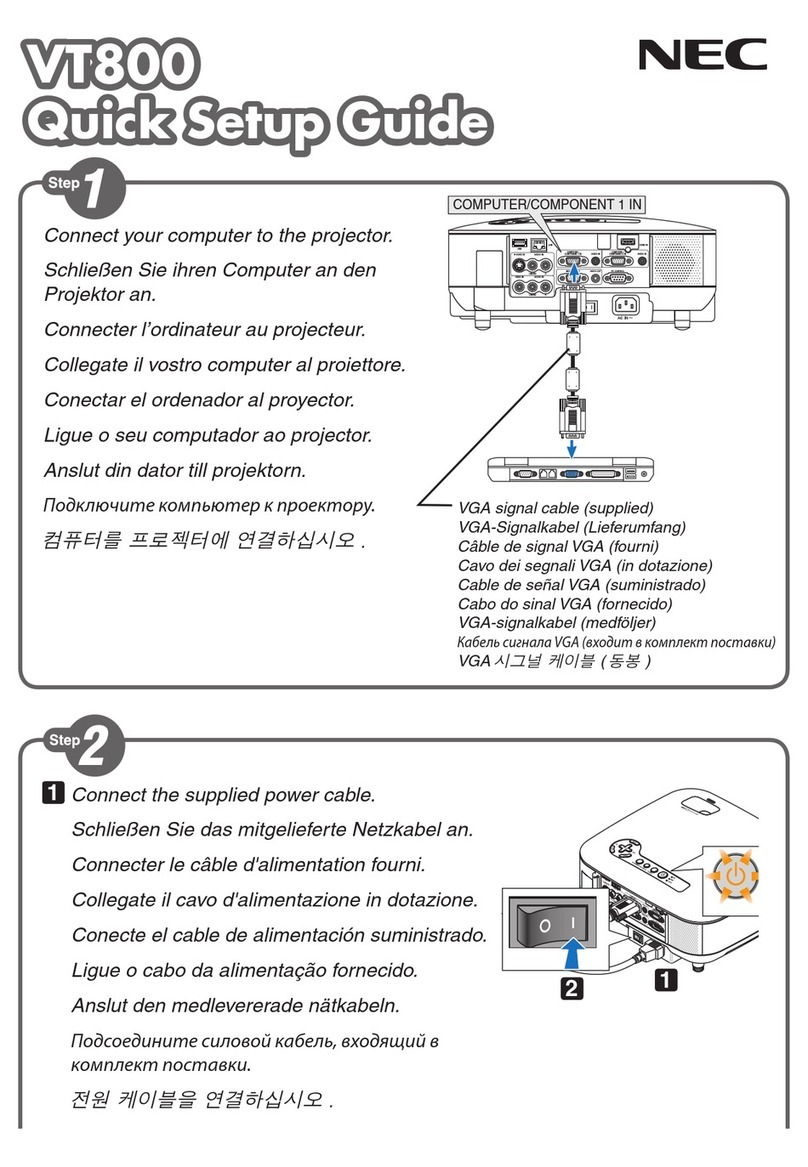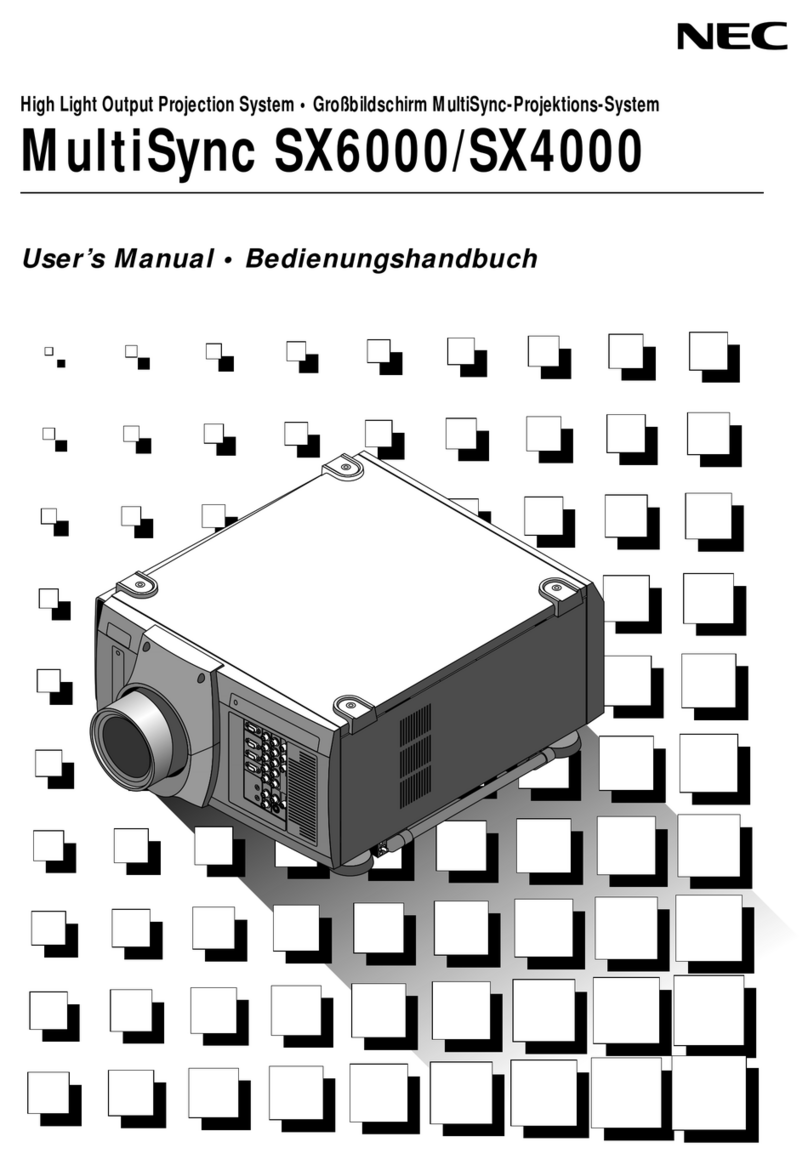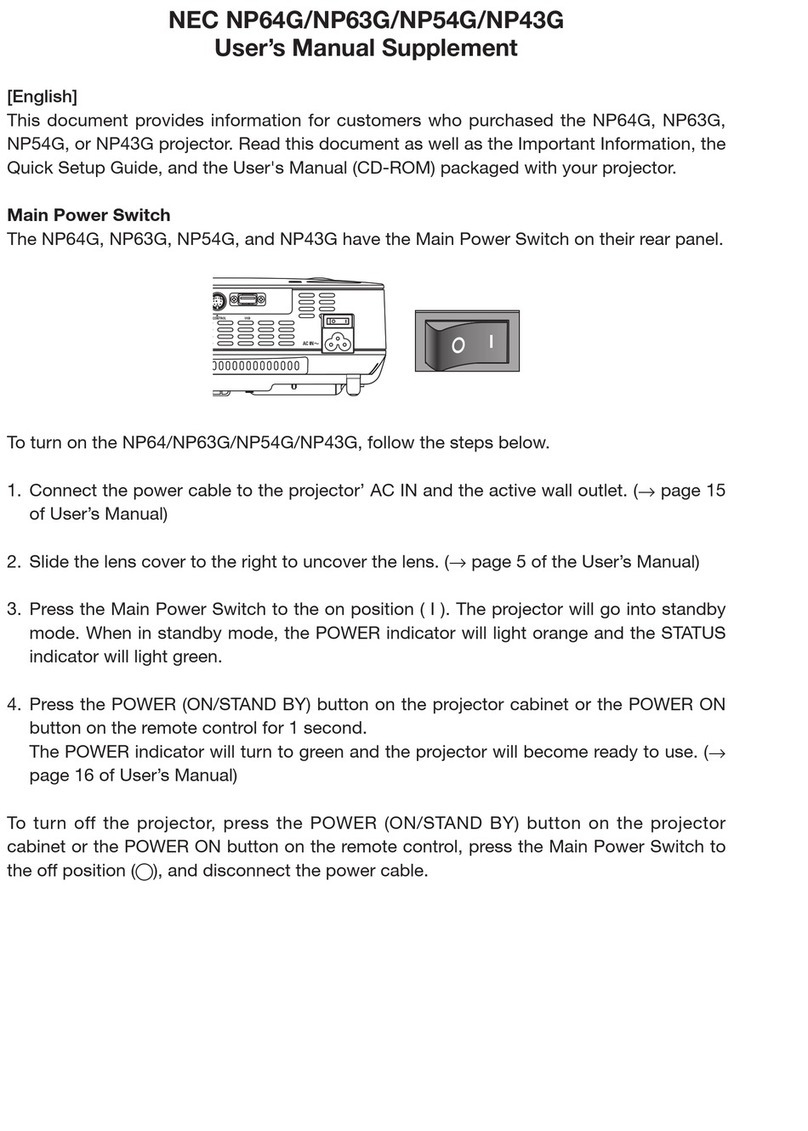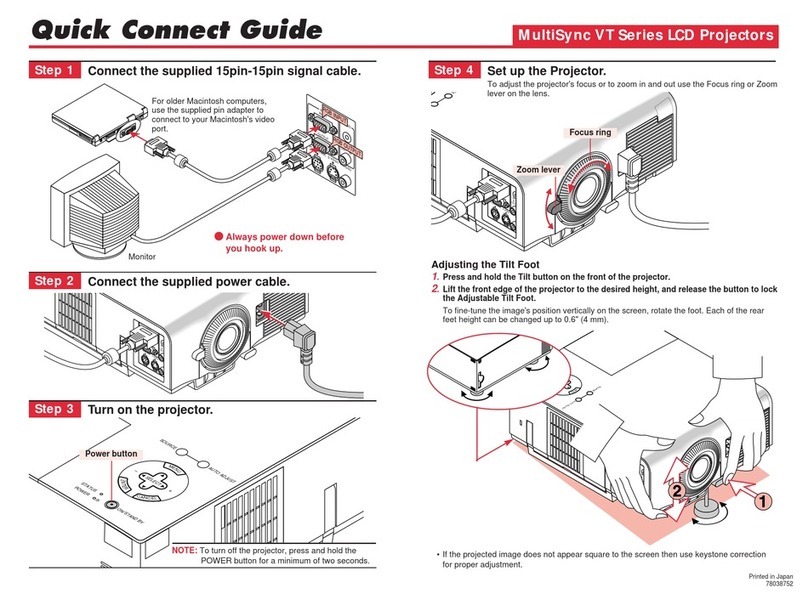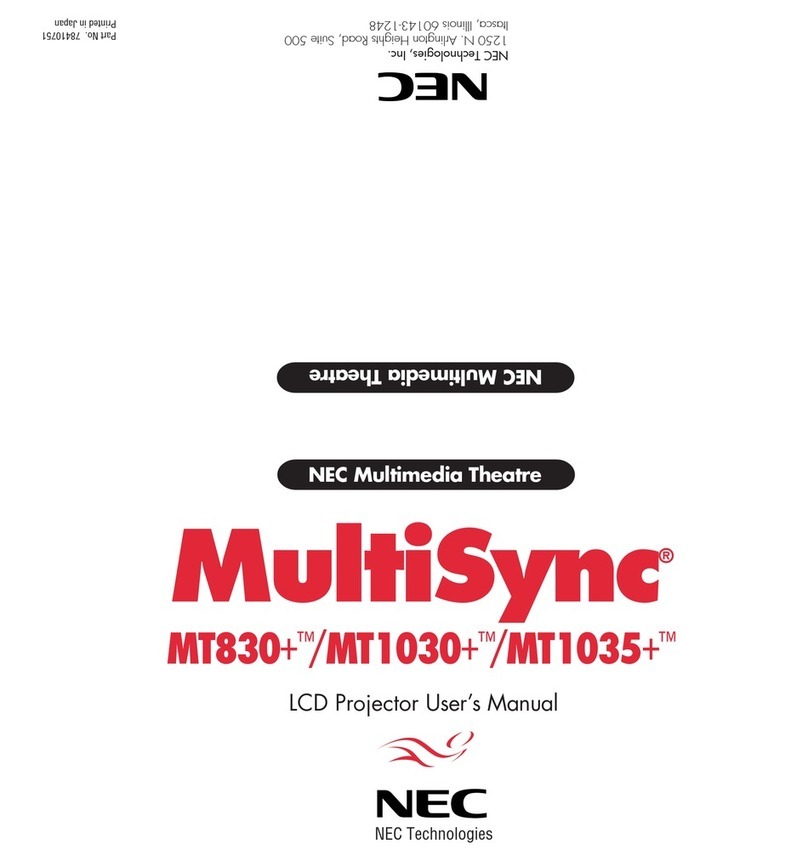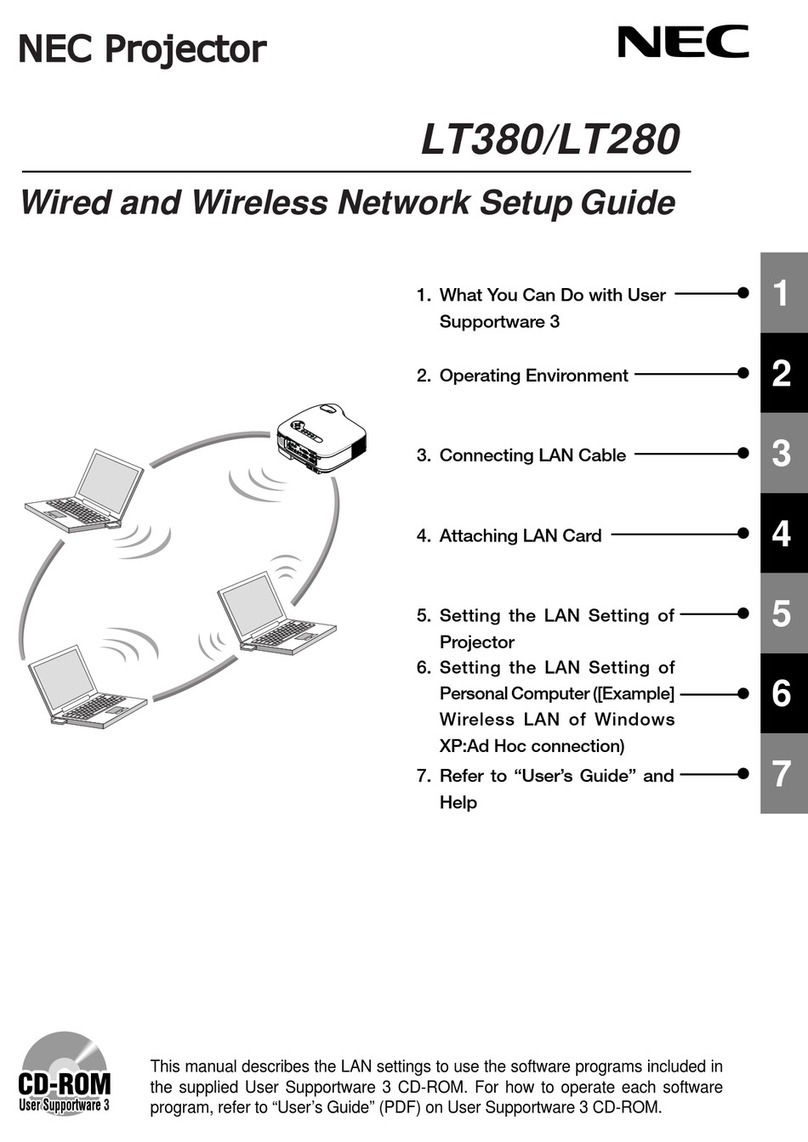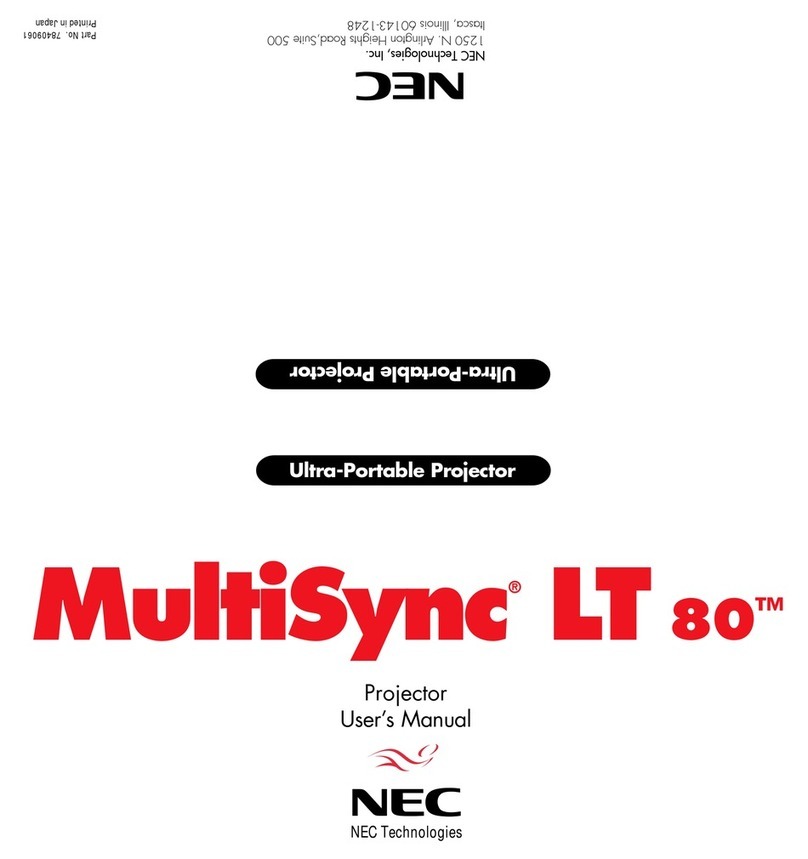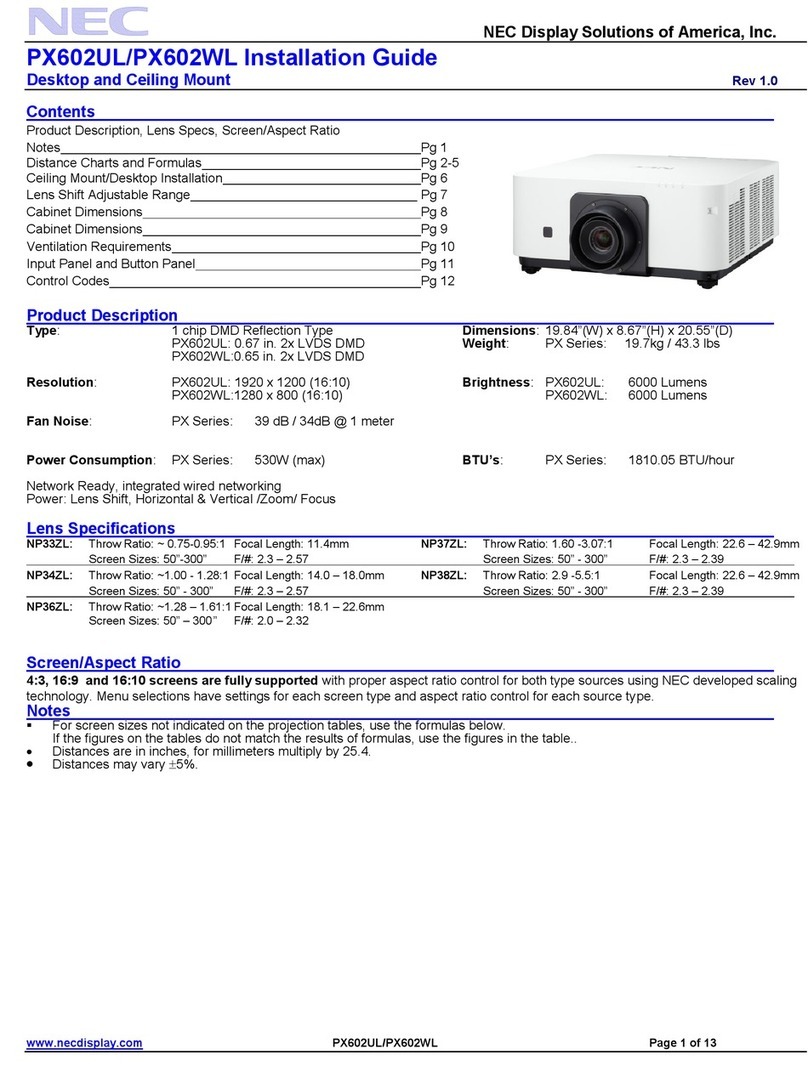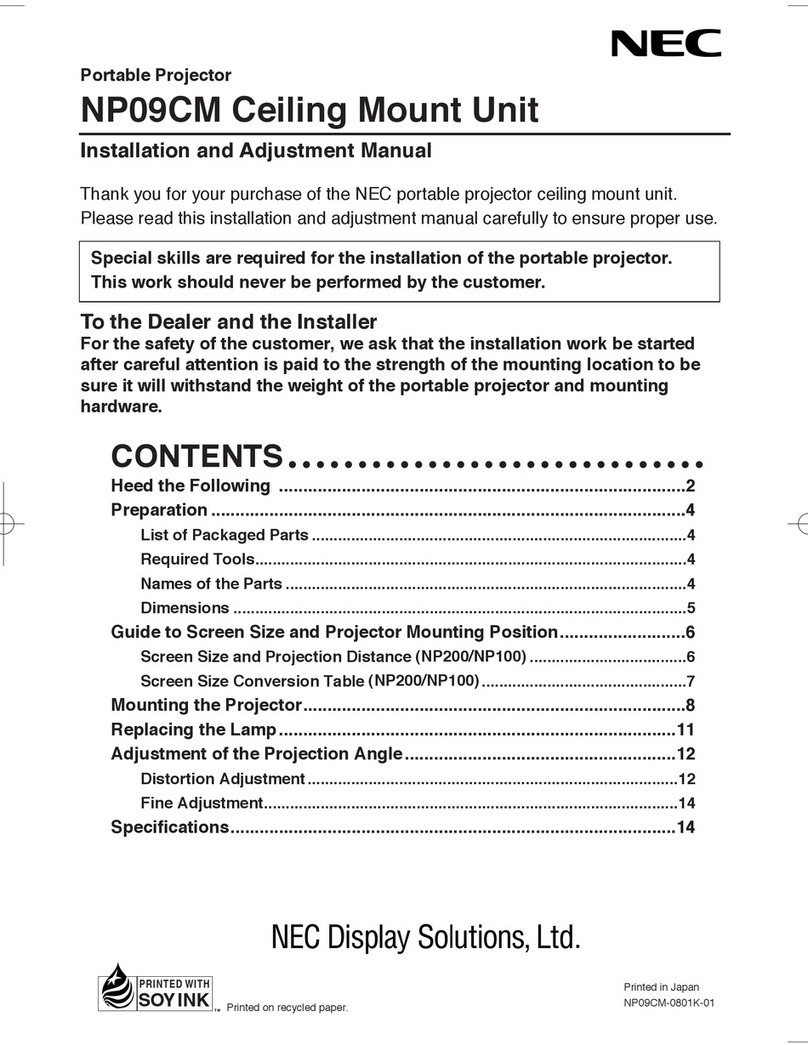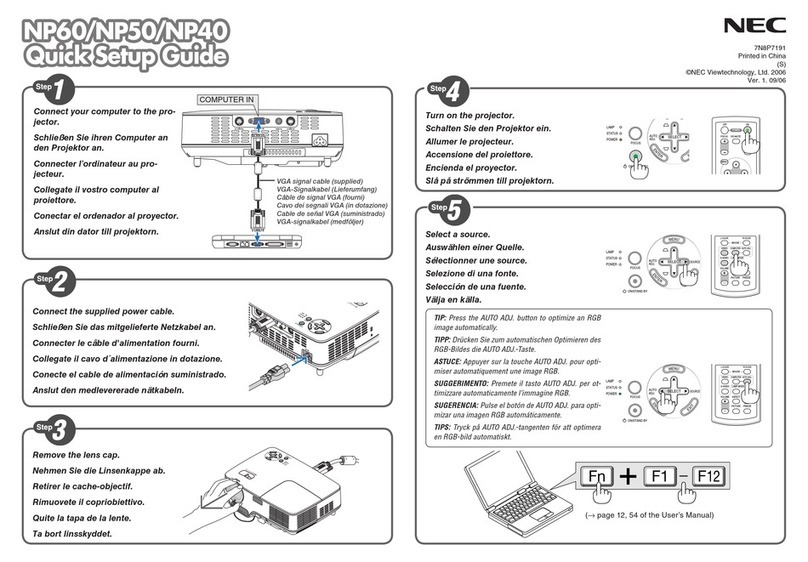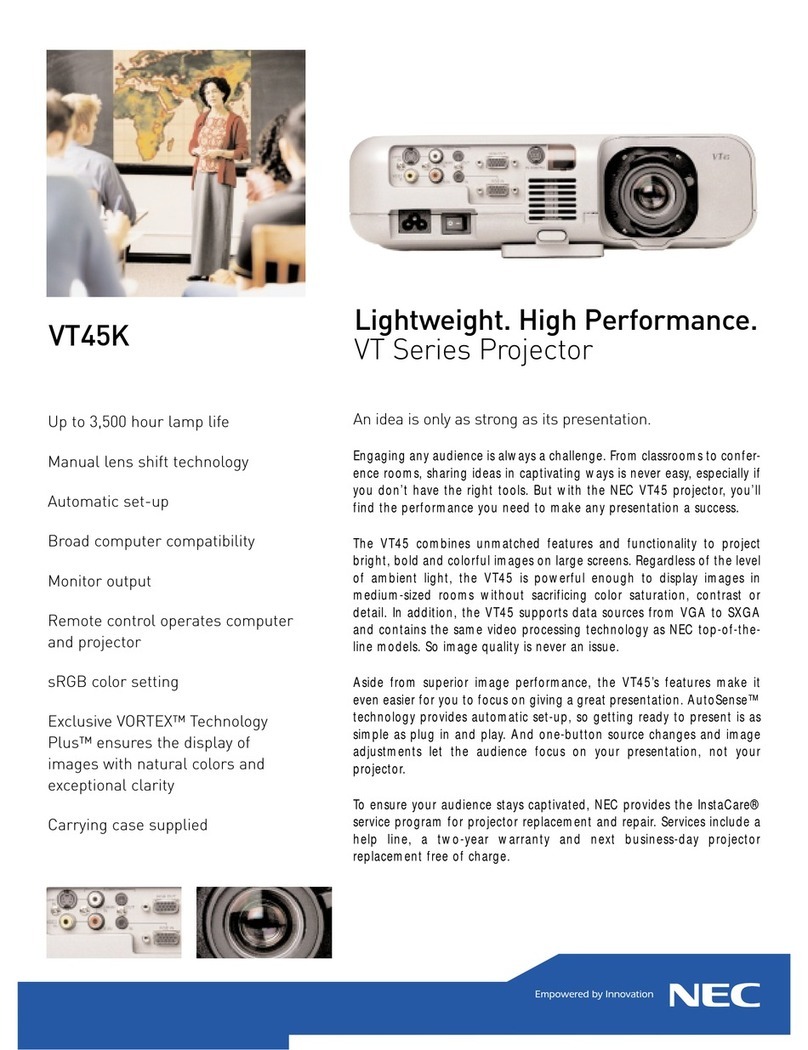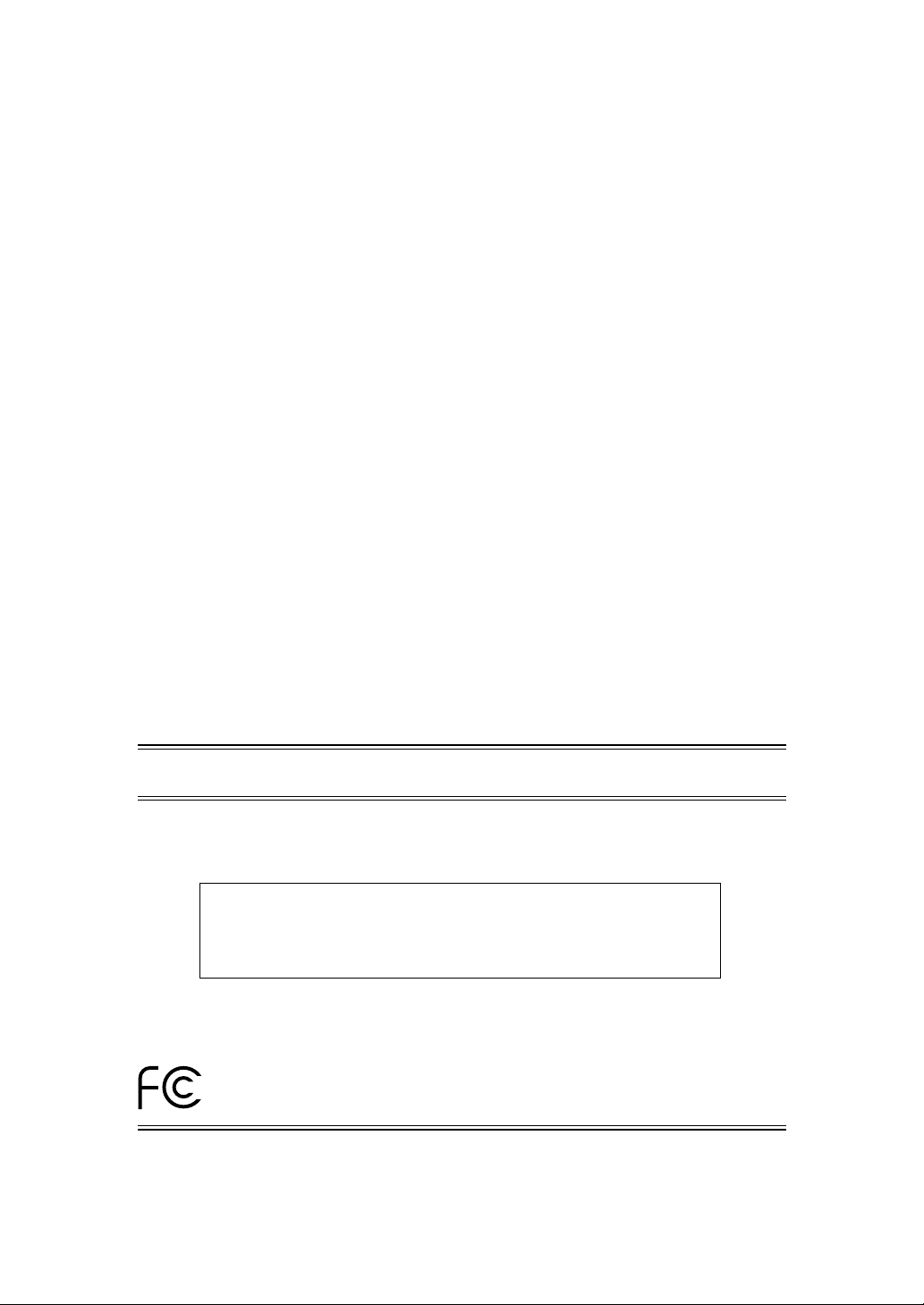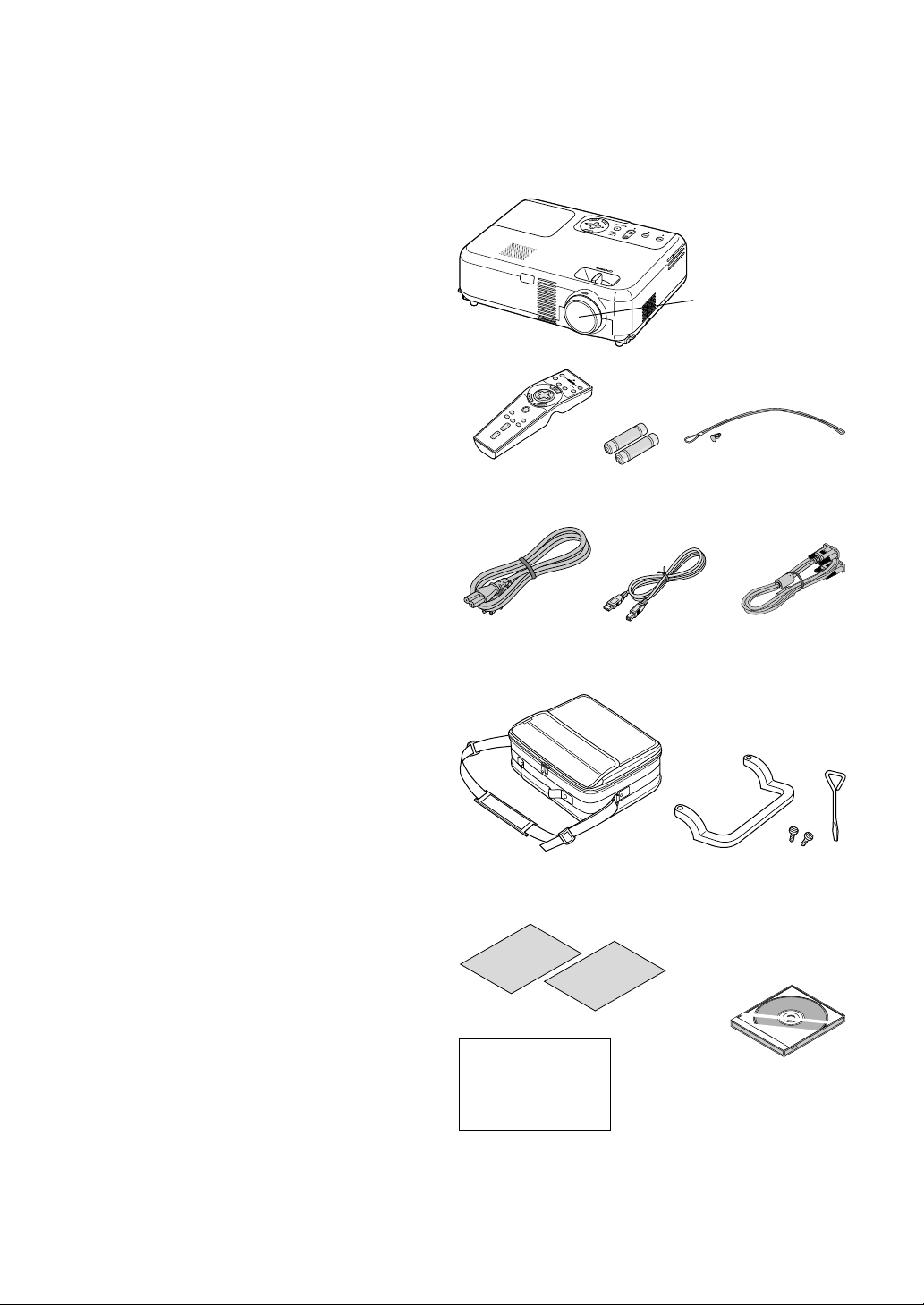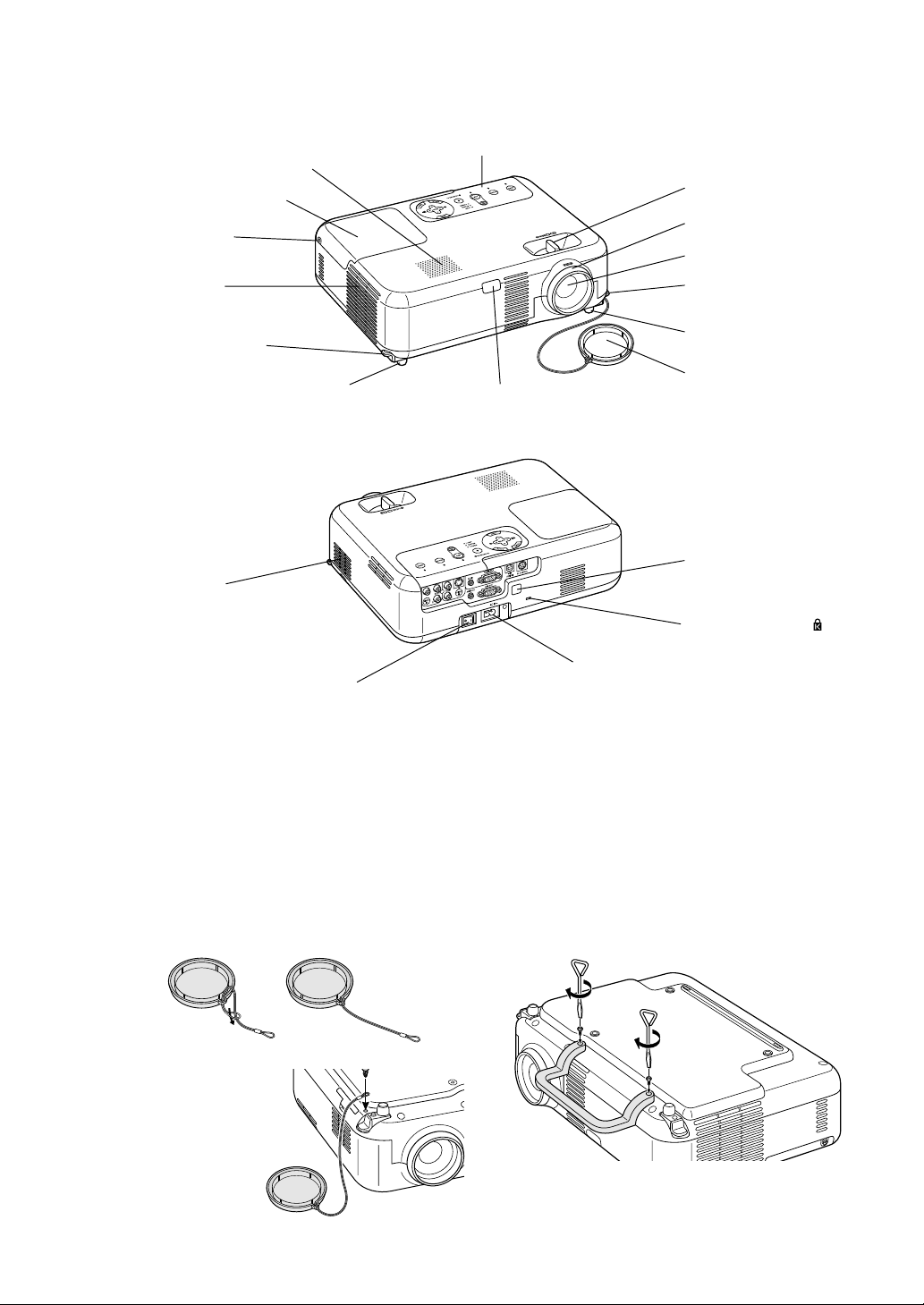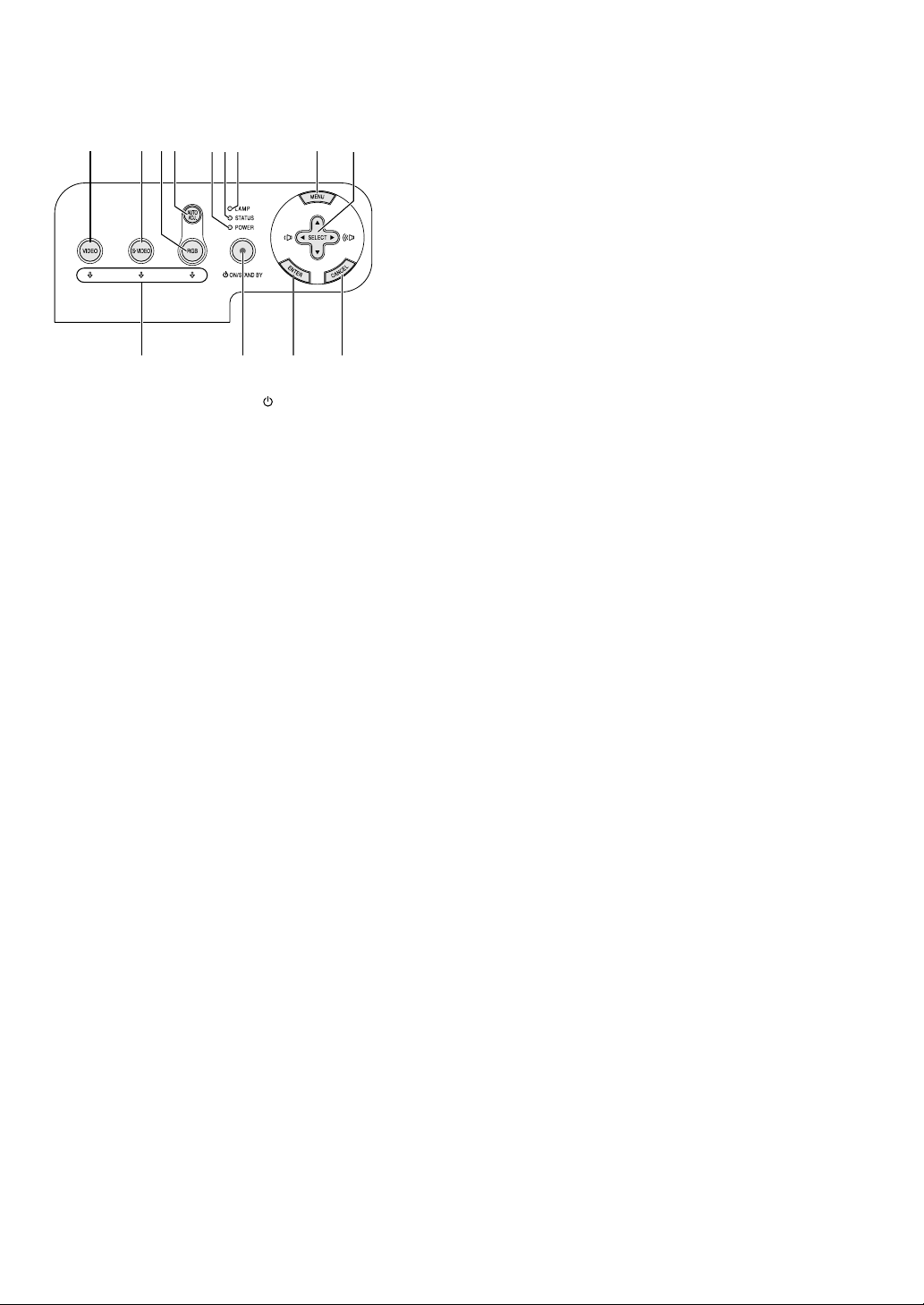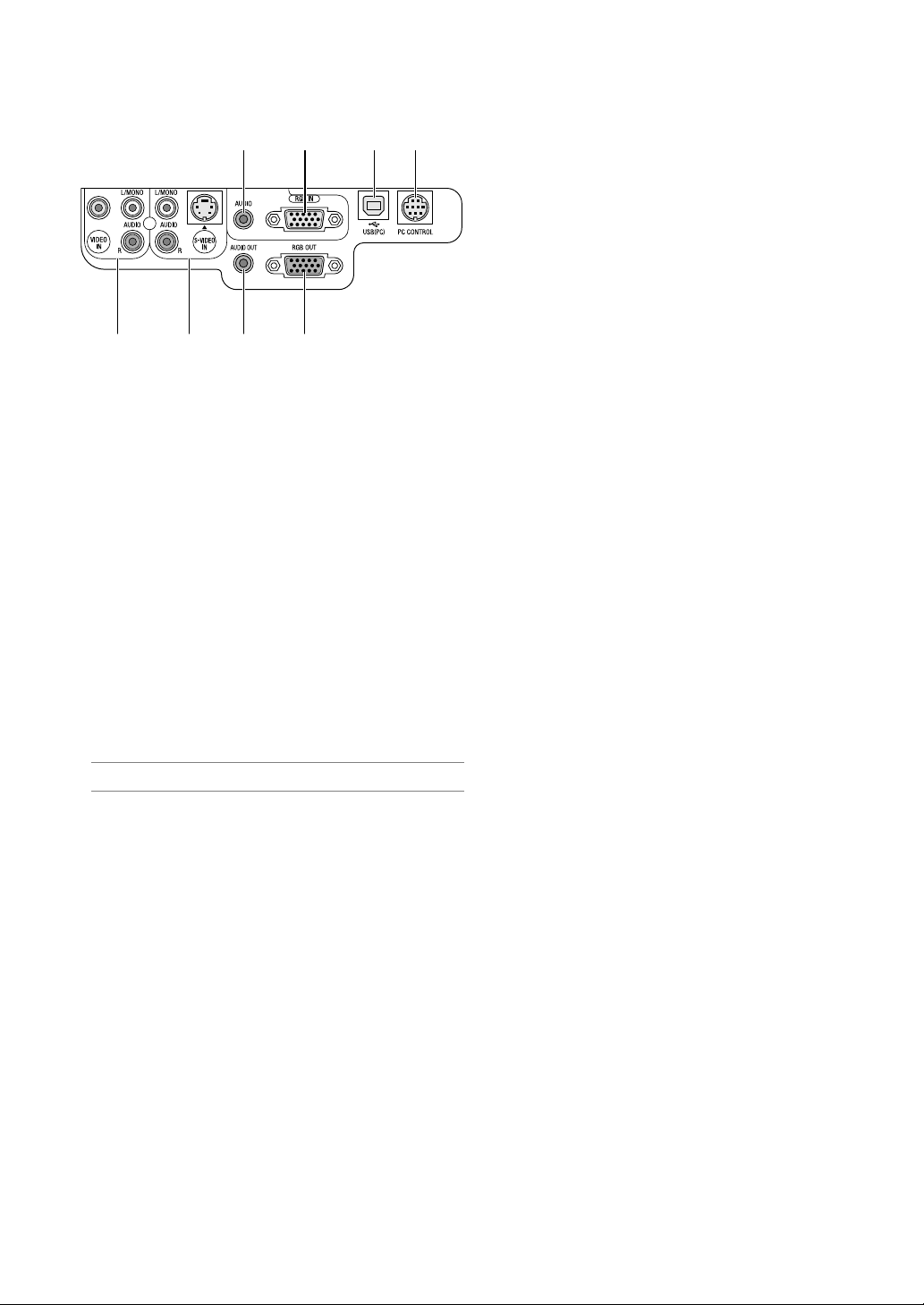NEC SOLUTIONS’ PROJECTOR PRODUCTS
NEC Solutions (America), Inc. (hereafter NEC Solutions) war-
rants this product to be free from defects in material and work-
manship under the following terms.
HOW LONG IS THE WARRANTY
NEC Solutions’ VT660, VT560 and VT460 projectors are cov-
ered by a three (3) year limited parts and labor warranty from
the date of the first customer purchase. The lamp when used
under normal operating conditions is warranted for 1000 hours
or six months, whichever comes first.
WHO IS PROTECTED
This warranty may be enforced only by the first purchaser, and
is not transferable.
WHAT IS COVERED AND WHAT IS NOT COVERED
Except as specified below, this warranty covers all defects in
material or workmanship in this product.
NEC SOLUTIONS’ LIABILITY FOR ANY DEFECTIVE PRODUCT
IS LIMITED TO THE REPAIR OR REPLACEMENT OF THE PROD-
UCT AT NEC SOLUTIONS’ OPTION. REPLACEMENT PROD-
UCTS MAY BE NEW OR ‘LIKE NEW’. The following are not
covered by the limited warranty and NEC Solutions shall not be
liable for:
1. Any product which is not distributed in the U.S.A. or Canada
by NEC Solutions or which is not purchased, installed, and
operated in the U.S.A or Canada.
2. Any product on which the serial number has been defaced,
modified or removed.
3. Normal decrease in lamp light output over time.
4. Damage, deterioration or malfunction resulting from:
a. Accident, misuse, abuse, neglect, improper ventilation,
fire, dust, smoke, water, lightning or other acts of na-
ture, unauthorized product modification, or failure to
follow instructions supplied with the product.
b. Repair or attempted repair by anyone other than a NEC
Solutions authorized service center.
c. Any shipment of the product (claims must be presented
to the carrier).
d. Removal or installation of the product.
e. Any other cause which does not relate to a product
defect.
f. Use of the product beyond normal operating conditions.
Normal operating conditions are defined as product
use not in excess of 8 hours per day and 260 days per
year.
5. Cartons, carrying cases, shipping cases, batteries, exter-
nal cabinets, magnetic tapes, or any accessories used in
connection with the product.
6. Service required as a result of third party components.
WHAT NEC SOLUTIONS WILL PAY FOR
NEC Solutions will pay labor and material expenses for cov-
ered items, but NEC Solutions will not pay for the following:
1. Removal or installation charges.
2. Costs of technical adjustments, set-up, maintenance, or ad-
justment of user controls.
3. Payment of shipping and related charges incurred in re-
turning the product for warranty repair.
LIMITED WARRANTY (USA and Canada only)
HOW YOU CAN GET WARRANTY SERVICE
1. To obtain service on your product, consult the dealer from
whom you purchased the product.
2.
Whenever warranty service is required, the original dated invoice
(or a copy) must be presented as proof of warranty coverage. In
order to obtain warranty service, you may be required to describe
and demonstrate the problem to your dealer or to NEC Solutions.
3. All products returned to NEC Solutions for service MUST
have prior approval. To receive approval or for the name
of the nearest NEC Solutions authorized service center, call
NEC Solutions at 800-836-0655.
4. It shall be your obligation and expense to ship the product,
freight prepaid, or to deliver it to a NEC Solutions autho-
rized service center, in either the original package or a
similar package affording an equal degree of protection.
5.
In the event a product is returned to NEC Solutions for warranty
service, and it is determined that there is no product defect or
that the product condition is not covered by this limited war-
ranty, a diagnostic service fee may be charged to the customer.
LIMITATION OF IMPLIED WARRANTIES
EXCEPT AS EXPRESSLY SET FORTH IN THIS LIMITED WAR-
RANTY, NEC SOLUTIONS MAKES NO OTHER WARRANTIES,
EXPRESS OR IMPLIED, INCLUDING BUT NOT LIMITED TO ANY
IMPLIED WARRANTIES OR CONDITIONS OF MERCHANTABIL-
ITY AND FITNESS FOR A PARTICULAR PURPOSE. ANY IMPLIED
WARRANTIES THAT MAY BE IMPOSED BY LAW ARE LIMITED
TO THE TERMS AND DURATION OF THIS LIMITED WARRANTY.
EXCLUSION OF DAMAGES
NEC SOLUTIONS’ LIABILITY FOR ANY DEFECTIVE PRODUCT
IS LIMITED TO THE REPAIR OR REPLACEMENT OF THE PROD-
UCT AT NEC SOLUTIONS’ OPTION. NEC SOLUTIONS SHALL
NOT BE LIABLE FOR:
1. DAMAGE TO OTHER PROPERTY CAUSED BY ANY DE-
FECTS IN THIS PRODUCT, DAMAGES BASED UPON IN-
CONVENIENCE, LOSS OF USE OF THE PRODUCT, LOSS
OF TIME, COMMERCIAL LOSS; OR
2. ANY OTHER DAMAGES, WHETHER INCIDENTAL, CON-
SEQUENTIAL OR OTHERWISE.
HOW STATE LAW RELATES TO THE WARRANTY
SOME STATES DO NOT ALLOW LIMITATIONS ON HOW LONG
AN IMPLIED WARRANTY LASTS AND/OR DO NOT ALLOW
THE EXCLUSION OR LIMITATION OF INCIDENTAL OR CONSE-
QUENTIAL DAMAGES, SO THE ABOVE LIMITATIONS AND EX-
CLUSIONS MAY NOT APPLY TO YOU. THIS LIMITED WARRANTY
GIVES YOU SPECIFIC LEGAL RIGHTS, AND YOU MAY HAVE
OTHER RIGHTS WHICH VARY FROM STATE TO STATE.
FOR MORE INFORMATION, CONTACT:
NEC SOLUTIONS (AMERICA), INC.
1250 N. Arlington Heights Road, Suite 500
Itasca, Illinois 60143-1248
TELEPHONE 800-836-0655
www.necvisualsystems.com
Customers are cautioned that product performance is affected
by system configuration, software, the application, customer
data, and operator control, among other factors. While NEC
Solutions’ products are considered to be compatible with many
systems, the specific functional implementation by the custom-
ers of the product may vary. Therefore, the suitability of a prod-
uct for a specific purpose or application must be determined by
the customer and is not warranted by NEC Solutions.
Printed in Japan
7N8P2451