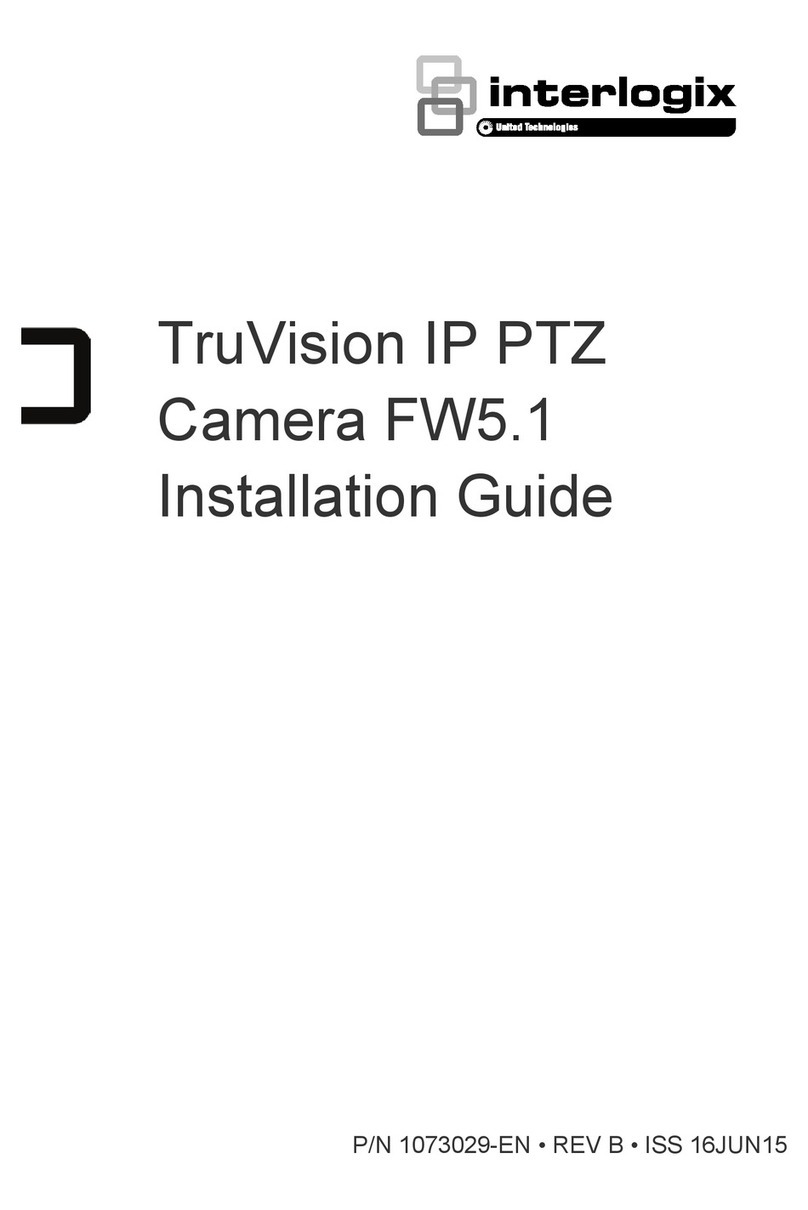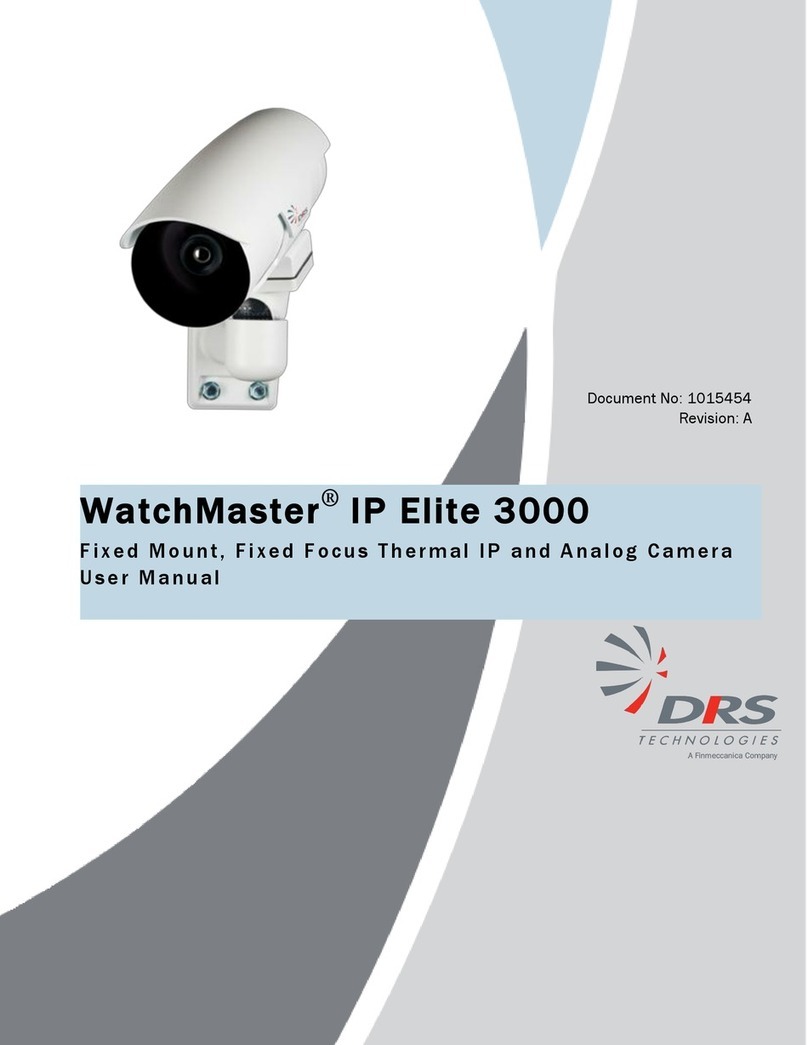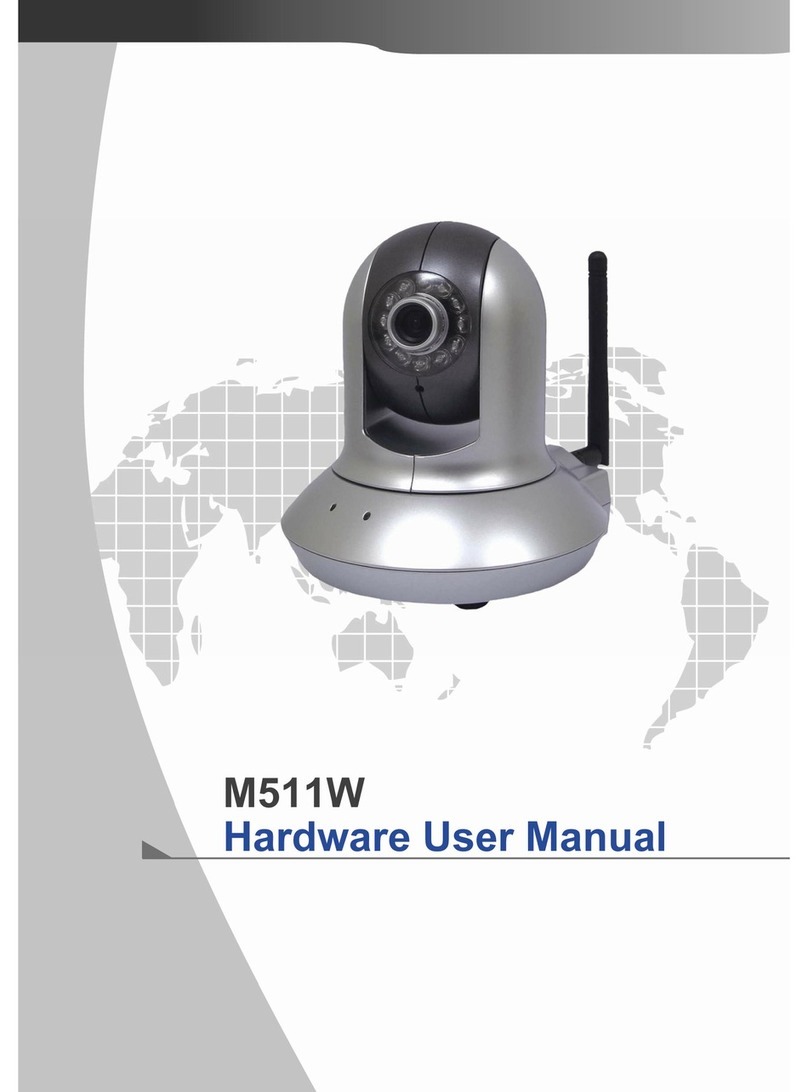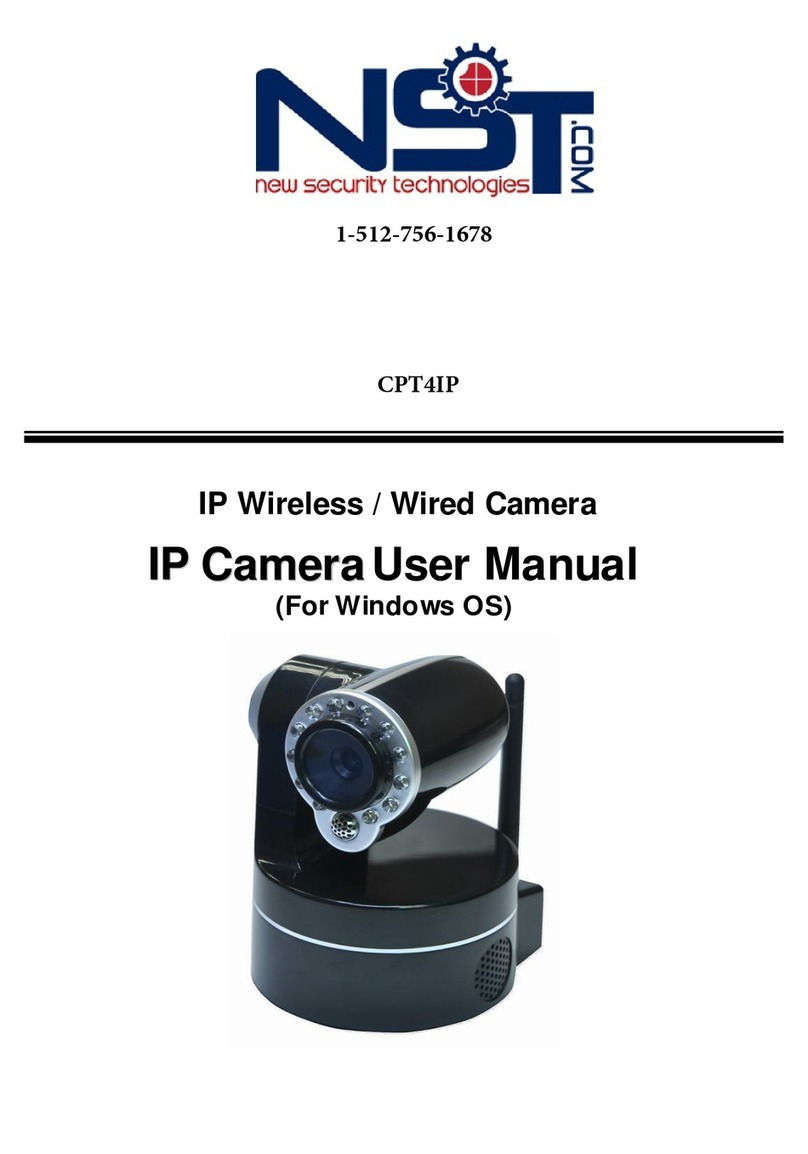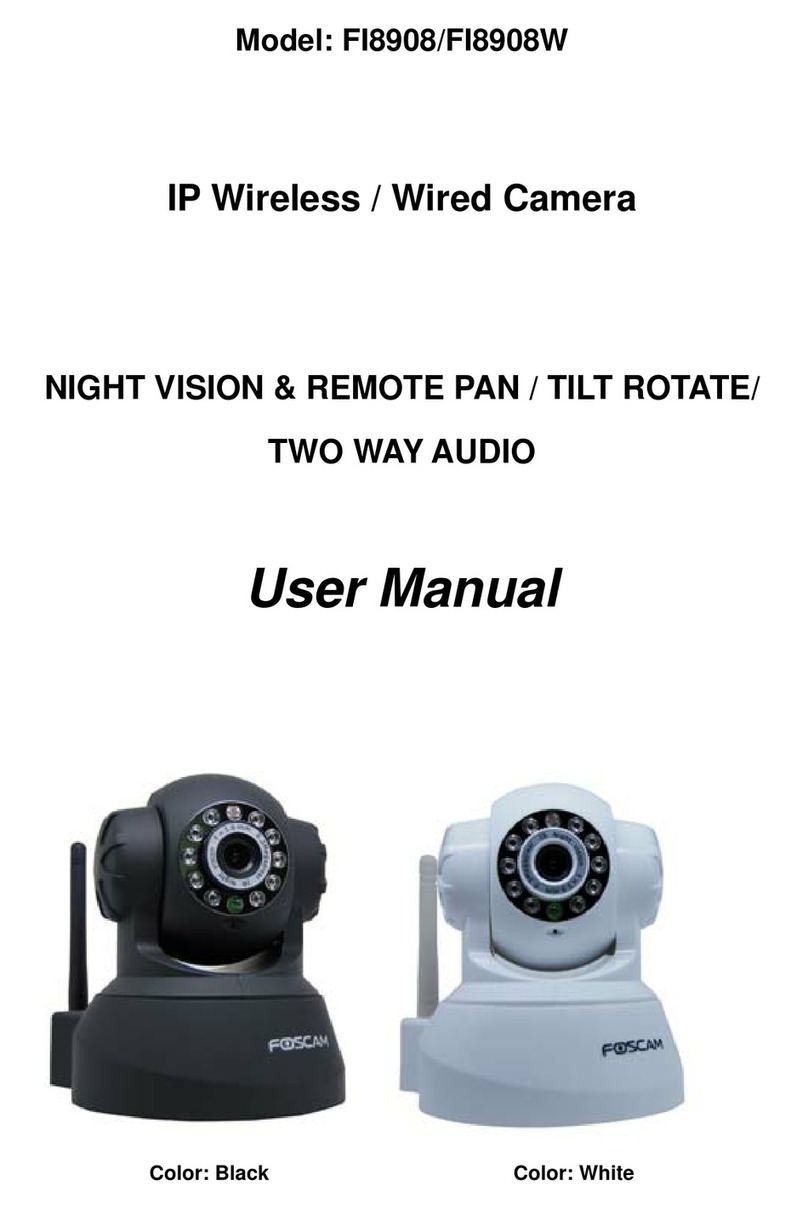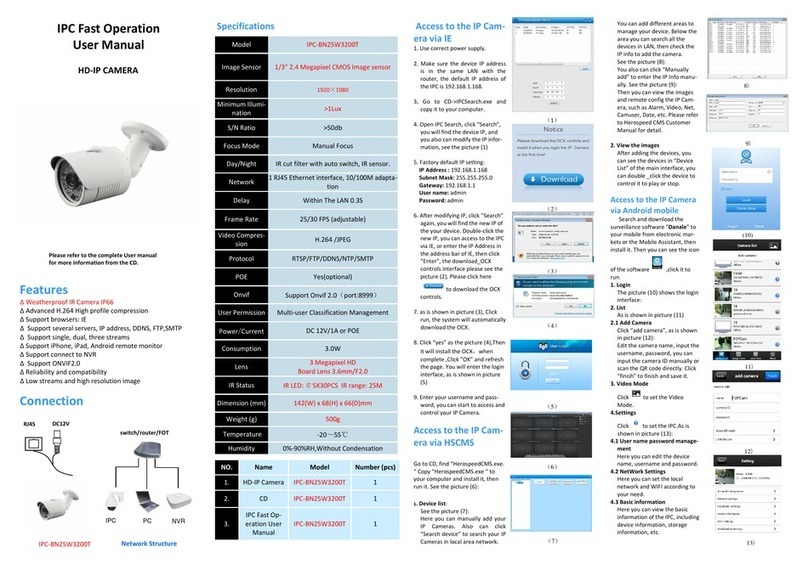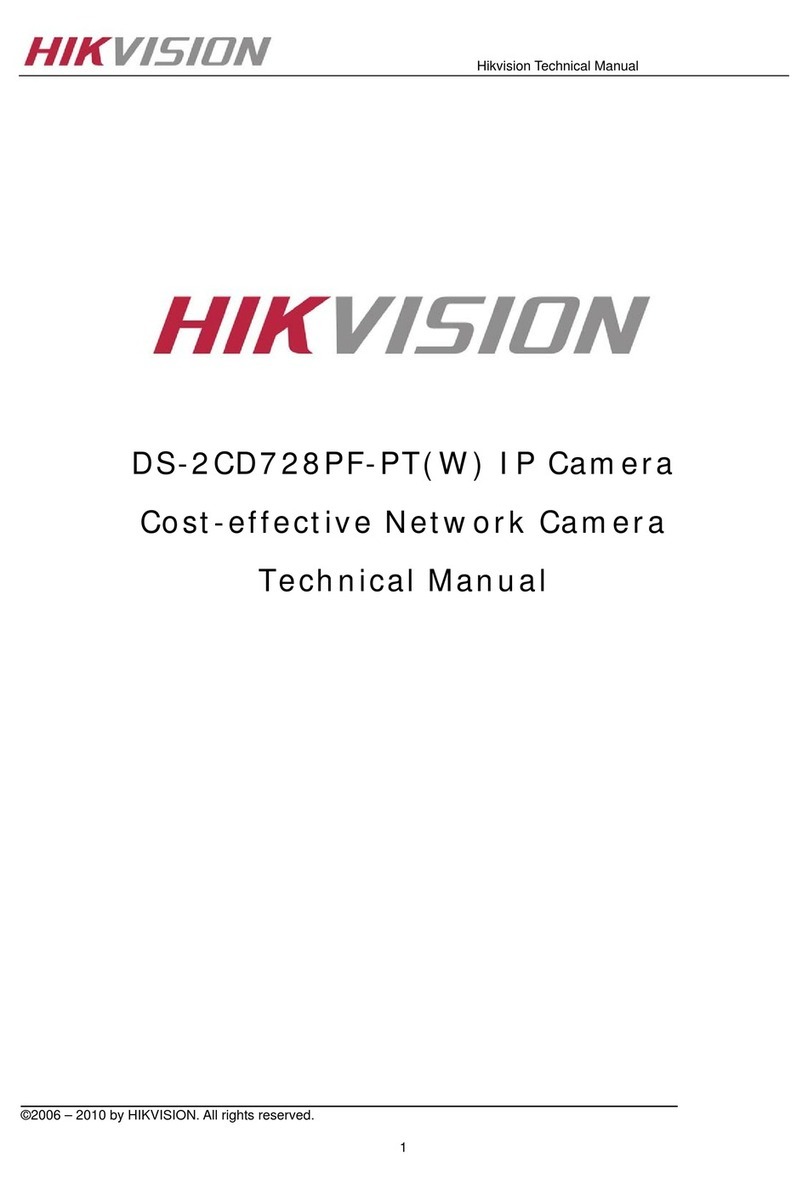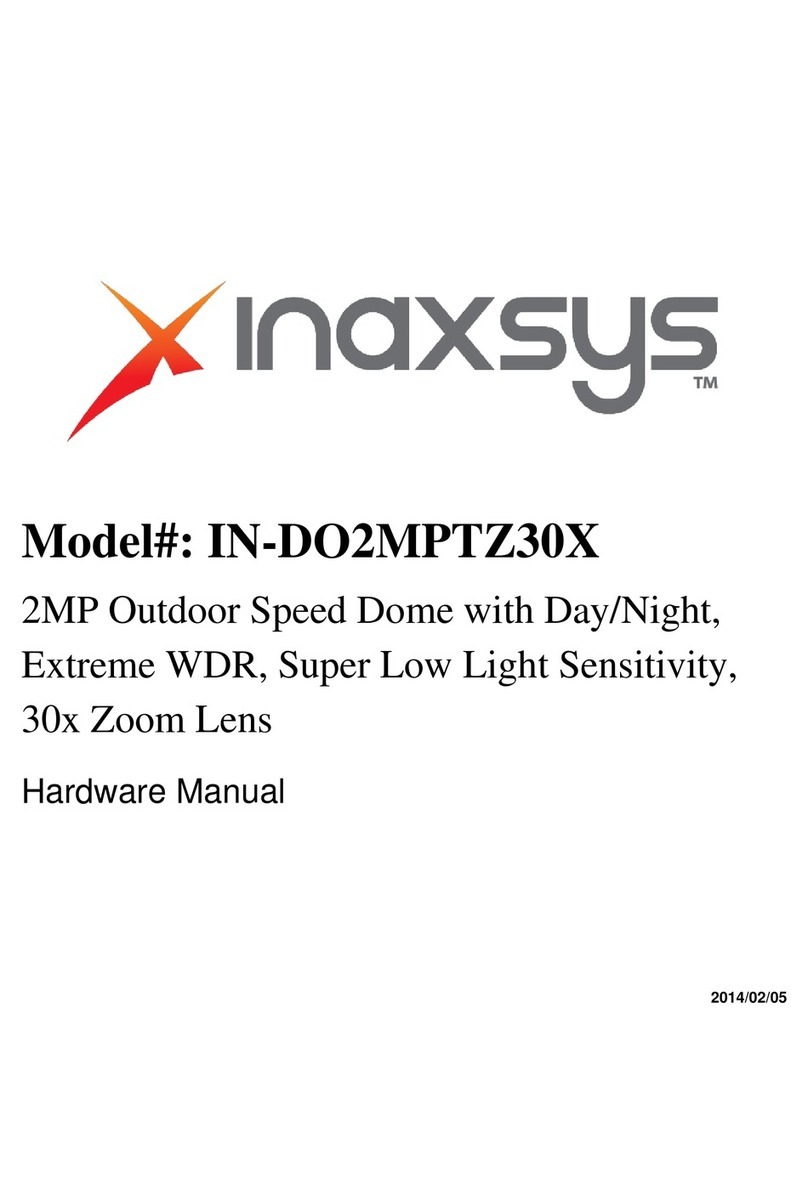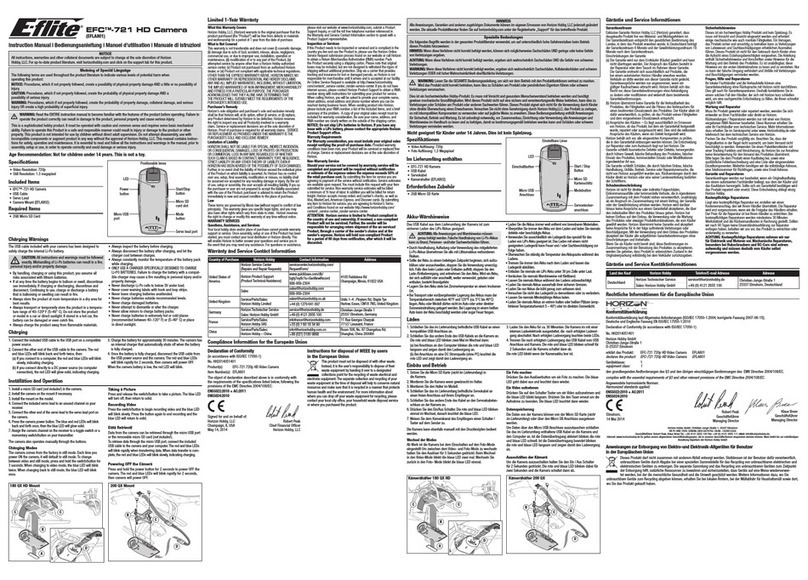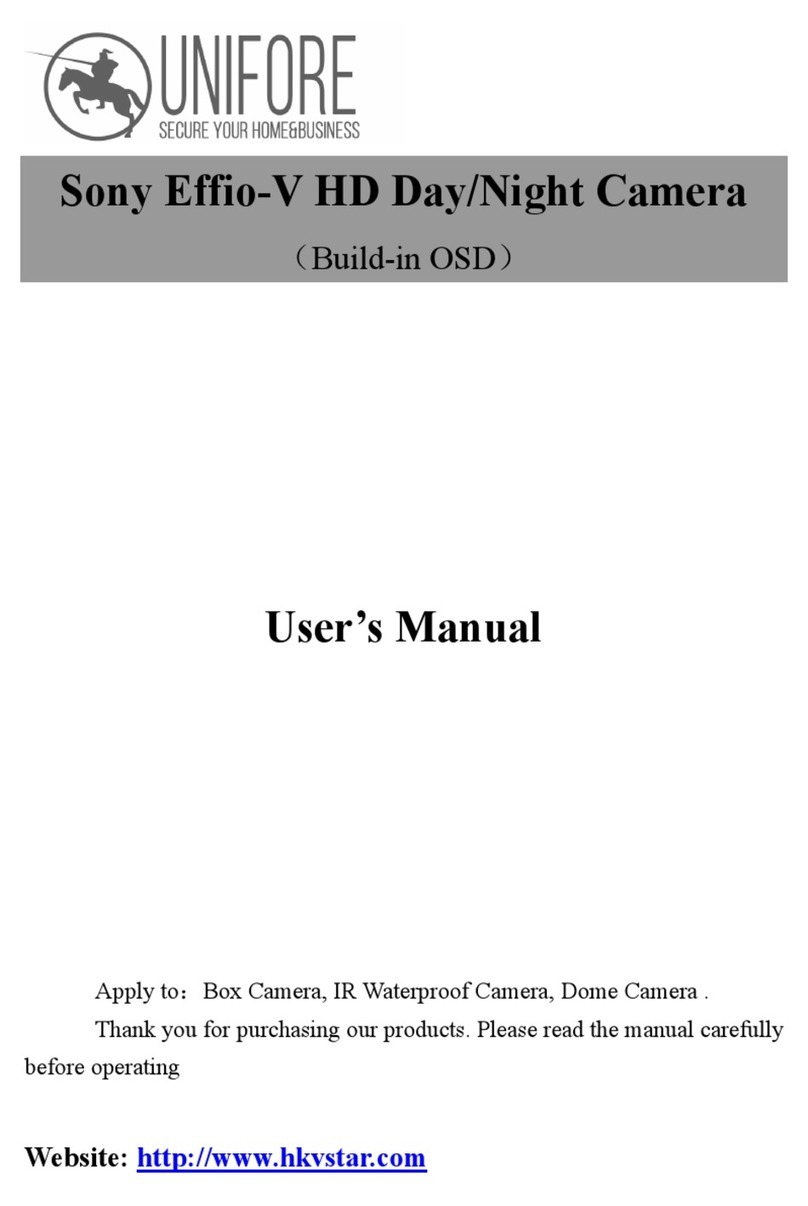top0 T7P-SDI Series User manual

Page i of 51
Preface
Thank you for using the HD Professional Video Conferencing Camera. This manual introduces the function, installation and
operation of the HD camera. Prior to installation and usage, please read the manual thoroughly.
Precautions
This product can only be used in the specified conditions in order to avoid any damage to the camera:
Don‟t subject the camera to rain or moisture.
Don‟t remove the cover. Removal of the cover may result in an electric shock, in addition to voiding the warranty.
In case of abnormal operation, contact the manufacturer.
Never operate outside of the specified operating temperature range, humidity, or with any other power supply
than the one originally provided with the camera.
Please use a soft dry cloth to clean the camera. If the camera is very dirty, clean it with diluted neutral detergent;
do not use any type of solvents, which may damage the surface.
Note
This is an FCC Class A Digital device. As such, unintentional electromagnetic radiation may affect the image quality of TV in a
home environment.
Warranty
top0 cameras enjoy a 3-year warranty policy, detailed terms and after-sales procedures, please refer to top0.com.
Knowledge Base
For more tips and solutions, please visit https://www.top0.com/Knowledge.

Page ii of 51
Table of Contents
Supplied Accessories………………………………………………………………………………………………………...
1
Notes…………………………………………………………………………………………………………………………
1
Quick Start…………………………………………………………………………………………………………………..
2
Features……………………………………………………………………………………………………………………...
4
Product Specifications……………………………………………………………………………………………………….
5
Back of the Camera………………………………………………………………………………………………………….
10
IR Remote Controller………………………………………………………………………………………………………..
11
Using the IR Remote Controller…………………………………………………………………………………………….
13
Dimensional Drawings………………………………………………………………………………………………………
16
RS-232 Interface…………………………………………………………………………………………………………….
17
VISCA Command List………………………………………………………………………………………………………
19
Menu Settings……………………………………………………………………………………………………………….
33
Exposure………………………………………………………………………………………………………………..
33
Color……………………………………………………………………………………………………………………
34
Image…………………………………………………………………………………………………………………...
34
P/T/Z…………………………………………………………………………………………………………………...
34
Noise Reduction………………………………………………………………………………………………………..
35
Setup……………………………………………………………………………………………………………………
35
Communication Setup………………………………………………………………………………………………….
36
Restore Default………………………………………………………………………………………………………...
36
Network Connection………………………………………………………………………………………………………...
37
Setting up a Network Video Stream…………………………………………………………………………………………
38
Additional Network Info……………………………………………………………………………………………….
41
Camera Web Interface……………………………………………………………………………………………………….
42
Live…………………………………………………………………………………………………………………….
42
Directional Arrows……………………………………………………………………………………………………..
42
Video…………………………………………………………………………………………………………………...
43
Image…………………………………………………………………………………………………………………...
44
Audio…………………………………………………………………………………………………………………...
44
System………………………………………………………………………………………………………………….
44
Network………………………………………………………………………………………………………………...
45
Information…………………………………………………………………………………………………………….
47
Language……………………………………………………………………………………………………………….
47
Network Camera Control Protocol………………………………………………………………………………………….
47
Maintenance and Troubleshooting…………………………………………………………………………………………..
50

Page 1 of 51
Supplied
Accessories
When you unpack your camera, check that all the supplied accessories are included:
Camera..................................1
AC PowerAdaptor................1
Power Cord...........................1
RS232 Cable.........................1
IR Remote Controller ...........1
User Manual .........................1
Notes
Electrical Safety
Installation and operation must be in accordance with national and local electric safety standards. Do not use any power
supply other than the one originally supplied with this camera.
Polarity of power supply
The power supply output for this product is 12VDC with a maximum current supply of 2A. Polarity of the power supply
plug is critical and is as follows.
Handling
Avoid any stress, vibration, or moisture during transportation, storage, installation and operation.
Do not lift or move the camera by grasping the camera head. Do not turn the camera head by hand. Doing so may
result in mechanical damage.
Do not expose camera to any corrosive solid, liquid, or gas to avoid damage to the cover which is made of a plastic
material.
Ensure that there are no obstacles in the tilt or pan ranges of the camera lens.
Never power camera on before installation is complete.
Do not dismantle the camera - The manufacturer is not responsible for any unauthorized modification or dismantling.

Page 2 of 51
Quick Start
Step 1. Please check that all connections are correct before powering on the camera.

Page 3 of 51
RESTORE DEFAULT
Restore
Yes
Change Value
[Home] OK
[Menu] Back
Step 2. Set the system select switch for your desired video output resolution and frame rate.
For many applications, setting 0 (1080p-60) will provide the best overall performance.
For highest possible resolution, use setting 0 (1080p-60) or 6 (1080p-30), however your actual realized frame rate may
be limited to a lower value than 60 fps by your software and/or network connection.
NOTE: After changing this dial, you need to restart the camera to see the effect. Turn the camera off.
VIDEO SYSTEM
0
1080p60
8
720p30
1
1080p50
9
720p25
2
1080i60
A
1080p59.94
3
1080i50
B
1080i59.94
4
720p60
C
1080p29.97
5
720p50
D
576i
6
1080p30
E
480i
7
1080p25
F
720p59.94
CAUTION: After changing the system (rotary) switch, you need to restart the camera to take effect.
CAUTION: A, B, C, & F Broadcast frame rate options are considered BETA features and may not be supported by all
platforms
Step 3. Press the Switch ON button on the rear of the camera, the power lamp will illuminate.
Step 4. The Pan-Tilt mechanism will rotate the lens to the maximum position of top right after the camera starts, then it will
return to the “center”. The process of initialization is now complete.
(Note: If the position preset 0 has been stored, the position preset 0 will be called up after initialization in lieu of “center”)
(Tip) If you want to restore the factory default settings, press [MENU] button to display the OSD menu. Select theitem [MENU]
-> [RESTORE DEFAULT] -> [Restore]. Set the value [Yes], press [HOME] button to restore the factory default settings. Or
when using the IR remote, press [*] + [#] + [6] in succession to restore to factory default settings.

Page 4 of 51
Features
Image Sensor
oPanasonic 1/2.7”, 2.07 million effective pixels, HD CMOS sensor
oTAMRON high quality telephoto lens supporting 12X/20X/30X optical zoom
oFull HD 1920x1080p resolution up to 60 frames per second
o2D & 3D noise reduction with our latest “low noise CMOS sensor”
o0.05 Lux @ F1.8 AGC On
oWide angle 60.7°horizontal field of view
oDynamic Range Control (DRC) for higher image quality and detail across simultaneously well lit and shadowed
scenes.
oImage Freeze to temporarily pause the video while calling presets (so viewers won‟t see camera movement)
oHigh SNR (signal to noise ratio) of the CMOS sensor (≥55dB), combined with 2D & 3Dnoise reduction algorithms,
effectively reduces noise, even under low illumination conditions.
Video Outputs
oSimultaneous IP network streaming, 3G-SDI, and HDMI video outputs.
o3G-SDI High Definition video output up to 60 frames per second
oHDMI 1.4 High Definition video output up to 60 frames per second
oRTSP, RTMP, & RTMPS streaming using H.264, H.265,& MJPEG
oLine level audio embedding over IP network stream & HDMI. UsesAAC audio encoding for better sound quality
and lower bandwidth usage.
oSupport for ultra-high FPS mode 1280x720p @ 120 frames per second over IP network stream.
oSupports non-simultaneous CVBS (composite video) output via 3.5mm connector (480i or 576i)
Control and Settings
oVISCA over IP
oIR Remote Control
oWeb-based IP remote control interface
oRS232 & RS485 VISCA, Pelco-D, & Pelco-P control
Installation
oStandard 1/4-20 female thread for camera mounting
oPower over Ethernet –Supports 802.3af
o12VDC 2A Power Supply provided for non-PoE infrastructure
Warranty
o3-year warranty

Page 5 of 51
Product Specifications
Basic
Model
T7P-SDI-12X / T7P-SDI-20X / T7P-SDI-30X
Lens Zoom
12X / 20X / 30X
Color
Space Gray / White
Video Outputs
Video Outputs
1:3G-SDI (up to 1080P@60fps capable)
2:HDMI (up to 1080p@60fps capable)
3:CVBS*1
4:Video over Ethernet (1080p@60fps capable)*2
(*1:CVBS Not simultaneous with SDI or HDMI outputs;
SD only (576i-30, 480i-30))
(*2:H.264, H.265, MJPEG Encoding; RTSP; RTMP
support)
Connectors
1:3G-SDI (BNC –75 Ohm, Female)
2:HDMI v1.4 Type A (Female)
3:10/100/1000 RJ-45
4:Non-powered 3.5mm Female Input(Line-in)
Aspect Ratios
4:3, 16:9
Standard Resolutions
PAL, PAL wide, NTSC, NTSC Wide
Frame Rate
Up to 60 fps

Page 6 of 51
Recommended maximum Cable Length for
SDI (based on standards)
300 ft
Recommended maximum Cable Length for
HDMI (based on standards)
45 ft
Recommended maximum Cable Length for
Ethernet (based on standards)
328 ft
Camera and Lens
Video Sensor
Panasonic 1/2.7”CMOS, 2.07 Megapixels
Scanning Mode
Progressive
Focal Length
12x Optical, F3.5mm-42.3mm, F1.8-F2.8
20x Optical, F4.42mm-88.5mm, F1.8-F2.8
30x Optical, F4.42mm-132.6mm, F1.8-F2.8
Lens Zoom
12X Optical , 20X Optical or 30X Optical
Digital Zoom
16x
Field of View
72.5°(12x) or 60.7°(20x/30x)
Frame Rates
Full Frame Rates: 1080p-60/50/30/25, 1080-60/50,
720p-60/50/30/25
Experimental Broadcast Frame Rates: 1080p59.94,
1080i59.94, 1080p29.97, 720p59.94 (Beta)
CVBS Only (576i-30, 480i-30)
Min Lux
0.5 Lux @ (F1.8, AGC ON)
Shutter Speed
1/30s ~ 1/10000s
SNR
≥55dB

Page 7 of 51
Digital Noise Reduction
2D&3D Digital Noise Reduction
Wide Dynamic Range
Support
White Balance
Auto, Indoor, Outdoor, One Push, Manual, VAR
Horizontal Angle of View
12X Lens –6.9°(tele) to 72.5°(wide)
20X Lens –3.36°(tele) to 60.7°(wide)
30X Lens –2.28°(tele) to 60.7°(wide)
Vertical Angle of View
12X Lens –3.9°(tele) to 44.8°(wide)
20X Lens –1.89°(tele) to 34.1°(wide)
30X Lens –1.28°(tele) to 34.1°(wide)
Vertical Flip & Mirror
Support
HDMI Image Freeze
Support
Backlight Compensation
Support
Pan & Tilt Movement
Pan Movement
±170°
Tilt Rotation
Up: 90°, Down: 30°
Pan Speed Range
1.7°~ 100°/s
Tilt Speed Range
1.7°~ 69.9°/s
Presets
10 via IR (255 via Serial or IP)
Preset Accuracy
0.1°
Networking
DHCP
Support

Page 8 of 51
Static IP
Support
Multicast
Support
Dual Streaming
Support
720p120fps
Support
HTTP Port Number
Default 80
RTSP Port
Default 554
PTZ Port
Default 5678
UDP Port
Default 1259
Web Management
Support
Guest & Admin Logins
Audio
Analog audio inputs
Line In, 3.5mm (Not Mic-in, HDMI & IP Stream
Support)
IPC Features
Video Compression
H.265/H.264/MJEPG
Video Stream
Main Stream, Sub Stream
Main Stream Resolution
1920x1080,1280x720,1024x576,960x540,640x480,640x3
60
Sub Stream Resolution
1280x720,1024x576,720x576,
720x480,720x408,640x360,480x270,320x240,320x180
Video Bit Rate
32Kbps ~ 102400Kbps
Bit Rate Type
Variable Rate / Fixed Rate

Page 9 of 51
Frame Rate
50Hz: 1fps ~ 50fps, 60Hz: 1fps ~ 60fps
Audio Compression
AAC
Audio Bit Rate
96Kbps, 128Kbps, 256Kbps
Support protocols
TCP/IP, HTTP, RTSP, RTMP, Onvif, DHCP, Multicast, etc.
Camera Control
8-pin mini din In
RS-232, RS-485, VISCA, PELCO-D/P
8-pin mini din Out (passthrough)
Used to cascade RS-232, RS-485, VISCA, PELCO-D/P
controls to next camera in line
RS-485
2-pin phoenix port
Protocols: VISCA/Pelco-D/Pelco-P
Baud Rate
2400/4800/9600 bits
IP
VISCA over IP
Recommended maximum cable length for
RS-232
90 feet (30 meters)
Recommended maximum cable length for
RS-485
3,600 feet (1,200 meters)
Recommended maximum cable length for
RS-485
96Kbps, 128Kbps, 256Kbps
Electrical Index
Power Supply
12W (Max)
Input Voltage
12V DC (10.8 –13.0V DC) or PoE 802.3af
Power over Ethernet
Standard PoE supported

Page 10 of 51
Back of the Camera
1. Audio LINE IN Interface (IP Stream & HDMI only) 7. Network (IP streaming and control)
2. CVBS (composite video SD) Interface 8. HDMI 1.4 (Digital Video Output)
3. System select dial (resolution) 9. 3G-SDI (Serial Digital Video Output)
4. RS485 jack 10. USB 2.0 (*no video out* Future - USB Storage)
5. RS232 IN jack 11. DC 12V power jack
6. RS232 OUT jack (pass through for daisy chain) 12. Power switch

Page 11 of 51
IR Remote Controller
1. Standby Button
Press this button to enter standby mode. Press it again to enter normal mode.
NOTE: Power consumption in standby mode is approximately half of the normal mode.
2. Position Buttons
To set preset or call preset.
3. * Button
For multiple function.
4&13. Set/Clear Preset Buttons
Set preset: Store a preset position
[PRESET] + Numeric button (0-9): Setting a corresponding numeric key preset
position
NOTE: Preset 0 - 9 via remote control and the rest from web, keyboard and the
serial port.
Clear preset: Erase a preset position [RESET] + Numeric button (0-9), or: [*] +[#]
+ [RESET]: Erase all presets
5&14. Pan/Tilt Control Buttons
Press the arrow buttons to perform panning and tilting. Press the [HOME]
button to face the camera back to front.
6. Return Button
Press the button to back previous menu.
7. Zoom Buttons
Zoom+: Zoom In (Slow and fast speed)
Zoom-: Zoom Out (Slow and fast speed)
8. L/R Set Button
Set the left & right direction of the remote control.
[L/R Set] + [1]: Normal direction.
[L/R Set] + [2]: Left and right direction will be reversed.
9. Focus Buttons
Used for focus adjustment.
Press [AUTO] to adjust the focus on the center of the object automatically. To
adjust the focus manually, press the [MANUAL] button, and adjust it with [Far]
(focus on far object) and [Near] (focus on near object).
10. CameraAddress Select Buttons
Press the button corresponding to the camera which you want to operate with the remote controller.
11. # Button
For multiple function.

Page 12 of 51
12. Multiple Function Buttons
Function 1. Set camera IR address
Press 3 keys contiguously can set camera IR address as follow:
[*] + [#] + [F1]: Address 1
[*] + [#] + [F2]: Address 2
[*] + [#] + [F3]: Address 3
[*] + [#] + [F4]: Address 4
Function 2. Image freezing function
Press [F4] to start the freeze function. The word "Freeze" displays on the upper left corner. After five seconds, the display
disappears automatically (though the freeze feature continues). To cancel the freeze, press the [F4] key the word "Unfreeze"
displays on the upper left corner. After five seconds, the display disappears automatically.
15. Menu Setting
Menu button: Press this button to enter or exit the OSD menu.
16. Backlight Button
Backlight button: Press this button to enable the backlight compensation. Press it again to disable the backlight compensation.
NOTE: Effective only in auto exposure mode.
NOTE: If there is a light behind the subject, the subject will appear dark. In this case, press the backlight ON / OFF button. To
cancel this function, press the backlight ON / OFF button.
17. P/T RST Button
Press the button to self-calibrate pan and tilt once again.
Shortcuts for some „Set‟ Functions
[*] + [#] + [1]: Display OSD menu in English
[*] + [#] + [3]: Display OSD menu in Chinese
[*] + [#] + [4]: Show IP address
[*] + [#] + [6]: Quickly restore the default settings
[*] + [#] + [8]: Show the camera version
[*] + [#] + [9]: Quickly set mount mode (flip / normal)
[*] + [#] + [MANUAL]: Resets IP information

Page 13 of 51
Using the IR Remote Controller
When the camera is operational, you can use the remote
controller to perform panning, tilting, zooming and
focusing, as well as store and call back preset positions.
Button Instructions:
1. In these instructions, „press the button‟ means to
press and release. A special note will be given if holding a
button down for more than one second is required.
2. When a button-combination is required, do it in
sequence (not simultaneously). For example, „[*] + [#] +
[F1]‟means press [*] first and then press [#] and then
press [F1].
1. Pan/Tilt Control
Tilt up: Press [ ]
Tilt down: Press [ ]
Pan left: Press [ ]
Pan right: Press [ ]
Face the camera back to front: Press [HOME]
Press and hold the up/down/left/right buttons, to keep
panning or tilting from slow to fast, (until the camera
reaches the mechanical limit). The camera stops as soon
as the button is released.
2. Zoom Control
Zoom Out: press [+] button under FAST or SLOW
Zoom In: press [-] button under FAST or SLOW
Press and hold the button, to keep zooming in or out
(until the lens reaches the mechanical limit). The lens
stops as soon as the button is released.
3. Focus Control
AUTO: Change focus mode to AF, which allows the
camera to adjust the focus automatically on the center of
the image.
MANUAL: Change focus mode to MF, which allows the
user to adjust the focus manually (see FOCUS FAR &
FOCUS NEAR).
FOCUS FAR: Press [FAR] button (NOTE: Effective only
in MANUALfocus mode)
FOCUS NEAR: Press [NEAR] button (NOTE: Effective
only in MANUAL focus mode)
Press and hold the FOCUS [FAR] or FOCUS [NEAR]
button, allows for continuous adjustment, stopping as
soon as the button is released.

Page 14 of 51
4. BACKLIGHT. L/R SET and P/T RST Controls
Reverse Pan controls direction: Press and hold [L/R SET]
button while pressing [1] aka [STD] button for normal
pan controls. Press and hold [L/R SET] button while
pressing [2] aka [REV] button for reversed pan controls.
Backlight Compensation Control: Press [BACKLIGHT]
button to enable backlight compensation. Press it again to
disable backlight compensation. (Note: Backlight is only
effective in full auto exposure mode)
Pan Tilt Control Self Calibration: Press [P/T RST] button
to recalibrate the Pan and Tilt limits.
5. Standby Control
Press [ ] button to put camera in „standby‟ mode. In
standby mode the camera will provide no image, respond
to no commands and use less than half its normal power.
Press [ ] button again to put camera in normal mode.
6. Presets - Setting and Clearing
1. To store a preset position: The user should manually
setup the desired shot using the Pan Tilt and Zoom
controls. Press the [PRESET] button first and then press
the numeric button [0-9] to which you want to assign the
shot. Ten total preset positions (0-9) are available from
the IR remote control (255 available via RS232/RS485/IP
Interfaces).
2. To erase the memory content of a preset position: The
user should press the [RESET] button first and then press
the numeric button 0-9 associated with that preset.
Note:
Pressing [*] + [#] + [RESET] in sequence will erase
all presets in the memory.

Page 15 of 51
7. Recalling Presets
Pressing any of the numeric buttons [0-9] directly will
recall a stored preset position and settings.
Note:
No action will be executed if a specific numeric preset
position has not yet been saved.
8. Camera Selection
Press the [1-4] button corresponding to the camera with
the IR address that you want to operate. This allows for
up to 4 cameras to be operated via the same IR remote in
the same room.
9. Camera IR Address Set
Press 3 buttons in the sequence shown below to
set/change the camera‟s IR address. This allows up to 4
cameras to be controlled from the same IR remote
control. Be sure that only one camera is picking up the IR
signal when you perform this function. If multiple
cameras receive the command, they will all change to the
new address.
Address 1: [*] + [#] + [F1]
Address 2: [*] + [#] + [F2]
Address 3: [*] + [#] + [F3]
Address 4: [*] + [#] + [F4]
10. Image Freeze
Press the [ ] button to freeze or unfreeze the video
image. This can be useful while recalling presets to hide
camera motion from your viewers.

Page 16 of 51
Dimensional Drawings (mm)

Page 17 of 51
RS-232 Interface
No.
Function
1
DTR
2
DSR
3
TXD
4
GND
5
RXD
6
GND
7
IR OUT
8
NC
Camera PC/Controller DB-9
1.DTR 1.CD
2.DSR 2.RXD
3.TXD 3.TXD
4.GND 4.DTR
5.RXD 5.GND
6.GND 6.DSR
7.IR OUT 7.RTS
8.NC 8.CTS
9.RI
For Control Daisy Chain
1st Camera 2nd Camera Mini DIN
1.DTR 1.DTR
2.DSR 2.DSR
3.TXD 3.TXD
4.GND 4.GND
5.RXD 5.RXD
6.GND 6.GND
7.IR OUT 7.NC
8.NC 8.NC
This manual suits for next models
3
Table of contents