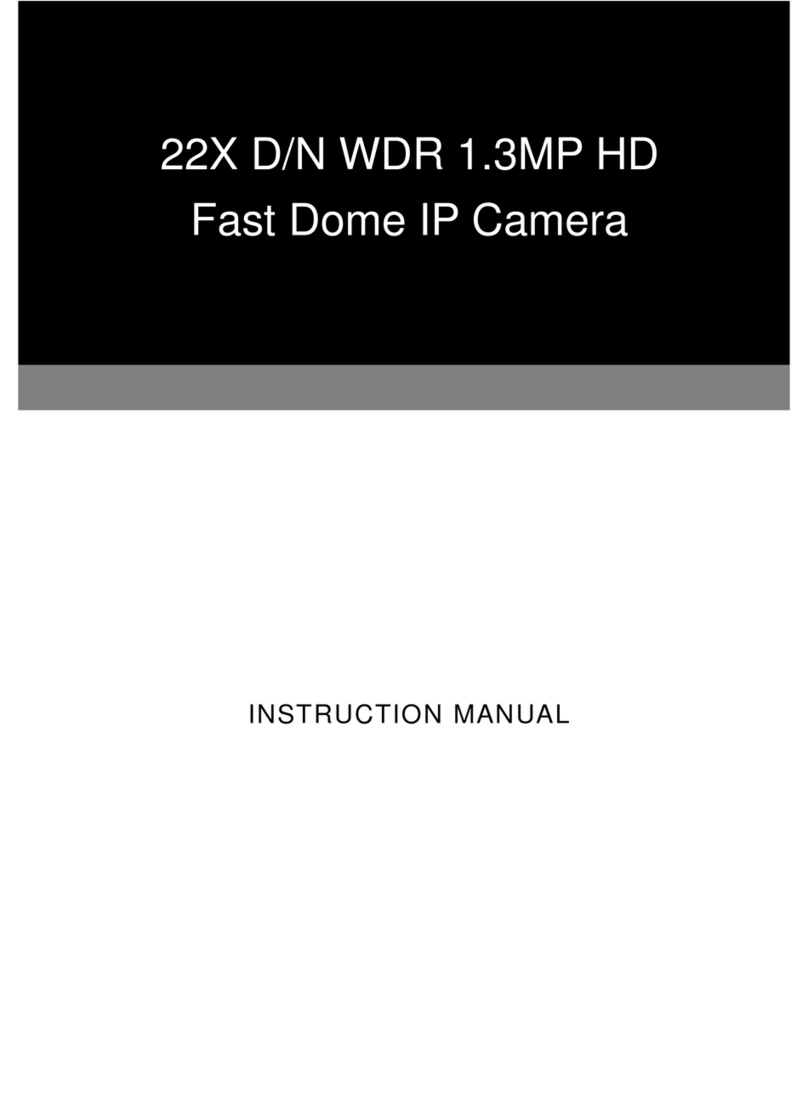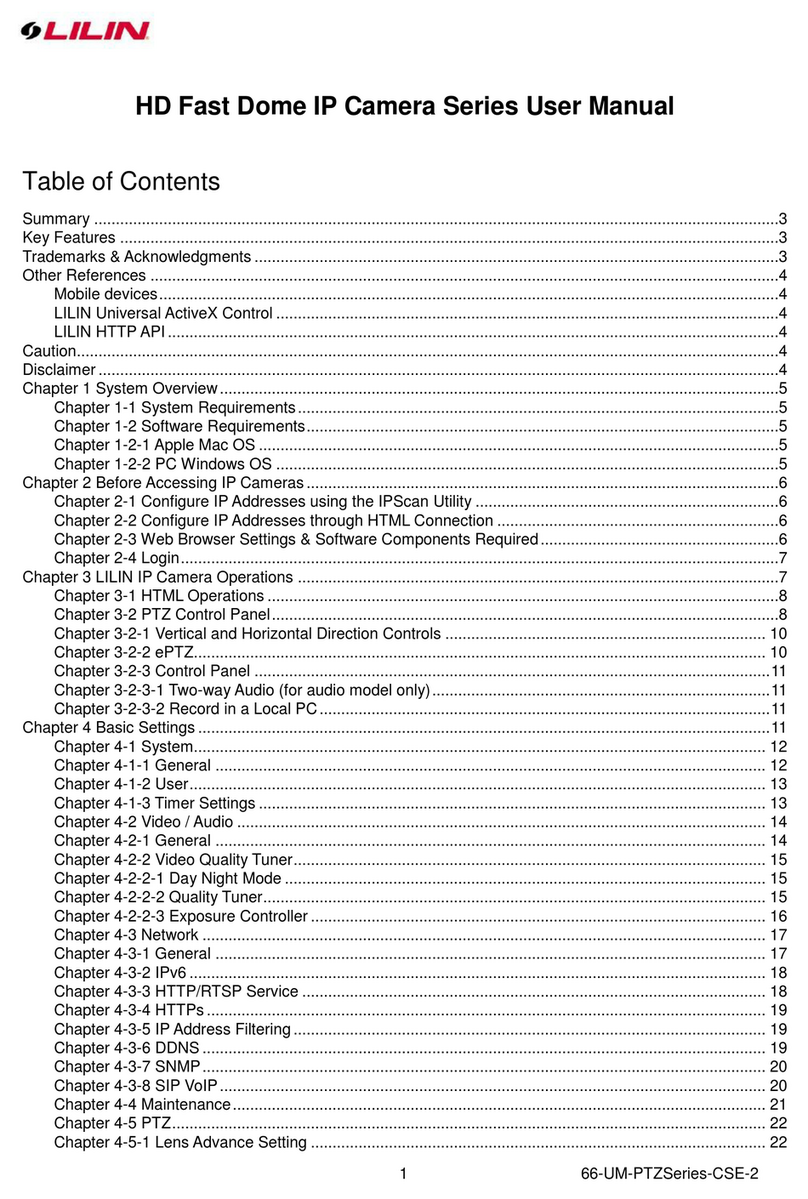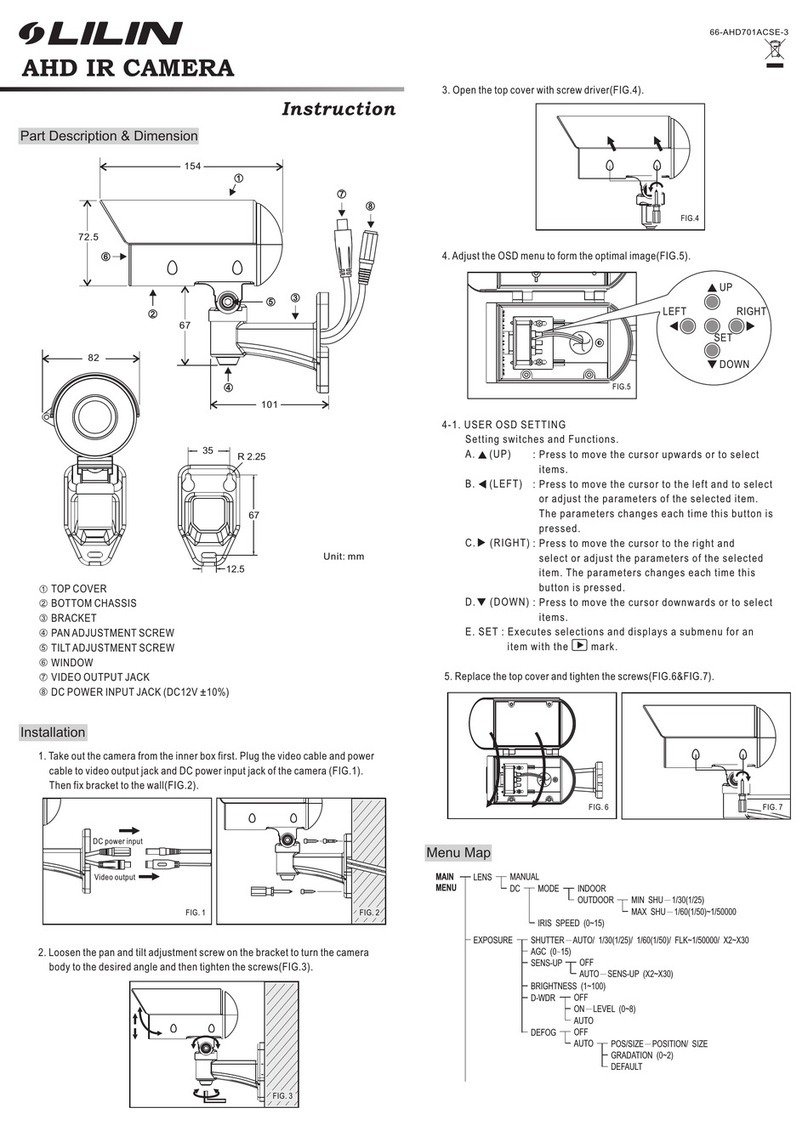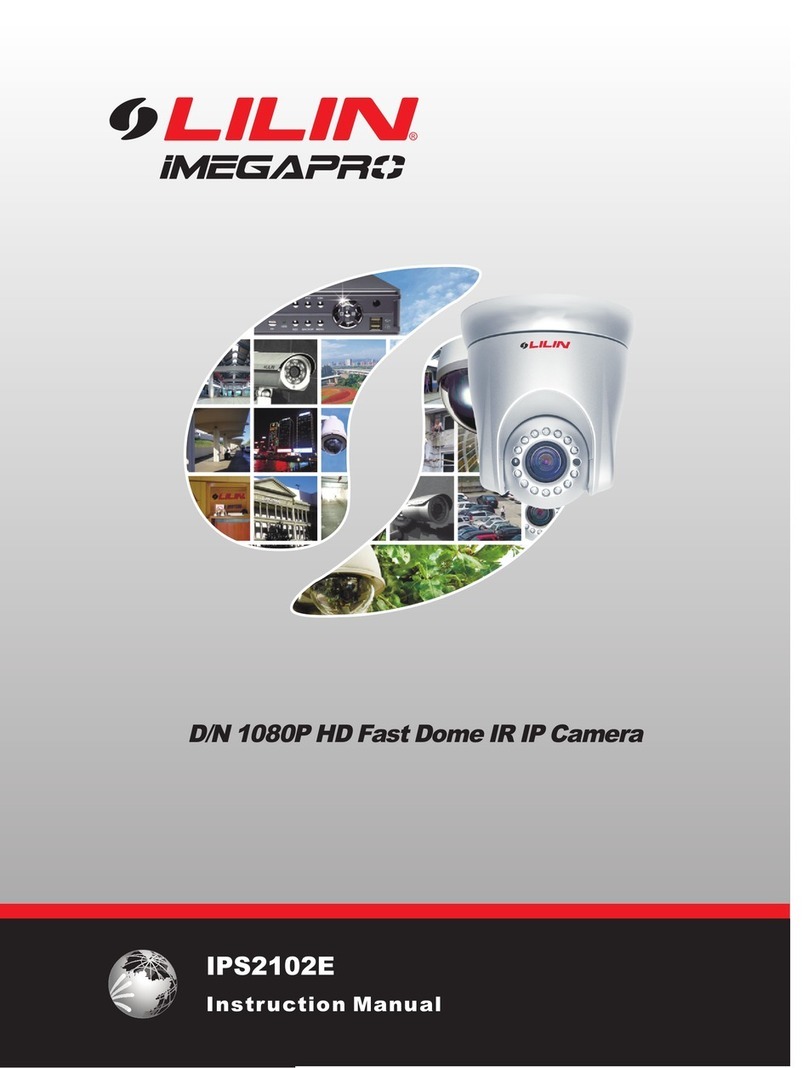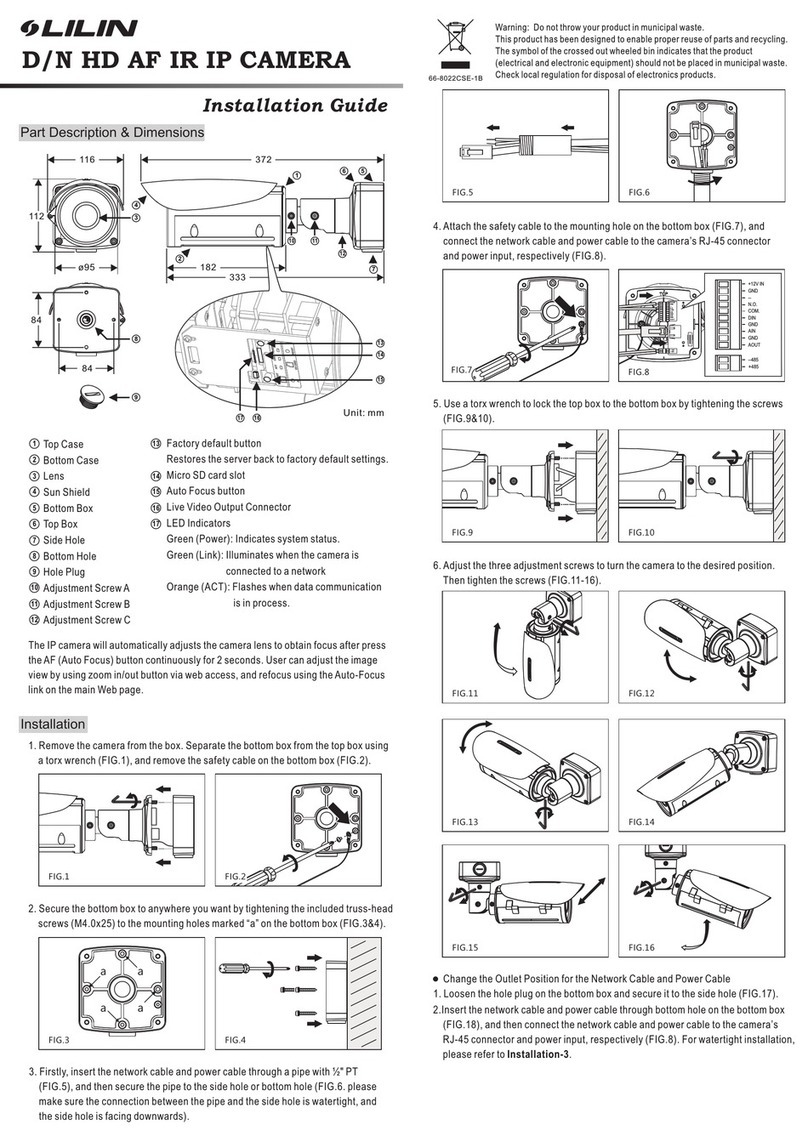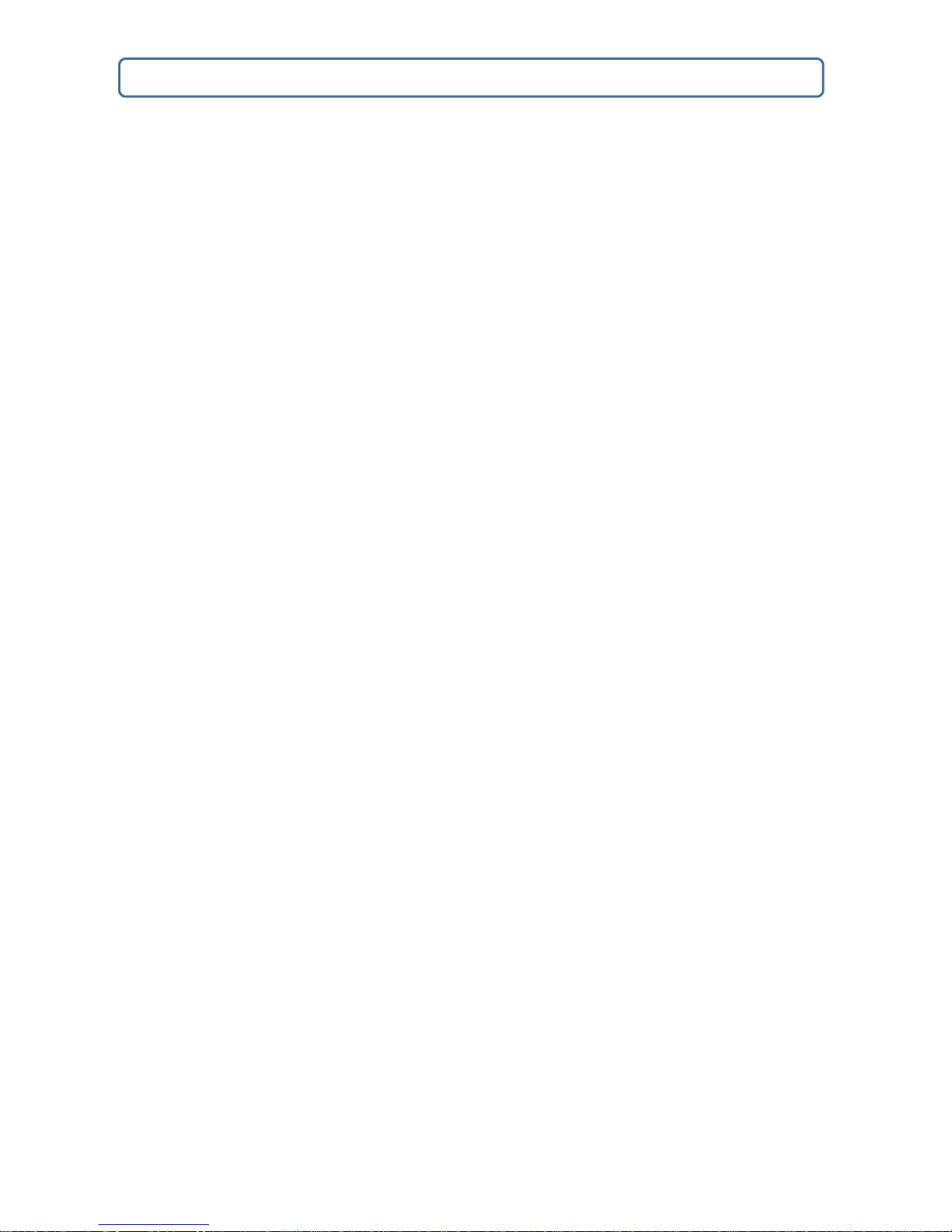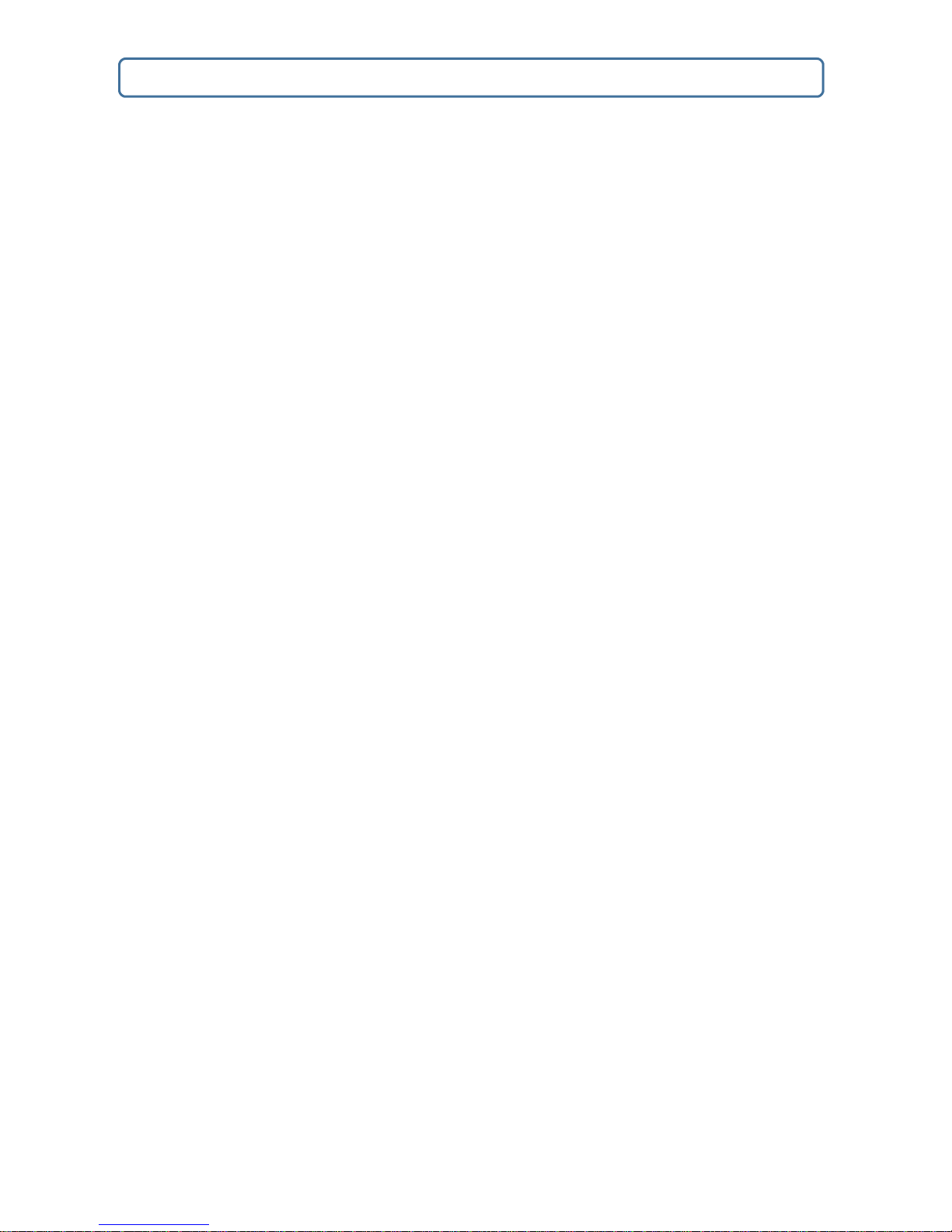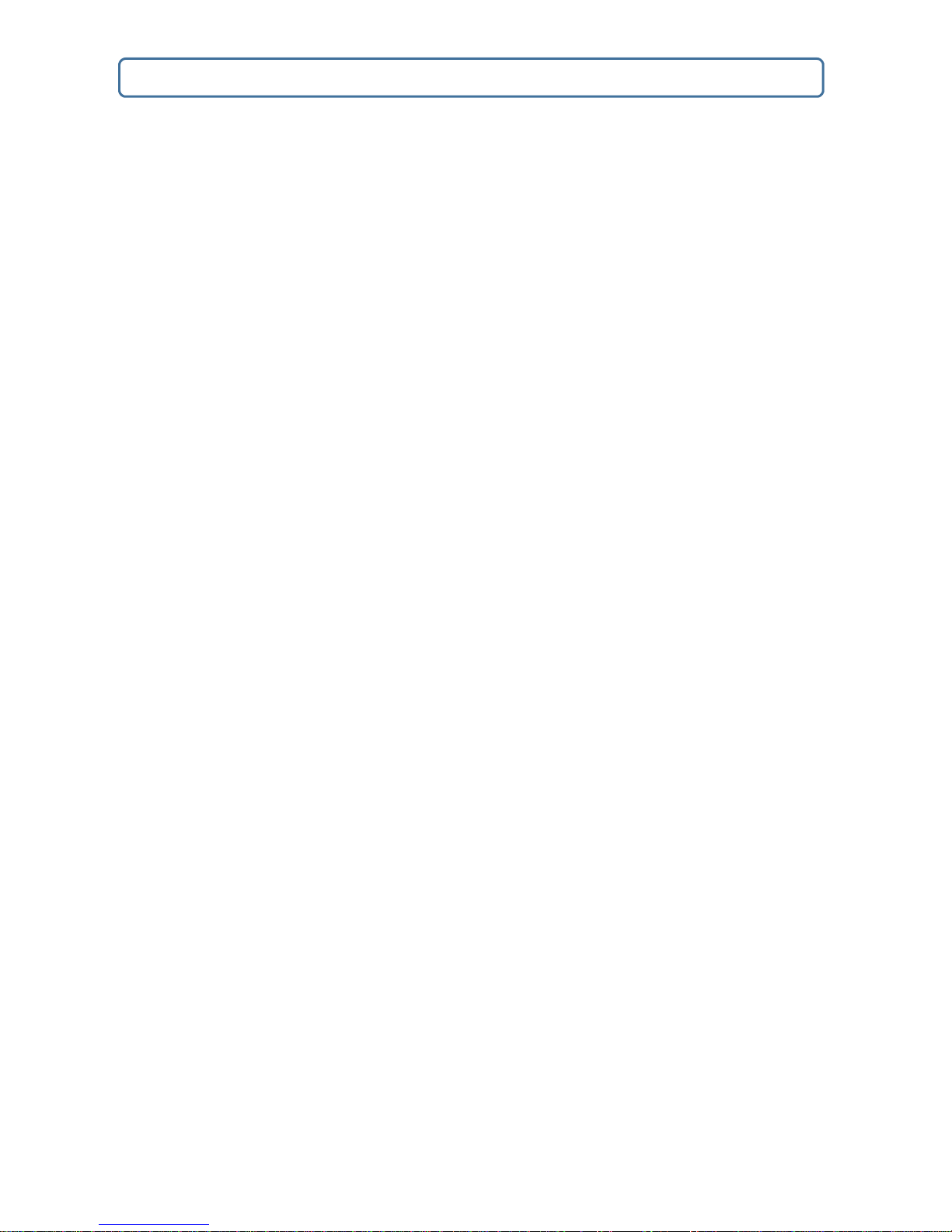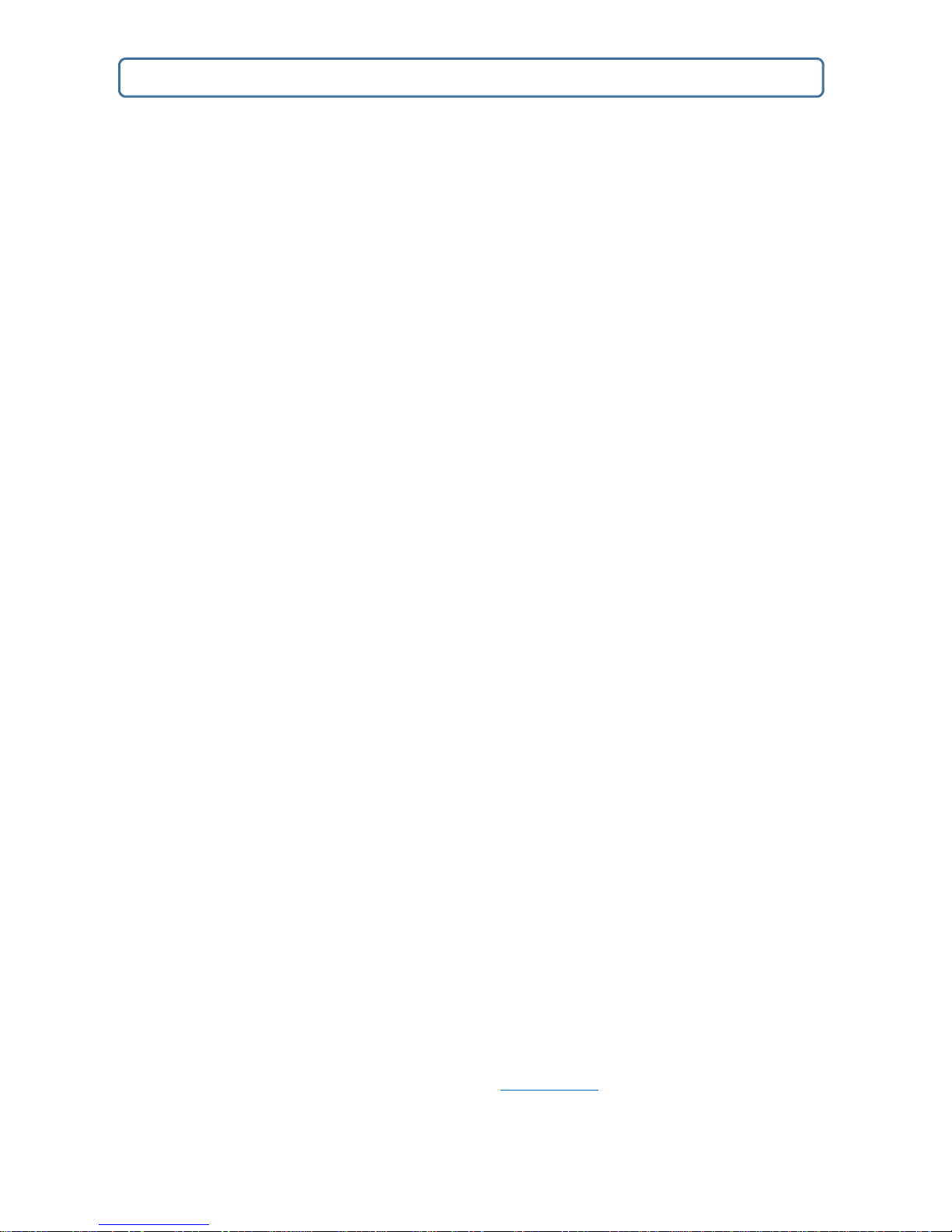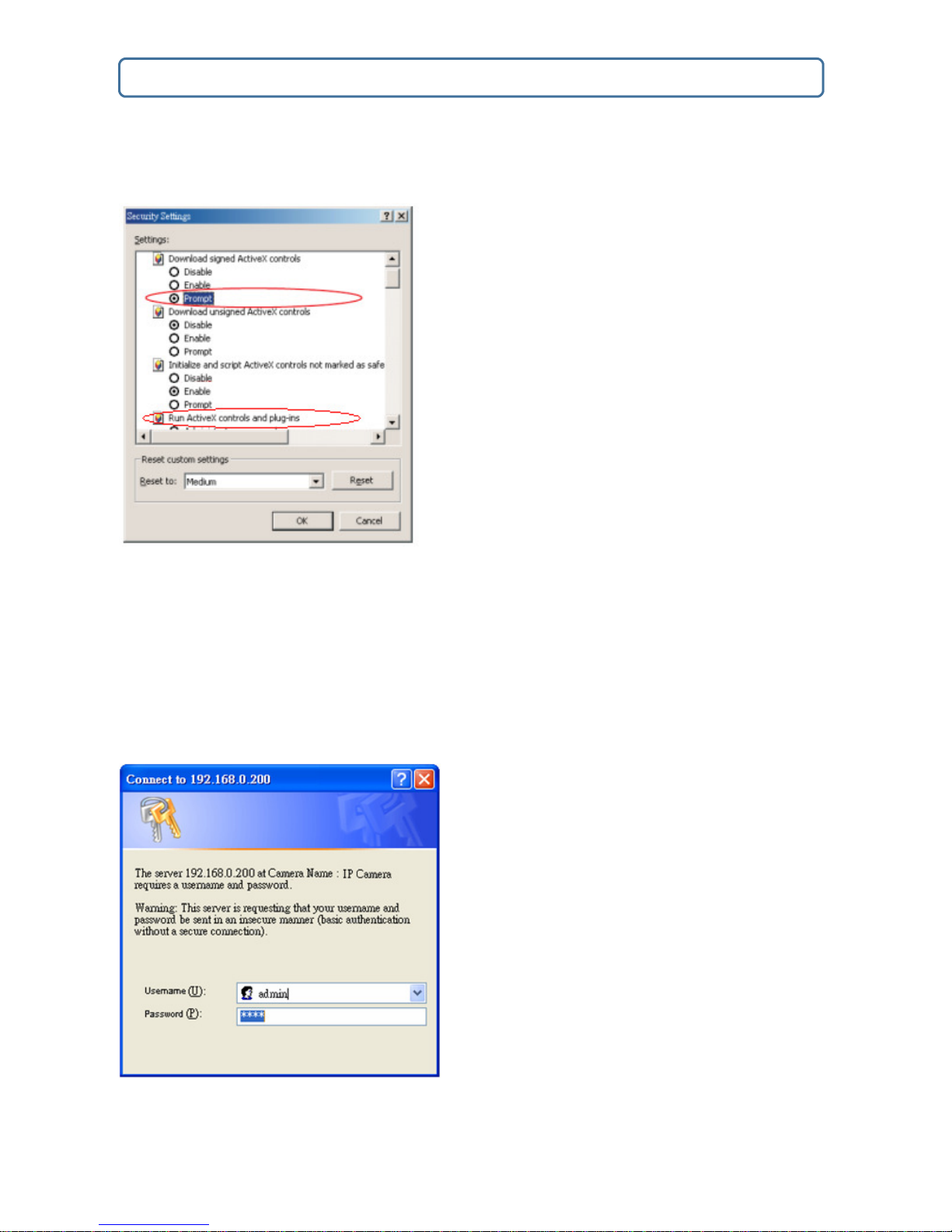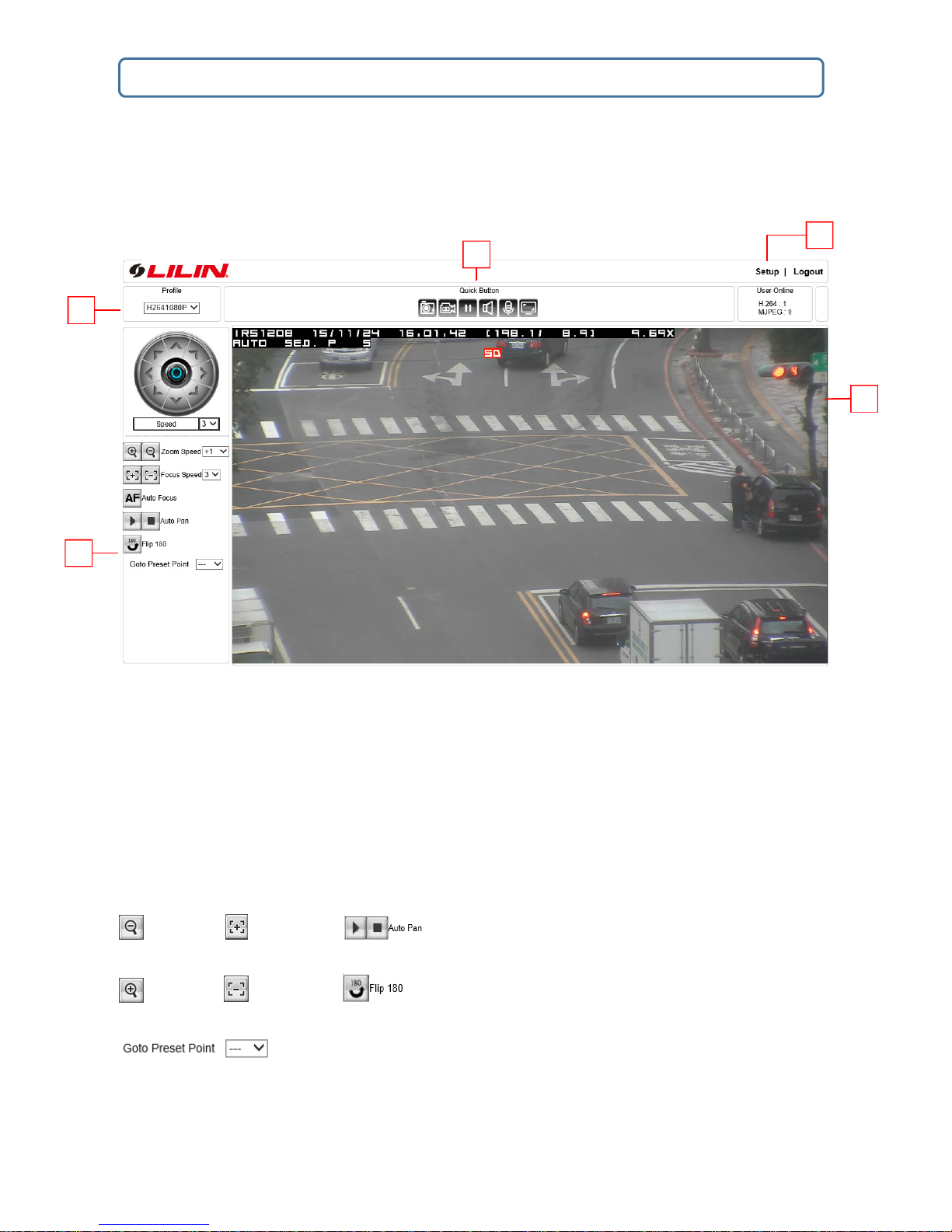LILIN IR IP Camera User Manual Page2
Chapter 4-3-4 SNMP .................................................................................................................... 21
Chapter 4-4 Ma ntenance ............................................................................................................ 22
Chapter 4-5 PTZ ............................................................................................................................ 23
Chapter 4-5-1 General .................................................................................................................. 23
Chapter 4-5-2 Advance ................................................................................................................ 24
Lens Advance ............................................................................................................................... 24
Pan-T lt Setup ............................................................................................................................... 24
Auto Scan Setup ........................................................................................................................... 25
Tour Setup .................................................................................................................................... 25
Patrol Mode ................................................................................................................................. 25
Chapter 4-5-3 Schedule ................................................................................................................ 26
Chapter 5 Advanced Mode .................................................................................................................. 27
Chapter 5-1 System ...................................................................................................................... 27
Chapter 5-1-1 System Log ............................................................................................................ 27
Chapter 5-2 V deo/Aud o Sett ngs ............................................................................................... 27
Chapter 5-2-1 SPD Pr vacy Mask Solut on.................................................................................... 27
Chapter5-2-2 Aud o Adjust .......................................................................................................... 28
Chapter 5-3 Network.................................................................................................................... 28
Chapter 5-3-1 Mult cast ............................................................................................................... 28
Chapter 5-3-2 IP Address F lter ng ............................................................................................... 29
Chapter 5-3-3 UPnP Sett ngs ........................................................................................................ 29
Chapter 5-3-4 Bonjour ................................................................................................................. 30
Chapter 5-3-5 SDDP/Heartbeat .................................................................................................... 30
Chapter 5-4 Event......................................................................................................................... 30
Chapter 5-4-1 Mot on Detect on.................................................................................................. 32
Chapter 5-4-2 Aud o Detect on (aud o models only) ................................................................... 33
Chapter 5-4-3 Alarm Detect on .................................................................................................... 33
Chapter 5-4-4 Network Detect on................................................................................................ 34
Chapter 5-5 Not f cat on .............................................................................................................. 34
Chapter 5-5-1 FTP Serv ce ............................................................................................................ 34
Chapter 5-5-2 SMTP (Ema l) Serv ce ............................................................................................ 34
Chapter 5-5-3 HTTP POST Serv ce ................................................................................................ 35
Chapter 5-5-4 SD Card Serv ce ..................................................................................................... 35
Chapter 5-5-5 SD Card Backup ..................................................................................................... 36
Append x .............................................................................................................................................. 37
DDNS and PPPoE Network Sett ngs ............................................................................................. 37
Advanced Port Forward ng Technology ....................................................................................... 37
Restore to Factory Default ........................................................................................................... 38