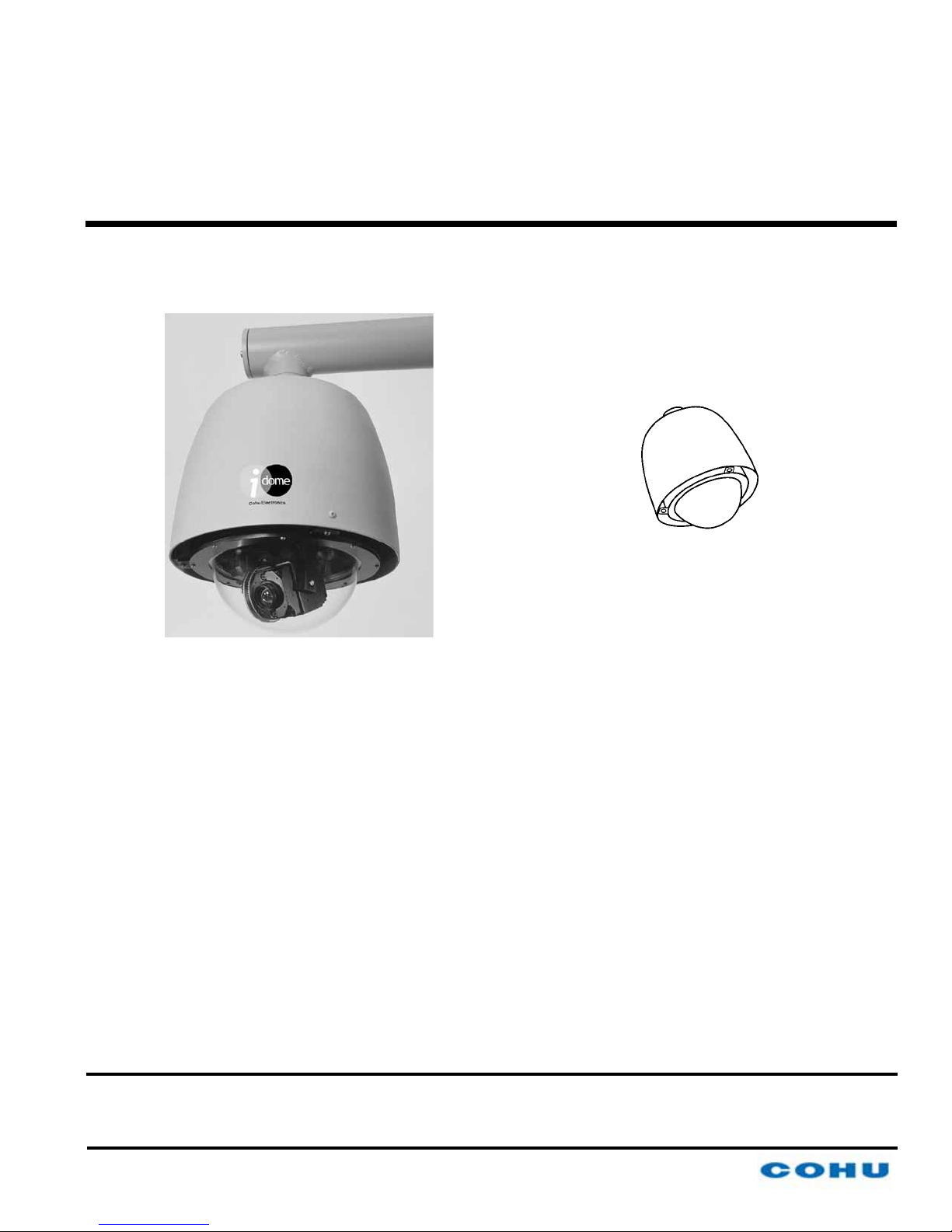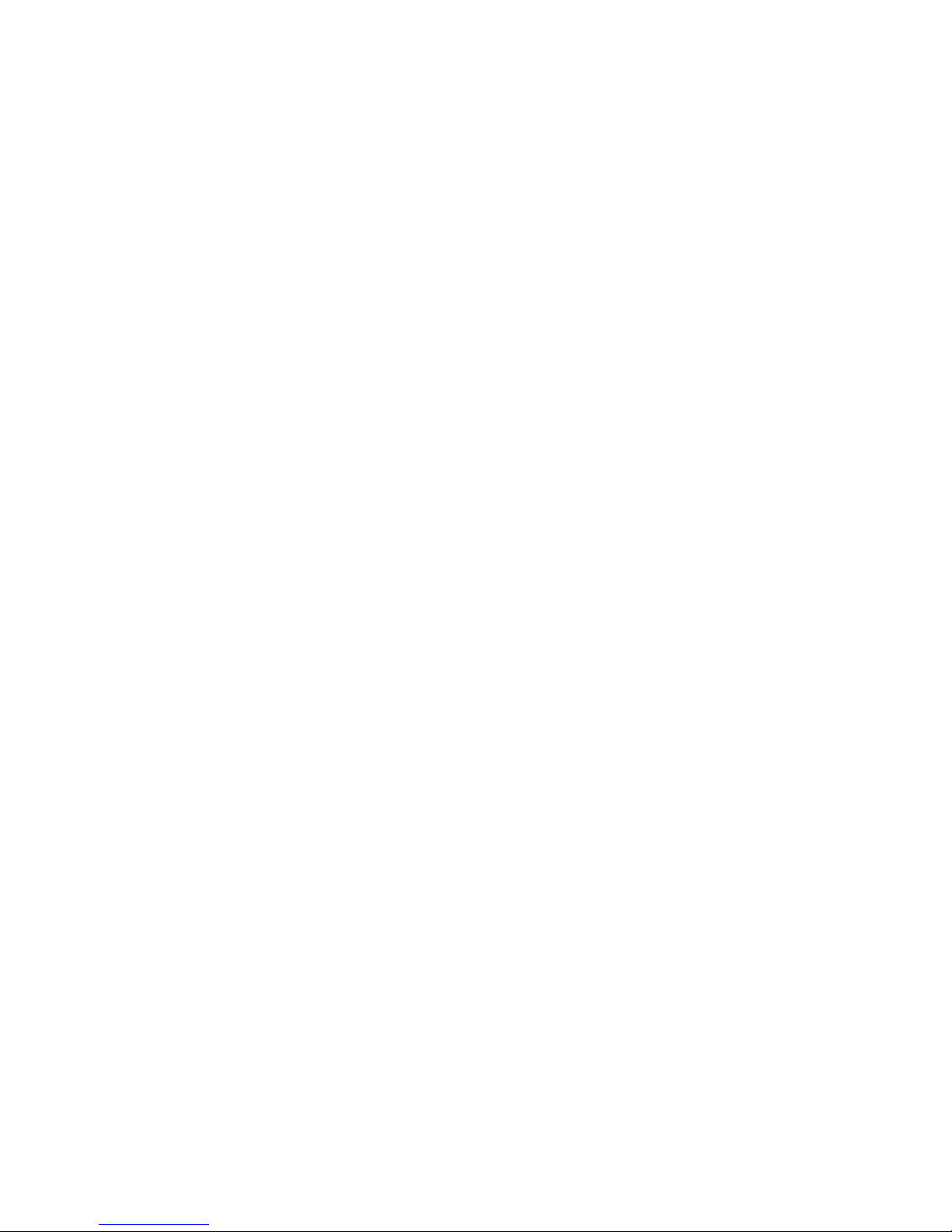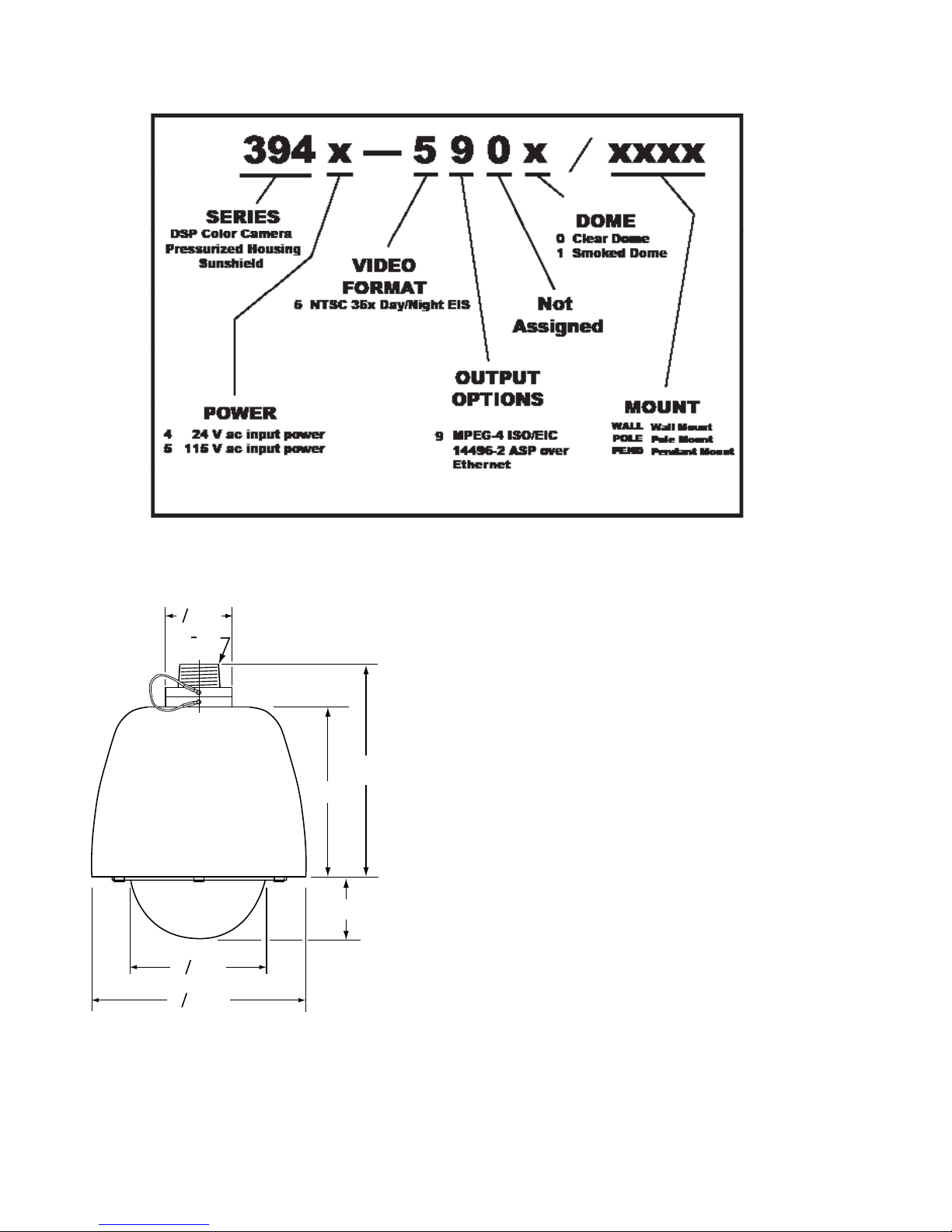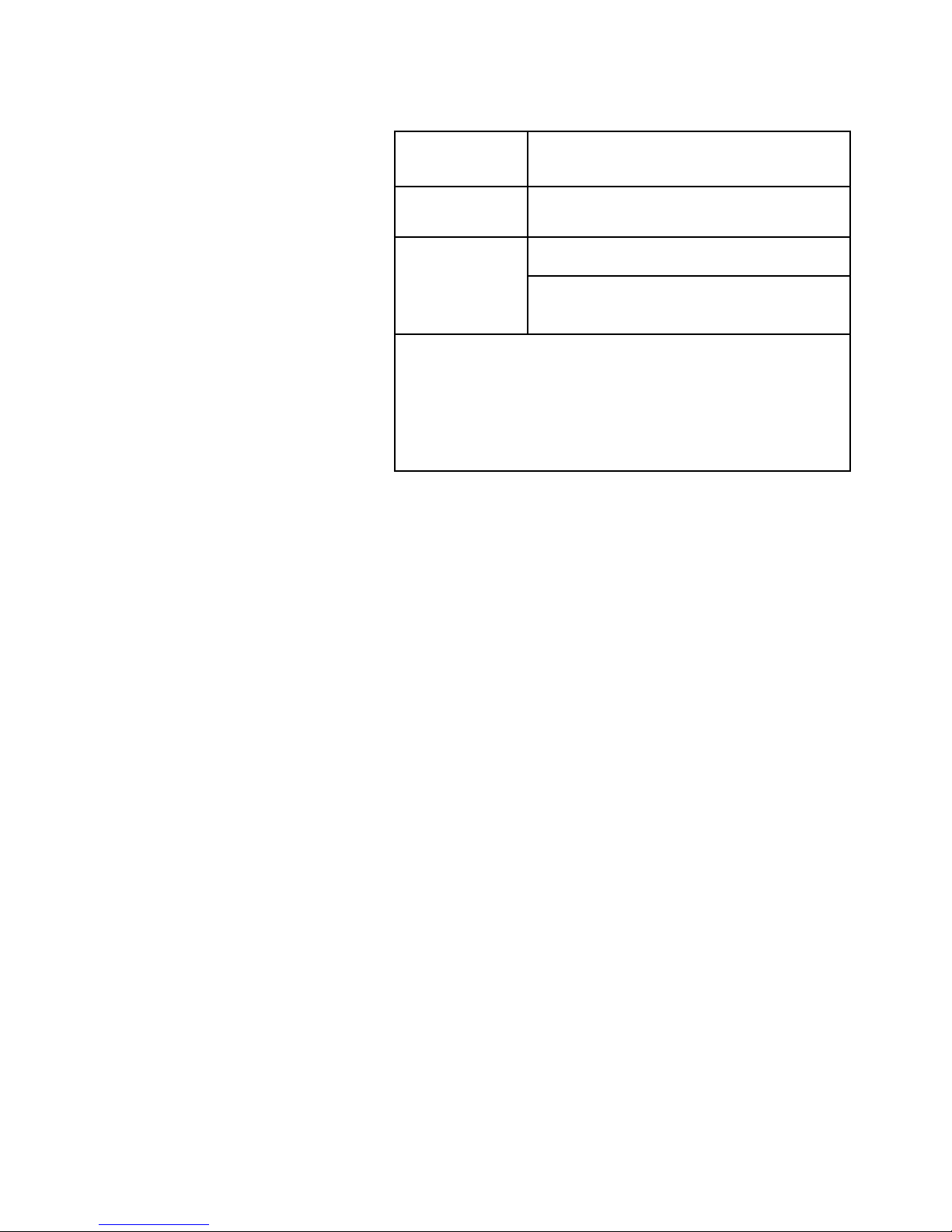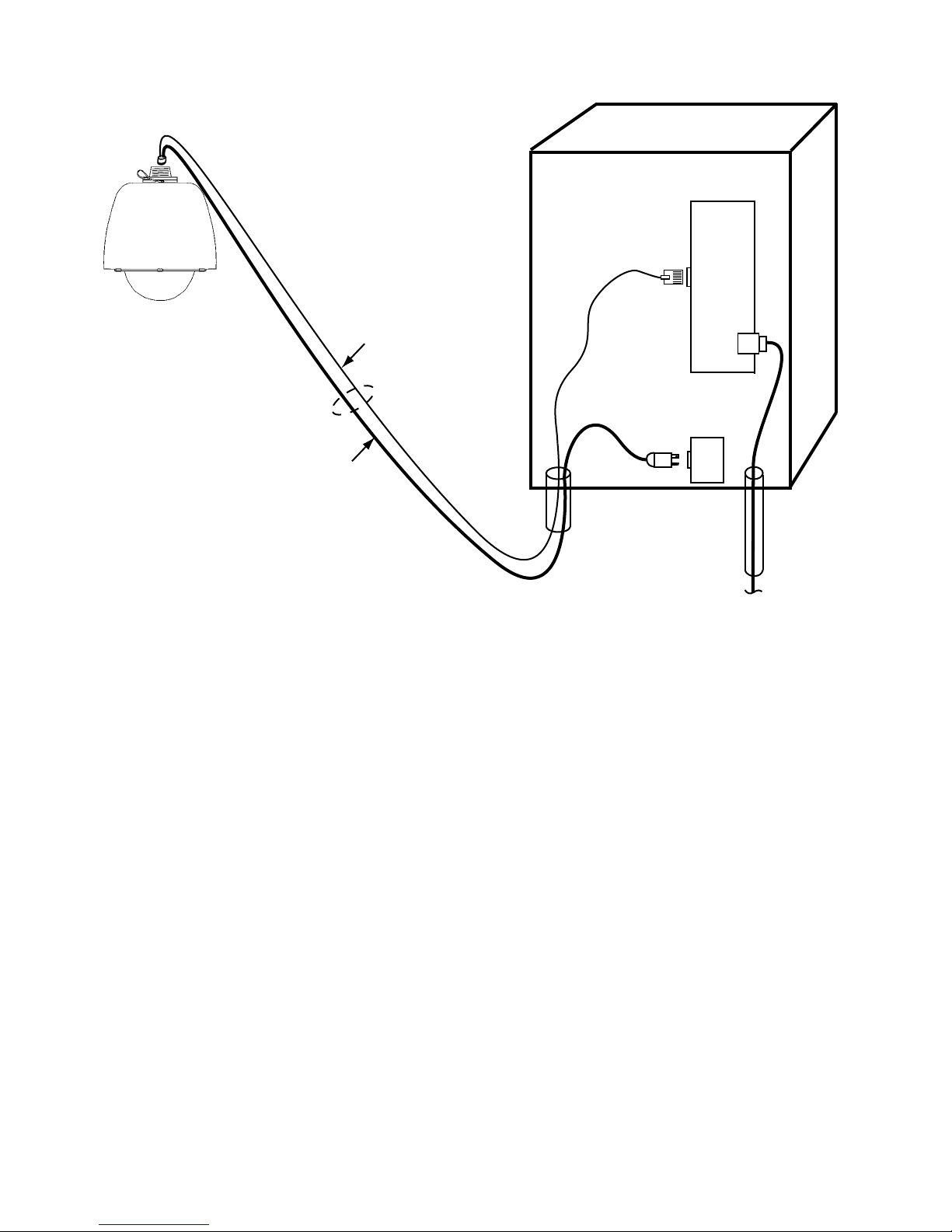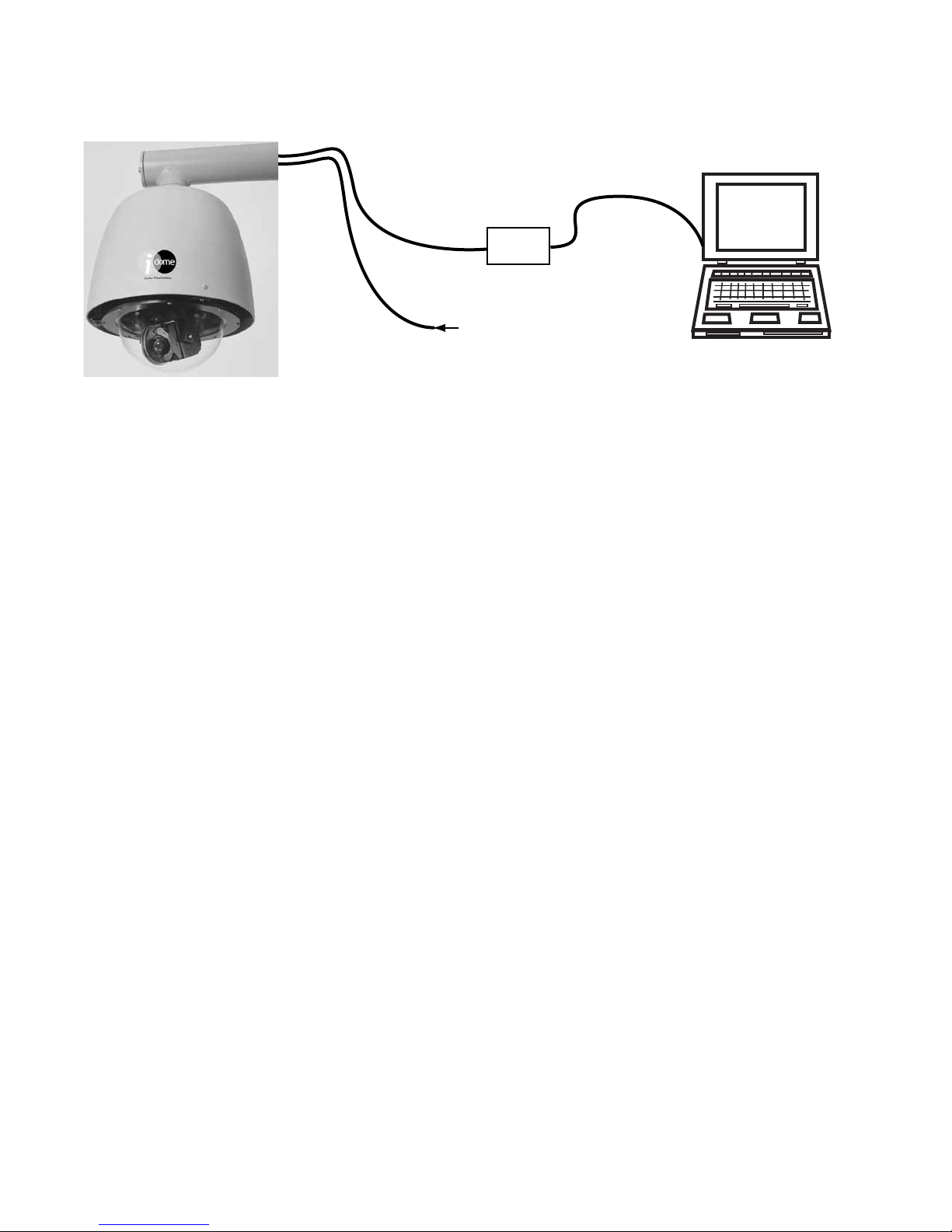6X-1070D 3
INSTALLATION
3940 IP i-Dome
1.0 GENERAL DESCRIPTION
The 3940 IP iDome is an integrated camera/posi-
tioner unit that combines a high performance digital
signal processing camera, pan-and-tilt, and control
receiver for communications into one integrated
package (gure 1). A 35x lens is provided.
It communicates with Ethernet TDP packets and
supplies video via Ethernet UDP packets.
An IP dome is congured to connect to a hub,
switch, or router. Connecting it directly to the NIC
(Network Interface Card) in a computer will require
use of a crossover cable or crossover adapter.
Throughout this manual the entire assembly will
typically be referred to as the “iDome” or just the
“Dome.”
Specications are contained in table 9 at the
back of this manual. A model number interpretation
diagram is provided in gure 2. This diagram can be
used to interpret an existing model number.
1.1 ELECTRICAL CHARACTERISTICS
The camera uses digital signal processing. It has
an internal source ID generator. Integration control
plus a built-in video storage card provides full color
continuous video even at very low light levels.
The iDome speeds are variable with maximums
of 250° per second for pan and tilt. Pan range is a
continuous 360 degrees while the tilt range is 0 to 90
degrees from the horizontal with auto-ip at the 90°
point. There are 64 preset positions with a preset ac-
curacy of 0.1 degree. When responding to standard
pan-preset or manual control, the iDome can move
with a pan speed of 250° per second.
This iDome will operate in temperature ranges
from -34° to +50° C and with winds of up to 90 mph.
The enclosure protects against salt, grime, dirt, and
moisture.
The integrated receiver/driver, contained within
the iDome, communicates using Cohu protocol
messages. These messages control camera DSP
functions and also the pan, tilt, zoom functions of
the positioner. All iDome functions are operable via
Ethernet serial communications.
Up to 64 pre selected scene locations can
stored for later access These Preset locations
are available for use with the Tour functions. All 64
preset positions are stored in nonvolatile memory
to preserve them in the event of a power failure.
Each iDome “address” within a surveillance
system can be selected electronically from the
Monitoring Center. There are no mechanical dip
switches to set at the camera, and each unit re-
sponds to the central command only if addressed.
This provides greater integration exibility for the
designer and more dynamic camera control for the
operator.
Privacy zones can be set up using polygon
shaped windows drawn with the Viewer/GUI soft-
ware. These blanking windows are generated elec-
tronically within the digital signal processing (DSP)
and provide positive control of such areas.
Electronic image stabilization (EIS) is a stan-
dard feature for the camera module used in this
dome. This EIS feature can be set to either 5 or 16
hertz to minimize the effects of slight vibrations on
a Dome in certain mounting situations — such as
when it is mounted on a tall pole.
1.2 SOFTWARE DOWNLOADS
This camera is intended for computer control
and that computer must be running control and
viewing software dedicated to this camera.
Two software packages related to operating the
camera are available for download from the cohu-
cameras.com website. A third package is available
to update the camera rmware. These downloads
are:
1. WinMPC.Net
2. Software Development Kit (SDK)
3. Firmware Updates
These packages are described below. Section
1.2.4 gives a brief functional description of the
camera in relation to this software requirement.