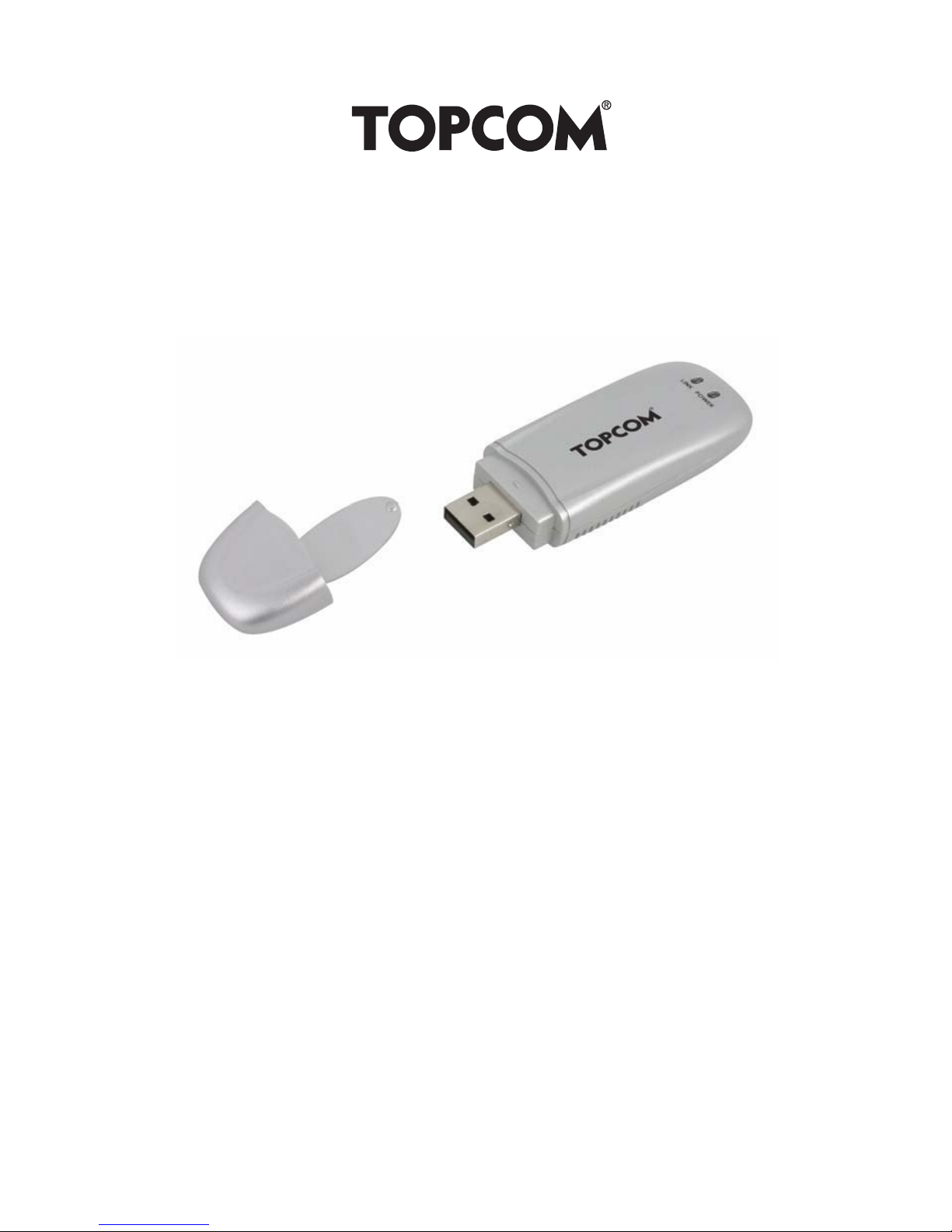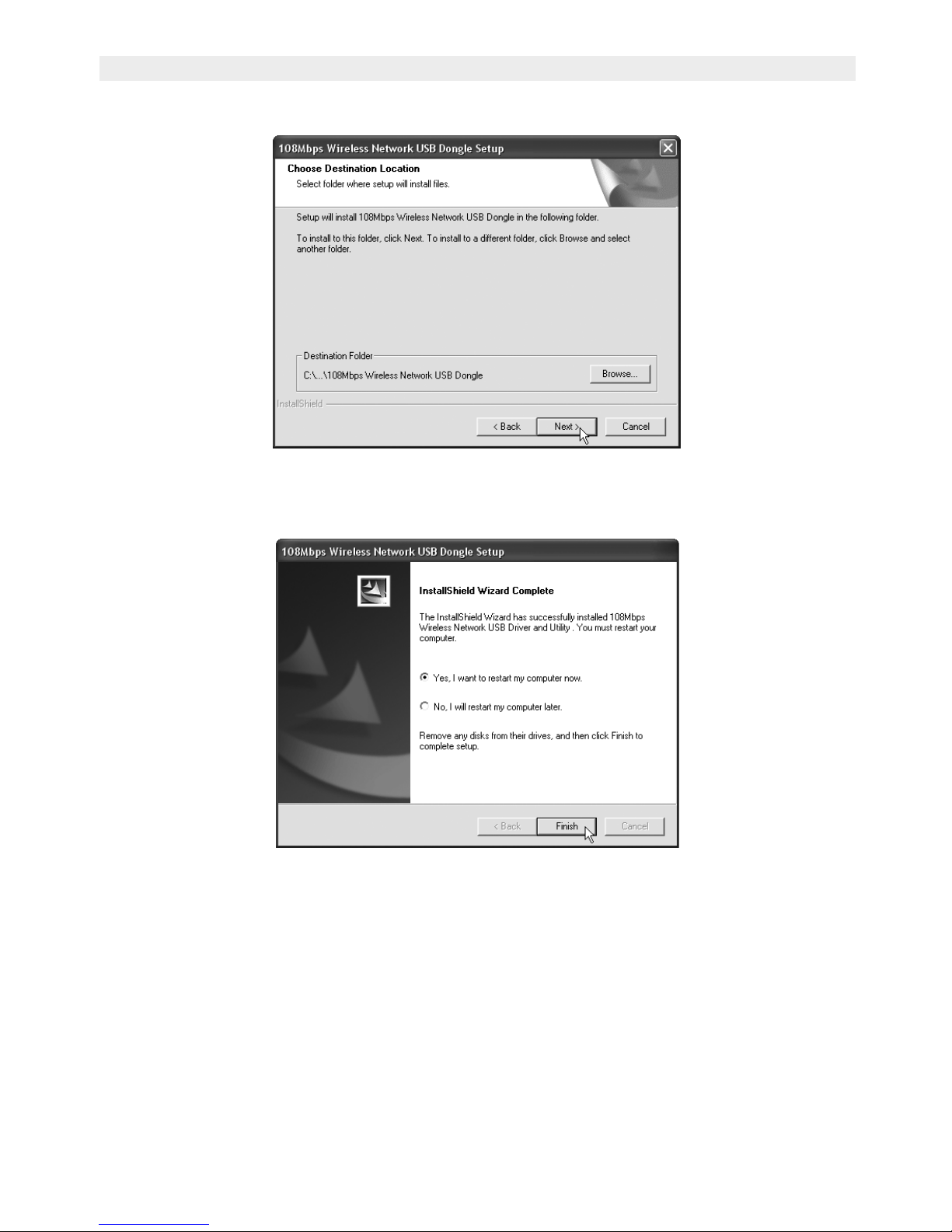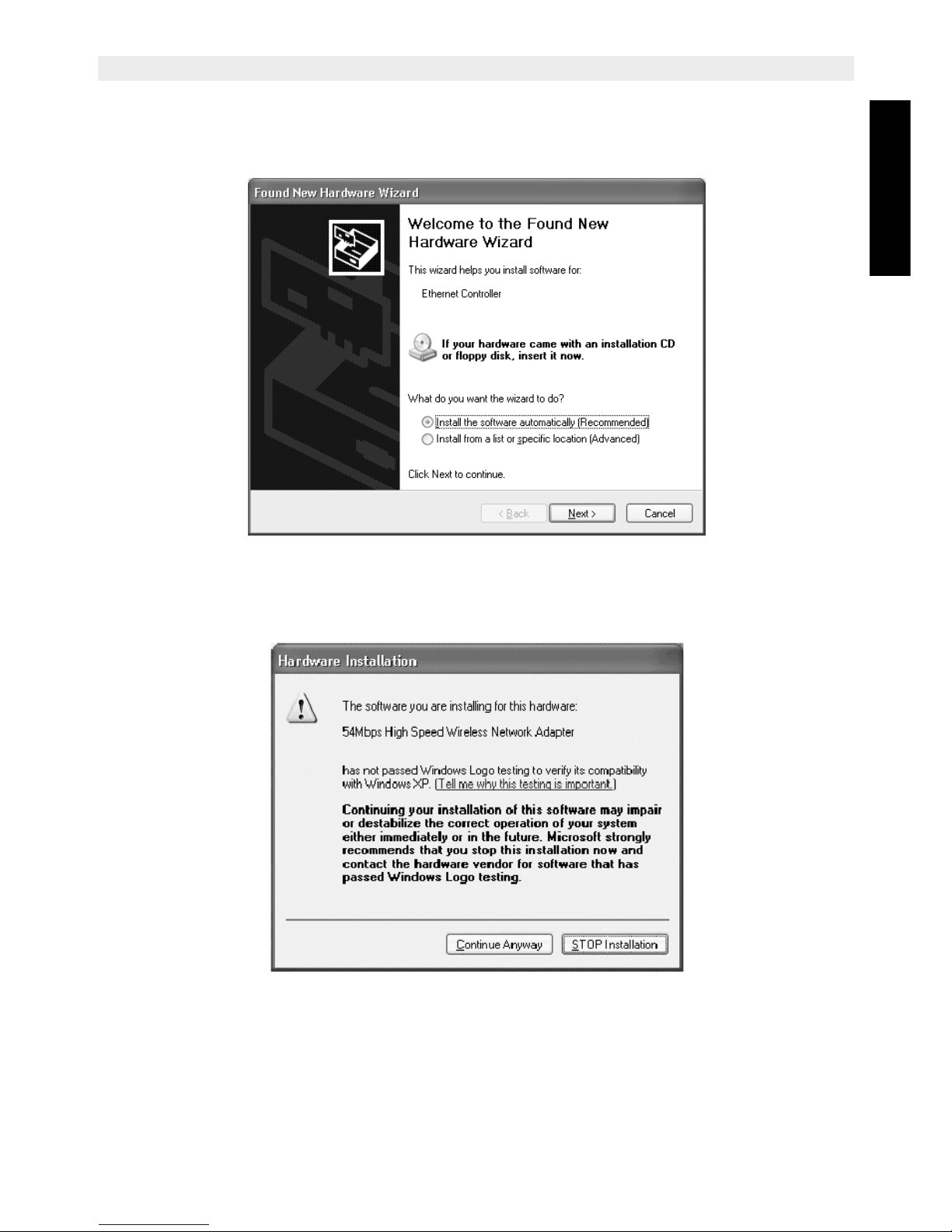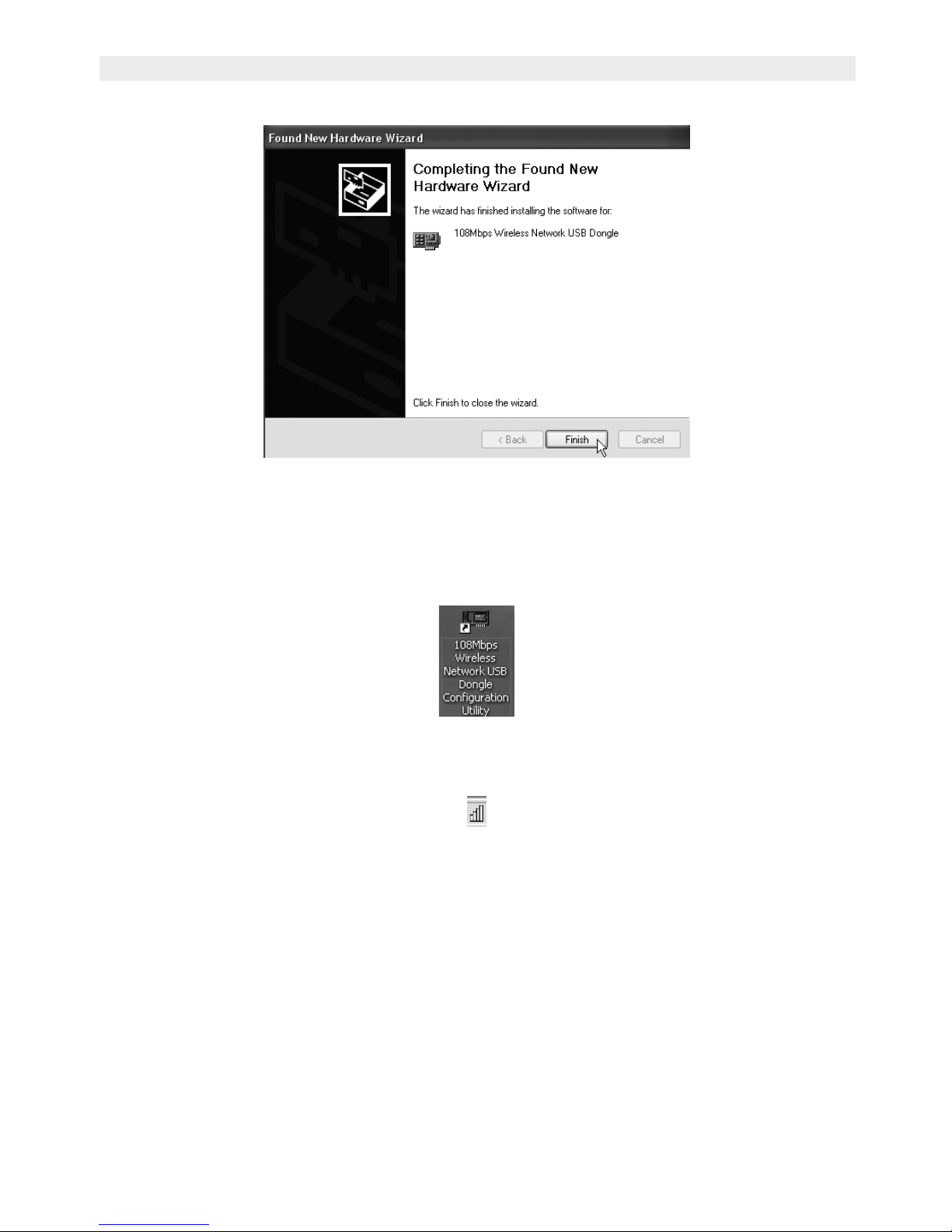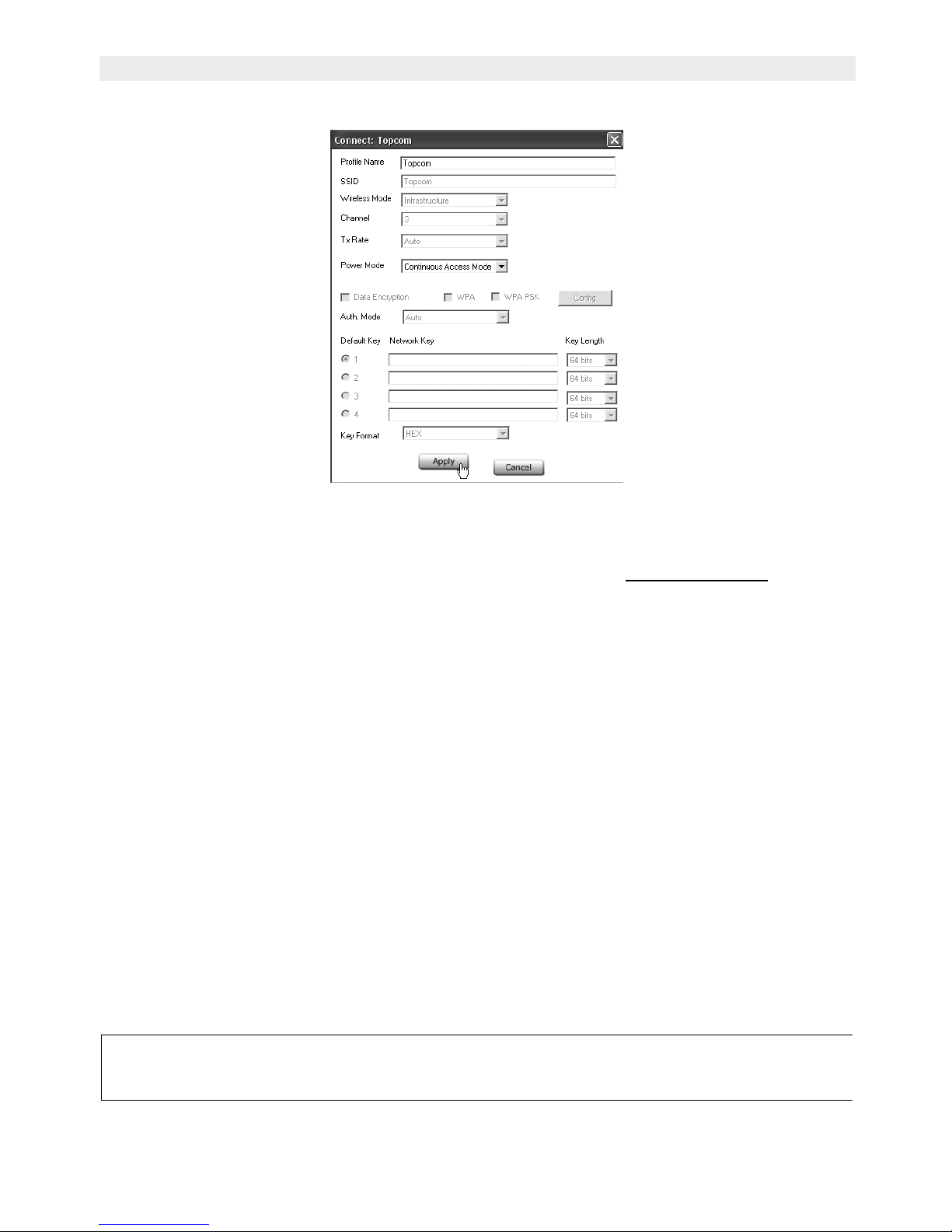10 Topcom Skyr@cer Wireless USB Stick 108SG
Topcom Skyr@cer Wireless USB Stick 108SG
Now the Connect screen will appear :
--> Click Apply to get connected.
!! Remark : if WEP is enabled in the selected Access Point, Data Encryption will
automatically be enabled in this screen. Please enter the WEP key
4 Warranty
• This equipment comes with a 24-month warranty. The warranty will be honoured on
presentation of the original bill or receipt, provided the date of purchase and the unit type
are indicated.
• During the time of the warranty Topcom will repair free of charge any defects caused by
material or manufacturing faults. Topcom will at its own discretion fulfil its warranty
obligations by either repairing or exchanging the faulty equipment.
• Any warranty claims will be invalidated as a result of intervention by the buyer or
unqualified third parties.
• Damage caused by inexpert treatment or operation, and damage resulting from the use
of non-original parts or accessories not recommended by Topcom is not covered by the
warranty.
• The warranty does not cover damage caused by outside factors, such as lightning,
water and fire, nor does it apply if the unit numbers on the equipment have been
changed, removed or rendered illegible.
Note: Please do not forget to enclose your receipt if you return the equipment.
The CE symbol indicates that the unit complies with the essential
requirements of the R&TTE directive.