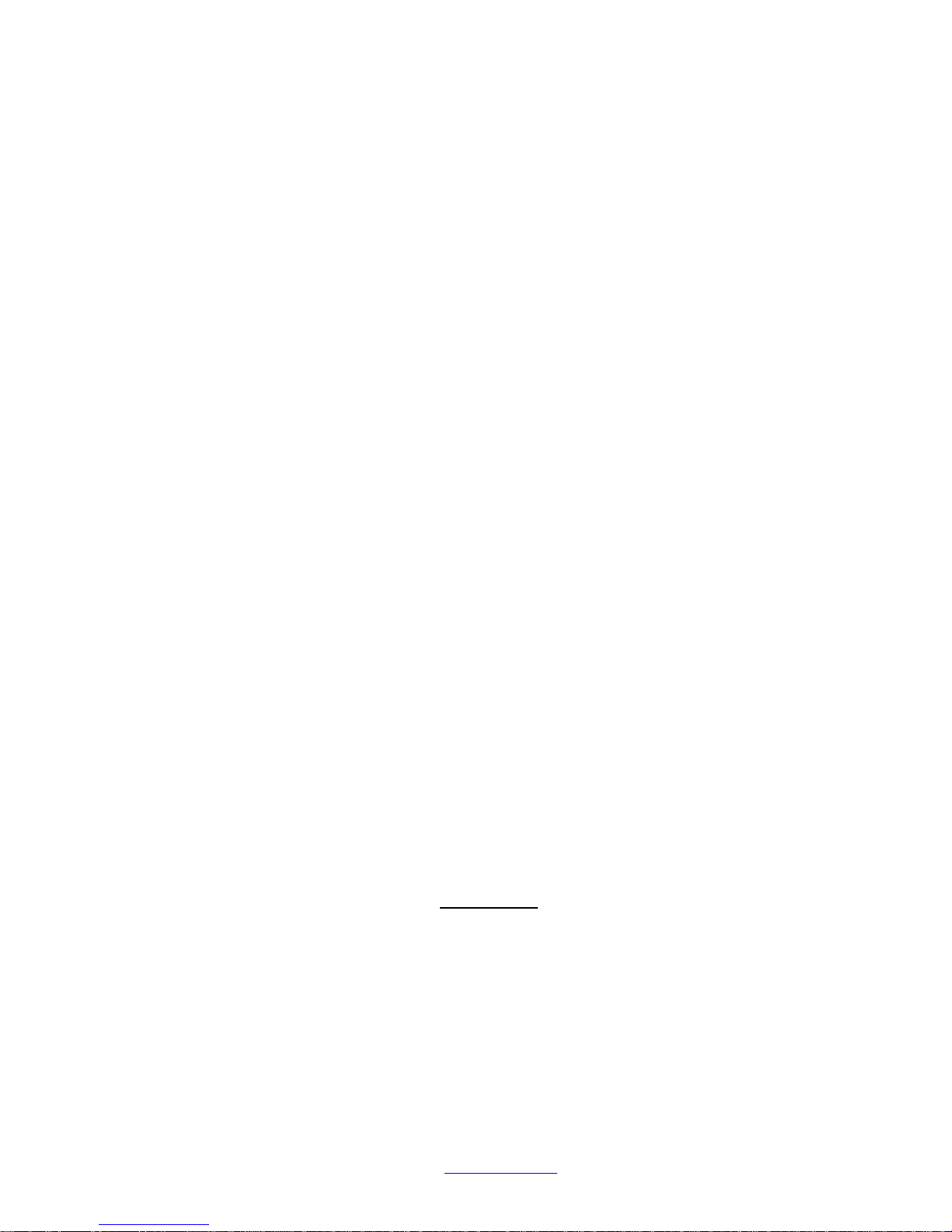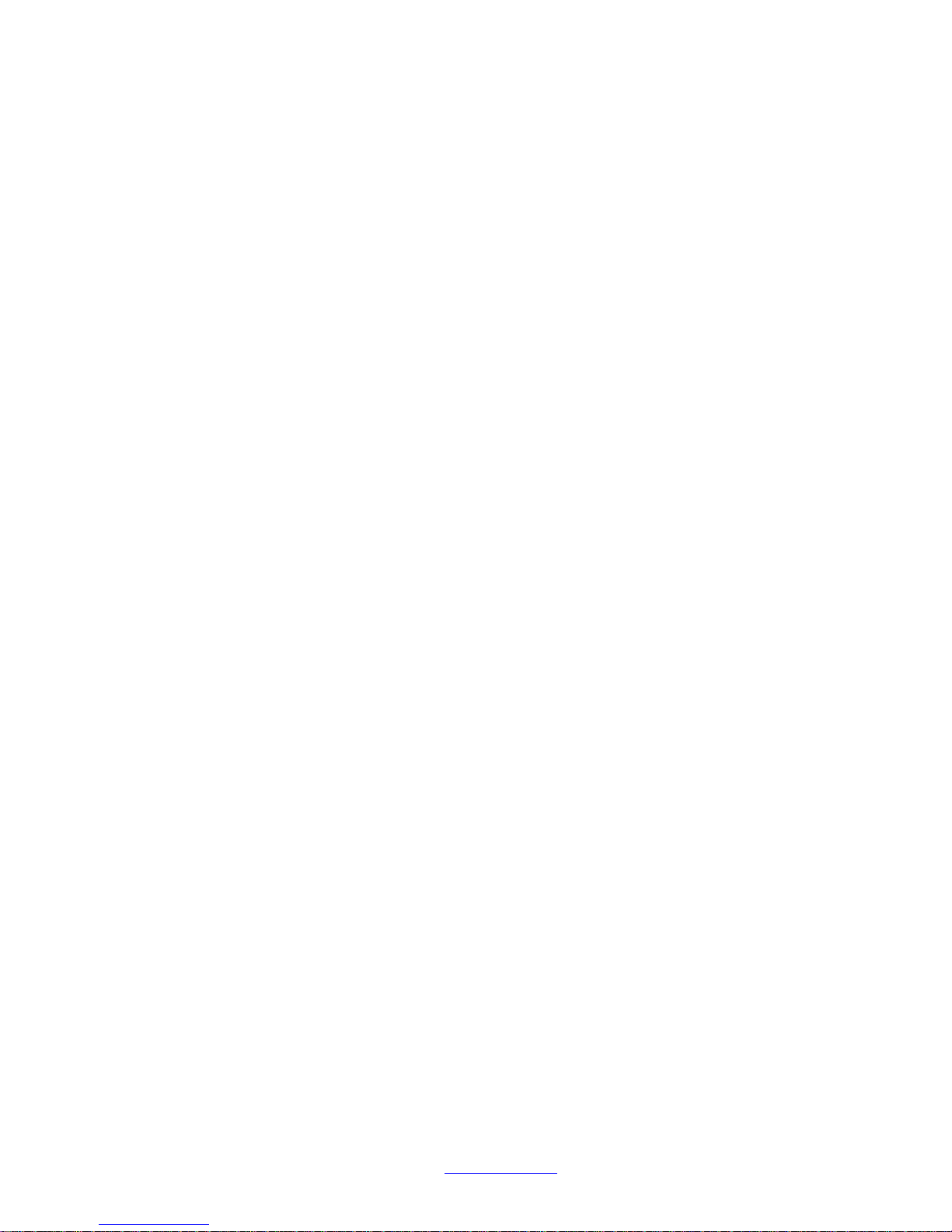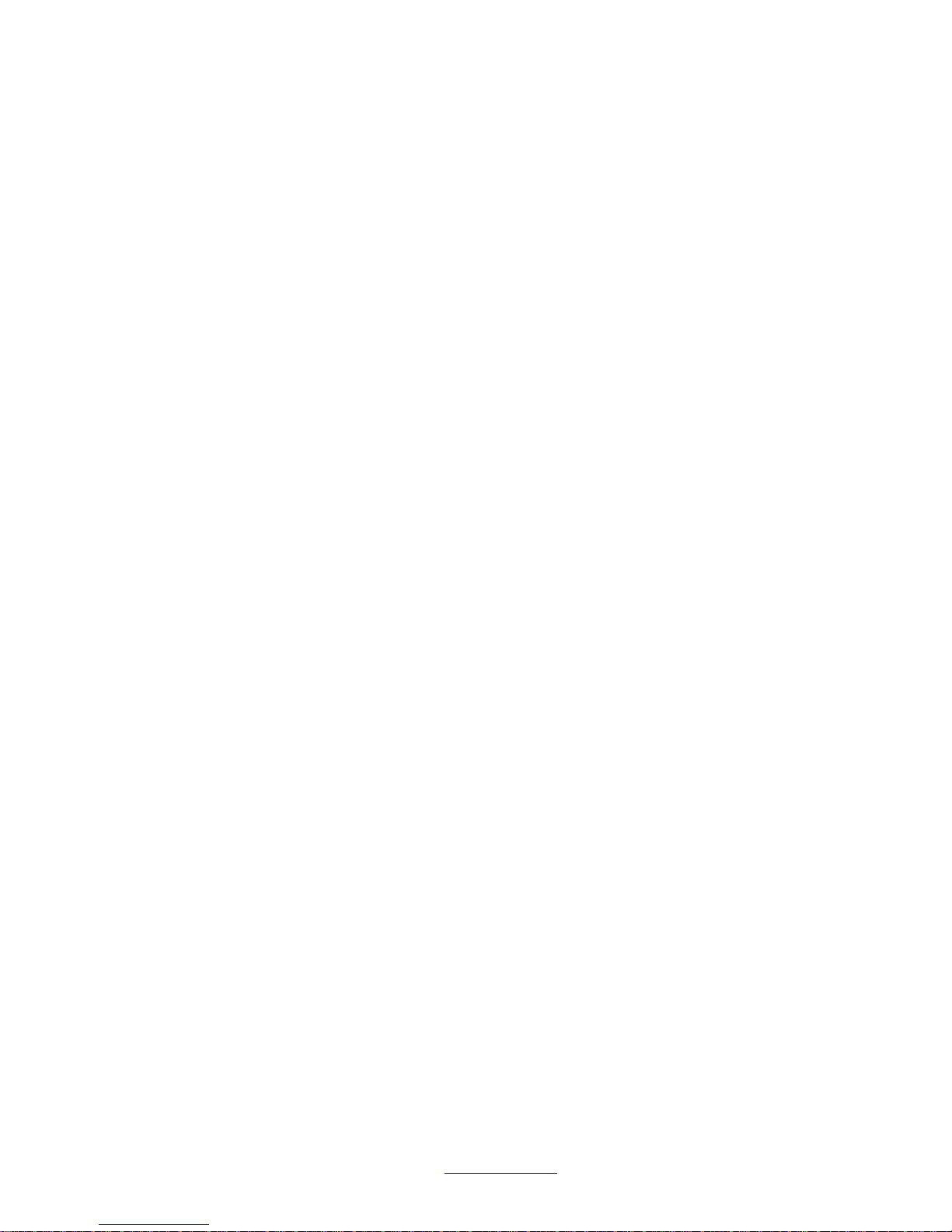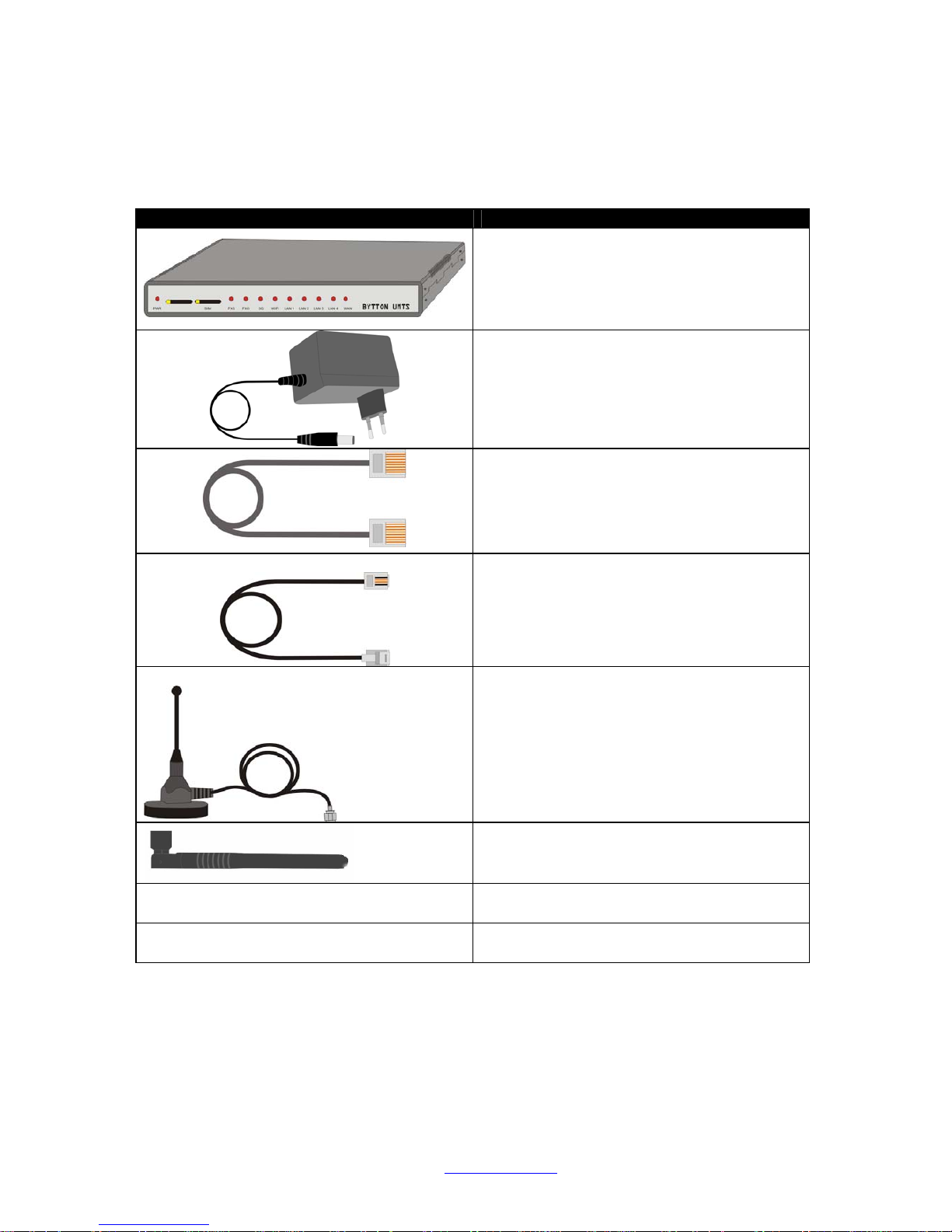BYTTON UMTS User’s Manual (Preliminary)
TOPEX S.A. +40-21-232 04 http://www.topex.ro p. 4
Table of Contents
1. Introduction.......................................................................................................................................................... 5
3G networks......................................................................................................................................................... 5
WiFi...................................................................................................................................................................... 5
System Requirements.......................................................................................................................................... 5
2. Package Content................................................................................................................................................. 6
3. What is BYTTON UMTS?.................................................................................................................................... 7
4. Installation ........................................................................................................................................................... 9
4.1 Establishing the best location......................................................................................................................... 9
4.2 Mounting (hardware installation).................................................................................................................... 9
4.3 Identification of connectors ............................................................................................................................ 9
4.4. Connecting the cables................................................................................................................................. 10
4.5. Connecting the phone cables:..................................................................................................................... 12
4.6. Configuring and installing the SIM card ...................................................................................................... 13
4.7. Connecting the external antennas .............................................................................................................. 15
4.8. Power up..................................................................................................................................................... 16
4.7 Status indicators ......................................................................................................................................... 16
5. Configuration..................................................................................................................................................... 17
5.1 Using the web interface................................................................................................................................ 17
5.2 LAN.............................................................................................................................................................. 20
5.2.1. IP Settings............................................................................................................................................ 20
5.2.2. WiFi Settings........................................................................................................................................ 20
5.2.3. Commit................................................................................................................................................. 23
5.2.4. DHCP................................................................................................................................................... 23
5.3 WAN............................................................................................................................................................. 24
5.3.1. Type ..................................................................................................................................................... 24
5.3.2. Ethernet................................................................................................................................................ 24
5.3.3. PPPoE.................................................................................................................................................. 25
5.3.4. PPP...................................................................................................................................................... 26
5.3.5. DDNS:.................................................................................................................................................. 27
5.4 ROUTING .................................................................................................................................................... 28
5.4.1. Firewall................................................................................................................................................. 28
5.4.2. Static Routes........................................................................................................................................ 29
5.5 SYSTEM...................................................................................................................................................... 30
5.5.1. Status................................................................................................................................................... 31
5.5.2. Logs...................................................................................................................................................... 32
5.5.3. Update.................................................................................................................................................. 32
5.5.4. Password.............................................................................................................................................. 33
5.5.5. Defaults................................................................................................................................................ 33
5.5.6 Save...................................................................................................................................................... 35
5.5.7. Load ..................................................................................................................................................... 35
5.6 SIM .............................................................................................................................................................. 35
5.6.1. SIM Settings......................................................................................................................................... 36
5.6.2. SIM Status............................................................................................................................................ 36
5.7 SMS............................................................................................................................................................. 37
5.7.1. SMS Settings........................................................................................................................................ 37
5.7.2. SMS Read............................................................................................................................................ 38
5.7.3 SMS Send................................................................................................................................................. 39
5.8. PHONE....................................................................................................................................................... 39
5.8.1. Phone Connections for BYTTON UMTS .............................................................................................. 39
5.8.2. Line Settings......................................................................................................................................... 41
5.9 WEBCAM..................................................................................................................................................... 43
5.10 OV511 compatible cameras....................................................................................................................... 44
5.11 Optimizing WiFi Performances................................................................................................................... 44
5.11.1. Network physical configuration........................................................................................................... 45
5.11.2. Range................................................................................................................................................. 45
6. Technical Specifications.................................................................................................................................... 46
7. Operating Environment...................................................................................................................................... 46
8. Applications....................................................................................................................................................... 47
a) Wireless gateway/firewall/router using the UMTS network............................................................................ 47
b) Broadband router with wireless local connections......................................................................................... 48
c. Remote video surveillance with camera......................................................................................................... 48
9.Topex 3G Family of Products.......................................................................................................................... 49
10. Glossary .......................................................................................................................................................... 50