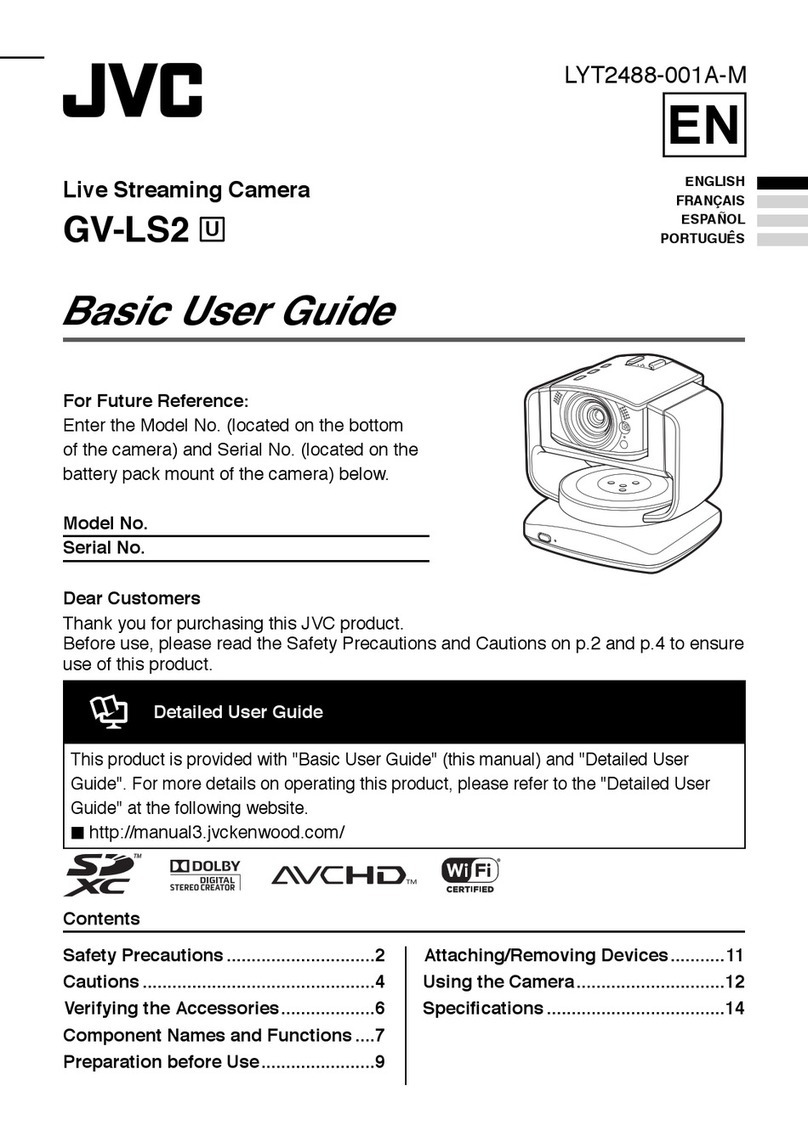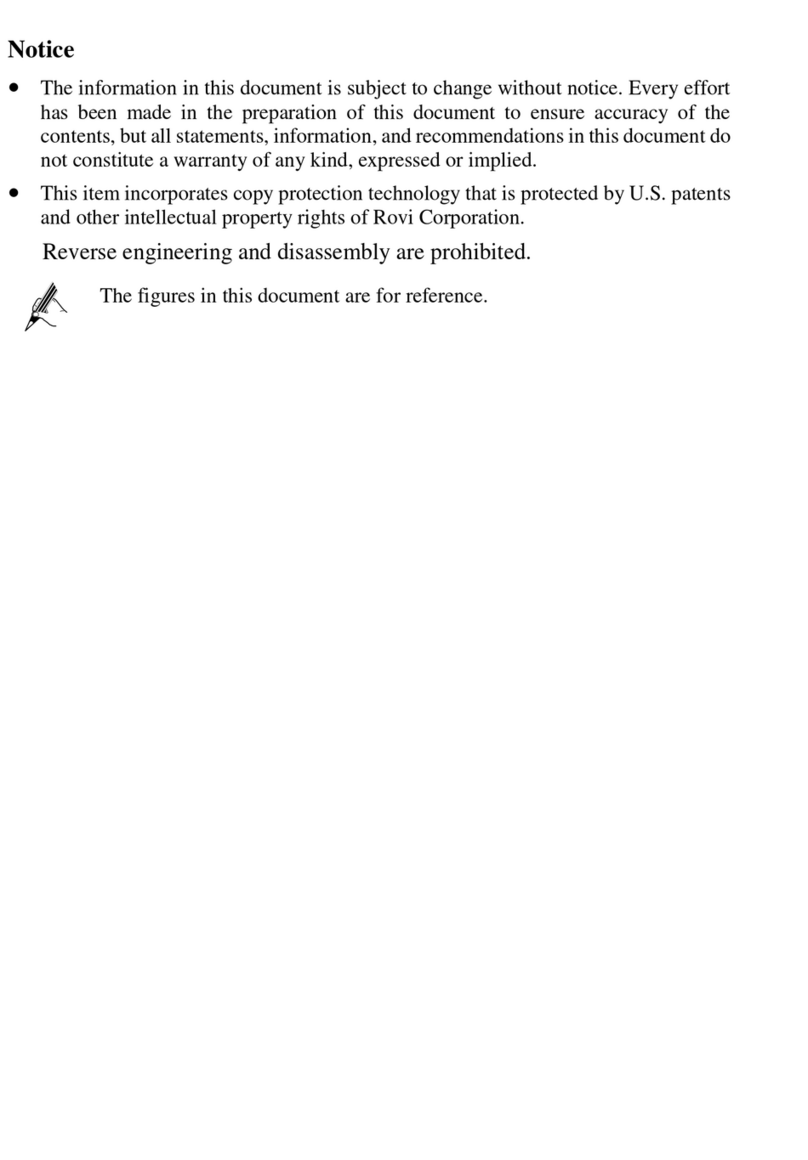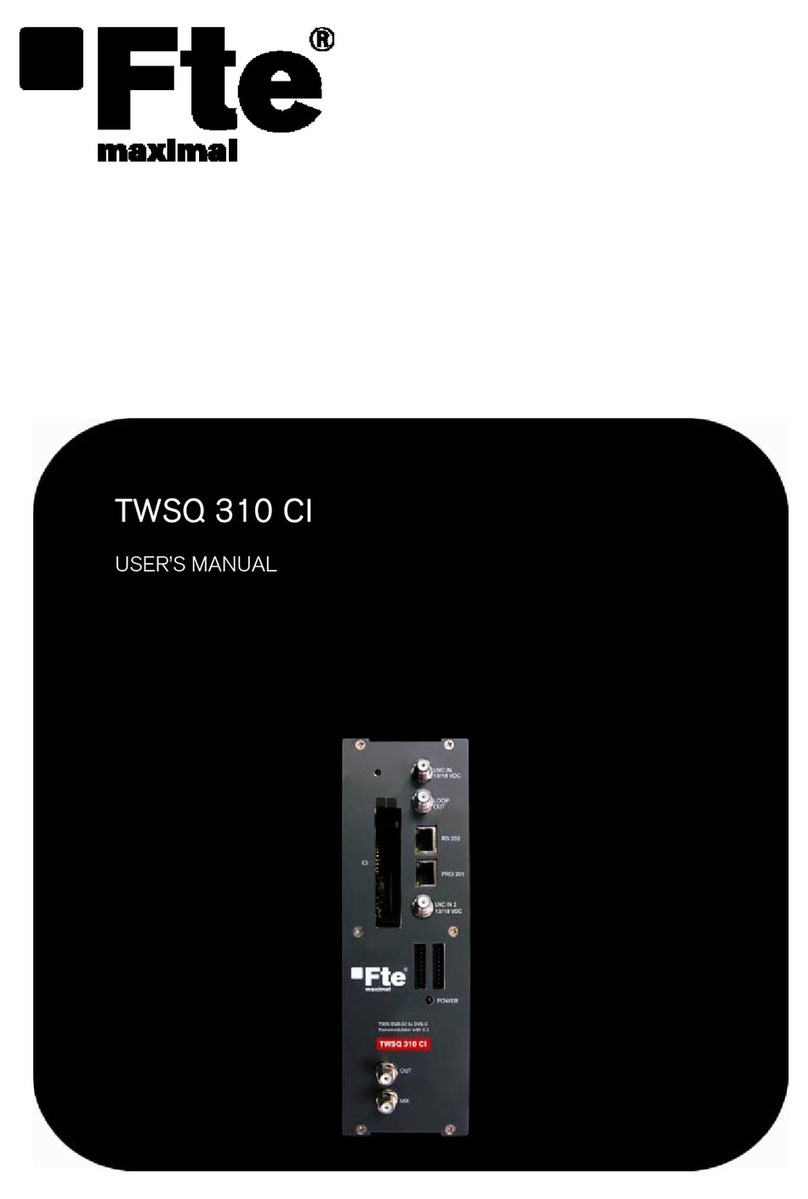Topreal TP-3000 User manual
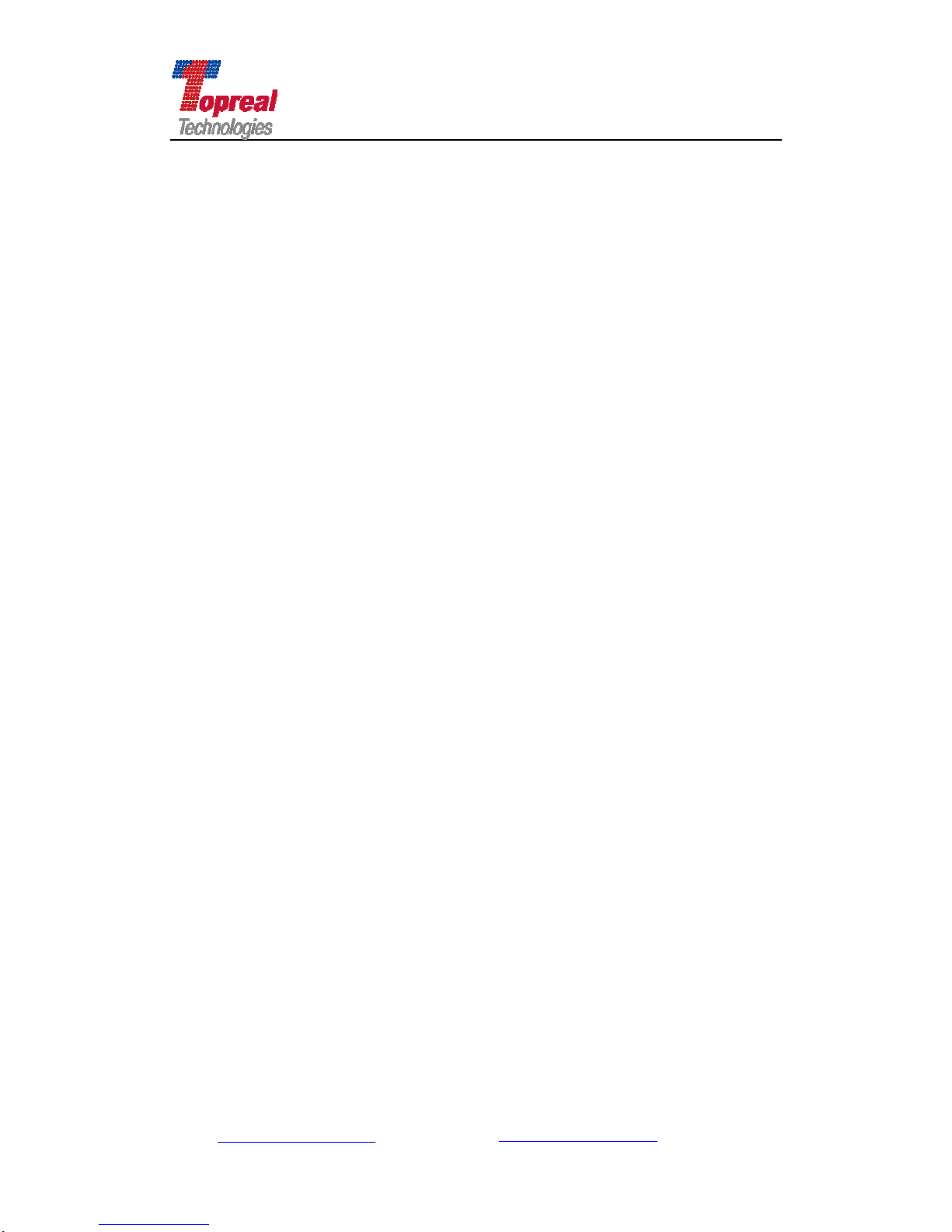
Add: Bldg. 46-2, No. 2, North Jingyuan Str., Beijing Economic-Technological
Development Area, Beijing, P. R. China
Tel: +8610 6439 8830 Fax: +8610 6439 1594
Web: www.topreal.com.cn Email: [email protected]
1
Beijing Topreal Technologies Co. Ltd
北京腾锐视讯科技有限公司
Topreal TP-3000 USB DVB-T
Receiver
---User Manual

Beijing Topreal Technologies Co. Ltd
北京腾锐视讯科技有限公司
!!! Safety Instruction
Please read the user manual before operating the box.
Place the box in a horizontal level; no severe vibration to avoid doing damage to
the STB.
Do not open the cabinet to avoid electric shocks or doing damage to the box.
Place the box in airy place, keep off the heat source.
If liquids flow into the box, turn off the power to prevent from fire or electric
Add: Bldg. 46-2, No. 2, North Jingyuan Str., Beijing Economic-Technological
Development Area, Beijing, P. R. China
Tel: +8610 6439 8830 Fax: +8610 6439 1594
Web: www.topreal.com.cn Email: [email protected]
2
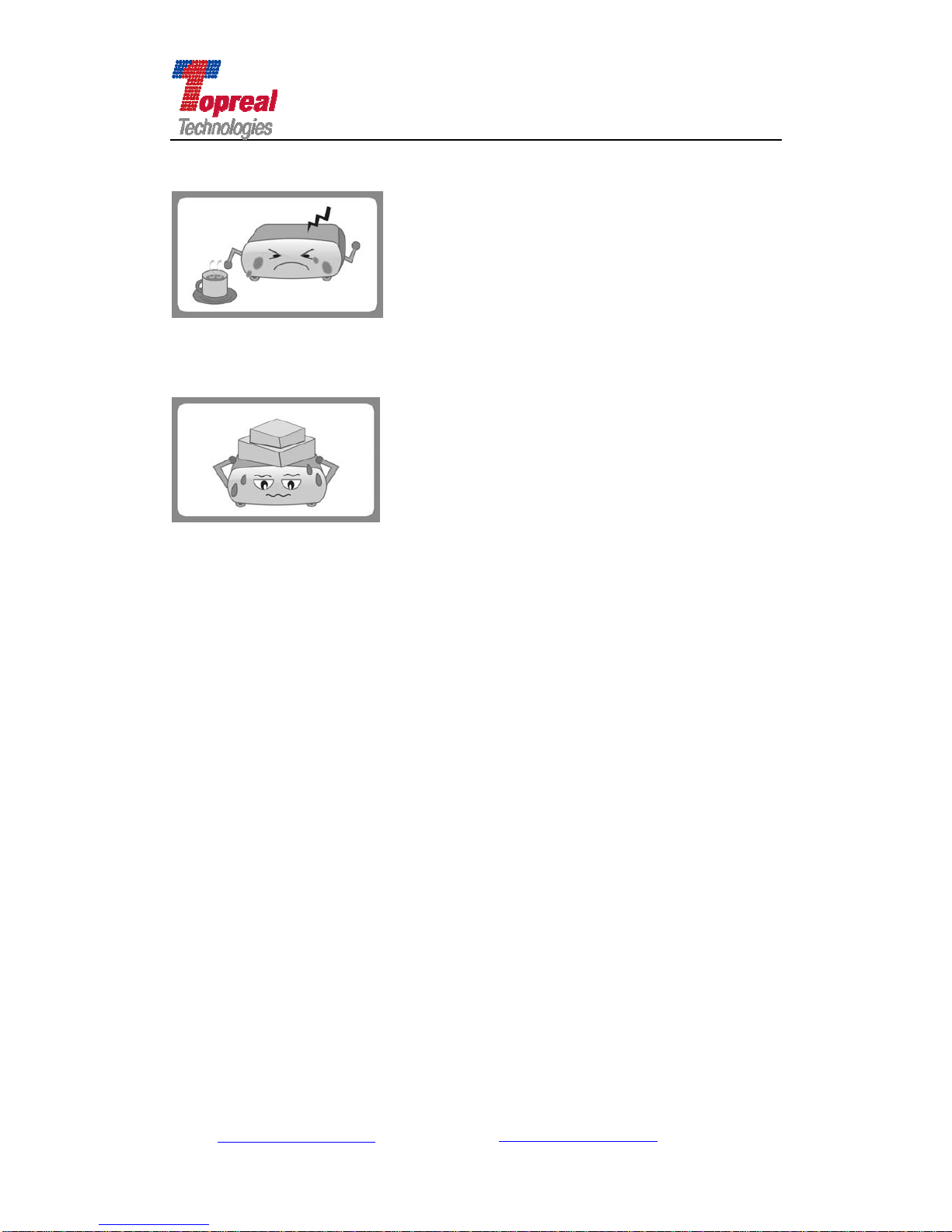
Beijing Topreal Technologies Co. Ltd
北京腾锐视讯科技有限公司
shocks, and then ask the after-sale staff to maintain it.
Do not put heavy things on the box.
Add: Bldg. 46-2, No. 2, North Jingyuan Str., Beijing Economic-Technological
Development Area, Beijing, P. R. China
Tel: +8610 6439 8830 Fax: +8610 6439 1594
Web: www.topreal.com.cn Email: [email protected]
3

Add: Bldg. 46-2, No. 2, North Jingyuan Str., Beijing Economic-Technological
Development Area, Beijing, P. R. China
Tel: +8610 6439 8830 Fax: +8610 6439 1594
Web: www.topreal.com.cn Email: [email protected]
4
Beijing Topreal Technologies Co. Ltd
北京腾锐视讯科技有限公司
Content
Part One Summarize ……………………………………………6
1.1 Prologue ……………………………………………………6
1.2 Main Characteristic ……………………………………………7
1.3 Install Driver …………………………………………………..8
1.4 Requirement of Your PC or Laptop …………………………...8
1.5 Package Content ………………………………………………8
Part Two Hardware Description ………………………………...9
2.1 Front Panel ………………...……………………………………9
2.2 Rear panel ………………………………………………………10
2.3 Key Description for the Remote Control ………………………12
Part Three First Use Guide ………………………………..……14
3.1System connection ………..……………………………………14
Part Four Menu Operation …...…………………………………15
4.1 Digital TV ………………………………………………………16
4.2 Electronic Program Guide (EPG) ………………………………16
4.3 Installation ……………………………….…………………….17
4.3.1 Manual Search ……………………………………………………….17
4.3.2 Auto Search …………..……………………………………………...19
4.3.3 Antenna Setup ……………………………………………………….19
4.3.4 Software Update ……………………………………………………..20

Add: Bldg. 46-2, No. 2, North Jingyuan Str., Beijing Economic-Technological
Development Area, Beijing, P. R. China
Tel: +8610 6439 8830 Fax: +8610 6439 1594
Web: www.topreal.com.cn Email: [email protected]
5
Beijing Topreal Technologies Co. Ltd
北京腾锐视讯科技有限公司
4.4System Setting ……………………………………………..…….21
4.4.1 System Information ………………………………………………….21
4.4.1.1 Channel Information …………………………………...……21
4.4.1.2 CA Status …………………………………………………….22
4.4.1.3 Loader Status ………………………………………………...23
4.4.1.4 IRD Status …………………………………………………...23
4.4.1.5 Mail Information …………………………………………….23
4.4.1.6 Announce Message ……………………………………….....24
4.4.2 Parental Control …………………………………………..…………24
4.4.3 Parameter Setting ……………………………………………………25
4.4.3.1 Audio/Video Control ……………………………………………..26
4.4.3.2 Menu Setting ……………….…………………………………….28
4.4.3.3 Time Zone Setting ………………………………………………..29
4.4.3.4 UHF Setting ……..……………………………………………...29
4.4.4 Restore the Default Setting ……………………………………………30
4.4.5 Game …………………………………………………………………..31
4.5 Program Manage ……...…………………………………………32
4.5.21 Program Edit ………………………………………………………....32
4.6.3 Program Reserve Management ………………………………………..33
Part Five Trouble Shooting ...........................................................34
Correct Disposal of the Product ………………………………...36
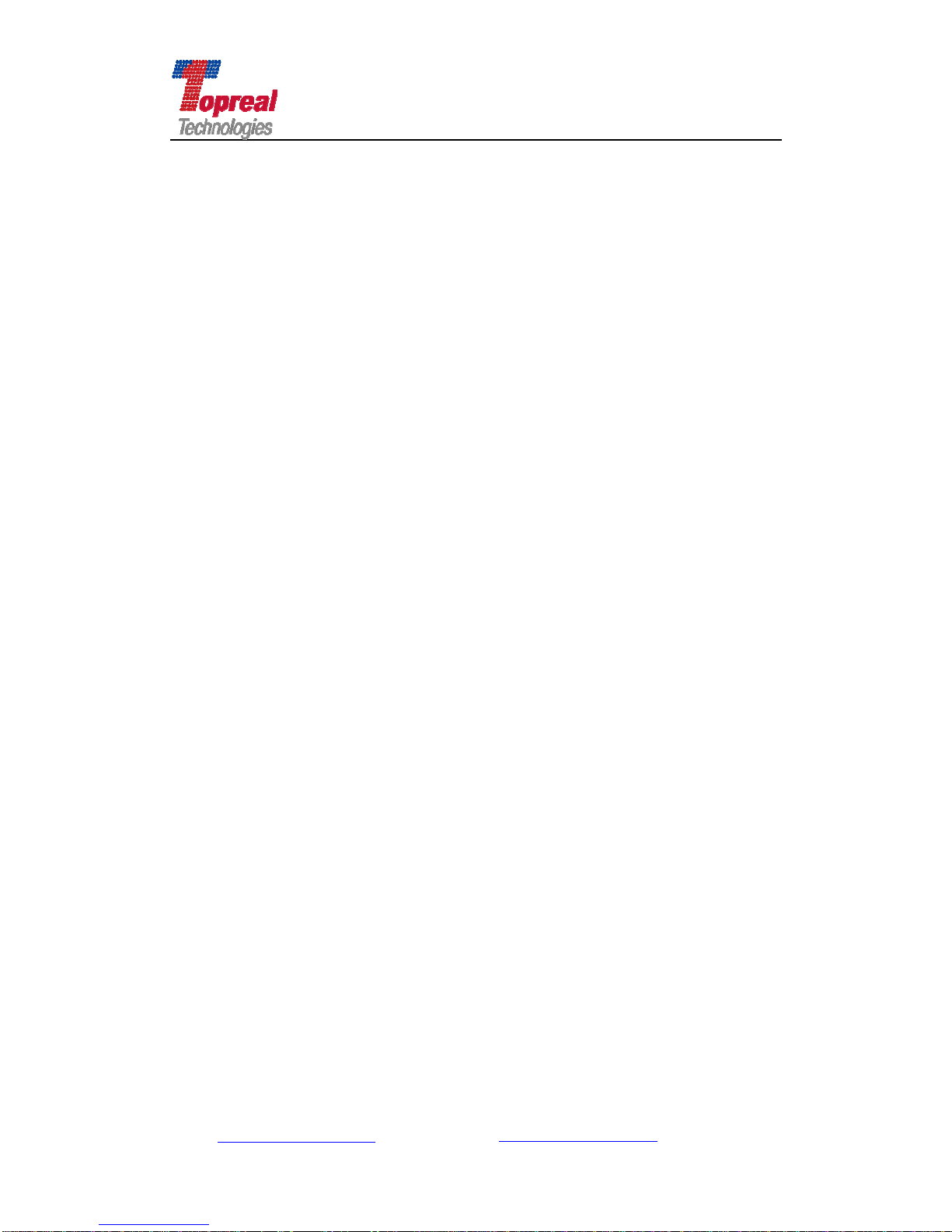
Add: Bldg. 46-2, No. 2, North Jingyuan Str., Beijing Economic-Technological
Development Area, Beijing, P. R. China
Tel: +8610 6439 8830 Fax: +8610 6439 1594
Web: www.topreal.com.cn Email: [email protected]
6
Beijing Topreal Technologies Co. Ltd
北京腾锐视讯科技有限公司
Part One Summarize
1. 1 Prologue
Thank you for choosing Topreal TP-3000 USB DVB-T receiver.
The Topreal TP-3000 USB DVB-T Receiver (hereinafter TP-3000 receiver) is
fully compatible with DVB-T standard. It is embedded Conax, Irdeto, and many
other mainstream CAS. When connected to the high speed USB 2.0 interface, it
allows you to enjoy any free-to-air digital TV or encrypted programs on your
Notebook or PC. It is also a Digital Video Record that you can record your
favorite programs directly to the hard disk of your computer either real time or
scheduling. The Electronic Program Guide (EPG) shows you listings for all the
channels you receive. With time shifting you can pause and rewind live
broadcasts. All the function can be realized by the operation of remote control.
Power supplied by 5A power adapter.
Announcement: Beijing Topreal Technologies Co., LTD reserves the right
of any modification to the product described in the manual. If there is any
difference of the pictures or text in the manual from the physical object,
please take the actual receiver as a standard. We reserve the right to
upgrade our products to keep with advance technology.

Add: Bldg. 46-2, No. 2, North Jingyuan Str., Beijing Economic-Technological
Development Area, Beijing, P. R. China
Tel: +8610 6439 8830 Fax: +8610 6439 1594
Web: www.topreal.com.cn Email: [email protected]
7
Beijing Topreal Technologies Co. Ltd
北京腾锐视讯科技有限公司
1.2 Main Characteristic
Watch and record digital terrestrial TV on PC or Laptop;
USB 2.0 Interface;
Supports time-shifting, scheduled and real time recording;
Support EPG (Electronic Program Guide), Teletext and subtitle;
Still image snapshots;
Remote control operation;
Full DVB-T bandwidth reception (6/7/8 MHz);
Support Microsoft BDA drivers;
With DVB-T radio receiving service;
Customized OSD menu;
Screen ratio has 4:3 and 16:9;
Auto search and manual search available;
Compact size and easy operation.

Add: Bldg. 46-2, No. 2, North Jingyuan Str., Beijing Economic-Technological
Development Area, Beijing, P. R. China
Tel: +8610 6439 8830 Fax: +8610 6439 1594
Web: www.topreal.com.cn Email: [email protected]
8
Beijing Topreal Technologies Co. Ltd
北京腾锐视讯科技有限公司
1.3 Install Driver and Application
Before use the receiver, please install driver and application software first.
First please use the USB cable to connect TP-3000 receiver to your computer to
start the driver installation. There are two drivers in the CD, BDA 32 and BDA 64.
If the CPU of your PC is 32 bit, please install BDA 32. If not, please install 64. The
specific driver installation procedure is as follows:
1) Insert the included CD in your CD-ROM drive.
2) Computer will detect the new hardware and Found New Hardware
Wizard window will be popup. Please select “No, Temporary Not”, click
“Next”.
3) Please select “Install from a list or specific Location (Advanced)”.
4) Click “Next”;
5) Please select “Search for the best driver in these locations”. Click
“Browser” to find the driver location on CD-ROM directory. Choose
“BDA32” or “BDA 64”. Click “Next”. Click “Continue Anyway”.
6) Click “Finish” to exit. Then the driver is installed successfully in your
computer.
The installation of the Application Software:
First, find its location on CD-ROM directory, then click the Setup.exe file,
double click it, click “Next” to continue, the “Welcome to use
HonestechTVR2.5 InstallShield Wizard” interface, click “Next” to continue,
choose “I agree to accept the terms of the license agreement(A)”, click
“Next” to continue. Click “Next” to continue, Click “Next” to continue, click
“Finish” to exit. Then the application is installed successfully in your computer,
you will find an icon “honestech TVR 2.5 Trial” in the desktop.
Note: if errors occur in driver installation, please follow the following steps to
unload the driver.
Right click “My computer”, click “Properties”. Click “Device Manager”
from Hardware tab. Find “Sound, video and game controller” category and
you may see “USB 2861 Device” and USB Audio Device on the list. Right
click them and choose “Update Driver”. Then install the driver again as
described in 1.3.
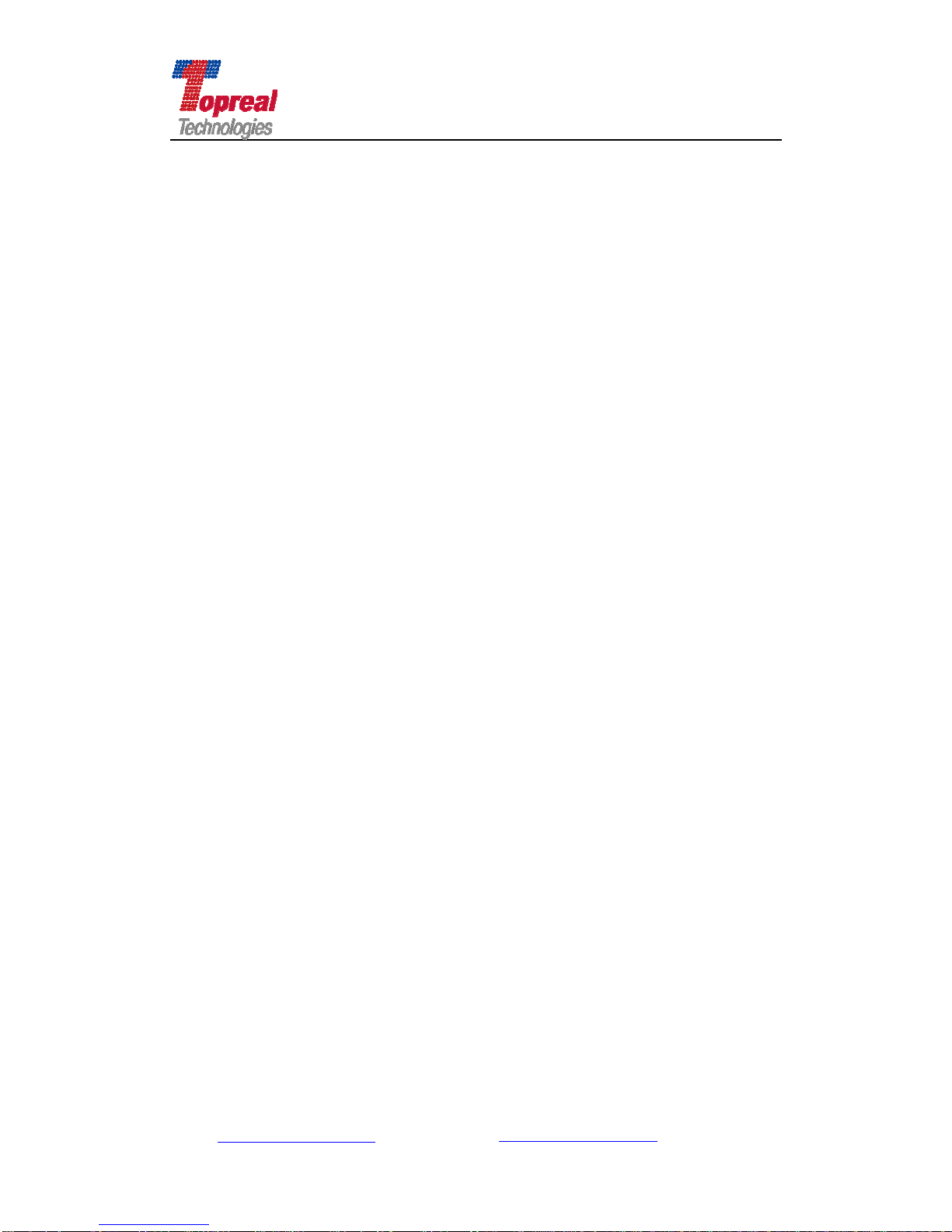
Add: Bldg. 46-2, No. 2, North Jingyuan Str., Beijing Economic-Technological
Development Area, Beijing, P. R. China
Tel: +8610 6439 8830 Fax: +8610 6439 1594
Web: www.topreal.com.cn Email: [email protected]
9
Beijing Topreal Technologies Co. Ltd
北京腾锐视讯科技有限公司
1.4 Requirement of Your PC or Laptop
CPU: Pentium4 2.0GHz or above;
Memory: 256M or more;
Main board: with USB 2.0 port;
VGA card: 16M or more;
Operation system: Windows 2000 or higher.
1.5 Package Content
Upon receiving the package, please check the following products contained
in the box:
One TP-3000 receiver;
One USB cable;
One antenna;
One CD contains driver and user manual;
One remote control;
One 5V/2A power adapter.

Add: Bldg. 46-2, No. 2, North Jingyuan Str., Beijing Economic-Technological
Development Area, Beijing, P. R. China
Tel: +8610 6439 8830 Fax: +8610 6439 1594
Web: www.topreal.com.cn Email: [email protected]
10
Beijing Topreal Technologies Co. Ltd
北京腾锐视讯科技有限公司
Chapter Two Hardware Description
2.1 Left Panel
2.2 Right Panel

Beijing Topreal Technologies Co. Ltd
北京腾锐视讯科技有限公司
2.3 Remote Control Keys
1 Mute: press it, no sound output; press again to switch it back on.
2 Power: turn on/off the receiver.
3 Numeric key0~9: numeric keyboard area. They are used to input program
channel or specific value in menu operation.
4 Exit: exit menu operation and return to video display.
5 Menu: in video display, press it to display the main menu. When in menu
operation, press it to exit the current sub-menu operation.
7/9 : move the cursor to the previous or next service in the menu
operation; or when video displays, use them to increase volume or
decrease volume;
6/10 ▲▼: move the cursor to the previous or next service in the menu
operation ; or when video displays, use them to switch to the
previous or next program.
8 OK: confirm operation.
11 Language: switch OSD language of the receiver.
12 Favorite: display the favorite TV/radio programs.
13Track: select an audio track and sound mode, left, right, or stereo.
14 Info: display the current channel information box. It also used to display
more information about a program.
15 Teletext: display the teletext info.
16 Pause: pause the live video
17 Subtitle: display subtitle.
18 EPG: display the electronic program guide.
19 Video/ Audio: switch from video channel to radio channel
20 Function key: these four keys have different functions per menu. They will
be guided by on-screen help.
Add: Bldg. 46-2, No. 2, North Jingyuan Str., Beijing Economic-Technological
Development Area, Beijing, P. R. China
Tel: +8610 6439 8830 Fax: +8610 6439 1594
Web: www.topreal.com.cn Email: [email protected]
11

Beijing Topreal Technologies Co. Ltd
北京腾锐视讯科技有限公司
Add: Bldg. 46-2, No. 2, North Jingyuan Str., Beijing Economic-Technological
Development Area, Beijing, P. R. China
Tel: +8610 6439 8830 Fax: +8610 6439 1594
Web: www.topreal.com.cn Email: [email protected]
12

Add: Bldg. 46-2, No. 2, North Jingyuan Str., Beijing Economic-Technological
Development Area, Beijing, P. R. China
Tel: +8610 6439 8830 Fax: +8610 6439 1594
Web: www.topreal.com.cn Email: [email protected]
13
Beijing Topreal Technologies Co. Ltd
北京腾锐视讯科技有限公司
Chapter Three First Use Guide
3.1 System Connection
When use TP-3000 receiver, first please connect the USB cable, then
connect the antenna, later connect the power adapter, finally turn on the
application player. When you stop to use the receiver, first please turn off the
application, then plug off the USB cable and power adapter.
Note: TP-3000 does not support hot plug-n-play power supply. Please
follow strictly the above steps when in use of it.
3.2 Remote Control Operation
When turn on the application, users can use the remote control to do all
operation like menu selection, program search and channel switch, etc. please
aim the remoter control directly to IR of TP-3000 receiver, rather than the
screen of your computer.
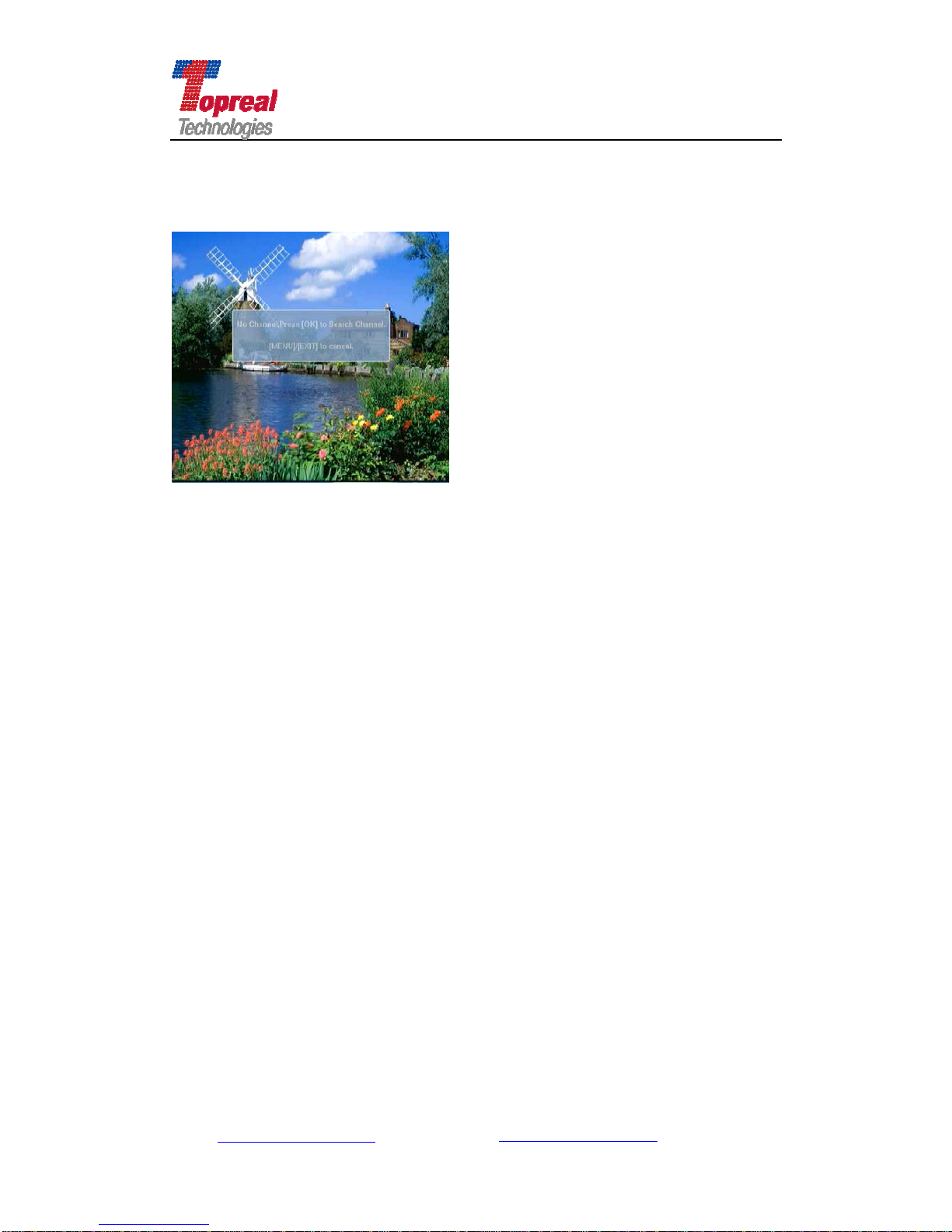
Beijing Topreal Technologies Co. Ltd
北京腾锐视讯科技有限公司
Chapter Four Menu Operation
After connect all the cables, the TP-3000 receiver is in common receiving
working mode, the application screen shows the following figure.
If the antenna is connected, and there is program parameter stored in the
receiver, when turn on the application software, the screen will show the last
power off channel. If it is your first time to use the receiver, then you can press
OK, the receiver will begin to search channel automatically. When the receiver
have searched signal, it will enter play mode. You can choose play in full screen
or common interface.
Note: the video quality in full screen is related with the video adapter of
your computer.
Specification of the Main Menu
Press the Menu key of the remote control, the main menu interface will
popup (as the following picture shows). Press ▲or ▼key to move the cursor
to select System Setting, Edit Channels, Channel Search, Conditional Receive,
Info Service, System Information and Game submenu, press OK to enter the
submenu interface. Press Menu key to return to previous menu, press Exit key
to exit menu operation and return to video display.
Add: Bldg. 46-2, No. 2, North Jingyuan Str., Beijing Economic-Technological
Development Area, Beijing, P. R. China
Tel: +8610 6439 8830 Fax: +8610 6439 1594
Web: www.topreal.com.cn Email: [email protected]
14

Beijing Topreal Technologies Co. Ltd
北京腾锐视讯科技有限公司
Take the main menu interface (as above figure shows) as an example to
introduce each part of the interface. The screen at the top right is the channel
you are viewing. Main Menu at the top left is the menu name; Menus below it are
submenus of it. Words at the bottom describe functions (or parameter setting
can be done) of the menu with cursor on. For example “Set system parameter
and Software Update” is the specification of System Setting.
4.1 System Setting
In the Main Menu interface, press ▼key move the cursor to the System
Setting submenu, press OK to enter (the interface is as the following figure
shows).
Add: Bldg. 46-2, No. 2, North Jingyuan Str., Beijing Economic-Technological
Development Area, Beijing, P. R. China
Tel: +8610 6439 8830 Fax: +8610 6439 1594
Web: www.topreal.com.cn Email: [email protected]
15
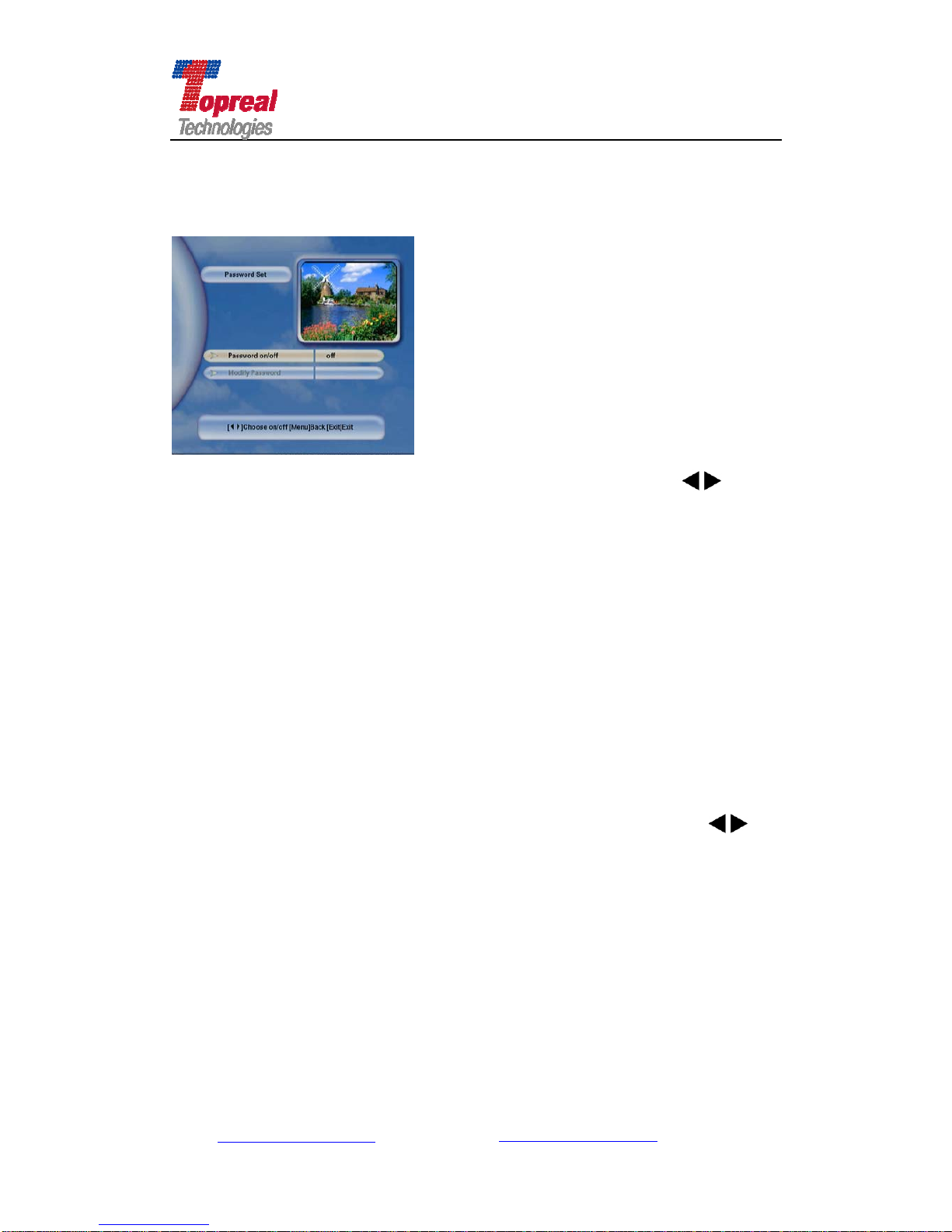
Beijing Topreal Technologies Co. Ltd
北京腾锐视讯科技有限公司
4.1.1 Password Setting
press ▼key move the cursor to Password Setting menu, press OK to
enter. You are asked to enter the PIN (Personal Identification Number), input the
default value 0000, then enter Password Set interface (as the following shows).
press ▼key to move the cursor to Password on/off. Press to set
password on or off. When Set the password as on, then you can encrypt some
important service for TP-3000 receiver, and at the same time the Modify
Password is activated, press OK to set a new password. You are asked to enter
the new password twice for confirmation.
Note: when you modify the password, please choose one that is
familiar and easy to memory. If input a wrong password, you can not do
some service for the receiver, and the receiver can not work normally.
Users should be cautious to do the password modification.
4.1.2 Time Zone Setting
In the System Setting interface, press ▼key to move the cursor to
Time Zone Setting submenu, press OK to enter (interface is as the following
shows). The defaulted setting is Beijing Time zone, users can Press key
to set the time zone of your country. After set, press Menu Key to save and
return to System Setting Interface.
Add: Bldg. 46-2, No. 2, North Jingyuan Str., Beijing Economic-Technological
Development Area, Beijing, P. R. China
Tel: +8610 6439 8830 Fax: +8610 6439 1594
Web: www.topreal.com.cn Email: [email protected]
16

Beijing Topreal Technologies Co. Ltd
北京腾锐视讯科技有限公司
4.1.3 A/V Control
in the System Setting interface, press ▼key to move the cursor to A/V
Control, press OK to enter A/V Control interface. In this interface, you can
Press key to set parameter for Video Output, Multi language, Screen
Ratio, and TV Format, the default setting for these parameter is as the following
figure shows.
Video Output
Press key to set the video output from SVIDEO+CVBS to YUV+CVBS.
Multi Language
At present there is no language accompanying for TP-3000 receiver.
Screen Ratio
There are two screen ratio, 4:3 and 16:9, their screen are as the following
two figures respectively. Users can choose the ration according to personal
preference.
Add: Bldg. 46-2, No. 2, North Jingyuan Str., Beijing Economic-Technological
Development Area, Beijing, P. R. China
Tel: +8610 6439 8830 Fax: +8610 6439 1594
Web: www.topreal.com.cn Email: [email protected]
17

Beijing Topreal Technologies Co. Ltd
北京腾锐视讯科技有限公司
4:3 16:9
TV Format
TP-3000 receiver supports two television standards, PAL and NTSC. PAL is
adopted in European countries while NTSC is adopted in USA, Japan, Canada
and so forth.
If your channel is in PAL format, you have to set the TV format as PAL. If you
switch to the service of the NTSC standard, the screen would have shinning
lights under the video. If you do not know which kind of standard adapts in your
country, please set the TV format as Auto.
When finish all the setting, please press Menu to save setting and return to the
System Setting interface.
Note: when set parameter in this interface, the video would have
moment slight freeze, it is normal.
4.1.4 Menu Setting
In the System Setting interface, press ▼key to move the cursor to Menu
Setting, press OK to enter. In the Menu setting interface (as the following
shows), you can set parameter for Menu Information Display Time (also the
channel info display time), OSD Transparency, OSD Brightness and Menu
Language. Press key to do the setting. The default OSD language is
Finnish, you can press key to set the language as English. When finish
setting, press Menu to save setting and return to the System Setting interface.
Add: Bldg. 46-2, No. 2, North Jingyuan Str., Beijing Economic-Technological
Development Area, Beijing, P. R. China
Tel: +8610 6439 8830 Fax: +8610 6439 1594
Web: www.topreal.com.cn Email: [email protected]
18

Beijing Topreal Technologies Co. Ltd
北京腾锐视讯科技有限公司
Menu-Info Display Time
User can adjust the display time of the information box. the information box
is as the following figure. Press to set, the available range is from 1S to
6S.
OSD Transparency
User can adjust the transparency level of the on-screen display. You can press
to set as you desired, the available range is from 30% to 70%.
OSD Brightness
User can adjust the brightness level of the on-screen display. You can press
to set as you desired, the available range is from 20% to 80%.
Multi Language Setting
The default language of the OSD menu of TP-3000 is Finnish. At present the
OSD language is Finnish and English. User can press to set as you desired
one. Once you select one language, the menu will be immediately displayed in
the selected language. Or you can just simply press the Language button of the
remote control to switch the OSD language.
4.1.5 Default Setting
In the System Setting interface, press ▼key to move the cursor to
Default Setting, press OK to enter. Then you are asked to input the PIN (as the
following shows),
Add: Bldg. 46-2, No. 2, North Jingyuan Str., Beijing Economic-Technological
Development Area, Beijing, P. R. China
Tel: +8610 6439 8830 Fax: +8610 6439 1594
Web: www.topreal.com.cn Email: [email protected]
19

Beijing Topreal Technologies Co. Ltd
北京腾锐视讯科技有限公司
When input the default password 0000 (if you have modified the password
in Password Setting, please input the new password), the warning box would
pop up, as the following interface shows, press OK to restore all the parameter
of the receiver to the factory setting. Then all the parameter setting you have
done will be restored to the factory setting. Or press Exit key to cancel this
operation.
4.1.6 Software Update
In the System Setting interface, press ▼key to move the cursor to
Software Update, press OK to enter, then you are asked to input the password.
When input the correct password, the following interface will show,
Add: Bldg. 46-2, No. 2, North Jingyuan Str., Beijing Economic-Technological
Development Area, Beijing, P. R. China
Tel: +8610 6439 8830 Fax: +8610 6439 1594
Web: www.topreal.com.cn Email: [email protected]
20
Table of contents