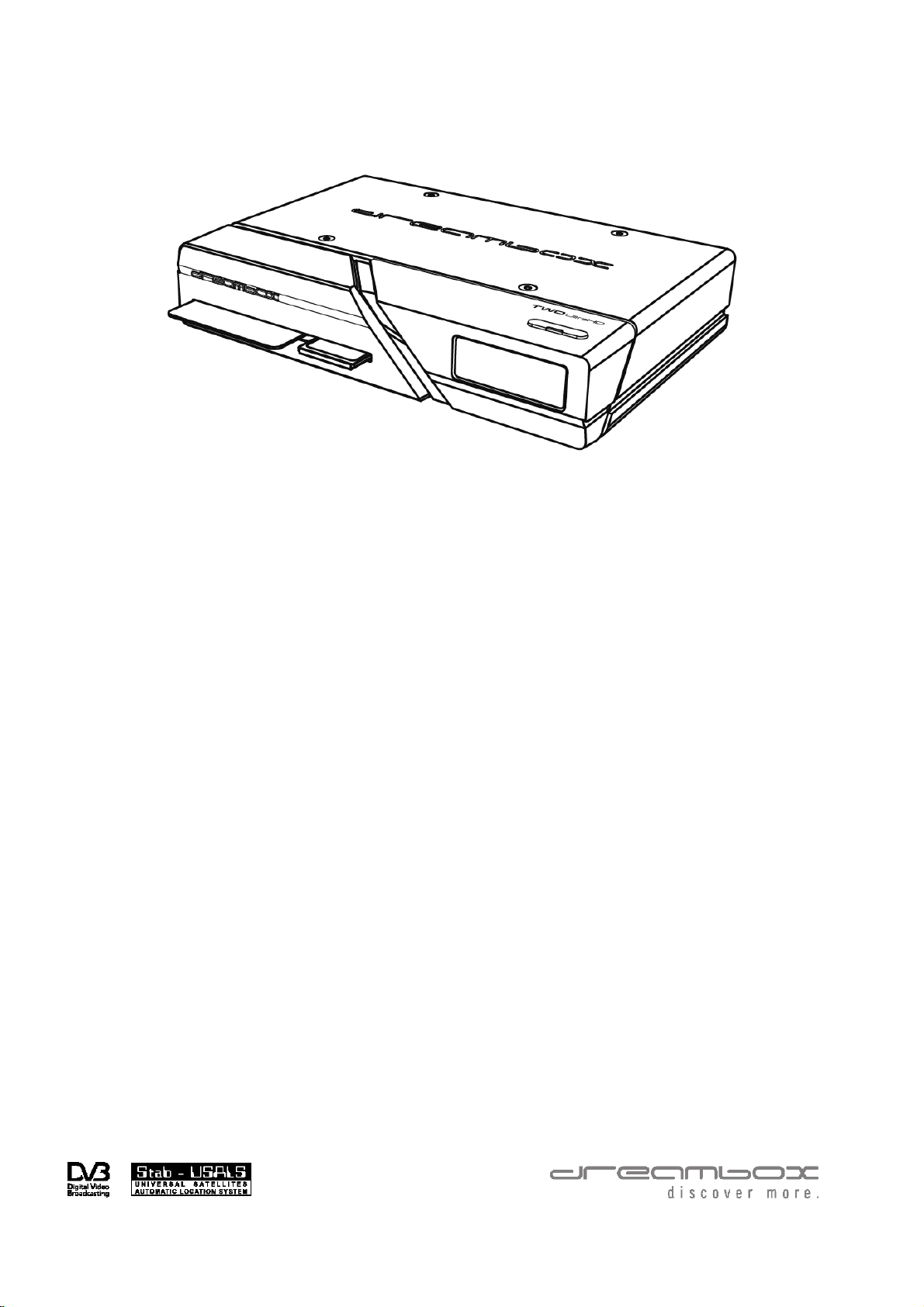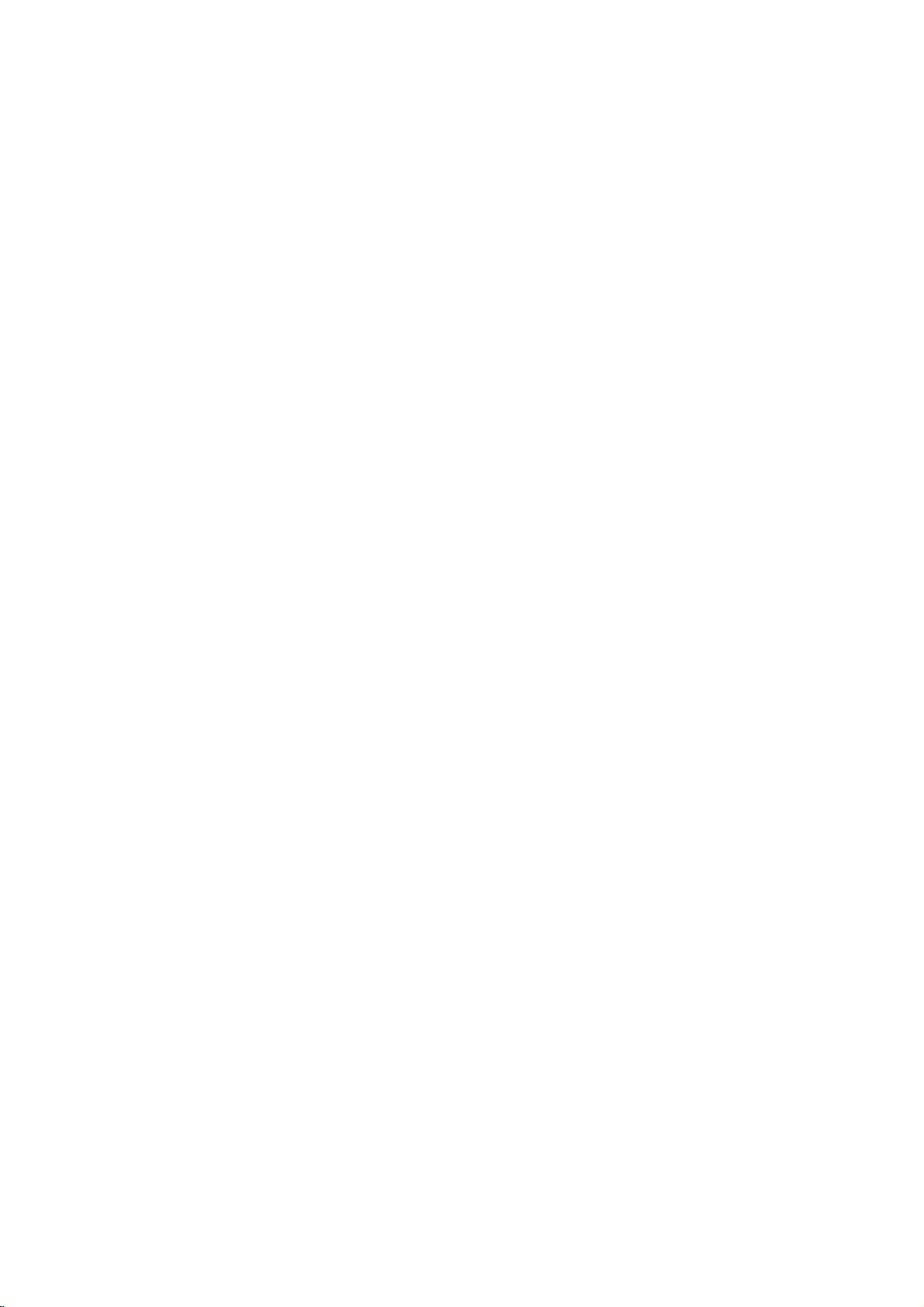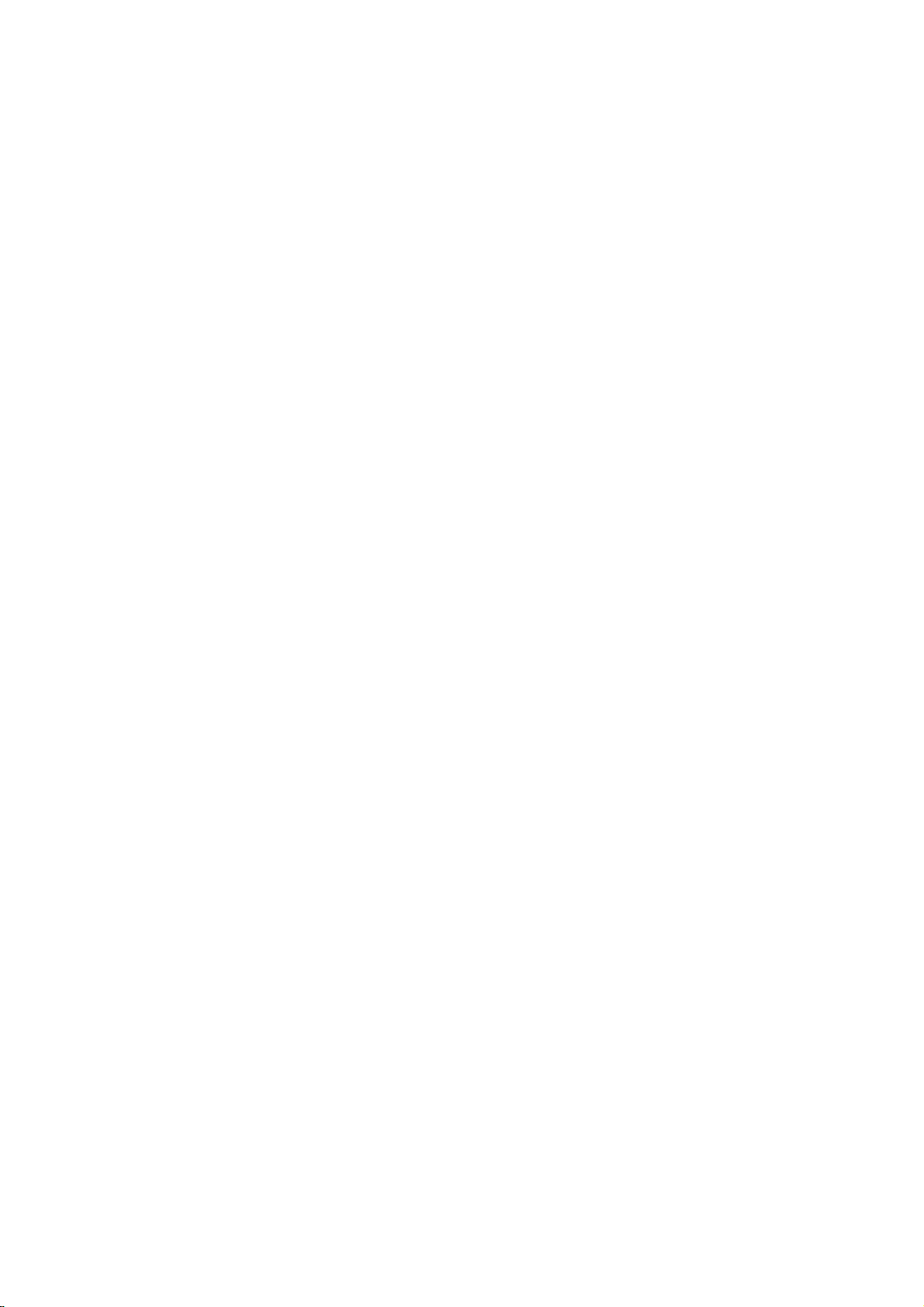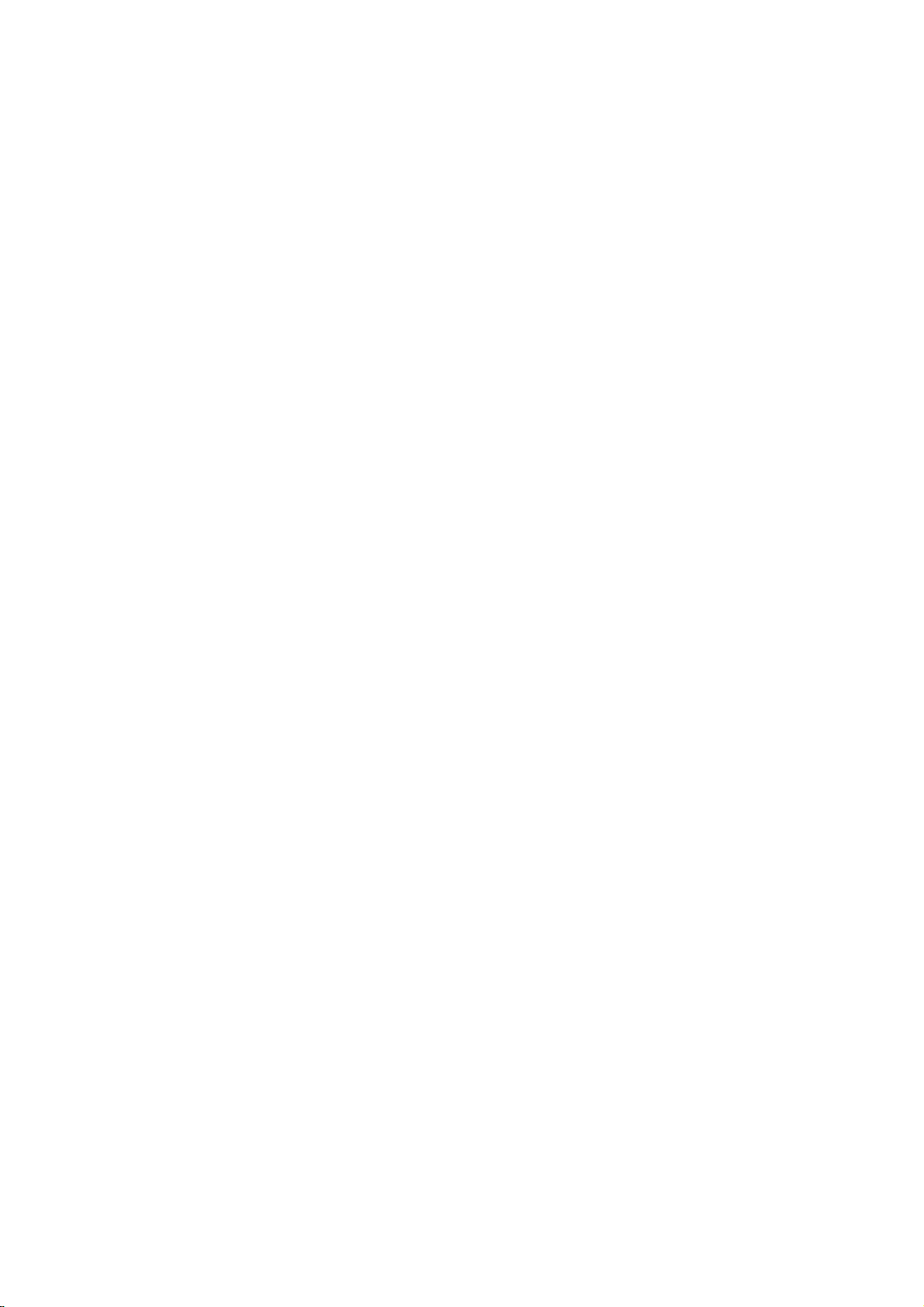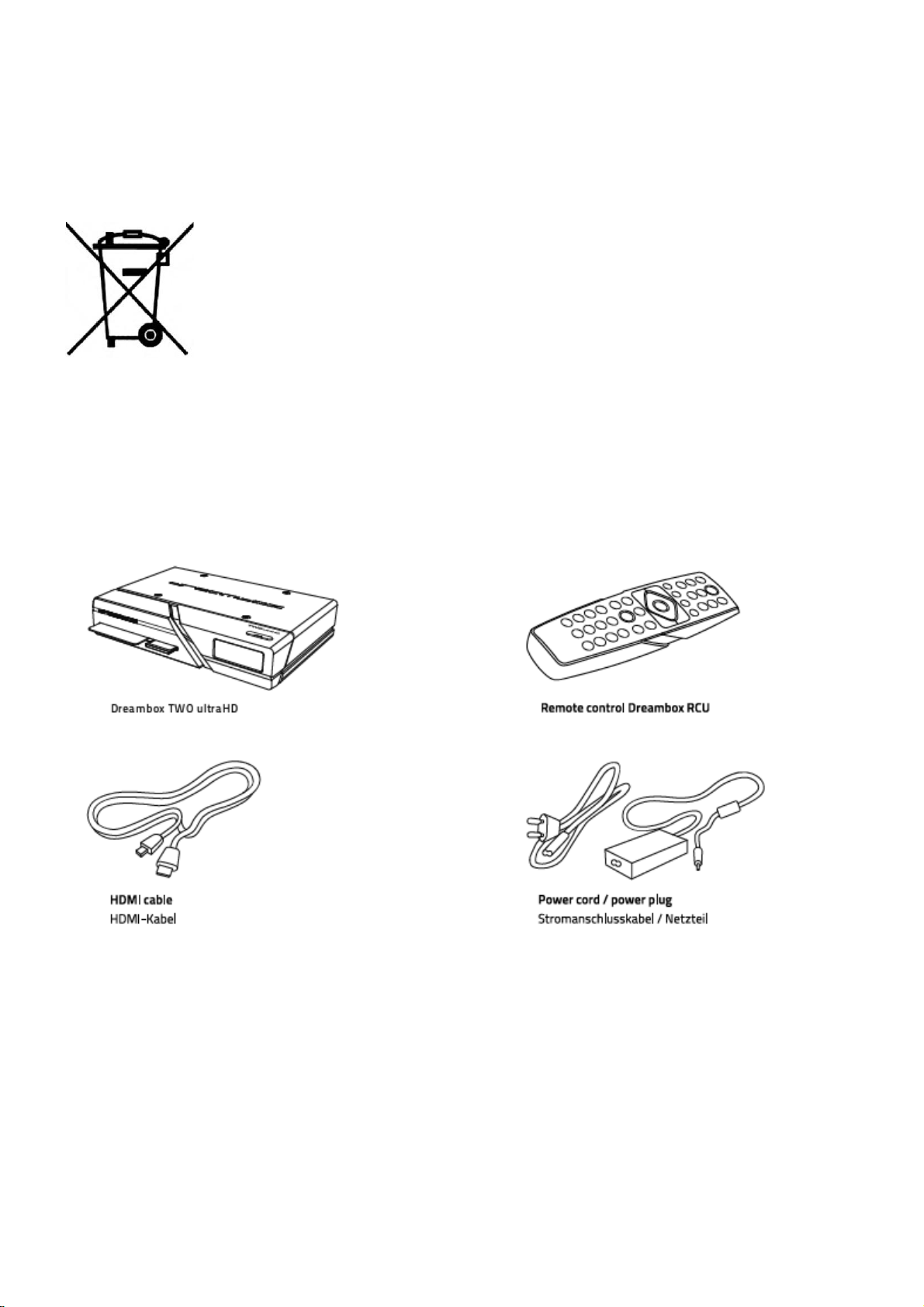Contents
1Before starting up the receiver 1
1.1 Safety instructions .................................................................................................................. 1
1.2 Scope of delivery.................................................................................................................... 3
1.3 Device views .......................................................................................................................... 4
1.3.1 Front view.................................................................................................................... 4
1.3.2 Rear view..................................................................................................................... 5
2 Start up 6
2.1 Connecting............................................................................................................................... 6
2.1.1 Satellite Dish (DVB-S/S2)................................................................................................ 6
2.1.2 Television...................................................................................................................... 7
2.2 Turning the device on................................................................................................................ 8
2.3 Start wizard.............................................................................................................................. 8
3 Basic operation 10
3.1 Turning your Dreambox on and off............................................................................................ 10
3.2 Service selection ................................................................................................................... 11
3.3 Changing channel using the service list .................................................................................... 11
3.4 Controlling the volume............................................................................................................. 12
3.5 Changing the audio track......................................................................................................... 12
3.6 Sub Services ........................................................................................................................ 12
3.7 TV/Radio switching ................................................................................................................. 12
3.8 Subtitles ............................................................................................................................... 13
3.9 Infobar ................................................................................................................................. 14
3.10 Electronic Program Guide - EPG ............................................................................................ 15
3.11 Teletext (Videotext))............................................................................................................. 19
3.12 Sleep timer........................................................................................................................... 22
4 Edit the channellist 23
4.1 Adding a bouquet.................................................................................................................... 23
4.2 Add a service to favorites......................................................................................................... 24
4.3 Adding multiple services to a bouquet....................................................................................... 24
4.4 Remove a service from favorites............................................................................................... 25
4.5 Moving a service in favorites list ............................................................................................... 25
4.6 Adding a marker to favorites..................................................................................................... 25