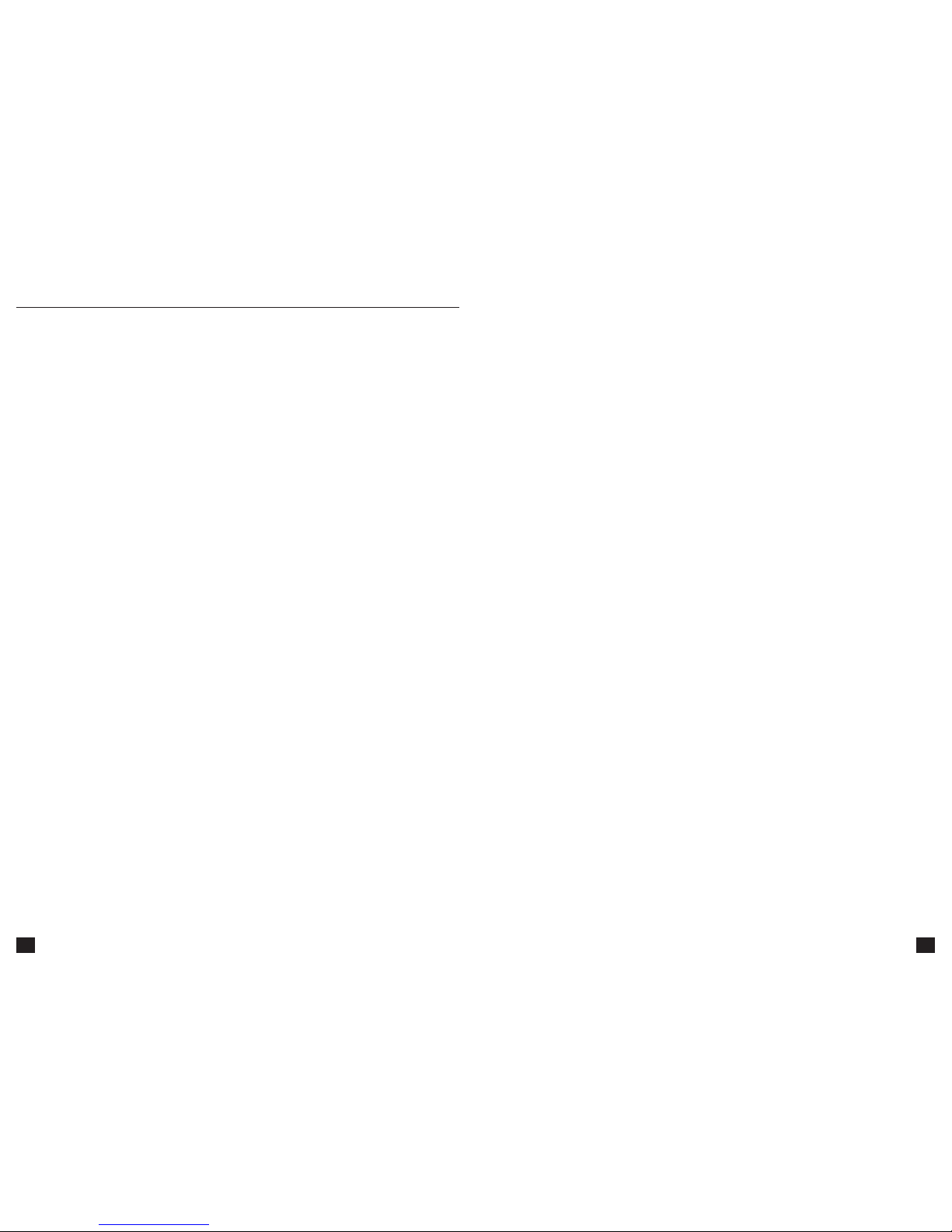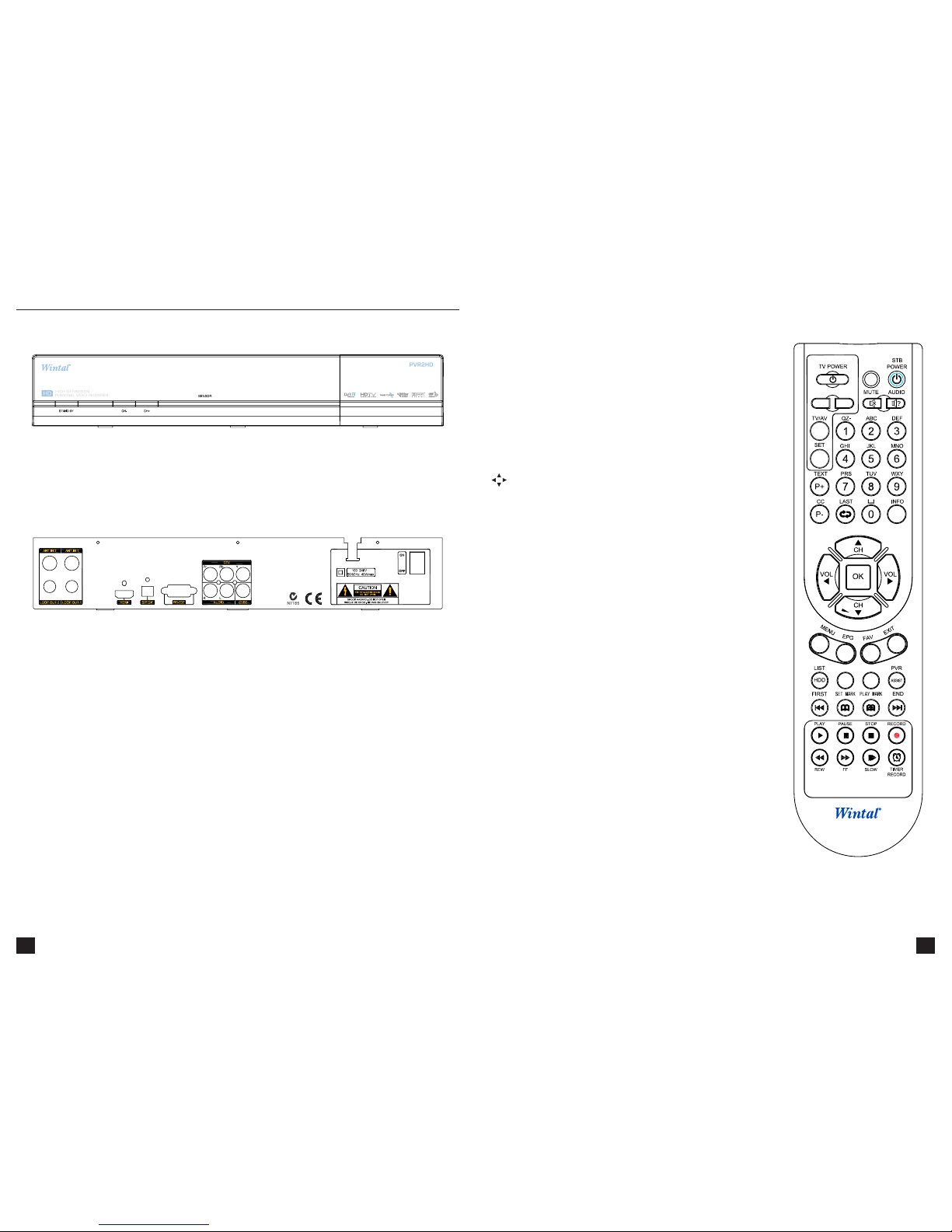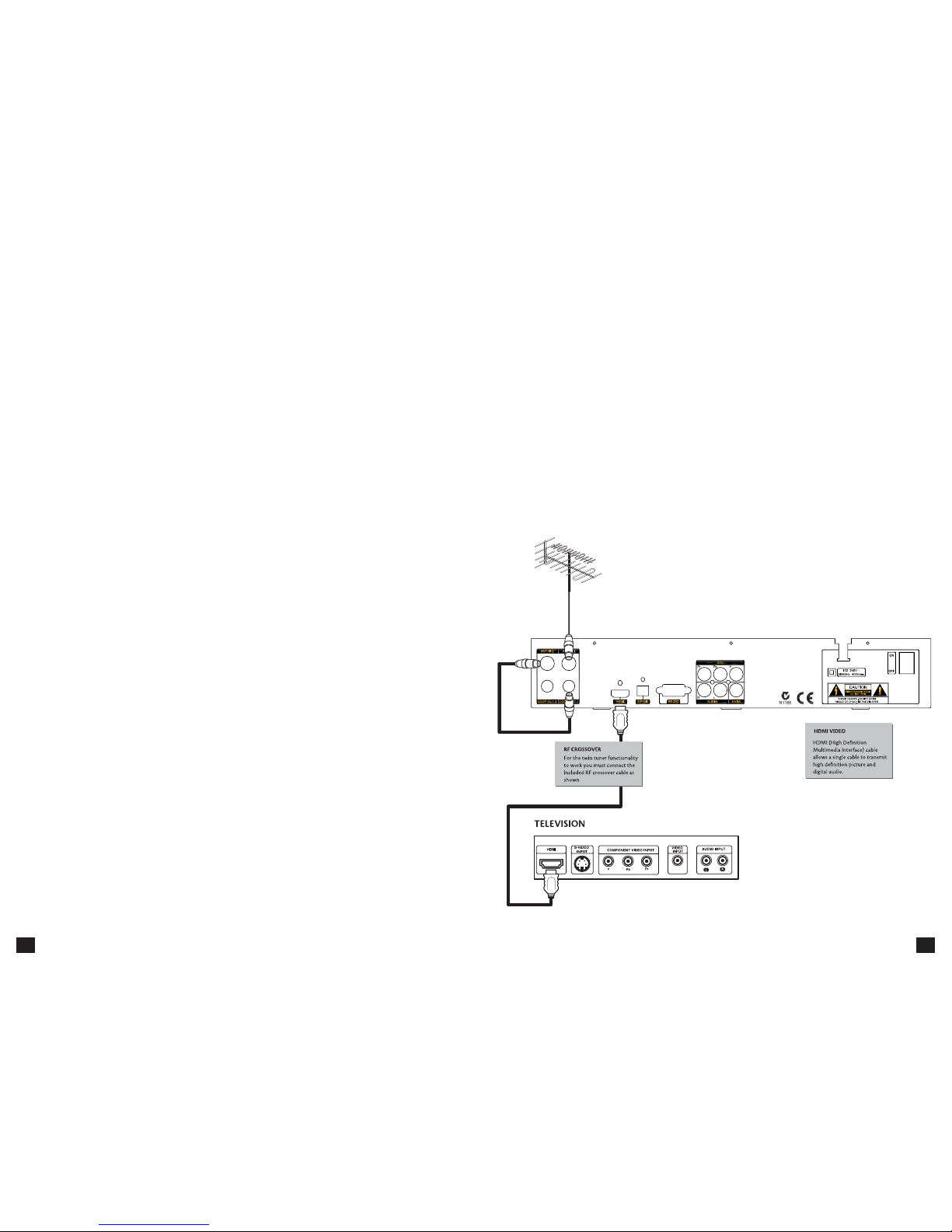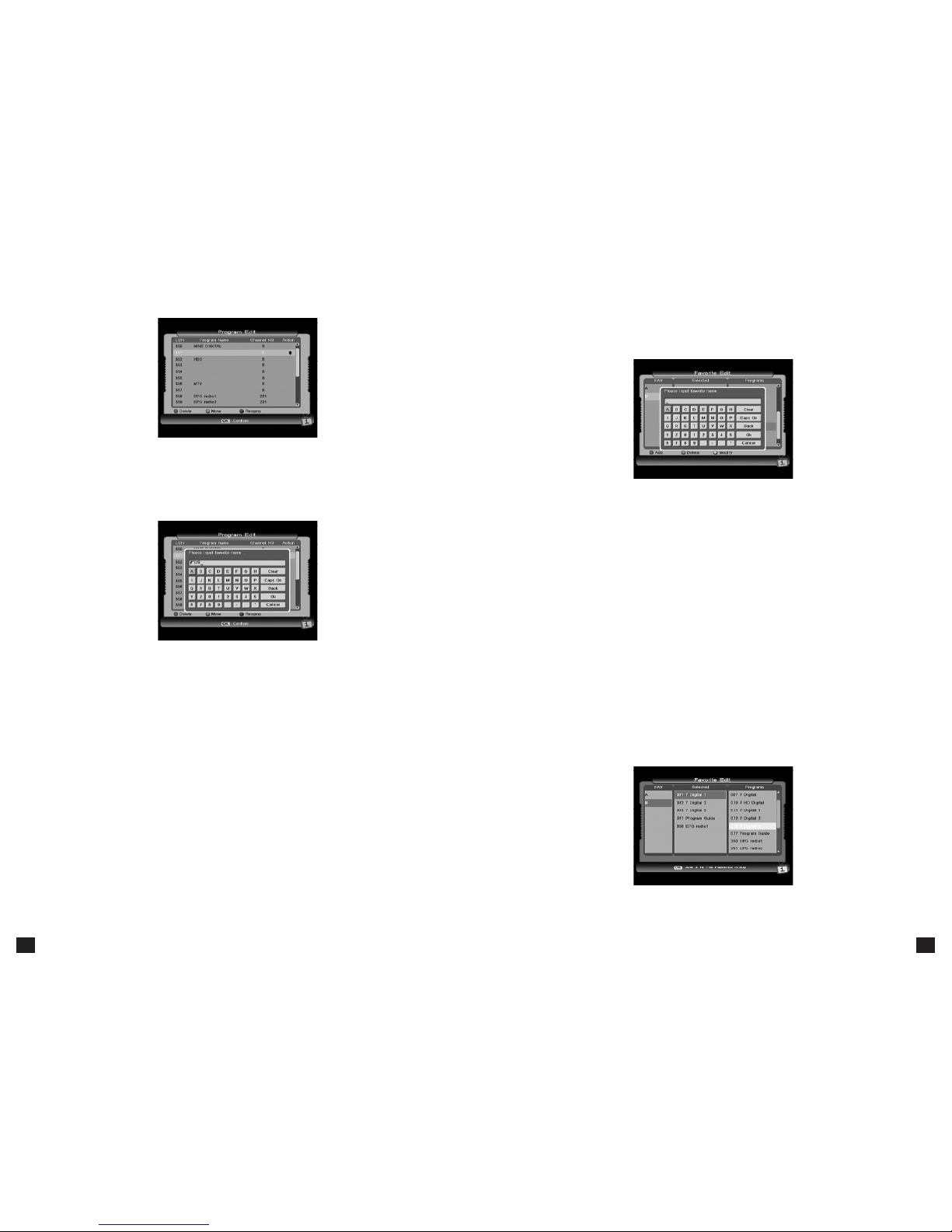TABLE OF CONTENTS
IMPORTANT SAFETY INSTRUCTIONS................................................................3
......................................................................................3
GENERAL INFORMATION .................................................................................6
1. PREFACE....................................................................................................6
2. MAIN FEATURES........................................................................................6
3. ACCESSORIES ............................................................................................7
4. GENERAL OPERATION ...............................................................................7
OVERVIEW.......................................................................................................8
1. FRONT PANEL............................................................................................8
2. REAR PANEL ..............................................................................................8
3. REMOTE CONTROL UNIT ...........................................................................9
The Learning Key ...................................................................................................................10
Appendix: ..............................................................................................................................10
4. CONNECTION DIAGRAM..........................................................................11
A. Using HDMI Cable .............................................................................................................11
B. USING COMPONENT (RGB) LEAD ..................................................................................... 12
C. Using RCA Cable ............................................................................................................... 13
OPERATION ..................................................................................................14
1. INSTALLATION.........................................................................................14
1.1 Auto Search .....................................................................................................................14
1.2 Manual Search ............................................................................................................... 15
1.3 Channel Edit ................................................................................................................... 15
1.4 Factory Default ...............................................................................................................16
2. PROGRAM GUIDE.................................................................................... 17
3. PROGRAM MANAGE ...............................................................................17
3.1 Program Edit ...................................................................................................................17
3.2 Favourite Edit ................................................................................................................. 18
4. PROGRAM SELECT...................................................................................20
5. PVR.........................................................................................................20
5.1 Record File Edit ...............................................................................................................20
5.3 PVR Seng ..................................................................................................................... 23
5.4 Recording Info ................................................................................................................24
5.5 HDD Format ....................................................................................................................24
6. SYSTEM SETTING.....................................................................................25
6.1 Common Set .................................................................................................................. 25
6.3 Audio Set ........................................................................................................................ 25
6.4 Time Zone Adjust ............................................................................................................26
6.5 System Informaon ........................................................................................................26
7. SHORTCUT KEY EXPLANATIONS ...............................................................26
7.1 Audio ...............................................................................................................................26
7.2 MUTE ...............................................................................................................................26
7.3 TeleText ...........................................................................................................................27
7.4 Informaon .....................................................................................................................27
7.5 EPG and EPG Schedule ....................................................................................................27
7.6 [FAV] Recall favourite channel ....................................................................................... 28
7.7 [HDD] File List ................................................................................................................. 28
7.8 PVR ASSIST ..................................................................................................................... 28
7.9 Time shi ........................................................................................................................ 29
7.10 REC................................................................................................................................ 29
7.11 File playback ................................................................................................................. 30
7.12 Bookmark ......................................................................................................................31
SPECIFICATIONS.............................................................................................32
TROUBLE SHOOTING .....................................................................................34
WARRANTY INFORMATION ...........................................................................35