Defender Security 82-20460 User manual

AHD DVR User Manual
1
AHD DVR

AHD DVR User Manual
2
Important Safeguards and Warnings
Do not place the heavy object on the DVR.
Do not let any solid or liquid fall into or infiltrate the DVR.
Please brush the printed circuit boards, connectors, fans, machine box and so on regularly. Before
the dust cleaning please switch off the power supply and unplug it.
Do not disassemble or repair the DVR by yourself. Do not replace the electronic components by
yourself.
Contents
1. Product Introduction............................................................................................................................................................................4
1.1 Product Overview.................................................................................................................................................................... 4
1.2 Main Functions.........................................................................................................................................................................4
2. Open-package Check, Products Understanding and Cable Connection................................................................................... 5
2.1 Open-package Check............................................................................................................................................................. 5
2.2 Understanding of Front Panel................................................................................................................................................6
2.3 Understanding of Rear Panel................................................................................................................................................ 6
2.4 Installation Connections Sketch Map................................................................................................................................... 7
3. Basic Operation................................................................................................................................................................................... 8
3.1 Login.......................................................................................................................................................................................... 8
3.2 Preview......................................................................................................................................................................................8
3.3 Desktop Shortcut Menu.......................................................................................................................................................... 8
3.3.1 Guide.............................................................................................................................................................................9
3.3.2 Playback....................................................................................................................................................................... 9
3.3.3 Record Mode............................................................................................................................................................. 12
3.3.4 PTZ Control................................................................................................................................................................12
3.3.5 High Speed PTZ........................................................................................................................................................13
3.3.6 Color Setting.............................................................................................................................................................. 13
3.3.7 Output Adjust............................................................................................................................................................. 14
3.3.8 Info.............................................................................................................................................................................. 14
3.3.8.1 Version........................................................................................................................................................... 15
3.3.8.2 HDD Info........................................................................................................................................................ 15
3.3.8.3 BPS................................................................................................................................................................ 16
3.3.8.4 LOG................................................................................................................................................................ 16
3.3.8.5 Online User................................................................................................................................................... 17
3.3.9 Logout......................................................................................................................................................................... 17
4. Main Menu.......................................................................................................................................................................................18
4.1 General................................................................................................................................................................................... 18
4.2 Record.....................................................................................................................................................................................20

AHD DVR User Manual
3
4.3 Network................................................................................................................................................................................... 21
4.3.1 PPPOE Setup............................................................................................................................................................22
4.3.2 NTP Setup..................................................................................................................................................................23
4.3.3 EMAIL Setup..............................................................................................................................................................23
4.3.4 IP Filter....................................................................................................................................................................... 24
4.3.5 DDNS Setup.............................................................................................................................................................. 24
4.3.6 FTP Setup.................................................................................................................................................................. 25
4.3.7 ARSP.......................................................................................................................................................................... 25
4.3.8 Alarm Server.............................................................................................................................................................. 26
4.3.9 Wireless Config......................................................................................................................................................... 26
4.3.10 UPNP........................................................................................................................................................................27
4.3.11 Wifi.............................................................................................................................................................................27
4.4 Alarm....................................................................................................................................................................................... 28
4.4.1 Motion Detect............................................................................................................................................................ 29
4.4.2 Video Blind................................................................................................................................................................. 31
4.4.3 Video Loss................................................................................................................................................................. 31
4.4.4 Alarm Input................................................................................................................................................................. 32
4.4.5 Alarm Output..............................................................................................................................................................32
4.4.6 Abnormality................................................................................................................................................................ 33
4.5 Switch...................................................................................................................................................................................... 34
4.6 System.................................................................................................................................................................................... 35
4.6.1 HDD Management.................................................................................................................................................... 36
4.6.2 PTZ Config................................................................................................................................................................. 36
4.6.3 Display........................................................................................................................................................................ 37
4.6.4 Backup........................................................................................................................................................................38
4.6.5 Account Management.............................................................................................................................................. 39
4.6.6 Device Info................................................................................................................................................................. 43
4.6.7 Restore....................................................................................................................................................................... 43
4.6.8 Auto Maintain.............................................................................................................................................................43
4.6.9 Upgrade......................................................................................................................................................................44
4.6.10 Import/Export........................................................................................................................................................... 44
5. Network Access Settings.............................................................................................................................................................. 45
5.1 LAN Access Settings.............................................................................................................................................................45
5.2 Client ISS Software Operation............................................................................................................................................ 45
5.3 Mobile Phone Monitoring..................................................................................................................................................... 46
Appendix 1. Remote Controller Operation........................................................................................................................................ 47
Appendix 2. Mouse Operation............................................................................................................................................................. 48

AHD DVR User Manual
4
1. Product Introduction
1.1 Product Overview
The series DVR is designed specially for security and defense field which is an outstanding digital surveillance
product. It introduces embedded LINUX operating system which is more stable. It introduces standard H.264mp video
compressed format and G.711A audio compressed format which insures the high quality image, low error coding ratio and
single frame playing. It introduces TCP/IP network technology which achieves the strong network communication ability
and telecommunication ability.
The series DVR can be used individually or online applied as a part of a safety surveillance network. With the
professional network video surveillance software it achieves the strong network communication ability and
telecommunication ability.
The series DVR can be applied in the bank, telecom, electric power system, judicial system, transportation, intelligent
housing, factory, storehouse, water conservancy and so on.
1.2 Main Functions
Real-time surveillance
. Analog interface VGA interface and HDMI interface .
. Surveillance functions through monitor or display.
. The phone wireless monitor function.
Storage
. Non-working hard disk dormancy processing which is convenient to radiate heat, reduce power and extend the life-span.
. Special storage format which insures the data safety.
Compression
. Real-time compression by individual hard disk which insures the audio and video signal stable synchronization.
Backup
. Through USB interface such as USB equipment, removable hard disk and so on.
. Through net download the files in the hard disk.
Playback

AHD DVR User Manual
5
·Individual real-time video recording as well as searching, playback, network surveillance, recording check, downloading
and so on.
·Multi-channel playback mode.
·Zoom at arbitrary region.
Net operating
. Through internet to real time surveillance, operate Settings menu, video download backup operation, etc.
. Remotely control PTZ.
. Remote checks the recording and real-time playback.
Alarm linkage
. Only one channel relay alarm output which is convenient for the alarm linkage and light control at the spot. (Optional).
. Protecting circuits at the alarm input and output interface which protects the main machine from damage.
Communication interface
. RS485 interface which fulfills the alarm input and PTZ control.
. Standard Ethernet network interface which fulfills the telecommuting function.
. IP Camera signal input function.
· With USB interface, 3G and WIFI wireless network connection
Intelligent features
. Mouse action function.
. Fast copy and paste operating for the same setting.
. Support cloud access technology, Make network monitoring more easily (Optional).
. This device can receive multi-type signal input.
2. Open-package Check, Products Understanding and Cable
Connection
2.1 Open-package Check
When you receive the DVR, please check first.
First, please check whether there is any visible damage to the package appearance.
Then, please open the machine crust and check the data wire in the front panel, power wire, the connection between

AHD DVR User Manual
6
the fan power and the main board.
Note: Please carefully check the button or back on the product type and consistency. Label affixed by the
base plate or on the rear panel, Label, has a very important significance, please protect. When contact with our
customer service, will need you to provide label type and serial number.
2.2 Understanding of Front Panel
Note: The front panel descriptions are only for reference; please regard the actual product as the truth.
Picture 2.1
Item
Name
Description
1
IR
Receive the signal of remote controller.
2
HDD
Hard disk status indicator.
When HDD is writing or reading, the light is white.
3
ACT
Network data indicator.
When exchanging data in the network, the light is white.
4
LINK
Network connection indicator.
When the network connection is successful, the light is white.
5
REC
Recording status indicator.
When recording, the light is white.
6
MENU
Enter menu mode.
7
ESC
Return to the previous menu or interface.
8
Direction and Enter
Direction keys: change direction to select items.
Enter key: confirm selection.
9
Power
Power on/off the DVR.
2.3 Understanding of Rear Panel
Note: The rear panel descriptions are only for reference; please regard the actual product as the truth.

AHD DVR User Manual
7
Picture 2.2
Item
Name
Description
1
Video Input
Connect to analog camera.
2
Audio Output
Connect to sound box and other audio output equipment.
3
VGA port
Connect to VGA monitor.
4
HDMI port
Connect to HD monitor.
5
Audio Input
Connect to pickup and other audio collecting equipment.
6
LAN port
Network connector.
7
USB port
Connect to USB mouse, USB disk, mobile HDD, etc.
8
RS485
Connect to PTZ, keyboard, etc.
9
DC 12V
Power input.
2.4 Installation Connections Sketch Map
Take 4CH DVR as an example; please regard the actual product as the truth.
Picture 2.3

AHD DVR User Manual
8
3. Basic Operation
3.1 Login
When the DVR boots up, the user must login and the system provides the corresponding functions with the user right.
Admin default has no PW.
Picture 3.1
Password protection: If the password is continuous wrong five times, the account will be locked. (After reboot or
half an hour, the account will be unlocked automatically).
For your system security, please modify the username & password after first login.
3.2 Preview
You can right click mouse to choose the switch between the windows.
The system date, time and channel name are shown in each viewing window. The surveillance video and the alarm
status are shown in each window.
1
Recording status
3
Video loss
2
Motion detect
4
Camera lock
3.3 Desktop Shortcut Menu
In preview mode you can right click mouse to get a desktop shortcut menu, as shown in picture 3.2. The menu
includes: Main Menu, Guide, Playback, Record Mode, PTZ Control, High Speed PTZ, Color Setting, Output Adjust,
Info, Logout, View 1, View 4 and Hide.

AHD DVR User Manual
9
Picture 3.2
3.3.1 Guide
Select "Desktop Shortcut Menu" "Guide", use this wizard to help you configure the parameters. By default, the
setup guide will start once the DVR has loaded. It will walk you through some of the more important settings of your DVR.
3.3.2 Playback
Select "Desktop Shortcut Menu""Playback", play the video files in the hard disk.
Note: The hard disk that saves the video files must be set as read-write or read-only state.
Picture 3.3
1. HDD Switch 2. Recording Search Calendar 3.Playback Channel Selection

AHD DVR User Manual
10
4. Playback Page Switch 5. Playback Time Selection 6. Playback File Type
Select a HDD, a certain date in the calendar, and the channels which need to search video, set the recording type,
tick off “Sync Mode” to realize multi-channel playback synchronously, find the playback time in the Playback Time
Selection and double click it.
Picture 3.4
7. Playback Control Keys
8. Operation hint: Display the function of the cursor place.
Button
Function
Button
Function
/
Start / Pause
Playback
Play Backward
Stop Playing
Slow Playback
Reverse Fast
Fast Playback
Table of contents
Other Defender Security DVR manuals
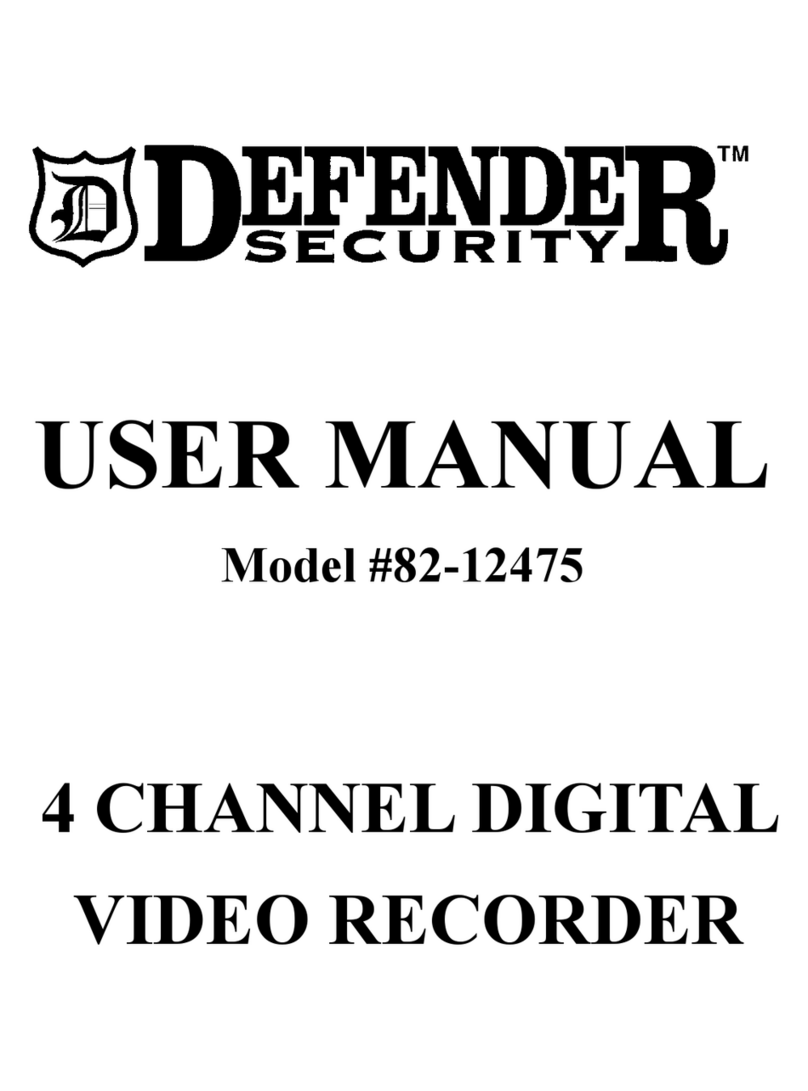
Defender Security
Defender Security 82-12475 User manual

Defender Security
Defender Security 82-12150 User manual

Defender Security
Defender Security 82-14480 User manual
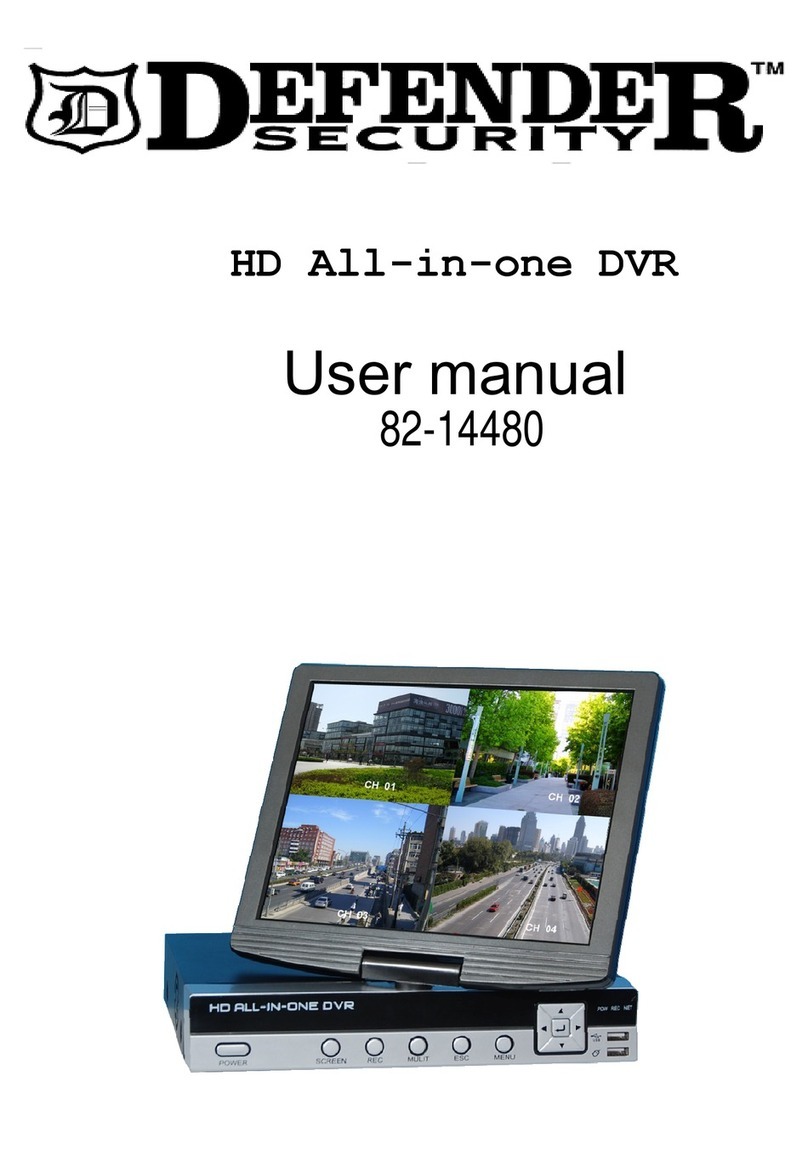
Defender Security
Defender Security HD All-in-one DVR 4 CHANNEL User manual
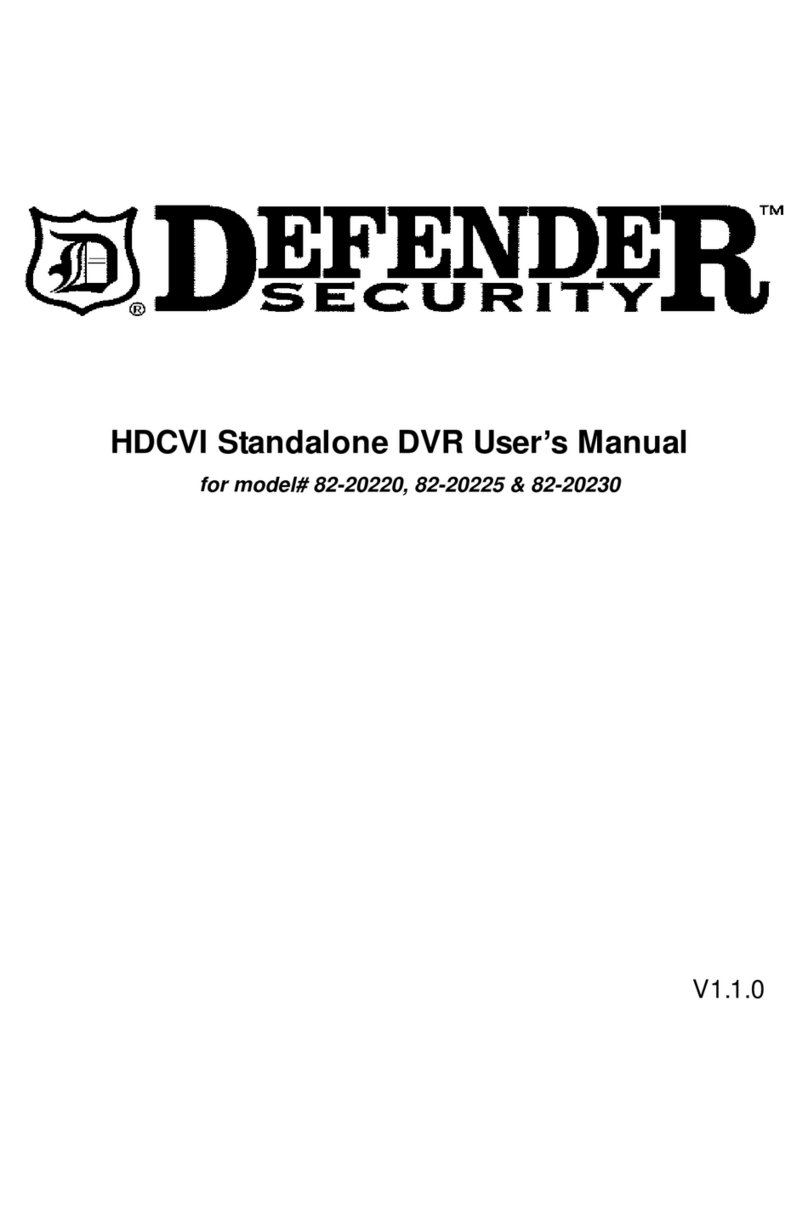
Defender Security
Defender Security 82-20220 User manual

Defender Security
Defender Security DFR-5MP-XVR4 User manual

Defender Security
Defender Security 82-12890 User manual

Defender Security
Defender Security 82-20235 User manual

















