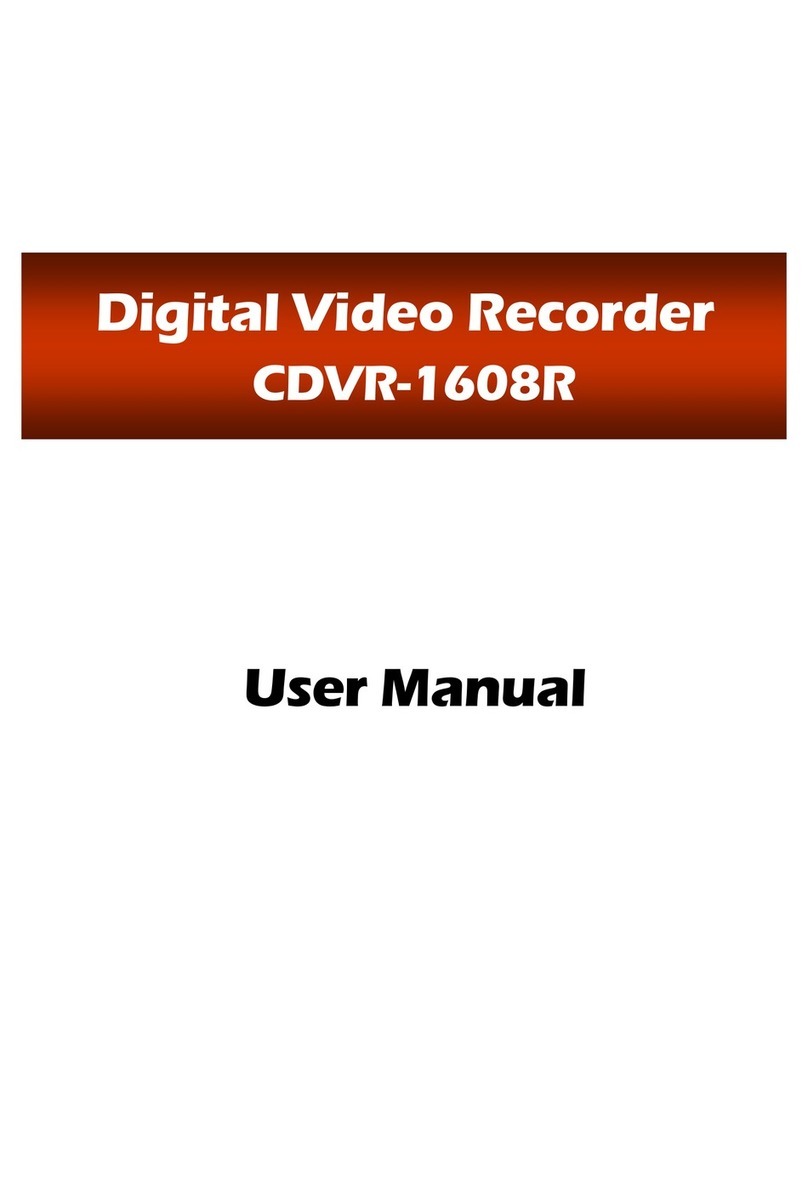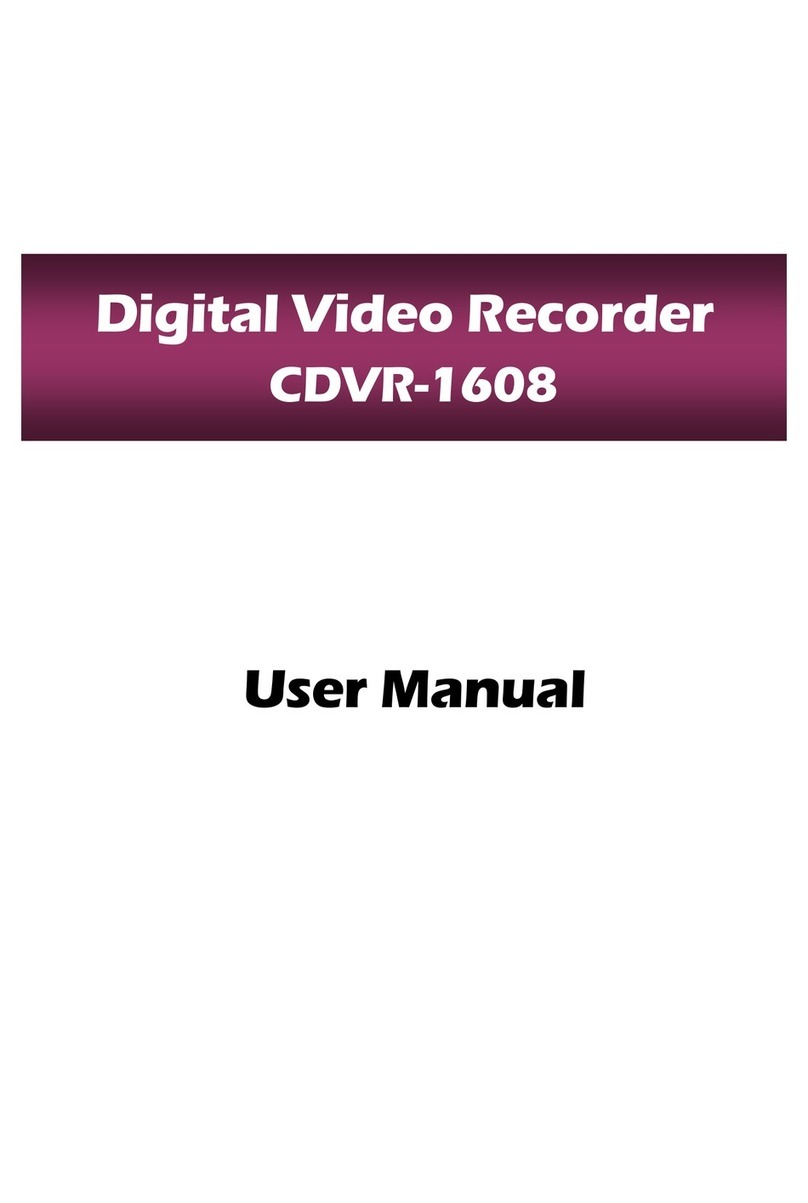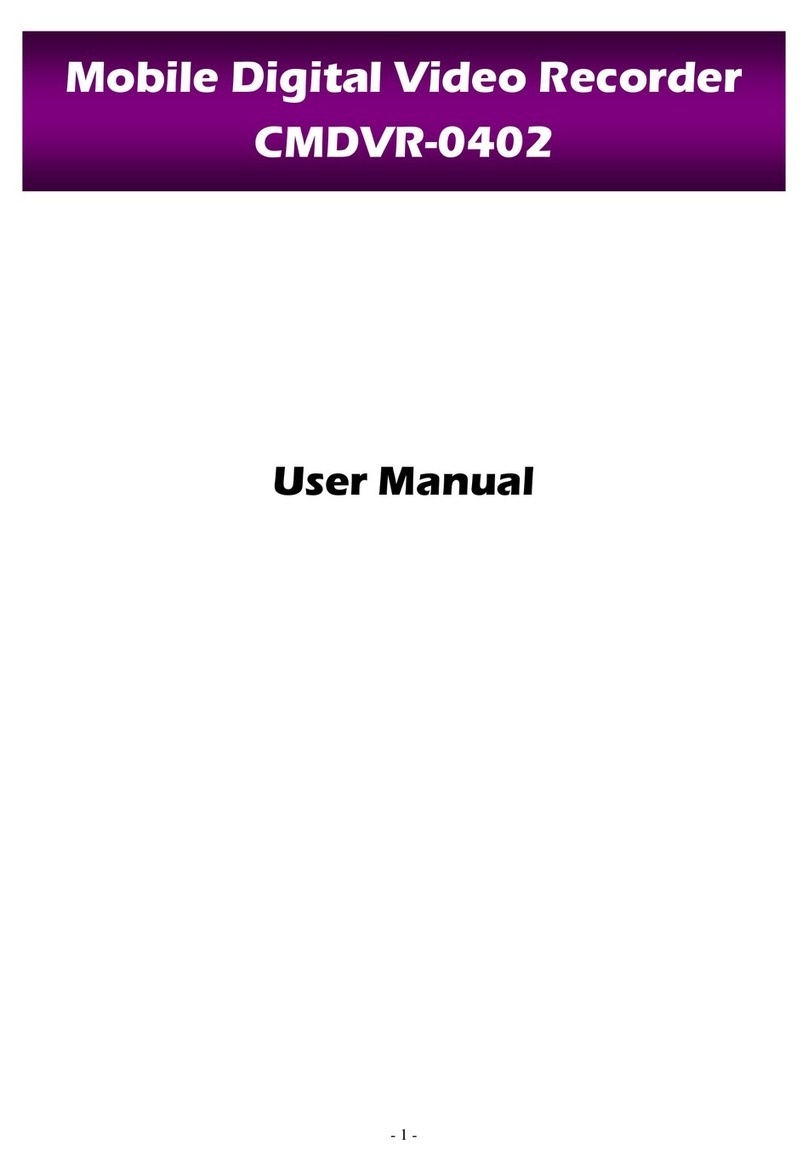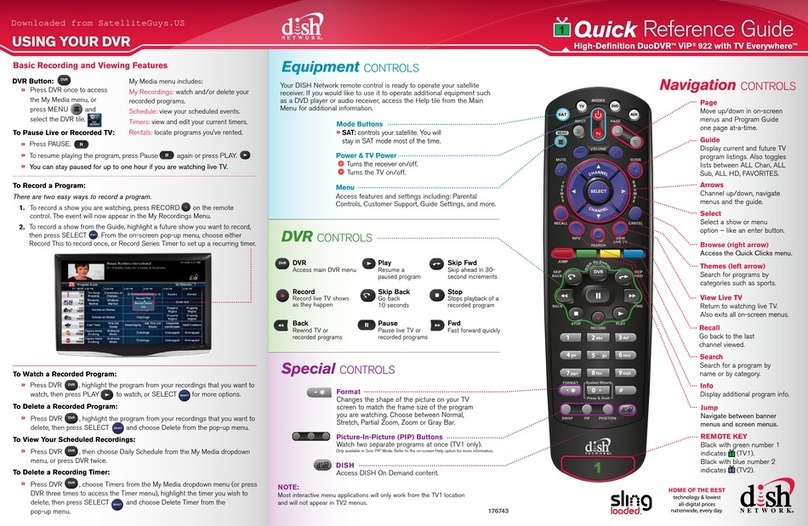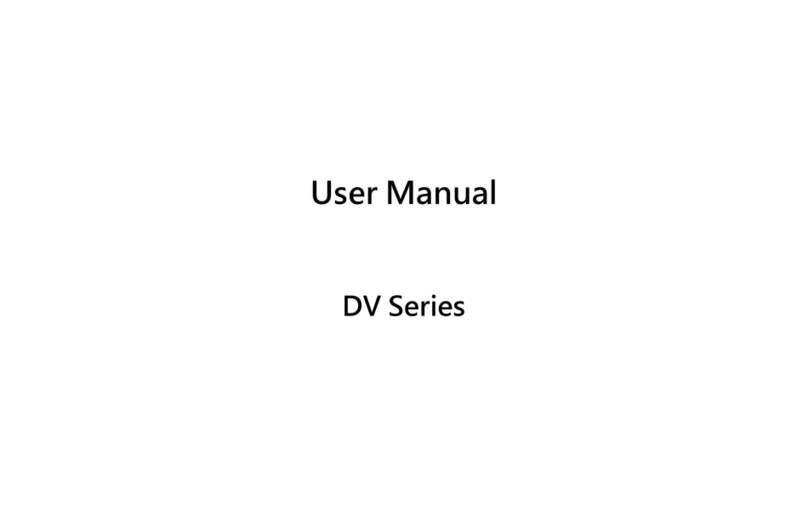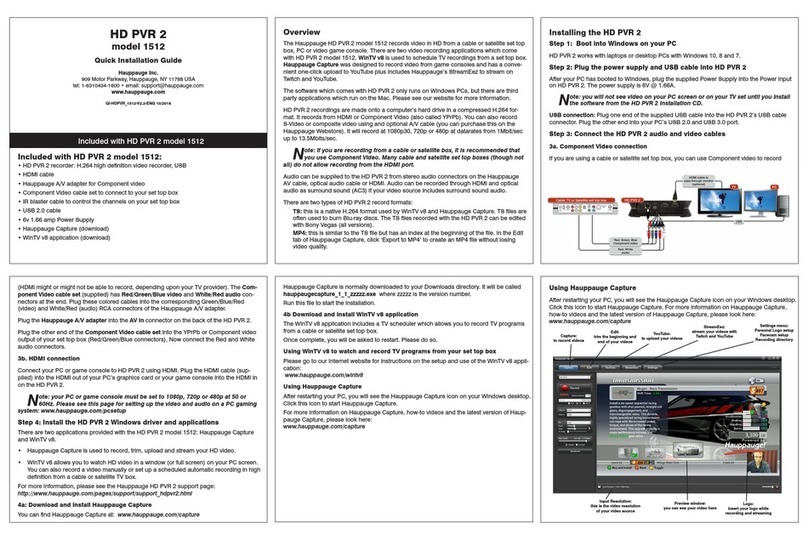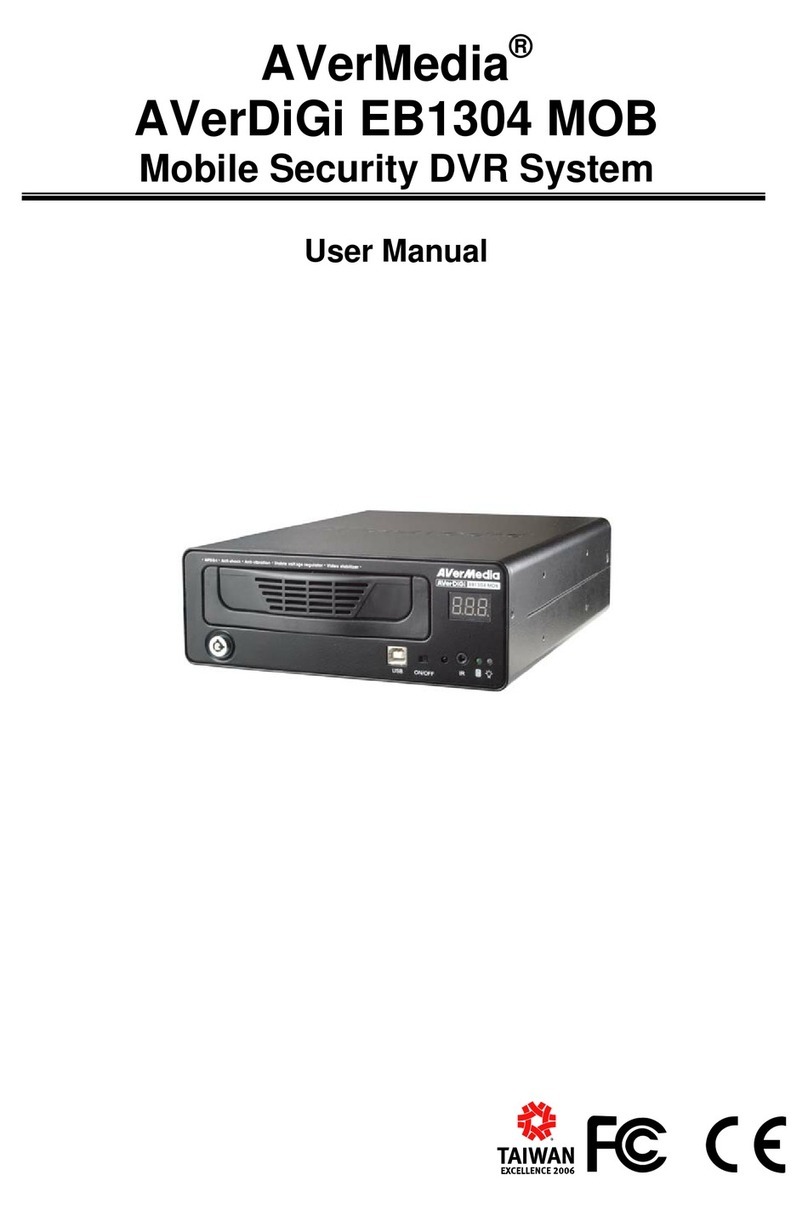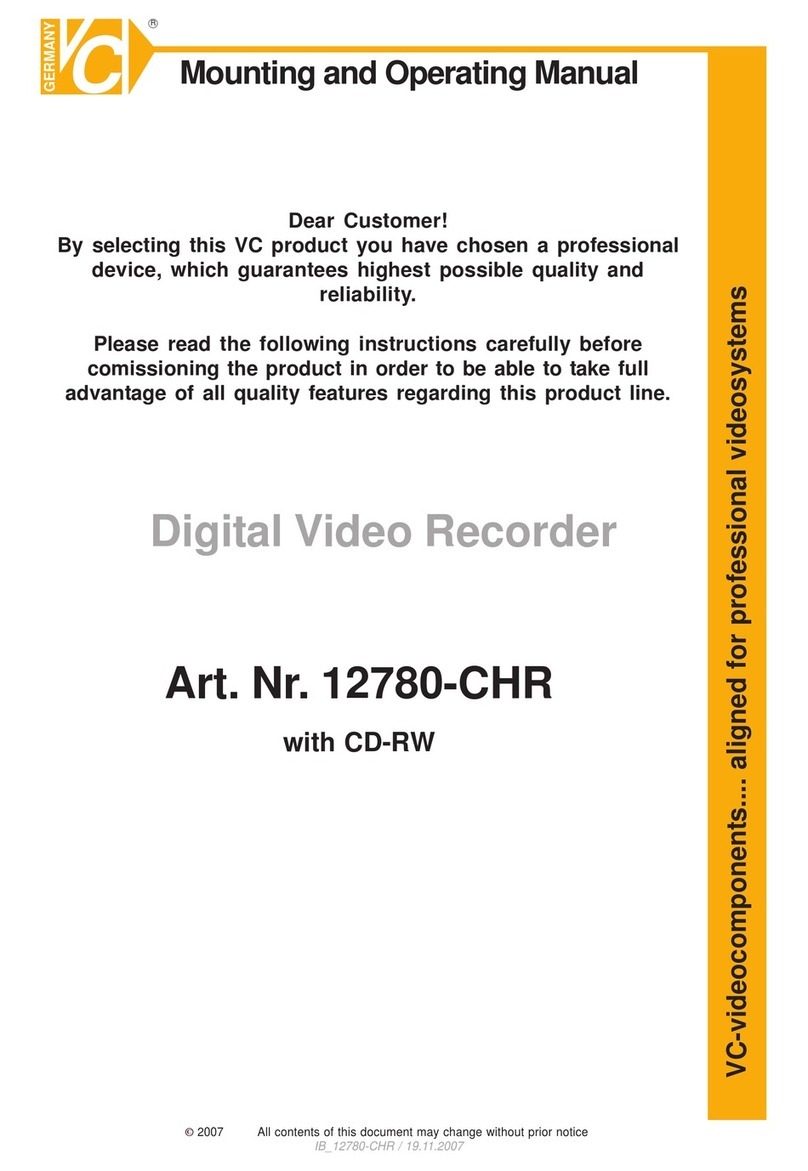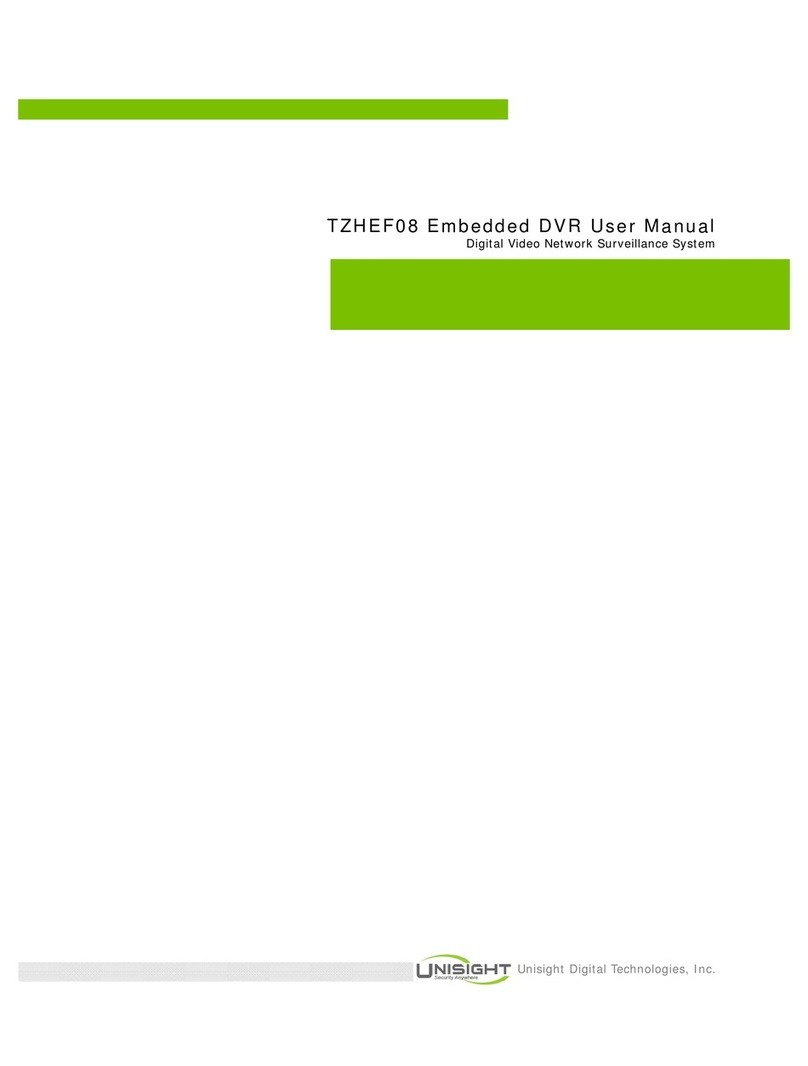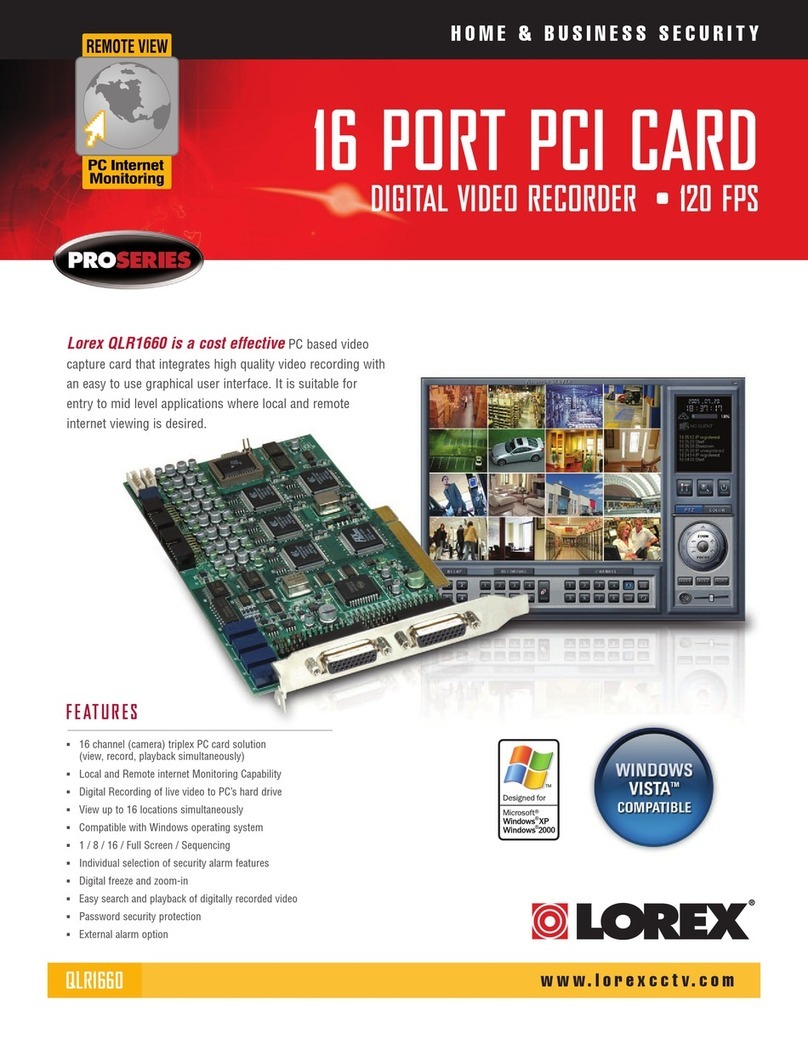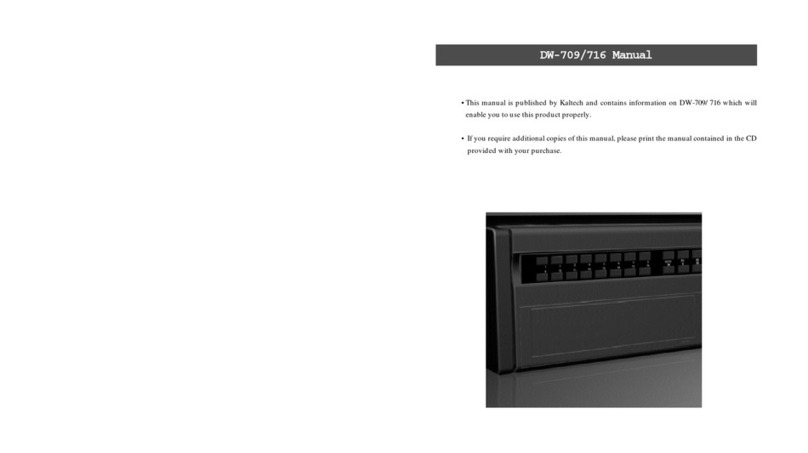TORCHVIEW CDVR-0402U User manual

- 1 -
User Manual
Digital Video Recorder
CDVR-0402U

- 2 -
NOTE : This equipment has been tested and found to comply with the limits for a Class A digital device,
pursuant to part 15 of the FCC Rules. These limits are designed to provide reasonable protection against
harmful interference when the equipment is operated in a commercial environment. This equipment
generates, uses, and can radiate radio frequency energy and, if not installed and used in accordance with
the instruction manual, may cause harmful interference to radio communications. Operation of this
equipment in a residential area is likely to cause harmful interference in which case the user will be
required to correct the interference at his own expense.
FCC Compliance Statement
WARNING

- 3 -
1. Read Instructions
All the safety and operating instructions should be read before the product is operated.
2. Retain Instruction Manuals
The safety and operating instructions should be retained for future reference.
3. Heed Warnings
All warnings on the product and in the operating instructions should be adhered to.
4. Follow Instructions
All operating and use instructions should be followed.
5. Cleaning
Unplug this product from the power outlet before cleaning.
Do not use liquid cleaners or aerosol cleaners. Use a damp cloth for cleaning.
6. Attachments
Do not use attachments not recommended by the product manufacturer as they may cause hazards.
7. Water and Moisture
Do not use this product near water - for example, near a bath tub, wash bowl, kitchen sink, or laundry tub; in a wet
basement; or near a swimming pool; and the like.
8. Accessories
Do not place this product on an unstable cart, stand, tripod, bracket, or table. The product may fall, causing serious
injury to a child or adult, and serious damage to the product.
9. Ventilation
Slots and openings in the cabinet are provided for ventilation and to ensure reliable operation of the product and
to protect it from overheating, and these openings must not be blocked or covered. The openings should never be
blocked by placing the product on a bed, sofa, rug, or other similar surface. This product should not be placed in a
built-in installation such as a bookcase or rack unless proper ventilation is provided or the manufacturer’s
instructions have been adhered to.
10. Power Sources
This product should be operated only from the type of power source indicated on the marking label. If you are not
sure of the type of power supply to your home, consult your product dealer or local power company.
11. Power-Cord Protection
Power-supply cords should be routed so that they are not likely to be walked on or pinched by items placed
upon or against them, paying particular attention to cards at plugs, convenience receptacles, and the point where
they exit from
12. Overloading
Do not overload wall outlets, extension cords, or integral convenience receptacle as this can result in a risk of
fire or electric shock.
13. Object and Liquid Entry
Never push objects of any kind into this product through openings as they may touch dangerous voltage
points or short-out parts that could result in a fire or electric shock. Never spill liquid of any kind on the product.
I
MPORTANT SAFETY INSTRUCTION
S

- 4 -
14. Damage Requiring Service
Unplug this product from the wall outlet and refer servicing to qualified service personnel under the following
conditions:
a) When the power-supply cord or plug is damaged.
b) If liquid has been spilled, or objects have fallen into the product.
c) If the product has been exposed to rain or water.
d) If the product does not operate normally by following the operating instructions. Adjust only those controls
that are covered by the operating instructions as an improper adjustment of other controls may result in
damage and will often require extensive work by a qualified technician to restore the product to its normal
operation.
e) If the product has been dropped or damaged in any way and
f) When the product exhibits a distinct change in performance - this indicates a need for service.
15. Replacement Parts
When replacement parts are required, be sure the service technician has used replacement parts specified by
the manufacturer or have the same characteristics as the original part. Unauthorized substitutions may result in
fire, electric shock, or other hazards.
16. Safety Check
Upon completion of any service or repairs to this product ask the service technician to perform safety checks
to determine that the product is in proper operating condition.
17. Heat
The product should be situated away from heat sources such as radiators, heat registers, stoves, or other
products (including amplifiers) that produce heat the product.
18. Internal Fan
The internal fan rotates at high speed and may cause an accident.
19. Battery
Change the lithium battery after turning off the power of the product.
Check the polarity of the lithium battery while changing and change the lithium battery with the same type
which is in the product or with a similar type recommended by your vendor.
Dispose the lithium battery according to the instructions of the battery manufacturer.
There is danger of explosion when instructions are not followed.
20. Turning On/Off the DVR power.
Do not turn off the power by removal of the power plug.
To turn off the power, click the power button from the front panel.
When the system stops abnormally, the power button might not work.
Click power button for 5 full seconds to turn power off.
Do not turn off the power unproperly or apply shock/vibration to unit while the hard disk is activating.
It may cause hard disk failure or loss of data.
Important Safety Instruction
s

- 5 -
FCC COMPLIANCE STATEMENT...........................................................................................
IMPORTANT SAFETY INSTRUCTIONS................................................................................
INDEX................................................................................................................................
1. INTRODUCTION AND INSTALLATION
DVR Components..........................................................................................................
Front Panel....................................................................................................................
Rear Panel.....................................................................................................................
Remote Controller.....................................................................................................
2. INSTALLATION
Installation of Hard Disk Drives...........................................................................................
Starting the DVR............................................................................................................
Log In & Log Out...........................................................................................................
USBFlashDrive............................................................................................................
3. CONFIGURATION
SystemSetup....................................................................................................................
CameraSetup....................................................................................................................
MotionDetection..................................................................................................
Masking...............................................................................................................
Record Setup.................................................................................................................
Record Schedule...........................................................................................................
SensorSetup......................................................................................................................
Network Setup...................................................................................................................
DisplaySetup.....................................................................................................................
Backup&Format............................................................................................................
4. OPERATION
Monitoring.....................................................................................................................
Monitoring Screen................................................................................................
Freeze..................................................................................................................
Zoom...................................................................................................................
Sequence Display..................................................................................................
PTZ Control......................................................................................................................
Recording.................................................................................................................
Search(Playback)...........................................................................................................
DVRSearch...........................................................................................................
USBSearch..........................................................................................................
LOGSearch.......................................................................................................................
Video Clip Copy............................................................................................................
Appendix : Technical Specification........................................................................................
CONTENTS
2
3
5
6
7
8
9
10
11
12
13
14
17
18
18
19
21
22
24
27
28
29
29
29
29
30
30
31
32
32
36
37
40
41

- 6 -
The CDVR-0402 is a compact sized multiplexer digital video recorder developed to provides extremely long
recording capabilities with advanced recording and convenient search functions.
1.1. DVR Components
Check the package and contents for visible damage. If any components are damaged or missing, do not attempt
to use the unit, contact the supplier immediately. If the unit must be returned, it must be shipped in the original
packing box.
CDVR0402 Unit
Remote Controller
Power Cable
Program CD
Operation Manual
1. I
NTRODUCTION

- 7 -
1.2. Product Description
1.2.1. Front Panel
①POWER:Power On/Off
②PANIC:Recording On/Off of all channels at highest speed and quality.
③Channel Indicator : Indicates which channels are operating
④PREV:Move to previous category
⑤NEXT:Move to next category
⑥Remote Control Extension Cable Port
⑦ESC:Return to previous mode
Turn On/Off the OSD
⑧CH:Change channels
⑨USBFlashDrivePort
⑩DirectionKeys&ENTER
(PTZ) : Move up, increase values, PTZ control(Tilt)
(PTZ) : Move down, decrease values, PTZ control (Tilt)
(PTZ) : Move left, PTZ Control(Pan)
(PTZ) : Move right, PTZ control(Pan)
ENTER : Enter MENU, Select/Enable a highlighted category/item.
Introduction
① ②③
④
⑤
⑥
⑦
⑧
⑨⑩

- 8 -
1.2.2. Rear Panel
①Power Cable Connection. ( Does not support 110V~220V Free Volt)
②Power Switch.
- Select the correct voltage for your region.
③Video Input Connectors
- Input connectors for video signals.
④Audio Input Connectors
- Input connectors for audio signals.
⑤VGA (Monitor) Port.
- Connection to PC monitor.
⑥Video (Composite) Output Connector
- Output connector for video signals to analogue monitors.
⑦Audio Output Connector
- Output connector for audio signals.
⑧S-Video Connector
- Connection to S-Video jack.
⑨Sensor and Alarm Output Connector
⑩DIP Switch
Type OFF Position(Up) ON Position(Down)
NTSC /PAL NTSC PAL
COMPOSITE / SVIDEO COMPOSITE S-VIDEO
None -
TEST -
⑪LAN Port
- Connection port for internet cable.
⑫PTZ Serial Port
- Connection to PTZ camera.
PTZ Serial Com Port Serial Remote Control ETC
Pin No. Explanation Pin No. Explanation Pin No.
Explanation Pin No. Explanation
1 nRS485 2 RX 6 RX 5 GND
9 RS485 3 TX 8 TX 4, 7 Not use
② ⑥ ⑦⑧⑨ ⑩ ⑪⑫
Introduction
!
1
23
4
5
6
7
8
9
① ③ ④⑤

- 9 -
1.2.3. Remote Controller
OSD OSD On/Off during Monitoring/Full-screen Playback.
PANIC Panic Recording On/Off.
Numeral Keys Select channel or type in characters.
CAPTURE Capture video clip/image to external memory.
F/F Remove image distortion during frame by frame advance.
PREVIOUS Move to previous category.
NEXT Move to next category.
Direction Keys Move cursor left/right/up/down.
PTZ control
MENU / ENTER Enter Menu.
Select/Enable a highlighted category/item.
ESC Stop current operation or return to previous mode.
AUDIO Change audio channel during monitoring/playback.
LOG Enter Log Search mode.
PTZ Enter PTZ control mode.
SEARCH Enter Search(Playback) mode.
SETUP Enter Setup mode.
PAUSE Pause during playback.
Fast reverse playback
Playback in reverse/forward direction
Fast forward playback.
FULL SCR
Change to full screen display of one channel during
playback.
Toggle to select and clear all area in Motion Detection
/Masking Setup.
Playback in slow motion
SKIP Reverse/forward jump in 5 minute intervals during
playback. Frame by frame advance/reverse during pause.
Speed adjustment during slow motion.
CH Change channels.
QUAD Select 4 channel display mode.
ZOOM Adjust zoom of PTZ camera.
Toggle between zoom 2x and normal view during
monitoring.
FREEZE Freeze screen during monitoring
SEQUENCE Automatic sequence display during monitoring.
FOCUS Adjust focus of PTZ camera
ID Set
Set ID of remote controller.
Same ID must be applied for the DVR and remote
controller.
☞While pressing the ID SET button and input the ID
using the numeral keys.
The ID must be set in 3 digits.(If DVR ID is “1” press
“001”)
PRESET Enter preset controls of PTZ
IRIS Adjust aperture of PTZ camera.
Introduction
※ Usage of Numeral Keys. (To input FUZ42 )
☞F : 333 →U : 88 →Z : 9999 →4 : Press 4 until it appears on screen →2 : Press 2
until it a
pp
ear
s
on scre
e
n.

- 10 -
2.1. Installation of Hard Disk Drives
※Compatible Hard Disk Drives : Samsung, Maxtor, Fujitsu, Western Digital, Seagate
Maximum of 2 Hard Disk Drives may be installed in the DVR.
Installation order.
Insert the HDD into the bracket(Bottom side up) and secure the HDD onto the bracket using 4 screws
and connect the Power Plug and IDE Cable into the HDD connectors.
※Adjust the Jumper Pin of the HDD to the Master or Slave position before installing the HDD.
If you are installing only one HDD, it must be installed in the Master HDD slot.
2.
I
NSTALLATION
Master HDD
Slave HDD
Screws
Power Cable
(Master)
IDE Cable
(Master)
DVR FRONT
Power Cable
(Slave)
IDE Cable
(Slave)

- 11 -
2.2. Starting The DVR
After installing the hard disk, set the DIP switch to the NTSC or PAL position to match your equipment and
select the correct power voltage(located at the rear panel) of your region before turning on the power of the
DVR. Then connect the power cord to start the DVR.
When starting the DVR for the first time, formatting of the hard disk will commence automatically and the
DVR will initialize as follows.
The DVR will perform “S.M.A.R.T.” check of the installed hard disks.
- The first Line indicates the version of the DVR software.
- The second line indicates the MAC address.
- The third line indicates the hard disk information(Model name, whether or not it is formatted(FAT32 or
NOT FAT32), HDD capacity, and S.M.A.R.T. check result.
If no problems are detected [S.M.A.R.T. PASS] will be indicated and if problem is detected [S.M.A.R.T.
FAILURE] will be indicated and a warning will appear on the monitoring screen every 1 minute for a
duration of 5 seconds.
The hard disk capacity indicated may be smaller than the capacity declared by the hard disk producer. This
difference may occur due to the difference in measure units and therefore is not a defect.
If the hard disk detected has not been formatted, recording will start after automatic formatting is
completed.
※S.M.A.R.T. (Self Monitoring, Analysis and Reporting Technology)
S.M.A.R.T. is a reliability prediction technology to anticipate the failure of a hard disk drive with
sufficient notice to allow a system or user to back up data prior to a drive’s failure.
If the controller detects problems in the disk drive reliability, it will release a warning to the user.
In such a case, the use of the disk drive should be stopped immediately and have it examined.
Startin
g
The DV
R

- 12 -
2.3. Log In & Log Out
The USER will be required to Log In(Type in the PASSWORD) in order to enter Setup, Search(Playback),
PTZ Control, and Log Search.
※Default PASSWORD is set at “0000”
1) Using the Remote Controller press the [ENTER] button and use the Number buttons to type in the
password. You may use the [Left] button for backspace.
2) After typing in the Password, press the [ENTER] button. Re-type the correct Password if the following
message appears on the screen.
3) You may now enter the Menu Screen by pressing [ENTER], or press the PTZ, SEARCH, LOG, SETUP
buttons to enter each functions.
※LOG OUT
Press [ENTER] to enter the Menu Window and select LOGOUT.
This will prohibit any other users other than the authorized personnel with proper password to enter
SETUP, SEARCH, PTZ Control, and LOG.
※Password can be changed in the SETUP - SYSTEM menu.
Starting The DV
R

- 13 -
2.4. USB Flash Drive
• This DVR supports Hi-Speed USB 2.0 Flash Drives.
- Use of Full Speed USB 2.0 Flash Drives may result in slow backup speed or capture speed.
• Please note that the USB must be formatted using the DVR Formatting function.
- Please follow the formatting instructions provided in CONFIGURATION – BACKUP in page33.
Starting The DV
R

- 14 -
Before starting your DVR for the first time, you should establish the initial settings. This includes categories such
as time and date, display language, camera, audio, record mode, network and password.
Press the [SETUP] button on the Remote Controller to enter SETUP.
The selected category will be highlighted with a blue background as shown in the above picture.
Use the [Up, Down] buttons to move to the desired category and press the [ENTER] button to enter the selected
category.
Press [ESC] button to exit from the menu..
※OPERATION
PREV : Select Previous category(Up)
NEXT : Select Next category(Down)
ESC : Return to previous mode
ENTER : Select/Enable a highlighted category/item.
For entering numeric and letter values, the user may use the numeral keys on the remote controller.
3
.
C
ONFIGURATION
※Caution
Recording will stop when Date/Time is changed and during Formatting. Recording will resume
automatically after initializing the DVR system.

- 15 -
3.1. System Setup
CATEGORY DEFAULT ADJUSTMENT
LANGUAGE ENGLISH
Change the OSD LANGUAGE.
[Up, Down][Left, Right]: ENGLISH ÙKOREAN ÙCHINESE
[ENTER] : Apply new LANGUAGE.
[PREV][NEXT] : Move to previous/next category.
ID 0
Set the ID(Identification no.) of DVR.
Input Range : 0~255
[Left, Down] : Decrease number
[Right, Up] : Increase number
PASSWORD
CHANGE ADMIN
Select [ADMIN] or [USER] and press [ENTER] to change the PASSWORD.
[Up, Down][Left, Right] : Change ADMIN ÙUSER1 ÙUSER2
[ENTER] : Enter PASSWORD window
Use the Numeral keys(combination of numerals and letters) to type in the
Password(Default password is “0000”) and New Password.
[ENTER] : Apply new PASSWORD
DATE/TIME Current
Date/Time
Select DATE indication method.(YY-MM-DD, MM-DD-YY, DD-MM-YY.)
[Up, Down][Left, Right] : Move between YY-MM-DD ÙMM-DD-YY Ù
DD-MM-YY
Change DATE/TIME
[Left, Right] : Move between Year/Month/Day or Hour/Min./Sec.
[Up, Down] : Increase/Decrease the DATE/TIME.
[ENTER] : Apply and move to DST
※System check will be performed when TIME is changed.
DST NO
Set the DAYLIGHT SAVING TIME.
[Up ,Down][Left, Right] : UseÙNot Use
SETUP
IM/EXPORT
Copy the SETUP values from the “/DVRSYS/” folder of the DVR to a USB
memory stick or from a USB memory stick to the DVR.
[Up, Down][Left, Right] : Move between IMPORTÙEXPORT.
[ENTER] : Perform IMPORT/EXPORT
Configuration

- 16 -
CATEGORY DEFAULT ADJUSTMENT
SYSTEM
UPGRADE
Upgrade the Firmware of the System.
Copy the Firmware file “/DVRSYS/FW/FDVR0402.BIN” to a USB memory stick
and connect the USB memory stick to the DVR..
The DVR will reboot in order to initialize the UPGRADE.
[ENTER] : Perform UPGRADE.
HDD
STATUS Indicate the HDD’s current memory usage/total capacity, and S.M.A.R.T.
status.
COLOR
SYSTEM The NTSC/PAL can be selected only with the DIP Switch located in the rear
panel of the DVR.
S/W The date of the DVR Firmware Version will be indicated.
FACTORY
RESET
All setting values will return to its’ initial FACTORY DEFAULT values.
[Up, Down][Left, Right]: Toggle between YESÙNO
[ENTER] : Apply the Factory Default values.
※Password input will be required.
Configuration

- 17 -
3.2. Camera Setup
CATEGORY DEFAULT ADJUSTMENT
COVERT Set whether to hide the selected channel or channels from the live
monitoring screen while continuing to record the channels.
[ENTER] : Toggle to Apply/Not Apply.
CHANNEL 1
Select the channel that is to be configured.
[Up, Down][Left, Right] : Change channels
[CH] and Numeral keys can also be used to change the channel.
NAME CH1
Assign an Identification NAME for the cameras.
Input Range : Max. 8 characters(Combination of Number/Letter/ Symbol)
[Left, Right] : Move to previous or next space.
[Up, Down] : Select letter, number, symbol.
Numeral/Letter/Symbol keys can also be used to input the Name.
HUE 5
Set HUE level
Input Range : 0~10
[Left, Down] : Decrease level
[Right, Up] : Increase level
Number keys can also be used to change the Hue level.
CONTRAST 5
Set CONTRAST level
Input Range : 0~10
[Left, Down] : Decrease level
[Right, Up] : Increase level
Number keys can also be used to change the Contrast level.
BRIGHTNESS 5
Set BRIGHTNESS level
Input Range : 0~10
[Left, Down] : Decrease level
[Right, Up] : Increase level
Number keys can also be used to change the Brightness level.
Configuration

- 18 -
CATEGORY DEFAULT ADJUSTMENT
PTZ ID
Set the PTZ ID.
Input Range : 0~255
[Left, Down] : Decrease number
[Right, Up] : Increase number
Number keys can also be used to change the PTZ ID.
PTZ DRIVER NONE
Select the PTZ Driver.
[Up, Down, Right, Left] : Select the PTZ Driver
< Compatible PTZ DRIVER List >
Pelco_D, Pelco_P, Panasonic, PT_A100L, DOME1, DOME2, HSDN_251N,
WPT_101, SJ_2819, SK_2162D, DSC_230, GROOM_D106, CAZ1723,
VC_C4, SCC_C4201, CRR1600T, SRX_100B, VVK_3000, ORX_1000,
NK97CH, PIH717, PIH718, Vicon, Hangang, Gateway, E_DSO, Ateye,
GRX_1000A, AD, JO308ACU, Sensormatic, Smartscan, Sungjin
PTZ SETTING
Set up Baud Rate, Data Bit, Parity, Stop Bit.
[ENTER] : Enter the PTZ Configuration Menu.
Press [ENTER] to TEST.
[Left, Down] : Decrease Rate/Bit/Parity
[Right, Up] : Increase Rate/Bit/Parity
PARITY : Select between NON ÙODD ÙEVEN.
SENSITIVITY 80
Set the SENSITIVITY level of the selected Camera.
Input Range : 0(Low)~100(High)
[Left, Down] : Decrease level
[Right, Up] : Increase level
MOTION Select Motion Detection Area.
[Up, Down, Right, Left] : Move position
[ENTER] : Toggle between Able ÙCancel
MASKING
Select Masking Area.
Masking is used to protect privacy.
[Up, Down, Right, Left] : Move current position
[ENTER] : Toggle between Able ÙCancel
MOTION DETECTION AREA
The area selected for motion detection will be
indicated in pink as shown below.
Configuration
MASKING AREA
The area designated for Masking will be
hidden(Yellow Blocks) during recording
and playback.

- 19 -
3.3. Record Setup
CATEGORY DEFAULT ADJUSTMENT
RESOLUTION
NTSC
352X240
PAL
352X288
Set the recording resolution level.
Even if QUAD recording is selected, only 1 channel will be recorded if the
resolution is set at 720x480. Therefore, when 720x480 is set, designate which
channel to be recorded.
4 channels can only be recorded if the resolution is set at 352x240.
[Left, Right] : Move between resolution and channel(When 720x480 is
selected).
[Up, Down] : Change resolution(Change channel if resolution is set at
720x480).
AUDIO REC ALL Set the AUDIO recording channel
[Up, Right][Down, Left] : Move between ALL ÙNO Ù1 Ù2 ÙALL…..
WATERMARK
USE NO Set whether to use the WATERMARK.
[Up, Right][Down, Left] : YESÙNO
WATERMARK
KEY 0
Set the WATERMARK KEY value.
Input Range : 0~15
[Left, Down] : Decrease value
[Right, Up] : Increase value
WATERMARK
STRENGTH 0
Set the WATERMARK STRENGTH.
Input Range : 0~4
[Left, Down] : Decrease level
[Right, Up] : Increase level
CHANNEL 1, 2
Recording FPS and Quality can be set only in groups of 2 channels.
Group 1 : Channel 1 & 2
Group 2 : Channel 3 & 4
[Left, Down][Right, Up] : Move between two groups.
Configuration

- 20 -
CATEGORY DEFAULT ADJUSTMENT
FPS NTSC: 15
PAL : 12
Set the FPS(frame per second).
NTSC(fps) : 0, 1, 2, 3, 4, 5, 6, 7, 10, 15, 30
PAL(fps) : 0, 1, 2, 3, 4, 5, 6, 8, 12, 25
[Left, Down] : Decrease FPS level
[Right, Up] : Increase FPS level
QUALITY MIDDLE
Set video recording QUALITY
LOW ÙMIDDLE ÙHIGH ÙSUPER
[Left, Down][Right, Up] : Move between quality levels.
END OF DISK OVERWRITE Set whether to overwrite or stop recording when the installed HDD is full.
Configuration
Table of contents
Other TORCHVIEW DVR manuals