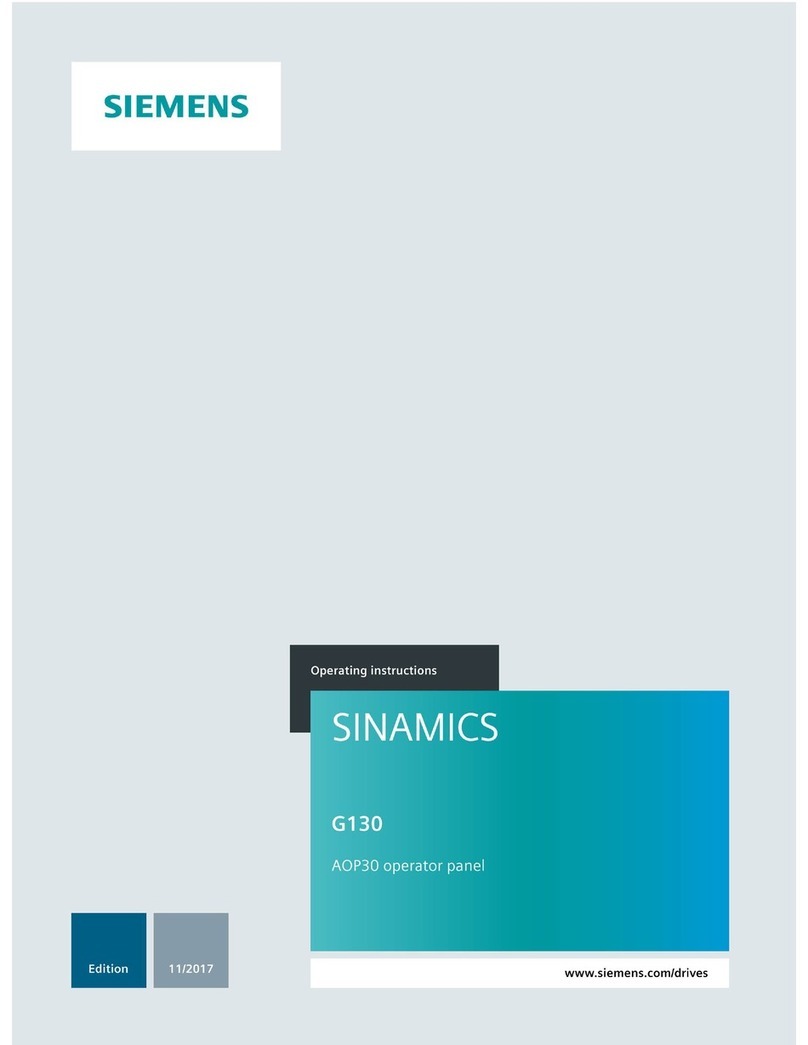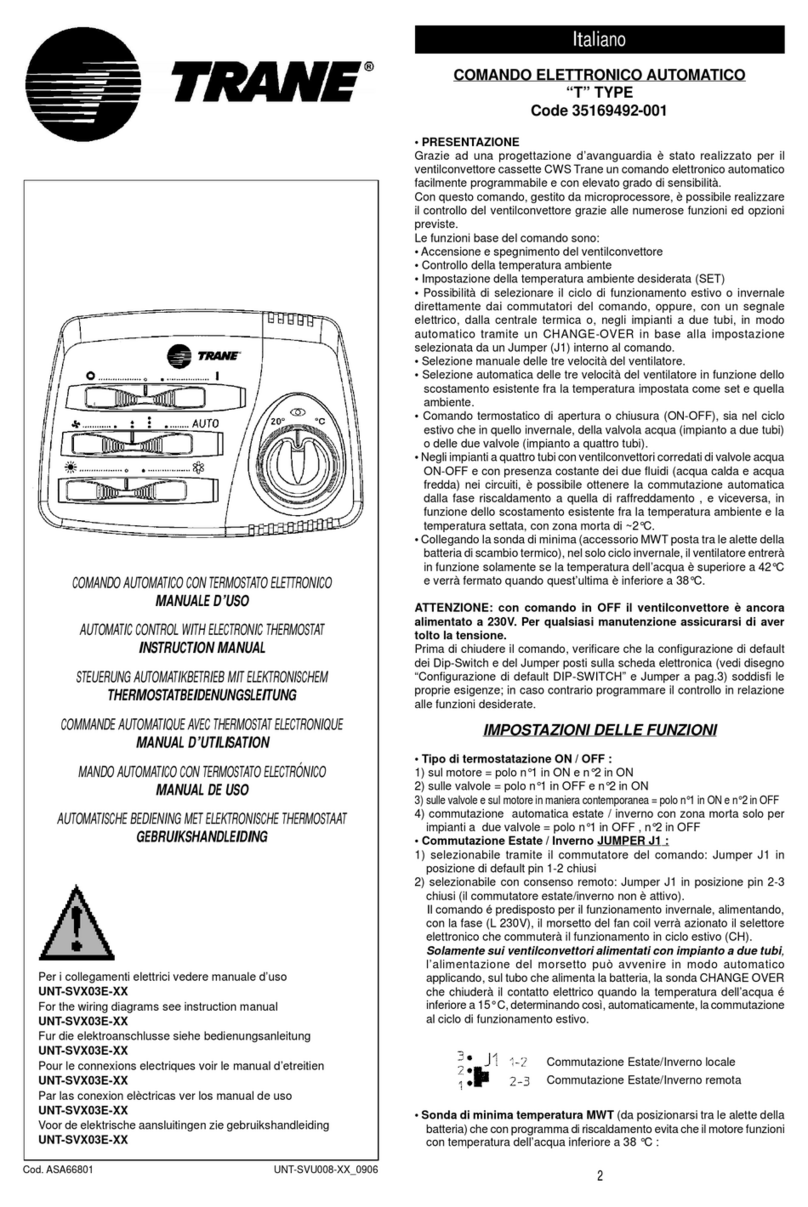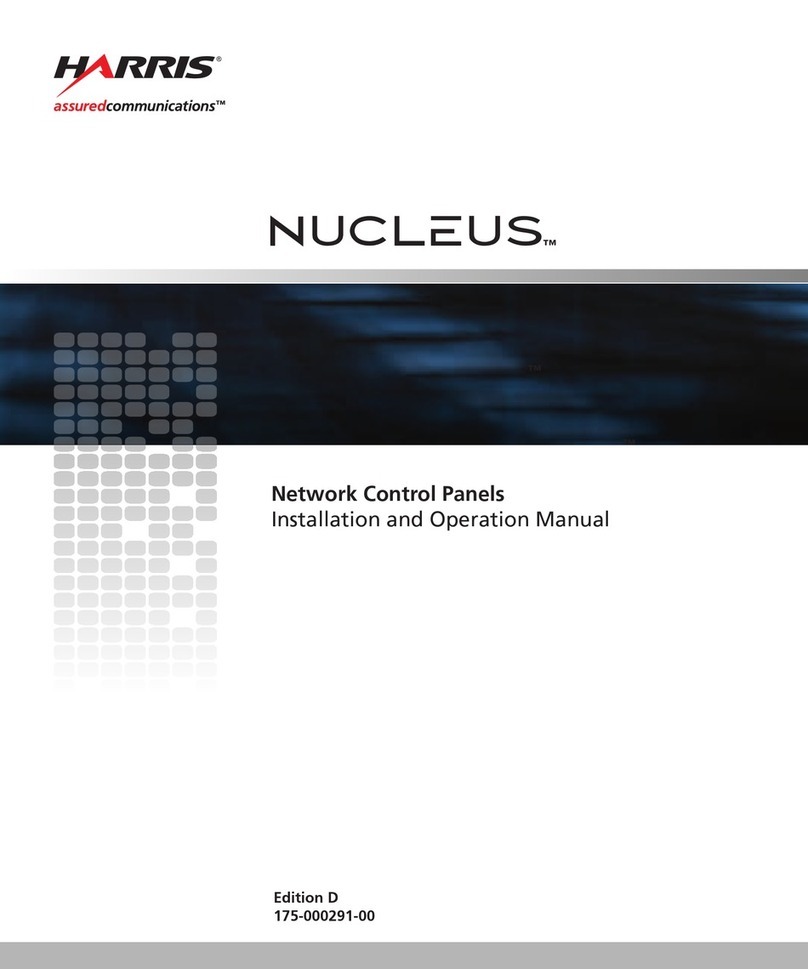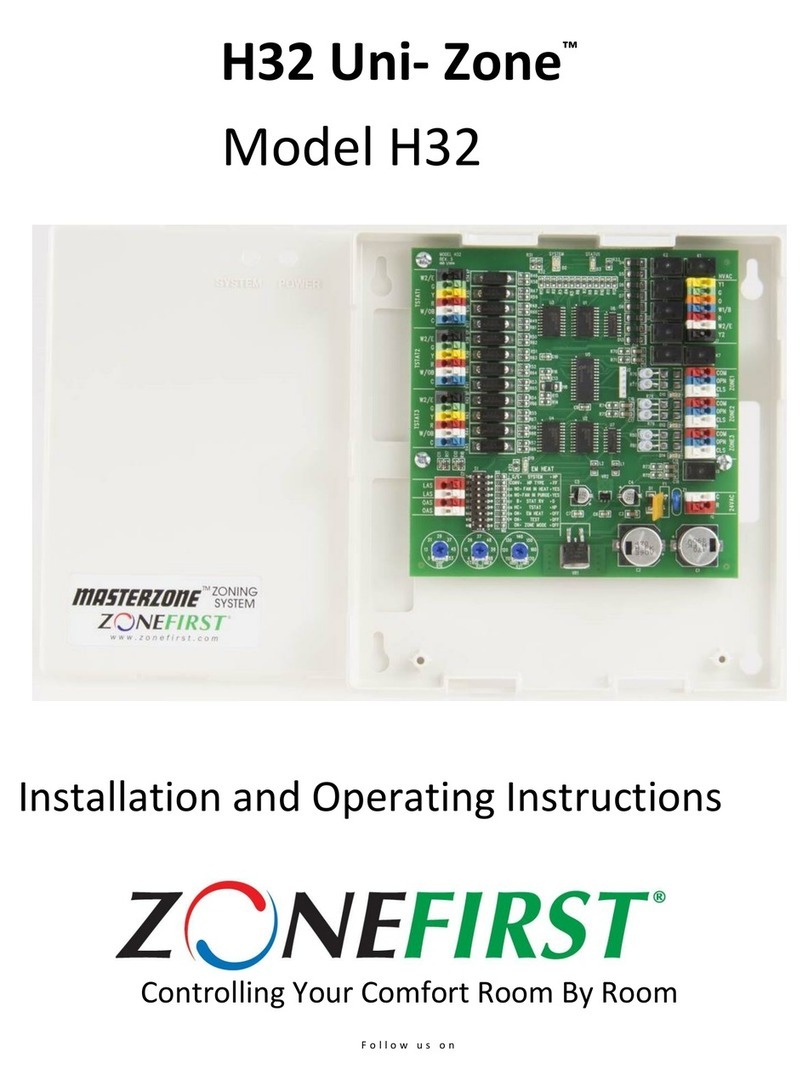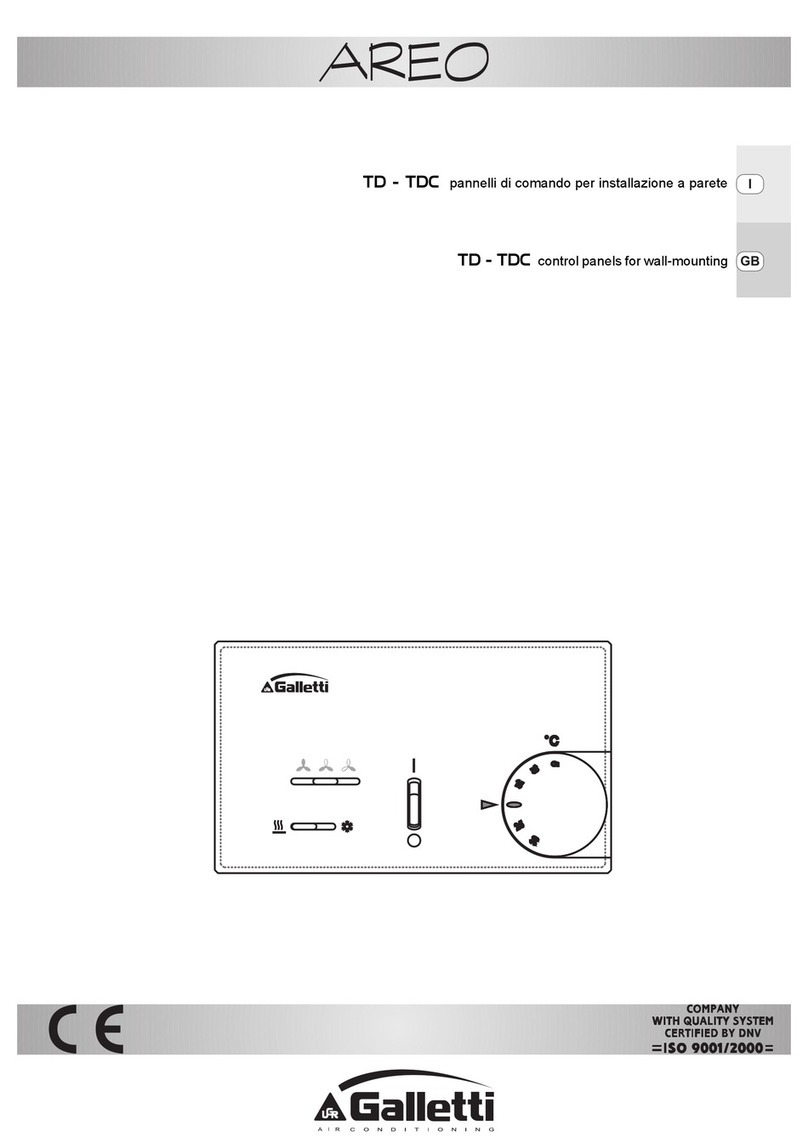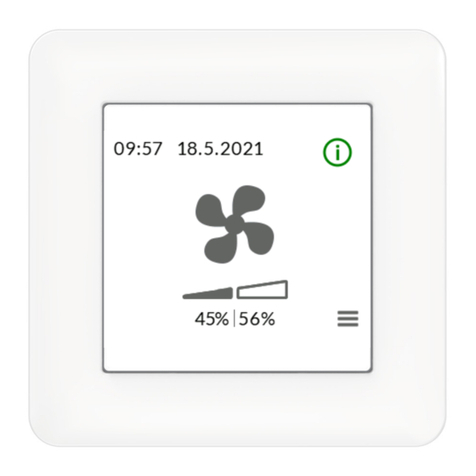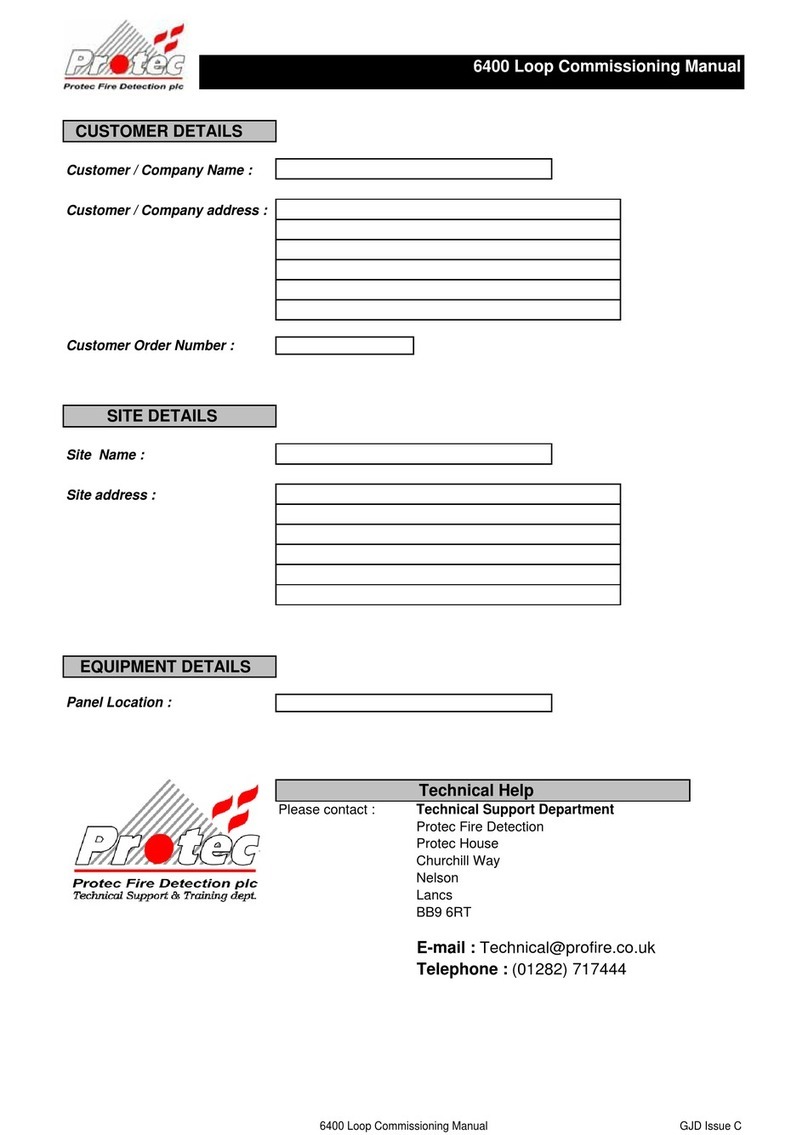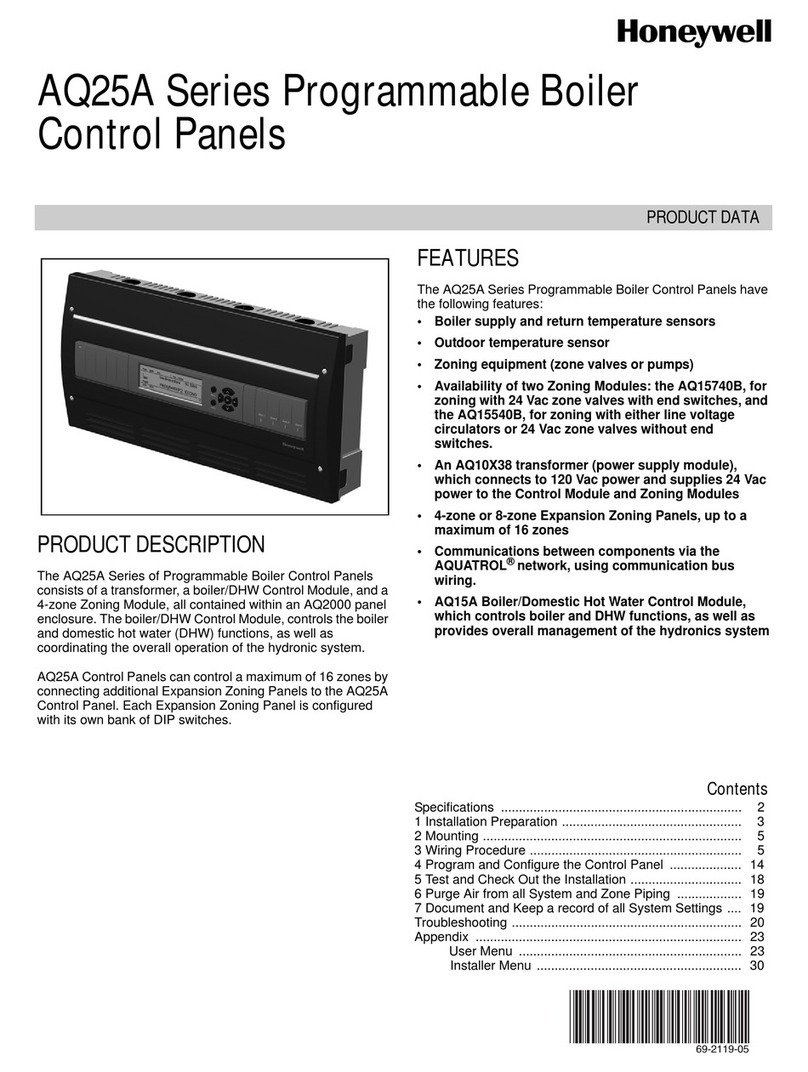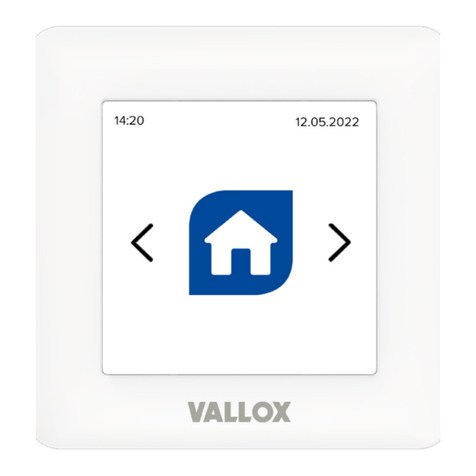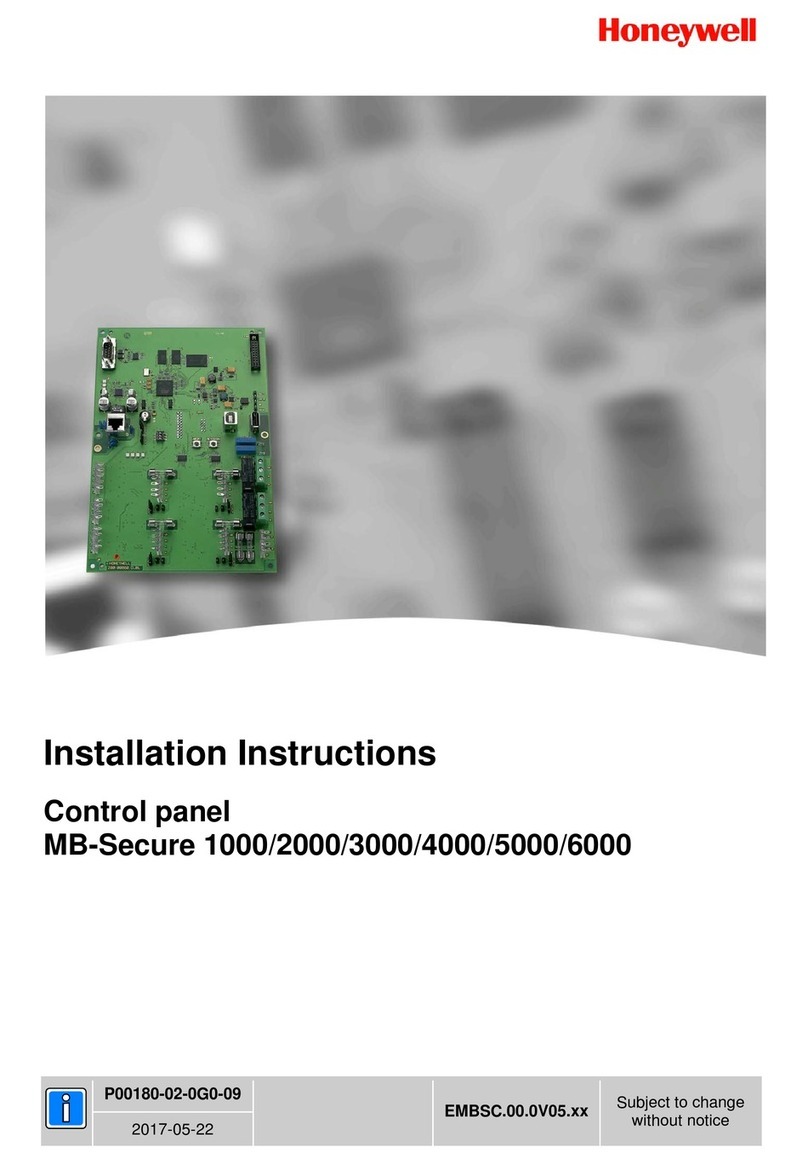Tormach pathpilot User manual

Page 1
Specifications subject to change without notice.
©Tormach® 2023
TECHNICAL DOCUMENT Version 0123A
INSTALLATION GUIDE
8LLATHE PATHPILOT OPERATOR CONSOLE

PURPOSE
PURPOSE
This document gives instructions on installing the 8LLathe PathPilot Operator Console.
PRODUCT INFORMATION
Product: 8LLathe PathPilot Operator Console (PN50926)
Quantity Description
1 Console Controller (PN 50365)
1 Keyboard Tray (PN 50475)
1Controller Arm (PN 38791)
1 Power Cable (PN38906)
1 Ethernet Cable (PN38391)
1 8LEmergency Stop Extension Cable (PN 51011)
Note: If any items are missing, we can help. Create a support ticket with Tormach Technical Support at
tormach.atlassian.net/servicedesk for guidance on how to proceed.
INSTALL THE CONTROLLER ARM
Tools and Items Required
l4 mm hex wrench
l6 mm hex wrench
l8 mm hex wrench
l17 mm hex wrench
l17 mm socket wrench
l21 mm wrench
lDead-blow hammer (or similar)
lPhillips screwdriver
lPry bar
CAUTION! Sharp Objects Hazard: Before opening the shipping crate, you must put on work gloves and
safety eyewear that meets ANSI Z87+. If you don't, the shipping crate and steel straps could cut you, causing
serious injury.
1. Put on work gloves and eye protection.
2. Open the Controller Arm crate with a pry bar.
Page 2
©Tormach® 2023
Specifications subject to change without notice.
tormach.com
TD10788: Installation Guide: PathPilot Operator Console Assembly for 8L (0123A)

INSTALL THE CONTROLLER ARM
3. Find the mounting pad on the machine stand.
Figure 1: Controller Arm mounting pad.
4. Secure the square tube arm to the machine stand with two M8 socket head cap screws, two M8 flat
washers, two M8 lock washers, and a 6 mm hex wrench. Verify that the white nylon washer is located
toward the bottom of the mounting pad.
Figure 2: White nylon washer on the square tube arm.
5. Put the monitor post into the square tube arm. Verify that the monitor bracket is toward the top, and that
the threaded holes face the holes in the square tube arm.
6. Tighten the cross bolt on the square tube arm with a 17 mm socket wrench and a 17 mm hex wrench.
Page 3
©Tormach® 2023
Specifications subject to change without notice.
tormach.com
TD10788: Installation Guide: PathPilot Operator Console Assembly for 8L (0123A)

INSTALL THE CONTROLLER ARM
7. With a 21 mm wrench, remove the monitor bracket from the Controller Arm, and rotate it so that the
largest mounting plate is facing up.
Figure 3: Incorrect and correct orientations of the monitor bracket on the Controller Arm.
Note: The largest mounting plate is for the monitor, and the smallest mounting plate is for the
keyboard tray.
Page 4
©Tormach® 2023
Specifications subject to change without notice.
tormach.com
TD10788: Installation Guide: PathPilot Operator Console Assembly for 8L (0123A)

INSTALL THE CONTROLLER ARM
8. Tighten the three pivot bolts on the monitor bracket with an 8 mm hex wrench and a 16 mm wrench.
Figure 4: Tightening the monitor bracket in place.
Tip! This makes it easier to install the monitor, which you'll do later in this installation
procedure.
9. Tap the end plug into the square tube arm with a dead-blow hammer (or similar).
10. Attach four wire tie mounts to the monitor post with four 4 mm flat head machine screws and a Phillips
screwdriver.
Page 5
©Tormach® 2023
Specifications subject to change without notice.
tormach.com
TD10788: Installation Guide: PathPilot Operator Console Assembly for 8L (0123A)

INSTALL THE PATHPILOT OPERATOR CONSOLE
INSTALL THE PATHPILOT OPERATOR CONSOLE
Tools and Items Required
l16 mm wrench
lMetric hex wrench set
lPhillips screwdriver
1. Put the operator console against the monitor mounting plate and align the holes. Attach the operator
console and monitor mounting plate together with four M4 × 12 mm socket head cap screws (provided with
the operator console).
Figure 5: Operator console attached to the monitor mounting plate.
Page 6
©Tormach® 2023
Specifications subject to change without notice.
tormach.com
TD10788: Installation Guide: PathPilot Operator Console Assembly for 8L (0123A)

INSTALL THE PATHPILOT OPERATOR CONSOLE
2. Attach the keyboard tray to the lower controller arm mount with an 8 mm hex wrench.
Figure 6: Attaching the keyboard tray to the lower controller arm mount (from below).
3. Adjust the operator console and the keyboard tray so that the two holes on the underside of the operator
console line up with the holes on the keyboard tray.
4. Attach the keyboard tray to the operator console with two M3 Phillips screws (provided in the controller box)
and a Phillips screwdriver.
Figure 7: Attaching the keyboard tray to the operator console (from below).
Page 7
©Tormach® 2023
Specifications subject to change without notice.
tormach.com
TD10788: Installation Guide: PathPilot Operator Console Assembly for 8L (0123A)

INSTALL THE PATHPILOT OPERATOR CONSOLE
5. Put the operator console's power supply into the power supply bracket (provided in the operator console
box), and attach the assembly to the underside of the keyboard tray with M3 Phillips screws and a Phillips
screwdriver.
Figure 8: Attaching the operator console's power supply and power supply bracket to the keyboard tray (from below).
6. Connect the 12 ft power cable to the power supply.
7. Use the three pivot bolts on the controller arm monitor bracket to adjust the position of the operator console
and the keyboard tray to your desired angle with a 3 mm hex wrench and 16 mm hex wrench.
8. If you have any of the following optional USB accessories, connect them to any USB port on the operator
console:
lKeyboard
lMouse
9. Connect the WiFi dongle to any USBport on the operator console.
10. Connect the Ethernet cable to the Ethernet port on the operator console.
Page 8
©Tormach® 2023
Specifications subject to change without notice.
tormach.com
TD10788: Installation Guide: PathPilot Operator Console Assembly for 8L (0123A)

INSTALL THE PATHPILOT OPERATOR CONSOLE
11. Connect the barrel end of the power supply cable to the Power Supply port on the operator console.
Figure 9: USB accessories connected.
12. Route the loose ends of the USB, Ethernet, and power supply cables through the square hole in the keyboard
tray. Then, use the cable tie holes to secure the loose power supply and USBcables.
Figure 10: Cable tie holes.
Tip! If you're using a mouse, we recommend leaving some slack for it to move freely.
Page 9
©Tormach® 2023
Specifications subject to change without notice.
tormach.com
TD10788: Installation Guide: PathPilot Operator Console Assembly for 8L (0123A)

INSTALL THE PATHPILOT OPERATOR CONSOLE
13. Connect the jog pendant cable and the Emergency Stop cable to the operator console. Route the loose end
of the Emergency Stop cable through the round hole in the keyboard tray.
Figure 11: Jog pendant (left) and Emergency Stop (right) cables connected.
14. Route the loose end of the operator console's 12 ft power cable, the Emergency Stop cable, and the Ethernet
cable down the controller arm. Then, route the cables through the slots in the square tube arm that's
connected to the machine stand.
15. On the right side of the machine, connect the loose ends of the cables as follows:
a. Connect the operator console's power cable to any of the Accessory power outlets.
b. Connect the Ethernet cable to the Controller Communications port.
c. Connect the Emergency Stop cable to the Emergency Stop port.
16. Secure the cables to the wire tie mounts that you installed on the round monitor post with four 4 in. cable
ties.
WARNING! Electrical Shock Hazard: You must power off the machine before making any electrical
connections. If you don't, there's a risk of electrocution or shock.
17. Open the electrical cabinet door.
Page 10
©Tormach® 2023
Specifications subject to change without notice.
tormach.com
TD10788: Installation Guide: PathPilot Operator Console Assembly for 8L (0123A)

INSTALL THE PATHPILOT OPERATOR CONSOLE
18. In the electrical cabinet, identify the jumper wire labeled Remove to Install Console, and remove it from
the machine.
WARNING! You must move the jumper from the machine. If the jumper isn't removed, the console's
Emergency Stop button won't function.
Figure 12: Jumper wire labeled Remove to Install Console.
19. Verify that the terminals are securely screwed down after removing the jumper wire.
20. Close the electrical cabinet door.
Page 11
©Tormach® 2023
Specifications subject to change without notice.
tormach.com
TD10788: Installation Guide: PathPilot Operator Console Assembly for 8L (0123A)

TROUBLESHOOTING
TROUBLESHOOTING
Problem
The touch screen does not respond to touch inputs on all or part of the screen's surface.
Cause
The sensitivity setting for the touch controller is too low.
Solutions
You Might
Need To... Probability How-To Steps Need More?
Adjust
touchscreen
sensitivity.
High 1. Verify that you have PathPilot v2.4.4 or
higher installed on your controller.
2. From the PathPilot interface, in the MDI
Line DRO field, type
ADMINTOUCHSCREENSENSITIVITY
1000 and press Enter. You can use a value
between 1 and 2047, but 1000 is generally
sufficient for most shop spaces.
The touchscreen is a resistive
type to prevent accidental
triggering from drops of coolant
on the screen. The resistive
touchscreen may need its
sensitivity adjusted when used in
a shop space with very high or
low humidity.
Page 12
©Tormach® 2023
Specifications subject to change without notice.
tormach.com
TD10788: Installation Guide: PathPilot Operator Console Assembly for 8L (0123A)

TROUBLESHOOTING
Problem
The console screen doesn't display an image or respond to the power button.
Cause
The console isn't receiving power.
Solutions
You Might
Need To... Probability How-To Steps Need More?
Examine
power input
to the
console.
High Examine the green LED on the
power brick for the console. If it's
not lit, examine the power cords
to the power brick.
If your console receives power from the
Accessory Input ports on the machine, look
for tripped breakers inside your machine's
electrical cabinet.
Test the
power
button
functionality.
Low Examine the green ring around
the power button. It should light
up when you press the power
button.
Page 13
©Tormach® 2023
Specifications subject to change without notice.
tormach.com
TD10788: Installation Guide: PathPilot Operator Console Assembly for 8L (0123A)

TROUBLESHOOTING
Problem
The console screen turns on, but is scrambled or illegible.
Cause
The BIOS isn't configured for the correct screen output.
Solutions
You Might Need
To... Probability How-To Steps Need More?
Configure the
display output
settings in BIOS.
High 1. Connect a VGA monitor
to the console.
2. Power the console on and
select the Delete key to
enter the BIOS.
3. From the Advanced tab,
select Display
Configuration.
4. Configure the display as
follows:
lPrimary IGFX Boot
Display:Auto
lLCD Panel Type:
1280x1024 LVDS
lPanel Channel:Dual
Channel
lPanel Color Depth: 24
Bit
5. Select the Esc key, go to
Save and Exit, and select
Save Changes and Reset.
This configuration problem can occur if your
console has a CMOS battery failure. Replace
the battery if it reoccurs.
Page 14
©Tormach® 2023
Specifications subject to change without notice.
tormach.com
TD10788: Installation Guide: PathPilot Operator Console Assembly for 8L (0123A)

TROUBLESHOOTING
Problem
The RPM, Feed Override, or Max Velocity knobs don't respond or aren't smooth.
Cause
The ribbon cable connecting the knobs is disconnected or the circuit board is damaged.
Solutions
You Might
Need To... Probability How-To Steps Need More?
Examine the
connectors
on the ribbon
cable.
High 1. Remove the rear panel
of the console.
2. Examine the connectors
on both ends of the cable
going from J4 on the
control board to the
potentiometer board.
Shipping can sometime cause connectors to
become loose. Re-seating the connectors will
usually fix non-responsive override knobs.
Examine the
USB
connection
to the
control
board.
High 1. Remove the rear panel
of the console.
2. Examine the USB cable
going from the header
on the computer
motherboard to
connector J12 on the
control board.
Verify that the power LED on the console control
board lights up when the console is turned on. If it
doesn't light up, and you have confirmed the USB
connection, replace the control board (PN 39146).
Page 15
©Tormach® 2023
Specifications subject to change without notice.
tormach.com
TD10788: Installation Guide: PathPilot Operator Console Assembly for 8L (0123A)

TROUBLESHOOTING
Problem
The Cycle Start or Feed Hold buttons don't respond.
Cause
The control board is disconnected or the wires to the buttons are loose.
Solutions
You Might
Need To... Probability How-To Steps Need More?
Examine
the wiring
to the
buttons.
High 1. Remove the rear panel of the
console.
2. Examine the wire inputs to
connector J13 on the control board.
If any wires are loose, tighten the
screw terminals.
3. Using a continuity tester, measure
the resistance between terminals 1
and 2 when Feed Hold is pressed
and 3 and 4 when Cycle Start is
pressed.
lIf there's continuity at the
terminals on the control board
and the buttons still don't work,
examine the USB cable to the
control board.
lIf there's not continuity at the
terminals when the buttons are
pressed, remove the lower rear
panel of the console and examine
the screw terminals on the rear
of the buttons themselves.
Shipping can sometime cause wire
terminals to become loose. Re-seating the
wires will usually fix non-responsive
buttons.
If you have tested all terminals and the
buttons still don't have continuity when
pressed, replace the buttons:
lFeed Hold Button (PN 37363)
lCycle Start Button (PN37362)
Examine
the USB
connection
to the
control
board.
High 1. Remove the rear panel of the
console.
2. Examine the USB cable going from
the header on the computer
motherboard to connector J12 on
the control board.
Verify that the power LED on the console
control board lights up when the console is
turned on. If it doesn't light up and you
have confirmed the USB connection,
replace the control board (PN 39146).
Page 16
©Tormach® 2023
Specifications subject to change without notice.
tormach.com
TD10788: Installation Guide: PathPilot Operator Console Assembly for 8L (0123A)

REVISION
LOCATION:
Document realized with version :
CONTRACT:
SC EME
C ANGESNAMEREV. DATE
1 2 3 4 5 6 7 8 9 10
02
+L1 Electrical Panel
Machine Schematic
0
2018.0.2.14
Tormach, Inc
1071 Uniek Dr.
Waunakee, WI 53597
User data 1 User data 2
0 2/20/2019 pdenhartog
SOLIDWORKS Electrical
-S2
5
6
3
4
-S2
Reset
37342
-S1
1
2
Emergency Stop
30462
-X1
1
2
3
4
5
402
404
GND1
401
403
-X2
39379
3
4
-S3
Cycle Start
37362
3
4
-S4
Feedhold
37363
PN 39376
Override Knobs
-LED1
5v
G
R
B
J13 J14
J11 J2
J3 J12
E-Stop Passthrough
RGB LED
2R KeySw
Front Panel Buttons
Jog Pendant
USB
J4
Override Knobs
39146
Control Board
5v
G
R
B
F
GND
CS
GND
KEY
GND
2R
GND
-S5
Key Switch
Other manuals for pathpilot
2
This manual suits for next models
1
Table of contents