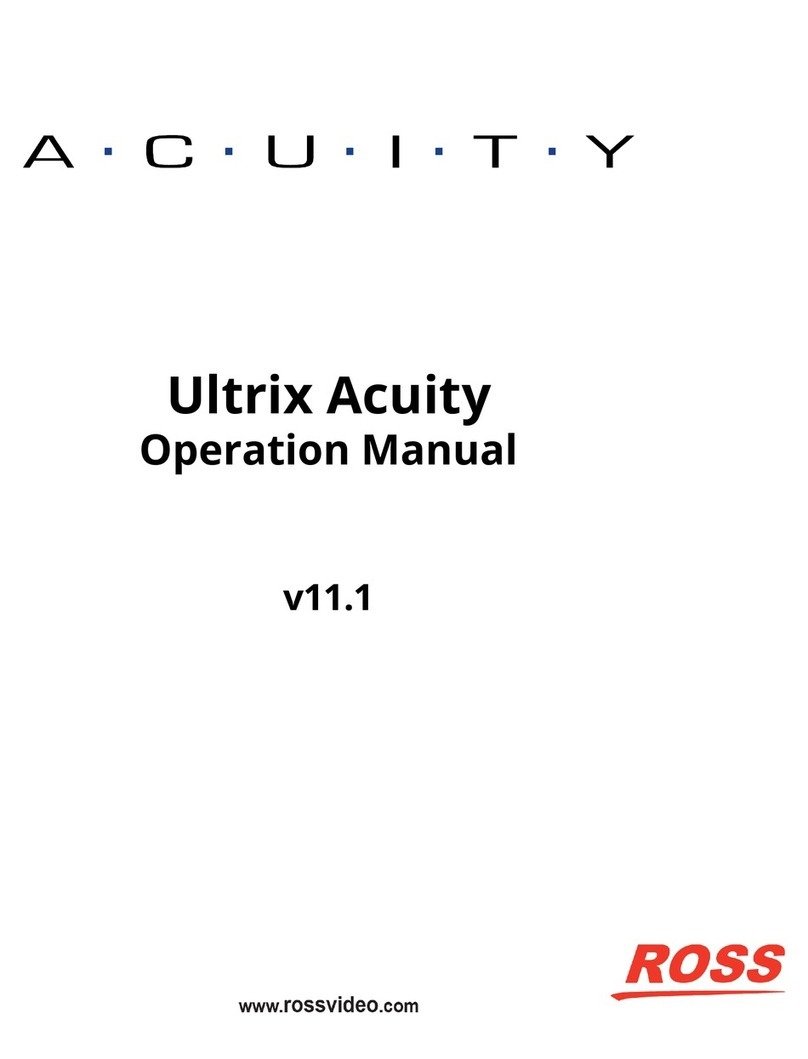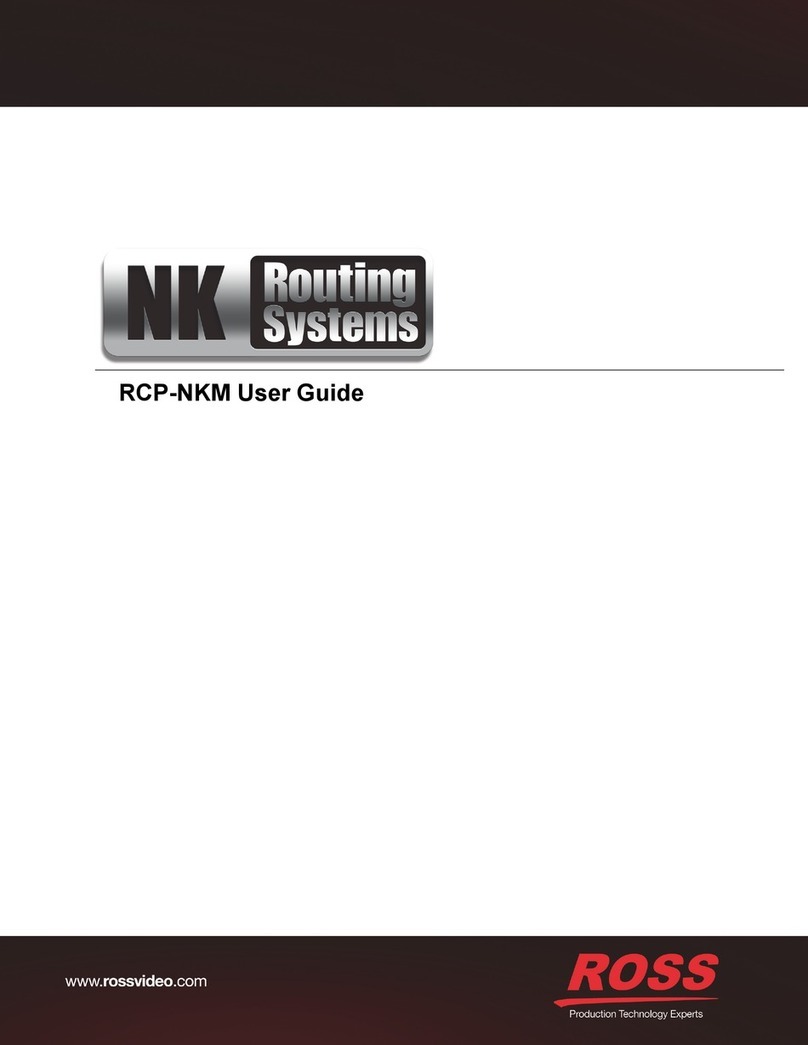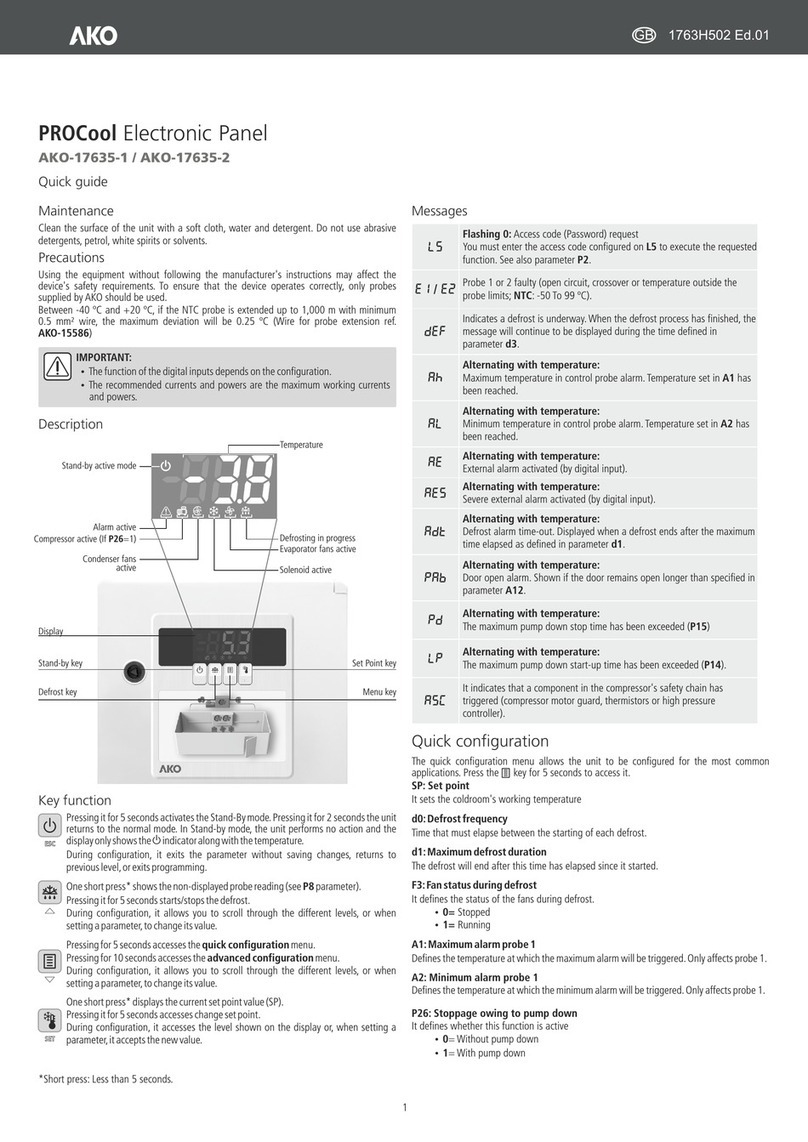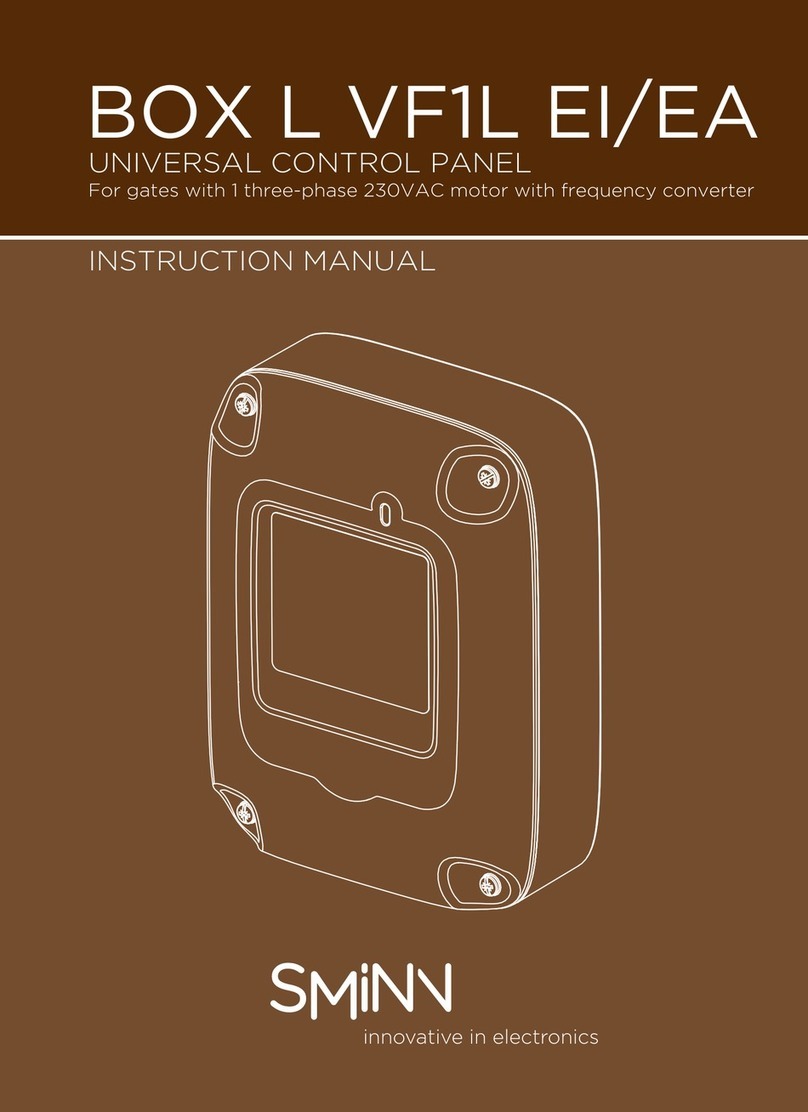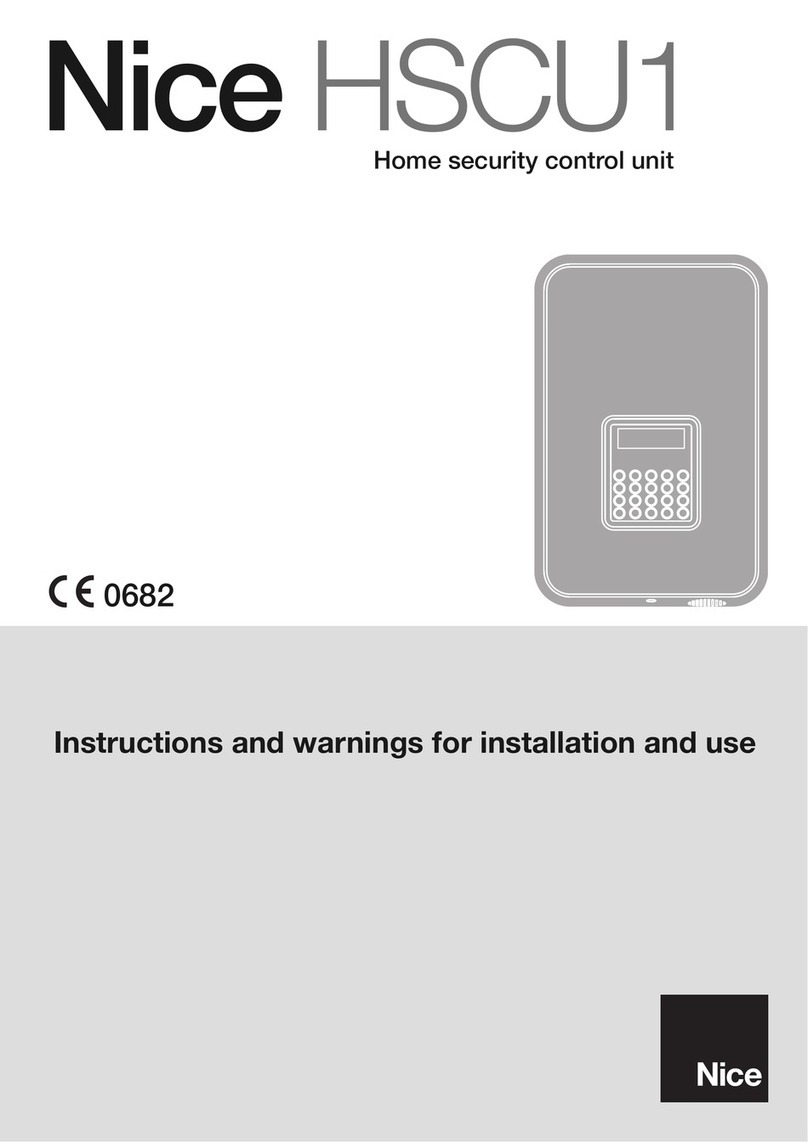PIVOTCam Control Panel User Guide (1.2) Contents • i
Contents
Introduction 1
Overview ...............................................................................................................................................................1-1
Documentation Conventions .................................................................................................................................1-1
Interface Elements ..............................................................................................................................................1-1
Touch-Screen Support ........................................................................................................................................1-1
User-Typed Text ................................................................................................................................................1-1
Referenced Guides .............................................................................................................................................1-1
Menu Sequences .................................................................................................................................................1-1
Contacting Technical Support ...............................................................................................................................1-2
System Setup 2
Installing Cameras ................................................................................................................................................2-1
Configuring Cameras ............................................................................................................................................2-1
Configure Camera Communication Settings .....................................................................................................2-1
Configure Serial-to-IP Converters .....................................................................................................................2-2
Installing DashBoard and the PIVOTCam Control Panel ....................................................................................2-2
Launching the PIVOTCam Control Panel ............................................................................................................2-2
Joystick Panels and Other Manual Controllers .....................................................................................................2-3
User Interface Overview 3
Camera Selection Bar ...........................................................................................................................................3-1
Camera Configuration Interface ............................................................................................................................3-1
Camera List ........................................................................................................................................................3-2
Camera Settings Area .........................................................................................................................................3-3
Data File Area ....................................................................................................................................................3-5
Done Button .......................................................................................................................................................3-5
Store/Recall Shots Tab ..........................................................................................................................................3-6
Shot Bank Buttons .............................................................................................................................................3-6
Config Banks and Shots Button and Configuration Interface ............................................................................3-7
Shot Button Matrix .............................................................................................................................................3-8
Store Mode Buttons ...........................................................................................................................................3-8
Recall Shots Button ............................................................................................................................................3-9
Store Shots Button .............................................................................................................................................3-9
Rename Shots Button .........................................................................................................................................3-9
Delete Shots Button ...........................................................................................................................................3-9
Camera Controls Tab ..........................................................................................................................................3-10
Pan Tilt Control ................................................................................................................................................3-10
Zoom Slider ......................................................................................................................................................3-11
Focus Controls .................................................................................................................................................3-12
Exposure Area ..................................................................................................................................................3-12
Open Menu Button (on-screen menu control) .................................................................................................3-13
Color Controls Tab .............................................................................................................................................3-14
Using the PIVOTCam Control Panel 4
Adding Cameras and Editing Camera Settings .....................................................................................................4-1
Monitoring Camera Status ....................................................................................................................................4-3
Selecting the Store Mode ......................................................................................................................................4-4
Deleting Cameras ..................................................................................................................................................4-4
Saving and Loading Data Files .............................................................................................................................4-4
Controlling Cameras .............................................................................................................................................4-5