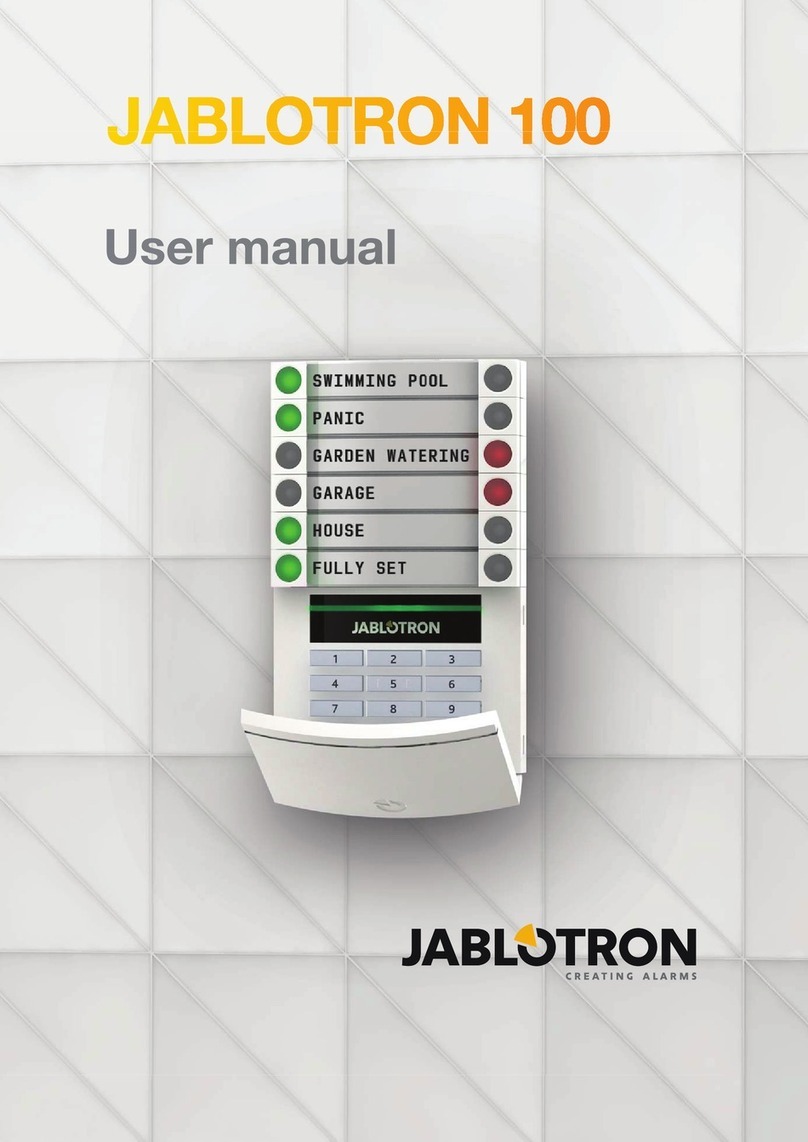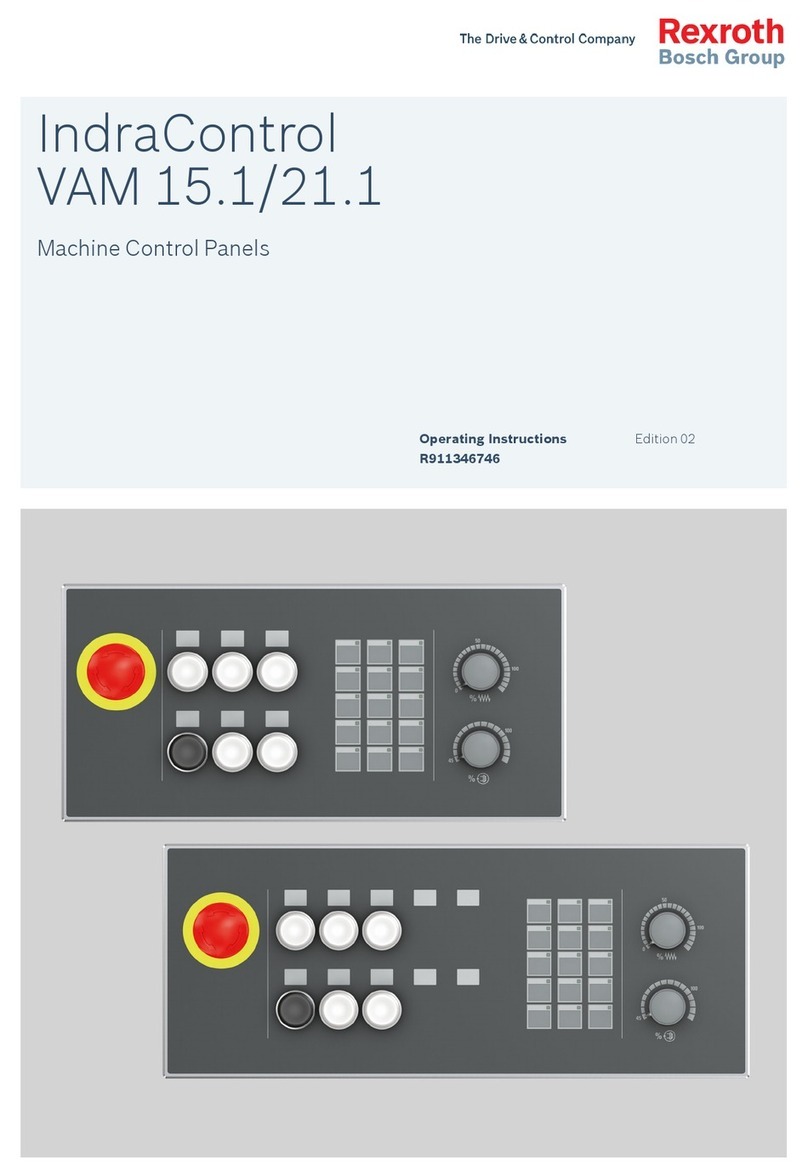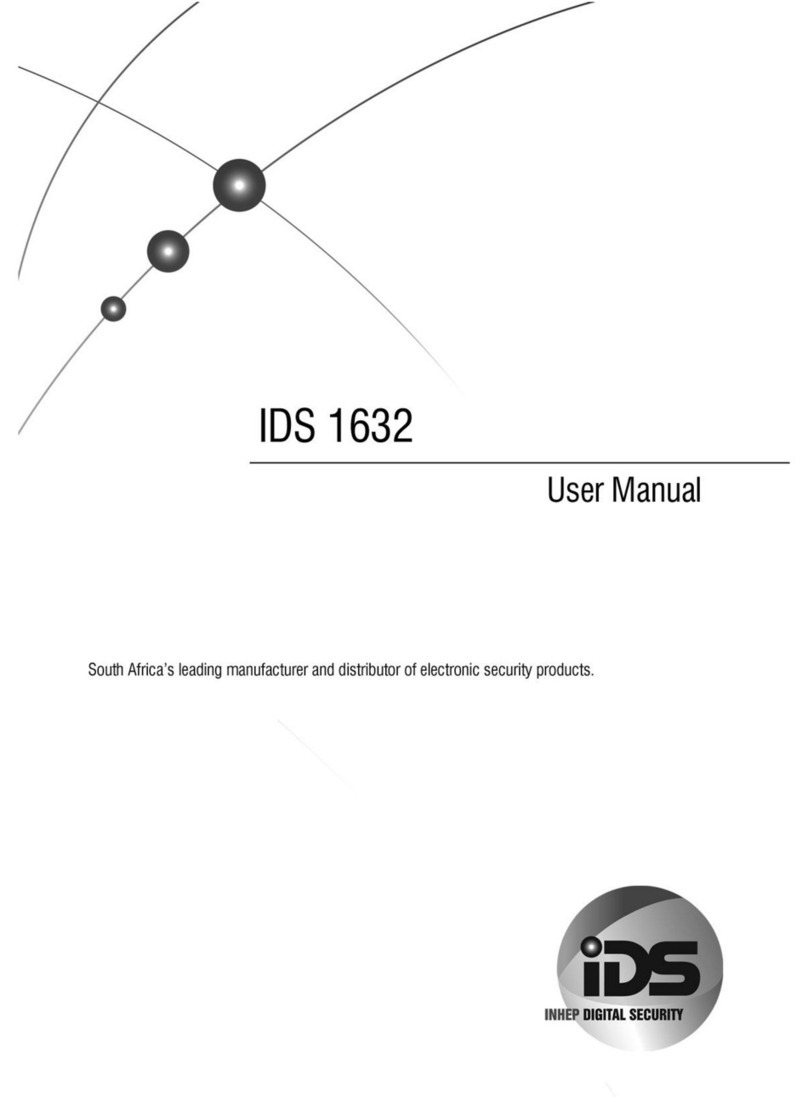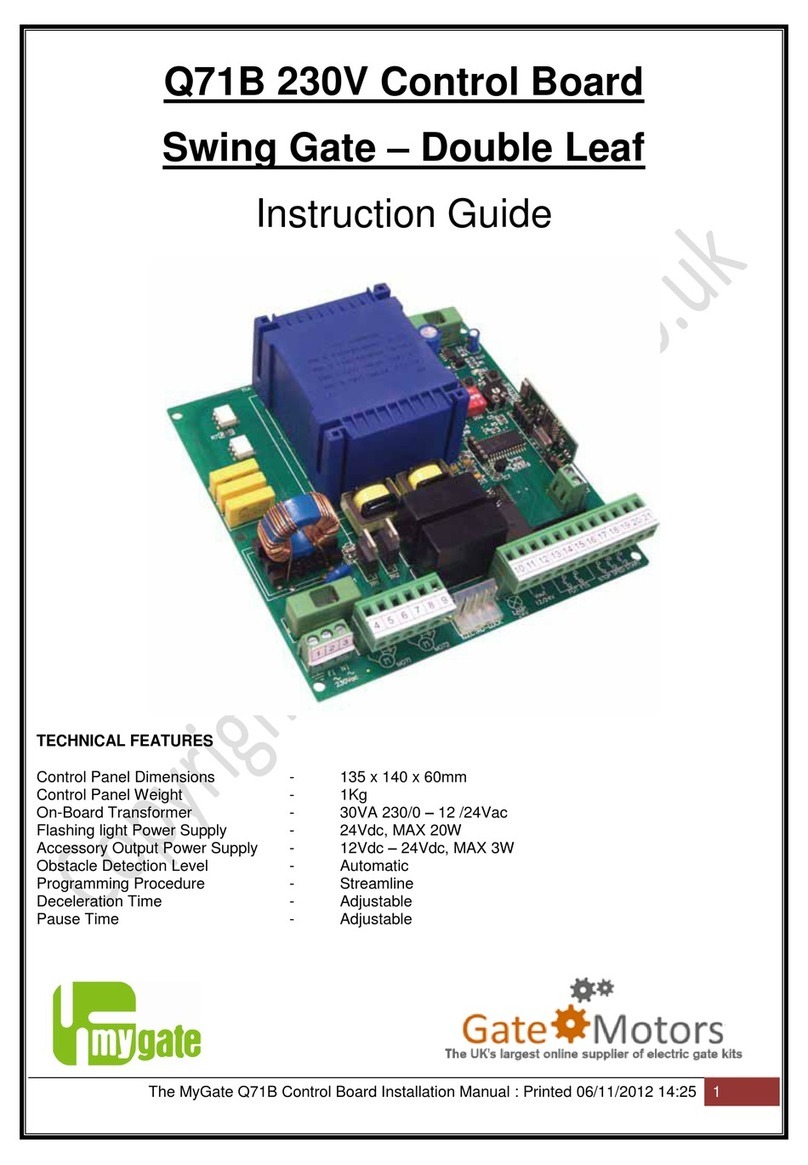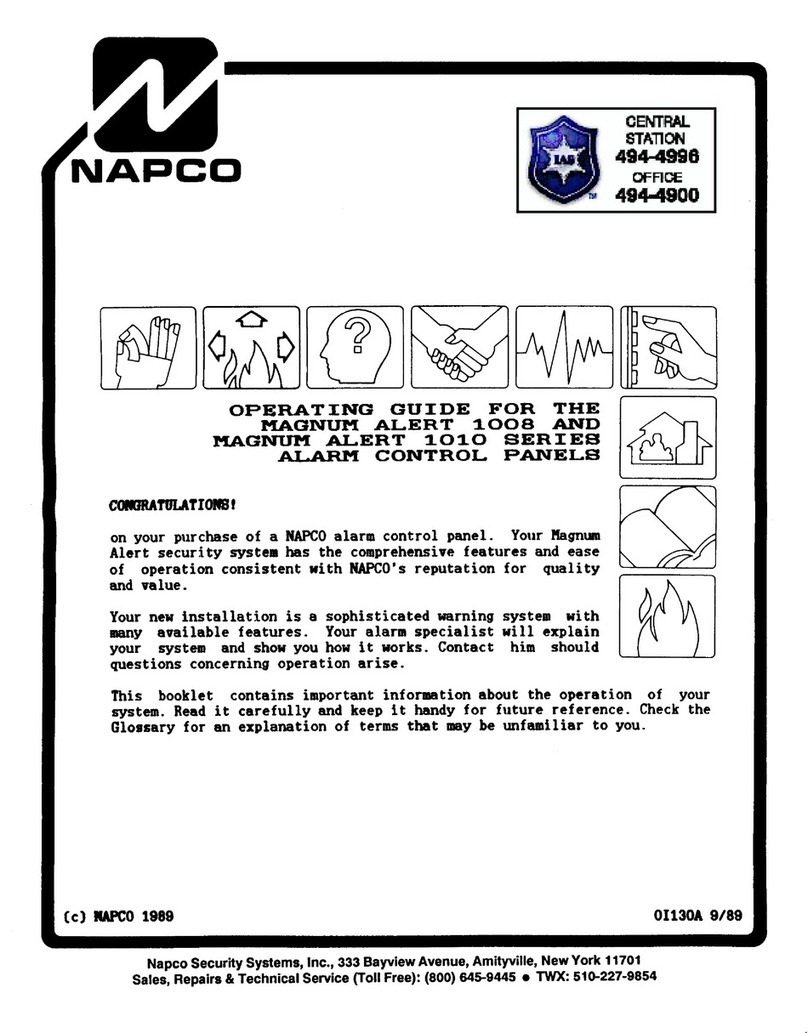Harris NUCLEUS User manual

Network Control Panels
Installation and Operation Manual
Edition D
175-000291-00


Edition D
October 2007
NUCLEUS™
Network Control Panel
Installation and Operation Manual

Copyright Information
Copyright 2007 Harris Corporation, 1025 West NASA Boulevard,
Melbourne, Florida 32919-0001 U.S.A.
All rights reserved. This product and related documentation are
protected by copyright and are distributed under licenses restricting
their use, copying, distribution, and decompilation. No part of this
product or related documentation may be reproduced in any form by
any means without prior written authorization of Harris Corporation
and its licensors, if any.
This publication could include technical inaccuracies or typographical
errors. Changes are periodically added to the information herein; these
changes will be incorporated into new editions of the publication.
Harris Corporation may make improvements and/or changes in the
product(s) and/or the program(s) described in this publication at any
time.
The following copyright notice applies to the ntp-4.1.1a software used
in the Time option of the NUCLEUS Copyright © 1992-2001,
David L. Mills.
The following copyright notice applies to the Independent JPEG Group
(IJG) JPEG software used in the Thumbnail Display option of the
NUCLEUS control panel. Copyright (C) 1991-1998, Thomas G. Lane.
All Rights Reserved.
All trademarks are property of their respective owners.
Warranty Information
The Limited Warranty Policy provides a complete description of your
warranty coverage, limitations, and exclusions, as well as procedures
for obtaining warranty service. To view the complete warranty, visit our
website.
This publication is provided “as is” without warranty of any kind, either
express or implied, including, but not limited to, the implied warranties
of merchantability, fitness for a particular purpose, or non-infringement.

NUCLEUS Installation and Operation Manual iii
Contents
Preface
Manual Information .............................................................................. vii
Purpose ........................................................................................... vii
Audience ........................................................................................ vii
Revision History ............................................................................ vii
Writing Conventions .....................................................................viii
Obtaining Documents ...................................................................viii
Unpacking the Product ........................................................................... ix
Safety Standards and Compliances ..........................................................x
Safety Terms and Symbols ...............................................................x
Important Safety Instructions ................................................................. xi
Servicing ................................................................................................ xi
Chapter 1: Introduction and Installation
Overview ..................................................................................................1
Front Views .......................................................................................3
Back Views .......................................................................................4
Installation ................................................................................................5
Mounting NUCLEUS-DM into a Desk or Tabletop .........................6
Chapter 2: Operation
Overview ..................................................................................................9
NUCLEUS Operational Overview .........................................................10
Using Panel Controls .............................................................................12
NUCLEUS Display Area ................................................................12
Static Controls .................................................................................14
Dynamic Controls ...........................................................................16
Using the Option Menu ..........................................................................18

iv NUCLEUS Installation and Operation Manual
Contents
Activating NUCLEUS Control Options with a License Key ........ 20
Alarms ................................................................................................... 21
Viewing Active Alarms ................................................................. 21
Configuring Alarms ....................................................................... 22
Setting Up the Clock ............................................................................. 25
Enabling/Disabling the Control Panel ................................................... 26
Updating Software on the Control Panel ............................................... 26
Transferring Configurations with a USB Memory Key ........................ 27
Using a USB Key with NUCLEUS ............................................... 29
Transferring Information with the File Manager ........................... 29
Troubleshooting .................................................................................... 31
Persistent “Offline Devices” Message ........................................... 31
CCS Software or Control Panel Lock Up ...................................... 32
Chapter 3: Specifications
Overview ............................................................................................... 33
Dimensions ............................................................................................ 34
Connections ........................................................................................... 34
Power Consumption .............................................................................. 35
Replacing Fuses ............................................................................. 35
Appendix A: Control Panel Setup Parameters
Overview ............................................................................................... 37
Navigating the Setup Parameters .......................................................... 38
Setup Parameter Descriptions ............................................................... 40
Scroll Mode .................................................................................... 40
Screen Intensity .............................................................................. 40
LED Intensity ................................................................................. 40
LCD Intensity ................................................................................. 40
LCD Contrast ................................................................................. 40
Screen Saver Timeout .................................................................... 40
Screen Saver Select ........................................................................ 41
Shaft Direction ............................................................................... 41
Leitch Name Mode ......................................................................... 41
TRAX ............................................................................................. 41
TRAX Confirm .............................................................................. 41
Panel Name .................................................................................... 41
Network .......................................................................................... 42
Subnet Mask ................................................................................... 42

NUCLEUS Installation and Operation Manual v
Contents
Gateway Address ............................................................................42
Control Panel Tracking ...................................................................42
Auto Boot to Configuration ............................................................42
Reboot .............................................................................................43
Appendix B: Displaying NTP Time
Overview ................................................................................................45
System Requirements .............................................................................45
Configuring NUCLEUS to Display NTP Time .....................................46
Appendix C: GNU Public License Information
Overview ................................................................................................47
Modifications to the GPL Source Code .................................................47
Index
Keywords ...............................................................................................49

vi NUCLEUS Installation and Operation Manual
Contents

NUCLEUS Installation and Operation Manual vii
Preface
Manual Information
Purpose This manual details the features, installation procedures, operational
procedures, and specifications for NUCLEUS and NUCLEUS-DM
Network Control Panels.
Audience This manual is written for engineers, technicians, and operators
responsible for the installation, setup, and/or operation of NUCLEUS
and NUCLEUS-DM.
Revision History
Table 1-1. Revision History
Edition Date Comments
Edition A January 2006 Initial production release
Edition B April 2006 Addition of
NUCLEUS-DM and router
operation features
Edition C June 2006 Minor corrections to
content
Edition D October 2007 Content restructuring

viii NUCLEUS Installation and Operation Manual
Preface
Writing Conventions
This manual adheres to the following writing conventions.
Obtaining Documents
Product support documents can be viewed or downloaded from our
website. Alternatively, contact your Customer Service representative to
request a document.
Table 1-2. Writing Conventions
Term or Convention Description
Bold Indicates dialog box, property sheet, field,
button, check box, list box, combo box,
menu, submenu, window, list, and
selection names
Italics Indicates email addresses, names of books
and publications, and first instances of new
terms and specialized words that need
emphasis
CAPS Indicates a specific key on the keyboard,
such as ENTER, TAB, CTRL, ALT,
DELETE
Code Indicates variables or command-line
entries, such as a DOS entry or something
you type into a field.
> Indicates the direction of navigation
through a hierarchy of menus and
windows.
hyperlink Indicates a jump to another location within
the electronic document or elsewhere
Internet address Indicates a jump to a Web site or URL
Note
Indicates important information that helps
to avoid and troubleshoot problems

NUCLEUS Installation and Operation Manual ix
Preface
Unpacking the Product
This product was carefully inspected, tested, and calibrated before
shipment to ensure years of stable and trouble-free service:
1. Check the equipment for any visible damage that may have
occurred during transit.
2. Confirm that you have received all items listed on the packing list.
3. Remove the anti-static shipping pouch, if present, and all other
packaging material.
4. Retain the original packaging materials for possible reuse.
5. Contact your product sales representative if parts are missing or
damaged.
Keep at least one set of original packaging in the event that a product
needs to be returned for service. If the original package is not available,
you can purchase replacement packaging from the product supplier.
Otherwise, you can supply your own packaging as long as it meets the
following criteria:
• The packaging must be able to withstand the product’s weight.
• The product must be held rigid within the packaging.
• There must be at least two inches (five centimeters) of space
between the product and the container.
• The corners of the product must be protected.
If the product is still within the warranty period, we will return it to you
by prepaid shipment after servicing.

x NUCLEUS Installation and Operation Manual
Preface
Safety Standards and Compliances
See the NUCLEUS Product Safety Instructions and Regulatory
Compliance Manual to find the safety standards and compliances for
this product. Information about the Restriction on Hazardous
Substances (RoHS) Compliance and Waste from Electrical and
Electrical Equipment (WEEE) Compliance is also outlined in the
manual. A safety manual is shipped with every NUCLEUS Control
Panel Installation and Operation Manual and can be downloaded from
the our website. Alternatively, contact your Customer Service
representative for a copy of this safety manual.
Safety Terms and Symbols
This manual uses the following safety terms and symbols. See your
NUCLEUS Product Safety Instructions and Regulatory Compliance
Manual for more information.
Table 1-3. Safety Terms and Symbols Used in Manual
WARNING:
Statements identifying conditions or practices that can result in
personal injury or loss of life: High voltage is present. Uninsulated
dangerous voltage within the product’s enclosure may be sufficient
to constitute a risk of electric shock to persons.
CAUTION:
Statements identifying conditions or practices that can result in
damage to the equipment or other property: Important operating
and maintenance (servicing) instructions in the literature
accompanying the product.

NUCLEUS Installation and Operation Manual xi
Preface
Important Safety Instructions
See the NUCLEUS Product Safety Instructions and Regulatory
Compliance Manual for important safety instructions about this
product. Read these instructions. Keep these instructions. Heed all
warnings. Follow all instructions.
Servicing
Only qualified personnel should perform service procedures. Refer all
servicing to qualified service personnel. Servicing is required when the
apparatus has been damaged in any way, such as power-supply cord or
plug is damaged, liquid has been spilled or objects have fallen into the
apparatus, the apparatus has been exposed to rain or moisture, does not
operate normally, or has been dropped.

xii NUCLEUS Installation and Operation Manual
Preface

NUCLEUS Installation and Operation Manual 1
Chapter 1
Introduction and Installation
Overview
Using industry-standard IP networks, NUCLEUS™and
NUCLEUS™-DM provide control and monitoring of CCS network
devices including the following:
•X75
TM multi-path converter/synchronizer
•NEO
TM and 6800+modular platforms
• PlatinumTM, Integrator®, Integrator®Gold,and PanaceaTM routers
• Videotek®(certain) test and measurement products
• IconLogo devices
NUCLEUS (see Figure 1-1 on page 3) is a rack-mount control panel
and NUCLEUS-DM (see Figure 1-2 on page 3) is a desk-mount control
panel.
The type of devices that you can control with NUCLEUS and
NUCLEUS-DM depends on the software license control options that
are activated on the panel. Your NUCLEUS control panel is shipped
with at least one software license activated. Table 1-1 on page 2 lists
each software license control option that can be purchased for
NUCLEUS.

2 NUCLEUS Installation and Operation Manual
Chapter 1: Introduction and Installation
For information about activating software license control options, see
“Activating NUCLEUS Control Options with a License Key” on
page 20.
Information pertaining to CCS Navigator can be found in the online
help and user guided associated with those product.
Table 1-1. NUCLEUS Control Panel Software License Control Options
NUCLEUS Part Number Purchased Option
Description Additional Software License
Key Options
NUCLEUS-PROC Rack-mount control panel with
software license key activated for
processing device control • Router Control (NUC-OPT-RTR)
• NUCLEUS-TRAX
(NUC-OPT-TRAX)
• IconLogo Control (LOGO)
NUCLEUS-DM-PROC Desk-mount control panel with
software license key activated for
processing device control
NUCLEUS-RTR Rack-mount control panel with
software license key activated for
router control
• Processing Device Control
(NUC-OPT-PROC)
• NUCLEUS-TRAX
(NUC-OPT-TRAX)
• IconLogo Control
(NUC-OPT-LOGO)
NUCLEUS-DM-RTR Desk-mount control panel with
software license key activated for
router control
NUCLEUS-LOGO Rack-mount control panel with
software license key activated for
IconLogo control
• Processing Device Control
(NUC-OPT-PROC)
• Router Control (NUC-OPT-RTR)
• NUCLEUS-TRAX
(NUC-OPT-TRAX)
NUCLEUS-DM-LOGO Rack-mount control panel with
software license key activated for
IconLogo control

NUCLEUS Installation and Operation Manual 3
Chapter 1: Introduction and Installation
Front Views
Figure 1-1. Front View of NUCLEUS Rack-Mount Control Panel
.
Figure 1-2. Front View of NUCLEUS-DM Desk-Mount Control Panel
Scroll/adjustment knobs
Selection/
adjustment buttons
Panel enable button
Numeric key pad and
function keys Programmable LCD buttons
USB port Preset buttons Take button
Panel enable button
Numeric key pad and function keys
Preset buttons
Scroll/adjustment Knobs
Panel Enable
button
Programmable
LCD buttons
Numeric key pad and function keys
Take button
Selection/
adjustment buttons

4 NUCLEUS Installation and Operation Manual
Chapter 1: Introduction and Installation
Back Views
Figure 1-3. Back View of NUCLEUS Rack-Mount Control Panel
Figure 1-4. Back View of NUCLEUS-DM Desk-Mount Control Panel
AC input
Ethernet connection
Serial port
PS/2 port
USB port
Ethernet connection Serial port
PS/2 port
Panel stabilizer
bracket
USB port
AC input

NUCLEUS Installation and Operation Manual 5
Chapter 1: Introduction and Installation
Installation
NUCLEUS rack-mount control panel can be mounted in a standard
width 19-in. (48.3 cm) equipment rack. See the NUCLEUS Product
Safety Instructions and Regulatory Compliance manual for important
information about installing rack-mountable equipment.
NUCLEUS-DM desk-mount control panel can be mounted into a desk
or tabletop. For more information, see “Mounting NUCLEUS-DM into
a Desk or Tabletop” on page 6.

6 NUCLEUS Installation and Operation Manual
Chapter 1: Introduction and Installation
Mounting NUCLEUS-DM into a Desk or Tabletop
Follow these steps to mount NUCLEUS-DM into a desk or tabletop:
1. Using the dimensions shown in Figure 1-5 on page 6 and
Figure 1-9 on page 8, make a cutout in the desk or tabletop.
If the surface of the desk or table you want to set NUCLEUS-DM
into is more than 0.5 in. (1.3 cm) thick, you must notch the desk’s
or table’s under surface to provide space for the AC power cord. As
an alternative to notching the under surface, you can cut out a space
for the power cord. The dimensions for notching the desk or table
under surface are included in Figure 1-9 on page 8.
Figure 1-5. Dimensions for NUCLEUS-DM Cutout
Notch for AC
power cord
(see Figure 1-9)Cutout for
NUCLEUS-DM
1.2 in.
(3.1 cm)
0.9 in.
(2.4 cm)
1.9 in.
(4.8 cm)
8.3 in.
(21.1 cm)
9.0 in.
(230 cm)
Table of contents
Other Harris Control Panel manuals
Popular Control Panel manuals by other brands

Sartorius
Sartorius Arium Comfort I Quick start operating instructions

American Standard
American Standard AccuLink Platinum ZV user guide

Gent
Gent COMPACT-RPT Installation and operation

United Spa Controls
United Spa Controls C5 Series Installation manual & users guide

WAGO
WAGO WAGO-PERSPECTO 762 Series manual
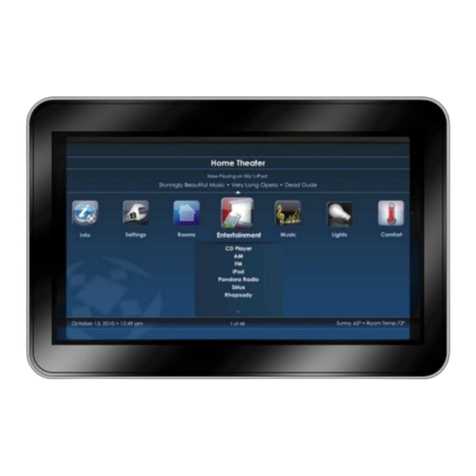
URC
URC TKP-7000 owner's manual