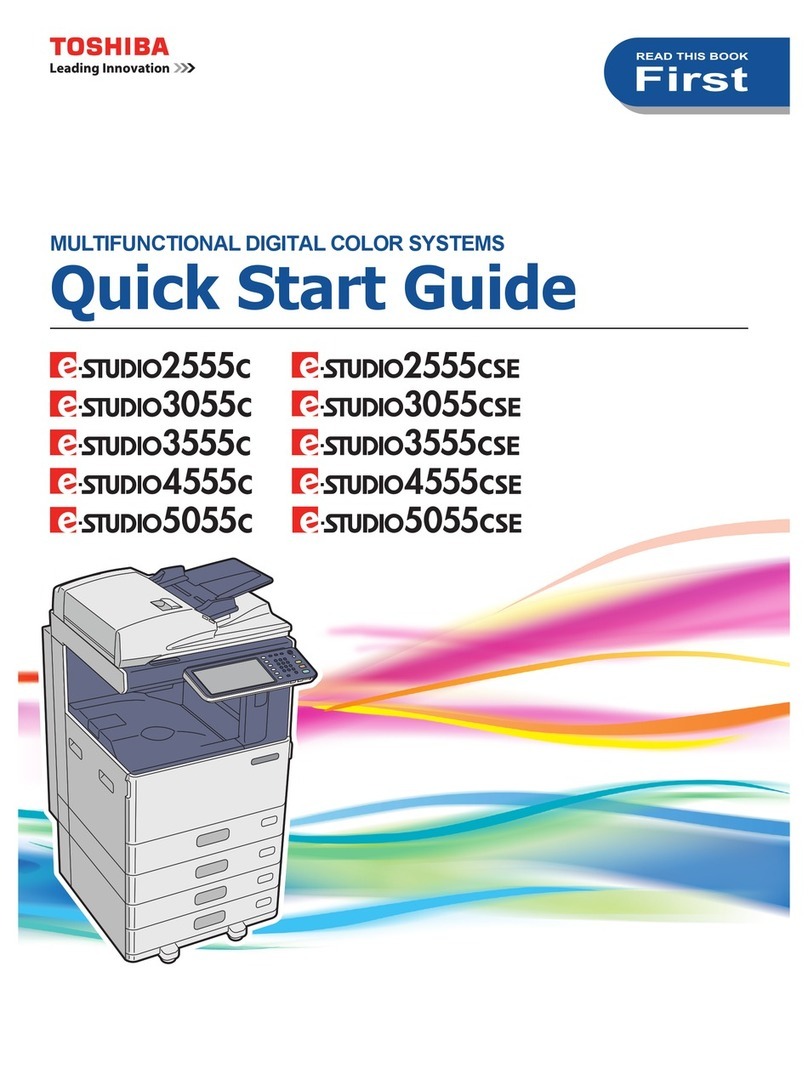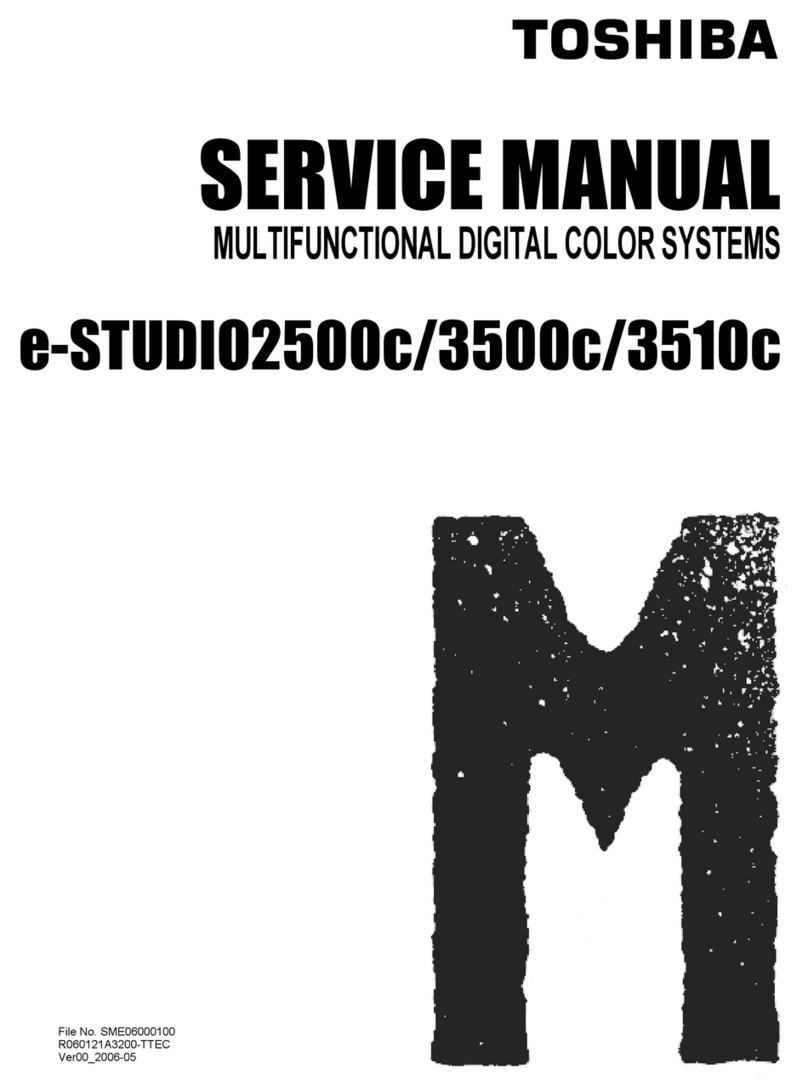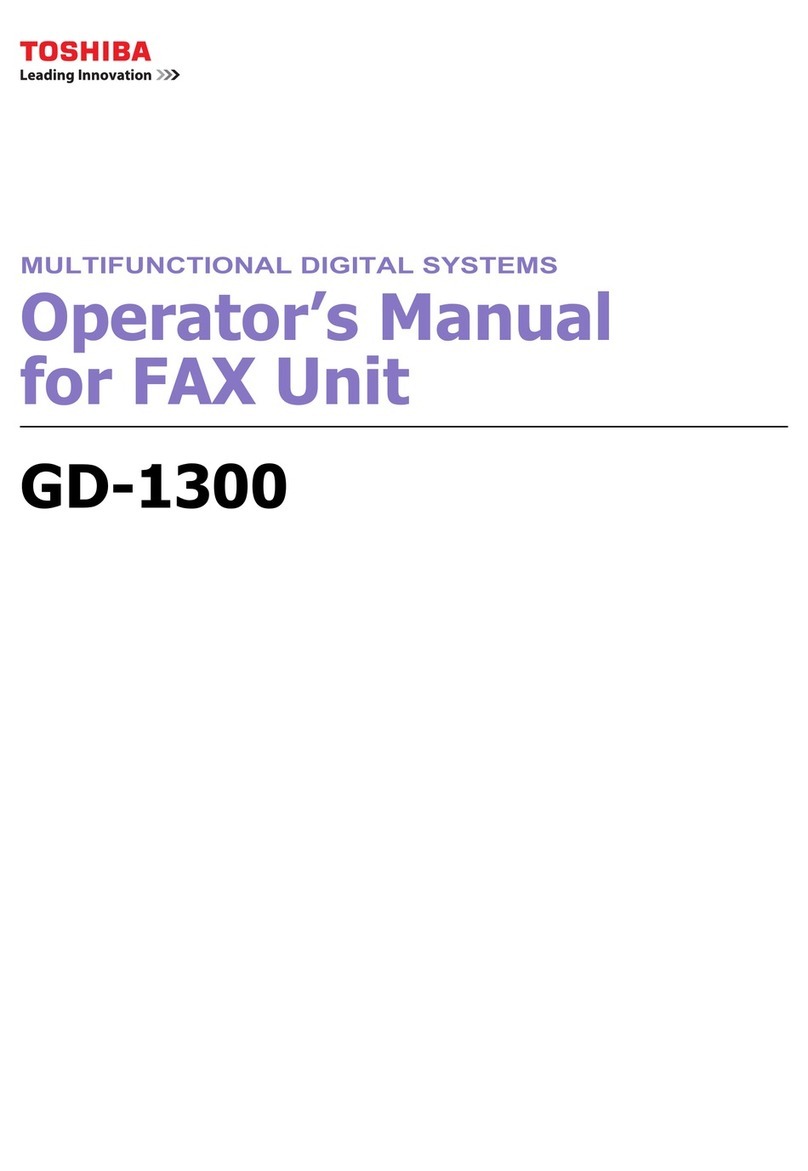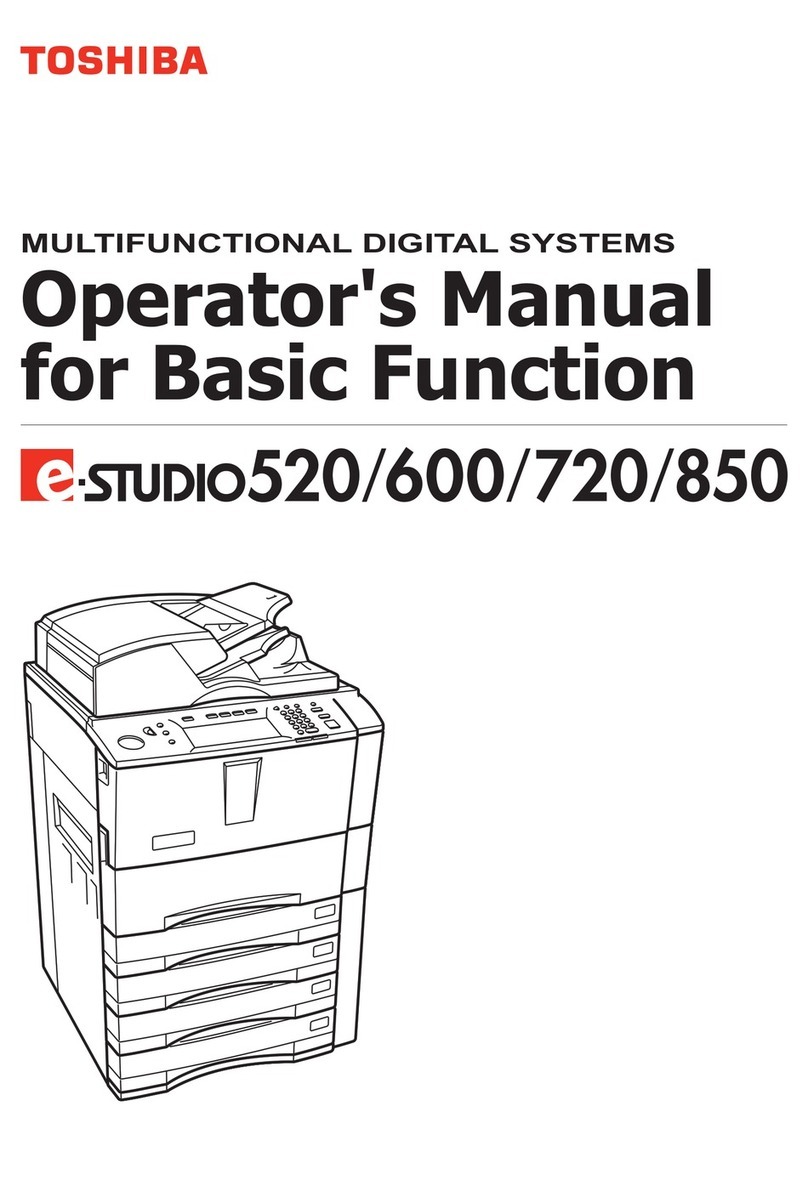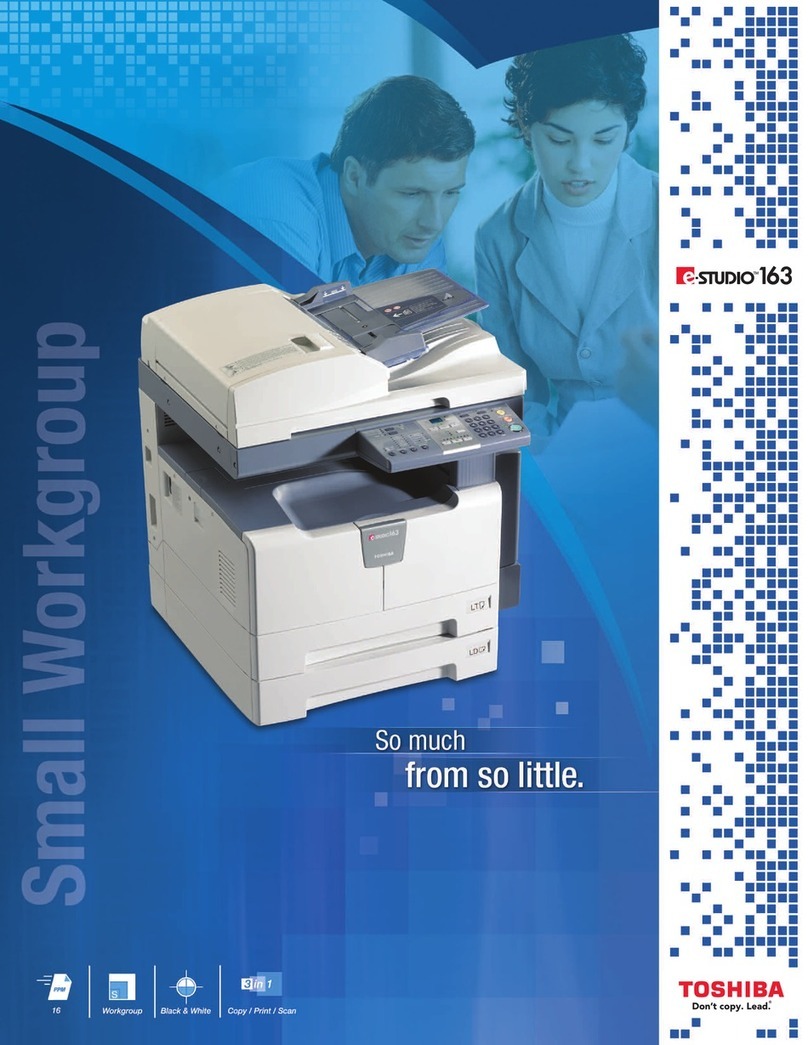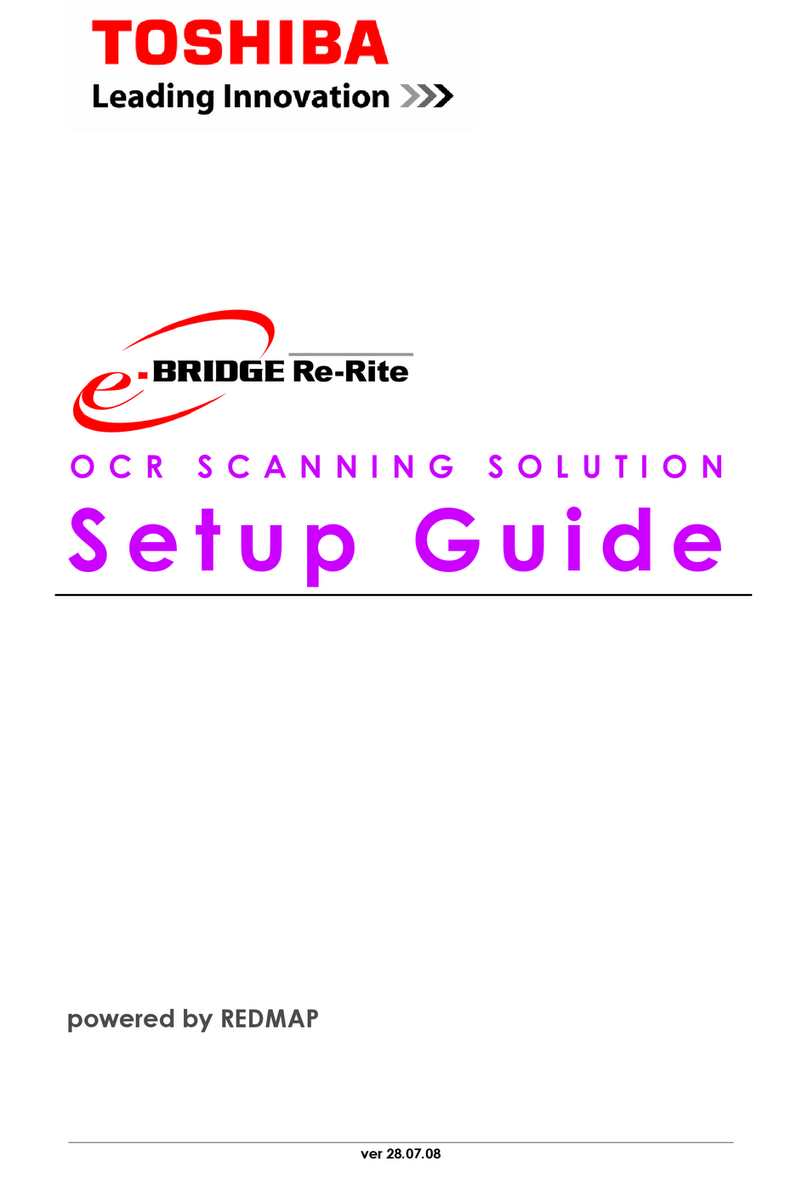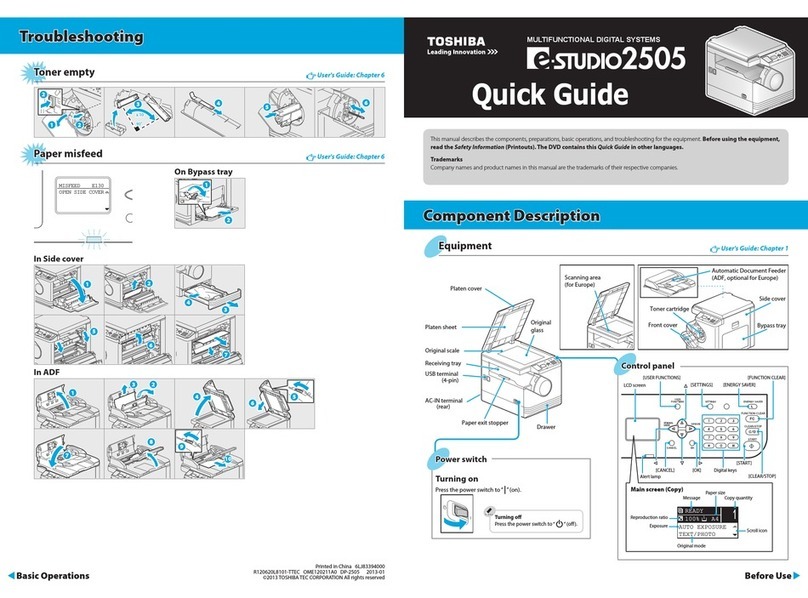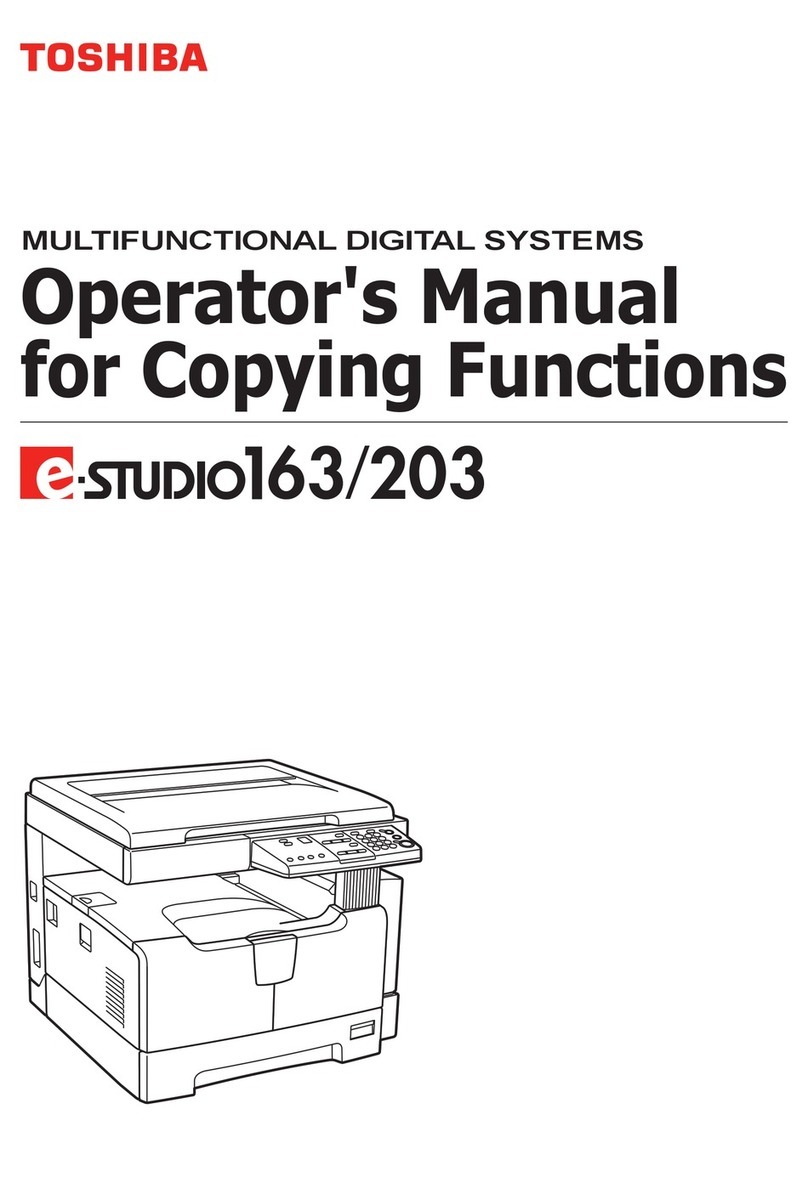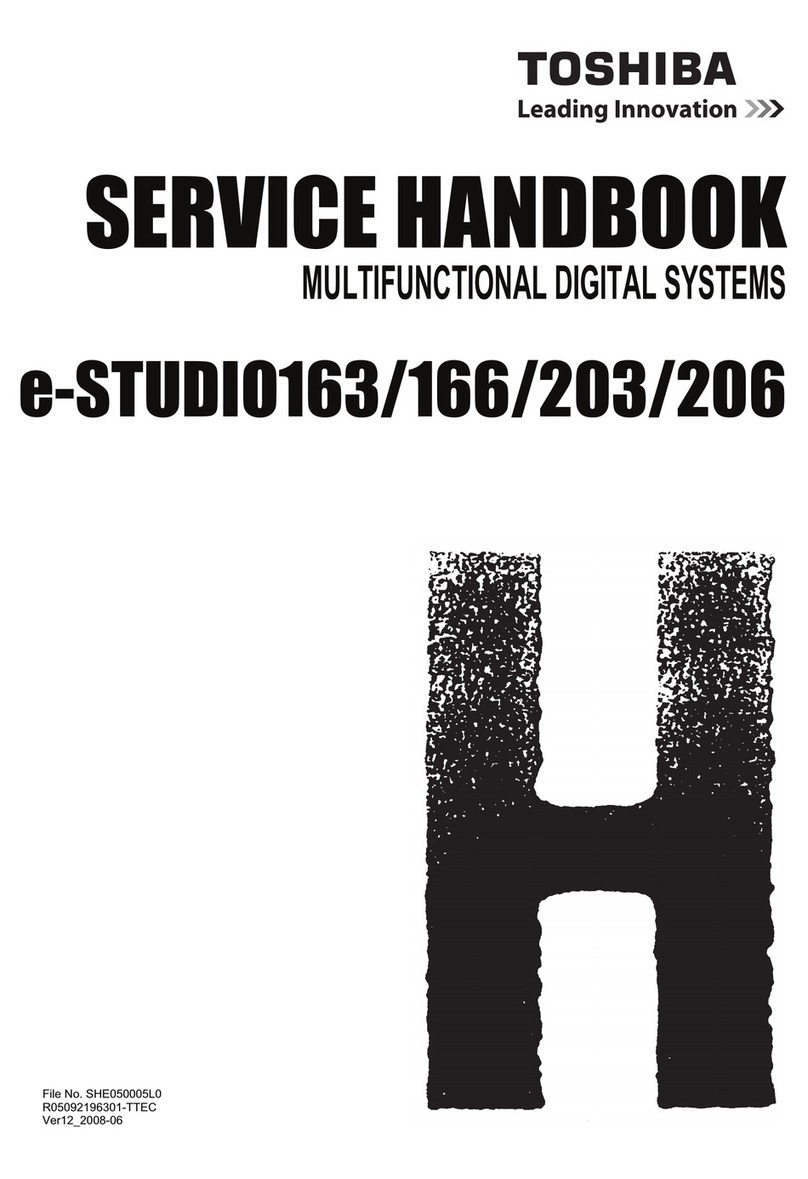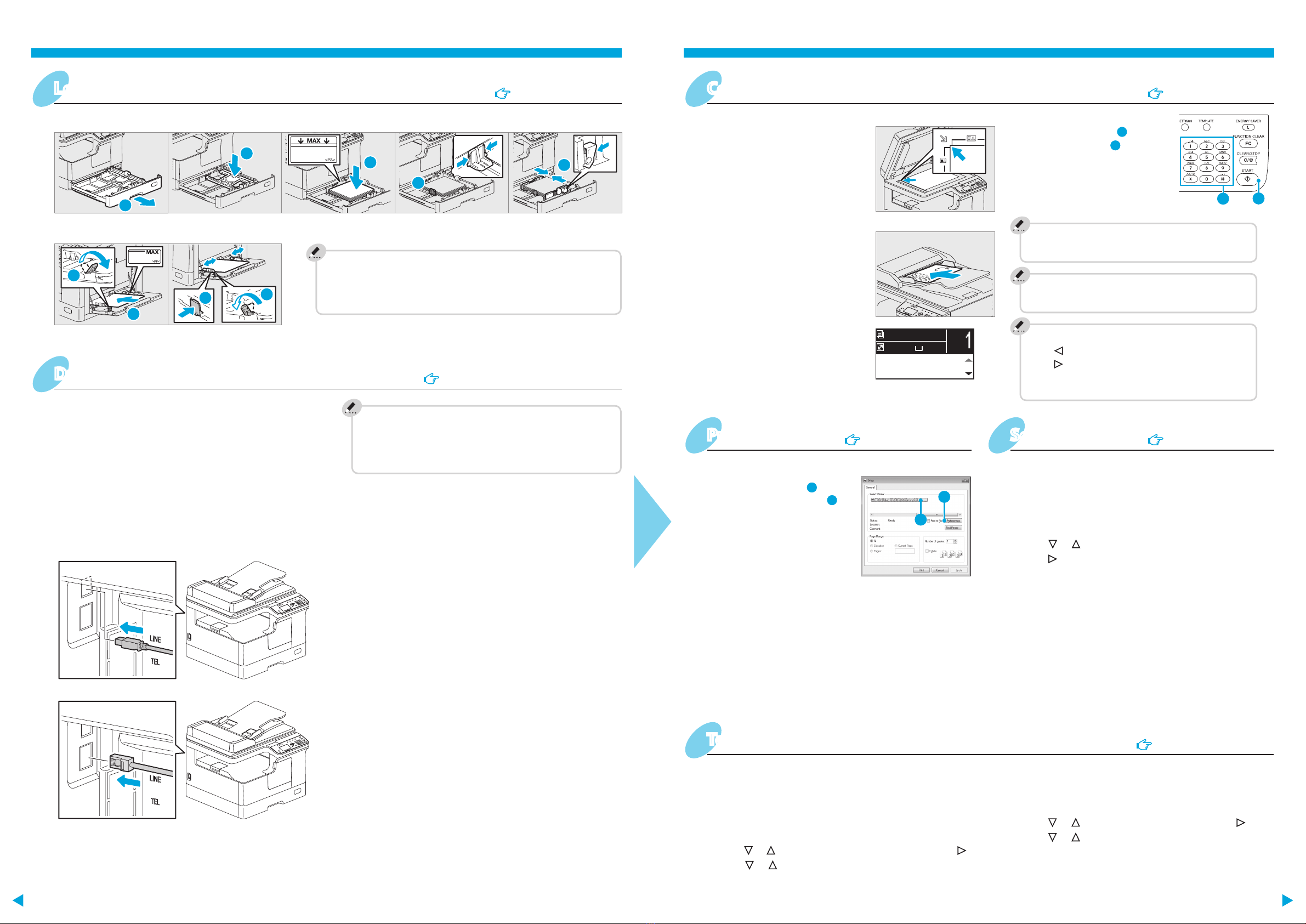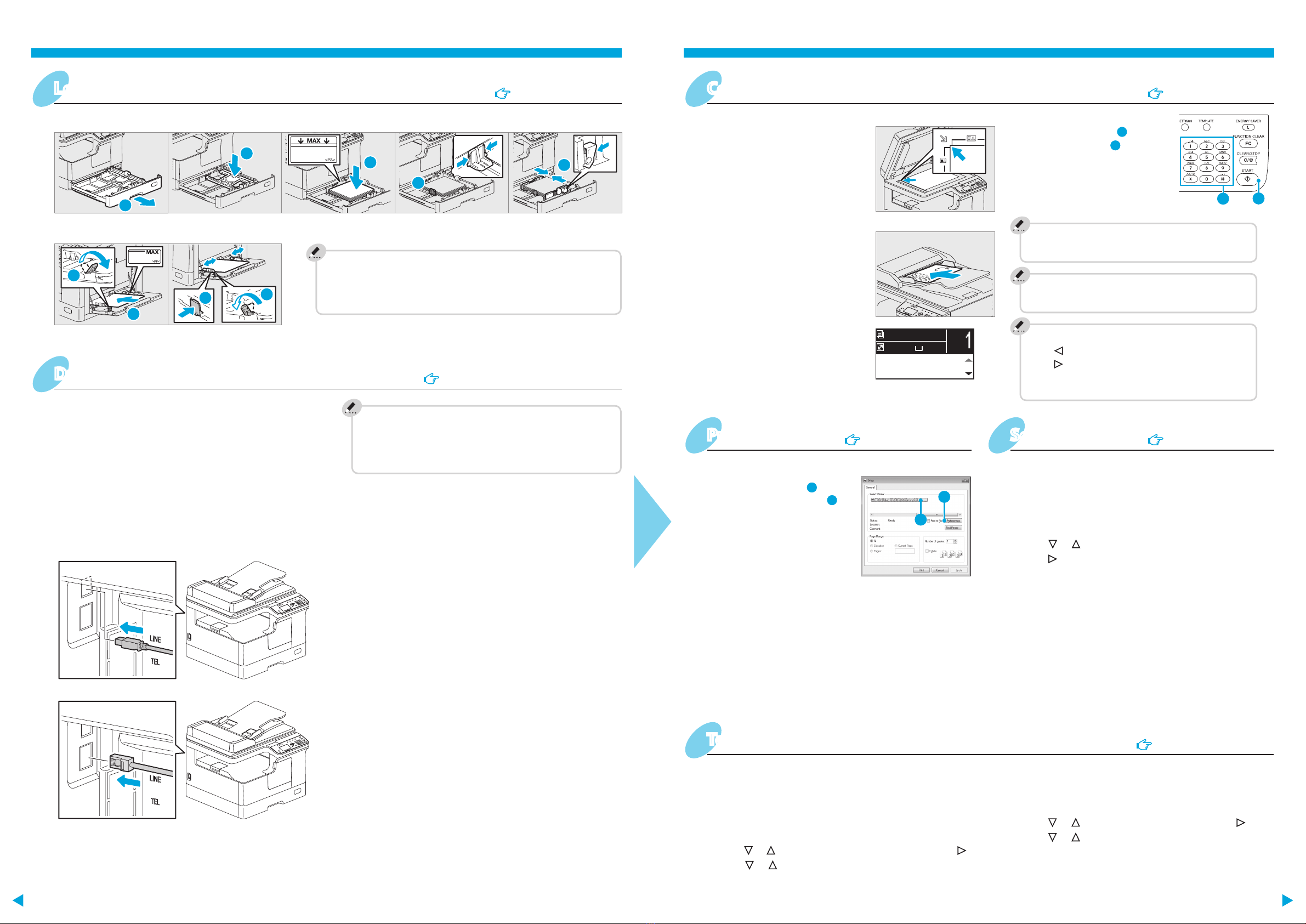
Printer
and
scanner
functions
are
available.
TroubleshootingComponent Description
Basic OperationsBefore Use
2
1
1
2
5
3
4
1
2
34
100%
AUTO EXPOSURE
1A4
Bypass tray
To set paper size of Drawer
When you load paper in the drawer, a pop-up window appears.
Follow the instructions and set the paper size. (When the "POP
UP" function is set to “ENABLE”.)
Drawer
Loading paper User's Guide: Chapter 1
Installing the driver requires the administrator authority.
For Windows 7, Windows 8, Windows Server 2008 R2, or
Windows Server 2012, use the installer.
Note when installing from installer
•Close all running applications.
•If the installer does not automatically start, double-
click “Setup.exe” in the DVD.
Using installer
1. Close all running applications.
2. Make sure that the equipment is turned on.
3. Insert the DVD into the computer.
4. Double-click “Setup.exe”.
5. Follow the on-screen instructions.
Using Plug and Play
1. Turn on the equipment.
2. Follow the on-screen instructions.
Connecting computer
Before installing the drivers, connect the equipment and
the computer with a USB cable or Network interface cable*.
* Only for e-STUDIO2303AM/2803AM
Driver installation Software Installation Guide: Chapter 2
Scan to USB Memory
1. Place the original(s).
2. Press [SCAN].
3. Connect the USB storage device to the equipment and
wait a few seconds.
4. Press or to select “USB”, and then press [OK].
5. Press to make the scan settings as required.
6. Press [START] to scan your documents.
2
1
1. Select [Print] from the application's [File] menu.
2. Select your printer
, and
then click [Preferences]
.
3. Make print option settings, and then click [OK].
4. Click [Print] ([OK]).
3. Enter the number of copies
with the digital keys
, and
then press [START]
to copy.
To stop copying
Press [CLEAR/STOP]
Shortcut keys
Press : “ORIGINAL MODE”
Press : Europe and the Americas“EXPOSURE”,
Except Europe and the Americas “ID
CARD”
To reset settings and LCD screen after copying
Press [FUNCTION CLEAR]
2. Press [COPY] and make the
copy settings.
RADF
1. Place the original(s). Original glass
Copier User's Guide: Chapter 2
Printer User's Guide: Chapter 3 Scanner User's Guide: Chapter 4
TWAIN Scan
1. Place the original(s).
2. Launch a TWAIN-compliant application.
3. Select the device from the application’s [File] menu.
4. Select the menu to scan from the application’s [File]
menu.
5. Make the scan settings, and then click [Scan].
Registering a template
1. Press [COPY] or [SCAN].
2. Make settings for the functions to register as a
template.
3. Press [TEMPLATE].
4. Press or to select “REGISTRATION”, and then press .
5. Press or to select a template, and then press [OK].
Templates User's Guide: Chapter 2, 4
Recalling a template
1. Press [COPY] or [SCAN].
2. Press [TEMPLATE].
3. Press or to select “RECALL”, and then press .
4. Press or to select the template, and then press
[OK].