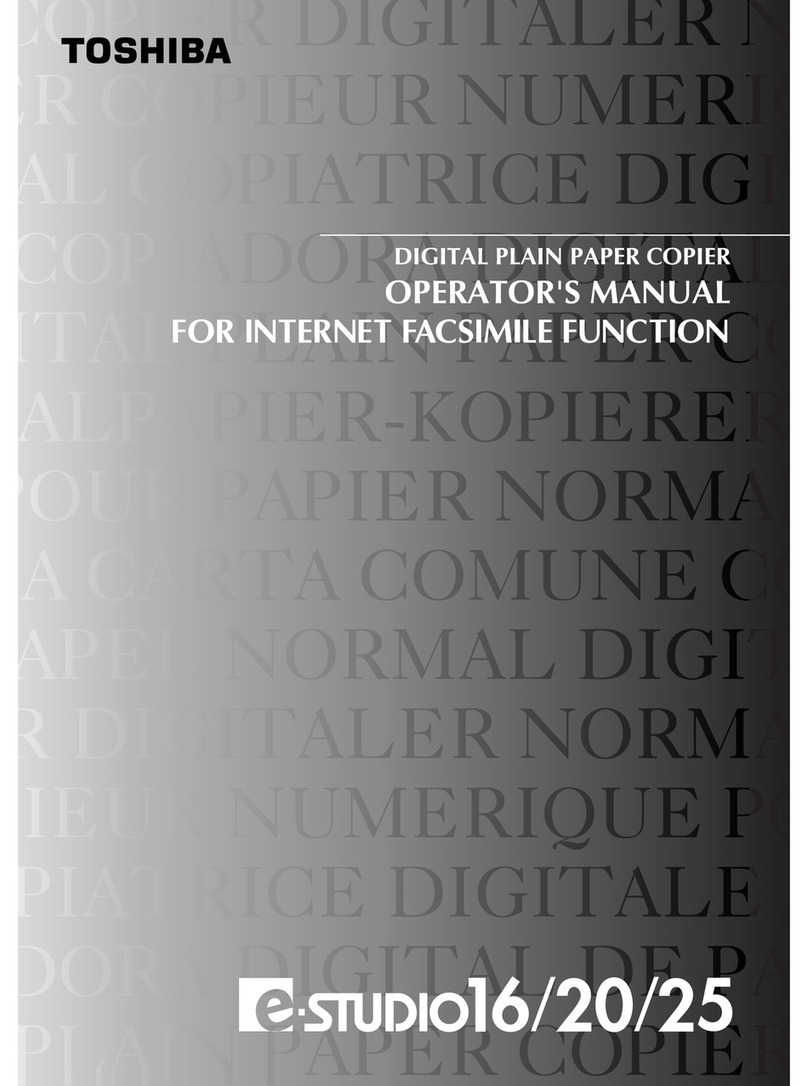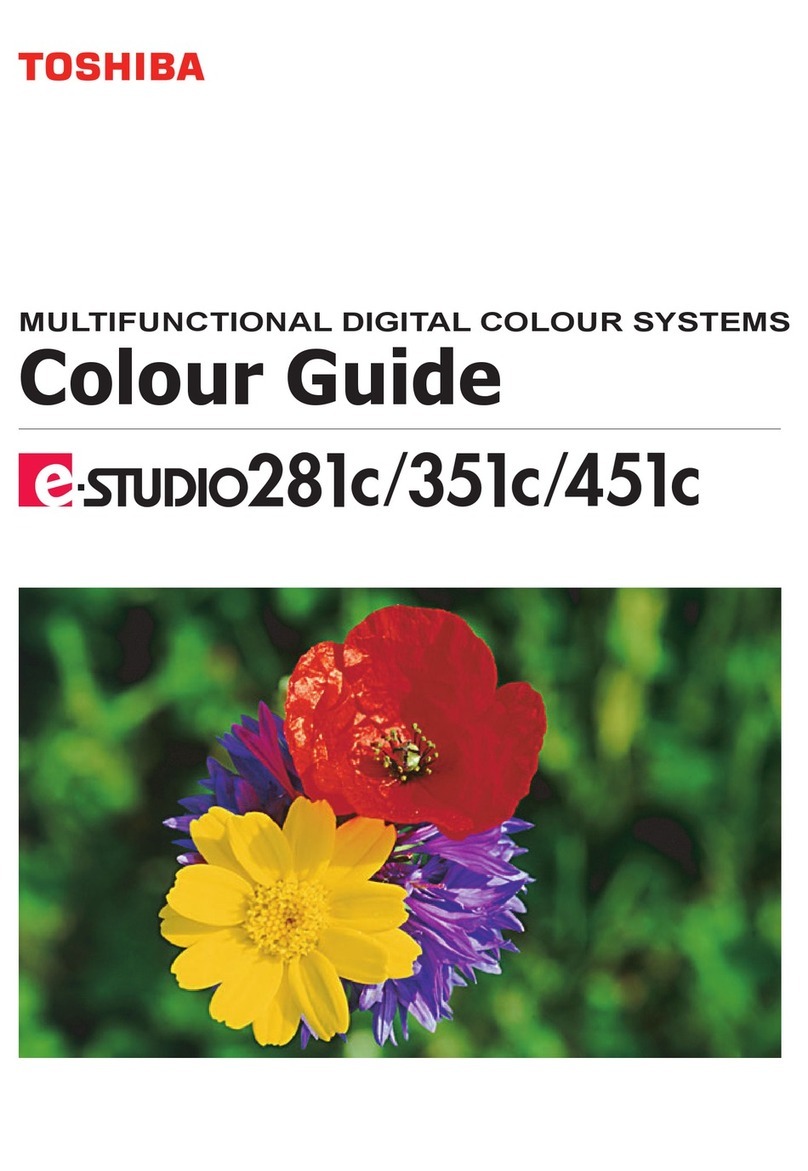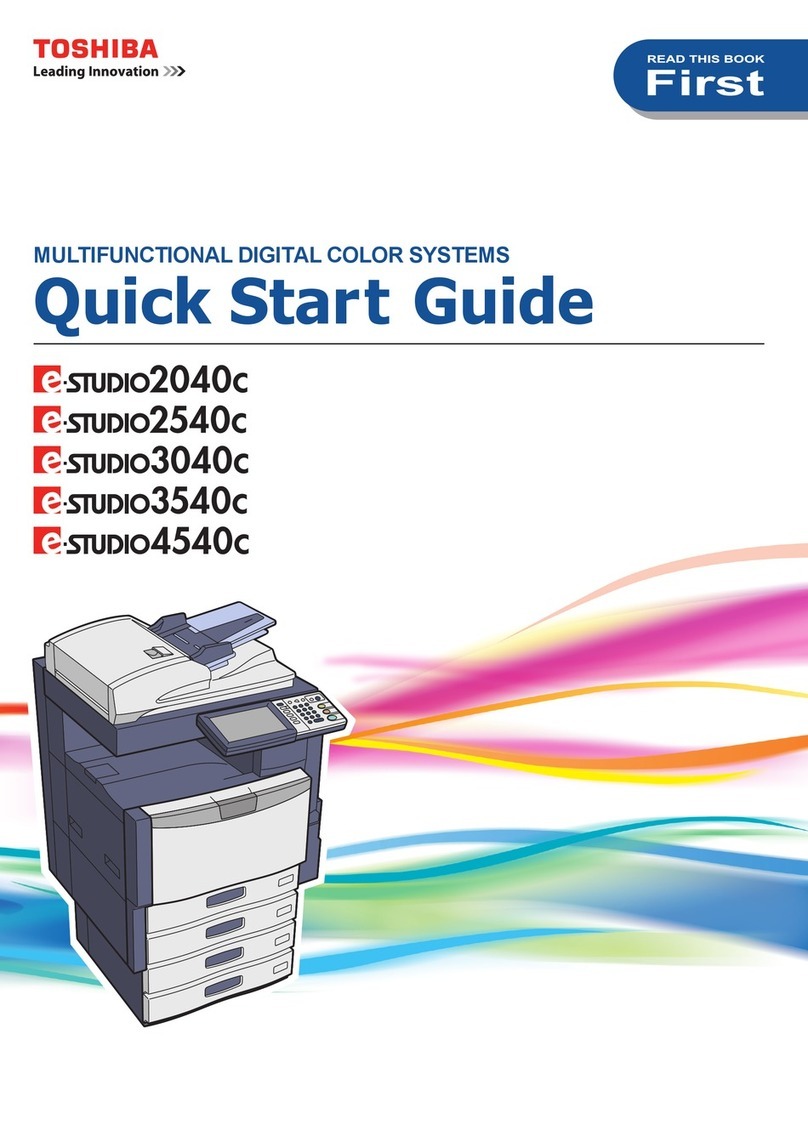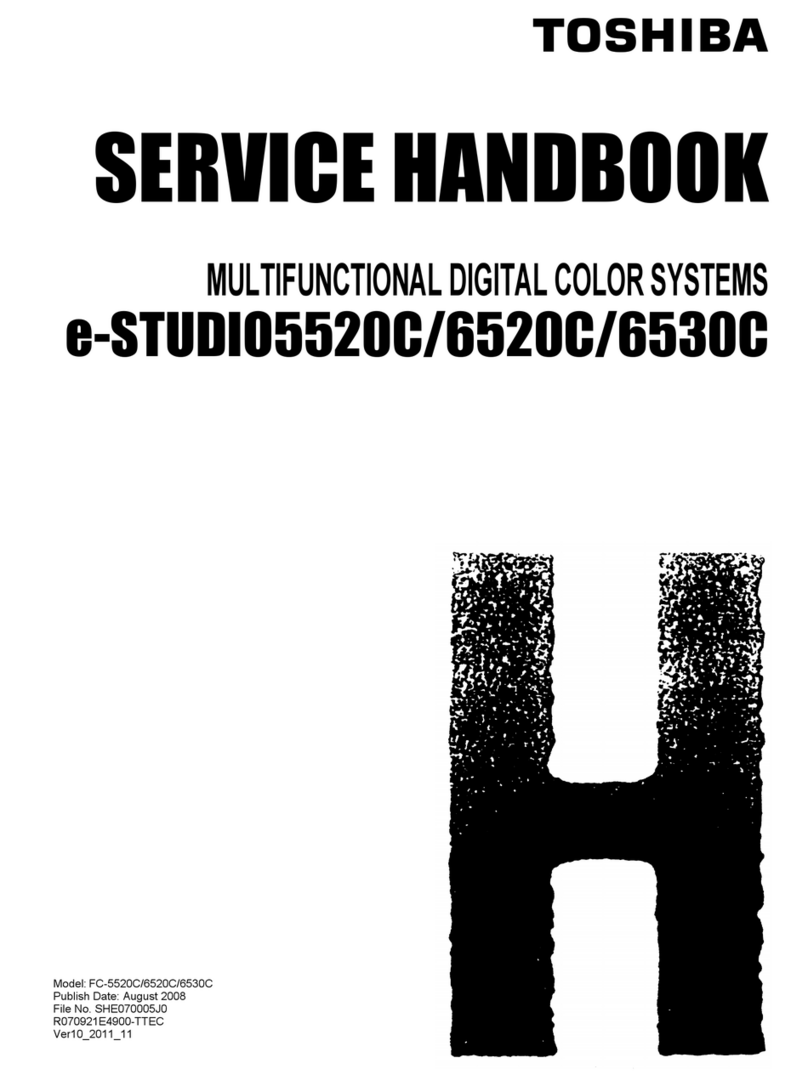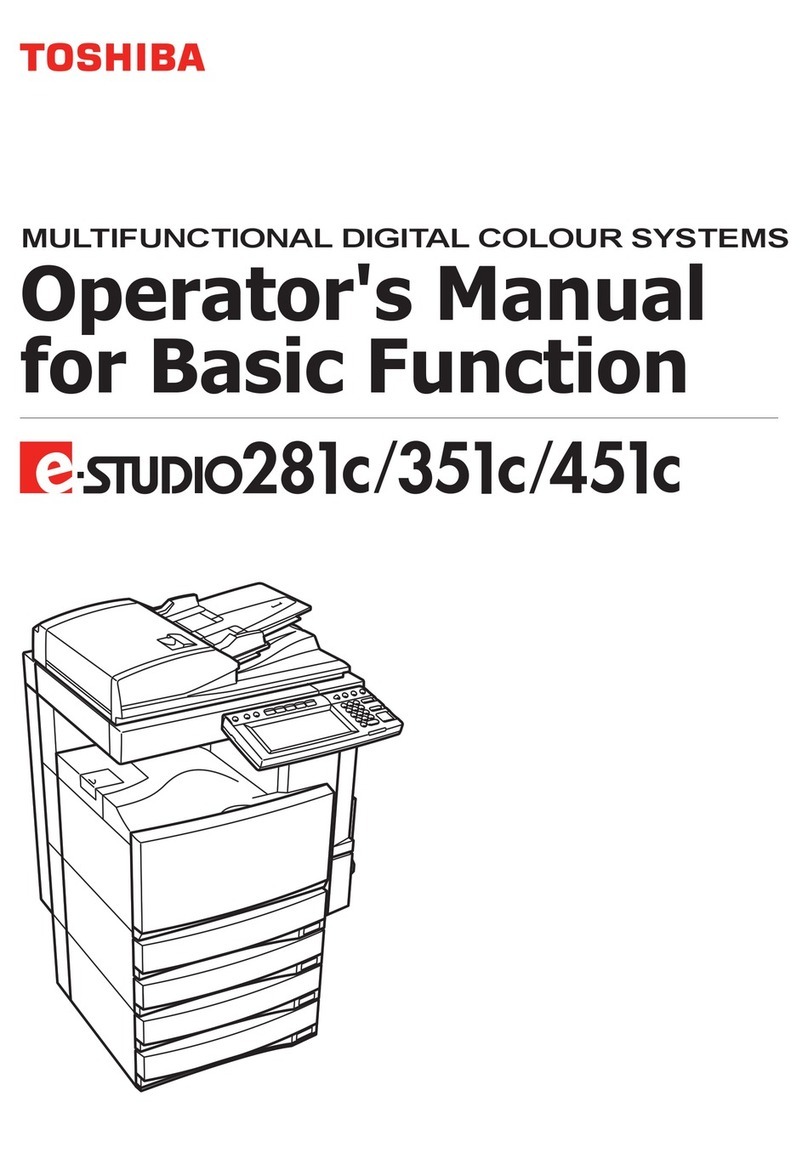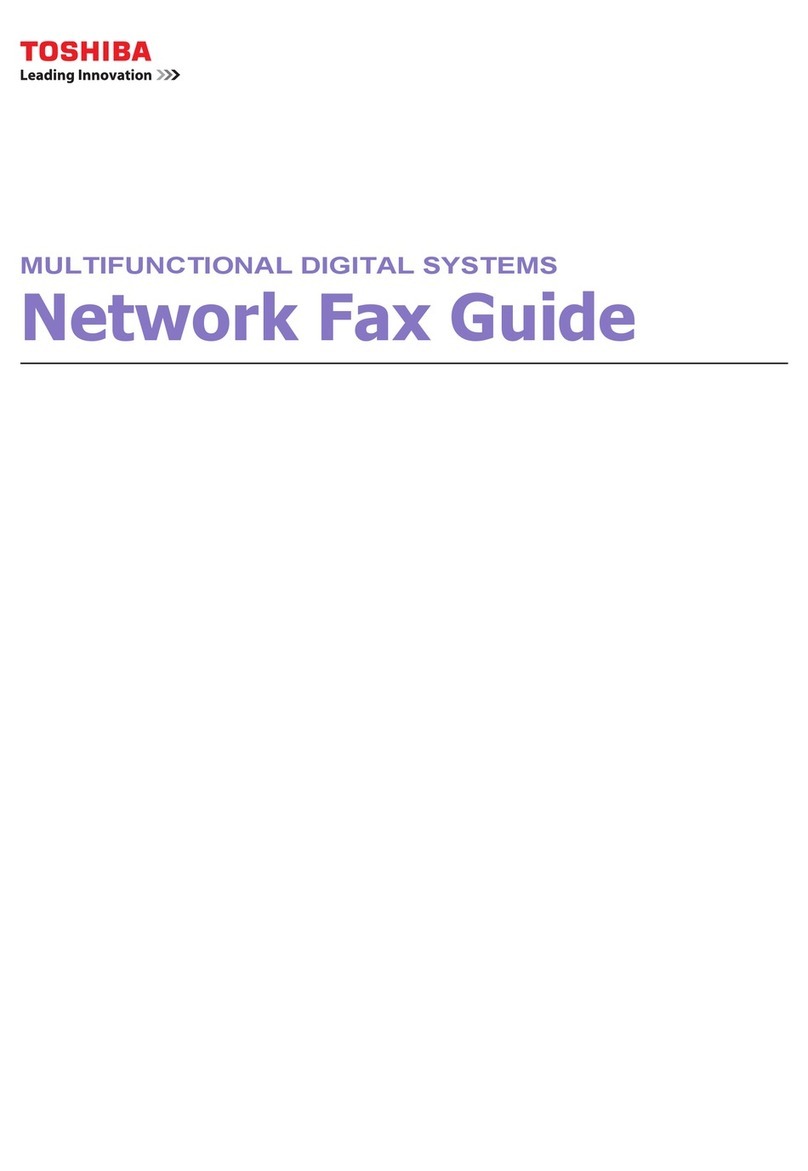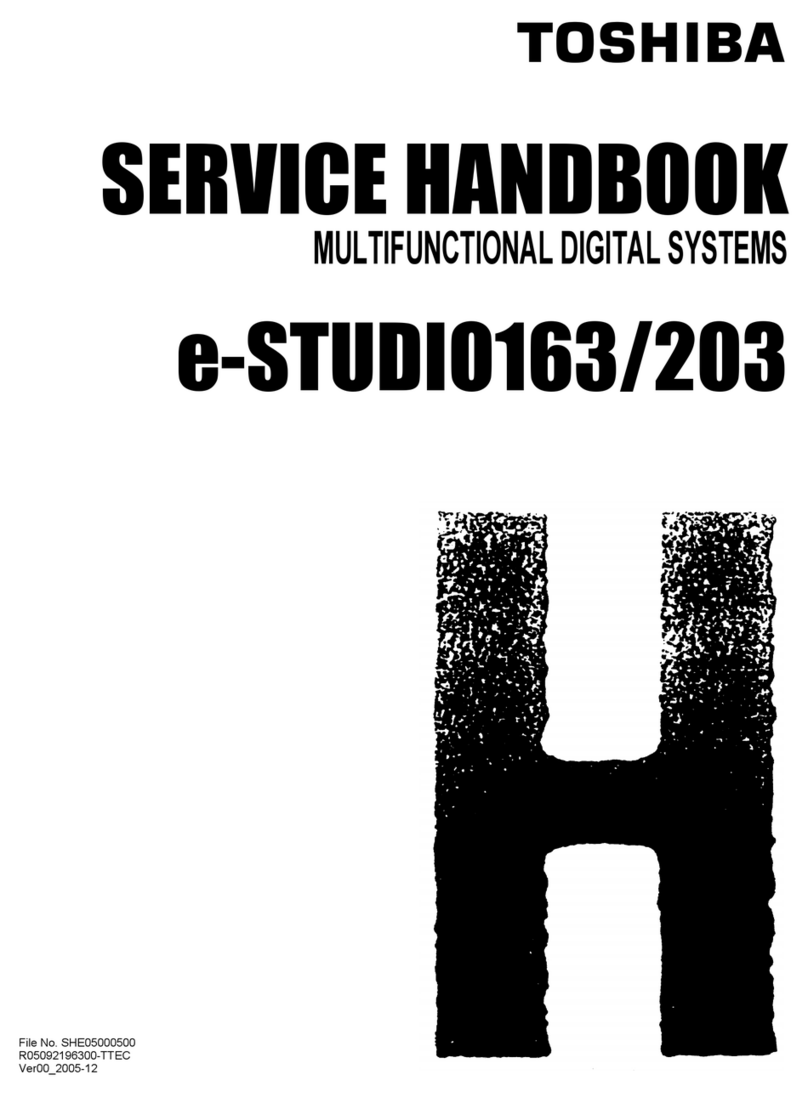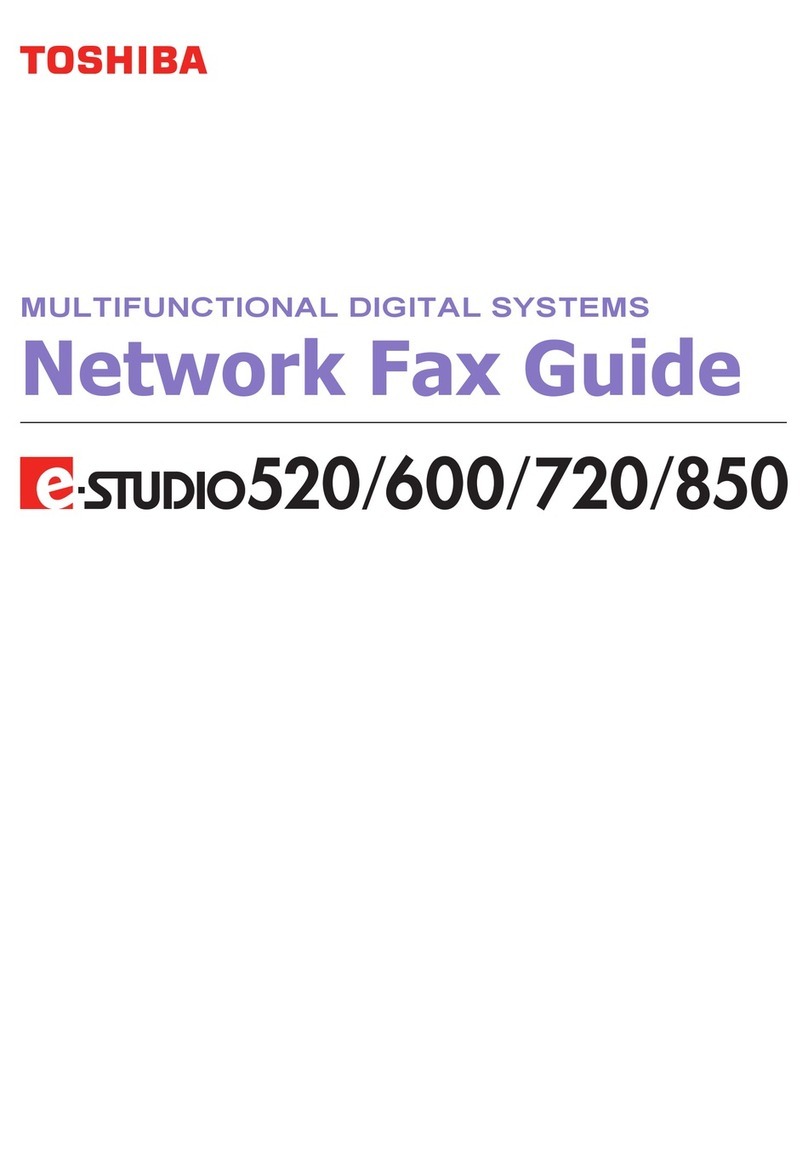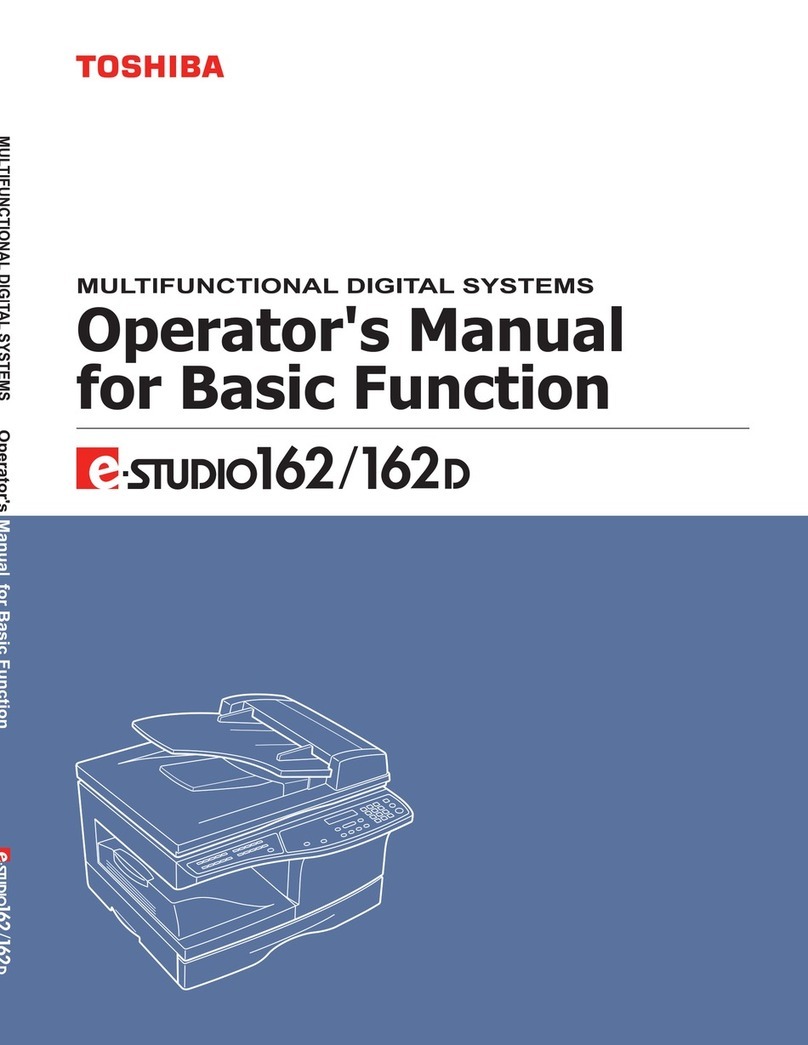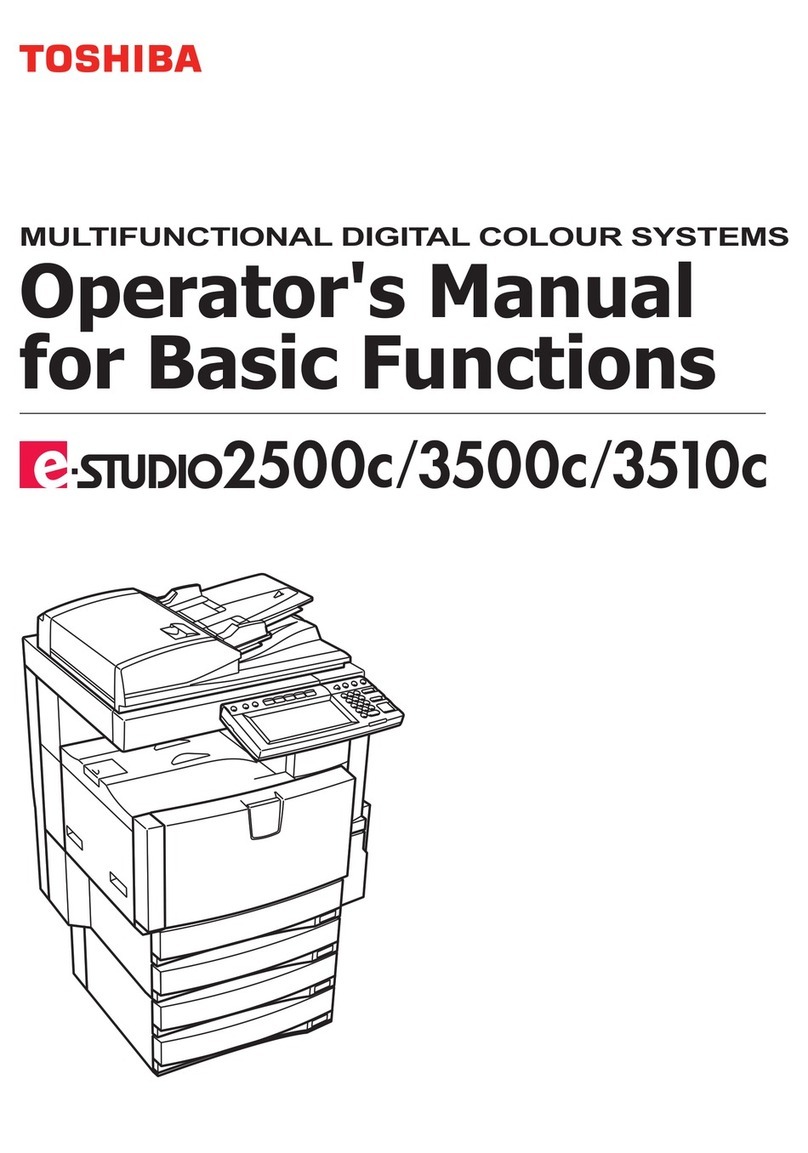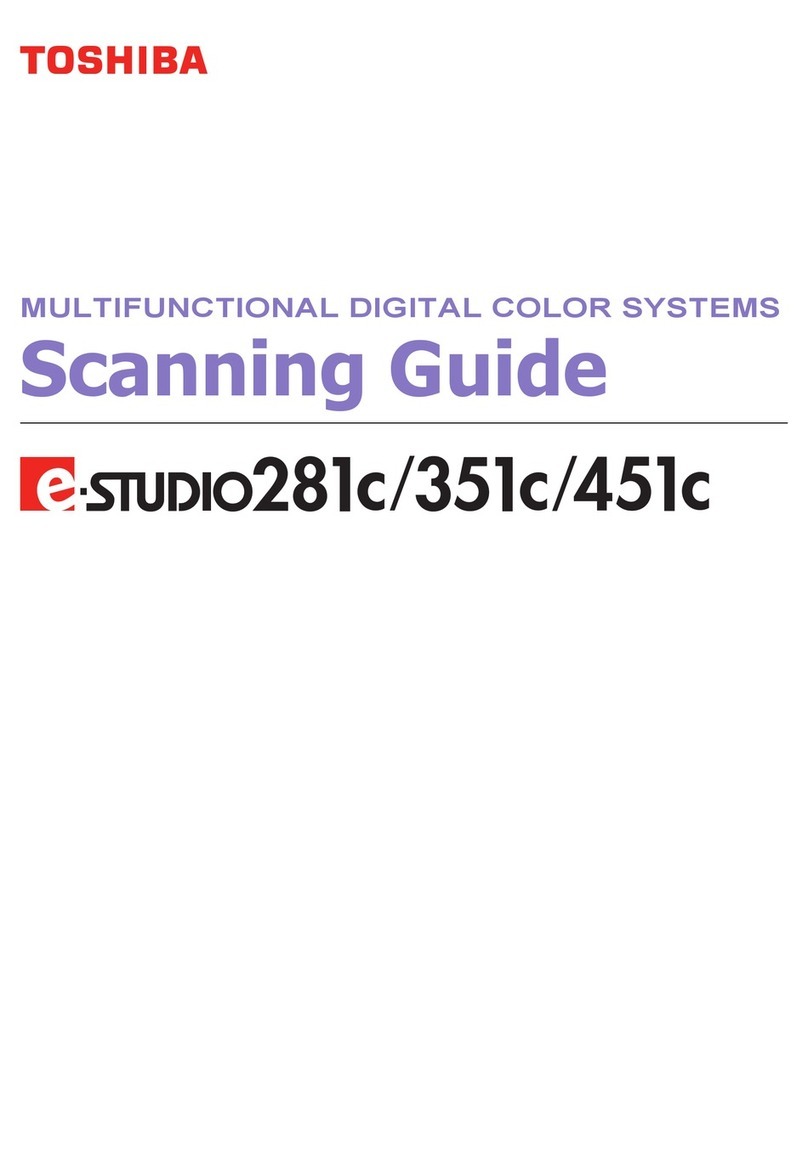CONTENTS 5
CONTENTS
Preface................................................................................................................................................. 3
How to read this manual ............................................................................................................................................ 3
Chapter 1 TROUBLESHOOTING FOR THE HARDWARE
When This Screen Is Displayed................................................................................................................ 8
Messages Displayed on the Touch Panel ................................................................................................ 12
Clearing a Paper Misfeed...................................................................................................................... 18
Locating a paper misfeed .......................................................................................................................................... 18
Clearing a paper misfeed........................................................................................................................................... 19
DSDF (Lower).............................................................................................................................................................. 21
DSDF (Upper).............................................................................................................................................................. 22
External large capacity feeder (optional) ................................................................................................................. 24
Drawer feeding portion ............................................................................................................................................. 25
Drawers ...................................................................................................................................................................... 27
Large Capacity Feeder ............................................................................................................................................... 27
Bypass tray ................................................................................................................................................................. 28
Right side of the equipment ...................................................................................................................................... 28
Duplexing unit............................................................................................................................................................ 31
Finisher and Hole punch unit (both optional) .......................................................................................................... 33
Saddle stitch unit (optional)...................................................................................................................................... 36
Receiving unit............................................................................................................................................................. 41
Bridge unit.................................................................................................................................................................. 44
Clearing paper misfeeds caused by a wrong paper size setting.............................................................................. 46
Clearing a Staple Jam .......................................................................................................................... 51
Finisher....................................................................................................................................................................... 51
Saddle Stitch unit ...................................................................................................................................................... 53
Replacing a Toner Cartridge ................................................................................................................. 55
Color models .............................................................................................................................................................. 55
Monochromatic models............................................................................................................................................. 57
Replacing a “Near Empty” toner cartridge ............................................................................................................... 58
Replacing the Waste Toner Box............................................................................................................. 62
Refilling With Staples .......................................................................................................................... 65
Finisher....................................................................................................................................................................... 65
Saddle Stitch unit ...................................................................................................................................................... 66
Cleaning the Hole Punch Dust Bin ......................................................................................................... 69
Chapter 2 WHEN SOMETHING IS WRONG WITH THE EQUIPMENT
When You Think Something Is Wrong With the Equipment ...................................................................... 72
General operations .................................................................................................................................................... 72
Originals and paper ................................................................................................................................................... 73
Regular Maintenance........................................................................................................................... 75
INDEX .......................................................................................................................................................... 77